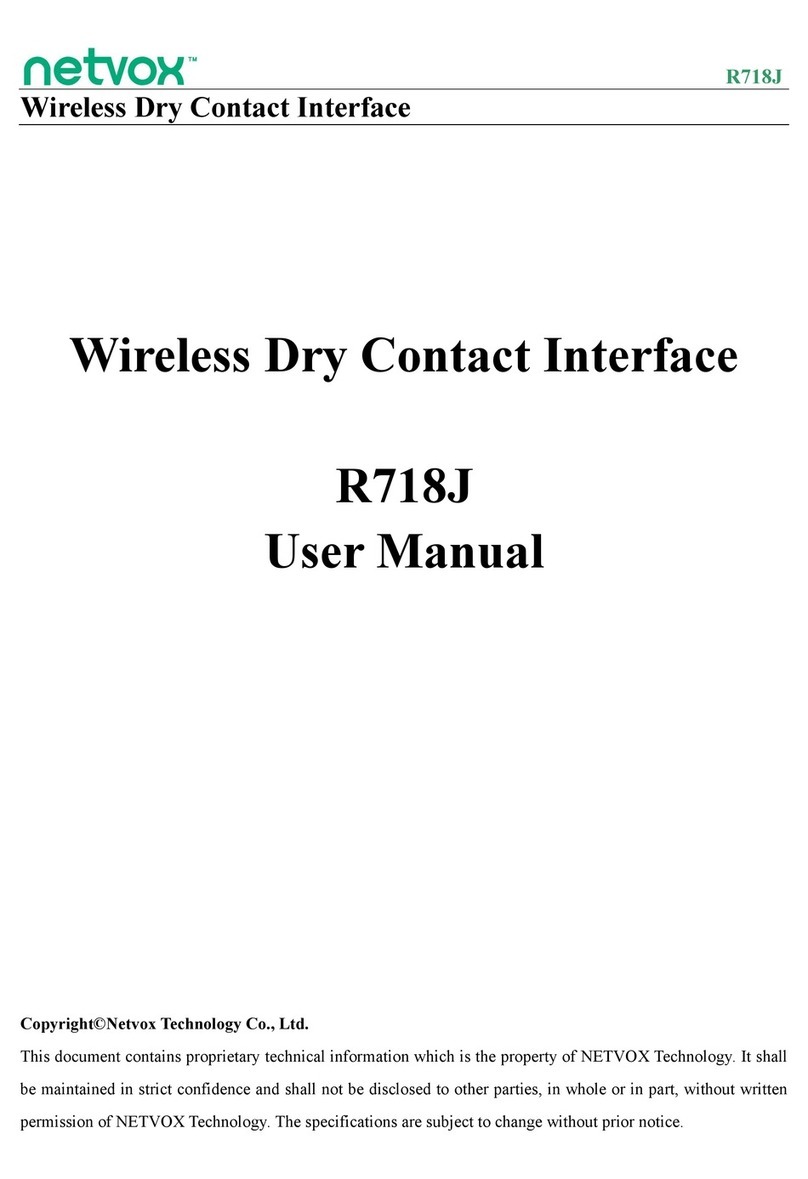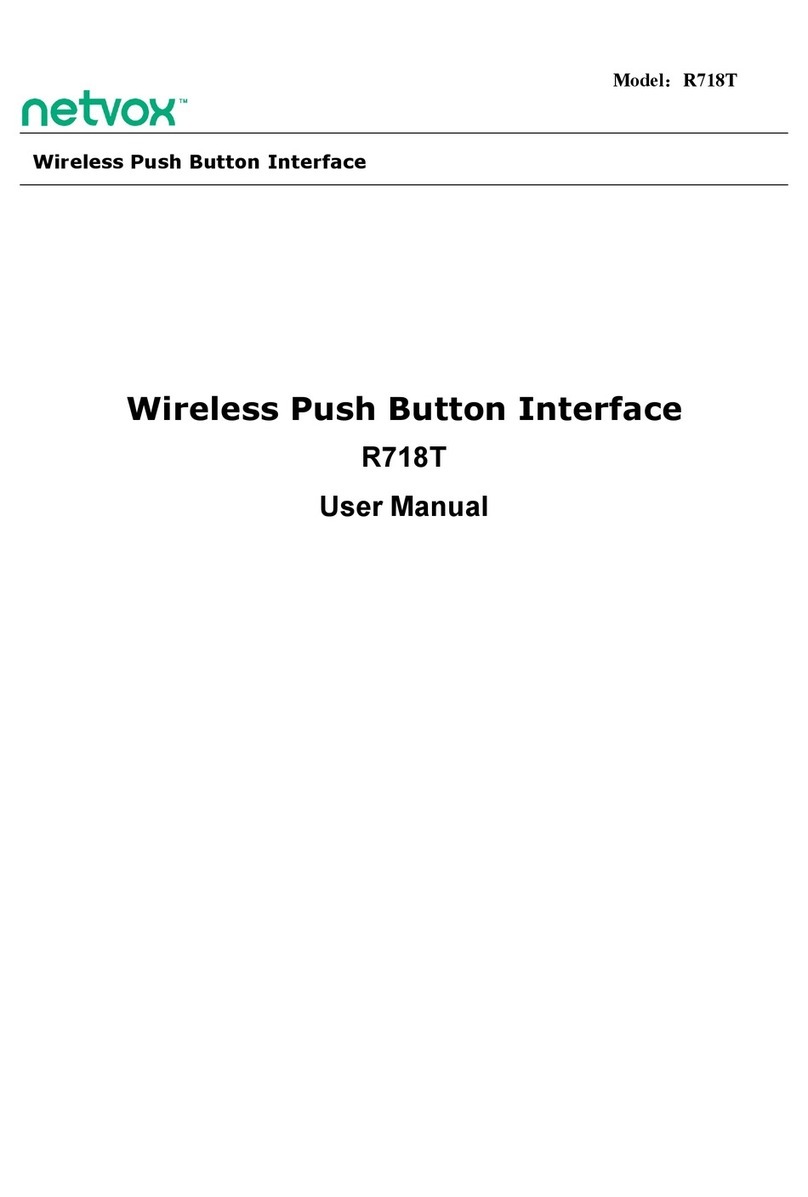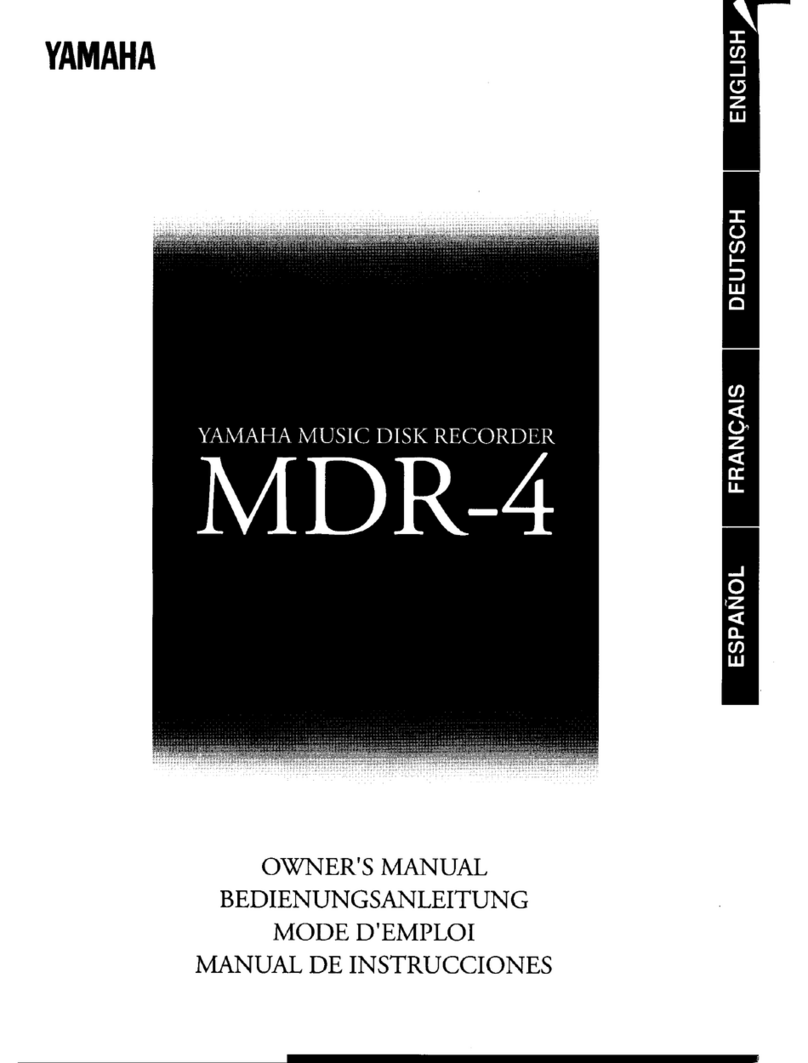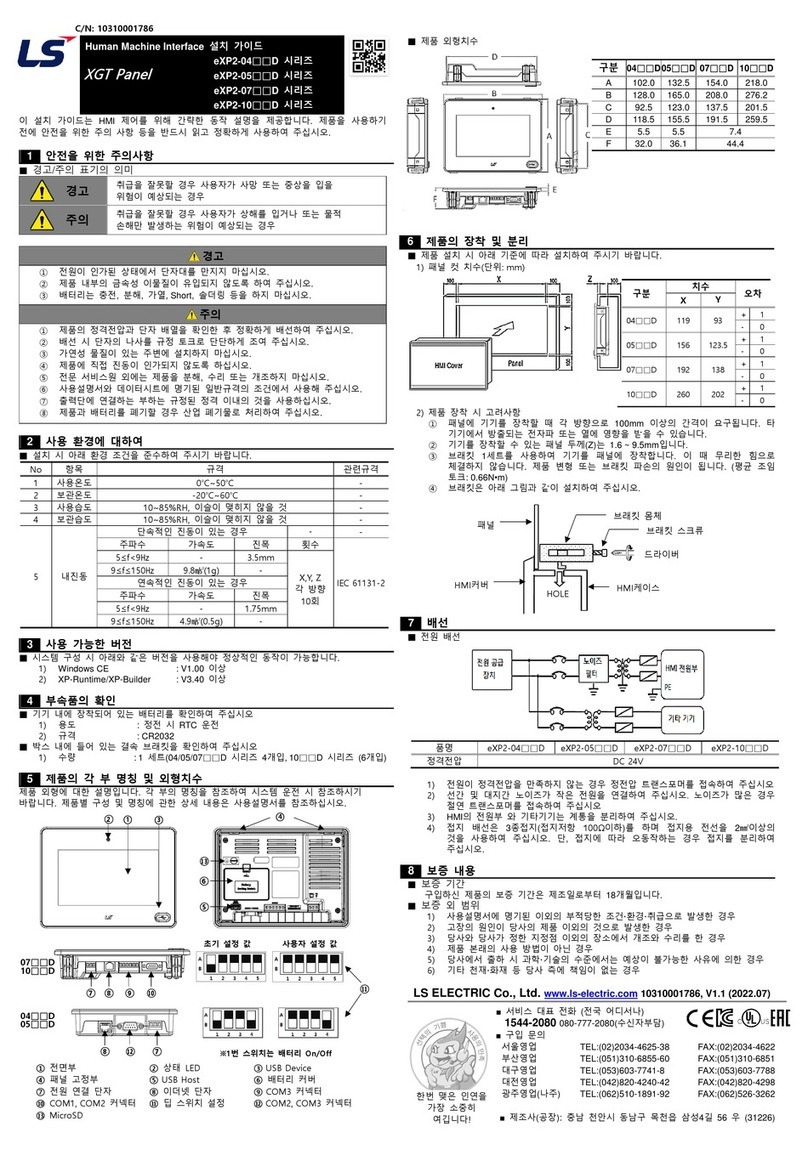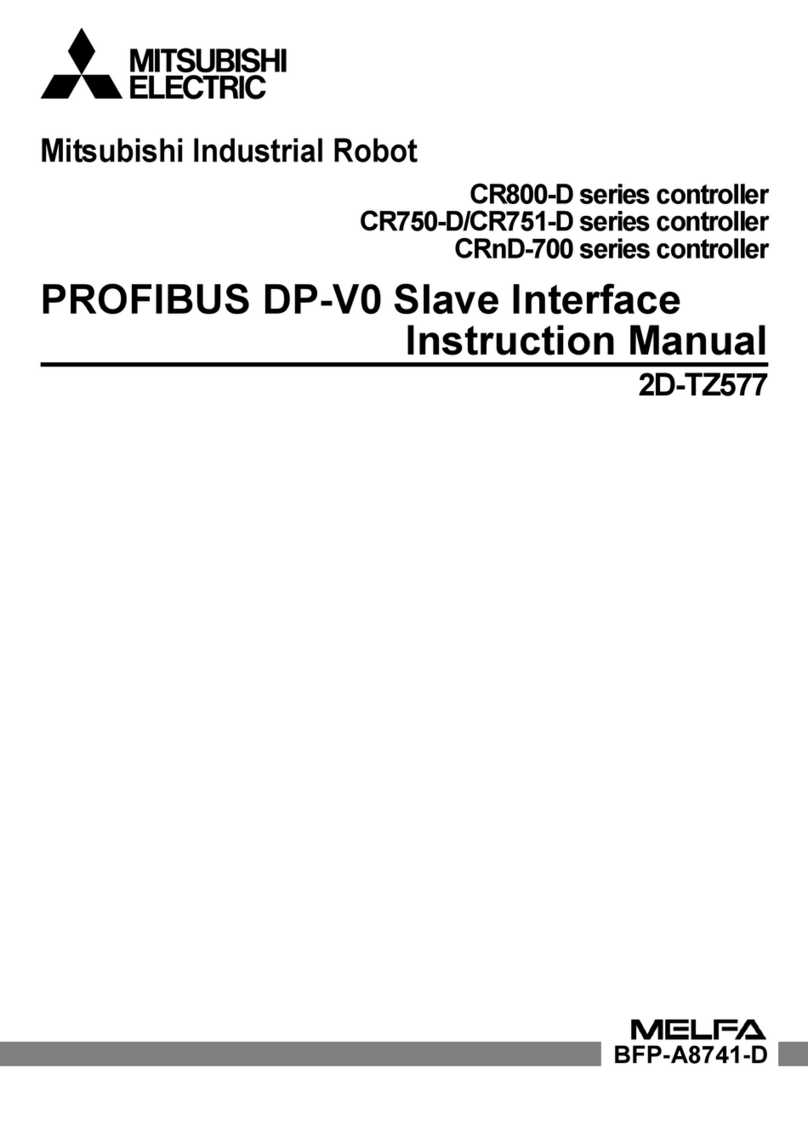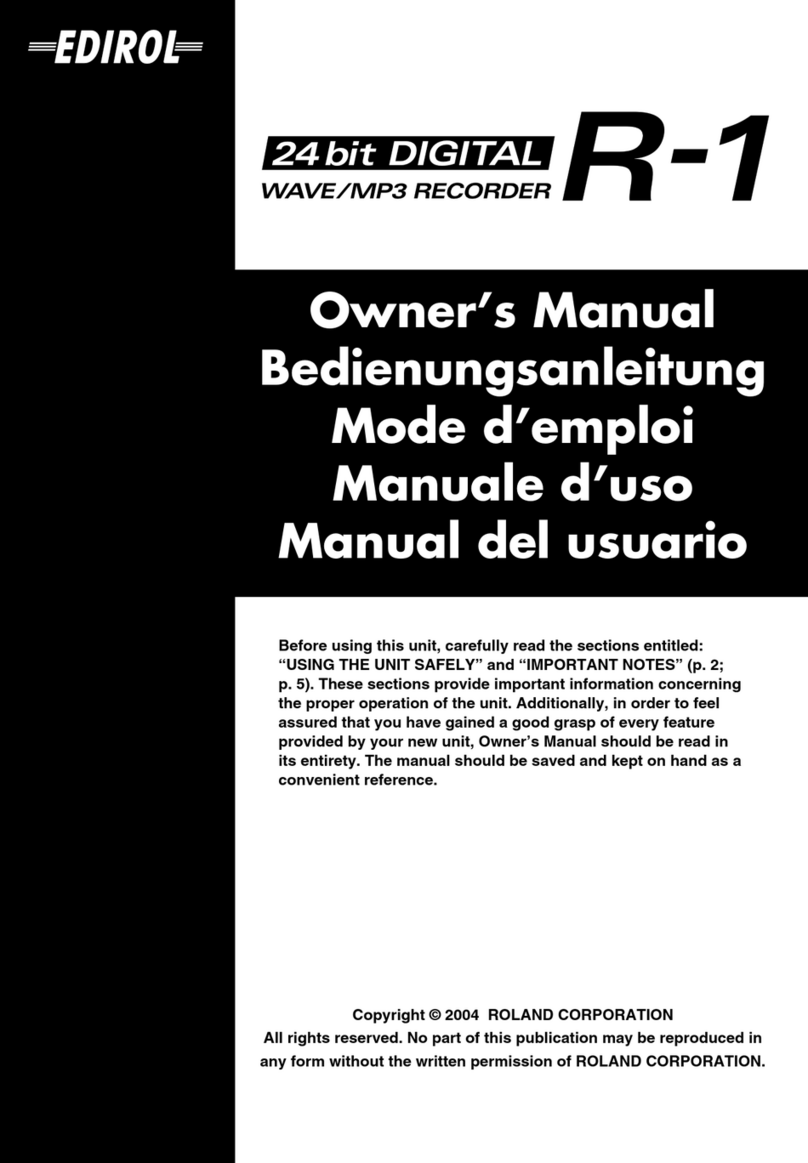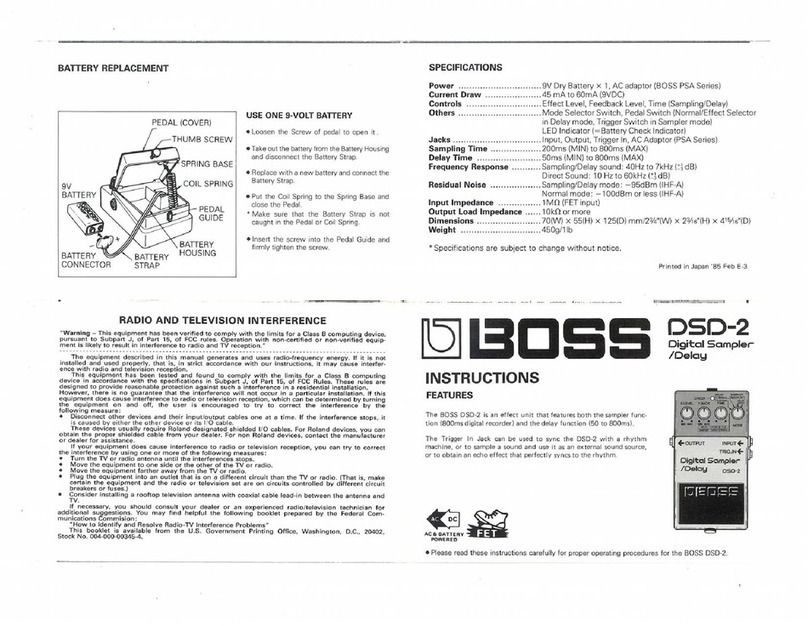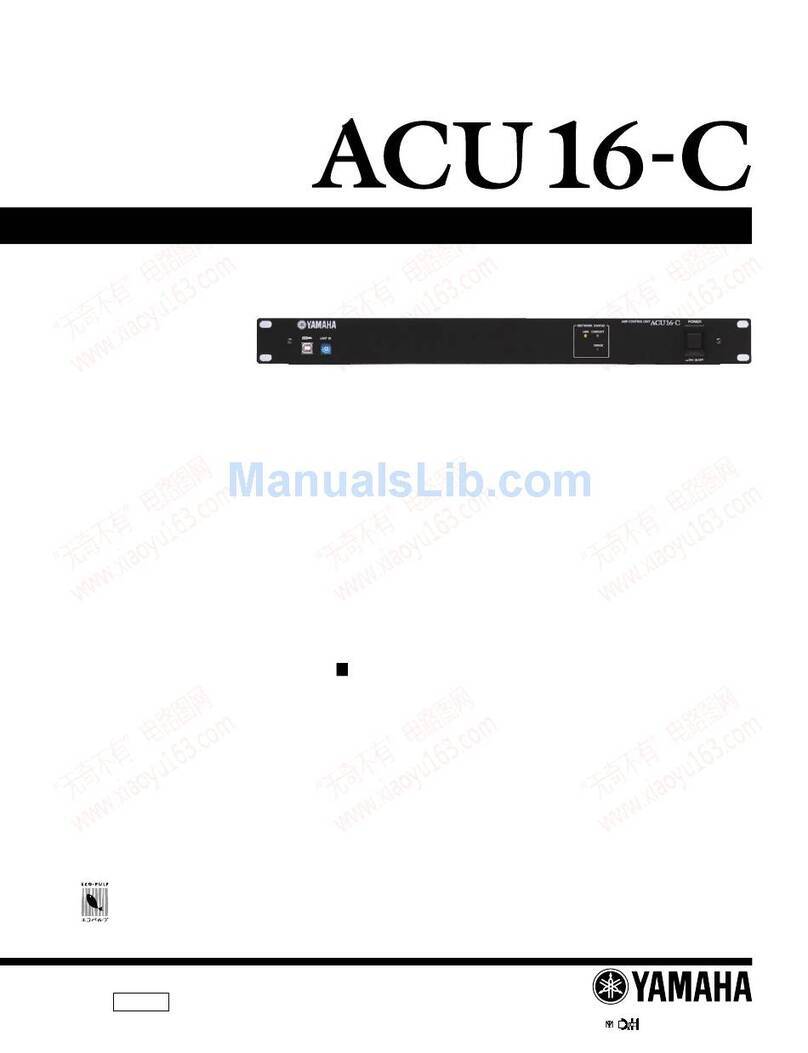netvox R718T2 User manual

Wireless 2-Input Push Button Interface
Model:R718T2
Wireless 2-Input Push Button Interface
R718T2
User Manual
Copyright©Netvox Technology Co., Ltd.
This document contains proprietary technical information which is the property of NETVOX
Technology. It shall be maintained in strict confidence and shall not be disclosed to other
parties, in whole or in part, without written permission of NETVOX Technology. The
specifications are subject to change without prior notice.

1
Table of Content
1. Introduction .........................................................................................................2
2. Appearance ..........................................................................................................3
3. Main Features......................................................................................................3
4. Set up Instruction.................................................................................................4
5. Data Report ........................................................................................................5
5.1 Example of ReportDataCmd........................................................................5
5.2 Example of ConfigureCmd..........................................................................6
5.3 Example of ButtonPressTime ......................................................................7
5.4 Example for MinTime/MaxTime logic........................................................8
6. Information about Battery Passivation..............................................................10
6.1 To determine whether a battery requires activation...................................10
6.2 How to activate the battery ........................................................................10
7. Important Maintenance Instruction...................................................................11

2
1. Introduction
Wireless 2-Input Push Button Interface allows a notification signal to be sent when connected push button is
pushed. When someone is in danger and needs emergency assistance, press the emergency push button device;
R718T2 immediately sends an alarm message to the gateway.
LoRa Wireless Technology:
LoRa is a wireless communication technology dedicated to long distance and low power consumption.
Compared with other communication methods, LoRa spread spectrum modulation method greatly increases
to expand the communication distance. Widely used in long-distance, low-data wireless communications.
For example, automatic meter reading, building automation equipment, wireless security systems, industrial
monitoring. Main features include small size, low power consumption, transmission distance, anti-
interference ability and so on.
LoRaWAN:
LoRaWAN uses LoRa technology to define end-to-end standard specifications to ensure interoperability
between devices and gateways from different manufacturers.

3
2. Appearance
3. Main Features
Compatible with LoRaWAN
2 ER14505 lithium batteries in parallel power supply (3.6V / section)
IP Rating: IP65
Push button interface
Compatible with LoRaWANTM Class A
The base is attached with a magnet that can be attached to a ferromagnetic material object
Frequency hopping spread spectrum
Configuration parameters can be configured via a third-party software platform, data can be read and
alerts can be set via SMS text and email (optional)
Applicable to third-party platforms: Actility/ThingPark, TTN, MyDevices/Cayenne
Low power consumption and long battery life
Battery Life:
⁻Please refer to web: http://www.netvox.com.tw/electric/electric_calc.html
⁻At this website, users can find battery life time for variety models at different configurations.
Indicator
Function Key
Push button 1
Push button 2

4
4.Set up Instruction
On/Off
Power on Insert batteries (Users may need a screwdriver to open)
Turn on Press and hold the function key for 3 seconds and the green indicator flash once.
Turn off
(Restore to factory setting)
Press and hold the function key for 5 seconds and the green indicator flashes 20
times.
Power off Remove Batteries.
Note:
1. Remove and insert the battery; the device is at off state by default.
2. On/off interval is suggested to be about 10 seconds to avoid the interference
of capacitor inductance and other energy storage components.
3.
For the first 5 second after powering on, the device will be in engineering test
mode.
Network Joining
Never joined the network
Turn on the device to search the network to join.
The green indicator stays on for 5 seconds: success
The green indicator remains off: fail
Had joined the network
Turn on the device to search the previous network to join.
The green indicator stays on for 5 seconds: success
The green indicator remains off: fail
Fail to join the network
(when the device is on)
Suggest to check the device verification information on the gateway or consult
your platform server provider.
Function Key
Press and hold for 5 seconds
Restore to factory setting / Turn off
The green indicator flashes 20 times: success
The green indicator remains off: fail
Press once The device is in the network: the green indicator flashes once and sends a report
The device is not in the network: the green indicator remains off
Sleeping Mode
The device is on and in the
network
Sleeping period: Min Interval.
When the reportchange exceeds setting value or the state changes: send a data
report according to Min Interval.
Low Voltage Warning
Low Voltage 3.2V

5
5.Data Report
Data report configuration and sending period are as following:
5.1 Example of ReportDataCmd
FPort:0x06
Bytes 1 1 1 Var(Fix=8 Bytes)
Version DeviceType ReportType NetvoxPayLoadData
Version– 1 byte –0x01——the Version of NetvoxLoRaWAN Application Command Version
DeviceType– 1 byte – Device Type of Device
The devicetype is listed in Netvox LoRaWAN Application Devicetype doc
ReportType – 1 byte –the presentation of the NetvoxPayLoadData,according the devicetype
NetvoxPayLoadData– Fixed bytes (Fixed =8bytes)
Min. Interval
(Unit:second)
Max. Interval
(Unit:second) Reportable Change Current Change≥
Reportable Change
Current Change<
Reportable Change
Any number
between 1~65535
Any number
between 1~65535 Can not be 0. Report
per Min. Interval
Report
per Max. Interval
When the device is turned on, it will immediately send a version package.
Data will be reported once per hour by default setting.
Default setting:
Maximum time: 3600s
Minimum time: 3600s (Detect the current voltage value every 3600s by default setting)
Battery Change: 0x01 (0.1V)
Note:
1. The device report interval will be programmed based on the default firmware which may vary.
2. The interval between two reports must be the minimum time.
3. Please refer Netvox LoRaWAN Application Command document and Netvox LoRa Command
Resolver http://loraresolver.netvoxcloud.com:8888/page/index to resolve uplink data.

6
Device
Device
Type
Report
Type
NetvoxPayLoadData
R718T2 0x48 0x01
Battery
(1Byte, unit:0.1V)
Alarm1 (1Byte)
0:noalarm 1:alarm)
Alarm2 (1Byte)
0:noalarm 1:alarm)
Reserved
(5Bytes,fixed 0x00)
Uplink: 0148012401000000000000
1st byte (01): Version
2nd byte (48): Device Type 0x48 ,R718T2
3rd byte (01): ReportType
4th byte (24): Battery 3.6v , 24 Hex=36 Dec 36*0.1v=3.6v
5th byte (01): Alarm1 - alarm
6th byte (00): Alarm2- no alarm
7th ~ 11th byte (0000000000): Reserved
5.2 Example of ConfigureCmd
FPort:0x07
Bytes 1 1 Var (Fix =9 Bytes)
CmdID DeviceType NetvoxPayLoadData
CmdID– 1 byte
DeviceType– 1 byte – Device Type of Device
NetvoxPayLoadData– var bytes (Max=9bytes)
Description Device CmdI
D
Device
Type NetvoxPayLoadData
Config
ReportReq
R718T2
0x01
0x48
MinTime
(2bytes, Unit: s)
MaxTime
(2bytes, Unit: s)
BatteryChange
(1byte, Unit: 0.1v)
Reserved
(4Bytes, Fixed 0x00)
Config
ReportRsp 0x81 Status
(0x00_success)
Reserved
(8Bytes, Fixed 0x00)
ReadConfig
ReportReq 0x02 Reserved
(9Bytes,Fixed 0x00)
ReadConfig
ReportRsp 0x82 MinTime
(2bytes, Unit: s)
MaxTime
(2bytes, Unit: s)
BatteryChange
(1byte, Unit: 0.1v)
Reserved
(4Bytes, Fixed 0x00)

7
(1) Configure device parameters MinTime = 1min, MaxTime = 1min, BatteryChange = 0.1v
Downlink: 0148003C003C0100000000 003C(Hex) = 60(Dec)
Device returns:
8148000000000000000000 (configuration successful)
8148010000000000000000 (configuration failed)
(2) Read device parameters
Downlink: 0248000000000000000000
Device returns:
8248003C003C0100000000 (current device parameters)
5.3 Example of ButtonPressTime
FPort:0x0D
Description CmdID PayLoad(Var bytes)
SetButton
PressTimeReq 0x01
PressTime(1byte)
0x00_QuickPush_Less then 1 Second,
Other Value present the presstime such as
0x01_1 Second push,
0x02_2 Seconds push,
0x03_3 Seconds push,
0x04_4 Seconds push,
0x05_5 Seconds push,
and so on
SetButton
PressTimeRsp
0x81
Status (0x00_Success
0x01_Failure)
GetButton
PressTimeReq
0x02 Reserved (1Byte,Fixed 0x00)
GetButton
PressTimeRsp 0x82
PressTime(1byte)
Other Value present the presstime such as
0x01_1 Second push,
0x02_2 Seconds push,
0x03_3 Seconds push,
0x04_4 Seconds push,
0x05_5 Seconds push,and so on
Other value is reserved
(1) Configure device parameters ButtonPressTime=0x02
Downlink: 0102
Device returns:

8
8100 (configuration successful)
8101 (configuration failed)
(2) Read device parameters
Downlink: 0200
Device returns:
8202 (current device parameters)
5.4 Example for MinTime/MaxTime logic
Example#1 based on MinTime = 1 Hour, MaxTime= 1 Hour, Reportable Change
i.e.BatteryVoltageChange=0.1V
MaxTime MaxTime
Sleeping(MinTime) Sleeping(MinTime)
Note:
MaxTime=MinTime. Data will only be report according to MaxTime (MinTime) duration regardless
BtteryVoltageChange value.
Example#2 based on MinTime = 15 Minutes, MaxTime= 1 Hour, Reportable Change
i.e. BatteryVoltageChange= 0.1V.
Wake up and collects data
REPORTS 3.6V
Wakes up and collects data
REPORTS 3.6V
Wakes up and collects data
REPORTS 3.6V

9
MaxTime
Sleeping(MinTime) sleeping sleeping sleeping
0H 15th M 30th M 45th M 1H 2H
Example#3 based on MinTime = 15 Minutes, MaxTime= 1 Hour, Reportable Change
i.e. BatteryVoltageChange= 0.1V.
MaxTime
sleeping sleeping
0H 15th M 30th M 45th M 1H 1H 10th M 1H 25th M
Notes:
(1) The device only wakes up and performs data sampling according to MinTime Interval. When it is
sleeping, it does not collect data.
(2) The data collected is compared with the last data reported. If the data change value is greater than
the ReportableChange value, the device reports according to MinTime interval.
If the data variation is not greater than the last data reported, the device reports according to
MaxTime interval.
(3) We do not recommend to set the MinTime Interval value too low. If the MinTime Interval is too low,
the device wakes up frequently and the battery will be drained soon.
Whenever the device sends a report, no matter resulting from data variation, button pushed or
MaxTimeinterval, another cycle of MinTime/MaxTime calculation is started.
Wakes up and
collects data
3.6V
Does not report
Wakes up and
collects data
3.6V
Does not report
Wakes up and
collects data
REPORT 3.6V
Wakes up and collects
data
3.5V |3.5-3.6|=0.1
REPORTS 3.5V Wakes up and
collects data3.5V
Does not report
Users push the button,
REPORTS 3.5V.
Recalculate MaxTime.
Wakes up and
collects data
3.6V
Does not report
Wakes up and
collects data
REPORT 3.6V
Wakes up and
collects data
3.6V
Does not report
Wakes up and
collects data
REPORT 3.6V
Wakes up and
collects data
3.5V
Does not report
Wakes up and
collects data
3.5V
Does not report
Wakes up and
collects data
3.5V
Does not report

10
6. Information about Battery Passivation
Many of Netvox devices are powered by 3.6V ER14505 Li-SOCl2 (lithium-thionyl chloride) batteries that
offer many advantages including low self-discharge rate and high energy density.
However, primary lithium batteries like Li-SOCl2 batteries will form a passivation layer as a reaction
between the lithium anode and thionyl chloride if they are in storage for a long time or if the storage
temperature is too high. This lithium chloride layer prevents rapid self-discharge caused by continuous
reaction between lithium and thionyl chloride, but battery passivation may also lead to voltage delay when the
batteries are put into operation, and our devices may not work correctly in this situation.
As a result, please make sure to source batteries from reliable vendors, and the batteries should be produced
within the last three months.
If encountering the situation of battery passivation, users can activate the battery to eliminate the battery
hysteresis.
6.1 To determine whether a battery requires activation
Connect a new ER14505 battery to a 68ohm resistor in parallel, and check the voltage of the circuit.
If the voltage is below 3.3V, it means the battery requires activation.
6.2 How to activate the battery
a. Connect a battery to a 68ohm resistor in parallel
b. Keep the connection for 6~8 minutes
c. The voltage of the circuit should be ≧3.3V
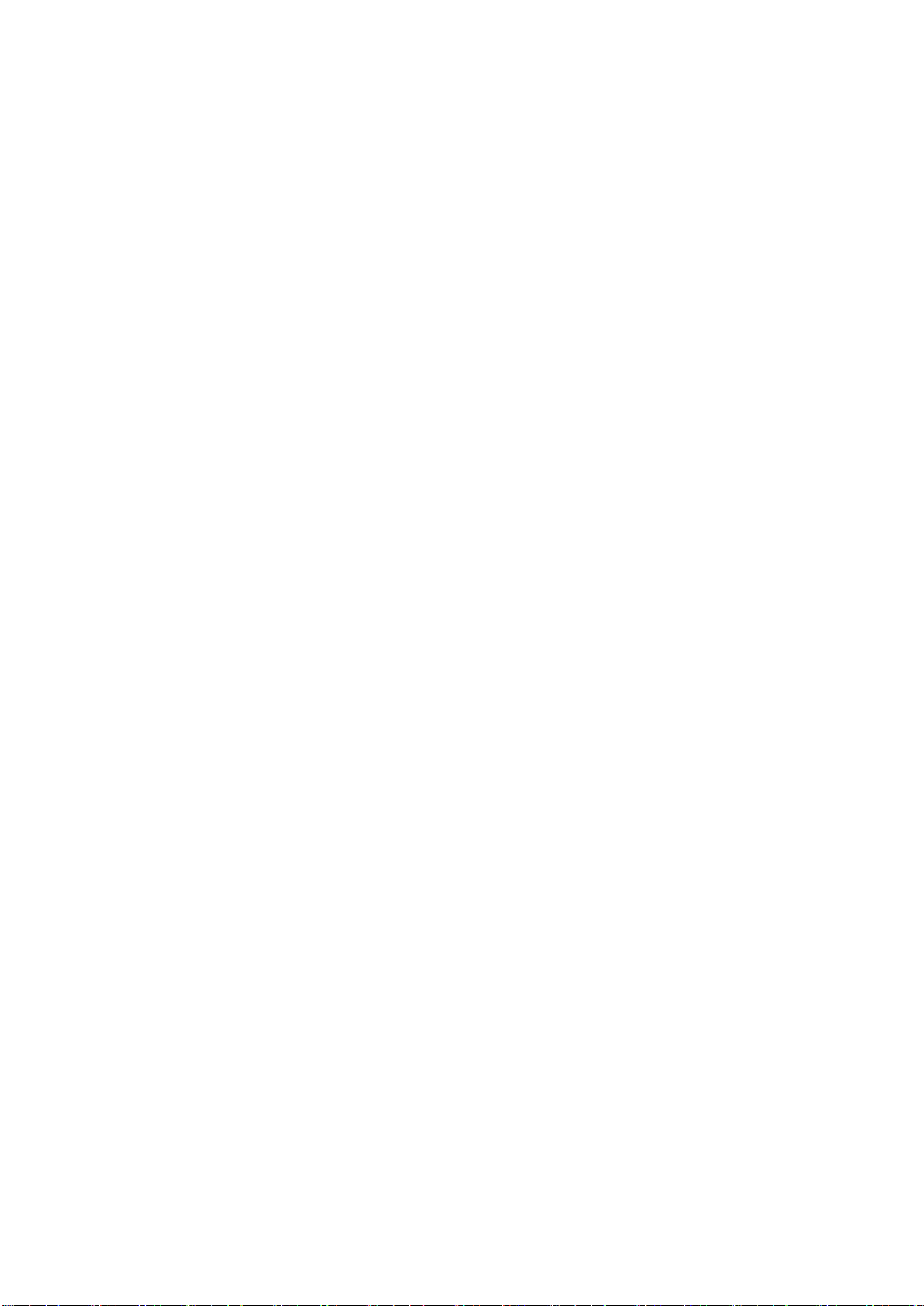
11
7. Important Maintenance Instruction
Kindly pay attention to the following in order to achieve the best maintenance of the product:
• Keep the device dry. Rain, moisture, or any liquid, might contain minerals and thus corrode electronic circuits.
If the device gets wet, please dry it completely.
• Do not use or store the device in dusty or dirty environment. It might damage its detachable parts and
electronic components.
• Do not store the device under excessive heat condition. High temperature can shorten the life of electronic
devices, destroy batteries, and deform or melt some plastic parts.
• Do not store the device in places that are too cold. Otherwise, when the temperature rises to normal
temperature, moisture will form inside, which will destroy the board.
• Do not throw, knock or shake the device. Rough handling of equipment can destroy internal circuit boards
and delicate structures.
• Do not clean the device with strong chemicals, detergents or strong detergents.
• Do not apply the device with paint. Smudges might block in the device and affect the operation.
• Do not throw the battery into the fire, or the battery will explode. Damaged batteries may also explode.
All of the above applies to your device, battery and accessories. If any device is not working properly, please
take it to the nearest authorized service facility for repair.
Other manuals for R718T2
1
Table of contents
Other netvox Recording Equipment manuals

netvox
netvox ZigBee ZL01B User manual

netvox
netvox R718H2 User manual
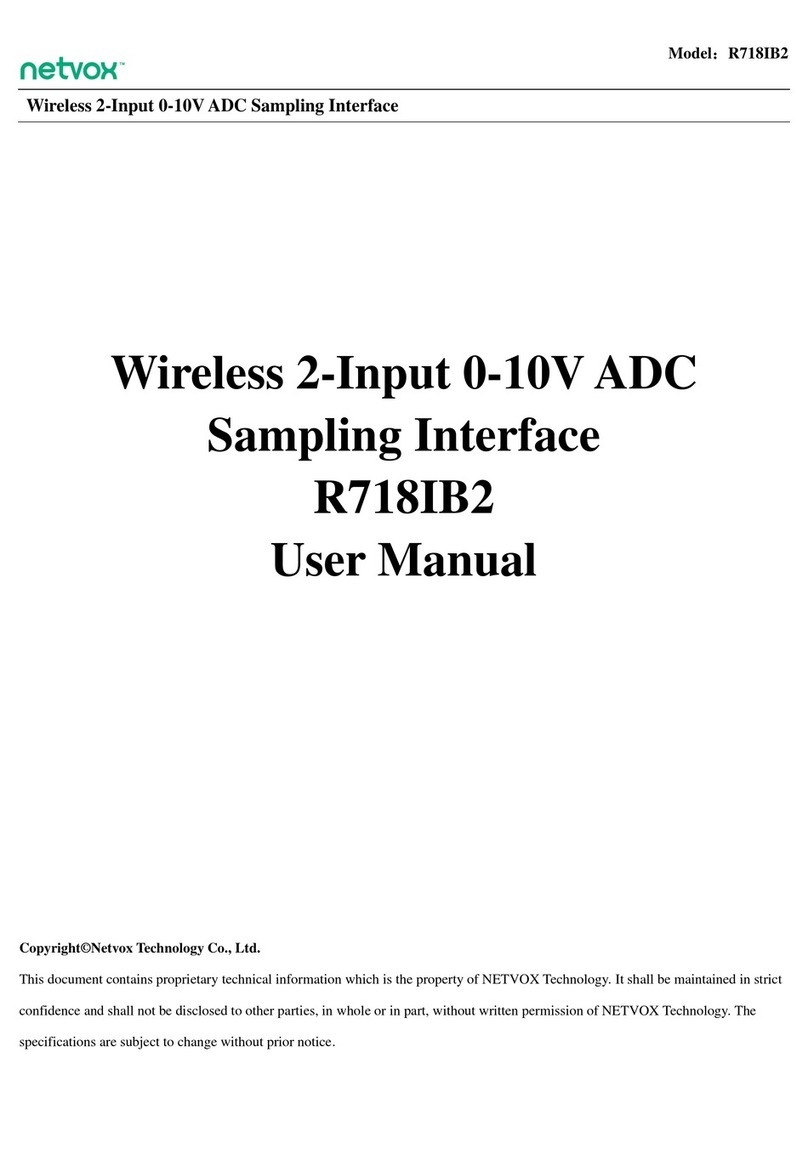
netvox
netvox R718IB2 User manual
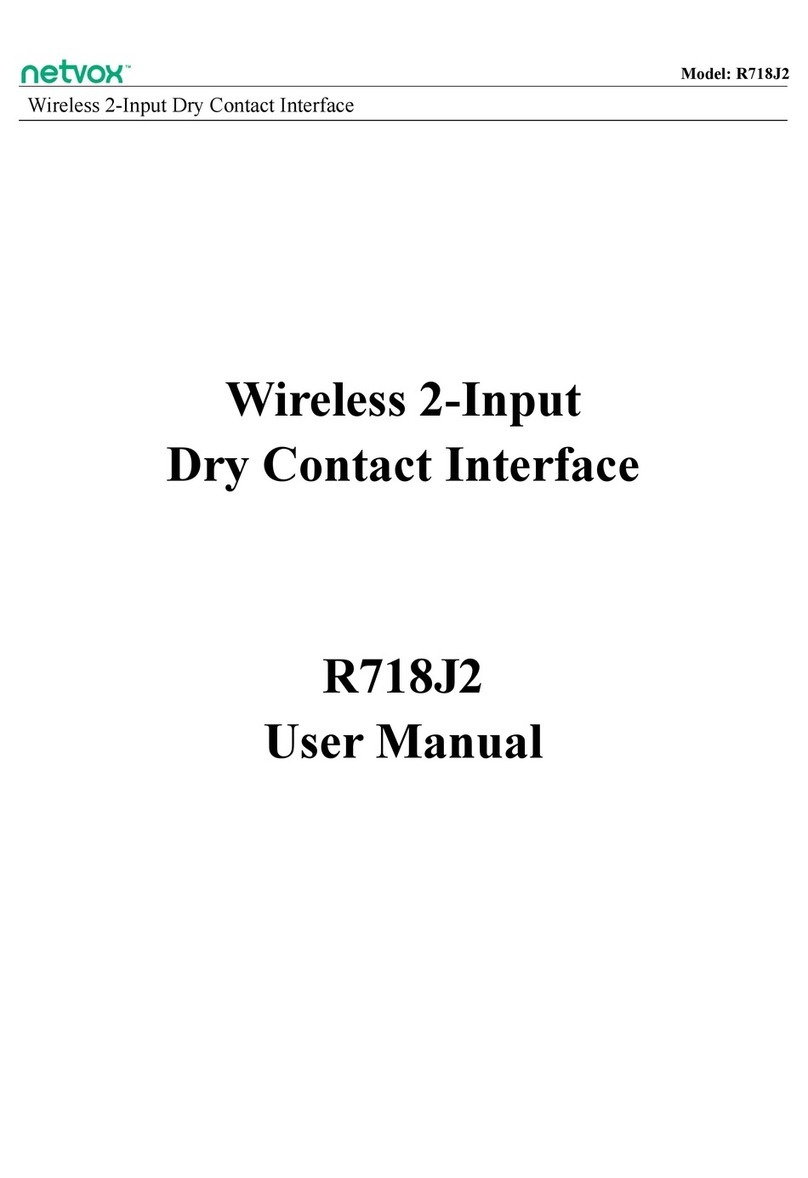
netvox
netvox R718J2 User manual

netvox
netvox R718IA User manual

netvox
netvox R718CT2 User manual

netvox
netvox ZigBee Z103A User manual

netvox
netvox R718T2 User manual
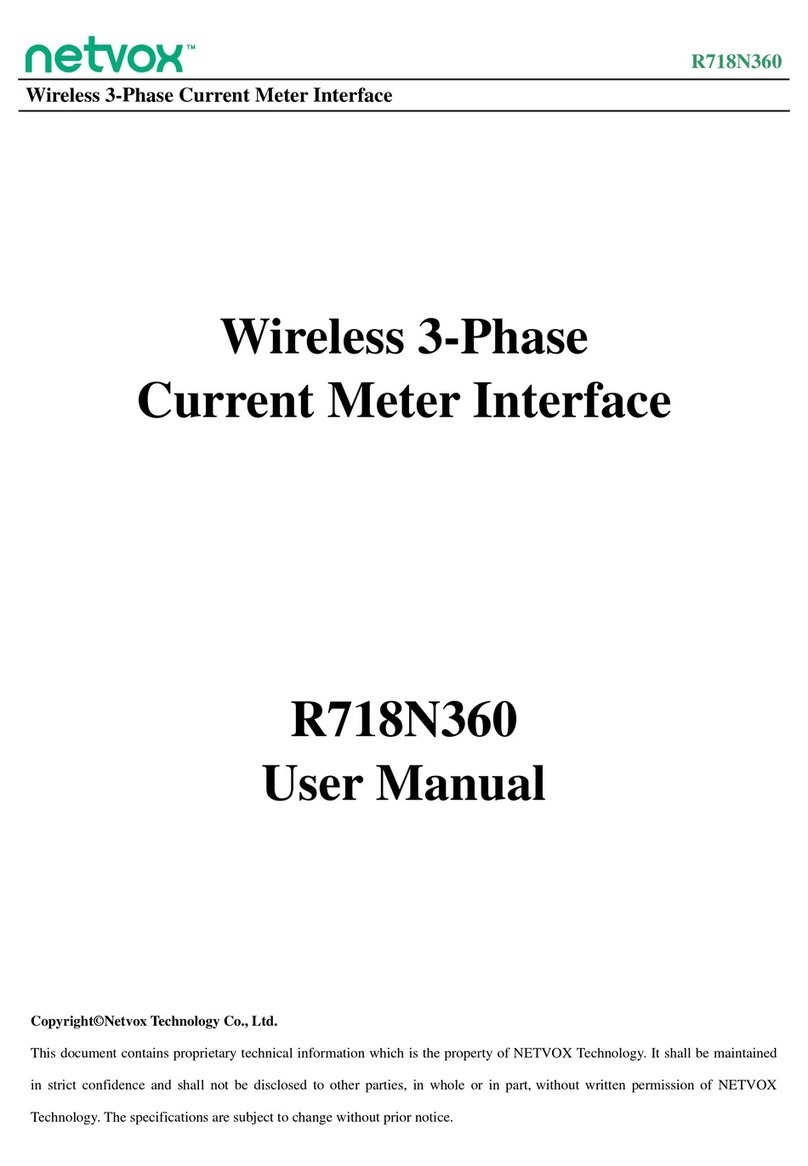
netvox
netvox R718N360 User manual

netvox
netvox R718IB2 User manual
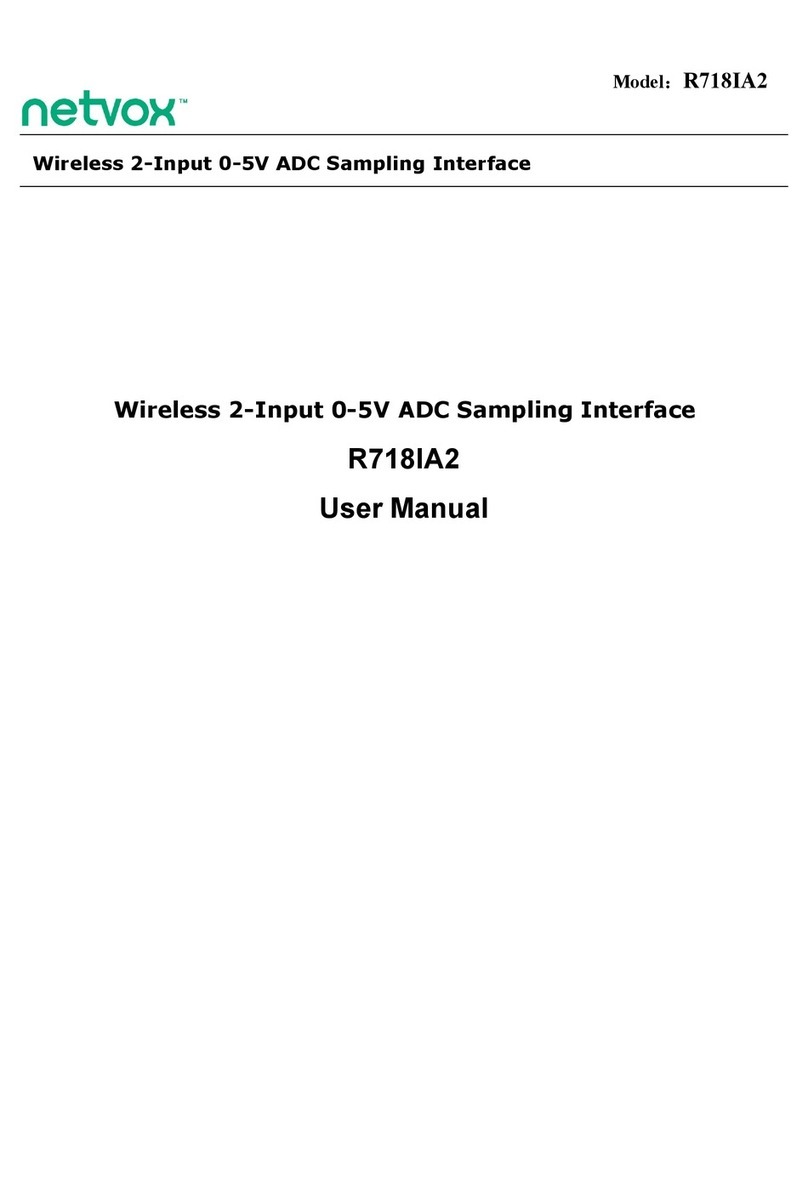
netvox
netvox R718IA2 User manual

netvox
netvox ZigBee Z108A User manual
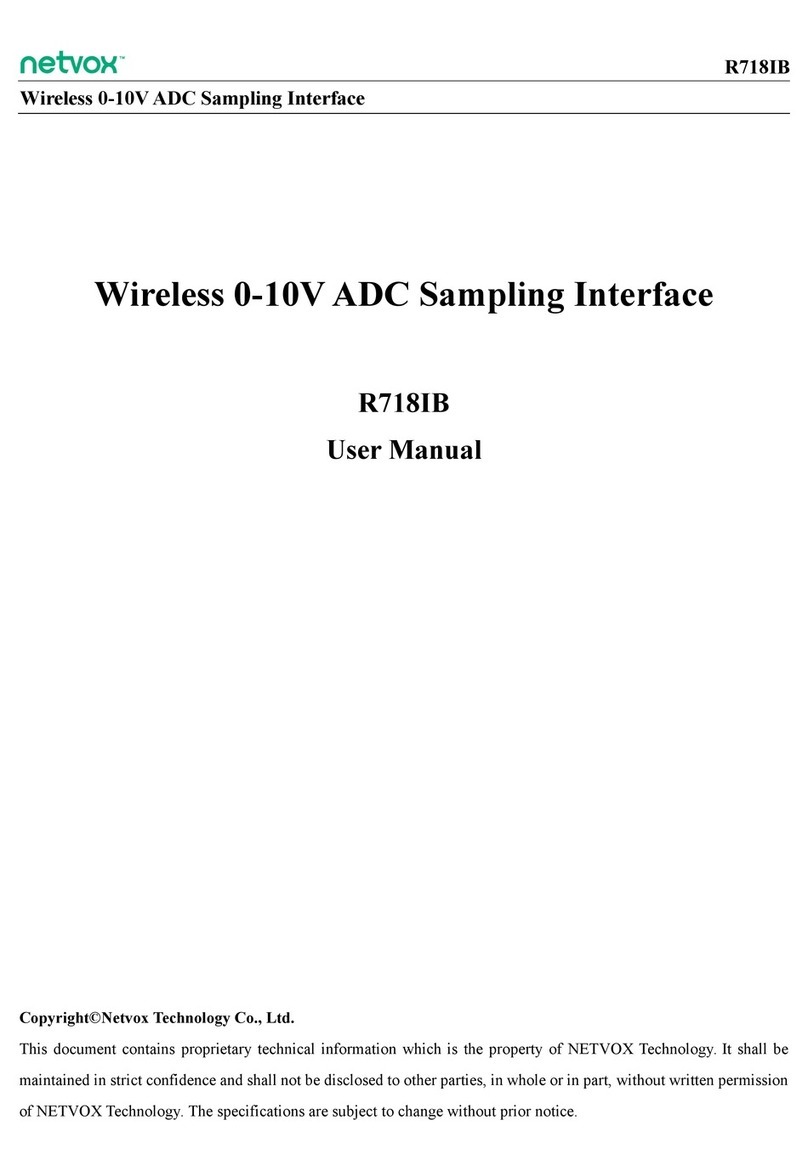
netvox
netvox R718IB User manual

netvox
netvox R311CA User manual

netvox
netvox R718H2 User manual
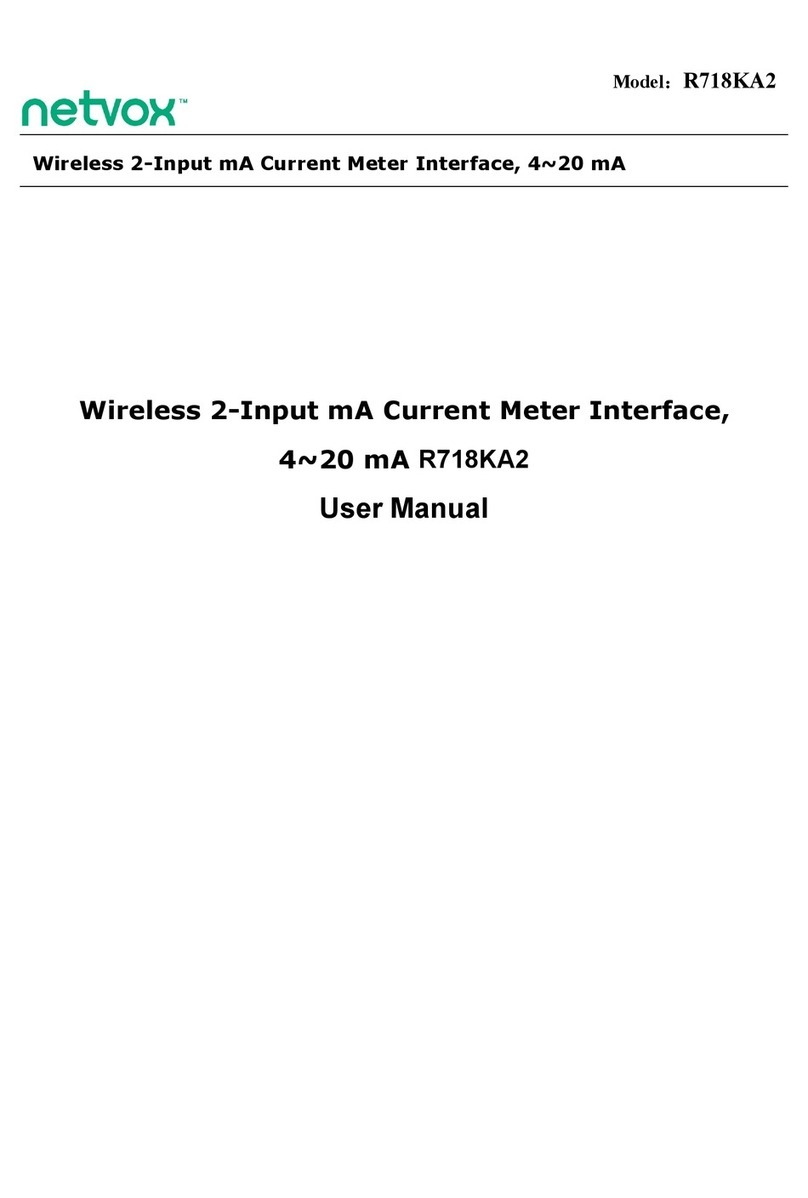
netvox
netvox R718KA2 User manual

netvox
netvox R718J User manual
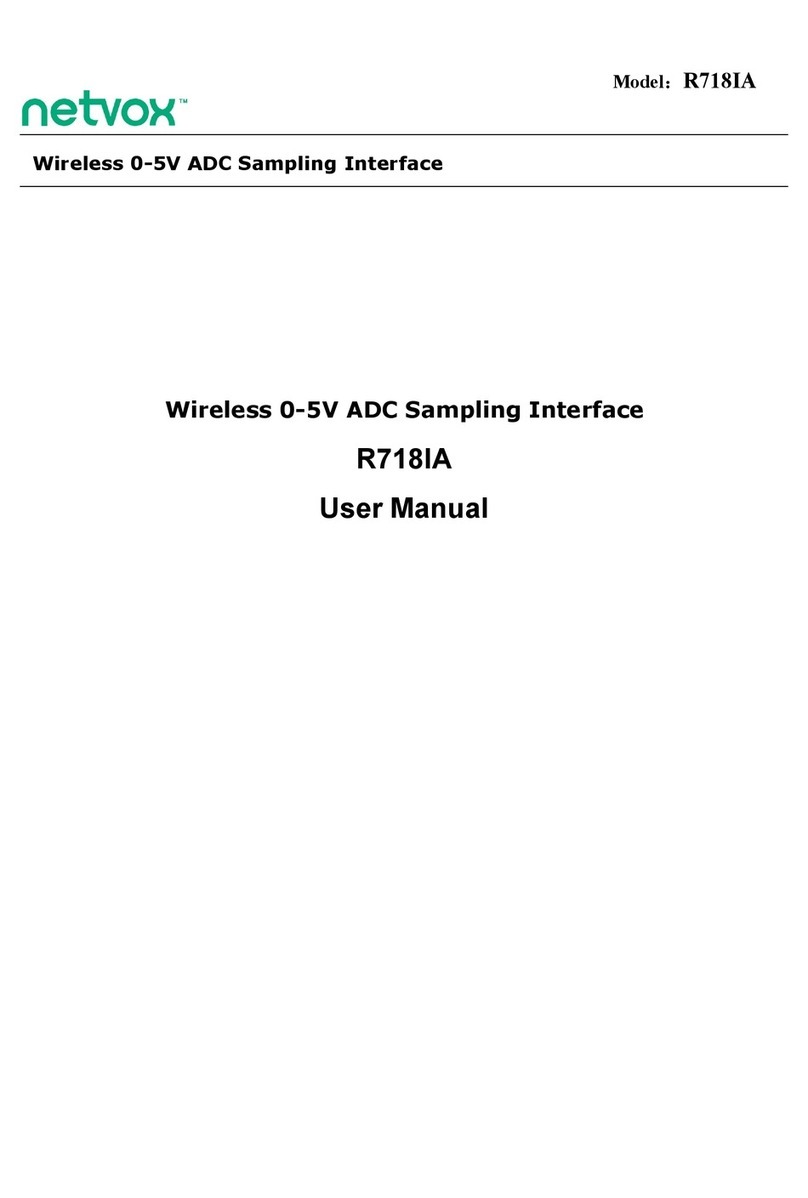
netvox
netvox R718IA User manual

netvox
netvox R718H User manual

netvox
netvox R718J2 User manual