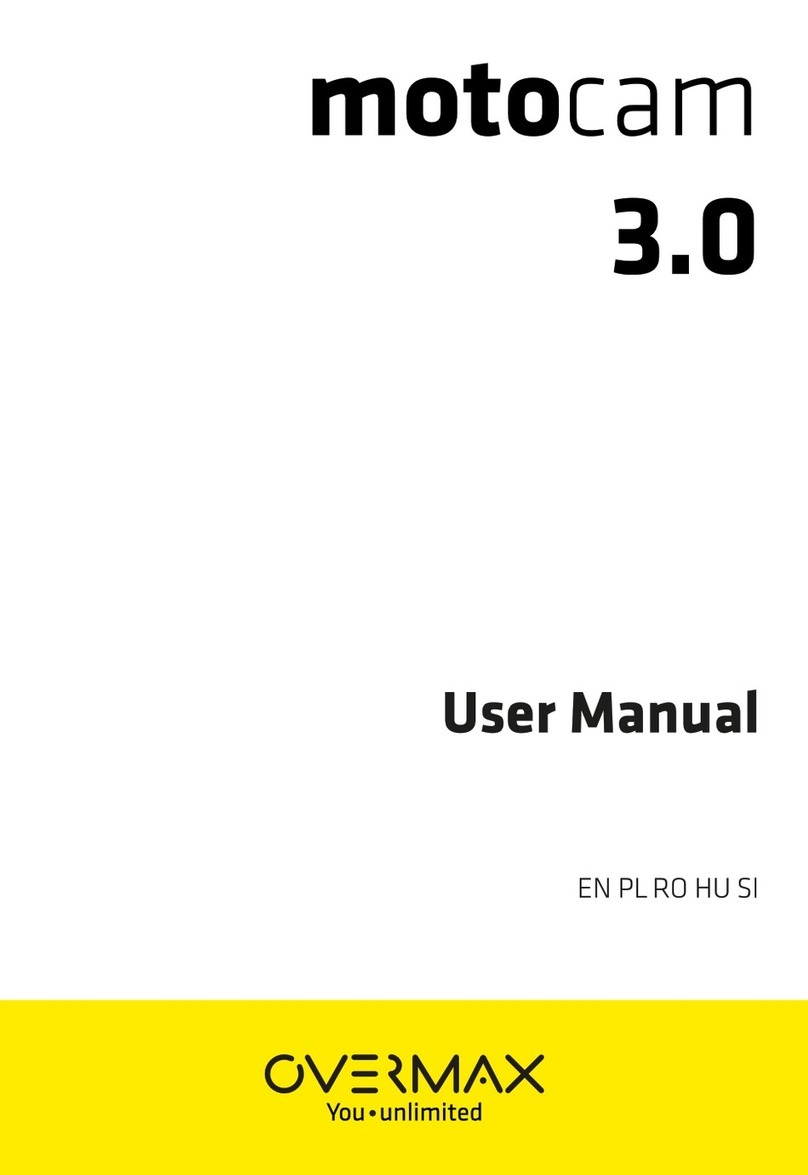Hero Electronix Qubo QBOOK HCA04 User manual

The
QBOOK
Qubo 4K DashCam

Product
Introduction
A Smart Video Camera for your car to records event
happening on road in Ultra HD(4K) format
2. Microphone
5. Rear Cam Channel Slot
8. Power Key
11. Speaker
3. Display Screen
6. Air Vents
9. SD Card Slot
12. Camera Lens
4
5
12
11
9
10
6
3
1
8
7
2
Note: The pictures of products, accessories and user interface in this
manual are all schematic diagrams and are for reference only. The
actual product styles and functions may be updated or upgraded
with the version
1. Function Key
4. Suction holder slot
7. Reset Key
10. Power Interface

Product Specifications
& Packaging Contents
In Box Items:
Model number HCA04
Front Cam :
:
:
:
3840 x 2160P
Extended Storage MicroSD card, upto 1TB,
Wi-Fi : IEEE 802.11 b/g/n 2.4GHz
Recommended SD Cards C10, U3, V30, 4K UHDSD cards
1. 4K Dash Cam Front Camera
2. 3.5 M USB Cable for Front Camera
3. USB Charger
4. Installation Pry Tool
5. Suction Holder for Front camera
6. Rear Camera (Optional)
7. 8 M Micro USB Cable for Rear Camera
(Available with 4K+rear cam variant)
Rear Cam : 1920 x 1080P

Reset Key
Function
Display On
Display Off
Factory Reset
Action
Press Once Power Key
Press Once Power Key
Long press Power Key& Hold
for 10 Sec till the LED stops Blinking
This key reboots the device. Please reboot
the device if the Device hangs or functions
abnormally.
Power Button
Functionality
Function Keys
Function
SD Card Format
Action
a) Press any Function key for
enabling key functionality
b) Press Function Key 4(Settings)
c) Press Function Key 2 or 3 to move
towards Format SD card option
d) Press Function Key 4 to confirm
Format SD card Press Function
Key 4 for final confirmation
Switch from Front to Rear & Vice Versa To Switch between rear and front
camera view on device screen use
function key 1
Sleep Mode For Sleep mode
a) Press function key 2 and Function
key 4 for confirmation
Device Speaker Mute/Unmute Press Function Key 3
Press Function Key 4
Setting Options
Left/right movement User Function Key 2/3

LED
Behavior
Situation
Power On
Ready for Commission
Factory Reset Initiated
Behavior
Steady Red
Red Blink
Steady Green
If commission not initiated
from mobile for long time Red Blink
Factory Reset Completed Steady Red than Red Blink
Format SD Card Steady Green
If User not inserted SD card Red Blink
Any Alert on device Red Blink
Display Screen
Status
SD Card Status
GPS Status
ADAS Status
Recording Video Resolution
Recording Status
Speaker Mute/Unmute
Wifi Hotspot

Camera
Feature
1 Journey Vlogging: Users while travelling through Scenic Routes
can utilize Dashcam for Vlogging
2 GPS Logging: With GPS Logging user can view the Event and
Trip along with Map access
3 Video Quality: Qubo Dashcam Pro 4K has UHD Video Quality for
Recording Purpose and Live View Video Resolution - 3840 *
2160, 2848 * 1600 & 1920 * 1080
4 Wide Angle View: FOV of 140 Degree for expanded view and
enhanced experience with a Wide Angle Lens
5 Low Light Performance: Dashcam Pro 4K can record during
Night also since it has stable low light performance due to WDR
which removes unwanted pixel from the image
6 Time Lapse: Generate Time Lapse Video for the Events for any
one day out of last 5 days
7 Video Evidence: In Case of Car Accident of self or as a Witness.
Also in case of Road Rage Mitigation it is helpful
8 Insurance Claim: Video Proof helps ease Insurance Claim in case
of Theft or Accident
9 Evidence against Challan: In case of crooked Police Harassment
for breaking signal or not following rule 1 Journey Vlogging:
Users while travelling through Scenic Routes can utilize Dashcam
for Vlogging

ADAS
ADAS (Advanced Driver Assistant System) is a system that alarms
the driver in certain critical situations. It keeps an eye on the road in
case the driver seems to have lost attention. ADAS usually consists
of the following functions that can be turned on and off separately.
• Lane Departure Warning System : This system gives a warning
when the car is about to leave the current lane slowly and
unnoticed.
• Forward Collision Warning System: This system gives a warning
when a vehicle in front is approached at high speed, for example in
a traffic jam. The Dashcam uses different visual sensors and GPS
data to determine whether the situation is critical and should give a
warning.
• Forward Vehicle Start Alarm: This system warns the driver when
the vehicle in front is driving away but the driver's car remains
stationary.
• Pedestrian Alert: This System warns the driver when a human or
animal is detected in front of vehicle. The Dashcam uses different
visual sensors to determine whether the situation is critical and
provide a warning to driver.

Installation
Process Front Camera
1. Clean the Windshield area where the Dashcam is to be
installed.
2. Remove the protective film from the device, Connect the
Dashcam with suction mount provided in the box and
place your device on the windshield
3. Attach the USB Cable with the Dashcam and with the
help of Installation Tool/Pry tool you can tuck-In the
Cable properly by lifting the Roof Cover.
4. Connect it with the Power Adaptor and insert the
adaptor into car 12V charger socket.
5. Please insert SD Card in the SD Card slot to save the
recorded videos. Please use C10, U3, V30, 4K UHDSD
cards.
6. Turn on the Car Ignition and check if the Dashcam gets a
Red LED Indication. Device then announces that
“QuboDashcam is ready for Setup.” Download the App
and follow further steps from the App.
Note: We recommend to first install the dashcam and then mount it on
the Windshield for your convenience.
Tuck-in cable
Ideal mount area

Rear Camera
Product Instructions
1. Rear Camera
2. Mount with double sided tape
3. Rear Camera Power Cable
4. Mini USB 8PIN Power Port
Note: Illustrations of the product, accessories, and user interface in the
user manual are for reference purposes only. The actual product and
functions may vary.
Specifications:
Input: 5V= 0.5A
Resolution: 1920×1080
How to Use:
The camera is used as an accessory Qubo Smart Dashcam cam Pro
4K in-car products and needs to be used with a main device.
After the camera is installed and connected with the front/main
camera correctly, the camera can record and store the image from
the rear of the vehicle.
• This camera is powered by the main device. When the Front
camera starts operation, the rear camera will be turned on
automatically. When the front camera is turned off or sleeps, the
camera will also be turned off automatically.
• The front camera provide power to the rear camera only when the
front camera receives power from an external power source.
• The image acquired by the camera is stored in the microSD card of
the front camera automatically. As the storage limit is reached for
the microSD card, the earliest front-recorded and rear-recorded
images will be overwritten by the latest images and deleted
automatically

1. Paste the electrostatic sticker:
Clean the rear windshield and apply
electrostatic sticker on the
recommended area as shown in the
figure below. Step back from edge of
the windshield and choose a flat and
smooth installation surface.
2. Installing the rear camera.
Peel off the protective film from the adhesive sticker on the base
of the mount, and paste the rear camera onto the electrostatic
sticker in the dotted area.
3.Connecting the power supply.
Connect the rear camera with Power
cable, As shown in the picture below,
run the wire along the top of the rear
windshield, pillar, top of the side
windows to the main device. Plug the
Mini USB 8PIN power port into the
front device (the AV/IN port of the
main device).
4.Adjusting the dash cam angle.
Turn on the front camera and switch to
rear camera mode. Adjust the camera
angle based on the preview screen to
ensure that the camera is facing the
back of the vehicle.
Installation
Process Rear Camera

The installation and wiring methods for different vehicles may
differ from what described in the Quick Start Guide. We
recommend installation shall be conducted by a professional
installer.

App Download
Instructions
To Connect the 4k Dashcam
Default Wi-Fi Name : Qubo_DashCAM_XXXXXXX
Default Password : 12345678
(Note: During the Installation of the device you will be asked to change your Default
Device Wi-Fi Name and Password. Please do so for your device security.)
Step 1.
Search for QuboPro on the
Google Play Store and App Store
or you can Scan the below QR
Code to download the App-
App Link - https://bit.ly/3Pjsl2n
Step 2.
Install QuboPro App
Open the App and Choose the 4k Dashcam. Then App will
automatically search for available Wi-Fi Hotspots. Choose the one
of the Dashcam. It will get auto connected from there. If required,
enter the details for the same as follows-
with the App

Dashcam
Pro 4K
App Screen
Attributes
Wi-Fi
Connectivity
Download
Delete Compass
Time
Lapse
Time
Scrubber
Events
Log
Calendar
Map
Downloaded
Images/Videos
Full Screen
View
Screenshot
Mute/Unmute
Speedometer
Settings
Help
On-Demand
Recording
Trips Log
Altitude from
Sea Level

Settings Screen
Attributes
Sensitivity of the Jolts
Option to enable/
disable audio track
recordings
To enable/
disable audio
alerts and
sound from
Dashcam
To enable/
disable parking
mode (works
with Hardwiring
Kit only)
To enable/
disable
GPS Mode
To enable/
disable
and set the
Over Speed
limit for
alerts
SD Card
Storage
occupied
Details about
the Device

Recording Access
Options
CONTINUOUS RECORDING
EVENT BASED
TRIP BASED
The Dashcam Pro 4K records specific
Events like Jolt detection, Ride start &
Ride stop etc which can be accessed
from the Events tab.
To access all the captured recordings,
please use the Timeline Bar (Marked
in red). Green color marks the area
which has the stored recordings.
The Dashcam Pro 4K also creates
recordings of your multiple Trips which
can be accessed from the Trips tab.
Dashcam
Pro 4K





Table of contents