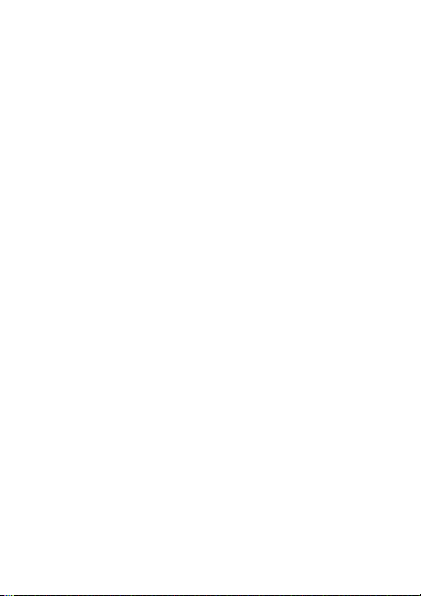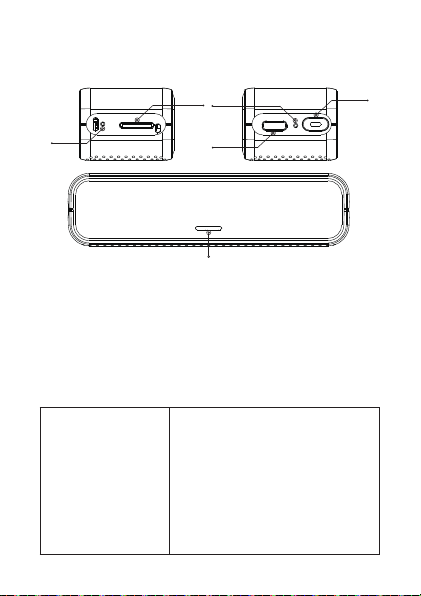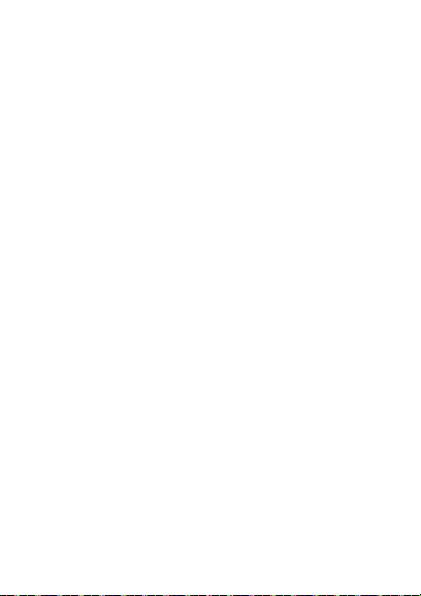6 - User manual
Control from the Viidure application
• Activate the WiFi option.
• Download the Viidure-Dashcam Viewer
application from the App Store or Google Play.
• After installing the application, add the camera
to the application.
• Press the “Add camera” button.
• In the next interface, press the “Next” button,
then “Connect WiFi”.
• Go to the phone’s WiFi settings and connect
to the WiFi network generated by the camera.
If you are asked for the network password
generated by the DVR, enter “123456789”.
• Go back to the application and access the DVR
by pressing the “Access camera” button.
• Through the application you can directly access
the images captured by the car DVR, you can
start/stop the video recording, you can capture
images, you can access the video recordings from
the SD card installed in the DVR and you can
make various settings, such as enabling/disabling
audio recording, video recording file duration,
collision sensitivity, SD card formatting and
Reset.