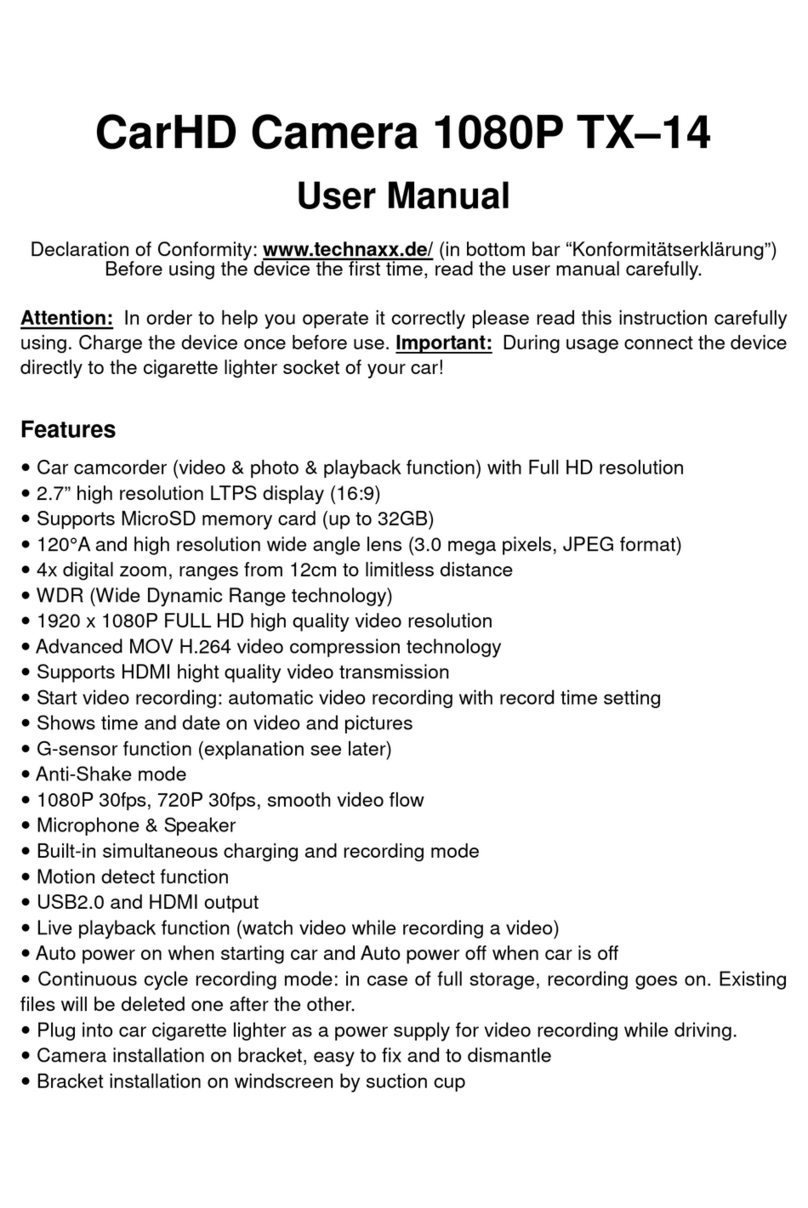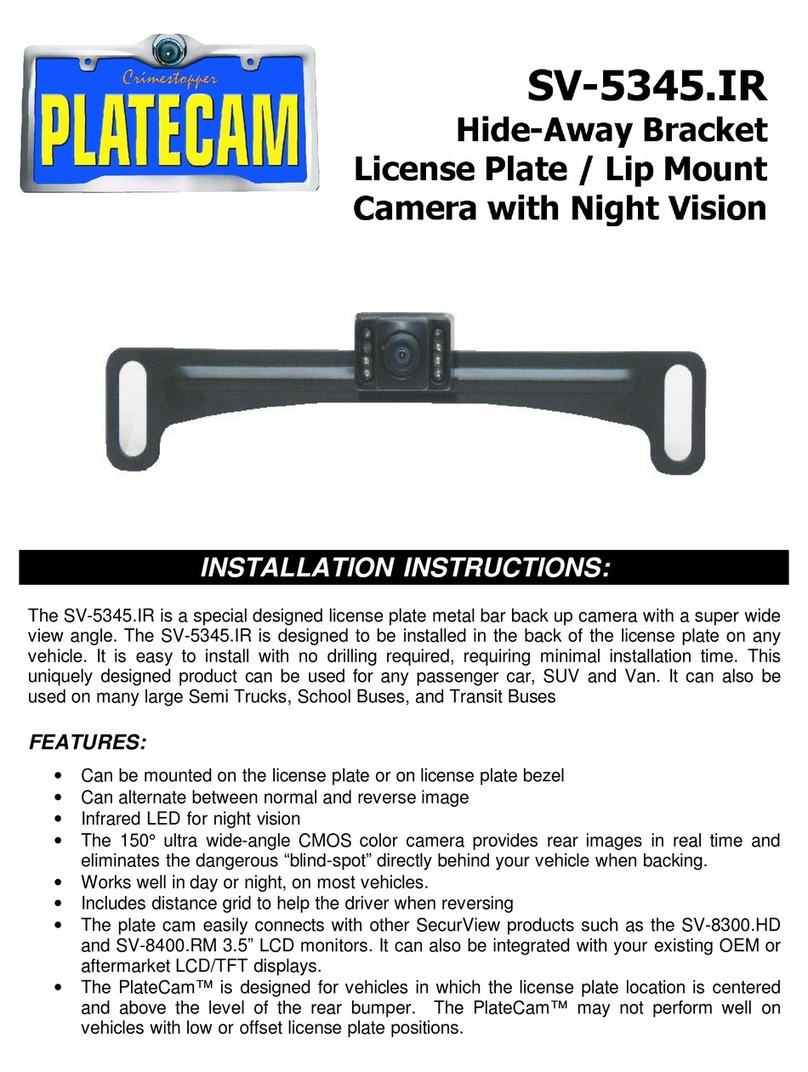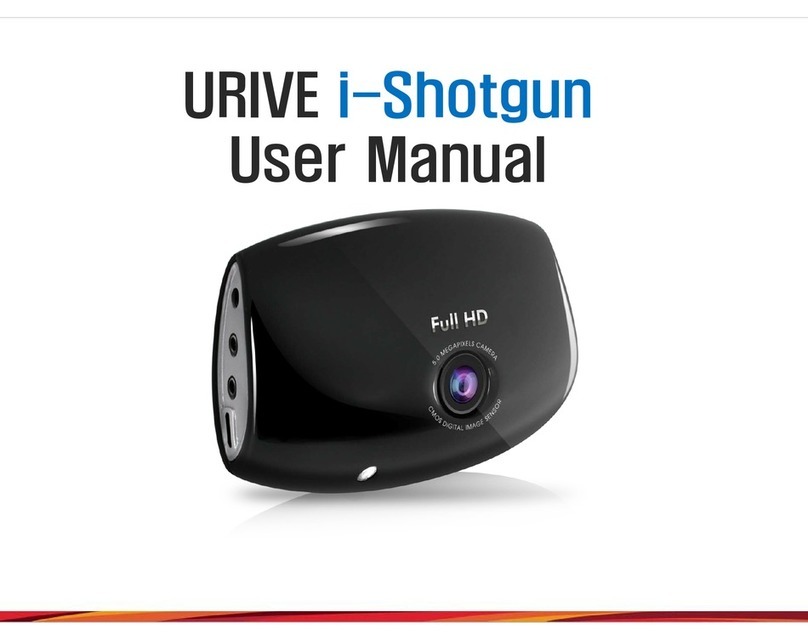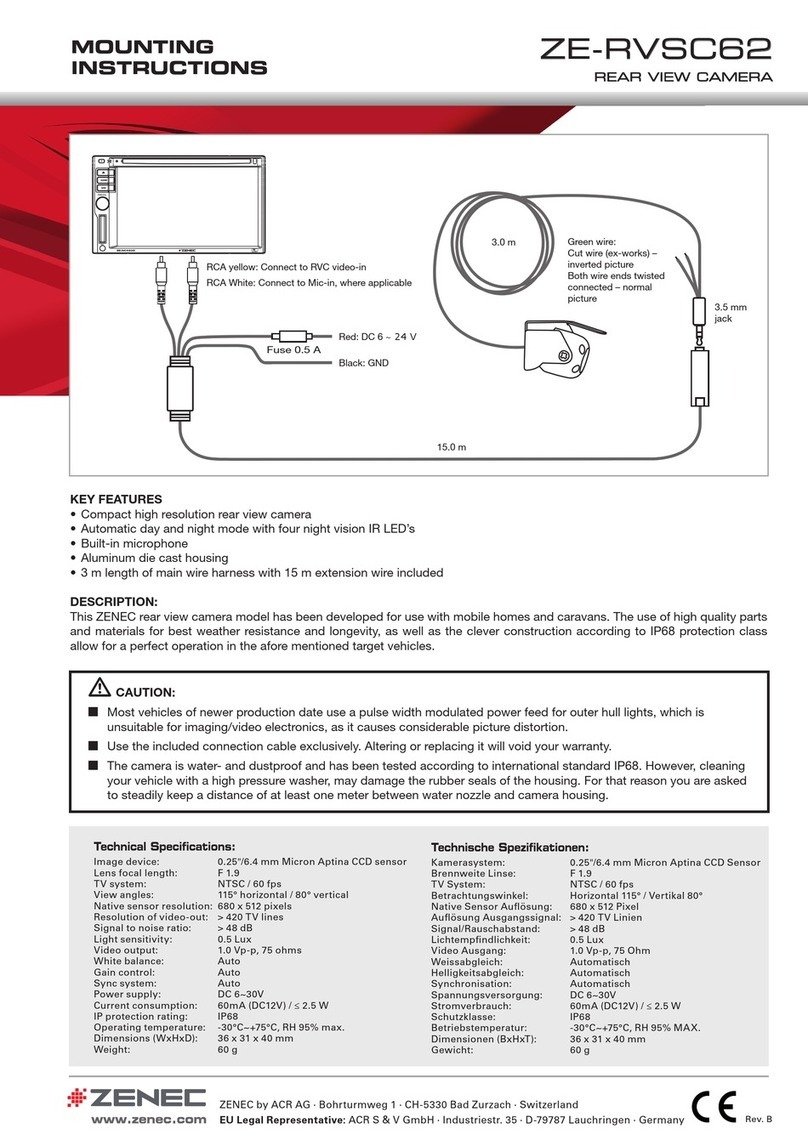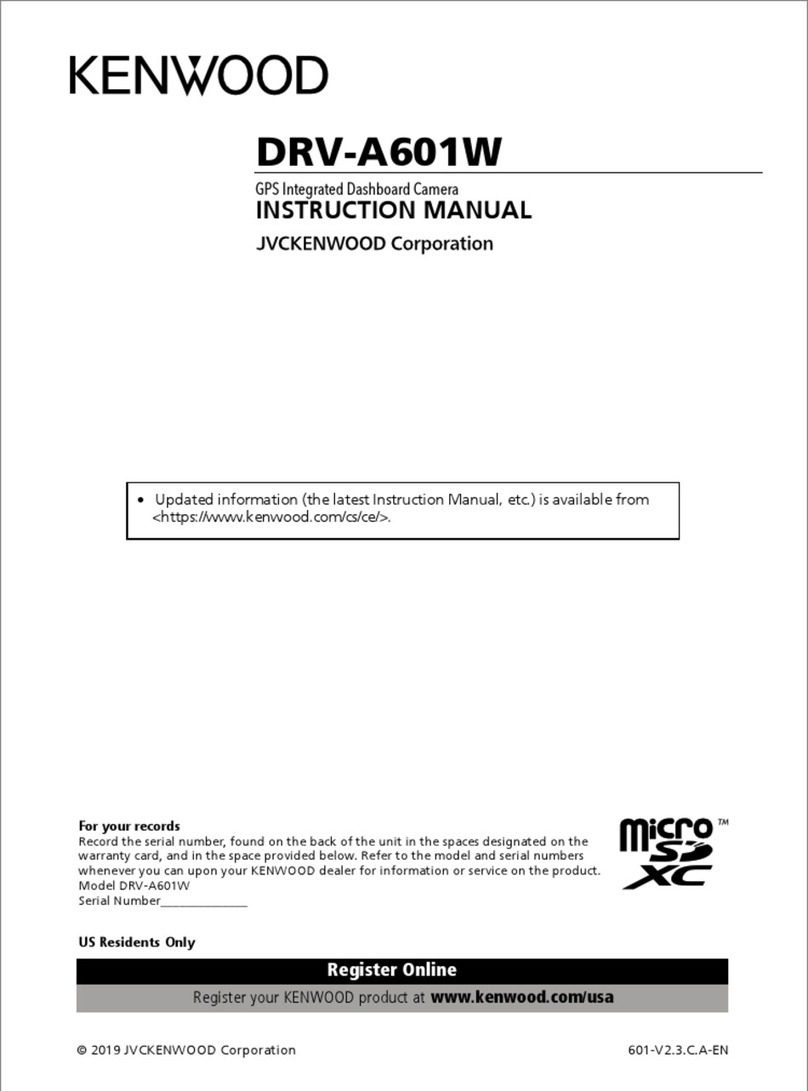Silent Witness SW010.1 User manual

SW010.1
Silent Witness Dash Camera
User Manual
V2.4 November 2017!
Copyright Parksafe Automotive Limited. All rights reserved.
Page 1

Thank you for buying our Silent Witness Camera.
This instruction manual contains information on the main functions of your Silent Witness Camera.
Please read and understand these instructions prior to installing and operating this product. The
contents of this manual are subject to change without user’s prior consent.
•This product is an auxiliary images recording device for a vehicle. Storing the recorded images on a memory
card through the product (camera) mounted in the vehicle. Checking the recorded footage is done through
a private program or video playback (display) program.
•The recorded images on this product is supplementary data that can be used to determine incident
circumstances.
•This product is an auxiliary device recording and storing images at the time of car accidents but it is not
guaranteed to record all the images of accidents. The moment of the accident occurring from slight shock
may not be recorded because shock sensing sensor would not work normally, and any images may not be
recorded due to malfunction of the product caused by careless use or incorrect installation.
•Depending on user environment, the performance and features of this product can be limited or unusable.
•Our company is not responsible for any data loss or recording equipment malfunction that can happen
when our customers are using this product.
•Please backup important images at all times for the precautions against data loss caused by product failure
or malfunction.
•This manual is protected by copyright law.
•The copyright to all the materials is owned by Parksafe Automotive Limited and any reproduction and use
without authorisation is prohibited.
Safety precautions
Please read the following precautions to ensure user safety
Please be informed of these precautions to protect user's safety and prevent property damage. If you do not
use the product correctly, it can be the cause product failure and abnormal operation. Please feel free to
contact Parksafe Automotive Limited customer support centre for product failure, repair and other matters
regarding the use of product.
•Do not disassemble, repair and remodel (convert) this product yourself, it may cause re, electric shock and
malfunction.
•If water or foreign objects get into the product, quickly disconnect the electrical power.
•Do not adjust the product whilst driving as this may cause an accident, only do this whilst the vehicle is
stationary.
•Please install this product in a suitable place where the driver's eld of vision is not obstructed.
•You must use the power cable supplied by the manufacturer. Please do not use a damaged or converted
power cable because this may lead to damage to the product or even re/explosion.
•Please always keep the power cable terminals clean. It can be the cause of overheating and re.
•Do not handle this product with wet hands or you may be electrocuted.
•If water/wax and other liquid substances get into this product, it may cause discolouration, deformation
and breakdown.
•If you install this product in a place where the surrounding temperature and humidity is high, it may cause
breakdown.
•If you install this product in a place where highly inammable liquid or gas is nearby, it can be the cause of
res and explosions.
•Please keep this product out of the reach of children and pets.
•The product should be disconnected quickly, via the power cable, from the vehicle if the unit produces
abnormal smoke or burning smell.
•If you install this product in a place where the surrounding humidity is high, it can be the cause of
breakdown. If this product is not well ventilated i.e. being covered with something, it may cause
discolouration, deformation and breakdown due to over-heating.
•Please always ensure the power cable and other accessories are rmly connected and the cabling is neatly
stored.
•Whilst driving through a tunnel, where tunnel lighting is too bright or too dim, the recording quality of the
video can be degraded.
Page 2

•If this product is damaged because of accident or impact and power supply is cut off, the video recording
can be stopped.
•If there are foreign substances on the lens or excessive window tinting, the recorded image can be blurred,
distorted or appear dark.
•Please be careful when this product is exposed to direct sunlight and turned on for a long time, as the
camera may become hot.
•We recommend this product to be installed by one of our recommended professional installers.
•Please note that the user has a liability for the recorded and stored image/sound data in accordance with
Personal Data Protection Act and related law (statute).
•Please use the authentic Silent Witness product/parts that we provide. We will not be held responsible for
the breakdowns and accidents caused by the use of non-authentic Silent Witness products/parts.
•Do not drop the product. -It may cause damage or malfunction not covered by warranty.
•Do not place near magnets. -It may cause the device to malfunction or operate erratically.
•Keep the unit away from other GPS devices. - It may cause interference of the GPS signal rate.
•GPS function requires loading time when rst powered on. - It can take up to a few minutes for the device to
lock on to satellite signal.
•Metallic tinting and heated front windscreens can cause interruption in the GPS signal. - If you vehicle has
this then please experiment mounting the camera in different positions.
•Sudden changes of brightness such as entering or exiting a tunnel or extremely dark place may cause a
temporary loss in video quality.
•The front glass - camera lens should be kept clean. - If it is dirty, recording image quality may be low.
•Attach the product in the recommended place. - If it is installed in an obscure place, the image may be
skewed.
WARNING
•Do not place near effective range of an air bag. - It may cause malfunction of air bag or accident.
•Keep the power socket clean of dust. -A poor connection will result in malfunction.
•Install with the power off. (After installation, connect DC jack) - It may cause electric shock or malfunction.
•Do not operate the product whilst driving. - It may cause an accident. Stop in a safe place to operate.
•Do not pull the power cable, remove by holding the plug and pull. Do not use a damaged cable. - It may
cause cable malfunction, electric shock and re.
•Do not clean exterior with alcohol, volatile or oily solvents. - It may cause deformation of the surface and
malfunction.
•Attach the product on the front window rmly. - Clean the front window and x it rmly, otherwise it may
be detached due to temperature / humidity / dust / shock.
SD CARDS
IMPORTANT: Please read the below notice for SD cards. We do not take responsibility
for data loss or damage caused by SD cards malfunctioning.
•Please use only authentic SD cards. - The manufacturers of the camera do not take
responsibility if a non-recommended card is used.
•Silent Witness highly recommend MLC type SD cards for commercial and heavy use
applications.
•SD cards are consumables. - SD cards do not last forever and should be checked
regularly. SD cards are not covered by our warranty. Consider replacing SD cards
as a routine if the camera has heavy use every 6 months
•Do not put foreign substances in to SD card slot. - It may cause a malfunction or SD card inserting problem.
•Do not touch the SD card with wet or oily hands. - It may cause malfunction due to card damage.
•Push the SD card in fully. Do not force the SD card in to the slot. Ensure the card is the correct way up before
inserting. - If the SD card is not fully inserted then the camera cannot record data.
•Before removing the SD card, please check the power offstatus. - If you pull SD card out during power on
status, it may cause malfunction or data loss.
•Use a secure case for storing SD cards. - The data may be damaged by static while storing or moving.
•Please make sure the lock on the SD card is off. - If it is set to lock, recording is not possible.
Page 3

•In case of important data, please make sure you back up your SD Card, - The data may be lost after long
term usage.
•Please check and backup the data stored on SD card
•We recommend formatting the SD card regularly.
•Do not disassemble or modify an SD card. - It may cause a serious damage to the SD card.
•Do not drop the SD card. - It may cause a serious damage to the SD card.
•Do NOT buy cheap memory cards…they do not last very long!
•During normal operation of the camera it will get warm. This is normal.
•Do not leave the camera in a very hot car during the daytime.
•It is advisable to remove the camera from the vehicle when not in use to deter thieves.
•Recording times may vary based on the type of memory used and settings of camera. Any quoted times are
for use as a guide only.
IN THE EVENT OF AN ACCIDENT
IMPORTANT: In the event of an accident, we recommend unplugging the camera immediately to reduce
the risk of the camera recording over these les. It is advisable to carry a spare SD card in your vehicle
for such events.
•If for any reason you are involved in an accident that does NOT trigger the camera to make an EVENT and
you keep driving with the camera running then you can potentially record OVER the bit of video you need
to use.
•If the camera does create an EVENT le at the time of the accident and you continue to drive and the
camera makes too many EVENTS then the camera could overwrite the EVENT you need to use.
•If you are involved in an accident it is best to unplug the camera, wait for it to shut down and remove the SD
card. Insert a new SD card in to the camera until you have transferred the les you need to keep to a
computer.
•Parksafe Automotive Limited cannot be held responsible for video les being overwritten or for data loss
from the SD card.
•If the Silent Witness camera is being used in a commercial application. We advise the company’s eet
manager to relay this information to the drivers. We recommend keeping a spare SD memory card in the
vehicle so it can be swapped in the event of an accident.
•WARNING: NEVER remove the SD card from the camera whilst it is powered on. Always remove the power
supply from the camera and wait for the camera to chime to let you know it is safe to remove the SD card.
It is advisable to take precautions after an EVENT takes place in order for the camera to not ERASE this
important data. The best way to do this is to UNPLUG the camera, wait for the camera to shut down
remove the SD card. A spare/backup SD card can be used if you need to continue to drive.
LIMITED WARRANTY STATEMENT:
This Limited Warranty shall apply to the Silent Witness product including all accessories as contained within the
original Silent Witness box“the Product”. Parksafe Automotive Limited warrants the product from its authorised
distributor will meet the applicable product specications and be free from all defects in material and
workmanship for an applicable period herein “Limited Warranty”. This Limited Warranty is subjected to the
following terms and conditions:
1. This Limited Warranty is given only to the original purchaser of the Product “Customer” it shall neither
exclude nor limit a) any statutory rights of the Customer or b) any of the Customer’s rights against the sellers of
the Product.
2. The Limited Warranty shall be restricted to the country/region of Product purchase this is to avoid excessive
import or exportation of the Product throughout the supported countries.
3. This Limited Warranty is only valid and enforceable in countries where the Product is sold. Outside of the
country of purchase, any repairs performed by Parksafe Automotive Limited Authorised Service Centre are
subject to charge to the purchaser at normal repair rates.
4. The Limited Warranty entitles the Customer to a Product replacement or a full refund of the purchase price
for any defects relating to the performance and / or functioning of the Product which result from normal use of
the Product, provided that such a defect arises within ten (10) days of the original date of purchase of the
Product and cannot be otherwise repaired. Parksafe Automotive Limited will provide a replacement or repair of
Page 4

the Product at Parksafe Automotive Limited own expense for any such defect arising after ten (10) days but
within two (2) month of the original date of purchase. This Limited Warranty may not be sold – on, assigned,
transferred or given to any subsequent purchaser or acquirer of the Product.
5. This Limited Warranty shall last for two (2) years from the date of original purchase “Warranty Period”. A valid
original invoice “Proof of Purchase”is required.
6. This Limited Warranty covers expenses for inspecting and repairing the product during the term of the
Limited Warranty. Customer shall deliver the defective Product to the Parksafe Automotive Limited -
designated premises together with the proof of purchase, and proof of identity of the Customer. Products
shipped by the Customer missing any one of these documents may render this Limited Warranty invalid. If the
defect was the result of the Customer’s own mishandling of the Product, force majeure, or the result of a repair
by an unauthorised service provider, the Customer shall bear all expenses relating to shipping such a defective
Product.
24
7. Parksafe Automotive Limited will return the repaired Product or another Product to the Customer in good
working condition. All replaced faulty Products or components thereof will become the property of Parksafe
Automotive Limited.
8. This Limited Warranty applies only to the original hardware components of the Product and does not apply
to any software or other equipment.
9. If Parksafe Automotive Limited repairs or replaces the Product, the repaired or replaced Product shall
continue to be warranted for the remaining term of the Limited Warranty period or for three (3) months from
the date of repair or replacement, whichever is longer.
10. Before returning any units for service, the Customer is solely responsible for backing up data and removing
any condential, proprietary, or personal information from the Product. Parksafe Automotive Limited is not
responsible for damage to or loss of any programs, data, or removal storage media.
11. This Warranty does NOT cover recovery from any software updates, installation and removal of the
application software, or any loss of data storage.
12. Parksafe Automotive Limited reserves the right to add, delete or amend the terms and conditions of this
Limited Liability and any such change will be made available to the purchasers of the Product either Parksafe
Automotive Limited Web site or by other means.
13. THIS LIMITED WARRANTY SHALL NOT APPLY IF THE DEFECT WAS CAUSED THROUGH ANY OF THE
FOLLOWING:
(a) The Product serial number, the accessory date code has been removed, erased, defaced, altered or is
illegible; or
(b) The defect is resulting from the use of the product in a manner other than their normal and customary
manner, e.g., in excess of their minimum specication of operating instructions, or malfunction or failure
resulting from use of uncalibrated voltages; or
(c) Deterioration of the Product due to normal wear and tear. All plastic surfaces and other natural wear of
externally exposed parts of the product are scratched or damaged under normal usage; or
(d) The defect is arising from improper installation, unauthorised repair, alteration or modication to the
Product by third parties; or
(e) The defect is arising from operating with components or accessories (ancillary or peripheral equipment) not
officially authorised or provided by Parksafe Automotive Limited or used in other than its intended use; or
(f) The defect or damage are arising from unauthorised modication: or
(g) The defect or damage is arising from misuse, mishandling, accidental lost, abuse, accident, negligence and
damage caused directly or indirectly by Customer, including but not limited to improper testing, installation,
alteration or modication or any kind, or spillage of food or liquid, or build-up of dirt or dust, or mains supply
problem, thunderstorm activities, or infestation by insects or vermin, or exposure to abnormally corrosive
conditions, or operation with extreme heat or humidity; or
25
14. WHERE A DEFECT WAS UNDETECTABLE BY THEN-AVAILABLE TECHNOLOGY OR WAS THE RESULT OF
COMPLYING WITH THE APPLICABLE REGULATORY STANDARDS OF WHERE THE DEFECT WAS THE RESULT OF THE
CHANGE IN THE DESIGN OF THE PRODUCT COMPONENTS SUPPLIED BY A THIRD PARTY, PARKSAFE
Page 5

AUTOMOTIVE LIMITED WILL NOT BE LIABLE FOR ANY LOSSES OR DAMAGES OF ANY NATURE, INCLUDING BUT
NOT LIMITED TO LOST PROFITS OR COMMERCIAL LOSS OF THE CUSTOMER.
15. This Limited Warranty does not affect the Customer’s statutory rights in law specic to the country of
purchase, and such - rights remain protected. Some countries do not allow the exclusion or limitation of
incidental or consequential loss or damage, or limitation of the implied warranties, in which case the preceding
limitation of exclusions may not apply to such Customers. Please note warranty service availability and
response times may vary from country to country and may also be subject to registration requirement in the
country of purchase. If you require assistance regarding warranty conditions, or have any other inquiries, please
contact the Parksafe Automotive Limited Customer Care Centre or via the official website.
16. Parksafe Automotive Limited reserve the right to make changes to the software and rmware including but
not limited to the way mapping data is displayed and the service used to provide this data.
17. Parksafe Automotive Limited cannot access your personal data from the camera although the GPS data
from the camera will be transmitted over the internet to the mapping data servers in order to provide the map
display within the software.
18. Video, Audio, G-Force data and GPS data stored on the camera’s SD card can be used in evidence against
you in some countries. In some countries, police authorities reserve the right to seize such data from the SD
card in the camera and use it as evidence against you.
Please take note of the following before using your
new SW010 Dash Camera!
1. Use the original car charger and hard wire kit provided.
2. Rotate the camera in the mount to right angle when xed on the car windshield to get the correct
angle of view.
3. A 3M sticker mount design on the SW010 is designed to prevent it falling of the screen during any
impact
4. Do not expose the camera to moisture, dust, dirty or sandy conditions. Exposing the camera or the
lens to these conditions can damage the camera and its component.
5. During use the camera will become hot, this is normal and there is no need for concern.
6. Do not expose the camera to high temperatures. The normal operating temperature of the camera is
0℃to 40℃(32F to 104F). High temperatures can shorten the life span of electronic devices, and
extremely high temperatures will shorten the super capacitor life and/or degrade the plastic
components. Note extreme temperatures can be achieved in parked cars in direct sunlight. Exposing
the dash camera to strong sunlight when using Motion Detection mode may cause the camera to
malfunction or become damaged as the temperature can be too high in your car in summer or during
high temperature conditions.
7. Do not expose the camera to cold environment. Extremely low temperatures can damage electronic
components; if there is water or moisture in cold environments, freezing water can cause damage, as
thawing. Do not attempt to dismantle or open the casing. Doing so may result in electrical shock and
will most likely result in irreparable damage to the camera.
8. Over temperature protection. Because extreme temperatures can cause damage to the camera, the
smart temperature adjustment within the camera will react when the parking guard function is in
operation. When inner temperature reaches 85°C(185F), the camera will power offand stop record
automatically to prevent any internal damage.
4. Do not mistreat the camera, dropping, sudden impact, and vibration can cause damage to the
camera.
5. Do not clean the camera with chemicals, cleaning solution or detergents. Only a slightly damp cloth
should be used.
6. Before using the camera, please format the memory cards in the camera or computer to avoid
potential camera or card malfunction. Memory cards also need to be formatted regularly to avoid
potential camera or card malfunctioning.
7. There may be a layer of plastic lm on the LCD screen and the lens, this is intended to prevent any
scratching during transportation. Please remove the protective lm from the lens before using.
8. The camera uses a built-in super capacitor to get power from the car, due to this the start up time may
be a little longer (about 10 seconds). On the rst occasion when connected to a computer. The camera
may not connect with the computer or the computer may not detect a USB ash. This is normal in the
rst time instance. If this occurs please remove the plug and then re-plug USB cable to the computer.
Page 6

This will resolve the issue.
9. The camera will start to record automatically once the car engine is started.
10. Please set the time zone, date and time correctly before using camera.
11. The camera will not power on without an external power supply connected.
12. OPTIONAL. Car battery voltage protection for parking guard. If car battery voltage falls below
11.5V, camera cannot receive power from the car battery and camera will be turned offautomatically,
Parking Guard function will not work at the same time, to ensure the car engine will start normally.
For additional operating instructions, please read the manual thoroughly before use.
PC SYSTEM REQUIREMENTS
Windows XP or later operating system
Intel Pentium 4 2.8Ghz CPU or above (recommended 3Ghz)
At least 2GB RAM or above (recommended 4GB)
Internet connection (for GPS log playback)
Videos can be played on a MAC, you will need to use VLC Player. Map data and G force is not available on a Mac.
Page 7

APPEARANCE
1. Bracket, double side tape stick on here. (GPS function, GPS logger is inside the bracket)
2. Micro USB port 1
3. AV port
4. Up / Menu / Mute button
5. OK button
6. Down / Playback / SOS button
7. LED light indicator
8. Lens
9. Micro USB port 2
10. Power Button
11. HDMI port
12. Micro SD card slot
13. Rotating angle parts(90 degree)
Page 8

SPECIFICATION
OV2710 sensor
1.5inch TFT LCD screen
Resolution: 2304*1296 30fps, 1920*1080 30fps, 1920*1080 30fps HDR, 1280*720 30fps, 1280*720 60fps
IQ Image enhancement
Built-in microphone / speaker
Built-in super capacitor
Support HDMI output
Support G-sensor le protection
Support SOS manual le protection
Support GPS trace logging
Support micro SD card up to 128GB
Support parking guard (with hardwire kit, optional)
IMPORTANT BEFORE INSTALLING
Before running any power cables, AV cables or mounting the camera/s it is very important to note the
following to avoid interference with airbags and radio systems.
1. Do not mount any camera is a way that may effect the airbags in the vehicle or the operation of the
Airbags.
2. Do not run any cables next to airbag cables.
3. Do not run AV or power cables next to FM/DAB/AM antenna cables and antennas
4. Do not mount the camera/s near any glass mounted antennas
5. Make all power connections to clean power supplies, do not use lighting, CAN or radio circuits to pick up
power, failure to do so may cause interference or strange behaviour of vehicle circuits or camera/s
POWER SOURCE
The camera can be powered by the cigar power lead from the lighter/ACC socket (standard accessory),
or hardwire kit (PARKMINI optional accessory).
1. The power lead for cigar lighter socket is an easy and fast connecting method for camera, user only needs
to plug the power lead into the cigar socket in the car. The camera will be powered once the engine is
started. The disadvantage of power lead for cigar lighter socket is it will occupy your cigar lighter socket
and may create alignment difficulty for the long cable.
2. Camera can also get power from car battery via the optional PARKMINI hardwire kit.
PARKING GUARD (PARKMINI optional)
1. When using Parking Guard Function, only use the hardwire kit to get power from the car battery.
Input voltage: DC12 - 24V, Output voltage is DC 5V 2.1A, Cut OffVoltage: 12-11.6 Volts
Three wires : Live, ACC , GND
Note: This hard wire kit is not plug and play , we recommend professional installation.
1. Please note that you can not use car charger for parking guard function. Do not use cigar cable when using
parking guard function.
Page 9
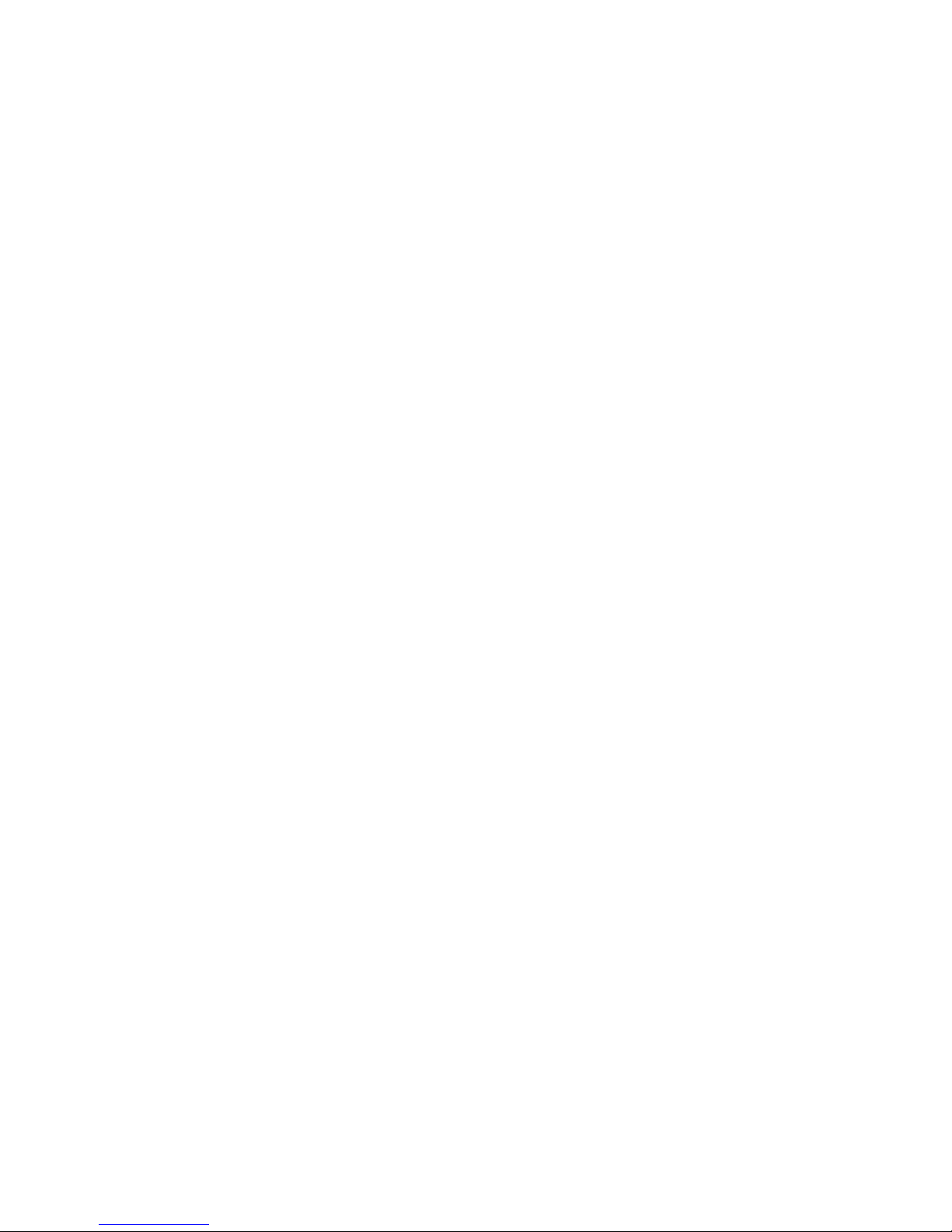
2. If car battery voltage falls below 11.6V, the camera will be turned offautomatically. IMPORTANT Please
check that this voltage is okay for your battery system on your vehicle, some vehicles may throw up errors on
the instrument cluster.
3. Over temperature protection for parking guard. Extreme temperatures will cause damage to the camera, the
smart temperature adjustment within the camera will react when the parking guard function is in operation.
When the temperature of the inner reaches the preset temperature85°C(185F), the camera will power offand
stop record automatically.
MOUNTING
Methods of mounting the camera.
The recommended mounting location for camera is at the centre of the windshield, just behind the rear view
mirror. That is the most invisible location to hide the camera, and will not interrupt you when driving.
1. Simulate the position of the camera on your windshield with the camera powered on, rotate the camera
vertically to nd the best mounting location. Check for obstructions.
2. Spray a small amount of water on the place on your windscreen where the static sticker will be pasted,
then use a dry towel to clean it;
3. Tear offthe static sticker, and then paste it to the correct position.
4. After you have adjusted the position, you can use a scratch board or a similar at item to stick the static
sticker in place and squeeze the water inside out until there is no bubbles or water between the static and
the glass.
5. Then place the GPS/GPU mount onto the static sticker, hold the mount for a few seconds to ensure good
adhesion, then if you need to remove the bracket, it is easy, just remove the static sticker from windscreen.
6. Power on the camera and check the camera display again.
When you want to demount the camera, just slide the camera out from the mounting bracket; no need to take
the mounting bracket down.
If you want to change the location, just remove the lm.
Please don’t remove the mount bracket from windshield with a hard tool, this may damage the mount bracket
or your windshield.
OPERATION
Read this chapter to learn how to operate the camera.
Turn on / offcamera
This camera does not have an internal battery, it utilises a super capacitor, so it must be continually connected
with the power supply when using.
When connected with the power source, the camera will automatically turn on. If no power source, camera will
automatically turn off.
When the camera is recording or in standby, user can long press POWER button to turn offthe camera.
IMPORTANT: If the camera has not been used for a long time it may take longer to boot up due to the
initial conditioning of the super Capacitor. This is normal and not a fault.
Recording Video
When the camera is in standby, short press OK button to start video recording; short press OK button again to
cancel video recording.
The camera is also pre-congured to auto start recording once it receives power, i.e. when the car engine is
started.
The camera is also pre-congured to auto stop recording and turn offonce it loses power, i.e. when the car
engine is stopped.
Take Photo
When camera is recording, long press OK button to take a photo.
When camera is in standby, long press DOWN button (one time) to enter photo mode, short press OK button to
take a photo. here you can use UP and DOWN buttons to set the focus length to magnify or shrink the image.
Options:1.0x to 4.0x.
Page 10

Storage card preparation
The camera supports micro SD card up to 128GB maximum. It is recommended to use a high speed micro
MLC SD card to avoid storage problems.
Please format the SD card before recording. (USE SD Formatter, Free software on www)
It’s suggested to format the card every two weeks to avoid le segments which may cause recording problem.
Please backup any important les before formatting.
Audio Recording - Microphone Mute
When the camera is recording or in standby, you can short press UP button to mute the microphone inside
camera at any time; short press UP button again to cancel mute status.
Default setting is microphone off.
SOS Manual Protect Video
The camera supports automatic loop recording which means the oldest video will be over-written by new
video when the card is almost full unless the video is protected (read only le attribute).
The camera can auto protect videos if the G-sensor data exceeds the congured threshold.
You can also manually protect the videos by short press DOWN button (SOS) when recording, “Lock current
le”, there will be one yellow lock on the left bottom of screen; press DOWN button again to cancel protected
status, “unlock les”.
If any impact over the threshold value is detected, the current recording video will be locked automatically.
User can lock/unlocked the videos in playback mode.
WARNING - When 20 locked les are reached the camera will start to record over the oldest locked le to
prevent the card lling up with locked les.
Power offScreen
When camera is in standby or recording, you can short press POWER button to turn offthe screen to save
power at any time, short press any buttons again to turn on the screen. Or you can set it in the MENU.
Video and photo playback
Playback on camera
When camera is in standby, long press DOWN button to enter photo mode; long press DOWN button again to
enter videos / photos playback; long press DOWN button (the third time) to choose NORMAL / PARKING /
PHOTO playback; long press DOWN button (the fourth time) to exit playback.
Videos / photos playback, there are three options:
Normal / Parking / Photo
When playing videos on camera, you can short press UP button to fast-forward the video,
Options: 2x / 4x/ 8x
Long press UP button to enter the sub-menu: Delete / Protect / Video Type
Here you can choose YES to delete or protect the current le.
Playback on TV
When the camera is connected to a TV via a HDMI cable, the camera screen will be turned offand transfer the
display to the TV. The operation will be the same as when using playback on the camera. (Please make sure
camera is connected with the power supply when playback on TV)
Playback on computer
When you wish to review the videos or photos on computer, a micro SD card reader can be used, or you can
connect the camera to your computer with the supplied USB cable, the camera will be recognised as a storage
device.
GPS PLAYER link is placed in the PLAYER folder when a micro SD card is formatted by the camera, which can
playback the video recording with GPS traces. You can also use a compatible media player to playback the
MOV. video les directly, without the GPS trace.
Please notice you need to connect USB cable with Micro USB port 1 in camera when playback on computer,
don’t use the Micro USB port 2 in mount.
Light Indicator
Blue blinking light: the camera is in normal recording mode.`
Motion Detection
1) Motion detection is not on the menu ,only has hot key.
2) Motion detection is used to reduce the amount of storage space used.
Page 11
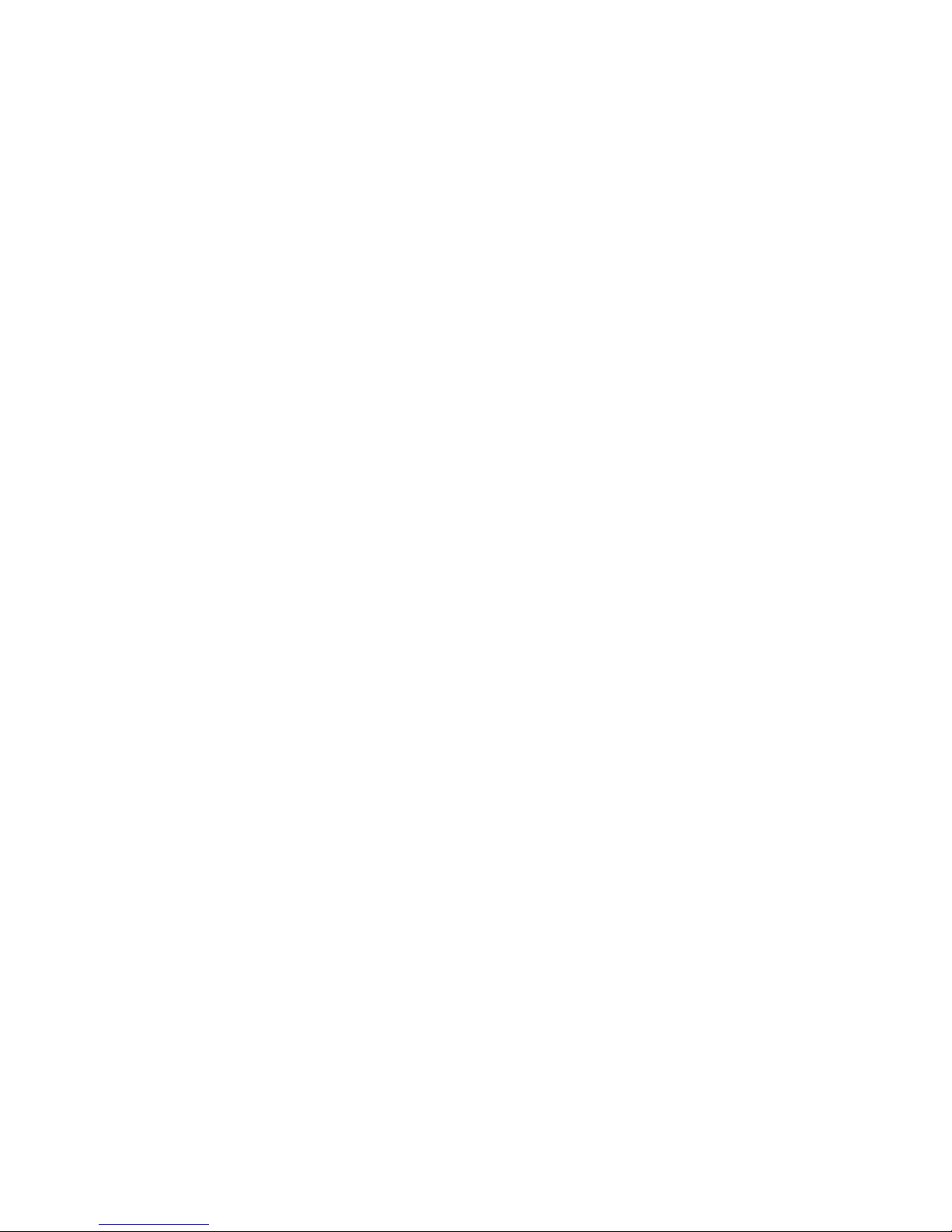
When camera is in standby mode, short press DOWN button, there will be a red eye on the screen, this means
motion detection is on; short press DOWN button again to cancel it in standby mode.
When there is no obvious motion detected the camera will switch to standby. Once motion is detected above
the threshold value, the camera will start recording and continue for 30 seconds after the motion stops.
Note: When car is parking and parking guard function is on, motion detect will be closed.
Super Capacitor
The built-in super capacitor can provide several seconds working time for safe shutdown after power lose. The
super capacitor will be recharged automatically once input power connected. Don’t power on the camera
without a external power supply.
IMPORTANT: If the camera has not been used for a long time it may take longer to boot up due to the
initial conditioning of the super Capacitor. This is normal and not a fault.
Camera Menu
To enter the menu make sure the camera is not recording by pressing the OK button and then looking to see
the red dot on the screen has disappeared. Then a long press on the up key will enter the menu.
Resolution
Here you can choose the video resolution you want to use; higher resolution videos will use more storage
space. Default Setting 1280 x 720 30FPS
Options: 2304*1296 30fps, 1920*1080 30fps, 1920*1080 30fps HDR, 1280*720 30fps, 1280*720 60fps
Photo Size
Here you can set the photo size.
Options: 14M / 12M / 8M / 5M / 3M / 2M
Quality
Here you can adjust the video quality; the quality will affect video grain, sharpness, contrast and so on. Better
quality videos will result in higher bit rate and use more storage space.
Options: Super Fine / Fine
Recycle
This camera supports automatic loop recording when the card is full. Here you can set the segment length
according to your requirement. If you need continuous video without any segmentation, please set it to OFF,
however be aware that the maximum video le size is 4GB and the camera will stop recording once the card is
full.
Options: 1 MIN / 3 MIN / 5 MIN / OFF
Beep Sound
Here you can set the beep sound of the button.
Options: ON/OFF
Exposure Values (EV)
Here you can manually adjust the Exposure Values (EV) to improve the image brightness.
Options: from -2 to +2
White Balance
Here you can set the image white balance mode to improve colour balance in videos / images for different
weather and lighting conditions. Auto is recommended to t most conditions.
Options: Auto / Daylight / Cloudy / Fluoresc. / Flouresc.1 / Flouresc.2 / Incandesc
ISO Sensitive
Option: Auto / ISO100 / ISO200 / ISO400 / ISO800 / ISO1600 / ISO3200
G-sensor Sensitive
If any impact over the threshold value is detected. The current recording le will be locked / protected to avoid
being over-written. Here you can dene the sensitivity threshold value.
Options: High / Middle / Low / OFF
Contrast & Sharpness
Here you can adjust the video contrast & sharpness.
Page 12

WNR (Wind Noise Decrease)
Options: OFF / ON
Speed Unit
Options: KMH / MPH
Date Stamp
Options: OFF / ON
Parking Mode
Options: Time lapse / OFF / Normal
Auto Format Warning
Every month ,on the 1st/8th/15th/22th day, when powering the camera up the rst time the will give a
message on the screen asking if you want to format the microSD Card. Conrm by selecting yes of no. This
function is a menu setting ON / OFF
GPS Stamp
The camera can record your driving track and stamp the GPS data on video.
Here you can dene the GPS data stamping method. Please note there maybe electronic interference on GPS
signal from camera, radar detector, wireless transmitter, hardwire kit, car charger, or other devices; which will
delay the GPS connecting or create errors in the GPS data. Options: OFF / ON
Speed Stamp
Options: OFF / ON
Language
Here you can set the language you prefer.
Options: English / Chinese / Russian
TV Type
Options: PAL / NTSC
Flicker
Here you can set the sensor icker frequency to t your AC power frequency and reduce the effect of ickering
lamps.
Options: 60hz / 50hz
Power OFF Screen
If there is no button actions when the camera is on standby or recording, the screen will auto power offto save
power, here you can dene the power offscreen delay time. You can press any button to turn on screen.
Options: OFF/ 10s / 20s / 30s Or you can short press POWER button to turn on/offscreen.
Time Zone
Please set the local time zone correctly to get the correct time from GPS satellites.
You may need to manually add or minus time zone value for daylight saving time, to display the correct time.
Power OffTemperature.
This is the temperature setting the camera will power down if it gets too hot.
Default is 80C
Time Setup
Here you can set the system date and time manually. The date/time information will be automatically updated
if GPS satellites are connected.
Format: Year Month Day Hour Minute Second
Format
Before using a new SD card, please format the card in the camera or computer to avoid any unnecessary issues.
all les will be lost once you start the formatting process.
After a period of time, we suggest users format the cards regularly.
(If you are using micro SD card larger than 32GB, please format the cards on a computer to be FAT32 format)
Options: NO/YES
Page 13
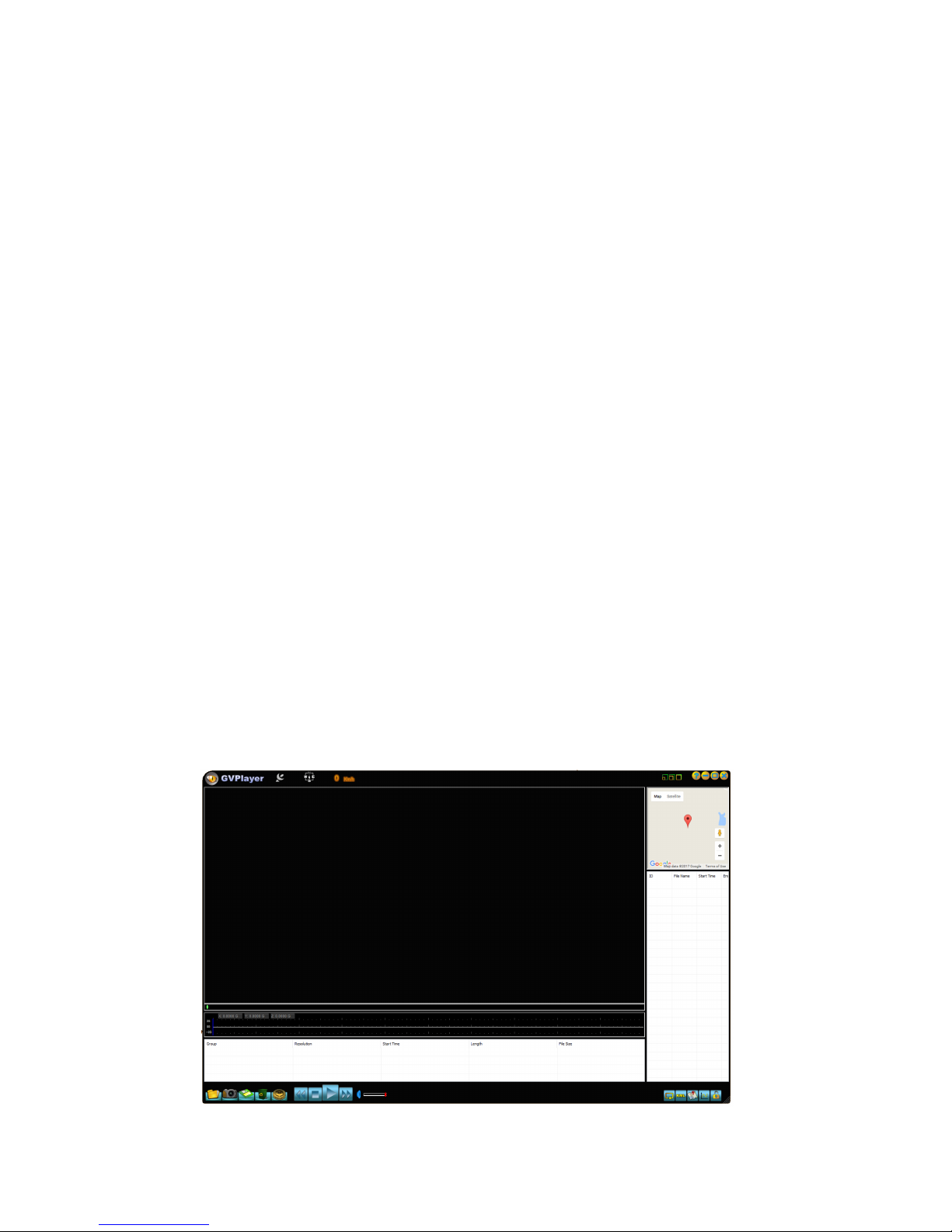
Default Setting
Here you can restore all the settings to the factory default settings.
Default setting in Menu, options: NO / YES
Version
Here you can nd the current version of the rmware and batch number of your camera.
You may need this information when you are trying to upgrade the camera to a later rmware.
Firmware Updating
Firmware update process:
Important do not remove power during updating of rmware
• Format the micro SD card. Ideally with SD Formatter from www.SDcard.org
• Extract rmware DVR (BIN le) or MCU (IAP le) and place it to the root folder of the micro SD card.
• Insert micro SD card into camera and then turn on the power, please make sure camera is connected with
the power during whole update process.
• The camera will update automatically, no need any action. Screen words shown as below:!
Read File!
Write Firmware!
Write Done
• The complete process will takes about several minutes.
• Firmware will be deleted and camera will reboot after update successful.
• It is recommended to format the SD card in the camera after a rmware update and also check all the
settings you requite as the camera will go back to a factory default setting
Software
How to use the software.
The software link is located on the SD card, under ‘SOFTWARE’, open the ‘ReadMe’ le and copy the link to your
browser. Then download the software. Save it to your desktop or a suitable folder. Open the folder and double
click on GVP.exe
Hover over icons to see what they do.
Use the folder“Open Files”to browse to the camera or SD card on your PC. Select Location and then select
folder and click okay.
To change from KMPH to MPH double click on speed icon at top.
Page 14

Trouble Shooting
●Cannot record video or take picture - Please check that there is enough storage space on the micro
SD card. Or if you have Loop Recording on that the les are not all protected (read only attribute).
Check the SD card is functioning in another device of format the SD card.
●Camera stops recording occasionally - Because the data stream is high-denition video and the le
sizes are very large, we recommend a high quality micro MLC SD card. I
●“File Error” prompt while playback the video or image - Corrupt data storage results the le error,
please use the “FORMAT CARD” menu to format the micro SD card. Consider changing the SD card if
this happens on a regular basis.
●No image display on TV screen - Please conrm the HDMI cable is connected correctly, and the TV is
set to the correct HDMI mode.
●Image is blurred - Maybe the lens or windshield is not clean; please check if there is dust, ngerprint,
or something else on the leans. Use leans cleaner to clean the leans before using. Please remember
to remove the lens protecting lm before rst use.
●Image has horizontal stripes interference - This is due to the wrong setting of “Flicker”, please adjust
it depending the local power supply frequency, and reset the Flicker: 50Hz / 60Hz.
●Camera doesn’t auto start recording when the car engine is started. - Please make sure the Movie
Clip Time is 1 / 3 / 5 minutes, not OFF, it will not auto start recording when Movie Clip Time is OFF if
the card is full.
●The camera continues automatic recording and won’t stop - Maybe the camera is working on Motion
Detect mode; you can check whether there is an red eye icon on the screen. When the Motion
Detection is ON, it will auto start recording when a moving object appears within the range of
camera. When the motion ceases, the recording will stop automatically until a moving object
appears again. It is not easy to turn Motion Detection function offwith the camera in hands.
●The camera is suddenly turned off- check the power.
●Memory card can not be used - Remove the memory card and use another memory card or format
the memory card, before formatting; make sure to backup les rst.
●Power indicator doesn’t work - Please check the power is OK
●Camera is frozen - Unplug the power cable to turn offthe camera and replug it.
IMPORTANT: If the camera has not been used for a long time it may take longer to boot up due to the
initial conditioning of the super Capacitor. This is normal and not a fault.
Included Accessories and Optional Accessories
Before using this product, please make sure that your camera package consists of all the following items. Please
contact the distributor in case of any missing components.
Name
Quantity
Name
Quantity
Camera
1 piece
Car Charger
1 pieces
USB cable
1 piece
Double side tape
2 pieces
Cable Clip
6 piece
User Manual
On SD Card
Clear Static sticker
2 pieces
Lens Cleaning Cloth
1 piece
Sticker Kit
1 piece
GPS Base
1 piece
Hardwire kit
(PARKMINI)
Optional
Rear view Camera
Optional
Page 15

About the Manual
We have tried to ensure that what is in this manual is correct and up to date. However, we can not
guarantee that all content is correct without any errors. If there is a variance between the manual and
camera, please accept the camera standard as correct. We reserve the right to change content or
technical regulations without informing you prior to making any changes. In addition, the manufacturer
reserves the right to change technical specication without informing you prior to making any changes.
For more information, large text manual and video guides
please visit…
www.silentwitness.co.uk
Page 16
Table of contents
Other Silent Witness Dashcam manuals

Silent Witness
Silent Witness SW011 User manual
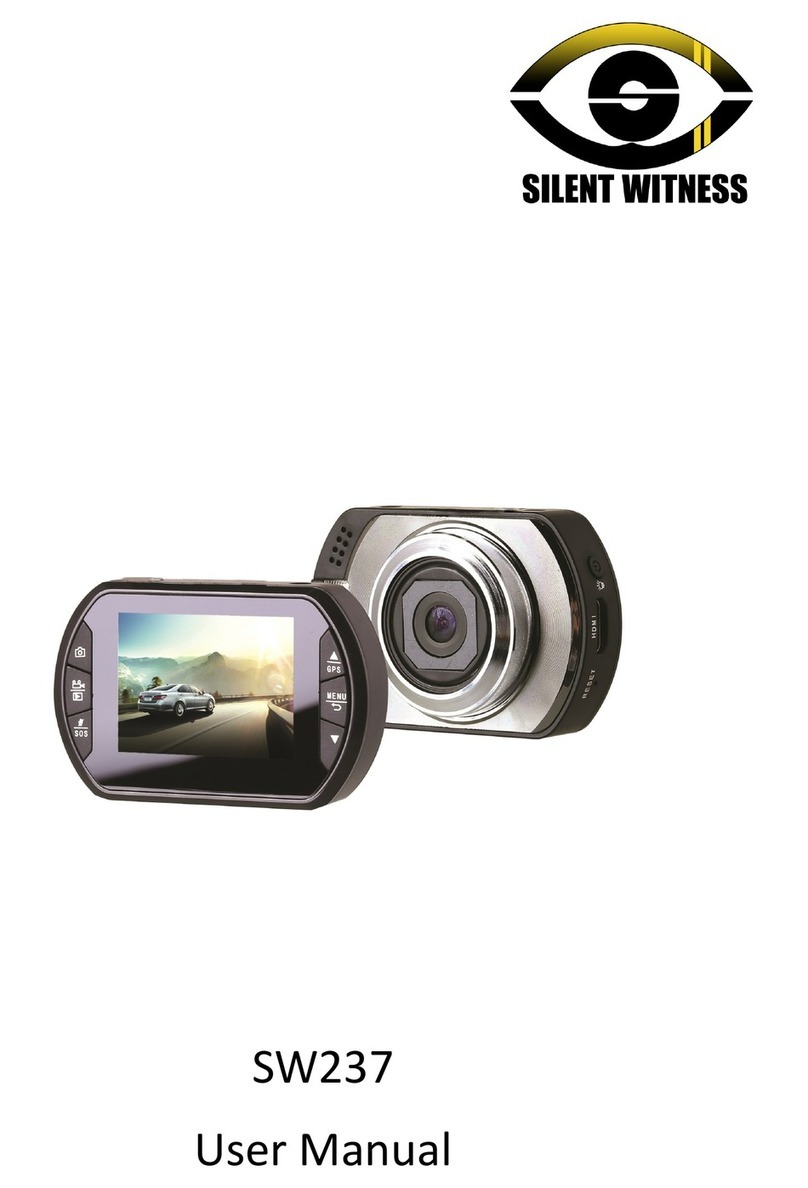
Silent Witness
Silent Witness SW237 User manual

Silent Witness
Silent Witness SW013 User manual

Silent Witness
Silent Witness SW012 User manual

Silent Witness
Silent Witness SW126 User manual

Silent Witness
Silent Witness SW020 User manual

Silent Witness
Silent Witness SW2400 User manual

Silent Witness
Silent Witness SW2200 User manual

Silent Witness
Silent Witness SW005 User manual