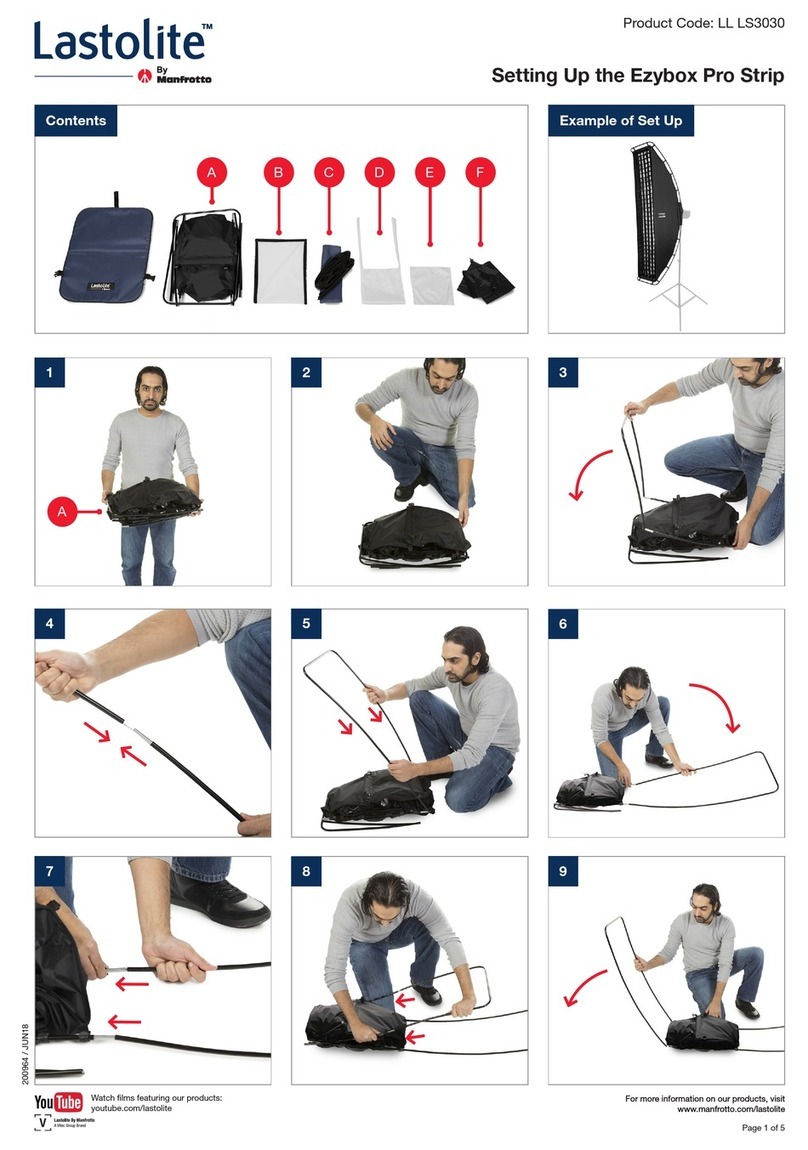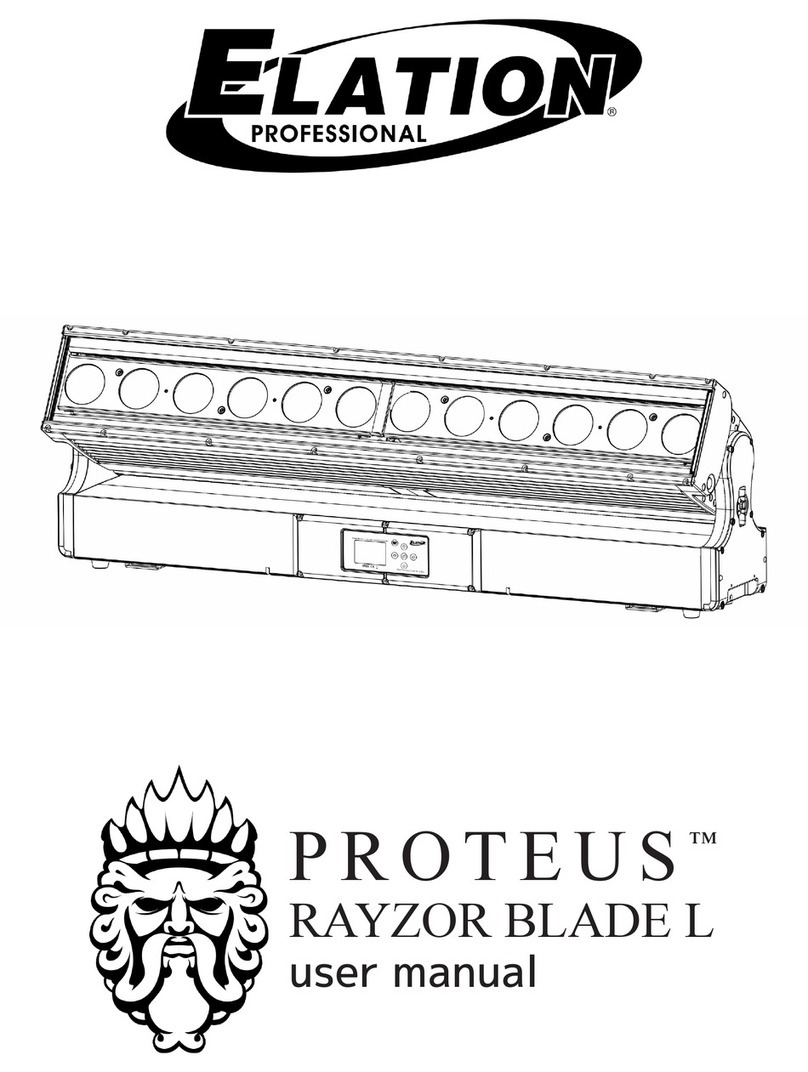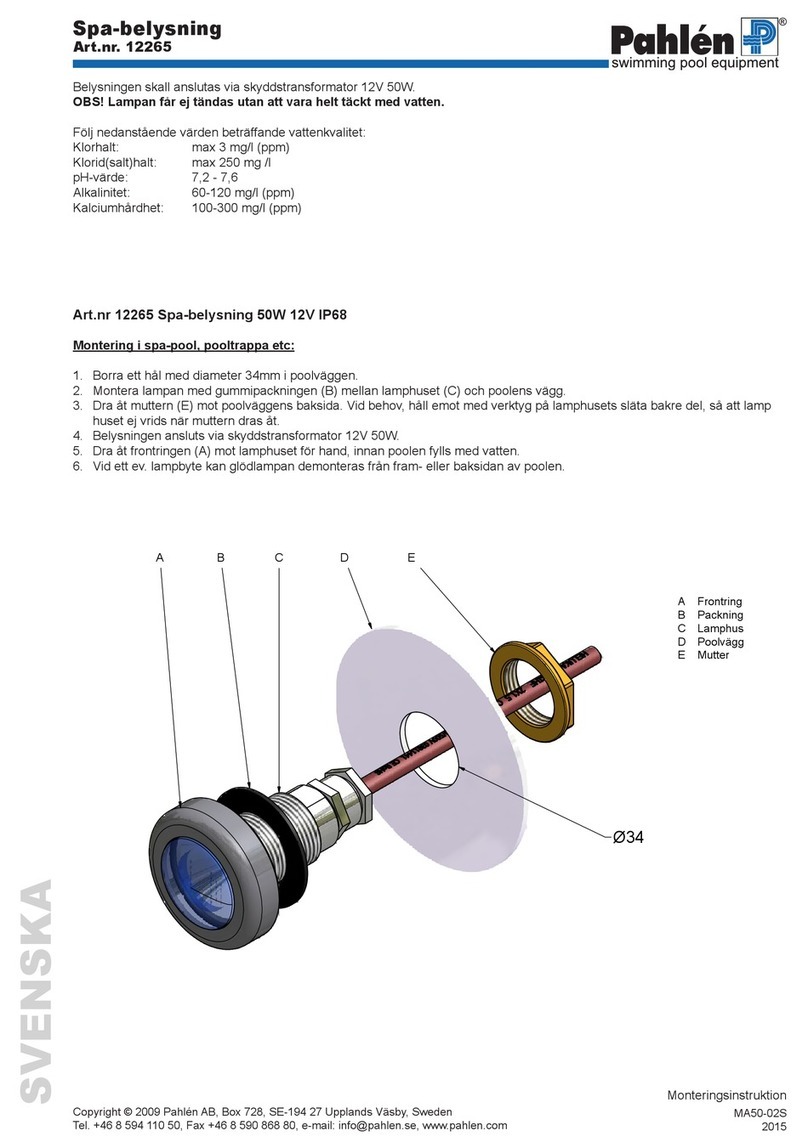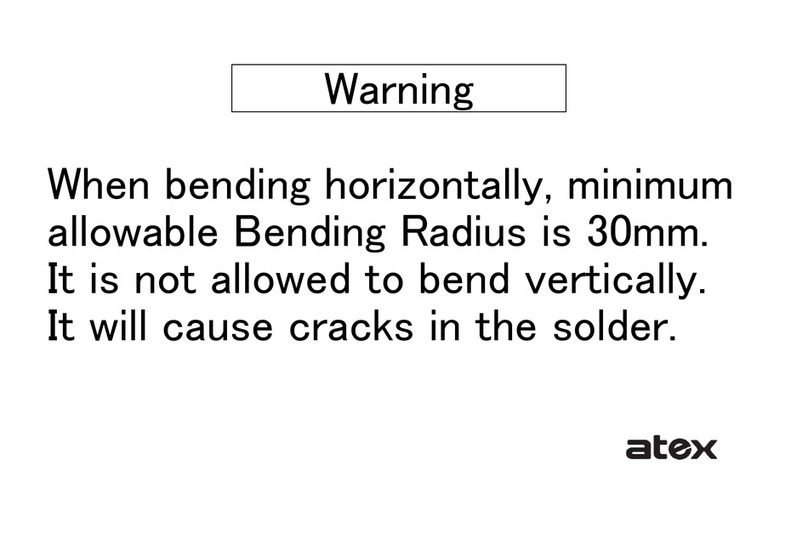Hero Electronix Qubo QBOOK HLB06 User manual
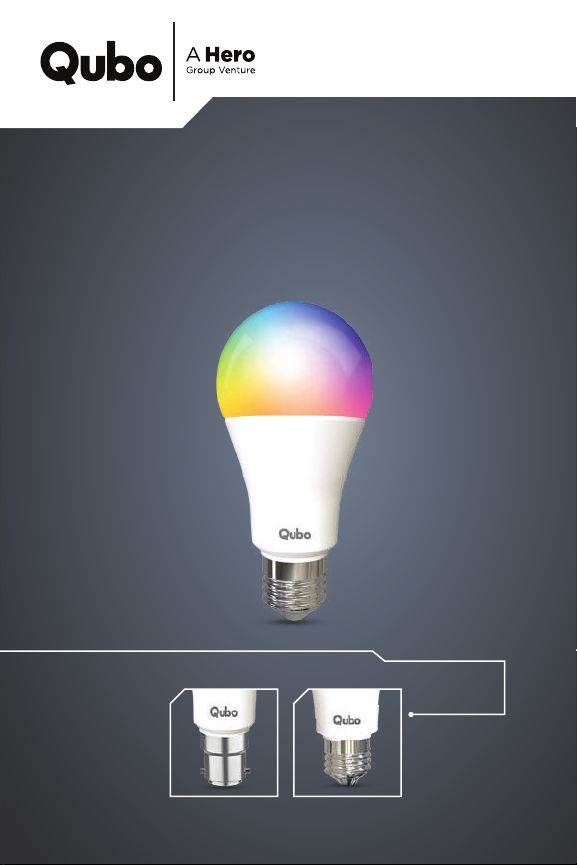
Qubo Smart Bulb
The QBOOK

CONTENTS
1. Product Specifications
2. App Download Instructions
3. How to Set Up
4. App Screen Walkthrough
5. Features
6. Troubleshooting
7. Safety Guidelines
8. Warranty Statement
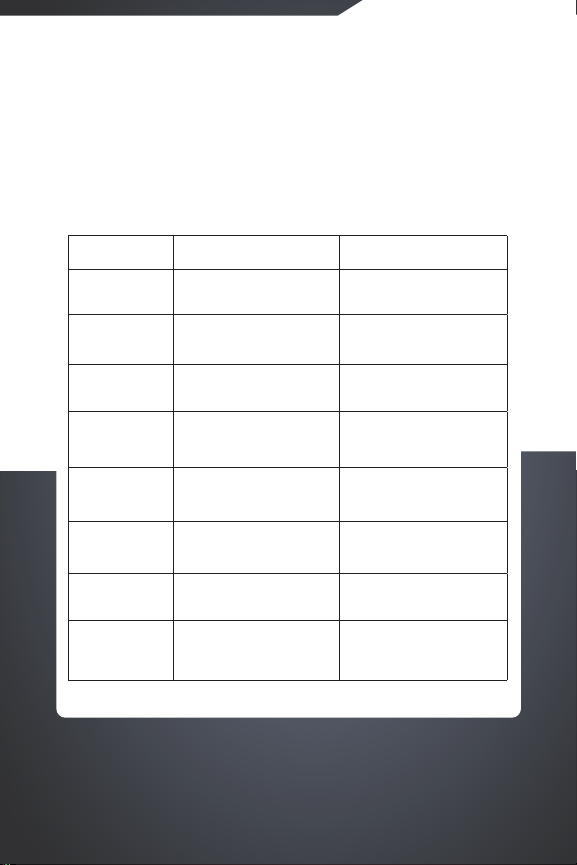
PRODUCT
SPECIFICATIONS
Parameters 9W 12W
Wattage 9W 12W
Lumens 860 Lm 1200 Lm
Color
Temperature
6500K 6500K
Color Shades 16 million 16 million
Connectivity WiFi + BT WiFi + BT
Bulb Base B22 & E27 B22 & E27
App Qubo Qubo
Voice control Alexa & Google Assistant
support
Alexa & Google Assistant
support

App Download
Instructions
Search for Qubo App on the
Google Play Store and App Store
or you can Scan the below QR
Code to download the App.
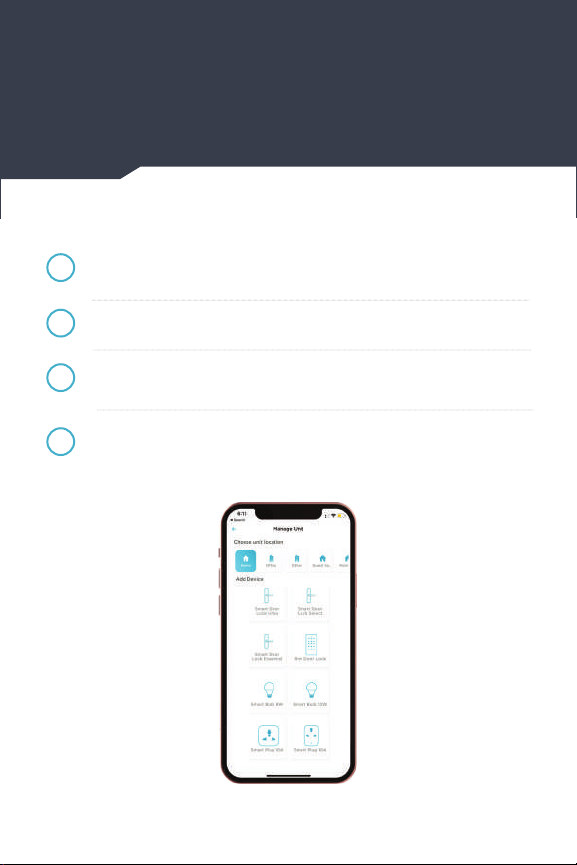
How to Set Up
Once you have downloaded the app, register in case you are a
new user or sign in with your Qubo app credentials.
1
Fix the Bulb in the socket of your desired location
2
Once you switch ON the Bulb , you will notice the bulb starts
flashing. This indicates that Bulb is in setup mode.
3
Go to Add device on the App and select ‘the Living space/
Location of device that you want to commission.’
4

Select - Smart Bulb (Wifi + BT) from the range of devices.
5
Make sure you enable Bluetooth & Wi-Fi ,as prompted by the app
6
App will search for the bulb & show the device. Ensure your bulb
is in a blinking state.
7

Choose the Wi-Fi network & make sure that you connect with
2.4Ghz wifi.
9
Enter the wifi credentials & continue.
10
In case of non-availability of Wi-Fi , you can connect the Bulb
via Bluetooth.
11
Make sure you pair the device by standing closer tothe device
in order to get the Bluetooth range.
12
Enter the wifi credentials & continue.
8
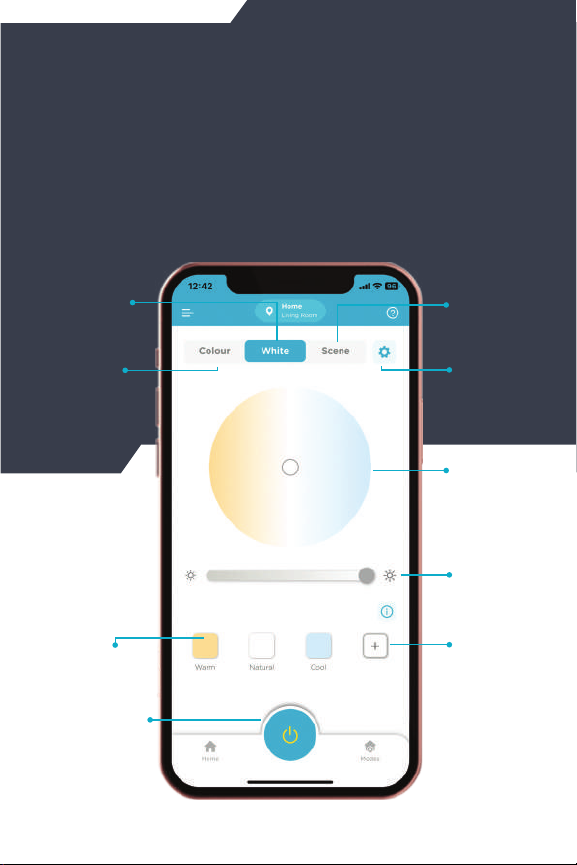
White tab to
access the
shades of white
APP SCREEN
WALKTHROUGH
Color tab
to access 16
million RGB
colors
Recommended
white shades
Power ON/OFF
Scenes for
your mood
Settings
Wheel to
pick your
own shade
Brightness
adjusting bar
Add your fav
white shade
Dashboard
Set countdown
timer to turn
OFF

Scenes for
your mood
Wheel to
pick your
own shade
Brightness
adjusting bar
Add your fav
white shade
Set countdown
timer to turn
OFF
Alexa
authorization
To restart
the device
Create your
own schedule
Set the
behaviour
of Bulb when
Power ON
To Update
Wifi settings
All information
about the
device
Settings
APP SCREEN
WALKTHROUGH
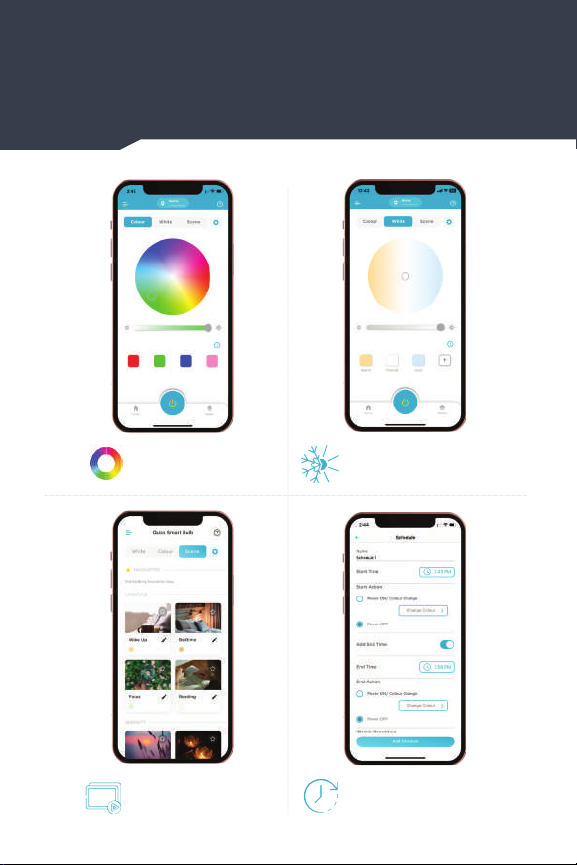
Features
Color your life with
16 million colors
Set the right light with
warm to cool white light
16 preset scenes to
light up all moods
Set a timer & scheduler
for easy automation
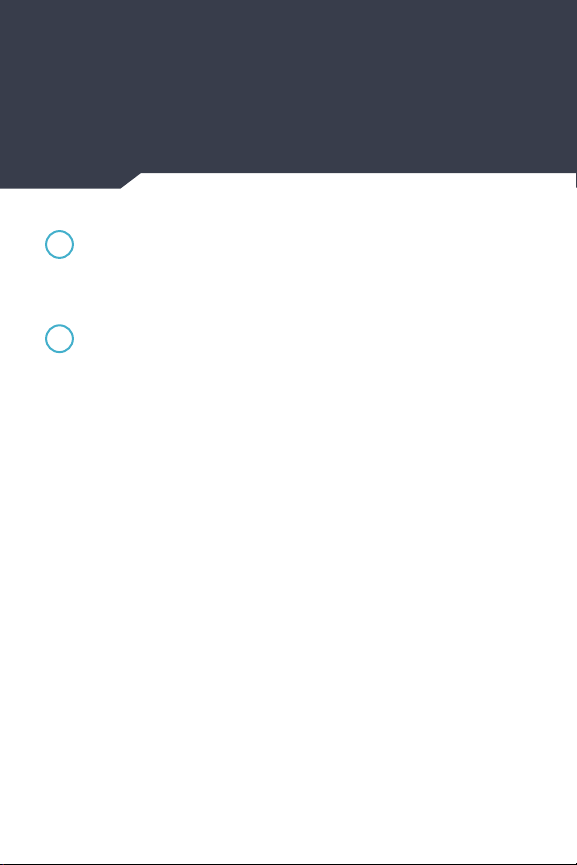
TROUBLESHOOTING
How to reset?
For the lighting devices, please press the switch 5 times (on-o-
on-o-on-o-on-o-on-o) with an interval of 2 seconds till the
device powers on and the light blinks rapidly
Failure to add device during WiFi Connection
process?
When adding device , please confirm the following -
1. Device is powered ON
2. Wifi router is connected to Phone
3. Wifi channel should be 2.4GHz. Enable the broadcast & do not
allow to hide Wifi.
4. Router’s encryption method is WPA2-PSK and the
authentication type is AES, or both are set up as automatic
5. Device, smart phone and router are close to each other
6. Both router network and smart phone function well
7. If the amount of your router’s connected devices reaches the
limit, please try to turn o some device’s Wifi connection and
connect again
8. If the router enables MAC address filter, please try to remove
the device from MAC filter list
9. If there is no 2.4GHz Wifi, then proceed with Bluetooth
configuration
If no 2.4GHz WIFI , then proceed with Bluetooth configuration.
1
2
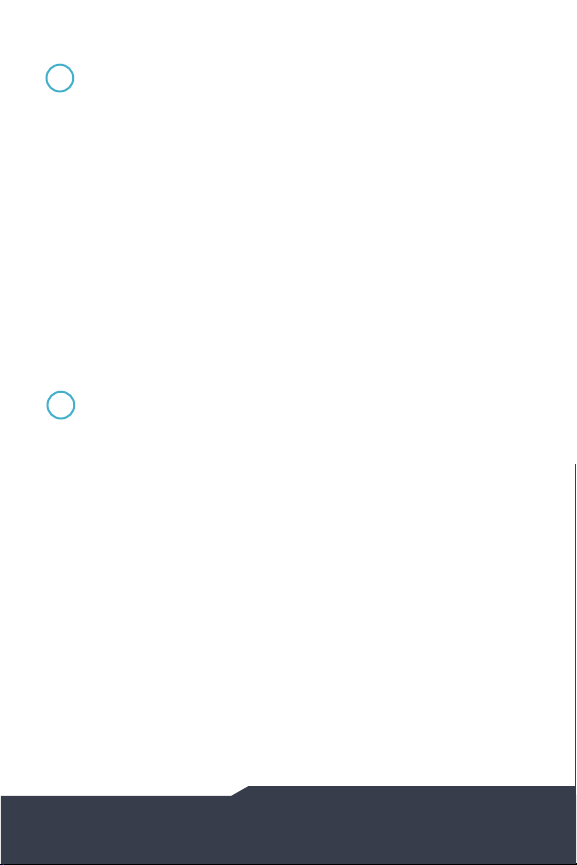
Unable to control the device remotely by the App/Or
unable to control the device by the App?
It might be due to a bad network environment or the device is
oine.
1. Ensure device is powered on
2. It is recommended that you keep the App open for about 3
minutes, and observe whether the device is still online
3. If it’s still online, please place a smartphone besides
your device and make sure they are in the same network
environment, try to open a website to check if it’s the problem
of the network
4. After the device is connected, it can be remotely controlled
by the App. But if the device is relocated to another place
under dierent WiFi network, the App is no longer able to
control the device unless reconnecting to the device via the
new WiFi network
My device is successfully connected to Qubo App, but
fails to con nect to Amazon Alexa or Google Assistant?
When this happens -
1. Make sure ‘Qubo’ skill is added to the Alexa App or Google
Assistant App
2. Make sure the account used in Qubo App is the same as the
one in Amazon App or Google Assistant App, and confirm
that the account as successfully signed in the Apps
3. Try to name your lighting devices with simple words in case
that Alexa or Google Assistant might find hard to recognize
complicated names
4. Make sure both the lighting device and voice control device
(Amazon Echo / Google Home) are connected to the same
WiFi network. If they use dierent routers, Echo or Google
Home might not be able to discover the lighting device
5. If Amazon Cloud Service or Google Cloud Service breaks
down, it would result in network disconnection with lighting
devices. In this case, please wait and try to reconnect the
devices later
3
4

My device has been successfully connected to the third party
App (Alexa or Google Assistant), but fails to respond or
responds very slowly to its voice commands?
When this happens,
1. Check your WiFi status and make sure it works well. Also
make sure the lighting device is placed near to the router
2. There is a limit for devices connected to one router
(Maximum around 16-32 devices). Too many devices (smart
phone, TV, iPad, smartplug, smart switch, smart lights etc)
would slow down or even break down the WiFi network,
causing the problems of slow response or disconnection
3. Try to name your lighting devices with simple words in
case that it may take time for Alexa or Google Assistant to
recognize and respond to complicated names
4. Both Qubo App or the third party Apps (Amazon Echo /
Google Home) use cloud services to process information.
Temporary service breakdown may happen during the routine
maintenance and update of these Apps, causing dysfunction
of the smart lighting devices.
5

SAFETY GUIDELINES
Safety and Compliance Information
Use Responsibly. Read all instructions and safety
information before use.
FAILURE TO FOLLOW THESE SAFETY INSTRUCTIONS
COULD RESULT IN FIRE, ELECTRIC SHOCK, OR OTHER
INJURY OR DAMAGE.
Liquid ingress on Qubo devices has to be avoided. Keep it
away from wet locations like sink or bathroom. If your device
does get wet,( for the devices that are not IP65 compliant)
carefully unplug the device without getting your hands wet.
Do not attempt to dry your Qubo device with an external heat
source, such as a microwave oven or hair dryer. Immediately
contact Qubo Customer care for further assistance.
Clean the Qubo device with a dry soft cloth. Do not to wipe it
with anything abrasive or harsh chemicals. Don’t expose your
device to steam, extreme heat or cold. Do not block the airflow
to your Qubo device. Do not plug multiple electric devices into
the same wall socket. Overloading a socket can cause it to
overheat and may result in a fire. While placing your Qubo
device, make sure that it is not exposed to temperatures over
45°C or below 4°C to avoid risks of overheating and burns.
Qubo devices & Services are not meant to be explored by
anyone under the age of 18.
You will install the device in accordance with building and
installation codes where you live.
Qubo devices are intended for non-time critical control and
management of data and information.
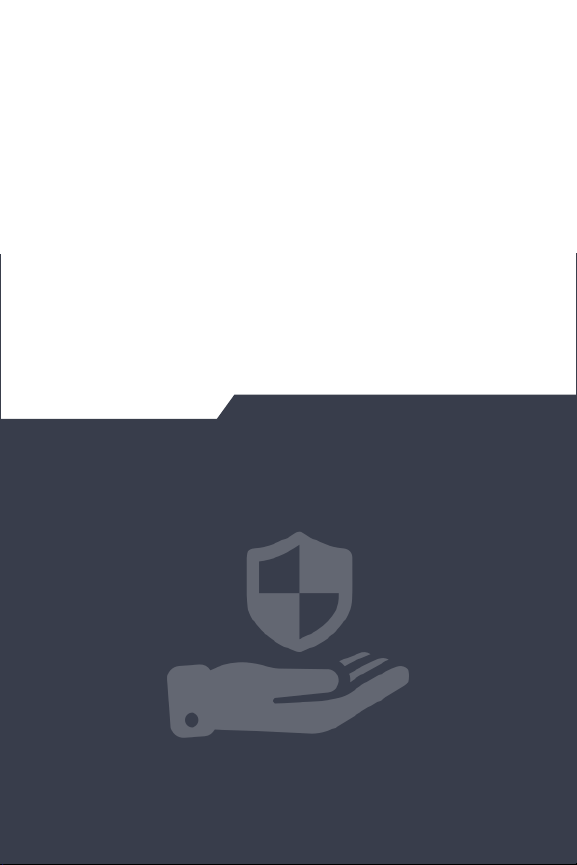
Qubo devices and Services will require certain input parameters
to perform hassle-free including an active internet connection
and live power supply.
Do not touch your Qubo or any wires connected to your Qubo
device during a lightning storm.
Do not dismantle your Qubo Device on your own.
Do not throw electronics in bins having Do not Dispose” sign.
Do not give e-waste to informal (Kabbadi) and unorganized
sectors like Local Scrap Dealer Rag Pickers.

Thank you for selecting the Qubo Smart Bulb by Hero Electronix.
NOTE : This is a simplified and concatenated version of the standard
warranty terms and conditions. You can reach out to our toll free helpline
number to know about the same.
IMPORTANT : Please retain your receipt as proof of purchase.
Hero electronix private limited warrants to the owner of the magzap x1
wireless power bank, (henceforth referred as device) that the device will
be free of defects in material and workmanship for a period as mentioned
below.
During this warranty period, if any defect arises in the Device, HERO
Electronix will, at its sole discretion, either
(i) repair the device free of cost with either new or refurbished parts, or
(ii) replace the Device with a new or refurbished Device that is equivalent
to the Device to be replaced. This limited warranty applies to any
repair, replacement part or replacement device for the remainder of
the original warranty period or for 90 (Ninety) days, whichever period
is longer.
This limited warranty is non-transferable.
This limited warranty is only valid in India.
LIMITED WARRANTY
STATEMENT
Item
Device
Warranty Period
2 years from the date of
Purchase
Scope of Warranty
This warranty covers only the
defects in products arising
from manufacturing or faulty
workmanship.
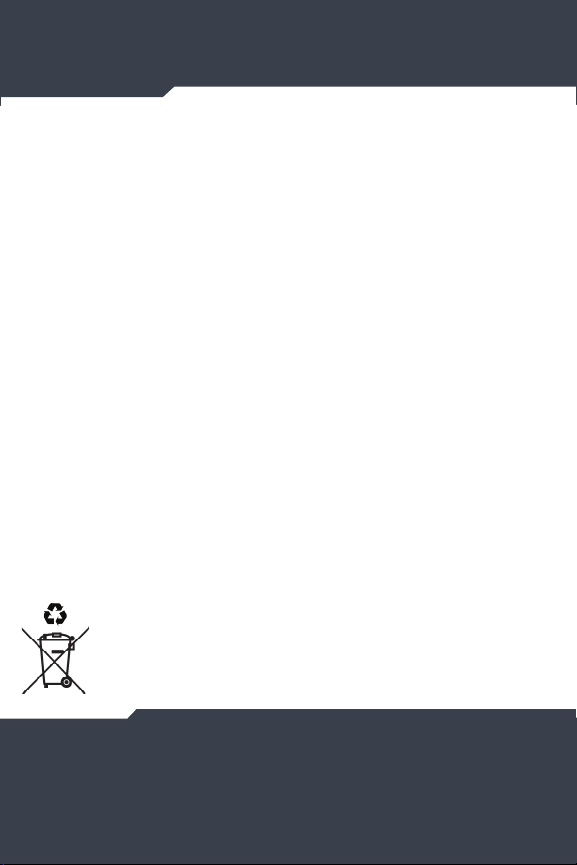
For specific instructions about how to obtain warranty services for your
Device, please contact our toll-free helpline. In general, you will need to
deliver the Device in either its original packing or in equally protective
packing to the address specified by Customer Service. HERO Electronix will
bear all the cost of the return shipping to the owner except with respect to
any Ineligible Product (defined below), for which owner will have to bear all
the cost.
THIS LIMITED WARRANTY DOES NOT COVER THE FOLLOWING
(COLLECTIVELY INELIGIBLE PRODUCTS)
(i) If the warranty seal on the Device is broken.
(ii) Devices that have been subjected to: (a) modifications, alterations,
tampering or improper maintenance and repair (b) handling, storage,
installation, testing or use not in accordance with any User guide,
Placement guidelines, other instructions provided by HERO Electronix
(c) abuse or misuse of the product. (d) breakdown, fluctuations, or
interruptions in electrical power or the telecommunication network; or
(e) Acts of God, including but not limited to lighting, flood, tornado,
earthquake or hurricane.
(iii) errors and damages caused by: (a) liquid ingress, or spilled food, or
physical abuse, or normal wear and tear, (b) use of or being connected
to any accessory which was not supplied or authorised by HERO
Electronix.
(iv) Plastic components like front or back covers plus rubber components.
(v) Physical or cosmetic damage to Silicon cover
INSTRUCTIONS
CORRECT DISPOSAL OF THE PRODUCT
In case you need to dispose of this device at any time in the future,
please contact our toll-free helpline. To facilitate eective utilisation
of resources, we will arrange the disposal of this device as per the
prevailing laws. Please note that electrical products should not be
disposed of with household waste.
FOR ALL PRODUCT RELATED COMPLAINTS/ASSISTANCE, PLEASE
CONTACT
Hero Electronix Pvt. Ltd. 503, 5th Floor Rectangle 1,
D4, Saket District Center, New Delhi - 110017
Email us at: helpdesk@quboworld.com
www.quboworld.com
This manual suits for next models
2
Table of contents
Popular Lighting Equipment manuals by other brands

Equinox Systems
Equinox Systems KAMIKAZE EQLA14 user manual

Hilti
Hilti SL 6-A22 manual

Elation
Elation CYBER PAK user manual
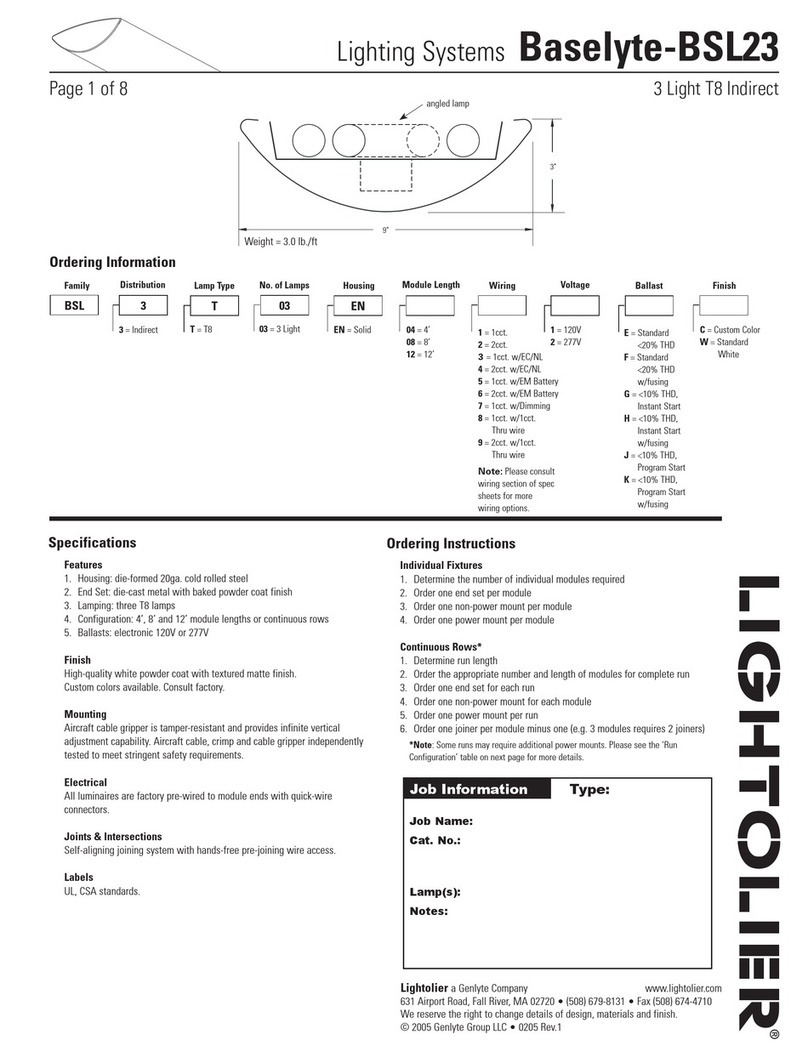
Lightolier
Lightolier Lighting Systems Baselyte-BSL23 Specification sheet

Ecco
Ecco 7950 Installation and operation instruction

Lena Lighting
Lena Lighting UV-C Sterilon Hepa user manual