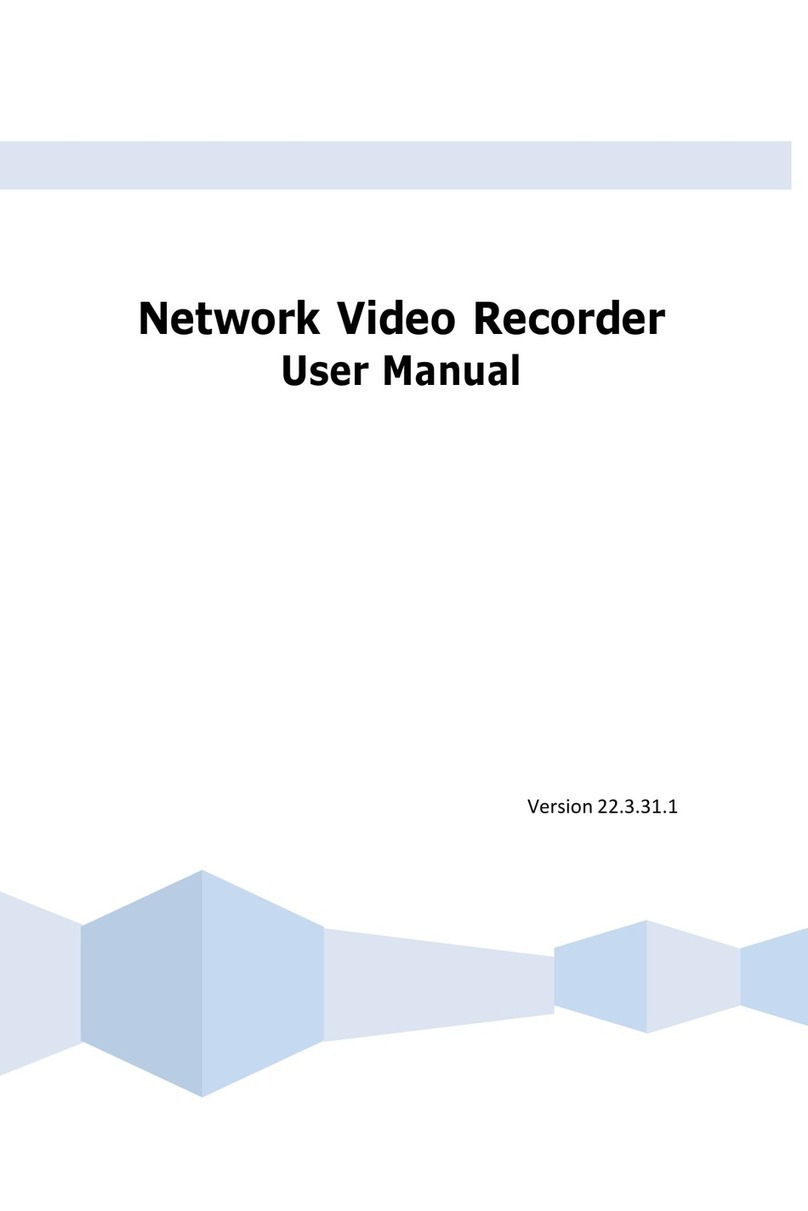HeroSpeed Coaxial HD XVR User manual
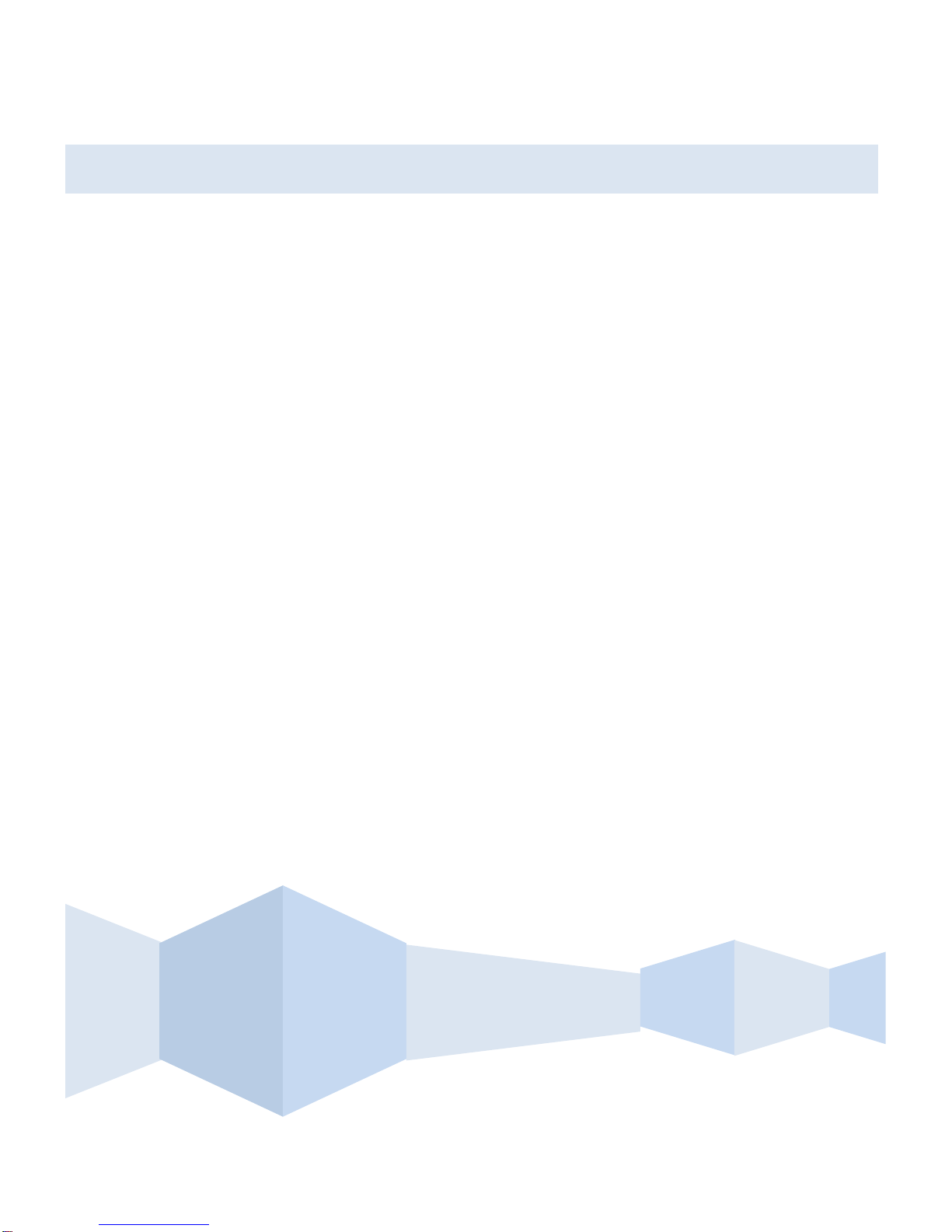
Coaxial HD XVR
User Manual
Version 8.1.52.5

III
Declaration
Copyright © 2019. All rights reserved.
Without the written permission of the company, any company or individual
should not extract, duplicate part of or all of contents of this manual and no
spreading in any form.
As the upgrade of the products or other reason, the contents of manual will
be upgraded periodically. Unless otherwise stipulated, the manual is used as
a instruction. All statements, information and suggestions of the manual do
not constitute any ostensive or implied guarantee.
Photographs, graphics, charts, and illustrations provided in the manual are
for explanation and illustration purposes only, and may differ from specific
products. Please prevail in kind.
Safety Precautions
Notice
Please do not place and install equipment directly under the sunlight or
near heating device.
Please do not install equipment at moist place or place with dust or
soot.
Please keep equipment installed horizontally, or install equipment in a
stable place, avoid the equipment falling down.
Please avoid liquid dropping on the equipment, make sure no objects
filled (eg cups) with liquid on the equipment and prevent liquid from
leaking.
Please install the device in a well-ventilated place, do not block the
vents of the equipment.
Please only use equipment within rated input/output.
Please do not disassembly at liberty.
Please transport, use and reserve the equipment within allowing
humidity(10%~90%)and temperature(-10℃~+55℃).
When cleaning the device, unplug the power cord and completely shut
off the power.
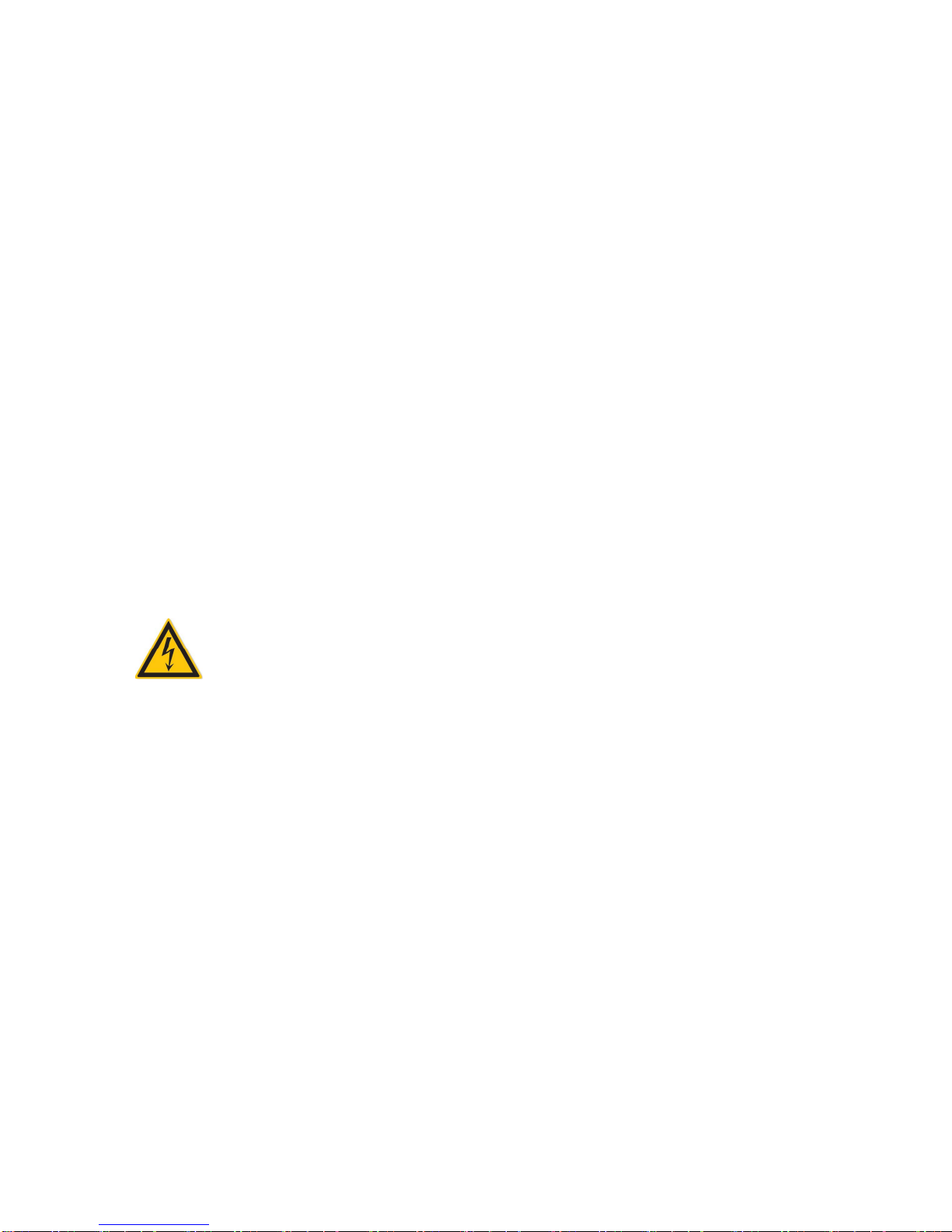
IV
The dust on the circuit board inside the NVR may cause a short circuit
after being exposed to moisture. Regularly clean the circuit board,
connectors, chassis, and chassis fan with a soft brush. If dirt is difficult
to remove, wipe it off with a neutral detergent diluted in water and
wipe it dry.
Do not use volatile solvents such as alcohol, benzene, or thinner when
cleaning the device. Do not use strong or abrasive cleaning agents. This
can damage the surface coating.
Please purchase the NVR dedicated hard drive recommended by the
equipment manufacturer from the formal channels to ensure the
quality and usage requirements of the hard drive.
Make sure that there is no threat due to uneven mechanical load.
Make sure that the video and audio cables have enough controls to
install the cable. The bend radius of the cable should not be less than 5
times the cable diameter.
Make sure that the alarm cable is firmly installed and the contact is
good.
Make sure that the NVR is reliably grounded.
Warning
Please do use the battery as requested, or it may lead to a battery fire,
explosion or risk of burning!
Please use the same type of battery when changing it.
Please do use recommended cord sets (power cords), do use within the
rated specifications.
If you connect the product to the Internet at your own risk, including
but not limited to products that may be subject to cyber-attacks,
hacking attacks, virus infections, etc., the company will not be
responsible for product abnormality, information leakage, etc., but the
company will timely to provide you with product-related technical
support.
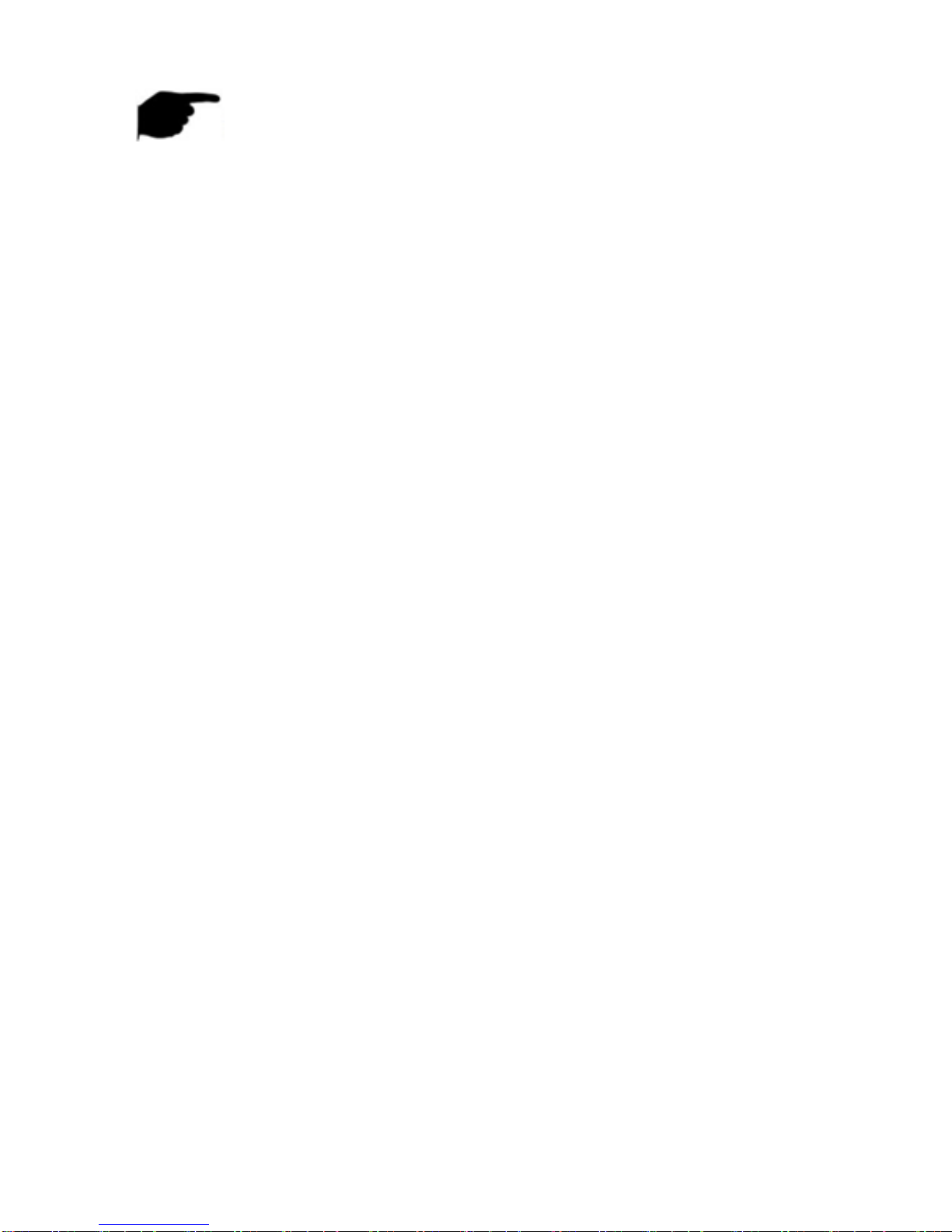
V
Instruction
After receiving the product, please open the packing box, take out the
equipment, and confirm the packing product and accessories according
to the packing list in the box.
If you find any damage to the contents of the box or any missing parts,
please contact your dealer promptly.
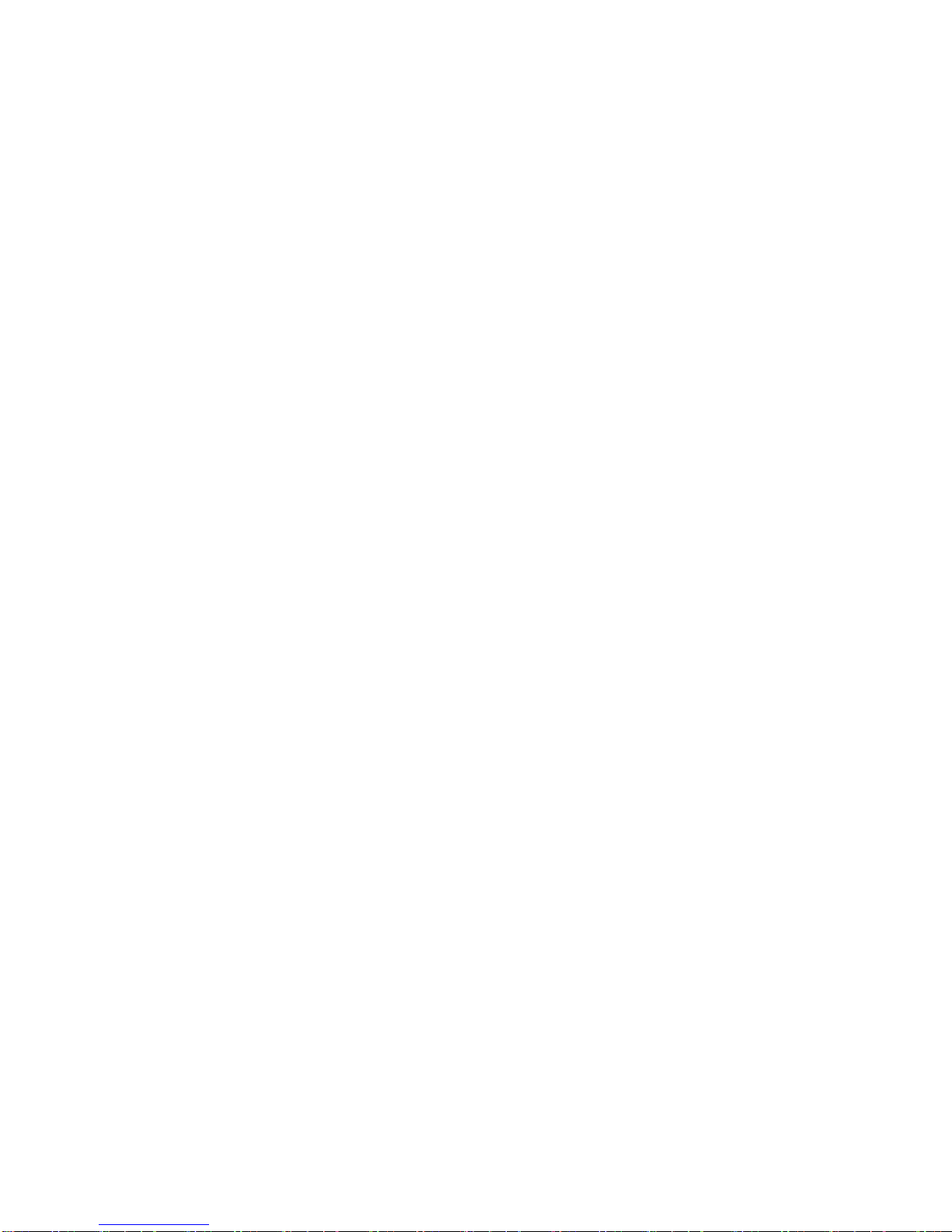
VI
Content
Chapter 1 Outline and Feature.........................................................................8
1.1 Outline................................................................................................8
1.2 Default ................................................................................................8
1.3 Descriptive content agreement..........................................................8
1.4 Function Features...............................................................................9
Chapter 2 XVR Appearance ............................................................................13
2.1 Front Panel Introduction ..................................................................13
2.2 Rear Panel Introduction....................................................................14
2.3 Mouse Operation Instructions..........................................................15
2.4 Input Method Introduction ..............................................................16
Chapter 3 Connecting XVR .............................................................................17
3.1 Hard Disk Installation........................................................................17
3.2 Device Connection............................................................................19
Chapter 4 XVR Startup....................................................................................20
4.1 System Initialization..........................................................................20
4.2 Boot wizard.......................................................................................21
4.2.1 Quick Startup Wizard ............................................................21
4.2.2 Forget Password ....................................................................25
4.3 Preview Interface..............................................................................27
4.4 Quick add device ..............................................................................28
4.5 Channel shortcut menu....................................................................30
Chapter 5 XVR Menu ......................................................................................32
5.1 Shortcut menu..................................................................................32
5.1.1 Manual screenshot................................................................33
5.1.2 Select Mode...........................................................................34
5.1.3 Poll.........................................................................................35
5.1.4 PTZ Setup...............................................................................35
5.1.3 XVR Image..............................................................................39
5.2 Main Menu.......................................................................................40
5.3 Operating..........................................................................................41
5.3.1 Playback.................................................................................41
5.3.2 File backup ............................................................................46
5.3.3 HDD .......................................................................................48
5.3.4 Record....................................................................................49
Table of contents
Other HeroSpeed DVR manuals