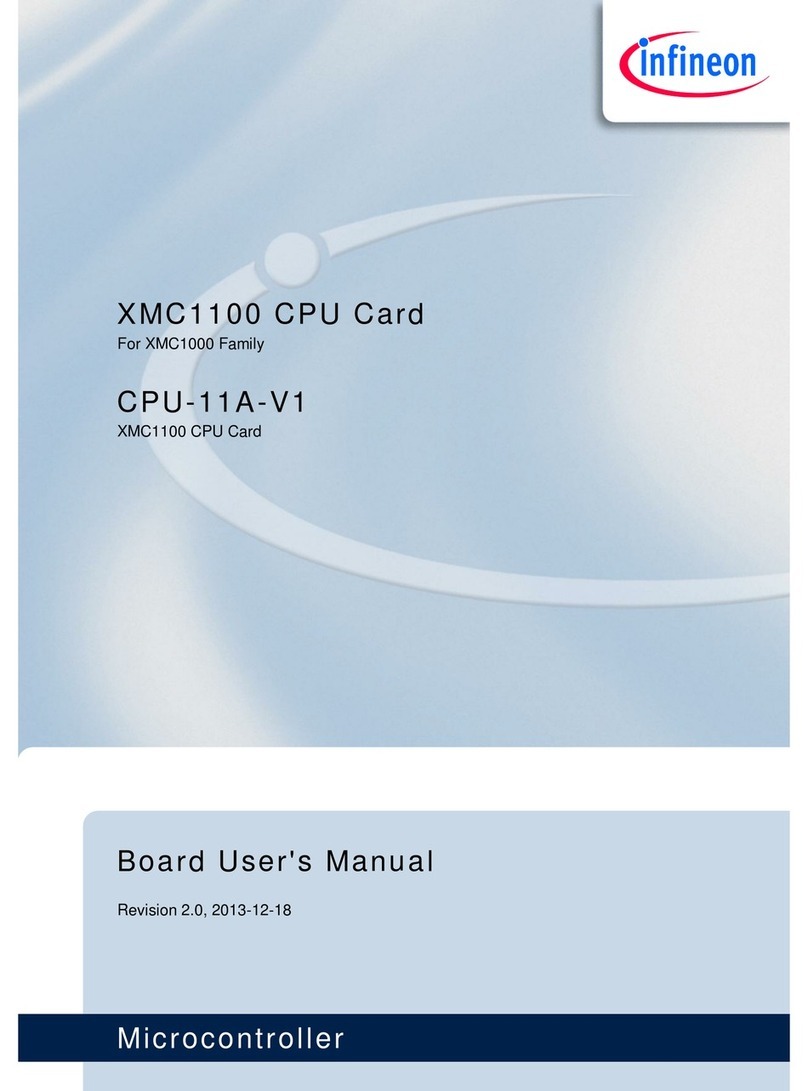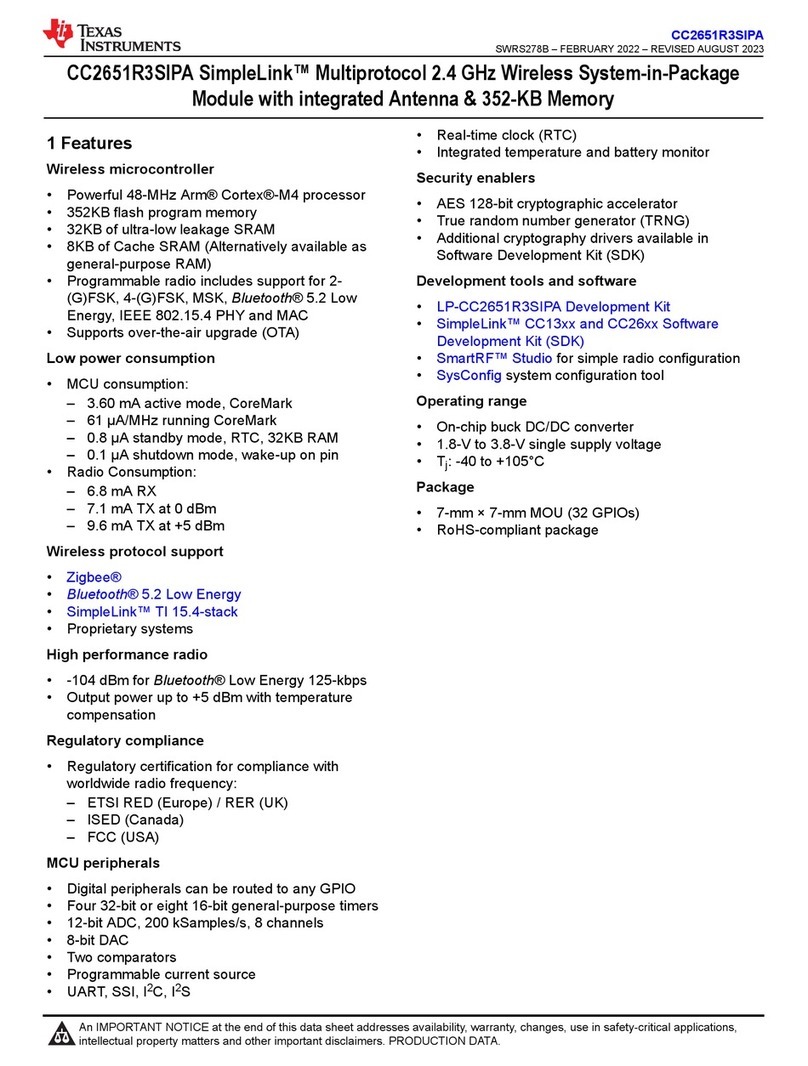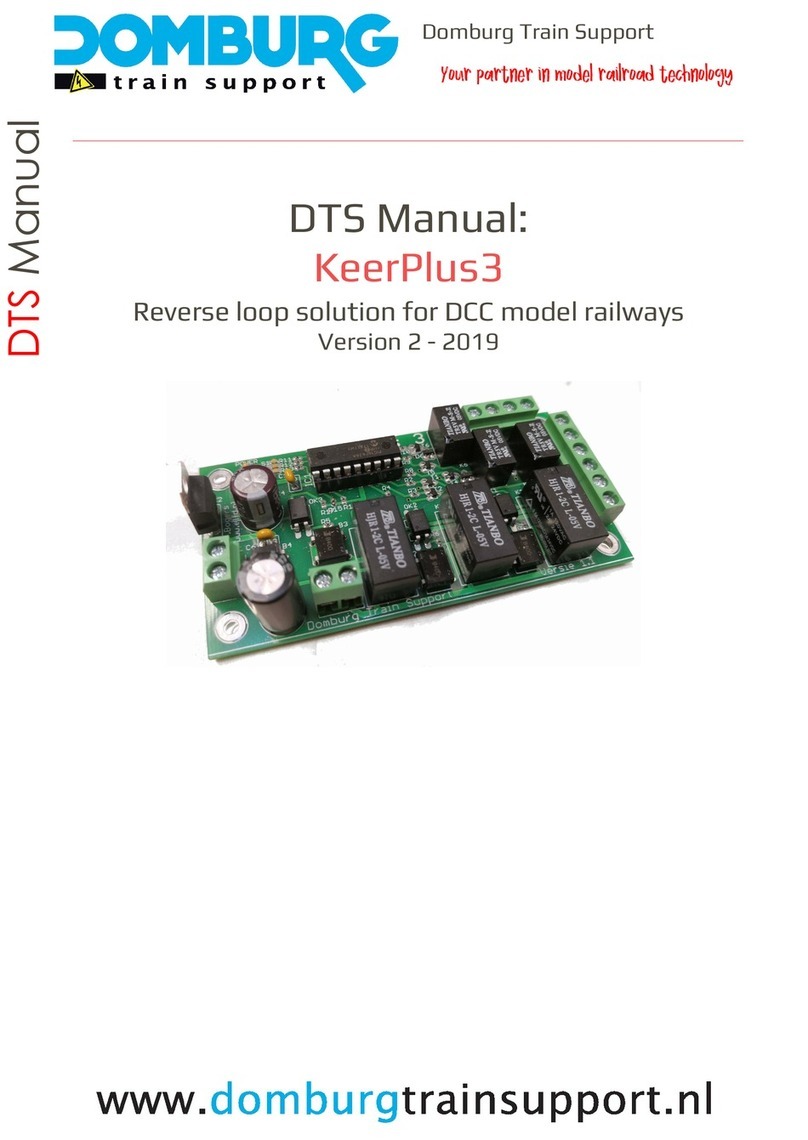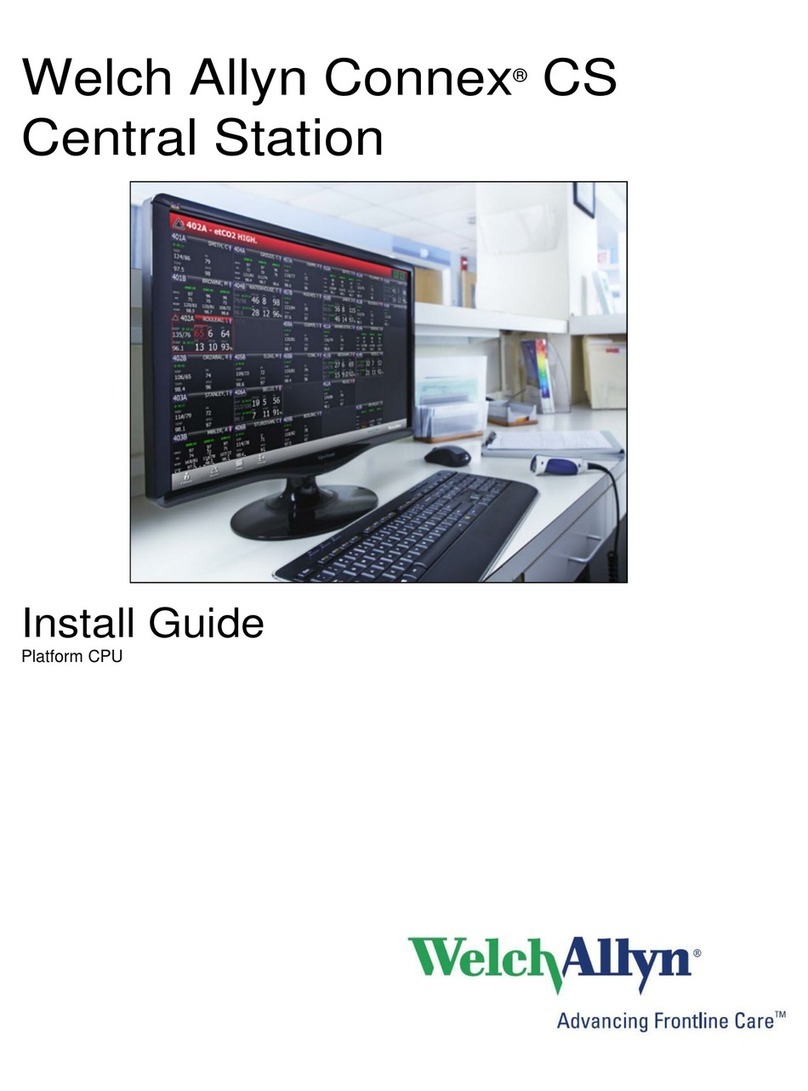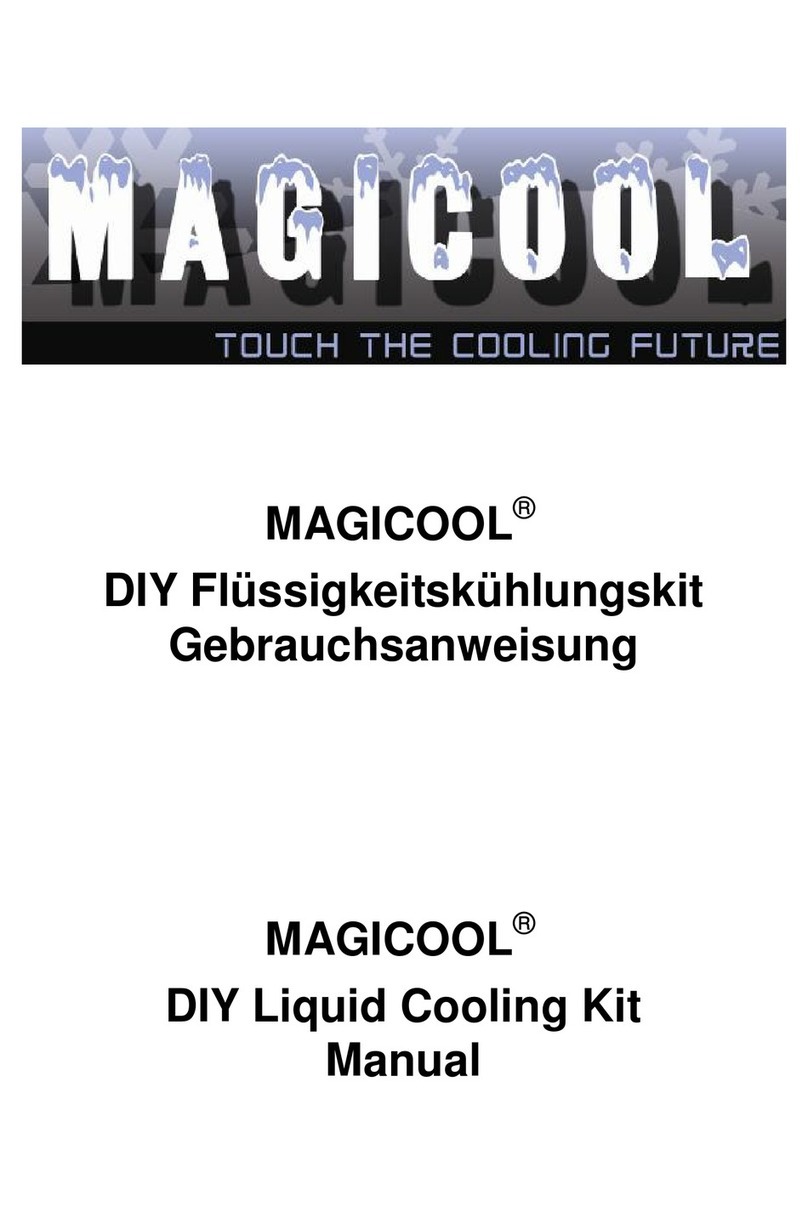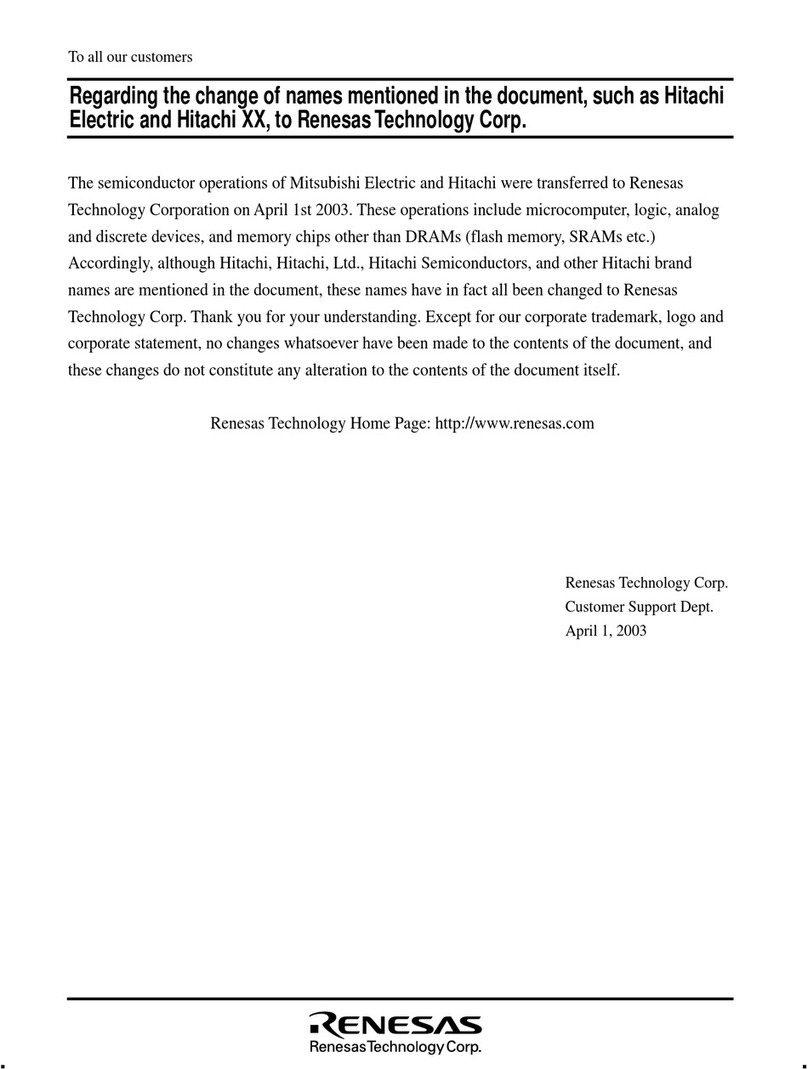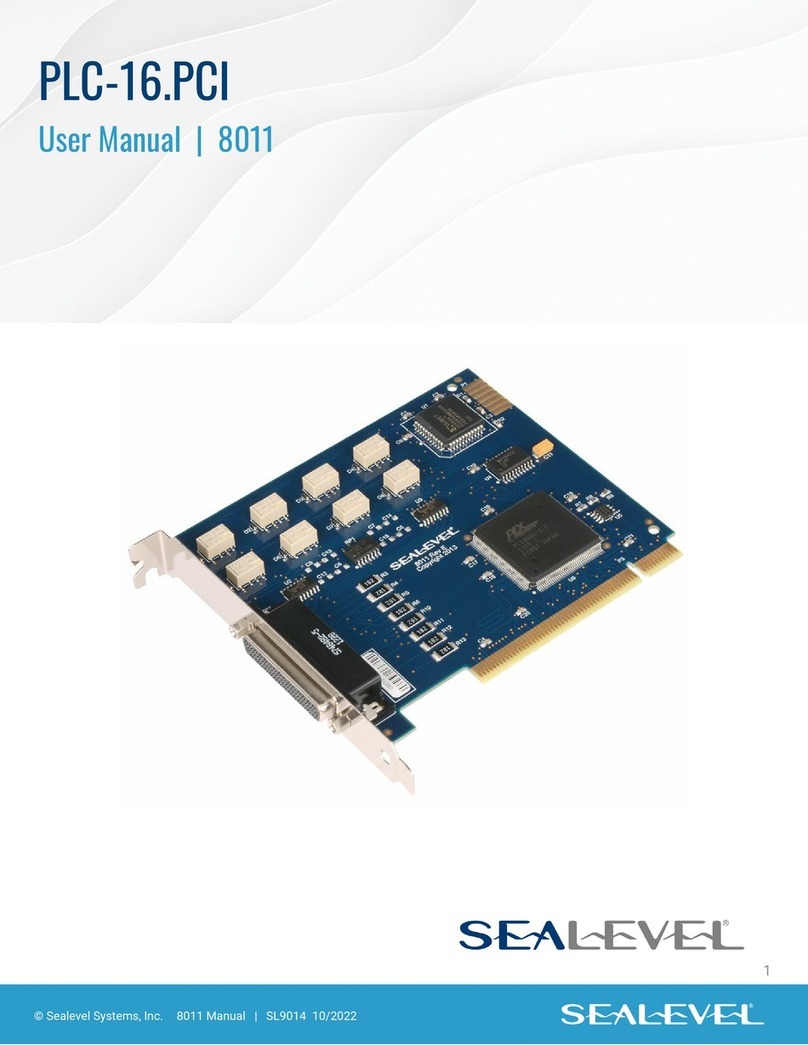Herutu WCP-232-EXL User manual

LAN Connection Type I/O unit
WCP-232-EXL
INSTRUCTION MANUAL V1.00
Please use this operation manual correctly on reading well.
Please keep it carefully to be able to read immediately, when required.


Table of Contents
1.Overview ..................................................................................................................................... 1
1-1.Introduction ......................................................................................................................... 1
1-2.Main Unit and Accessories ................................................................................................ 1
1-3.Safety Precautions (Be Sure to Read This)...................................................................... 2
1-4.Outline.................................................................................................................................. 4
2.Specification............................................................................................................................... 5
2-1.WCP-EXL.............................................................................................................................. 5
2-2.WCP-232............................................................................................................................... 5
3.Parts Name and Explanation .................................................................................................... 6
3-1.WCP-EXL.............................................................................................................................. 6
3-2.WCP-232............................................................................................................................... 7
4.Dimensions................................................................................................................................. 8
4-1.WCP-EXL.............................................................................................................................. 8
4-2.WCP-232............................................................................................................................... 8
5.Installation Method .................................................................................................................... 9
5-1.Machine Installation............................................................................................................ 9
5-2.LAN Port............................................................................................................................. 10
5-3.Communication connector ...............................................................................................11
5-4.Installation of WCP-EXL and WCP-232........................................................................... 12
5-5.Connection to I / O terminal block .................................................................................. 12
5-6.I / O terminal block circuit configuration........................................................................ 13
6.Prepare to Start Communication............................................................................................ 14
6-1.Installation of "Device Installer"...................................................................................... 14
6-2.Factory Default IP Address .............................................................................................. 14
6-3.IP Address Settings and Procedure................................................................................ 14
7.How to Use................................................................................................................................ 21
8. After Service and Warranty ..................................................................................................... 22

WCP-232-EXL
1
1.Overview
1-1.Introduction
This instruction manual describes the information required for using this product including overview,
installation, and operation of this product. Read this manual carefully before using this product. Keep this
manual handy so that you can take it out immediately.
▪Do not use this product for the application that may cause harm to human body or damage to other
devices and equipment.
Do not use this product near the devices that may malfunction due to radio waves emitted from this
product.
1-2.Main Unit and Accessories
■LAN conversion unit 「WCP-EXL」
■I/O unit 「WCP-232」
Conversion unit body ×1
AC adapter “ADB12100L” ×1
Cable Approx. 1.5 m
I / O unit body ×1
Connection cable ×1
Cable Approx. 5 cm

WCP-232-EXL
2
1-3.Safety Precautions (Be Sure to Read This)
This section describes the matters to be observed in order to prevent harm to the users and other persons
and damages to the property.
■The following marks and displays classify and describe the extent of harm and damage caused by failing
to observe the display content and using this product wrongly.
This display column shows "a failure to do observe it could result in death or
serious personal injury".
This display column shows "a failure to do observe it could result in only the
personal injury or property damage".
■Common matters in handling
●Avoid using this product in the humid or dusty place. Dusts or water enters the product,
which may cause the fault, fire, or electric shock.
■Handling this product
●This product is the wireless communication equipment made of precision parts. Do not
disassemble or modify it. Or the accident or fault may occur.
■Handling this product
●Do not use this product for application that requires the extremely high reliability affecting
the human life.
●Do not use this product in the area which the radio wave reaches or not.
■Handling the power supply
Be sure to observe the followings in order to prevent the accidents such as heat generation, damage, or
ignition of AC adapter and power cord.
●Do not place the AC adapter and power cord close to fire or insert them into fire. Or they
may be burst and ignited, resulting in the accident.
●Use the AC adapter and main body only at the specified power supply voltage in order to
prevent burst and ignition accidents.
●Do not use the AC adapter and main body at the location where they easily get wet. Or the
accidents including heat generation, ignition, or electric shock and faults may occur.
! Warning
! Caution
! Caution
! Warning

WCP-232-EXL
3
●Do not touch the AC adapter, main body, power cord, and outlet with wet hands. Or the
accident such as an electric shock may occur.
●Do not damage the power cord. Short-circuit or heat generation may cause fire or electric
shock.
●Do not use the power plug with dusts attached. Short-circuit or heat generation may cause
fire or electric shock.
●Do not give a strong shock to the AC adapter.
Or the accident or fault may occur.
●If you find a deformation in the AC adapter, do not use it.
Or the accident or fault may occur.
●Do not charge the main body at the location where the flammable gas is generated.
Or the ignition accident may occur.
●Never disassemble the AC adapter.
Or the accident or fault may occur.
■Never disassemble the AC adapter.
Remove the power plug from the outlet because it may cause fire and electric shock. Request the dealer
or our company to repair it.
●When smoke comes or there is a strange smell, immediately stop usage and remove the
power plug from the outlet because it may cause fire and electric shock. Request the dealer
or our company to repair it.
●If the cord is damaged, do not use it. Using the cord damaged continuously may cause fire
or electric shock.

WCP-232-EXL
4
1-4.Outline
The LAN connection type I / O unit "WCP-232-EXL" is a product in which two units, the I / O unit "WCP-232"
and the LAN conversion unit "WCP-EXL", are connected with the attached cable.
"WCP-232-EXL" is a LAN connection type I / O unit that can be used in combination with our
Windows-compatible application "Production Process Support Software for Pokayoke Tools POKAYOKE
plus" or "Production Process Support Software for WCL series WCL plus".
By connecting with POKAYAKE plus, it is possible to cooperate with manufacturing facilities such as "output
work status (PASS/FAIL) to manufacturing equipment" and "real-time notification of input from
manufacturing equipment to watch type transmission and reception device".
In addition, by connecting with WCL plus, it is possible to link with manufacturing facilities by "notifying the
signal input from the manufacturing equipment and PLC with "vibration" message to a remote human and
"real-time notification of input from the manufacturing facility to a watch type transmission and reception
device".
<feature>
1.The interface is Ethernet.
2.There are plenty of I/O points. (Input 16 points, output 16 points)
3.Up to 16 units can be connected to both "POKAYOKE plus" and "WCL plus".

WCP-232-EXL
5
2.Specification
2-1.WCP-EXL
Item
Specification
LAN port
Ethernet IEEEE802.3 10Base-T/100Base-TX Auto switching
Connector:RJ-45 ×1
Indication for network 2-color LED ×2
Communication
connector
RS-232C × 1
Connector: MIL10 pole plug (for power supply)
Power Supply
DC12V (Available at AC100-240V with supplied AC adapter. )
Current
Consumption
Approx. 120mA ( WCP-232 connection / DC12V input )
Operating
Environment
Temperature:0-+40℃(32-104°F)
Humidity:85%RH (without condensation)
External Dimensions
117W×67H×24Dmm (excluding protrusions)
Weight
Approx. 210g (AC adapter not included)
2-2.WCP-232
Item
Specification
Number of I / O
terminals Block
16 input points (terminals 1-8, terminals 17-24)
16 output points (terminals 9-16, terminals 25-32)
COM 4 points
I/O Terminal
Specifications
Input Specifications:Non-Voltage Contact Input(Photocoupler current drive input)
Input Logic:OFF=OPEN、ON= Short Circuit with COM
Output Specifications:Transistor’s Output (Open-Collector Output)
Output Logic:OFF=OPEN、ON=Short Circuit with COM
Communication
Connector
RS-232C Compliant×1
Connector MIL10 Pole Plus(Also used for Power Supply)
Display
POWER LED×1(Red LED)
IN LED×4(Green LED)、OUT LED×4(Red LED)
Power Supply
DC5V(Supplied from WCP-EXL communication connector)
Current
Consumption
MAX 350mA(When applied with DC5V)
Operating
Environment
Temperature:0-+40℃Humidity:85%RH(without condensation)
External Dimension
117W×185D×30H mm(excluding protrusions)
Weight
Approx. 550g

WCP-232-EXL
6
3.Parts Name and Explanation
3-1.WCP-EXL
Name
Function
①Mounting Hole
Used when fixing WCP-EXL. There are 4 Φ4.5 holes.
②DC jack
Connect the included AC adapter to supply operating power for WCP-EXL and
WCP-232. The polarity of the DC jack is center minus.
③LAN Port
Connect the LAN cable and perform network communication.
④ Communication
Connector
RS-232C Interface、Also used for power supply.
Connect to WCP-232 with the attached cable.

WCP-232-EXL
7
3-2.WCP-232
Name
Function
①PW Indicator (Red LED)
Lights when power is supplied to WCP-232.
WCP-232 power is supplied from WCP-EXL via the communication
connector.
②I/O Monitor Indicator (1-8)
The 32 points of input / output are divided into 4 blocks, and when any
one of the blocks is in the ON state, the green LED lights up at the
time of input and the red LED lights up at the time of output.
③I/O Monitor Indicator (9-16)
④I/O Monitor Indicator(17-24)
⑤I/O Monitor Indicator(25-32)
⑥I/O Terminals (1-8,COM)
Screw-Type Terminal Block
Tighten the screw with a flat-blade screwdriver.
■Input terminals: 1-8, 17-24
■Output terminals: 9-16, 25-32
⑦I/O Terminals (9-16,COM)
⑧I/O Terminals(17-24,COM)
⑨I/O Terminals(25-32,COM)
⑩Connection Connector
RS-232C Interface、Also used for power supply.
Connect to WCP-EXP with the attached cable.
⑪Mounting Hole
Used when fixing WCP-EXL. There are 4 Φ4.5 holes.

WCP-232-EXL
8
4.Dimensions
4-1.WCP-EXL
4-2.WCP-232

WCP-232-EXL
9
5.Installation Method
5-1.Machine Installation
For WCP-EXL and WCP-232, use the mounting holes on the main unit and fix them in a safe stable place.
Also, WCP-EXL and WCP-232 are not dust-proof / drip-proof structures.
Do not install in the following places
・Places exposed to direct sunlight
・Places where the humidity is high
Connect the LAN port of WCP-EXL to the LAN port of HUB or PC with a LAN cable.
WCP-EXL does not have the AutoMDI / MDI-X function to determine the LAN port, so it is directly
connected to the PC LAN port.
When connecting, use a cross-connected LAN cable.
LAN cable HUB LAN cable
LAN cable(cross-wired)

WCP-232-EXL
10
Link LED
Activity LED
5-2.LAN Port
The LAN port in WCP-EXL is RJ-45 type modular jack.
The pin specifications are as follows.
Pin No
Signal Name
1
TX+[Transmitted Data(+)]
2
TX-[Transmitted Data(-)]
3
RX+[Received Data(+)]
4
Not Used
5
Not Used
6
RX-[Received Data(-)]
7
Not Used
8
Not Used
Use a category 5 or higher standard for the LAN cable.
Also, the modular jack has a built-in LED lamp that allows you to check the communication status.
Link LED
Activity LED
LED
Data
LED
Data
Off
Not Connected
Off
No Connection
Orange
10Mbps
Orange
Communicating in
Half-Duplex
(Lights only when
communication occurs)
Green
100Mbps
Green
Communicating in
Full-Duplex
(Lights only when
communication occurs)
1 2 3 4 5 6 7 8

WCP-232-EXL
11
1
2
9
10
5-3.Communication connector
A MIL type plug (10 poles) is used for the communication connector. Use the connection cable that comes
with WCP-232 to connect the communication connectors of WCP-EXL and WCP-232.
For the cable, press the lock lever so that the connector does not come off, and insert the connector as far
as it will go. Then, pull the cable lightly and make sure the connector does not come off.
Please Turn of the power when connecting the communication connector.
The pin specifications are as follows.
WCP-EXL
Pin No
WCP-232
Pin No
Signal
Name
Description
1
10
Vin
Power output(+5V)
2
9
TXD
Output Data
3
8
RXD
Input Data
4
7
DSR
In WCP-EXL, DSR[4] and DTR[6] is shorted
5
6
GND
Power/Signal ground
6
5
DTR
In WCP-EXL, DSR[4] and DTR[6] is shorted
7
4
CTS
Control Input
8
3
RTS
Control Output
9
2
GND
Power/Signal ground
10
1
Vin
Power output(+5V)

WCP-232-EXL
12
5-4.Installation of WCP-EXL and WCP-232
The figure below shows the recommended mounting dimensions when connect WCP-EXL and WCP-232.
5-5.Connection to I / O terminal block
Follow the specifications below for the cable connected to the I / O terminal block.
・ Connection wire range 0.14mm2 to 1.5mm2 (common to single wire / stranded wire)
AWG26 to AWG16
・ Peeling wire length 6.0 mm (pre-soldering of the tip of the wire is not possible)
The tightening torque of the terminal block screw is 0.5Nm to 0.6Nm. Tighten with a flat-blade screwdriver.
When checking the continuity with the head of the terminal block screw, make sure that the screw is
tightened.

WCP-232-EXL
13
470k
U1BC44PS2701
DC5V
COM
I/O
R
DC5V
RTD62083
DC5V
COM
I/O
DC(+)
35Vmax
RLED
DC(-)
IF=50mA(max)
COM
I/O
5-6.I / O terminal block circuit configuration
【Input circuit configuration】【Output circuit Configuration】
【Connection Example】
■Contact input (ON when switch is short-circuited)
■Contact Output
Use within the drive current per terminal. If the
specified power supply voltage or drive current is
exceeded, please connect a drive circuit such as a
relay before use. Especially, when controlling an
inductive load such as a lamp or relay, consider the
inrush current and take appropriate measures on the
load side.
【Example of countermeasures on the load side at the time of contact output】
Switch input
COM
I/O
I/O
COM
【Lamp load】
Protection
resistance
Lamp
DC(+)
35Vmax
DC(-)
【Relay(inductive) load】
I/O
COM
Protection
diode
Relays
DC(+)
35Vmax
DC(-)

WCP-232-EXL
14
- Fig. 1 Screen to start Device Installer -
Link LED
Activity LED
RJ-45
6.Prepare to Start Communication
Before use of WCP-EXL, set each unit according to the use environment.
Set the IP address and other required items of WCP-EXL by using Lantronix’s Windows-based software,
“Device Installer”.
6-1.Installation of "Device Installer"
Download “Device Installer” from Lantronix’s WEB site (https://www.lantronix.com/products/deviceinstaller/)
to install it on your PC.
Connect the receiver to the HUB capable of communicating with the PC on which “Device Installer” is
installed.
CAUTION
To connect the receiver to the PC with “Device Installer” installed using a LAN cable, be sure to
use a cross LAN cable.
Check the left LED on the LAN connector (RJ-45) of WCP-EXL to see if the Link LED is ON.
When connected to 10Base-T, the Link LED lights up in orange. When connected to 100Base-TX, the Link
LED lights up in green.
If the Link LED is not ON, WCP-EXL cannot communicate with the network. Confirm if the LAN cable and
HUB are correctly connected.
6-2.Factory Default IP Address
The factory default IP address of WCP-EXL is as follows:
IP Address 192.168.3.100
Sub Network 255.255.255.0
Default Gateway 0.0.0.0
Used Port(s) No 50001
6-3.IP Address Settings and Procedure
Check that the power of WCP-EXL is ON and that WCP-EXL is properly connected to the HUB or PC, and
then start “Device Installer” from the start menu.
The connected WCP-EXL is displayed on the main window (Fig.1).
IP address of this unit
connected to LAN
IP address

WCP-232-EXL
15
- Fig. 2 Select IP address of Xport to change -
- Fig. 3 IP address assignment -
To change the IP address, select the address of the X port on the left of the screen.
Click “IP assignment button”, and the screen is displayed as shown in Fig.3. Select to assign an IP address
automatically or specify an IP address directly. This document explains about specifying an IP address.
Check “Assign a specific IP address” and click the “Next” button.
IP assignment button
Select IP address to change
Device details
IP address assignment method
Automatic IP address acquisition
Allocation of specific IP address
Next

WCP-232-EXL
16
- Fig. 4 IP address input screen -
-Fig. 5 Assignment input screen -
Enter the IP address, subnet mask and default gateway.
*Before setting an IP address, obtain permission from the network administrator.
Click “Next” Button.
Click “Assignment” button.
IP address
Subnet mask
Default gateway
Next
IP settings
Assignment

WCP-232-EXL
17
- Fig. 6 Input end screen -
- Fig. 7 IP address display screen after change -
When the setting is completed, the “Exit” button becomes active.
It may take some time before the setting is completed. Please wait until the setting is completed.
Click the “Exit” button, and the screen is displayed as shown in Fig.7. Confirm if the IP address has changed
properly.
CAUTION
If the IP address set by the customer is already used on the network, the signals will run into each
other. Set another IP address.
CAUTION
This product is intended to be used on a closed network that is not connected to the internet. Do
not use this product in an open network environment that is connected to the internet.
Assignment
Completed
Finish
Task progress
Table of contents
Popular Computer Hardware manuals by other brands
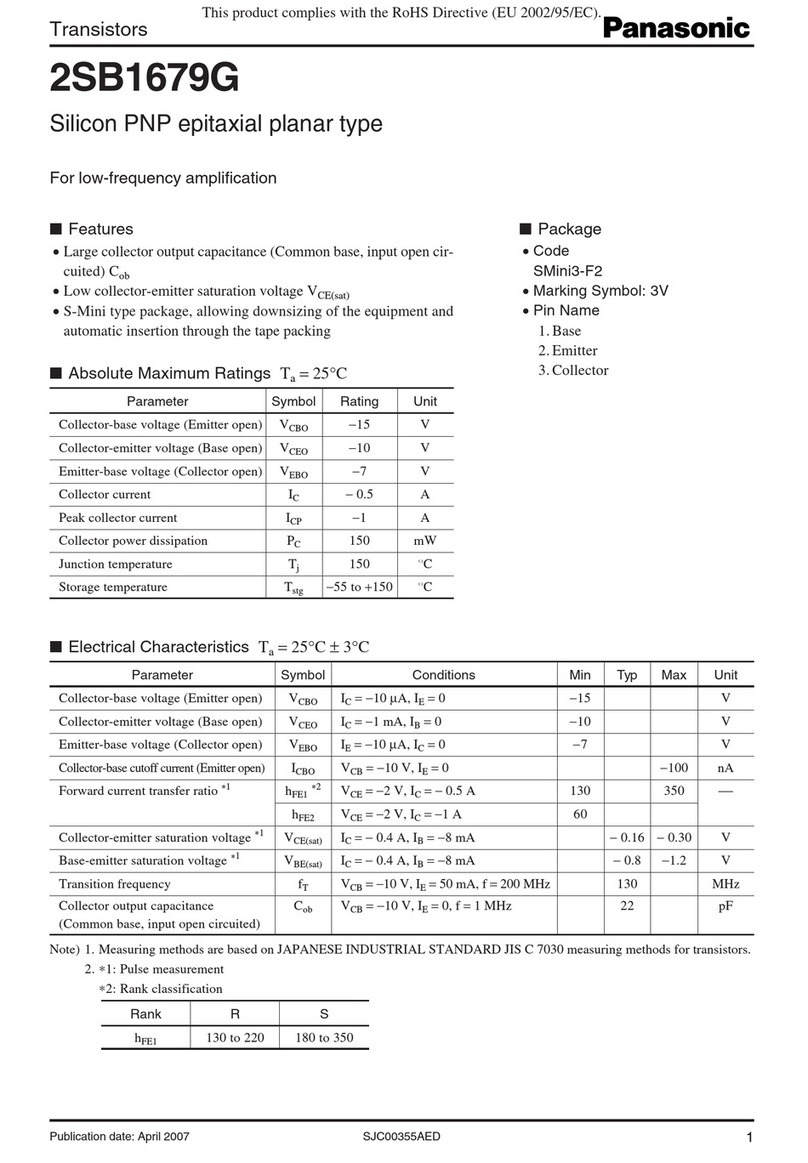
Panasonic
Panasonic 2SB1679G Specification sheet
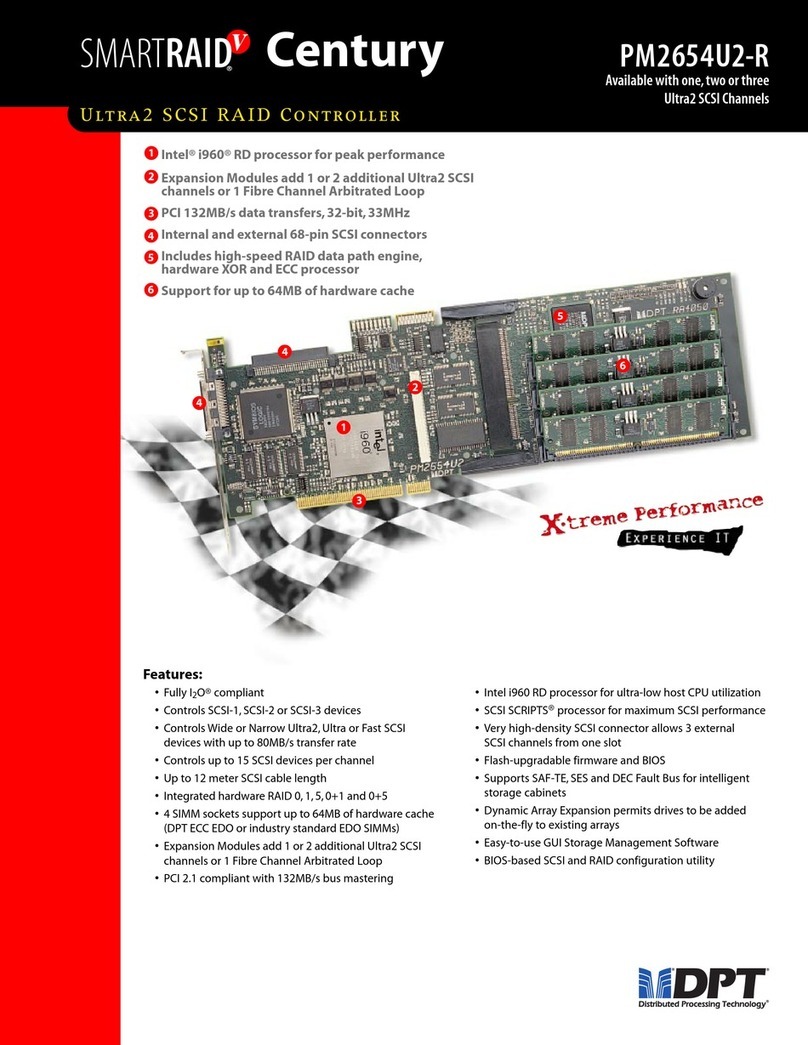
DPT
DPT SmartRaidV Century Ultra2 SCSI RAID Controller... Features list

HighPoint
HighPoint SSD7540 Quick installation guide

Thermaltake
Thermaltake Pacific MX1 Plus manual

ekwb
ekwb 3831109831618 Installation and mounting manuals

Teradici
Teradici Teradici APEX 2800 Server Offload card by quick start guide