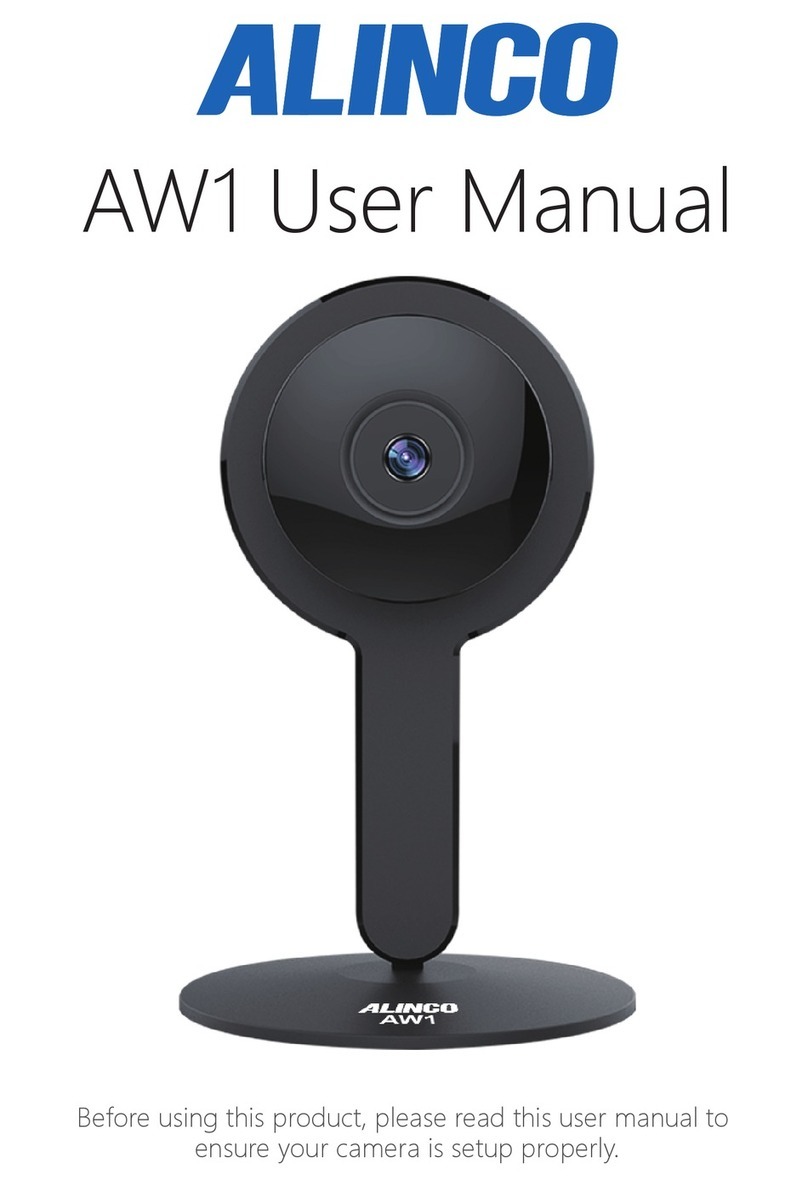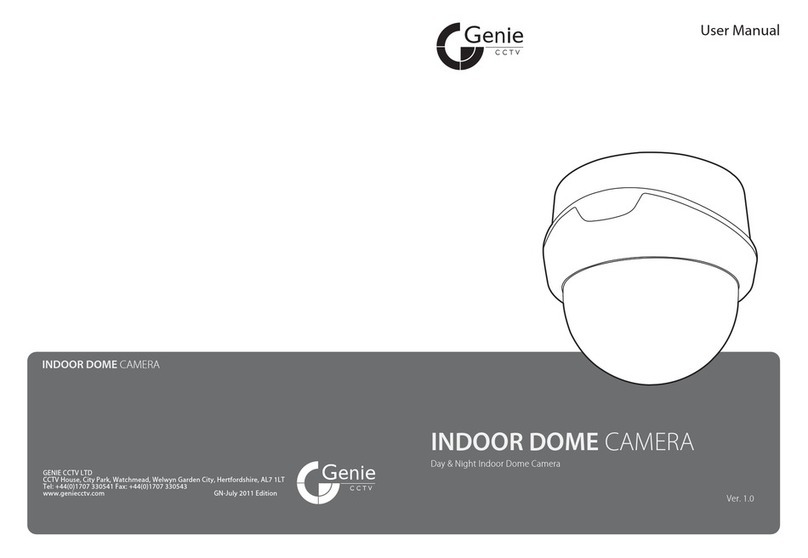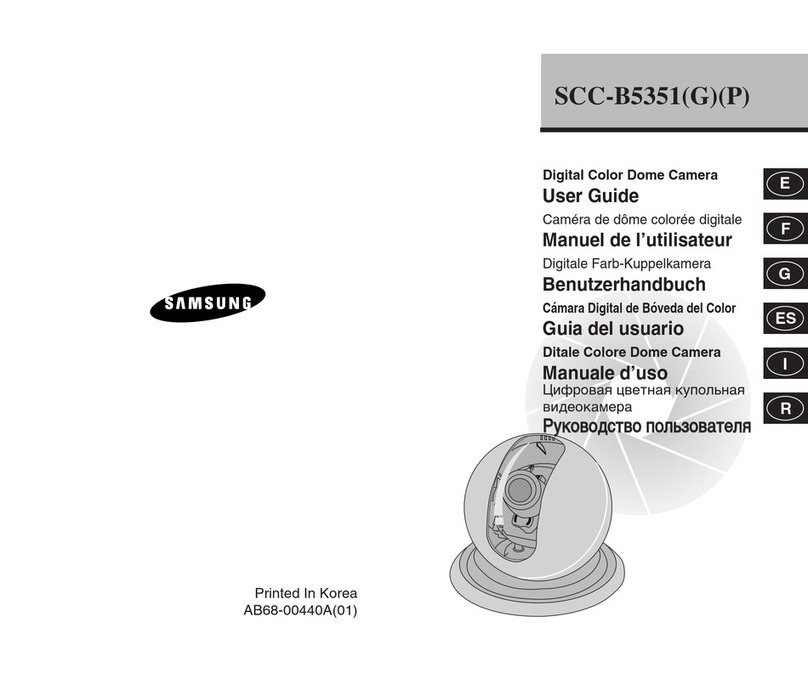HESA TCN-15MIR User manual

1/40
User Manual
IR IP CAMERA
TCN-15MIR (KUNTC15IR)
TCN-16MIR (KUNTC16IR)
TCN-17MIR (KUNTC17IR)
DT01825HE0310R00

2/40
WARINGS
TO REDUCE THE RISK OF FIRE OR ELECTRIC SHOCK, DO NOT EXPOSE THIS
PRODUCT TO RAIN OR MOISTURE.
DO NOT INSERT ANY METALLIC & ELETRIC CONDUCTIVE OBJECT THROUGH
VENTILATION GRILLS.
CAUTION
CAUTION
RISK OF ELECTRIC SHOCK
DO NOT OPEN
CAUTIONTO REDUCE THE RISK OF ELECTRIC SHOCK.
DO NOT REMOVE COVER (OR BACK).
NO USER-SERVICEABLE PARTS INSIDE.
REFER SERVICING TO QUALIFIED SERVICE PERSONNEL.
COPYRIGHT
THE TRADEMARKS MENTIONED IN THE MANUAL ARE LEGALLY REGISTERED
TO THEIR RESPECTIVE COMPANIES.

3/40
Content
I. PREFACE ............................................................................................................................................................4
II. PRODUCT SPECIFICATIONS .......................................................................................................................4
III. PRODUCT INSTALLATION......................................................................................................................6
A. MONITOR SETTING............................................................................................................................................6
B. HARDWARE INSTALLATION ..............................................................................................................................7
C. IP ASSIGNMENT ..............................................................................................................................................10
D. INSTALL ACTIVEX CONTROL: ........................................................................................................................13
IV. LIVE VIDEO ................................................................................................................................................15
V. IR IP CAMERA CONFIGURATION ...........................................................................................................17
A. SYSTEM............................................................................................................................................................18
B. NETWORK ........................................................................................................................................................21
C. A/V SETTING...................................................................................................................................................27
D. EVENT LIST .....................................................................................................................................................33
VI. NETWORK CONFIGURATION..............................................................................................................36
VII. PACKAGE CONTENTS ............................................................................................................................38

4/40
I. Preface
IR IP CAMERA is a professional CCD IP camera. It has built-in web server which
enables user to view real-time video via IE browser. It also supports
simultaneously MPEG-4&JPEG video compression and dual streaming which
provides smooth and high video quality.
IR IP CAMERA is an easy-to-use IP Camera which is designed for security
application.
II.Product Specifications
IP 66
External Varifocal Lens adjustment
Super hi-res 540TVL
True Day/Night Function
Mechanism IR Cut Filter available
Fan/ Heater Built-in
IR Distance 30M (TCN-15MIR),40M (TCN-16MIR) e 50M (TCN-17MIR)
MPEG-4/ MJPEG Compression Format
Support Cell Phone/ PDA/ 3GPP
Dual streaming
SDK for software Integration
Wireless available
SD Card Backup (Option)
Free Bundle 36 Channel Recording Software
Specifications
Hardware
CPU ARM 9 ,32 bit RISC
RAM 64MB
ROM 8MB
Image sensor 1/3” CCD
Sensitivity 0 Lux (IR On)
Horizontal Resolution 540 TV Line
Varifocal Auto IRIS 3.7~12mm (TCN-15MIR)
Lens Type
Other Model; Varifocal Auto IRIS 9~22mm

5/40
Fan ON
ICR Mechanism IR Cut Filter
LED IR Distance TCN-15MIR (5∅x 42)
IR Distance TCN-16MIR (5∅x 56)
IR Distance TCN-17MIR (5∅x 21, E-power x7)
Video Out 1
I/O 1 in/ 1 (relay out)
Power Consumption AC 90V ~260V, 17W
Operating Temperature -10~ 45
104mm (∅) x 258mm (L) (with Sun Shield)Dimensions
93mm (∅) x 218mm (L) (with Sun Shield)
Weight 1600g
Network
Ethernet 10/ 100 Base-T
Network Protocol HTTP, TCP/ IP, SMTP, FTP, PPPoE, DHCP,
DDNS, NTP, UPnP, 3GPP
Wireless 802.11b/g
WEP 64/ 128 bit
System
NTSC720x480, 704x480,352x240, 176x120
Video Resolution PAL720x576, 704x576,352x288, 176x144
Video adjust Brightness, Contrast, Saturation, Hue
Dual Streaming Yes
CCD setting Day/ Night(Auto)
8 Steps Shutter Control Yes
Image snapshot Yes
Full screen monitoring Yes
Compression format MPEG-4/ MJPEG
Video bitrate adjust CBR, VBR
Motion Detection Yes, 3 different areas
Triggered action Mail, FTP
Pre/ Post alarm Yes, configurable
Security Password protection
Firmware upgrade HTTP mode, can be upgraded remotely
Simultaneous
connection
Up to 10
Web browsing requirement
OS Windows 2000/ 2003, XP, Vista, Microsoft IE 6.0
or above
Hardware

6/40
Suggested Intel-C 2.0G, RAM512MB, Graphic card64MB
Minimum Intel-C 1.6G, RAM256MB, Graphic card32MB
III. Product Installation
A. Monitor Setting
i. Right-Click on the desktop. Select “ Properties”.
ii. Change color quality to highest (32bit).

7/40
B. Hardware Installation
i. Connect power adaptor
ii. Connect Ethernet cable to IP Camera
iii. Connect IP Camera to a computer or Local network.
-1 I/O Control Instruction
I/O terminal connector – used in application, for e.g., motion detection, event
triggering, alarm notifications. It provides the interface to:
1 Digital Input (GND+Alarm) – An alarm input for connecting devices that can toggle
between an open and closed circuit, for example: PIRs, door/window contacts, glass
break detectors, etc. When a signal is received the state changes and the input becomes
active.
1 Relay output (COM +N.O./N.C.) – An output to Relay switch, for example: LEDs,
Sirens,etc
Digital Input
Alarm Input
1. GND (Ground) : Initial state is LOW
2. Alarm : Max. 50mA, DC 3.3V
Relay Output
1. COM: (Common)
2. N.O. (Normally Open): Max. 1A, 24VDC or 0.5A, 125VAC

8/40
B-2 Relay Connection:
Digital Input connection
Relay Output Connection
OR
Door/Window
Contacts

9/40

10/40
C. IP Assignment
i. Use the software, “IP Installer” to assign the IP address of IP Camera.
The software is in the attached software CD.
ii. There are two languages for the IP installer
a. IPInstallerCht.exeChinese version
b. IPInstallerEng.exeEnglish version
iii. There are 3 kinds of IP configuration.
a. Fixed IP (Public IP or Virtual IP)
b. DHCP (Dynamic IP)
c. Dial-up (PPPoE)
iv. Please execute IP Installer
v. For Windows XP SP2 user, the following message box may appear.
Please click “Unblock”.
vi. IP Installer configuration:

11/40
vii. IP Installer will search all IP Cameras connected on Lan. The user can
click “Search Device” to search again.
viii. Click one of the IP Camera listed on the left side. The network
configuration of this IP camera will show on the right side. You may
change the “name” of the IP Camera to your preference (eg: Office,
warehouse). Change the parameter and click “Submit”. The following
dialogue box will show. Just click “OK”. It will apply the change and
reboot the Device.
ix. Please make sure the subnet of PC IP address and IP CAM IP address
are the same.
The same Subnet:
IP CAM IP address: 192.168.1.200
PC IP address: 192.168.1.100
Different Subnets:
IP CAM IP address: 192.168.2.200
PC IP address: 192.168.1.100

12/40
To Change PC IP address:
Control PanelNetwork ConnectionsLocal Area Connection
PropertiesInternet Protocol (TCP/IP) Properties
Please make sure your IP Camera and PC have the same Subnet. If not,
please change IP Camera subnet or PC IP subnet accordingly.
x. A quick way to access remote monitoring is to left-click the mouse twice
on a selected IP Camera listed on “Device list” of IP Installer. An IE
browser will be opened.

13/40
xi. Then, please key in the default “user name: admin” and “password:
admin”.
D. Install ActiveX control:
For the first time to view the camera video via IE, it will ask you to install the
ActiveX component.
If the installation failed, please check the security setting for the IE browser.
i. IE Tools Internet Options… Security Tab Custom Level…
Security Settings Download unsigned ActiveX controlsSelect
“Enable” or Prompt.
ii. IE Tools Internet Options… Security Tab Custom Level…
Initialize and script ActiveX controls not marked as safe Select
“Enable” or Prompt.
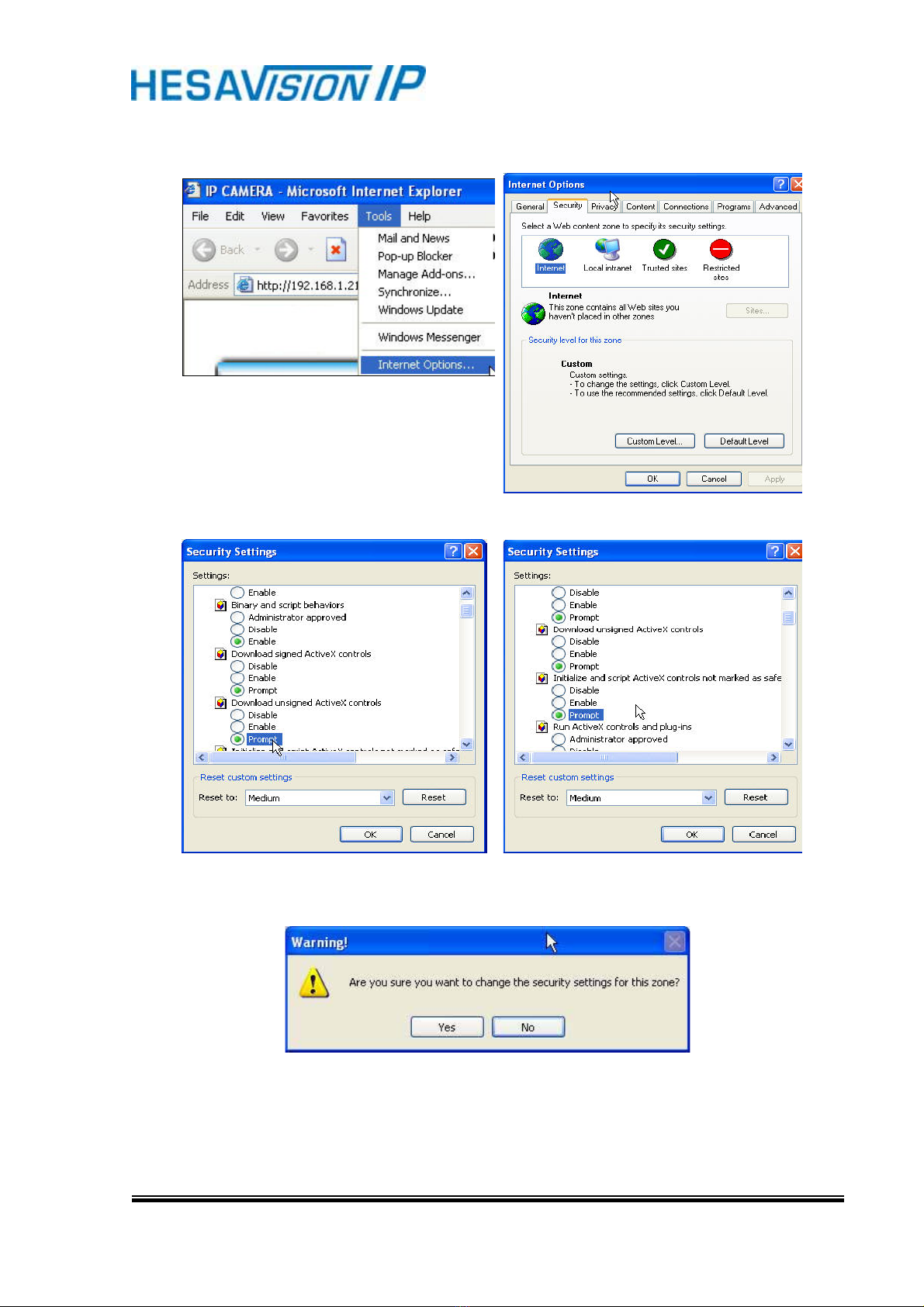
14/40
1 2
3 4
5
When popup the following dialogue box, click “Yes”.

15/40
IV. Live Video
Start an IE browser, type the IP address of the IP Camera in the address field. It will
show the following dialogue box. Key-in the user name and password. The default
user name and password are “admin” and “admin”.
When connect to the IP Camera ,The following program interface shows.

16/40
1. Get into the administration page
2. Video Snapshot
3. Show system time, video resolution, and video refreshing rate
4. Select video streaming source (When streaming 2 setting in
Video Setting
is closed, this
function will not display)
5. Control the relay which is connected to this camera.
Double-click the video, it will change to full screen mode. Press “Esc” or double-click
the video again, it will change back to normal mode.
Right-Click the mouse on the video, it will show a pop-up menu.
1. SnapshotSave a jpg picture
2. Record StartRecord video in the local PC. It will ask you where to save the video.
To stop recording, right-click the mouse again. Select “Record Stop”. The video
format is AVI. Use Microsoft Media Player to play the recorded file.
3. MuteTurn of the audio. Click again to turn on it.
4. Full ScreenFull-screen mode.

17/40
V. IR IP CAMERA Configuration
Click to get into the administration page. Click to back to the live video
page.

18/40
A. System
i
System Information
a. Server InformationSet up the camera name, select language, and
set up the camera time.
1. Server NameThis is the Camera name. This name will show
on the IP Installer.
2. Select languageThere are English, Traditional Chinese, and
Simple Chinese to select. When changed, it will show the
following dialogue box for the confirmation of changing
language.
b. Overlay Settingselect a position where date & time display on
screen.
c. Server time settingSelect options to set up time - “NTP”,
“Synchronize with PC’s time”, “Manual”, “The date and time remain
the same”.
ii
User Management

19/40
IP Camera supports three different users, administrator, general user,
and anonymous user.
a. Anonymous User Login
YesAllow anonymous login
NoNeed user name & password to access this IP camera
b. Add user
Type the user name and password, then click “Add/Set”.
c. Click “edit” or “delete” to modify the user.

20/40
iii
System update
a. To update the firmware online, click “Browse…” to select the
firmware. Then click “Upgrade” to the proceed.
b. Reboot systemre-start the IP camera
c. Factory defaultdelete all the settings and restore defaults system.
d. Setting ManagementUser may download the current setting to PC,
or upgrade from previous saved setting.
1. Setting download:
Right-click the mouse button on Setting Download Select
“Save AS…” to save current IP CAM setting in PC Select
saving directory Save
2. Upgrade from previous setting
Browse search previous setting open upgrade
Setting update confirm click index.html. to return to main
page
This manual suits for next models
5
Table of contents
Other HESA Security Camera manuals