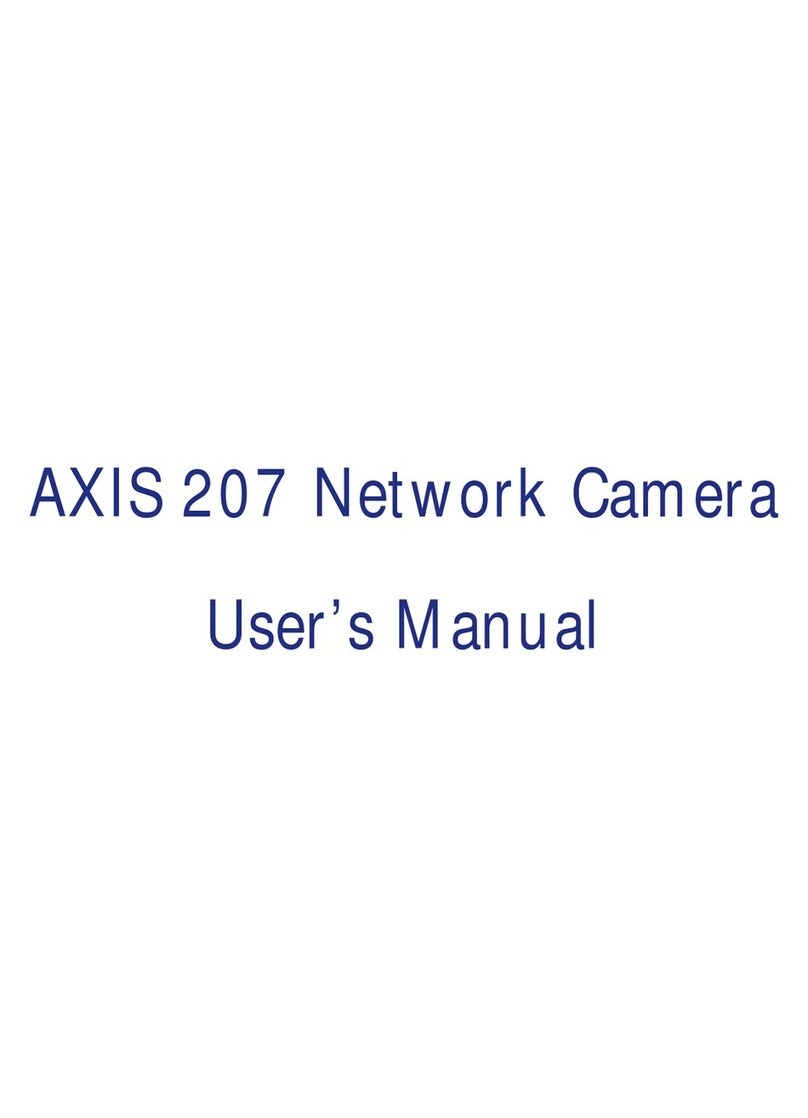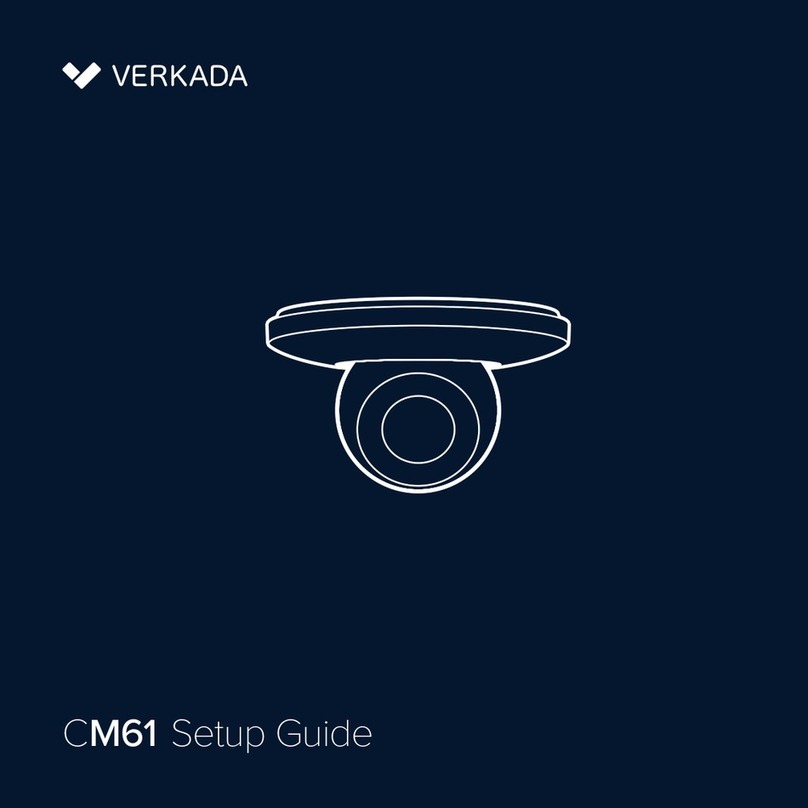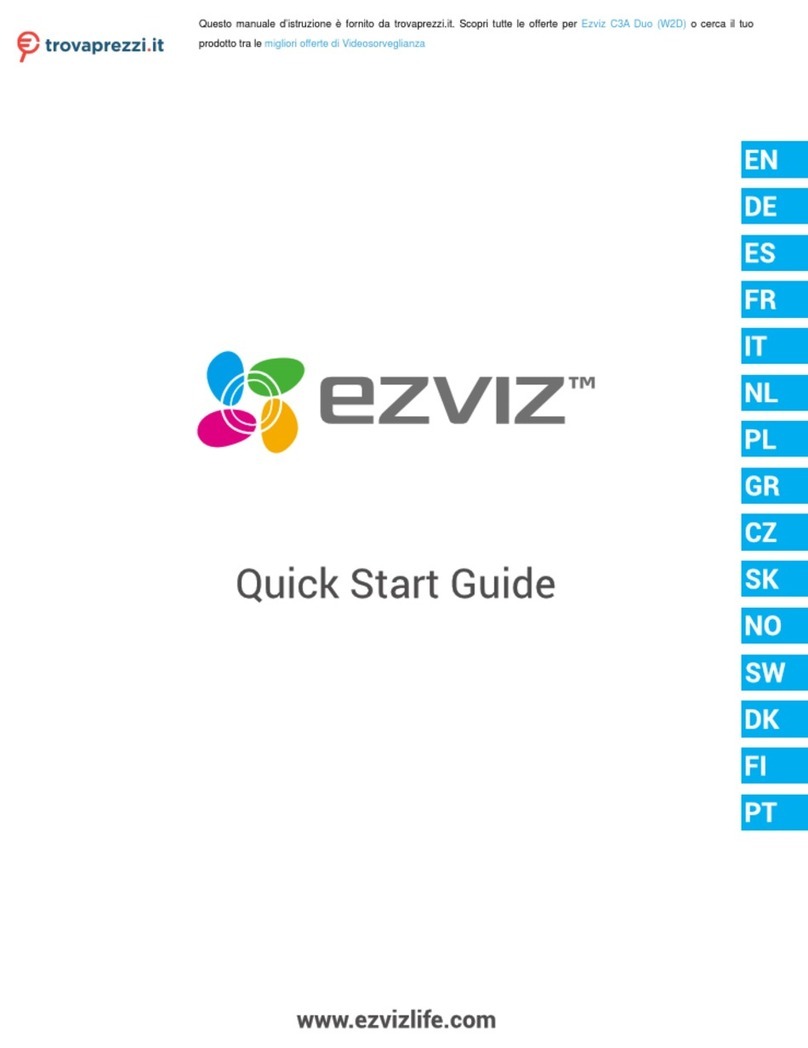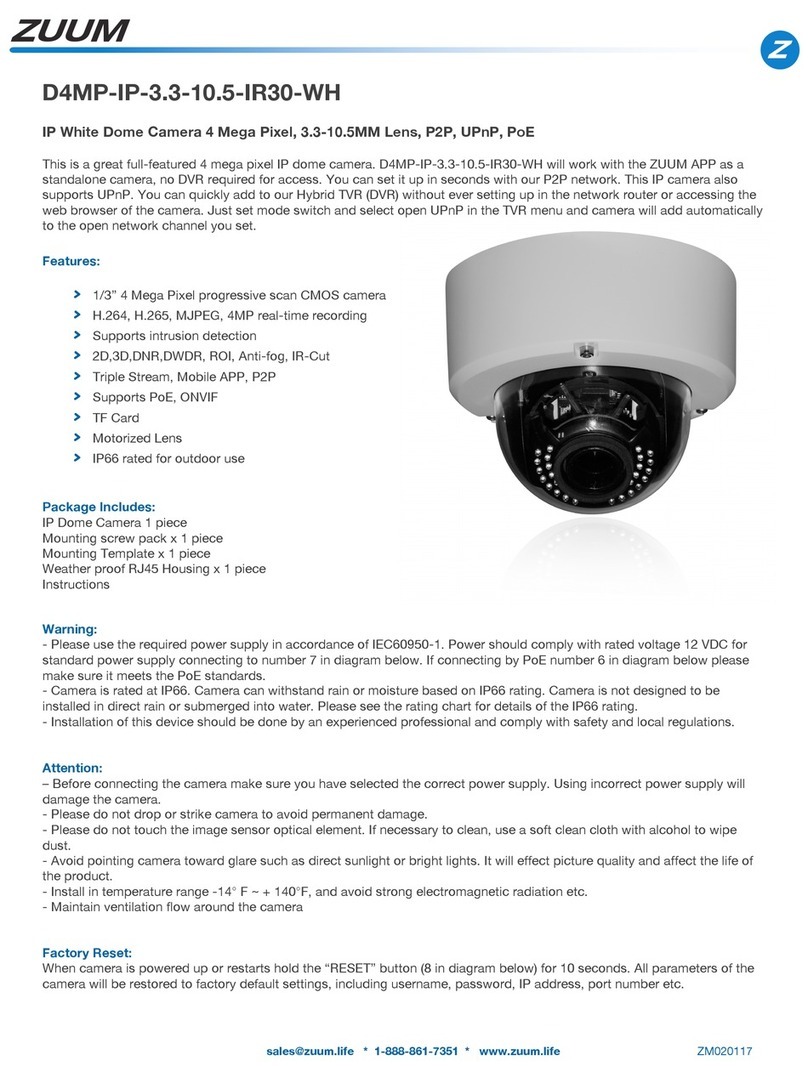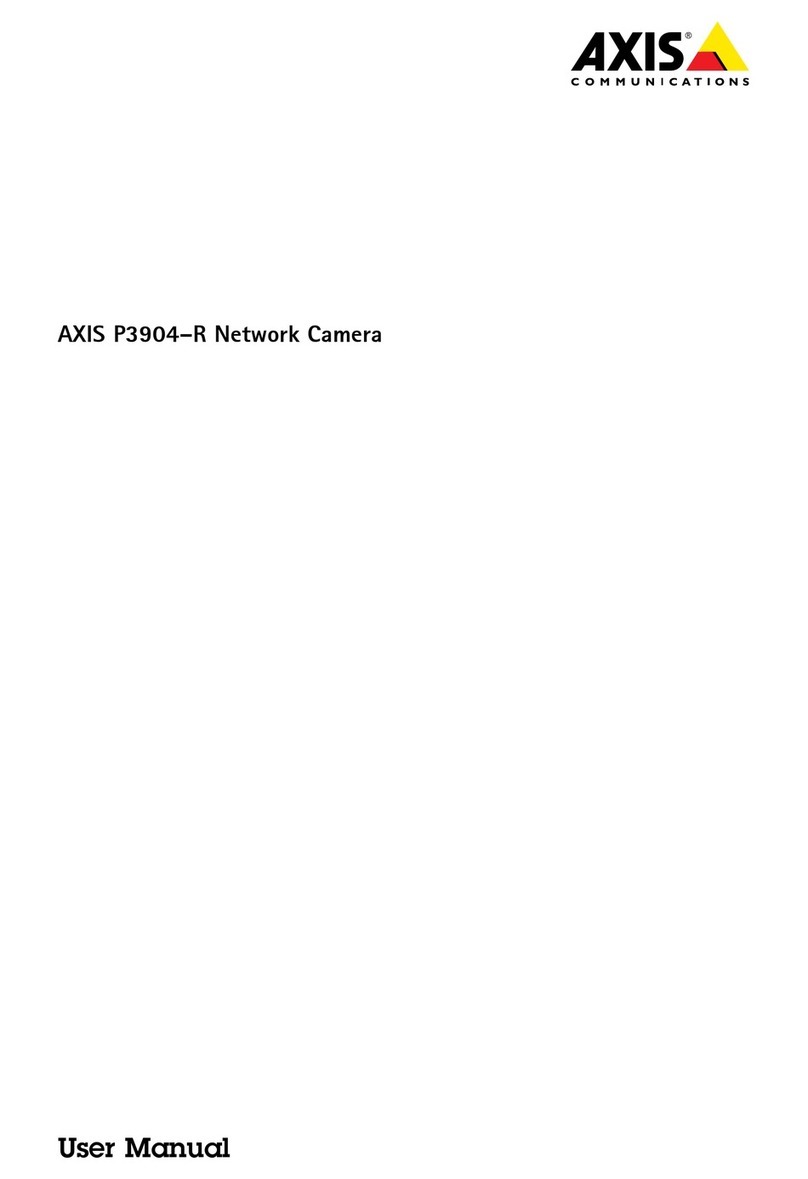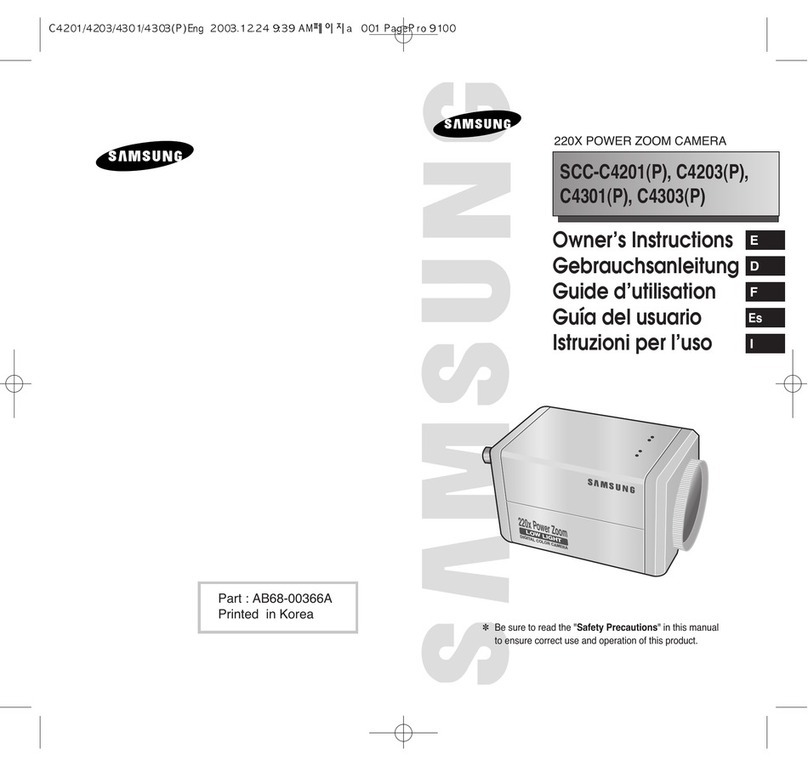HESA TCN-11SDDN User manual

1/36
User Manual
IP CA M E R A
TCN-11SDDN
(COD. KUNTC11SD)
DT01845HE0510R00
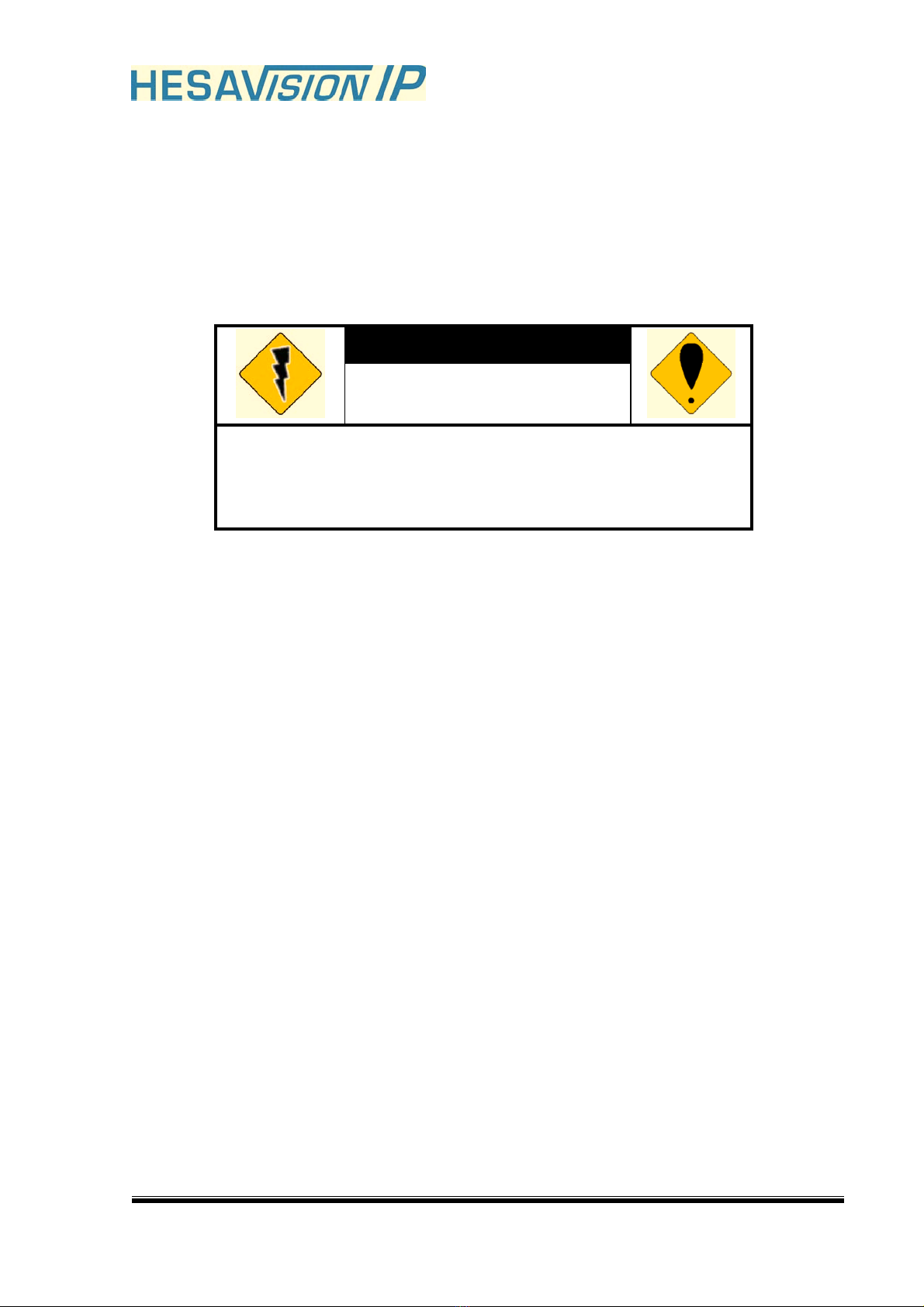
2/36
WARINGS
TO REDUCE THE RISK OF FIRE OR ELECTRIC SHOCK, DO NOT EXPOSE THIS
PRODUCT TO RAIN OR MISTURE.
DO NOT INSERT ANY METALLIC OBJECT THROUGH VENTILATION GRILLS.
CAUTION
CAUTION
RISK OF ELECTRIC SHOCK
DO NOT OPEN
CAUTION_TO REDUCE THE RISK OF ELECTRIC SHOCK.
DO NOT REMOVE COVER (OR BACK).
NO USER-SERVICEABLE PARTS INSIDE.
REFER SERVICING TO QUALIFIED SERVICE PERSONNEL.
COPYRIGHT
THE TRADEMARKS MENTIONED IN THE MANUAL ARE LEGALLY REGISTERED
TO THEIR RESPECTIVE COMPANIES.

3/36
Content
I. PREFACE.............................................................................................................................................. 4
II. PRODUCT SPECIFICATIONS............................................................................................................. 4
III. PRODUCT INSTALLATION ................................................................................................................. 6
A. MONITOR SETTING ............................................................................................................................................6
B. HARDWARE INSTALLATION AND I/O PIN ASSIGNMENT ....................................................................................7
C. IP ASSIGNMENT .................................................................................................................................................8
D. INSTALL ACTIVEX CONTROL:..........................................................................................................................10
IV. LIVE VIDEO ........................................................................................................................................ 12
V. CONFIGURATION .............................................................................................................................. 14
A. SYSTEM............................................................................................................................................................15
B. NETWORK ........................................................................................................................................................18
C. A/V SETTING ...................................................................................................................................................24
D. EVENT LIST......................................................................................................................................................30
VI. NETWORK CONFIGURATION.......................................................................................................... 33
VII. FACTORY DEFAULT .......................................................................................................................... 35
VIII. PACKAGE CONTENTS ..................................................................................................................... 35
APPENDIX I ................................................................................................................................................. 35

4/36
I. Preface
This is a professional CCD IP camera with the web server built in. User can view
real-time video via IE browser. It supports MPEG-4 & JPEG video compression
which provides smooth and high video quality. The video can be stored in the SD
card and playback remotely.
With user friendly interface, it is an easy-to-use IP camera which is designed for
security application.
II.Product Specifications
True Day/Night IR Cut Filter
MPEG4/JPEG compression
Supports SD card for local recording
2-way audio
Support Cell phone/PDA
Online firmware upgrade
Compatible with Microsoft Windows Media Player
Specifications
Hardware
CPU ARM 9 ,32 bit RISC
SDRAM 64MB
Flash 8MB
Image sensor 1/3” CCD
Sensitivity Hi-Res at 0.1 Lux, Mid-Res at 0.05 Lux
Lens Changeable Yes, CS Mount
Support DC IRIS Yes
I/O 2 in/ 2out
RS-485 Yes
Video Out 1
Microphone Built-in
Audio Out 1
Power Consumption LAN_DC 12V, 450mA; WLAN_DC 12V,
550mA
Dimensions (W_H_D) 58 x 65 x 131.5 mm
Network
Ethernet 10/ 100 Base-T

5/36
Network Protocol HTTP, TCP/ IP, SMTP, FTP, PPPoE, DHCP,
DDNS, NTP
Wireless (Optional)
Wireless 802.11b/g
WEP 64/ 128 bit
System
NTSC_720x480, 704x480,352x240, 176x120
Video Resolution PAL_720x576, 704x576,352x288, 176x144
Video adjust Brightness, Contrast, Saturation, Hue
CCD setting AES, BLC, AGC, Day/ Night(Auto)
Image snapshot Yes
Full screen monitoring Yes
Compression format MPEG-4/ JPEG
Video bitrate adjust CBR, VBR
Motion Detection Yes, 3 different areas
Triggered action Mail, FTP, Save to SD card
Pre/ Post alarm Yes, configurable
Security Password protection
Firmware upgrade HTTP mode, can be upgraded remotely
Simultaneous
connection
Up to 10
Audio Yes, 2-way
SD card management
Recording trigger Motion Detection, IP check, Network break
down (wire only)
Video format AVI, JPEG
Video playback Yes
Delete files Yes
Web browsing requirement
OS Windows 2000, XP, 2003, IE 6.0 or above
Hardware Suggested Intel-C 2.0G, RAM_512MB, Graphic
card_64MB
Minimum Intel-C 1.6G, RAM_256MB, Graphic
card_32MB
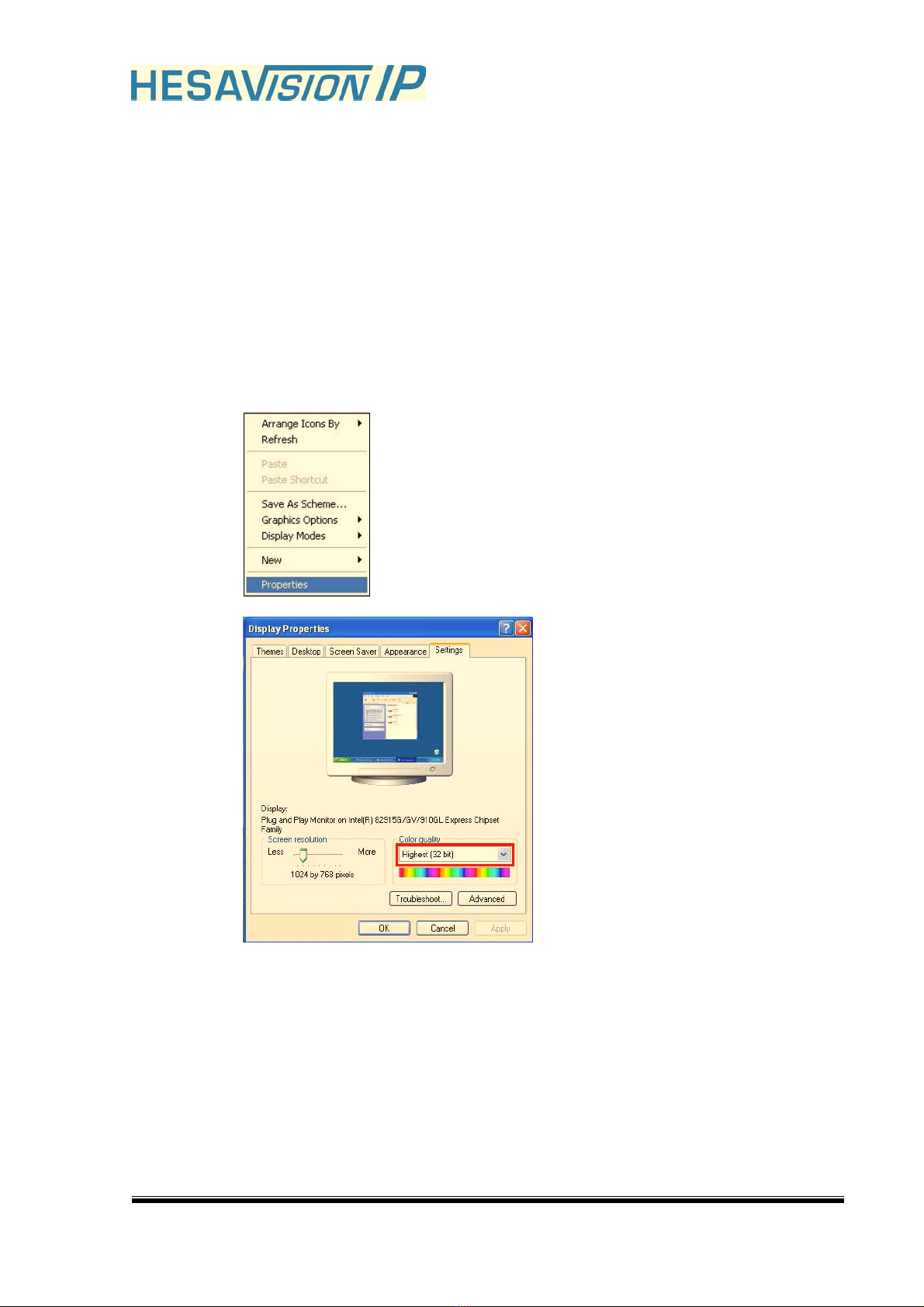
6/36
III. Product Installation
A. Monitor Setting
i. Right-Click on the desktop. Select “ Properties”
ii. Change color quality to highest (32bit).
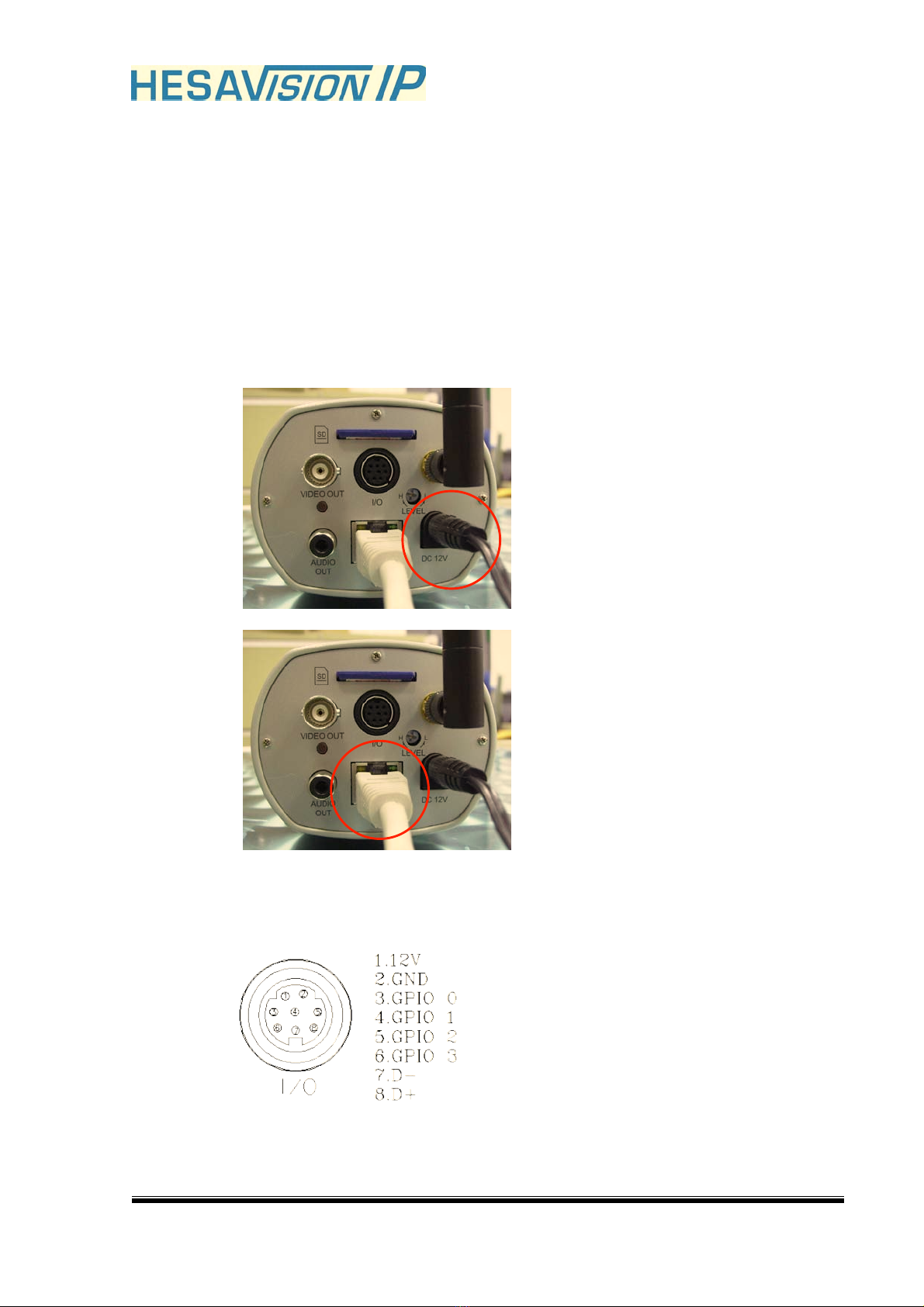
7/36
B. Hardware Installation and I/O Pin
Assignment
i. Connect power adaptor
ii. Connect IP Cam to PC or network with Ethernet cable
iii. Set up the network configurations according to the network
environment. For further explanation, please refer to chapter VI,
“Network Configuration for IP CAMERA”.
iv. I/O Pin Assignment: Please refer to following figure.

8/36
C. IP Assignment
i. Use the software, “IP Installer” to assign the IP address of IP CAMERA.
The software is in the attached software CD.
ii. IP installer supports two languages
a. IPInstallerCht.exe_Chinese version
b. IPInstallerEng.exe_English version
iii. There are 3 kinds of IP configuration.
a. Fixed IP (Public IP or Virtual IP)
b. DHCP (Dynamic IP)
c. Dial-up (PPPoE)
iv. Execute IP Installer
v. For Windows XP SP2 user, it may popup the following message box.
Please click “Unblock”.
vi. IP Installer configuration:
vii. IP Installer will search all IP Cameras connected on Lan. The user can
click “Search Device” to search again.
viii. Click one of the IP Camera listed on the left side. The network
configuration of this IP camera will show on the right side. You may
change the “name” of the IP Camera to your preference (eg: Office,
warehouse). Change the parameter and click “Submit” then click “OK”.
It will apply the change and reboot the Device.

9/36
ix. Please make sure the subnet of PC IP address and IP CAM IP address
are the same.
The same Subnet:
IP CAM IP address: 192.168.1.200
PC IP address: 192.168.1.100
Different Subnets:
IP CAM IP address: 192.168.2.200
PC IP address: 192.168.1.100
To Change PC IP address:
Control PanelNetwork ConnectionsLocal Area Connection
PropertiesInternet Protocol (TCP/IP) Properties
Please make sure your IP Camera and PC have the same Subnet. If not,
please change IP Camera subnet or PC IP subnet accordingly.
x. A quick way to access remote monitoring is to left-click the mouse twice
on a selected IP Camera listed on “Device list” of IP Installer. An IE
browser will be opened.
xi. Then, please key in the default “user name: admin” and “password:
admin”.

10/36
D. Install ActiveX control:
For the first time to view the camera video via IE, it will ask you to install the
ActiveX component.
If the installation failed, please check the security setting for the IE browser.
i. IE Tools Internet Options… Security Tab Custom Level…
Security Settings Download unsigned ActiveX controlsSelect
“Enable” or Prompt.
ii. IE Tools Internet Options… Security Tab Custom Level…
Initialize and script ActiveX controls not marked as safe Select
“Enable” or Prompt.
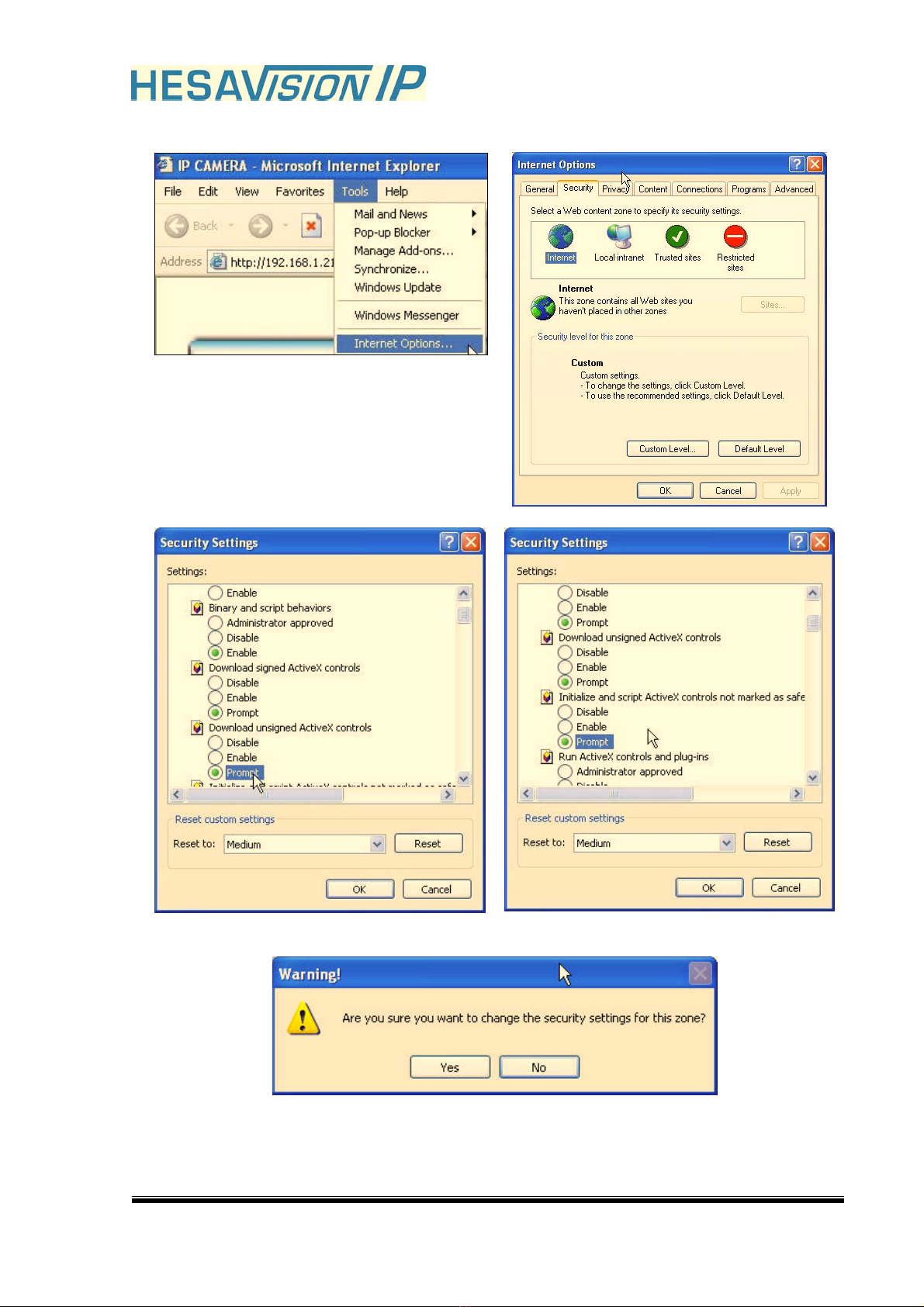
11/36
12
34
5
When popup the following dialogue box, click “Yes”.

12/36
IV. Live Video
Start a IE browser, type the IP address of the IP camera in the address field. It will
show the following dialogue box. Key-in the user name and password. The default
user name and password are “admin” and “admin”.
When connect to the IP CAMERA_The following program interface shows.

13/36
1. _Get into the administration page
2. _Video Snapshot
3. Show system time, video resolution, and video refreshing rate
4. IP CAMERA supports 2-way audio. Click the “Chatting” check box. Then you can
use microphone which connect to the PC to talk to server side, which is IP
CAMERA side.
5. Control the relay which is connected to this camera.
Double-click the video, it will change to full screen mode. Press “Esc” or double-click
the video again, it will change back to normal mode.
Right-Click the mouse on the video, it will show a pop-up menu.
1. Snapshot_Save a JPEG picture
2. Record Start_Record the video in the local PC. It will ask you where to save the
video. To stop recording, right-click the mouse again. Select “Record Stop”. The
video format is AVI. Use Microsoft Media Player to play the recorded file.
3. Mute_Turn of the audio. Click again to turn on it.
4. Full Screen_Full-screen mode.

14/36
V. Configuration
Click to get into the administration page. Click to go back to the live video
page.

15/36
A.System
i_System Information
a. Server Information: Set up the camera name, select language, and
set up the camera time.
1. Server Name_This is the Camera name. This name will show
on the IP Installer.
2. Select language_There are English, Traditional Chinese, and
Simplified Chinese to select. When change, it will show the
following dialogue box for the confirmation of changing
language.
b. Overlay Setting: select a position where date & time showing on
screen.
c. Server time setting_Select options to set up time - “NTP”,
“Synchronize with PC’s time”, “Manual”, “The date and time remain
the same”.
ii_User Management
IP CAMERA supports three different users, administrator, general user,
and anonymous user.

16/36
a. Anonymous User Login_
Yes_Allow anonymous login
No_Need user name & password to access this IP camera
b. Add user_
Type the user name and password, then click “Add/Set”.
c. Click “edit” or “delete” to modify the user.

17/36
iii_System update_
a. To update the firmware online, click “Browse…” to select the
firmware. Then click “Upgrade” to proceed.
b. Reboot system_re-start the IP camera
c. Factory default_delete all the settings in this IP camera.
d. Setting Management_User may download the current setting to
PC, or upgrade from previous saved setting.
1. Setting download:
Right-click the mouse button on Setting Download Select
“Save AS…” to save current IP CAM setting in PC Select
saving directory Save
2. Upgrade from previous setting
Browse search previous setting open upgrade
Setting update confirm click index.html. to return to main
page
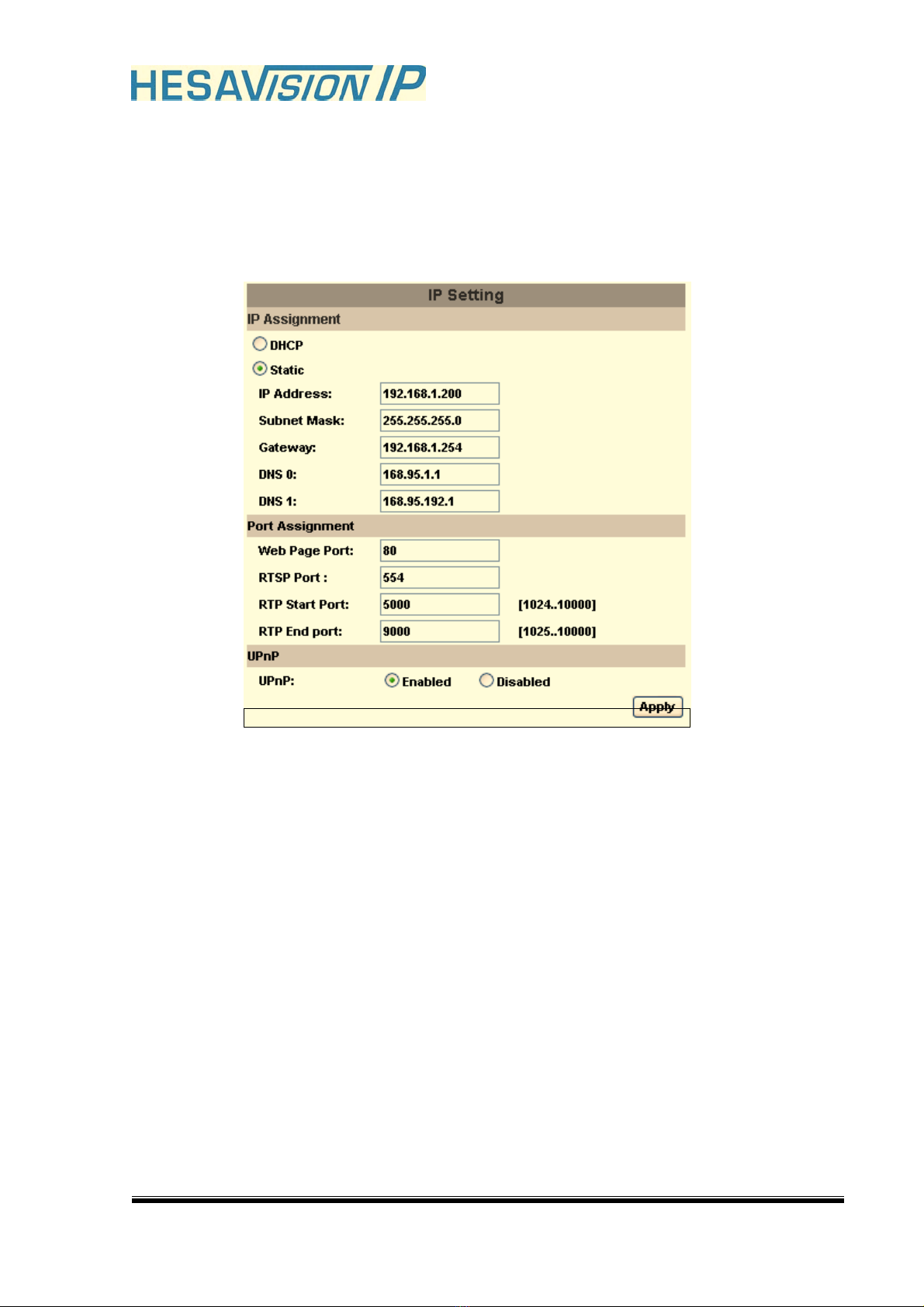
18/36
B.Network
i_IP Setting
IP Camera supports DHCP and static IP.
a. DHCP_Using DHCP, IP Camera will get all the network
parameters automatically.
b. Static IP_Please type in IP address, subnet mask, gateway, and
DNS manually.
c. Port Assignment: user may need to assign different port to avoid
conflict when setting up IP assignment.
1. Web Page Port: setup web page connecting port and video
transmitting port (Default: 80)
2. RTSP Port: setup port for RTSP transmitting (Default: 554)
3. RTP Start and End Port: in RTSP mode, you may use TCP
and UDP for connecting. TCP connection uses RTSP Port
(554). UDP connection uses RTP Start and End Port.
d. UPnP (Universal Plug and play): Display UPnP device icon in _My
Network Places_for hyper link.

19/36
ii_PPPoE_
Select “Enabled” to use PPPoE.
Key-in Username and password for the ADSL connection.
Send mail after dialed_When connect to the internet, it will send a mail
to a specific mail account. For the mail setting, please refer to “Mail and
FTP” settings.
iii_DDNS_
It supports DDNS (Dynamic DNS) service.
a. DynDNS_
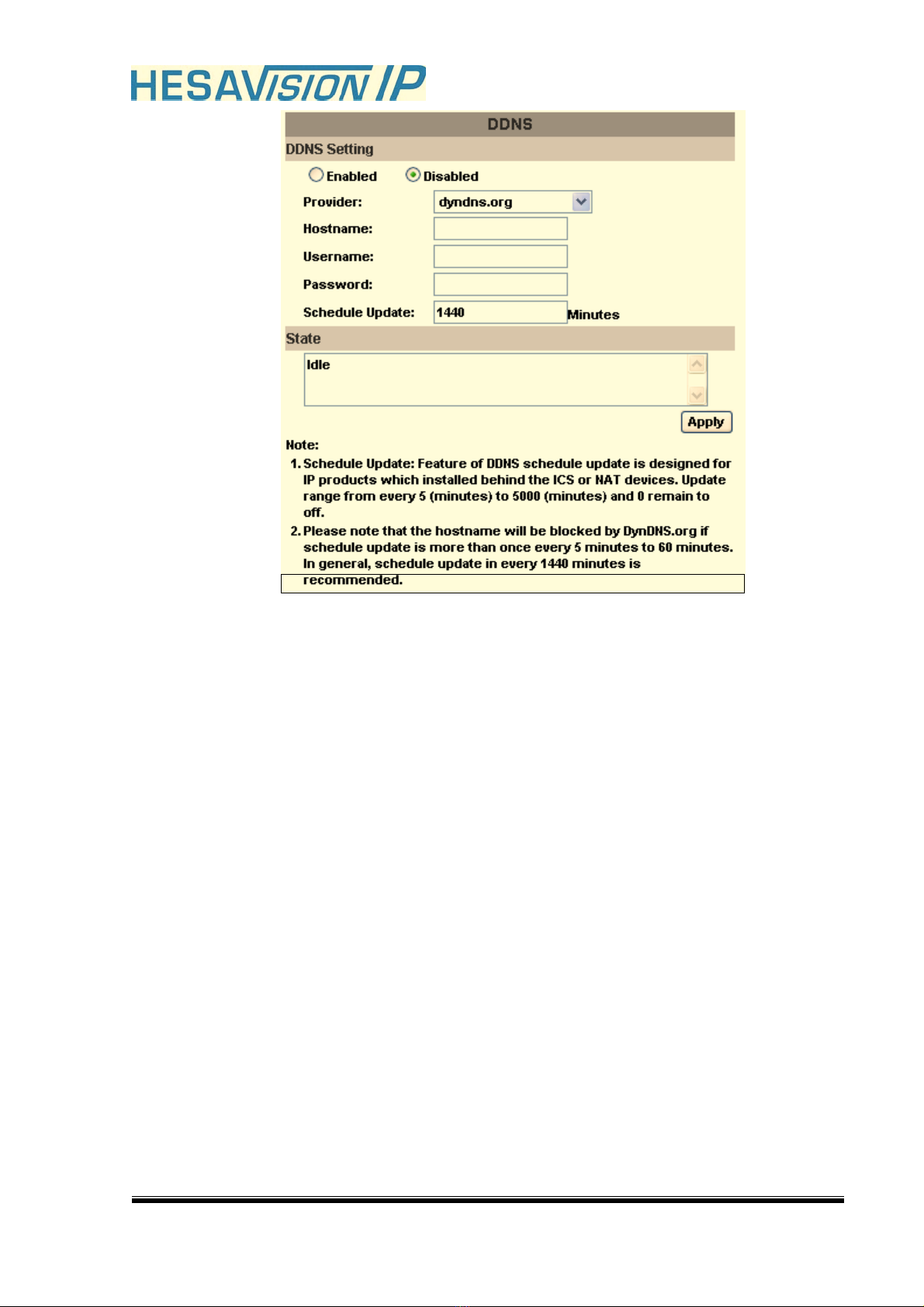
20/36
1. Enable this service
2. Key-in the DynDNS server name, user name, and password.
3. Set up the IP Schedule update refreshing rate.
4. Click “Apply”
5. If setting up IP schedule update too frequently, the IP may be
blocked. In general, schedule update every day (1440
minutes) is recommended.
This manual suits for next models
1
Table of contents
Other HESA Security Camera manuals
Popular Security Camera manuals by other brands

Uniden
Uniden App Cam Solo PT quick start guide
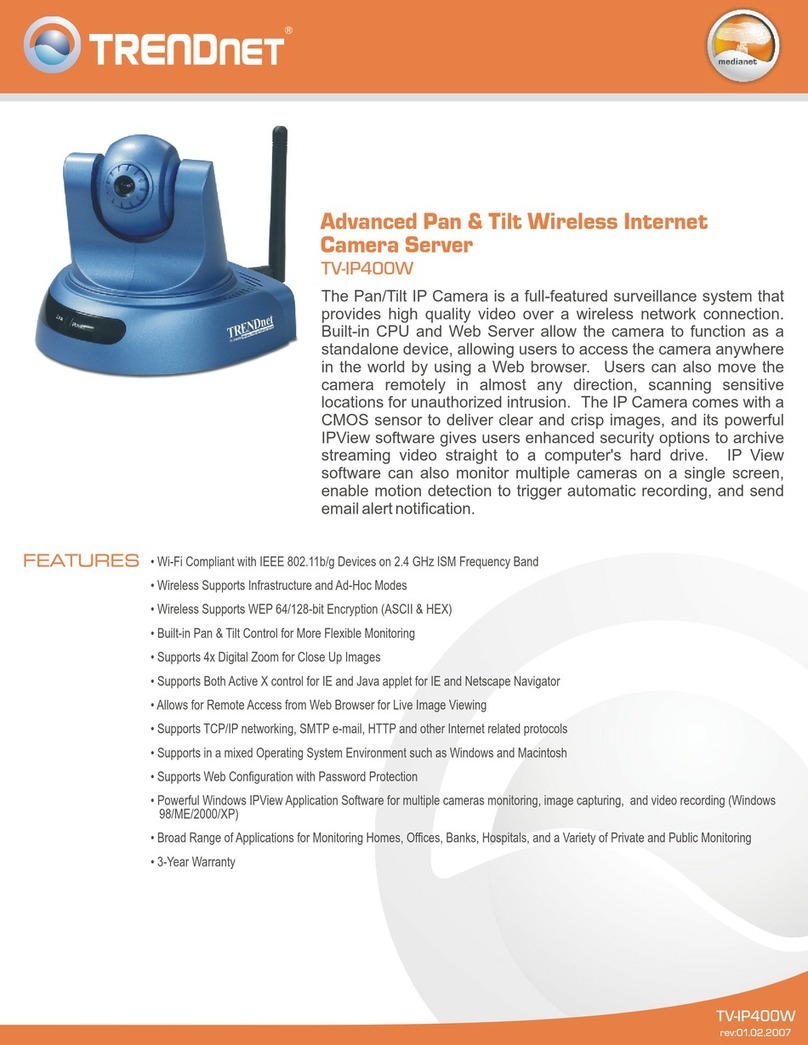
TRENDnet
TRENDnet TV-IP400W - Wireless Advanced Pan Specifications

EverFocus
EverFocus EI350 Operation instructions

Hanwha Techwin
Hanwha Techwin WISENET XNV-6080RSA quick guide
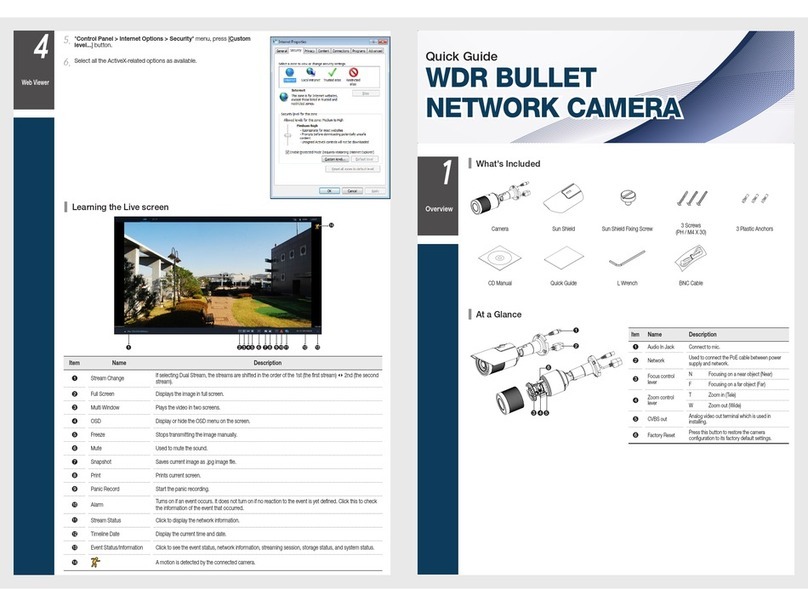
Orion Technology
Orion Technology OR-4534i quick guide

Vivotek
Vivotek IB9367-EH user manual