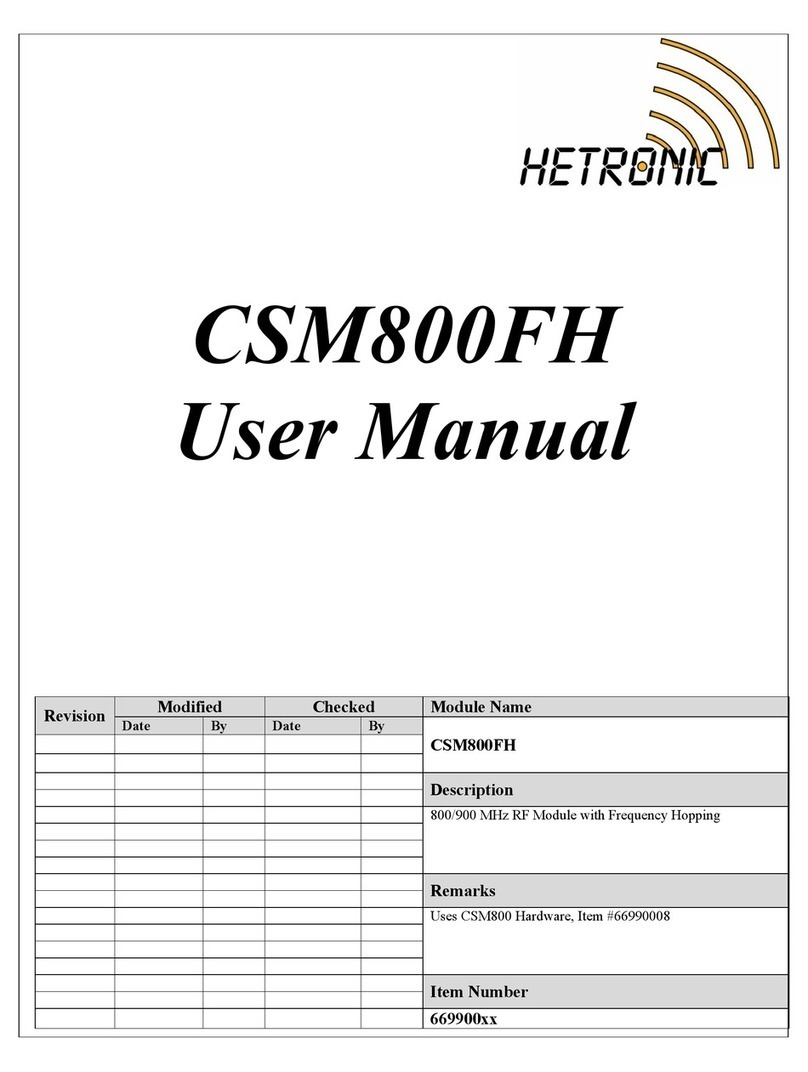PROGRAMMING AND SERVICE MANUAL | ERGO-S
2
Table of Contents
1. Safety ....................................................................................................................................................................................... 4
1.1 Intended Use ............................................................................................................................................................................ 4
1.2 Symbo Notation ....................................................................................................................................................................... 4
1.3 Practices and Laws .................................................................................................................................................................. 4
1.4 Required Operator Training ...................................................................................................................................................... 4
1.5 Possib e Sources of Danger ..................................................................................................................................................... 4
1.6 Protective Features .................................................................................................................................................................. 5
1.7 STOP in case of EMERGENCY ................................................................................................................................................ 5
1.8 Caring for your ERGO-S ........................................................................................................................................................... 5
2. Introduction and Functiona Description ......................................................................................................................................... 6
2.1 Production and System Numbers ............................................................................................................................................. 6
2.2 Before Operating Your Wire ess Contro Unit ............................................................................................................................ 6
2.3 Unit Labe s ............................................................................................................................................................................... 6
3. Your ERGO-S Transmitter ............................................................................................................................................................. 7
3.1 Genera Description .................................................................................................................................................................. 7
3.2 ERGO-S Basic Features ........................................................................................................................................................... 7
3.3 Standard ERGO-S 2.4GHz Configuration ................................................................................................................................. 7
3.4 Transmitter Operation Modes ................................................................................................................................................... 9
4. Operating Your Transmitter ......................................................................................................................................................... 10
4.1 Ho ding Your Transmitter ........................................................................................................................................................ 10
4.2 Visua y Checking Your Transmitter ........................................................................................................................................ 10
4.3 Powering Up and Starting Your Transmitter ............................................................................................................................ 10
4.4 Transmitter Initia ization with Standard Status LED Indicator .................................................................................................. 10
4.5 Transmitter Initia ization with Graphic User Interface (TFT) and Standard Status LED Indicator ............................................. 10
4.6 Turning OFF the Transmitter and Stopping the Radio Remote Contro ................................................................................... 10
4.7 LED Behaviour and Meanings ................................................................................................................................................ 11
4.8 Magnetic Be t C ip (if equipped) .............................................................................................................................................. 11
4.9 Start-Up Sequences ............................................................................................................................................................... 12
5. Configuring Your ERGO-S ........................................................................................................................................................... 13
5.1 Using Hetronic PC-Link .......................................................................................................................................................... 13
5.2 Using the Transmitter in Service Mode ................................................................................................................................... 13
6. Setting up Your ERGO-S for Operation ....................................................................................................................................... 15
6.1 Coder ..................................................................................................................................................................................... 15
6.2 Communication....................................................................................................................................................................... 16
6.3 DK Configuration .................................................................................................................................................................... 19
6.4 AK-DAC .................................................................................................................................................................................. 21
6.5 Graphica User Interface (Optiona ) ........................................................................................................................................ 21
6.6 Feedback Messages............................................................................................................................................................... 23
6.7 Access Codes ........................................................................................................................................................................ 24
6.8 USB Interface ......................................................................................................................................................................... 25
6.9 Data Logging .......................................................................................................................................................................... 25
6.10 Cab e Contro ....................................................................................................................................................................... 25
7. Theory of Operation ..................................................................................................................................................................... 27
7.1 Stop Function ......................................................................................................................................................................... 27
8. F ash Programming ..................................................................................................................................................................... 28
8.1 Programming the Stop Processor Firmware ........................................................................................................................... 28
8.2 Programming the Main Processor Firmware ........................................................................................................................... 28
8.3 Programming the App ication .................................................................................................................................................. 28
9. Troub eshooting ........................................................................................................................................................................... 30
10. Specifications ............................................................................................................................................................................ 31
11. Warranty, Service, Repairs and Maintenance ............................................................................................................................ 32
12. Regu atory Information .............................................................................................................................................................. 33
12.1 Europe .................................................................................................................................................................................. 33
12.2 North America....................................................................................................................................................................... 33
12.3 Industry Canada (IC/ISED) Statement .................................................................................................................................. 34
Appendix A ..................................................................................................................................................................................... 35
Definition of terms ........................................................................................................................................................................ 35
Appendix B ..................................................................................................................................................................................... 36
B.1 Operator Safety Basics .......................................................................................................................................................... 36
B.2 Safety Check ist ..................................................................................................................................................................... 36
Appendix C ..................................................................................................................................................................................... 37
C.1 Spare Parts List ..................................................................................................................................................................... 37
C.2 Battery 3V Button Ce Rep acement Instructions ................................................................................................................... 37
C.3 Remova of USB Key ............................................................................................................................................................. 39