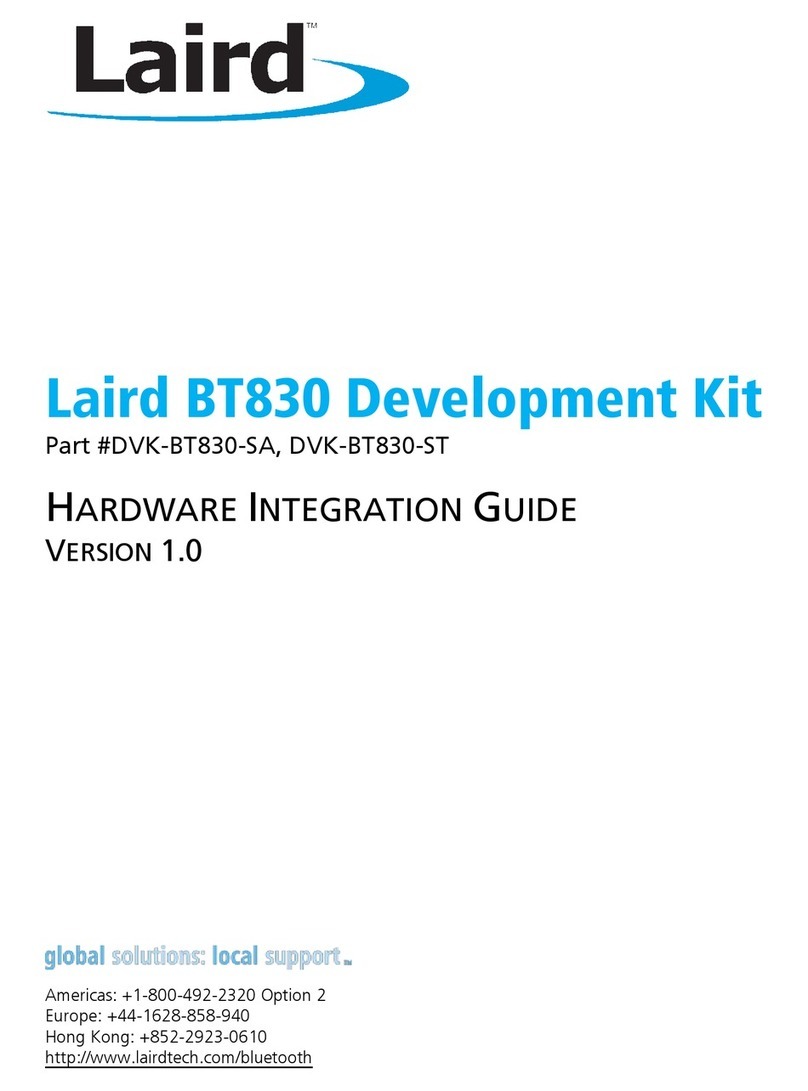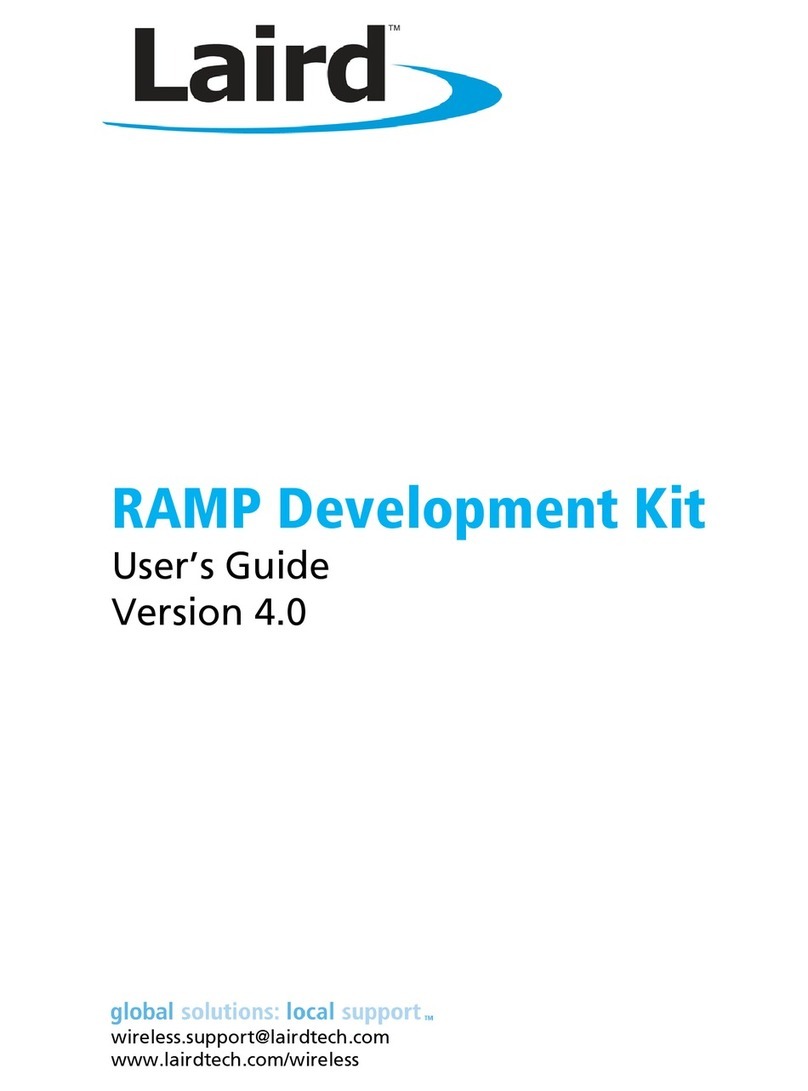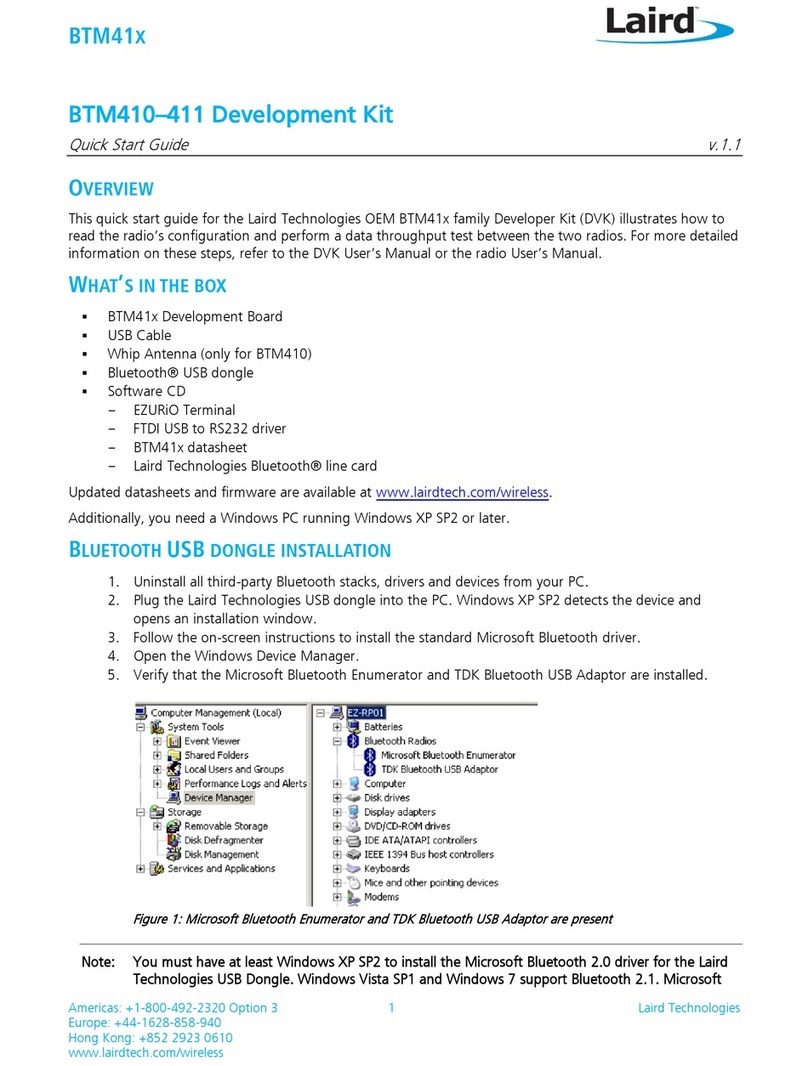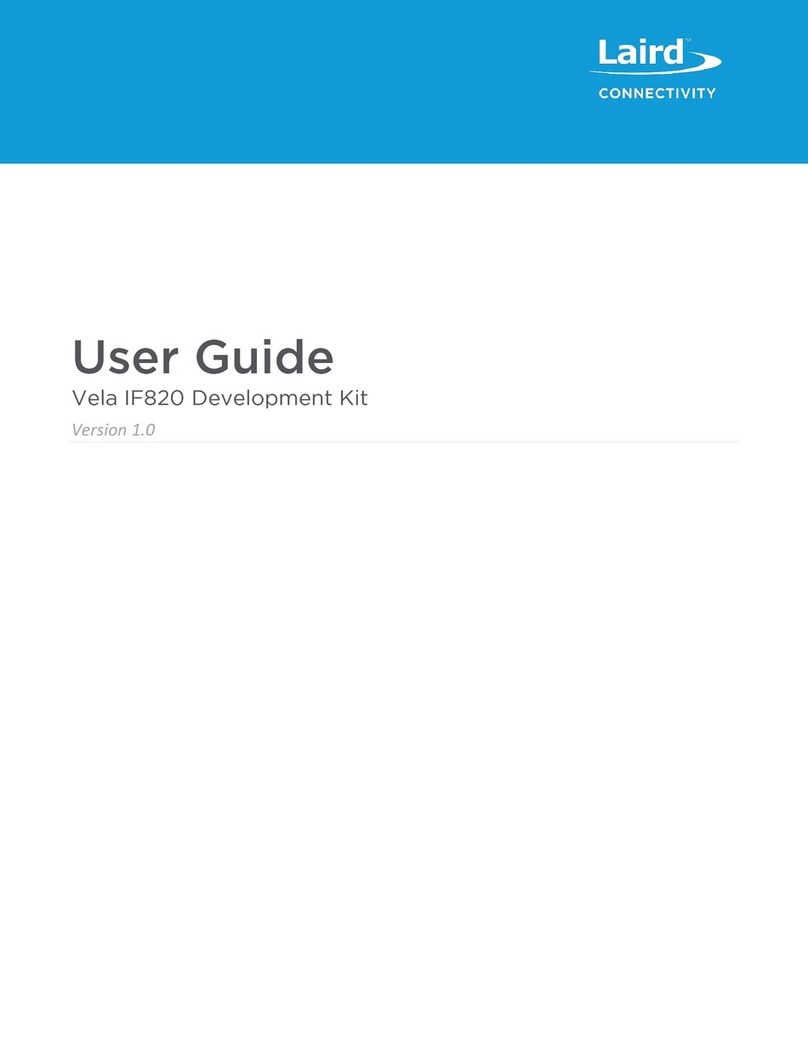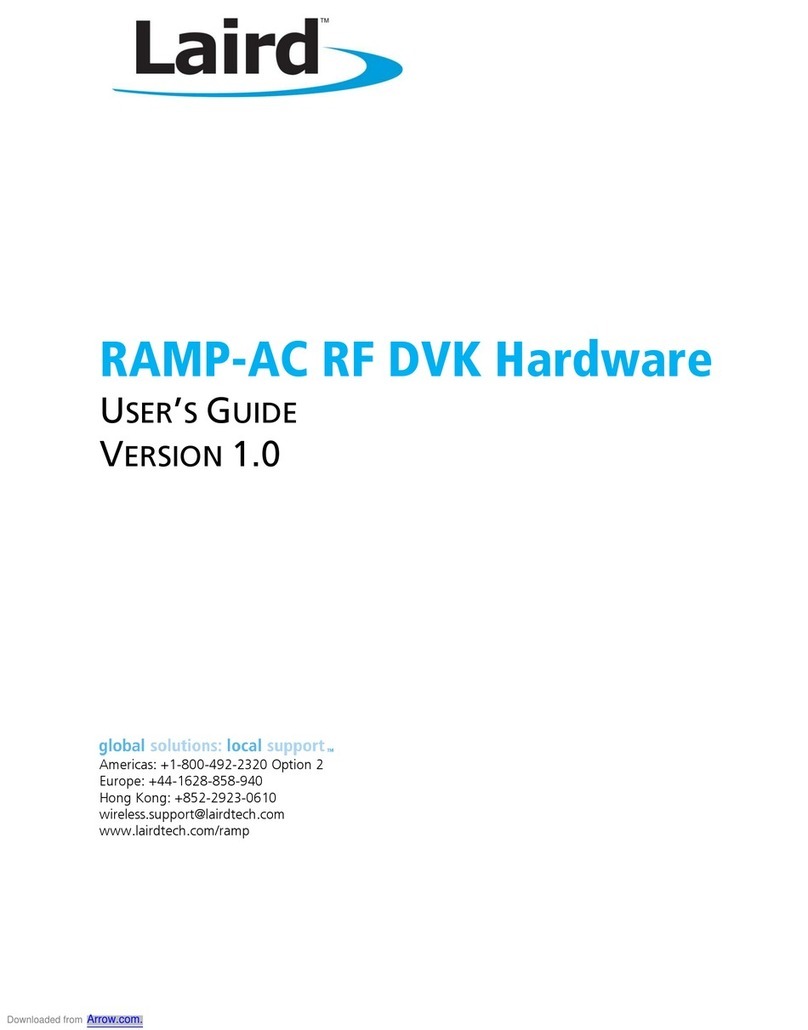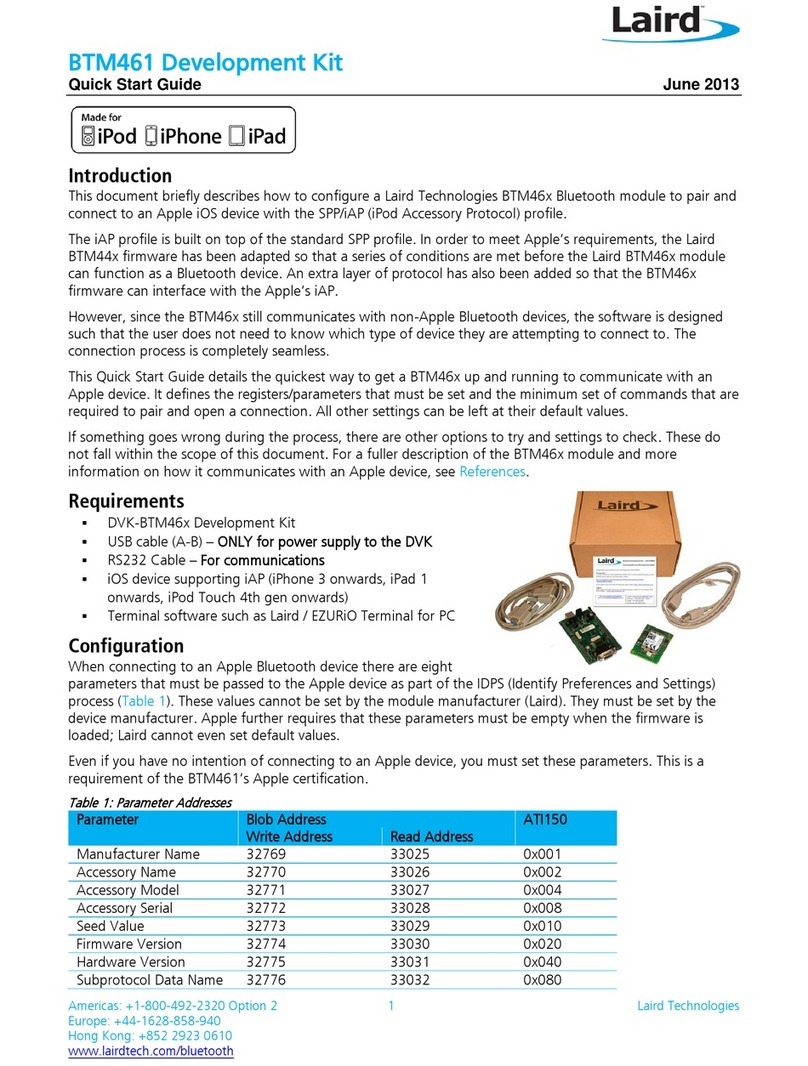The BL654PA development board is a universal development tool that highlights the capabilities of the BL654PA module. The
development kit is supplied in a default configuration which should be suitable for multiple experimentation options. It also
offers several header connectors that help isolate on-board sensors and UART from the BL654PA module to create different
configurations. This allows you to test different operating scenarios.
The board allows the BL654PA series module to physically connect to a PC via the supplied USB cable for development
purposes. The development board provides USB-to-Virtual COM port conversion through a FTDI chip –part number FT232R.
Any Windows PC (XP or later) should auto-install the necessary drivers; if your PC cannot locate the drivers, you can
download them from http://www.ftdichip.com/Drivers/VCP.htm
The DVK-BL654PA development board is identical to the DVK-BL654 development board but with one modification –the PCB
footprint added for the BL654PA module.
Since the BL654PA module operating voltage range is 3.0V to 5.5V (whilst the BL654 is 1.8V to 5.5V), the following power
selection switch positions cannot be used on the DVK-BL654PA.
▪SW5 1.8V (silkscreen 1V8) position cannot be used for DVK-BL654PA.
SW5 default and ONLY valid position on DVK-BL654PA is marked with silkscreen 3V3.
Alternatively, you have the option to inject external supply voltage anywhere between 3.0V to 3.6V (for BL654PA) for the
Normal Voltage mode via J8pin1 and GND of external supply on any DVK GND location pin for example TP14.
▪SW8 2.5V (silkscreen 2V5) position cannot be used for DVK-BL654PA.
SW8 default and ONLY valid position on DVK-BL654PA is marked with silkscreen “AAA_5V5”.
Alternatively, you have the option to inject external supply voltage anywhere between 3.0V to 5.5V (BL654PA) for the
High Voltage mode via J28 pin1 and GND on J28pin2.
▪J34 Coin cell holder and SW6 coin cell (silkscreen coin-cell) position cannot be used for DVK-BL664PA.
Since the BL654PA module is high power module, coin cell (CR2032) operation is not possible (due to higher current
draw) and therefore coin cell holder J34 cannot be used on DVK-BL654PA.
The BL654PA development board has the following features:
▪BL654PA series module soldered onto the development board
▪The following power supply options for powering the development board:
–USB (micro-USB, type B)
–External DC supply (3.5-5.5V)
–AAA batteries (three AAA battery holder fitted on underside of development board)
–USB (micro-USB, type B) –For direct use of BL654PA USB interface as well
▪Powering the BL654PA module in Normal Voltage mode (OPTION1) via selection switch (SW7). Regulated 3.3V or
Regulated 1.8V via selection switch (SW5). For DVK-BL654PA SW5 default and ONLY valid position is
“3V3”(silkscreen).
Option to inject external supply voltage anywhere between 3.0V to 3.6V (for BL654PA) for the Normal Voltage mode (via
J8pin1 and GND of external supply on any DVK GND location pin for example TP14).
▪Powering the BL654PA module in High Voltage mode (OPTION2) via selection switch (SW7). Regulated 2.5V or 4.5V
(from 3x AAA battery –4.5V) via selection switch (SW8). For DVK-BL654PA SW8 default and ONLY valid position is
“AAA_5V5” (silkscreen).
Option to inject external voltage anywhere between 3.0V to 5.5V (for BL654PA) for the High Voltage mode (via J28).
▪Coin-cell Power supply option for coin-cell (CR2032) operation of the BL654PA module not possible (J34 coin-cell
holder cannot be used on DVK-BL654PA).
▪USB to UART bridge (FTDI chip)
▪BL654PA UART can be interfaced to:
–USB1 (PC) using the USB-UART bridge (FTDI chip)
–External UART source (using IO break-out connectors J1 –No-Pop, Plated Through Holes) when the development
board is powered from a DC jack or AAA batteries) or from USB1 (when jumper fitted in J35).