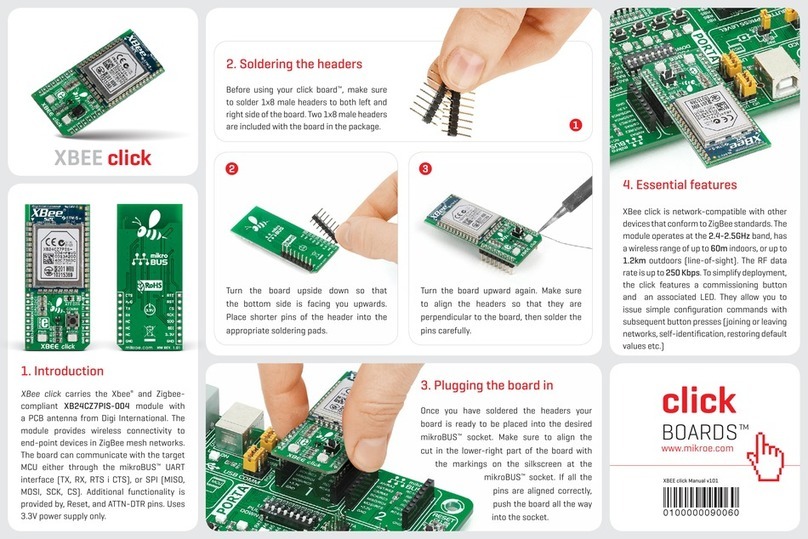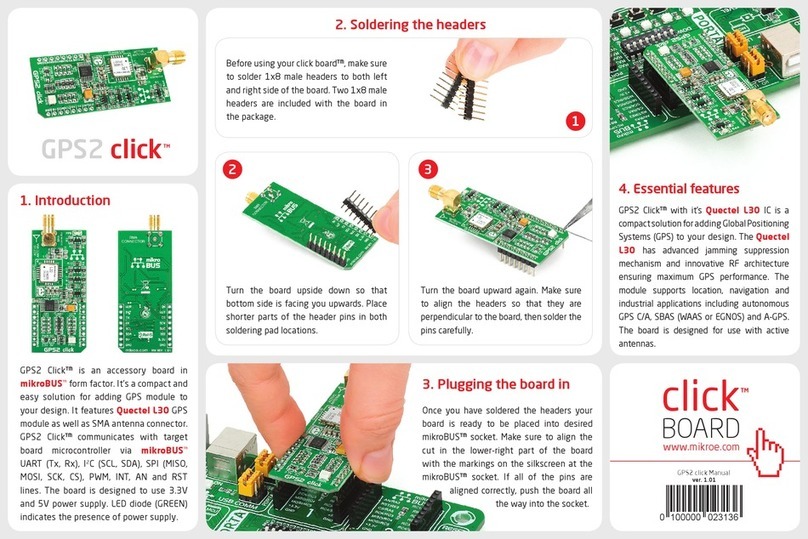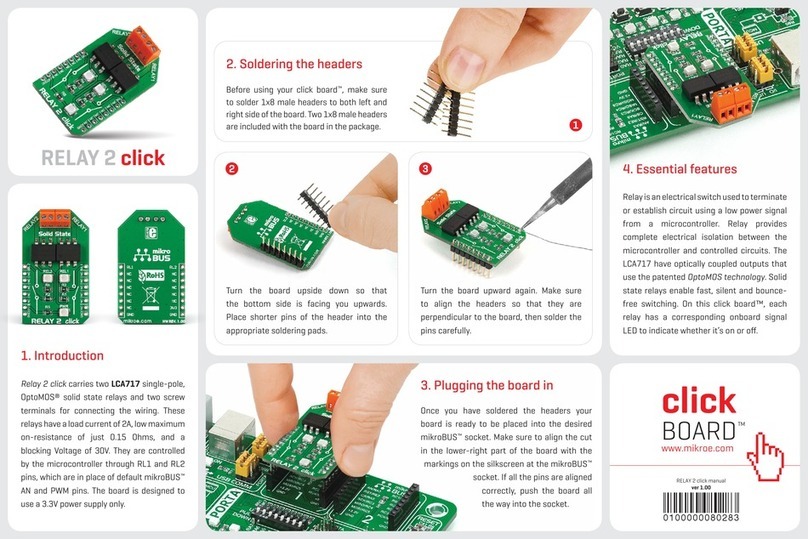AN - MIKROE N-PLC Click Board User Guide v1.0 3
1INTRODUCTION
The N-PLC Click board is a Power-Line Communications (PLC) board designed by MIKROE based on the SM2400
universal Narrowband Power Line Communication (N-PLC) modem.
The N-PLC Click board can be ordered as a N-PLC Click bundle, which combines the N-PLC Click board with the N-
PLC Wall Adapter (110/220VAC), enabling performance testing of PLC communication over an AC mains network.
This adapter is also compatible with a wide range of AC plugs, which makes this bundle suitable for use in different
parts of the world.
Also, a click USB adapter is needed to be ordered separately to provide the power and the USB-to-UART interface
for the N-PLC Click board.
This document explains how to use MIKROE N-PLC Click bundle and click USB adapter as a SM2400 EVK to evaluate
various SM2400-based N-PLC solutions, including G3-PLC for FCC band and proprietary XXR modes, by loading
different firmware versions using the SM2400Control GUI.
2ORDER INFORMATION
•N-PLC Click bundle (PID: MIKROE-5677)
•click USB adapter (PID: MIKROE-1433)
•USB 2.0 type A to Mini-B cable (PID: MIKROE-2306)
3MIKROE CLICK BOARDS
3.1 N-PLC CLICK BUNDLE
This bundle provides a Narrowband Power Line Communication (N-PLC) solution that uses existing electrical
power lines to transmit data signals. It allows users to easily combine the N-PLC Click board based on the
programmable N-PLC transceiver from Semitech, the SM2400, with N-PLC Wall Adapter (power line
communication AC coupling circuit) to deliver a flexible and elegant solution for home automation and industrial
control applications.
Combining this board with the N-PLC Wall Adapter (110/220VAC) enables testing of PLC performance over an AC
mains network. This adapter comes with AC plug –EU. A wide range of AC plugs can be ordered separately from
MikroE website, which makes this bundle suitable for use in different parts of the world.
The N-PLC Click board can be powered in two ways –internally and externally. By default, the board power is
provided internally over the LM5158 boost converter in the value of 15V, which is obtained from the 5V
mikroBUS™power rail. When applying an external power supply of 15VDC on the VEXT terminal, the N-PLC Click
board will automatically be powered from the external source thanks to the protection of the converter, which
automatically recognizes the presence of the external power supply and gives it a priority.
The N-PLC Click board is designed for communication in the FCC band (approximately 154kHz –490kHz).
The bundle consists of:
•N-PLC Click
•N-PLC Wall Adapter