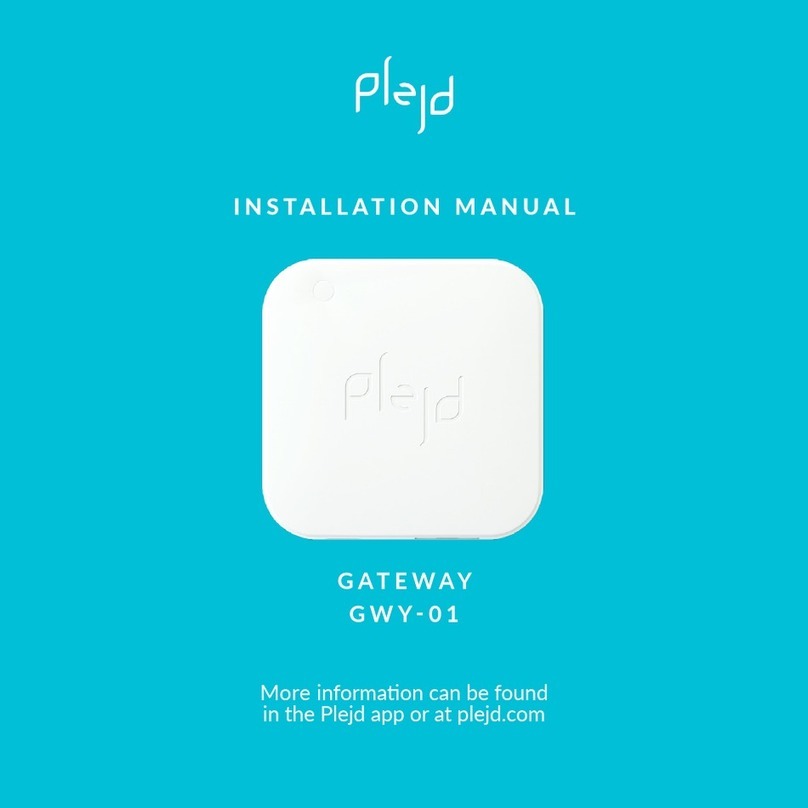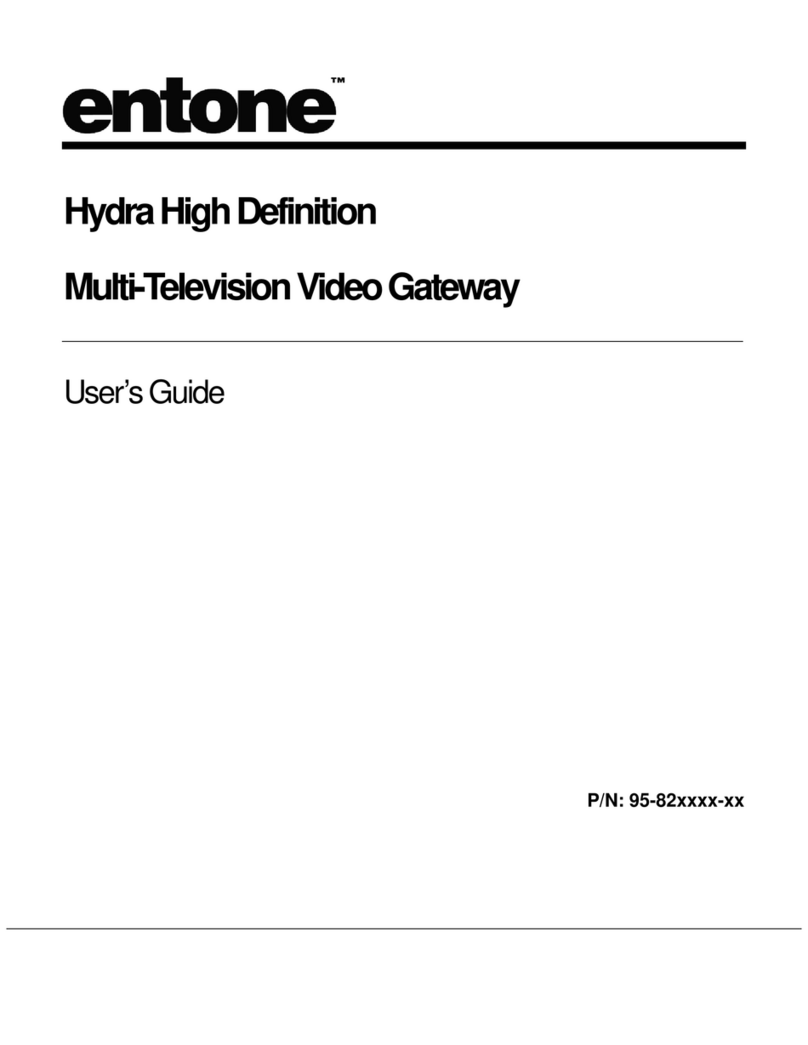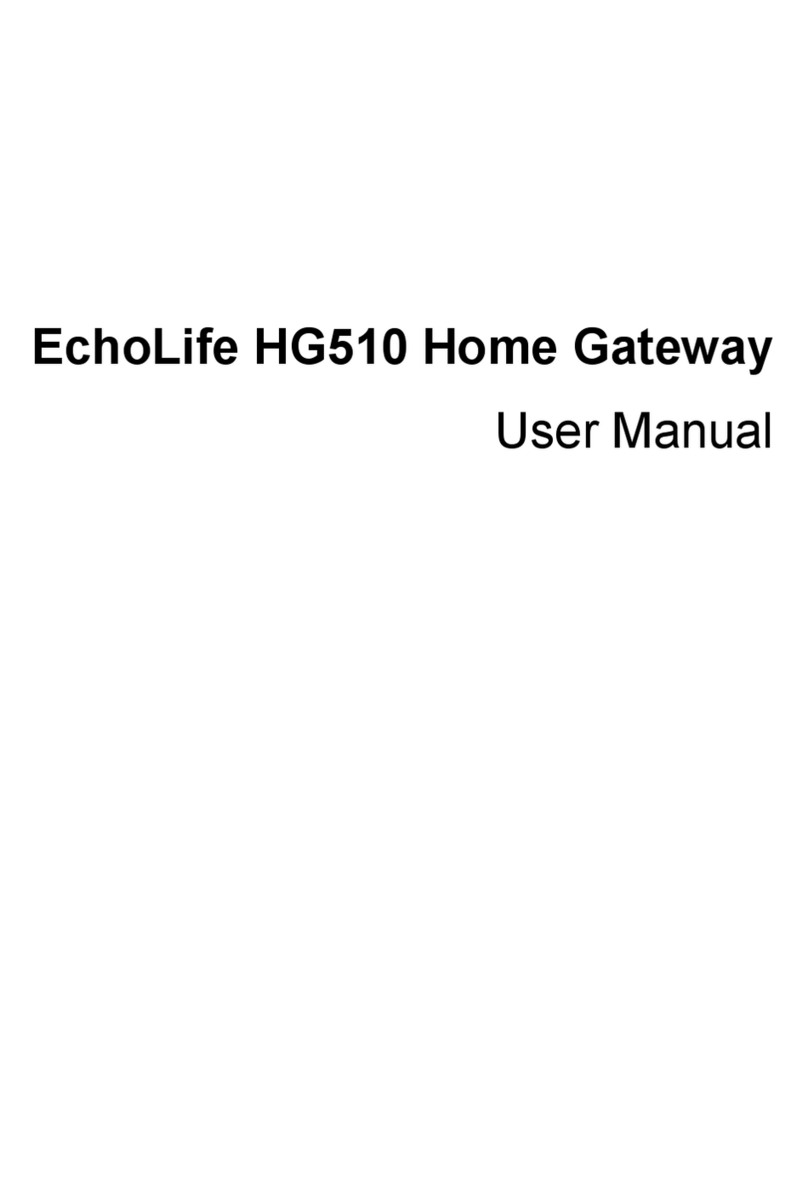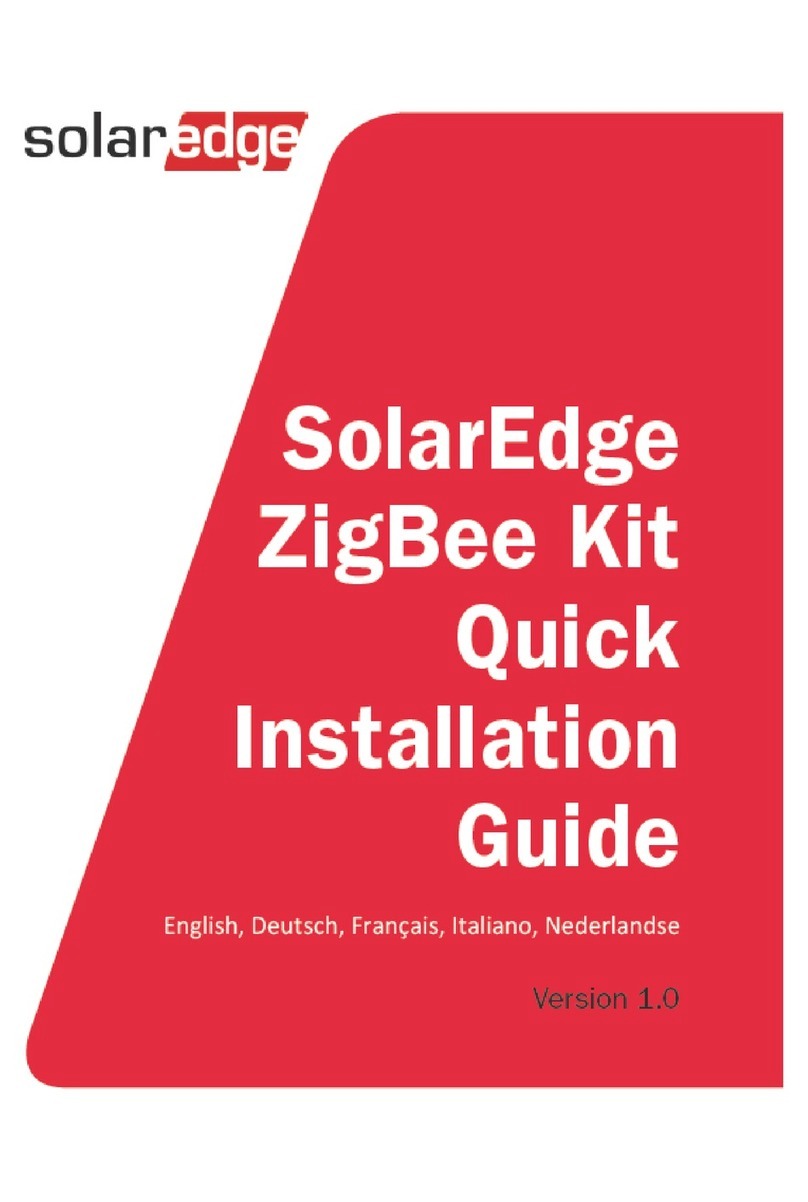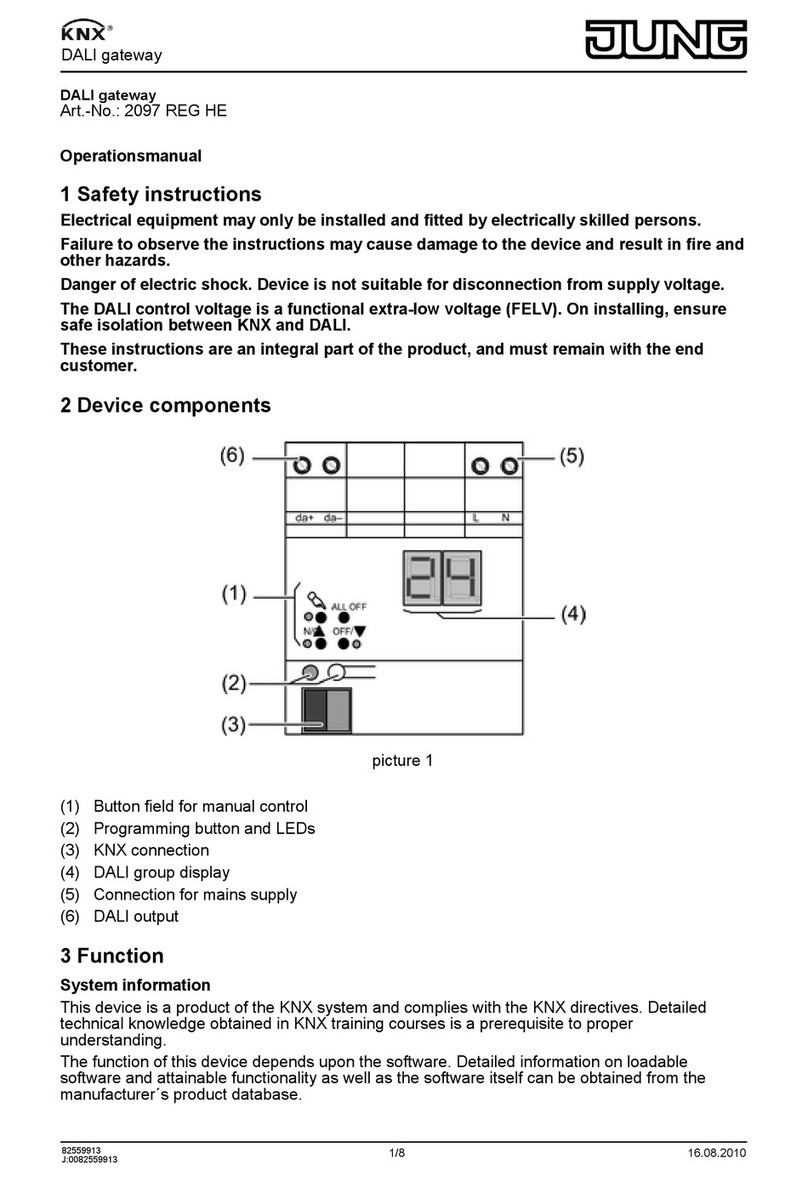TP-Link Deco X50-DSL User manual

Deco X50-DSL
Superior Mesh Wi-Fi, Everywhere
User Guide
AX3000 VDSL Whole Home
Mesh Wi-Fi 6 Gateway
1910013311 REV1.0.0 © 2023 TP-Link
Super VDSL
Support 350 Mbps
VDSL Access*

Contents
About This Guide ····································································································································································1
Appearance ···············································································································································································2
Before You Start ·····································································································································································3
Set Up Your Deco for DSL Modem Router Mode ·································································································4
Set Up Your Deco for Wi-Fi Router Mode··················································································································9
FAQ ······························································································································································································13
Authentication·······································································································································································14

1
About This Guide
This guide provides a brief introduction to AX3000 VDSL Whole Home Mesh Wi-Fi 6 Gateway and regulatory information.
Features available in Deco may vary by model and software version. Deco availability may also vary by region or ISP. All images, steps, and descriptions
in this guide are only examples and may not reect your actual Deco experience.
Conventions
In this guide, the following conventions are used:
Convention Description
Deco Stands for Deco Whole Home Mesh Wi-Fi System/
Unit.
Underline Hyperlinks are in teal and underlined. You can click to
redirect to a website or a specic section.
Teal Key information appears in teal, including management
page text such as menus, items, buttons and so on.
Note: Ignoring this type of note might result in a malfunction
or damage to the device.
Tips: Indicates important information that helps you make
better use of your device.
More Info
• Specic product information can be found on the product page at
https://www.tp-link.com.
• A Technical Community is provided for you to discuss our products
at https://community.tp-link.com.
• Our Technical Support contact information can be found at the
Help center of the Deco app and the Contact Technical Support
page at https://www.tp-link.com/support.
Speed/Coverage/Device Quantity Disclaimer
Maximum wireless signal rates are the physical rates derived from IEEE
Standard 802.11 specications. Actual wireless data throughput and
wireless coverage, and quantity of connected devices are not guaranteed
and will vary as a result of network conditions, client limitations, and
environmental factors, including building materials, obstacles, volume and
density of trac, and client location.
Wi-Fi 6 Disclaimer
Use of Wi-Fi 6 and other features including OFDMA, MU-MIMO, 1024-
QAM, and BSS Color require clients to support the corresponding features.
Seamless Roaming Disclaimer
Clients need to support 802.11k/v/r and may require additional set up.
Performance may vary depending on the client device.
WPA3 Disclaimer
Use of WPA3 encryption requires clients to also support the
corresponding feature.
HomeShield Disclaimer
HomeShield includes the Free Basic Plan. Fees apply for the Pro Plan. Visit
https://www.tp-link.com/homeshield/ for more information.

2
Appearance
Each Deco has an LED that changes color according to its status, four RJ-45 Ethernet ports, a DSL port, a power slot, and a Reset button.
Tip: The product label can be found at the bottom of the product.
Yellow pulse:
Deco is resetting.
Yellow solid:
Deco is starting up.
Blue pulse:
Deco is ready for setup
or WPS in progress.
Blue solid:
Deco is setting up.
Green pulse:
Deco is upgrading rmware.
Green solid:
Deco is all set up and connected.
Red pulse:
The satellite Deco is disconnected
from main Deco.
Red solid:
Deco has an issue.
Reset Button:
Press for 1 second and release to reset Deco to factory default settings.
The light changing from pulsing yellow to solid yellow indicates a successful reset.
Gigabit Ethernet Ports and LED:
For connecting Deco to your modem, the Ethernet outlet or other internet
services. When connected, the LED will be turned on.
DSL Port:
For connecting Deco to the internet. Connect the port to the splitter or
directly to the phone jack via a phone cable.
DSL LED:
• On: The DSL port is connected and the DSL synchronization is complete.
• Pulsing: The DSL synchronization is in progress.
• O: The DSL port is disconnected or the DSL synchronization fails.
Power Slot:
For connecting Deco to the power socket via the provided power adapter.

3
Before You Start
You can set your Deco as a DSL modem router or a Wi-Fi router to meet the needs of different network scenarios.
DSL Modem Router Mode
When working in DSL Modem Router mode, Deco connects to the internet via a phone cable.
Follow Set Up Your Deco for DSL Modem Router Mode to set up your Deco.
Wi-Fi Router Mode
When working in Wi-Fi Router mode, Deco connects to the internet via an Ethernet cable. If you already have a modem or your internet comes via an
Ethernet cable from the wall, you can set the Deco as a regular Wi-Fi router to share the internet.
Follow Set Up Your Deco for Wi-Fi Router Mode to set up your Deco.

4
Set Up Your Deco for DSL Modem Router Mode
When working in DSL Modem Router mode, Deco connects to the internet via a phone cable. The intuitive Deco app guides you through an easy setup
process that gets each unit up and all your devices connected and online.
Follow the steps below to set up your Deco for DSL Modem Router mode. Here we take Deco X50-DSL as an example.
1. Get the Deco app
Download and install the Deco app from
Google Play or App Store, or by scanning the
QR code below.
2. Log in with TP-Link ID
Open the app and log in with your TP-Link ID. If
you don’t have a TP-Link ID, create one first.
Tip: If you forgot your login password, tap Forgot Password.
The app will help you reset your password.
3. Select your Deco model
Search for and select your Deco model. If
you have more than one Deco model, tap the
question below the search box to check how
to maximize the overall network.
or

5
4. Choose an operation mode
Select Use as a DSL Modem Router.
5. Plug in your devices
Connect your Deco to the splitter or directly
to the phone jack with the provided phone
cable.
6. Power on Deco
Power on your Deco and wait until the LED
pulses blue.

6
7. Connect to your Deco's Default Wi-Fi
Connect to the Deco's Wi-Fi using the default
SSID printed on the product label.
8. Specify your Deco's location
Select or custom a location for your Deco.
The location will be used as the name of your
Deco.
9. Select your ISP
Choose your current region and ISP (Internet
Service Provider). If you can not find your ISP
in the list, select Other.

7
10. Select your DSL connection type
Select the DSL connection type you need.
11. Connect your Deco to the internet
Select the internet connection type and enter
the VLAN ID. If you are not sure, contact your
internet service provider.
12. Create your Wi-Fi network
Set a network name and a password. These
will be the name and password you use to
connect your devices to Wi-Fi.

8
13. Connect to your Wi-Fi network
Connect your smartphone/tablet to the
Deco's Wi-Fi.
14. Setup complete
Your Deco network is now up. You can connect
your devices to the Deco network.

9
Set Up Your Deco for Wi-Fi Router Mode
When working in Wi-Fi Router mode, Deco connects to the internet via an Ethernet cable. If you already have a modem or your internet comes via an
Ethernet cable from the wall, you can set the Deco as a regular wireless router to share the internet.
Follow the steps below to set up your Deco for Wi-Fi Router mode. Here we take Deco X50-5G as an example.
1. Get the Deco app
Download and install the Deco app from
Google Play or App Store, or by scanning the
QR code below.
2. Log in with TP-Link ID
Open the app and log in with your TP-Link ID. If
you don’t have a TP-Link ID, create one first.
Tip: If you forgot your login password, tap Forgot Password.
The app will help you reset your password.
3. Select your Deco model
Search for and select your Deco model. If
you have more than one Deco model, tap the
question below the search box to check how
to maximize the overall network.
or

10
4. Choose an operation mode
Select Use as a Wi-Fi Router.
5. Plug in and power on Deco
Power off your modem. Connect your Deco to
the modem and power them both on.
If you don't have a modem, connect your
Deco directly to the Ethernet outlet.
6. Connect to the Deco's Wi-Fi
Wait until the LED pulses blue, then connect
to the Deco's Wi-Fi using the default SSID
printed on the product label.

11
7. Specify your Deco's location
Select or custom a location for your Deco.
The location will be used as the name of your
Deco.
8. Connect your Deco to the internet
Select the internet connection type and enter
the information. If you are not sure, contact
your internet service provider.
9. Create your Wi-Fi network
Set a network name and a password. These
will be the name and password you use to
connect your devices to Wi-Fi.

12
11. Setup complete
Your Deco network is now up. You can connect
your devices to the Deco network.
10. Connect to your Wi-Fi network
Connect your smartphone/tablet to the
Deco's Wi-Fi.

13
FAQ
Solutions to common problems during setup or use are provided here for reference. Follow the steps in the provided link to solve your problem.
If problems still exist, contact us: https://www.tp-link.com/support
Q1. What should I do if I fail to congure the main Deco and get stuck on “We couldn't nd Deco”?
Refer to the guide https://www.tp-link.com/support/faq/2239/ or follow the video https://youtu.be/2HYuEYS9XJM
Q2. What should I do if I fail to congure the satellite Deco and get stuck on “We couldn't nd another Deco”?
Refer to the guide https://www.tp-link.com/support/faq/1447/ or follow the video https://youtu.be/iVgDzoo16T4
Q3. What should I do if I fail to congure the main Deco and get stuck on “Testing Internet Connection”?
Refer to the video https://youtu.be/OSUrGdWH-i0
Q4. What should I do if my wireless devices cannot connect to Deco?
Refer to the guide https://www.tp-link.com/support/faq/2718/
Q5. What should I do if Deco suddenly lost internet access?
Refer to the guide https://www.tp-link.com/support/faq/1454/
Q6. How can I nd a suitable spot for my Deco?
Refer to the guide https://www.tp-link.com//support/faq/1446/
Q7. What can I do if the Deco app isn't working properly?
Refer to the guide https://www.tp-link.com/support/faq/1456/

14
Authentication
FCC Compliance Information Statement
Product Name: AX3000 VDSL Whole Home Mesh Wi-Fi 6 System
Model Number: Deco X50-DSL
Component Name Model
I.T.E Power Supply T120150-2B4
Responsible party:
TP-Link USA Corporation
Address: 10 Mauchly, Irvine, CA 92618
Website: http://www.tp-link.com/us/
Tel: +1 626 333 0234
Fax: +1 909 527 6804
E-mail: [email protected]om
This equipment has been tested and found to comply with the limits for a Class B digital device, pursuant to part 15 of the FCC Rules. These limits are
designed to provide reasonable protection against harmful interference in a residential installation. This equipment generates, uses and can radiate
radio frequency energy and, if not installed and used in accordance with the instructions, may cause harmful interference to radio communications.
However, there is no guarantee that interference will not occur in a particular installation. If this equipment does cause harmful interference to radio
or television reception, which can be determined by turning the equipment off and on, the user is encouraged to try to correct the interference by
one or more of the following measures:
• Reorient or relocate the receiving antenna.
• Increase the separation between the equipment and receiver.
• Connect the equipment into an outlet on a circuit different from that to which the receiver is connected.

15
• Consult the dealer or an experienced radio/ TV technician for help.
This device complies with part 15 of the FCC Rules. Operation is subject to the following two conditions:
1. This device may not cause harmful interference.
2. This device must accept any interference received, including interference that may cause undesired operation.
Any changes or modifications not expressly approved by the party responsible for compliance could void the user’s authority to operate the
equipment.
Note: The manufacturer is not responsible for any radio or TV interference caused by unauthorized modifications to this equipment. Such modifications
could void the user’s authority to operate the equipment.
FCC RF Radiation Exposure Statement
This equipment complies with FCC RF radiation exposure limits set forth for an uncontrolled environment. This device and its antenna must not be
co-located or operating in conjunction with any other antenna or transmitter.
TocomplywithFCCRF exposure compliancerequirements,thisgrant is applicableto only Mobile Configurations.Theantennasused forthistransmitter
must be installed to provide a separation distance of at least 20 cm from all persons and must not be co-located or operating in conjunction with
any other antenna or transmitter.
FCC regulations restrict operation of this device to indoor use only. The operation of this device is prohibited on oil platforms, cars, trains, boats, and
aircraft, except that operation of this device is permitted in large aircraft while flying above 10000 feet. Operation of transmitters in the 5.925-7.125
GHz band is prohibited for control of or communications with unmanned aircraft systems.
We, TP-Link USA Corporation, has determined that the equipment shown as above has been shown to comply with the applicable technical standards,
FCC part 15. There is no unauthorized change is made in the equipment and the equipment is properly maintained and operated.
Issue Date: 2023-04-26

16
FCC Compliance Information Statement
Product Name: I.T.E POWER SUPPLY
Model Number: T120150-2B4
Responsible party:
TP-Link USA Corporation
Address: 10 Mauchly, Irvine, CA 92618
Website: http://www.tp-link.com/us/
Tel: +1 626 333 0234
Fax: +1 909 527 6804
E-mail: [email protected]om
This equipment has been tested and found to comply with the limits for a Class B digital device, pursuant to part 15 of the FCC Rules. These limits are
designed to provide reasonable protection against harmful interference in a residential installation. This equipment generates, uses and can radiate
radio frequency energy and, if not installed and used in accordance with the instructions, may cause harmful interference to radio communications.
However, there is no guarantee that interference will not occur in a particular installation. If this equipment does cause harmful interference to radio
or television reception, which can be determined by turning the equipment off and on, the user is encouraged to try to correct the interference by
one or more of the following measures:
• Reorient or relocate the receiving antenna.
• Increase the separation between the equipment and receiver.
• Connect the equipment into an outlet on a circuit different from that to which the receiver is connected.
• Consult the dealer or an experienced radio/ TV technician for help.
This device complies with part 15 of the FCC Rules. Operation is subject to the following two conditions:
1. This device may not cause harmful interference.
2. This device must accept any interference received, including interference that may cause undesired operation.

17
Any changes or modifications not expressly approved by the party responsible for compliance could void the user’s authority to operate the
equipment.
FCC regulations restrict operation of this device to indoor use only. The operation of this device is prohibited on oil platforms, cars, trains, boats, and
aircraft, except that operation of this device is permitted in large aircraft while flying above 10000 feet. Operation of transmitters in the 5.925-7.125
GHz band is prohibited for control of or communications with unmanned aircraft systems.
We, TP-Link USA Corporation, has determined that the equipment shown as above has been shown to comply with the applicable technical standards,
FCC part 15. There is no unauthorized change is made in the equipment and the equipment is properly maintained and operated.
Issue Date: 2023-04-26

18
CE Mark Warning
This is a class B product. In a domestic environment, this product may cause radio interference, in which case the user may be required to take
adequate measures.
OPERATING FREQUENCY(the maximum transmitted power)
2412MHz—2483.5MHz (20dBm)
5150MHz—5250MHz (23dBm)
5250 MHz -5350 MHz (23dBm)
Frequency band: 5150 - 5250 MHz:
Indoor use: Inside buildings only. Installations and use inside road vehicles and train carriages are not permitted. Limited outdoor use: If used outdoors,
equipment shall not be attached to a fixed installation or to the external body of road vehicles, a fixed infrastructure or a fixed outdoor antenna. Use
by unmanned aircraft systems (UAS) is limited to within the 5170 - 5250 MHz band.
Frequency band: 5250 - 5350 MHz:
Indoor use: Inside buildings only. Installations and use in road vehicles, trains and aircraft are not permitted. Outdoor use is not permitted.
EU declaration of conformity
TP-Link hereby declares that the device is in compliance with the essential requirements and other relevant provisions of directives 2014/53/EU,
2009/125/EC, 2011/65/EU and (EU)2015/863. The original EU declaration of conformity may be found at http://www.tp-link.com/en/ce
RF Exposure Information
This device meets the EU requirements (2014/53/EU Article 3.1a) on the limitation of exposure of the general public to electromagnetic fields by way
of health protection.
The device complies with RF specifications when the device used at 20 cm from your body.
Table of contents
Other TP-Link Gateway manuals

TP-Link
TP-Link Deco X73-DSL User manual
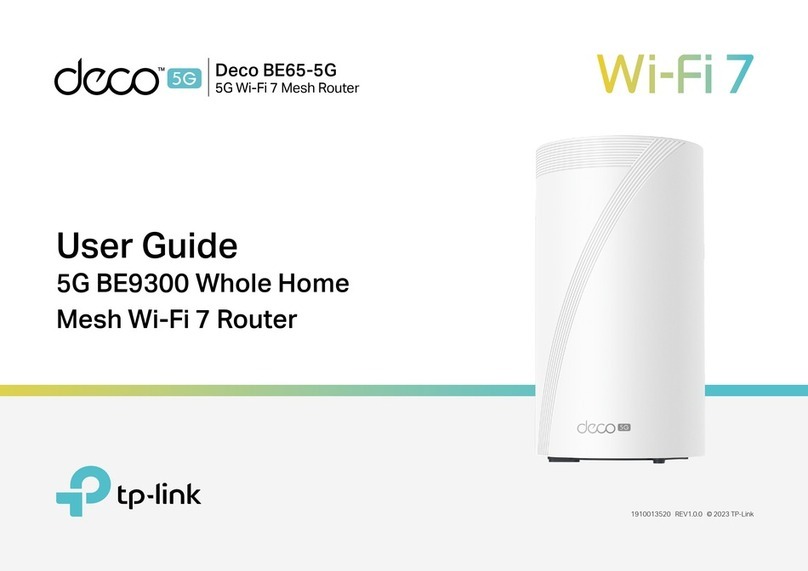
TP-Link
TP-Link Deco BE65-5G User manual

TP-Link
TP-Link Deco X80-5G User manual

TP-Link
TP-Link Deco X10-4G User manual

TP-Link
TP-Link Archer VR1600v User manual

TP-Link
TP-Link Deco X50-4G User manual

TP-Link
TP-Link Deco X50-4G User manual
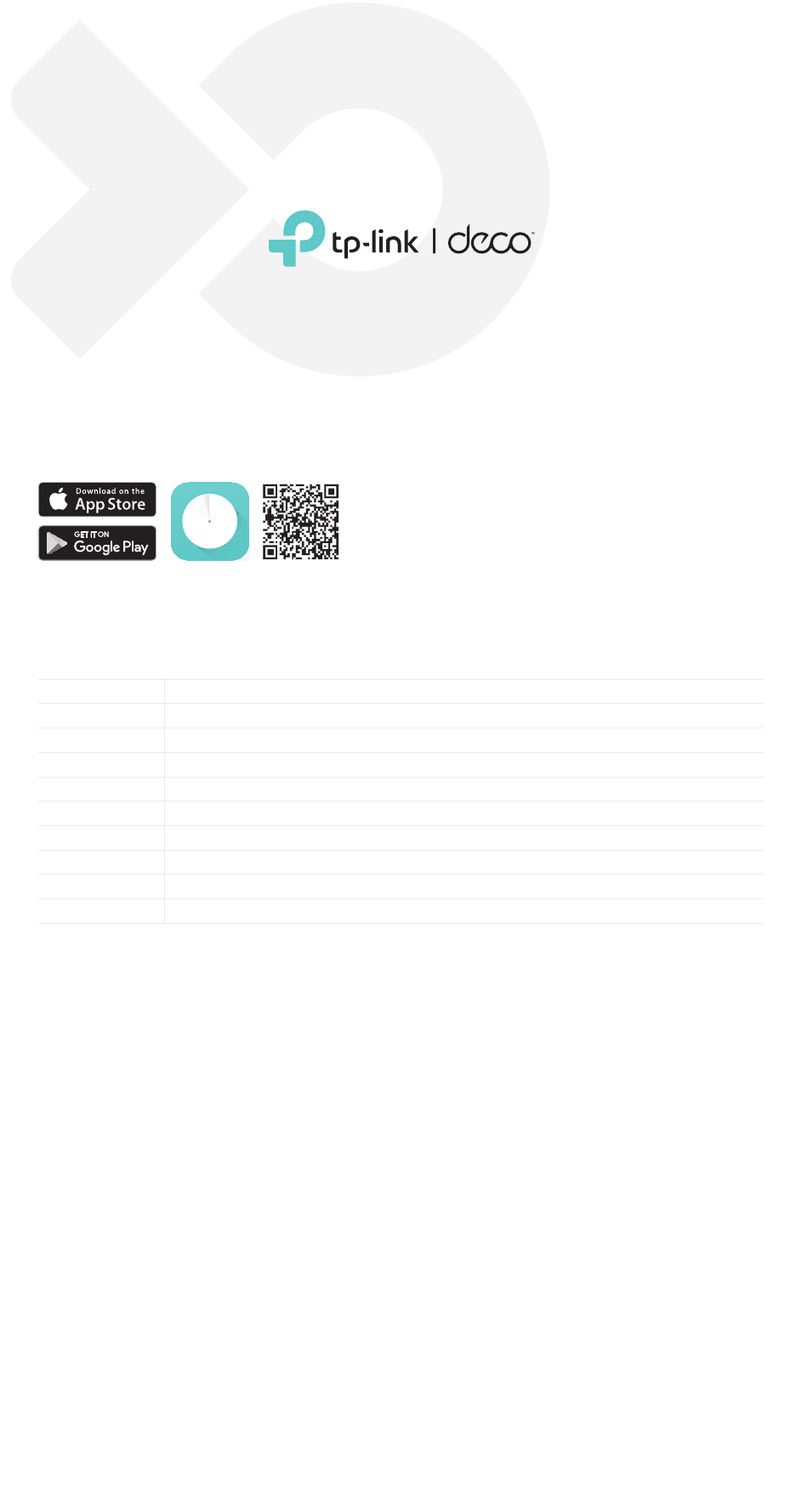
TP-Link
TP-Link Deco X80-5G V1 User manual
Popular Gateway manuals by other brands
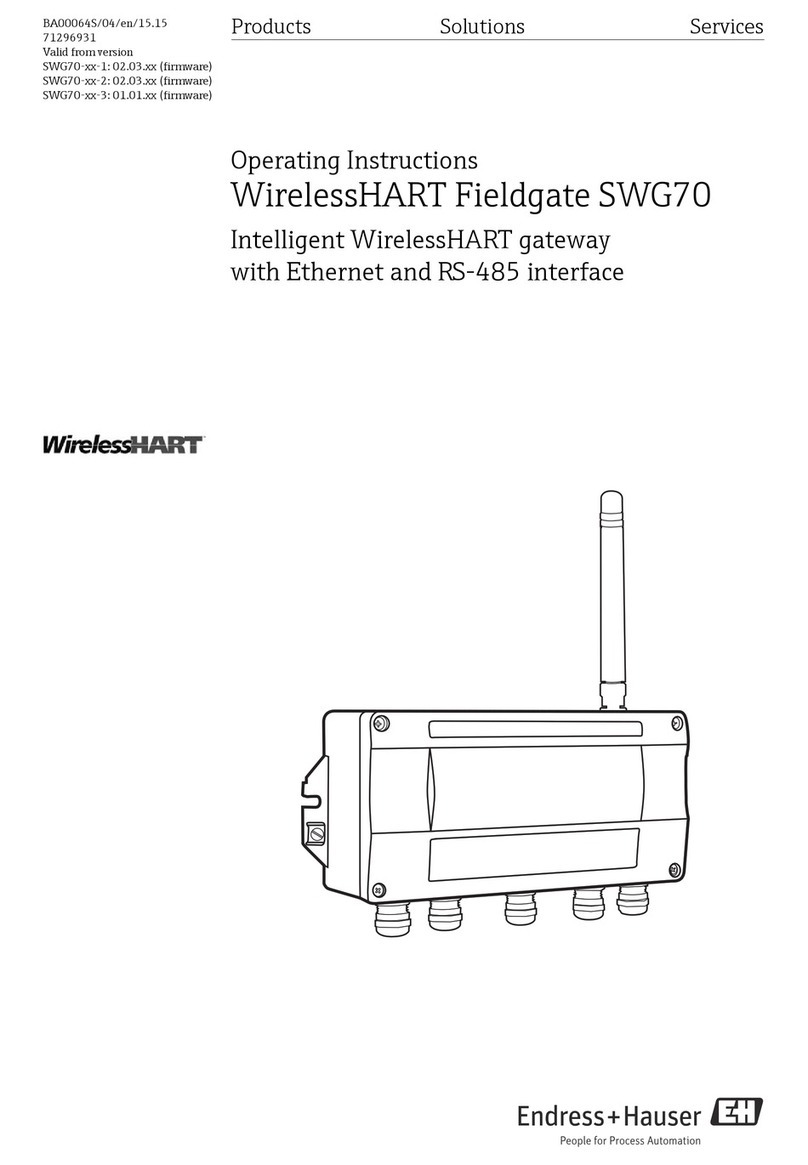
Endress+Hauser
Endress+Hauser WirelessHART Fieldgate SWG70 operating instructions
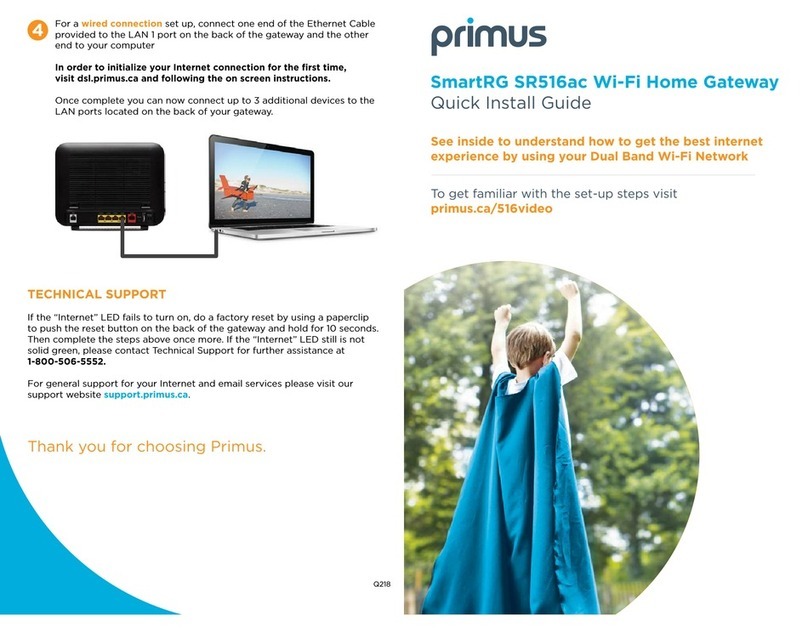
SmartRG
SmartRG SR516ac Quick install guide
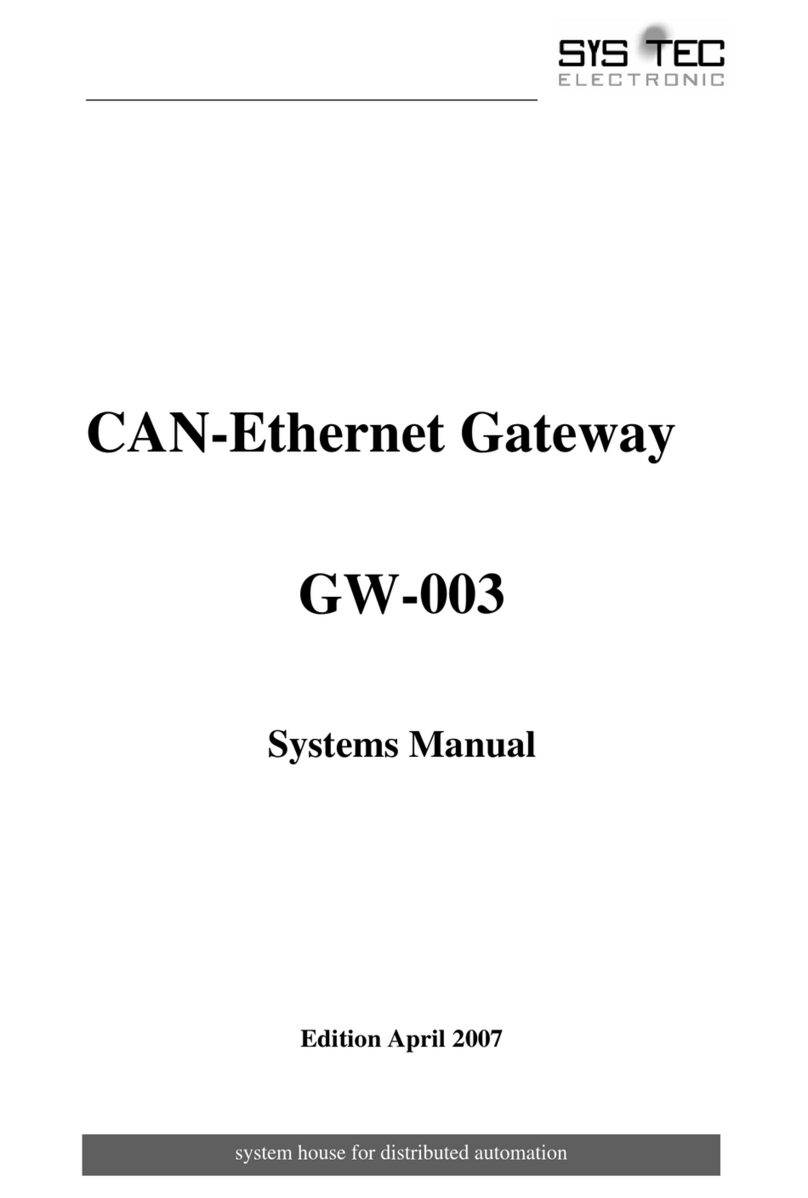
Sys Tec Electronic
Sys Tec Electronic GW-003 System manual
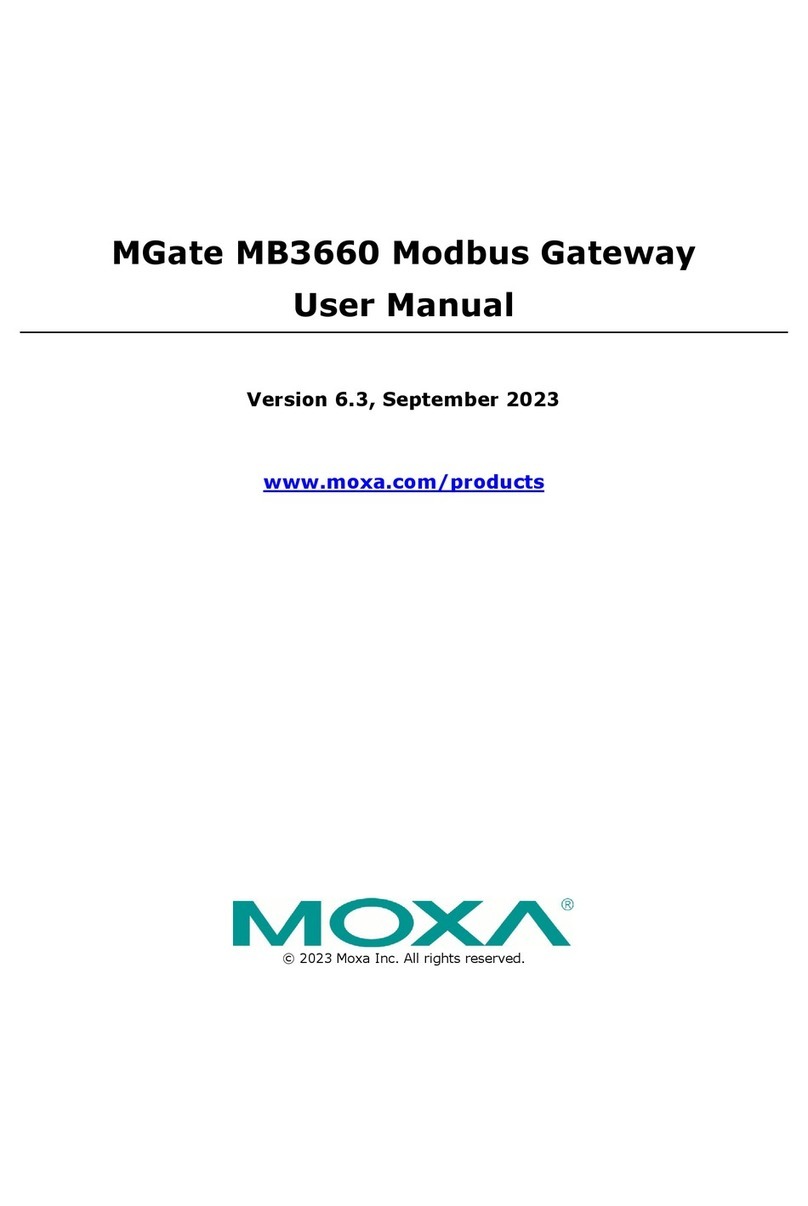
Moxa Technologies
Moxa Technologies Mgate MB3660 user manual

MatchX
MatchX M2 Pro user guide
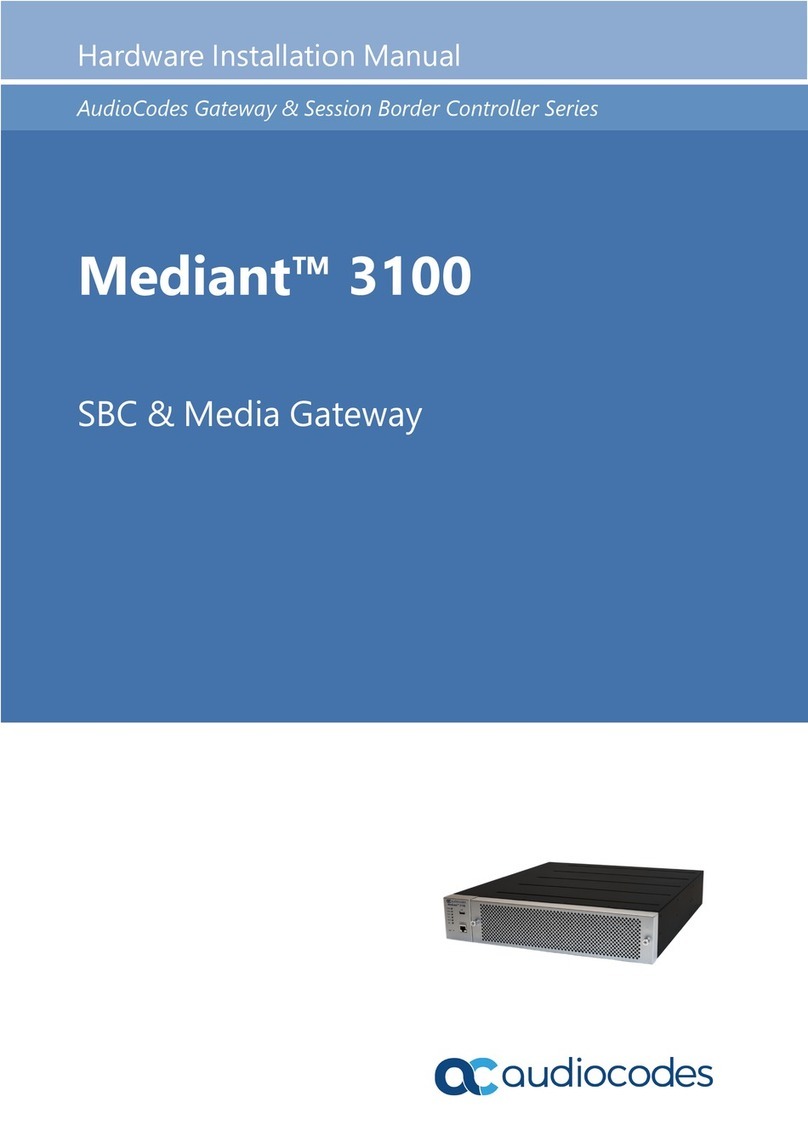
AudioCodes
AudioCodes Mediant 3100 Hardware installation manual