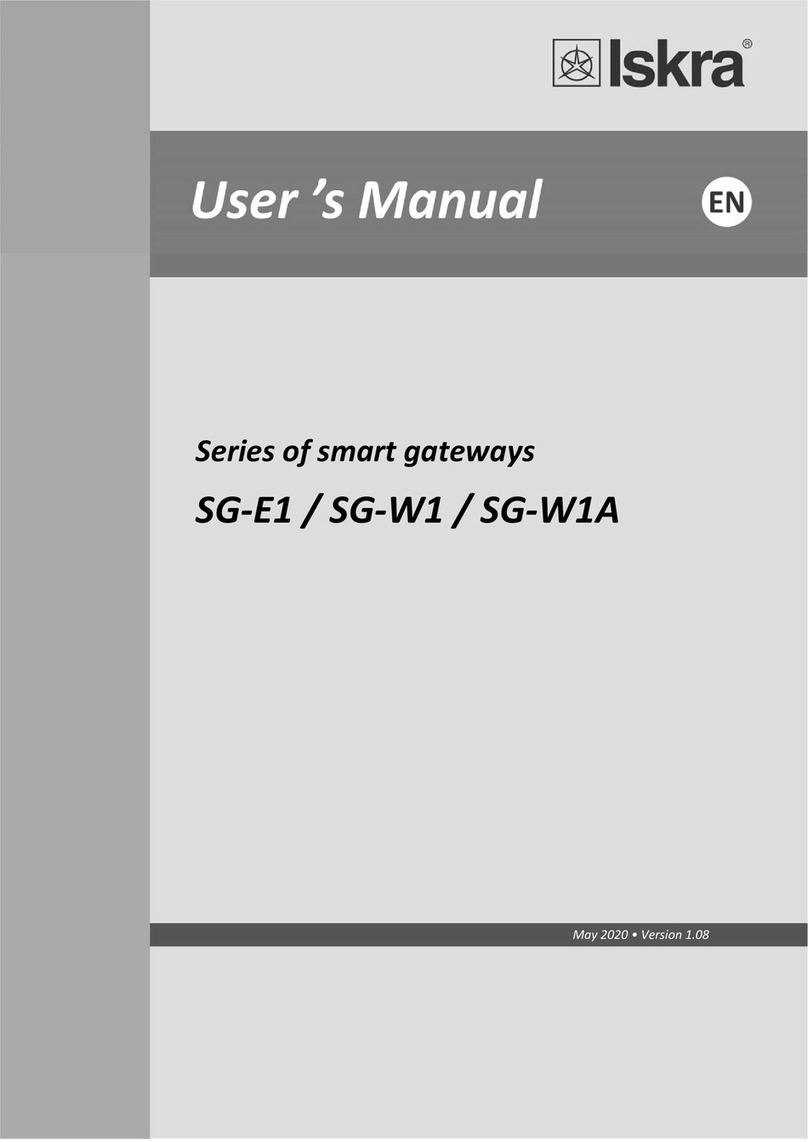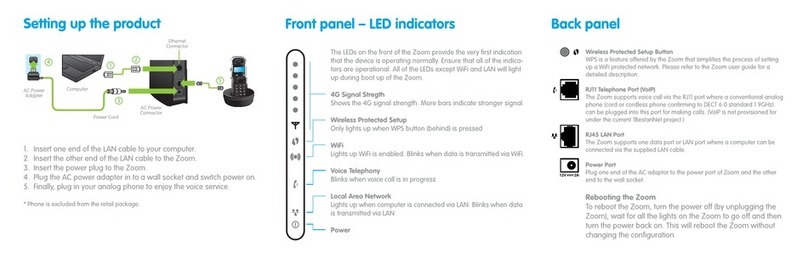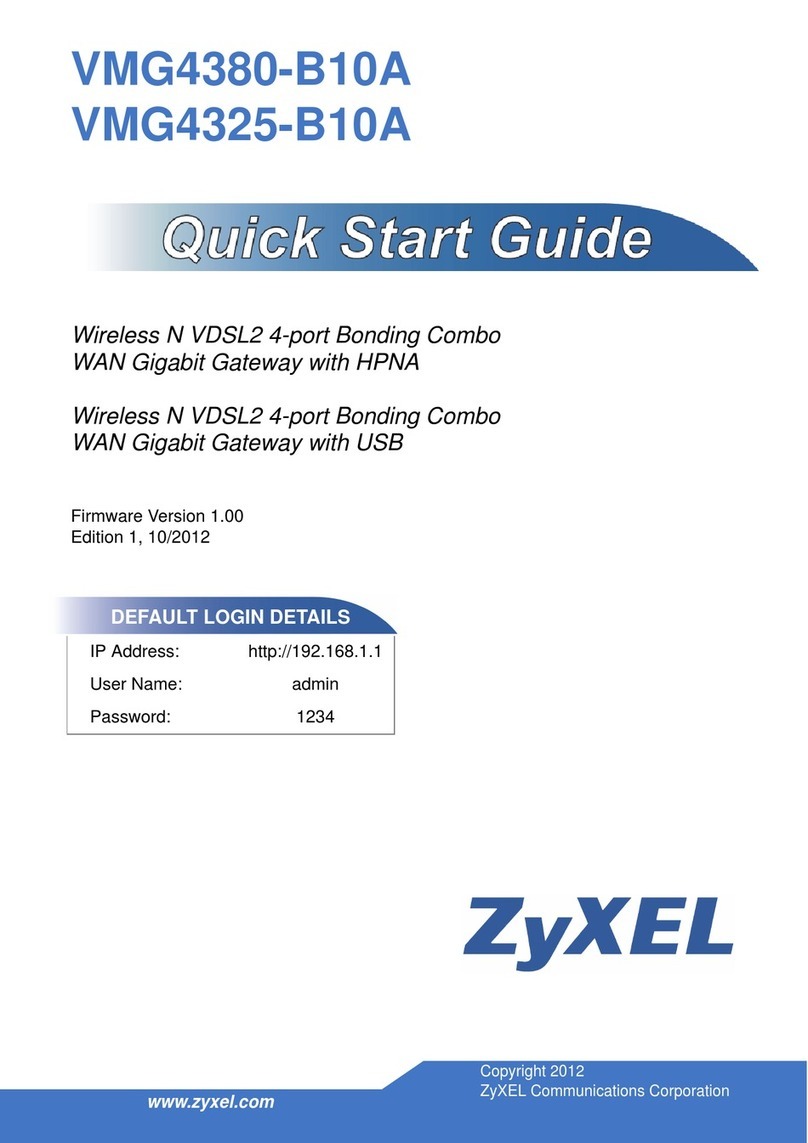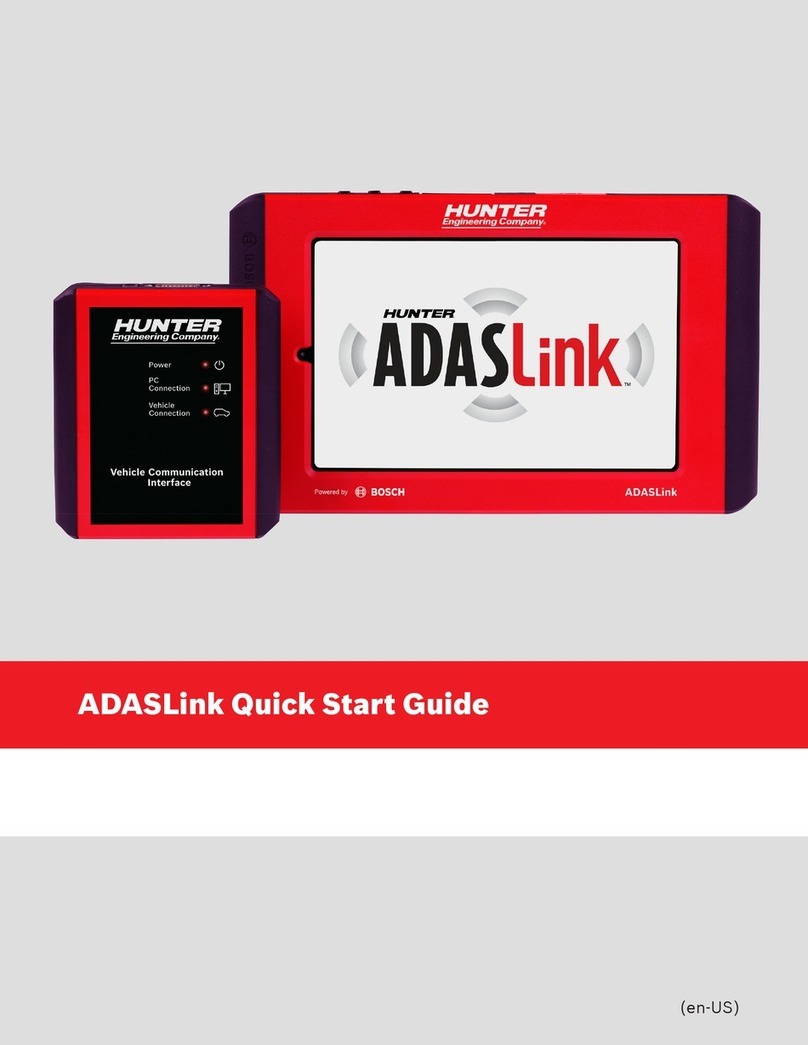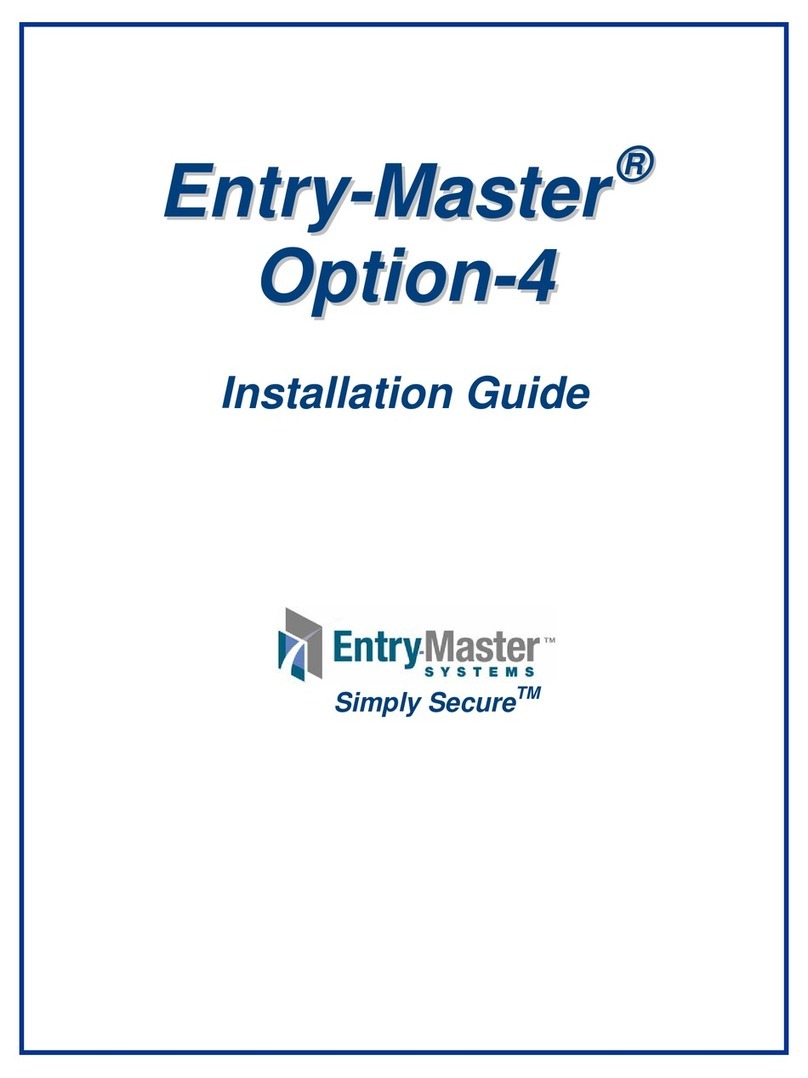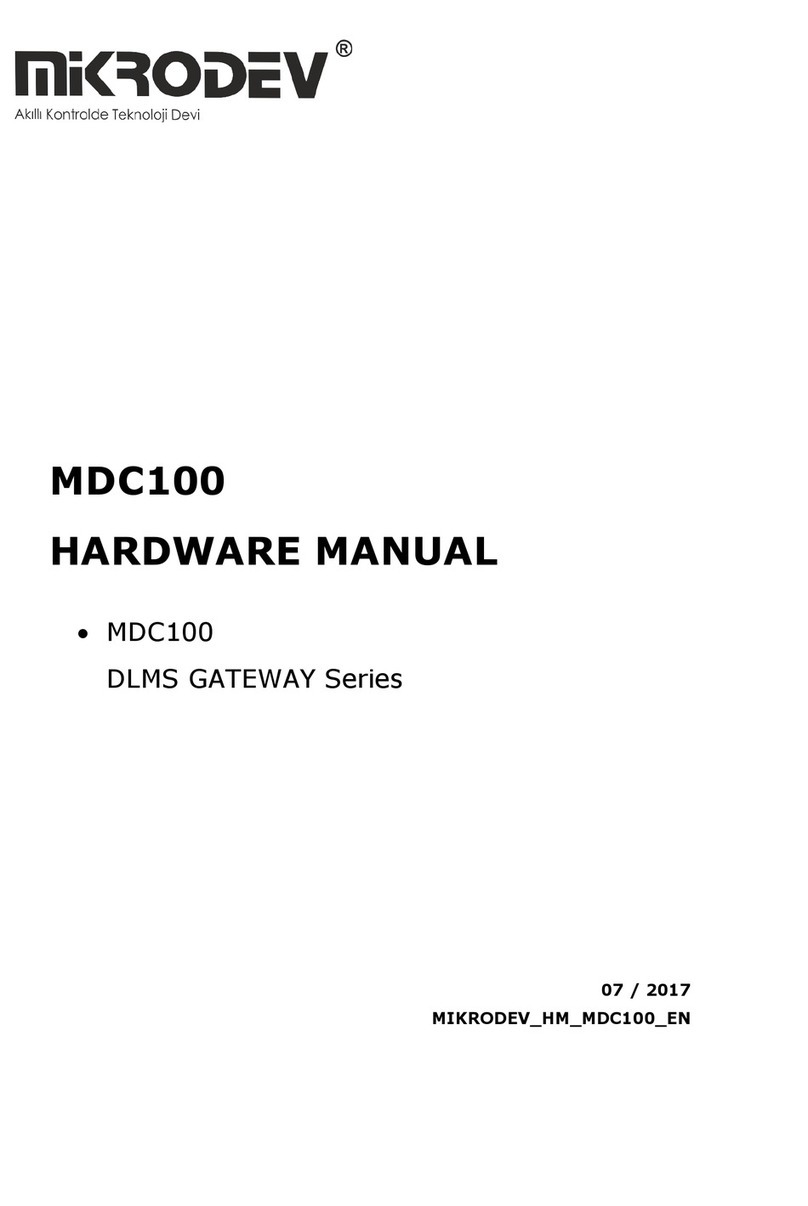Trilliant Networks SkyPilot SkyConnector User manual

SkyPilot
SkyConnector Outdoor and
Indoor
Installation and Hardware Specification Guide

The SkyPilot Network ii

Contents
About This Guide ..........................................................................................................................5
SkyPilot Networks Solution Overview...................................................................................7
SkyGateway....................................................................................................................................................... 8
SkyExtender and SkyExtender DualBand........................................................................................ 9
SkyConnector................................................................................................................................................... 9
The SkyConnector Outdoor Installation Kit .....................................................................11
What the kit provides................................................................................................................................12
What else you need ...................................................................................................................................12
Installing a SkyConnector Outdoor..................................................................................... 15
Planning your installation.......................................................................................................................15
Cabling the SkyConnector.....................................................................................................................16
Powering on the SkyConnector .........................................................................................................18
Optimizing location ...................................................................................................................................20
Mounting the SkyConnector................................................................................................................21
Connect to a computer or LAN ..........................................................................................................23
Configuring the SkyConnector ...........................................................................................................24
Accessing the Command-Line Interface ........................................................................... 25
FCC Regulatory Information .................................................................................................. 27
FCC Radio Frequency Interference Statement..........................................................................27
FCC Radiation Exposure Limits............................................................................................................28
Specifications .............................................................................................................................. 29


About This Guide
This guide explains how to install and set up a SkyPilot™ SkyConnector™ to provide
wireless network access to users of a SkyPilot wireless mesh network. It assumes
administrator-level knowledge of IP networks and a familiarity with configuring wireless
devices.
NOTE Where applicable, all information regarding physical
characteristics and FCC Regulatory Information pertain to both
the SkyConnector Outdoor and SkyConnector Indoor models.

SkyPilot SkyConnector Installation 6

1
SkyPilot Networks Solution Overview
SkyPilot Networks™ delivers a wireless, end-to-end broadband solution that
seamlessly supports high-capacity, high-coverage mesh networks. Designed for
managed-access networks and service providers, the SkyPilot network takes
broadband wireless the “last mile” with a cost-effective, robust infrastructure
solution.
Based on a high-performance architecture that deploys intelligent antenna arrays,
the SkyPilot network delivers a dynamic broadband solution with significant
advantages for business and home users.
SkyPilot wireless devices are simple to install and easily fit into any type of
wireless environment—metropolitan, business, or home.
The auto-discovery and rapid provisioning features of a SkyPilot wireless mesh
network greatly reduce deployment and maintenance costs. Support for multiple
topologies and high scalability allow attractive options for rapidly expanding a
metro Wi-Fi customer base.
A SkyPilot network (as illustrated in Figure 1) may include the following physical
components:
SkyGateway™ (required)
SkyExtender™
SkyExtender™ DualBand
SkyConnector™ Indoor
SkyConnector™ Outdoor
SkyPilot SkyConnector Installation 7

Figure 1. SkyPilot wireless mesh network
SkyGateway
The SkyGateway operates as a base station for a wireless mesh network. It
provides an interface between wired infrastructure and a wireless network of
subscribers who enjoy secure, high-speed access to the Internet or to wide area
networks (WANs).
A SkyPilot wireless network requires at least one SkyGateway for normal
operation. If necessary, you can add additional SkyGateways to increase network
capacity or provide redundancy.
The SkyGateway typically resides at a location with easy access to wired
infrastructure—usually a POP (point of presence) or data center.
SkyPilot SkyConnector Installation 8

For optimal performance, install the SkyGateway on an elevated site such as a cell
tower or the top of a tall building.
SkyExtender and SkyExtender DualBand
SkyExtenders and SkyExtender DualBands provide a cost-effective way to add
capacity and balance network loads, by operating as “repeaters” to extend the
wireless range of a SkyGateway (see Figure 1). You can add these devices to your
network to expand your coverage footprint and provide redundancy through
SkyPilot’s mesh networking features. (A SkyExtender can also provide subscribers
with a direct connection to the wireless network via its Ethernet port.)
In addition, the SkyExtender DualBand serves as a Wi-Fi access point, enabling
service providers and municipalities to provide standard 802.11 wireless access
across great distances, for targeted hot zones, or for dense coverage patterns.
For optimal performance, install the SkyExtender in an elevated location such as a
roof, tower, or utility pole.
SkyConnector
SkyConnectors link your subscribers to the SkyPilot wireless network. An Ethernet
port on the SkyConnector enables a connection to be established to the
subscribers’ computers, or to a local area network (LAN) via a data switch or
router. For flexibility of installation, SkyPilot offers indoor and outdoor versions of
the SkyConnector.
Designed for installation by the service provider, the outdoor version of the
SkyConnector attaches to an external structure such as an eave, roof, or pole.
Because it provides a better line of sight to the SkyGateway or a SkyExtender, the
outdoor SkyConnector generally offers greater range than the indoor unit.
The indoor version of the SkyConnector is a plug-and-play network device that a
subscriber can easily install without technical assistance. Service providers should
advise subscribers to place the SkyConnector in a location with an optimal sight
line to the SkyGateway or a SkyExtender.
SkyPilot SkyConnector Installation 9


2
The SkyConnector Outdoor
Installation Kit
Your SkyPilot SkyConnector Outdoor installation kit provides the basic equipment
you need to install the device and configure it for operations on a SkyPilot
wireless mesh network. This chapter reviews that equipment and tells you what
else you need to have on hand before starting installation.
SkyPilot SkyConnector Installation 11

What the kit provides
Figure 2. Contents of SkyPilot Outdoor installation kit
SkyPilot also offers accessories, including a tilt mount for optimizing your
SkyConnector Outdoor installation. For more information, contact a SkyPilot sales
representative.
What else you need
Before starting installation, you also need the following:
For basic mounting: A Phillips screwdriver
For pole mounting:
A magnetic level (optional)
A secured steel pole between 1.13" (2.87 cm) and 1.37" (3.48 cm)
in diameter
For network cabling:
A spool of CAT5 network cable (shielded cable is recommended)
SkyPilot SkyConnector Installation 12

NOTE Ethernet cabling must comply with the requirements of
NEC/CEC codes for outdoor CAT5 cables. The outer jacket
of the cabling must be clearly marked as CAT5e per
ANSI/TIA/EIA-568-B.2.
Ethernet crossover cable (for connecting to data switch or router)
RJ-45 connectors (connectors without a protective “boot” are
recommended)
RJ-45 crimping tool
For configuration: A laptop with a Telnet client application and a 10/100bT
Ethernet network interface card
SkyPilot SkyConnector Installation 13


3
Installing a SkyConnector Outdoor
This chapter provides instructions for planning and performing the physical
installation of a SkyConnector Outdoor.
Planning your installation
In a typical wide area wireless mesh network, you’ll install a SkyConnector on a
utility pole or the roof of a building. The effective range of the SkyConnector is
usually proportional to the height of the installation.
When choosing a site for the SkyConnector, consider the radio frequency (RF)
environment and physical characteristics of the site.
Trees, buildings, and hills can block a wireless signal. Also keep in mind that the
RF environment is dynamic and can deteriorate over time as obstacles appear or
are relocated.
Plan on testing potential sites to determine the suitability of the link topology for
target applications. Once you’ve identified a potential site, use a topographic
map or path profile software to ensure that terrain or obstacles will not interfere
with the links.
Your site survey should include an RF scan to identify available frequencies. You
should also check your preferred frequency at all locations; a frequency that’s
clear at one location may be crowded at another. Frequency planning is a critical
factor in planning and implementing a wireless mesh network.
The site survey process should be ongoing. To verify that a site is relatively free of
interference, make site audits every 6 to 12 months, scheduling regular
maintenance visits to coincide with the site audits.
SkyPilot SkyConnector Installation 15

Cabling the SkyConnector
Ethernet cabling provides both power and data connectivity for the
SkyConnector.
The section provides instructions for attaching CAT5 cable to the device.
1Terminate the appropriate grade and length of CAT5 cable with an RJ-45
connector and plug it into the RJ-45 port on the back of the SkyConnector.
Figure 3. Connecting CAT5 cable to the SkyConnector
Make sure the fit is snug so that the cable does not interfere with the weather
gasket.
2Insert the weather gasket and secure the metal cover.
Press the CAT5 cable into the gasket and insert the gasket into the housing,
taking care not to twist or place unnecessary force on the RJ-45 connector.
Fit the metal cover over the weather gasket and secure it with the four
machine screws supplied in the accessory kit.
SkyPilot SkyConnector Installation 16

Figure 4. Attaching weather gasket and metal cover
SkyPilot SkyConnector Installation 17

4Attach tie wraps to the neck of the weather gasket and tighten them so
that they slightly depress the neck.
Figure 5. Attaching tie wraps to the gasket neck
The tie wraps provide relief from cable strain and ensure a fully weatherproof
seal.
Powering on the SkyConnector
Before mounting the SkyConnector, first power on the unit so that you can use
the onboard LEDs to determine optimal placement.
1Connect the SkyConnector to the power supply, as follows:
a. Plug the AC adapter into an AC outlet.
b. Connect the Ethernet cable to the port labeled “CPE” on the power
injector.
c. Plug the AC adapter into the power injector.
SkyPilot SkyConnector Installation 18

Figure 6. Providing power to the SkyConnector
2Check the LEDs on the SkyConnector.
If the connections are correct, the power LED (labeled “PWR”) and the WAN
activity LED (labeled “WAN Act”) on the SkyConnector will illuminate. The
WAN Act LED should blink and turn off, but the PWR LED should remain lit.
Figure 7. Checking the SkyConnector LEDs
SkyPilot SkyConnector Installation 19

Optimizing location
After powering on the SkyConnector, use the device’s LEDs to identify the
optimal location for mounting.
Confirm signal acquisition
Position the SkyConnector near the intended mounting location and
watch the WAN Act LED for activity.
The LED starts to blink when it has acquired a signal from the network and is
attempting to set up a connection.
If the WAN Act LED does not start blinking within 30 seconds, try changing
the orientation of the SkyConnector or walk to a new location; then repeat
the process until the LED begins blinking.
When the LED starts blinking, make minor adjustments to find the location
where the signal is strongest. (The faster the LED blinks, the stronger the
signal.)
When the WAN Act LED blinks steadily and at a high rate, you have an
optimal signal. Go to the next section to verify the network connection.
Verify network connection
Watch the WAN Link LED for activity.
Within approximately 90 seconds of locating a signal, the WAN Link LED
should start to blink—first slowly, then more quickly.
When the WAN Link LED is solid and the WAN Act LED is blinking, the
SkyConnector has established an authorized connection to the network,
indicating that the current location is suitable for mounting
If both the WAN Act LED and the WAN Link LED continuing blinking, a signal
is available but is not strong enough for reliable service. Keep trying different
locations until you can confirm a network connection.
NOTE To optimize your SkyConnector installation, ask your network
administrator (at the Network Operations Center) to measure
signal strength on the node to which the SkyConnector has
established a link.
SkyPilot SkyConnector Installation 20
Table of contents
Popular Gateway manuals by other brands

AudioCodes
AudioCodes Mediant 800B Installation and maintenance manual

Iget
Iget Home GW6 user guide
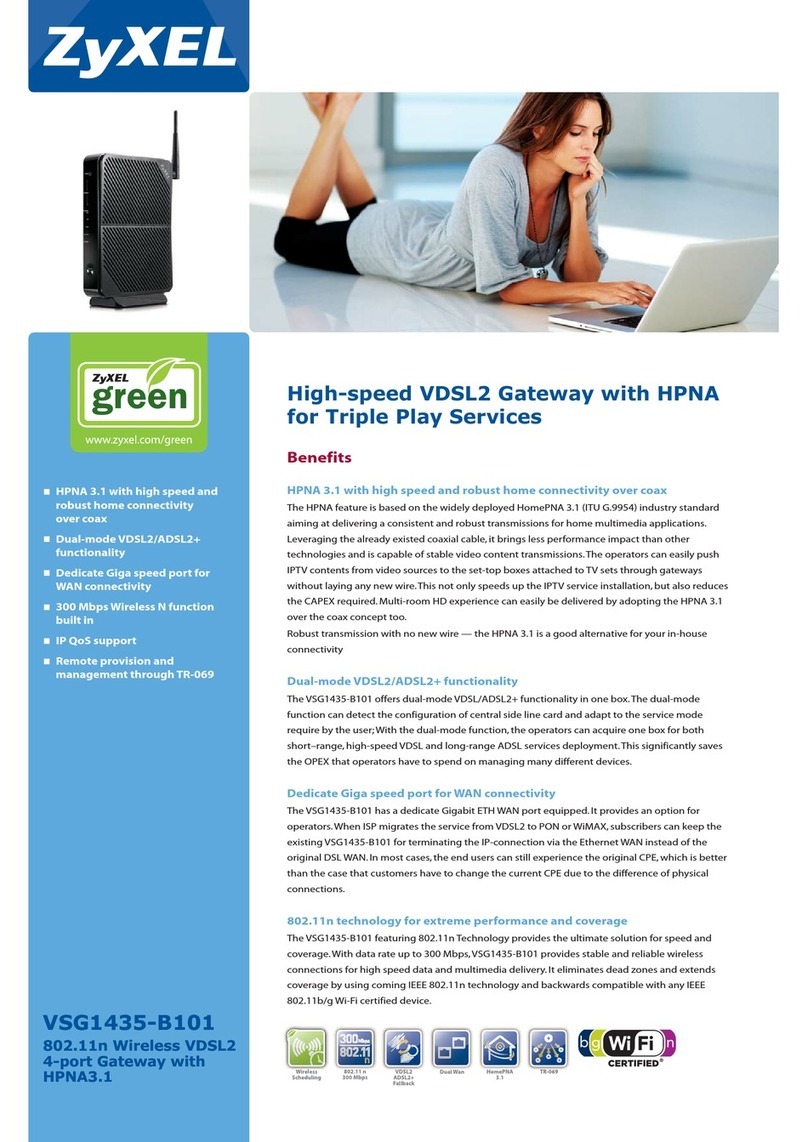
ZyXEL Communications
ZyXEL Communications VSG1435-B101 quick guide
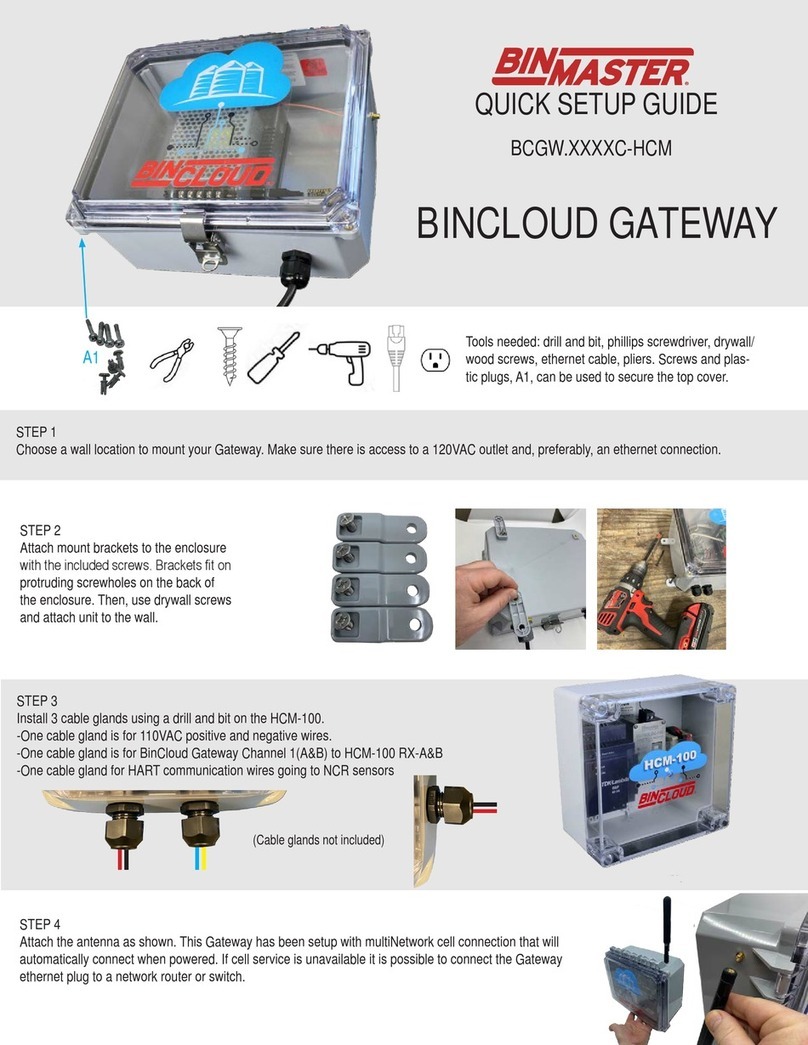
Bin Master
Bin Master BINCLOUD BCGW HCM Series Quick setup guide

Multitech
Multitech VoIP user guide
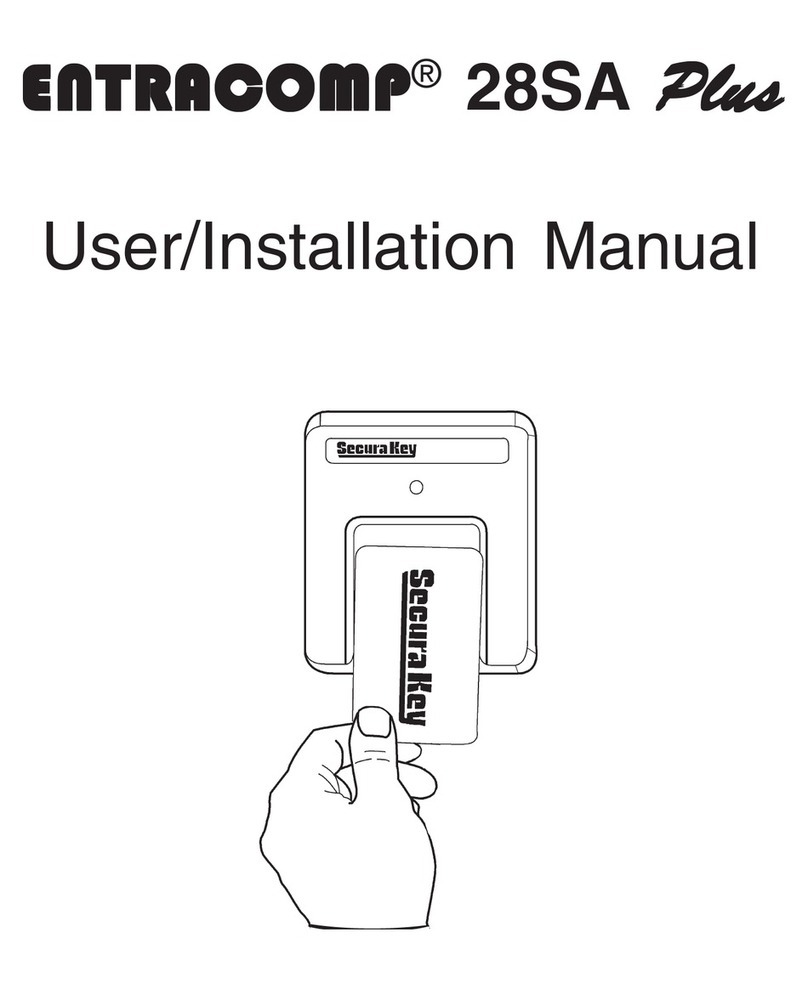
Securakey
Securakey ENTRACOMP 28SA Plus User & installation manual