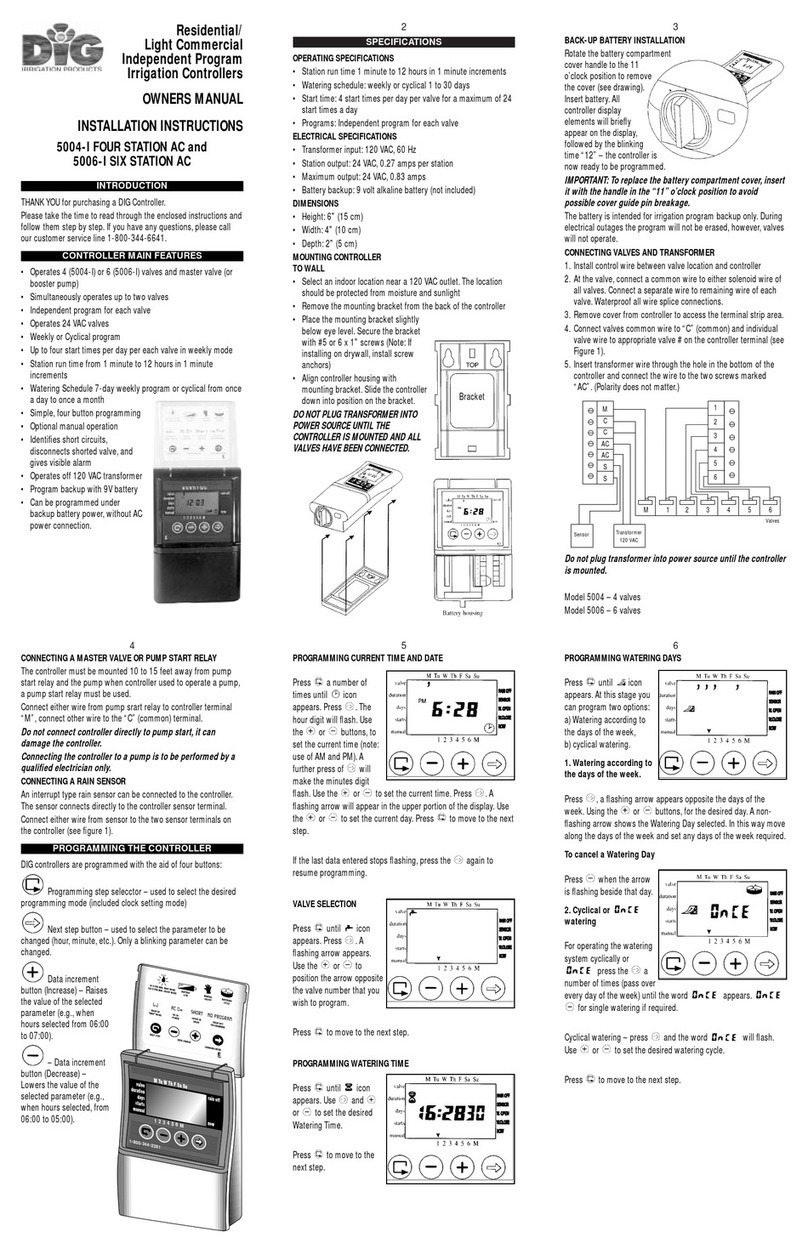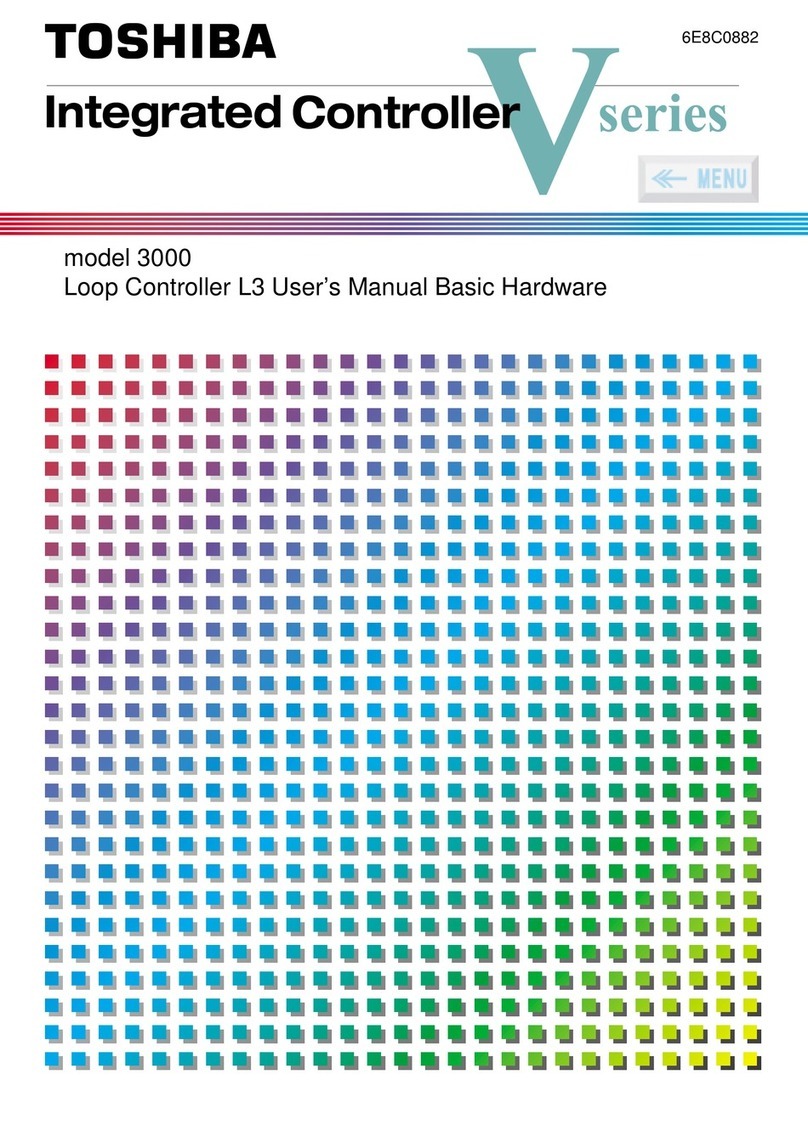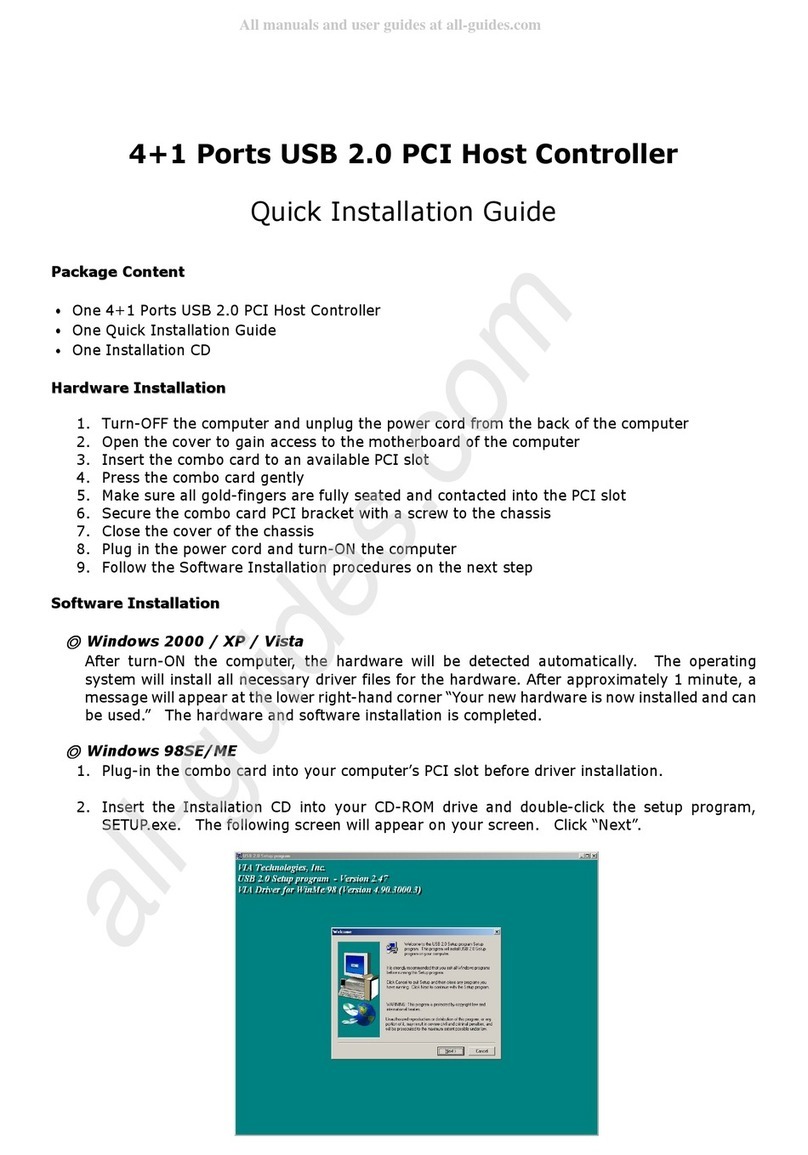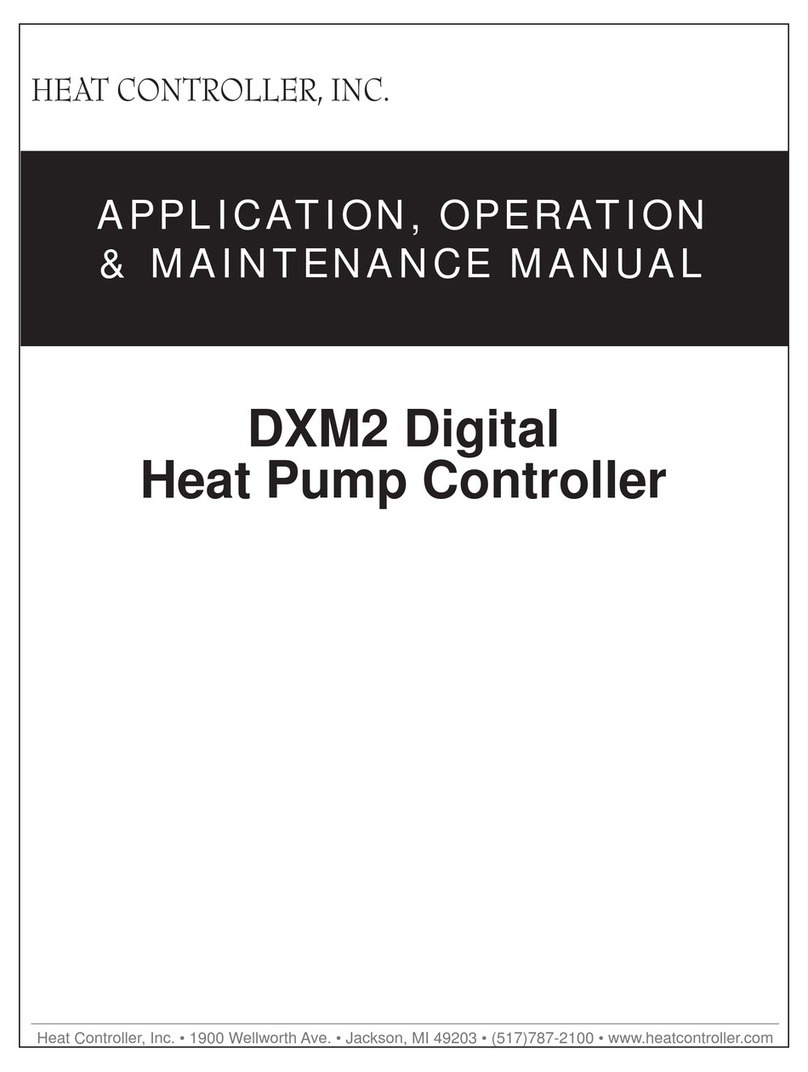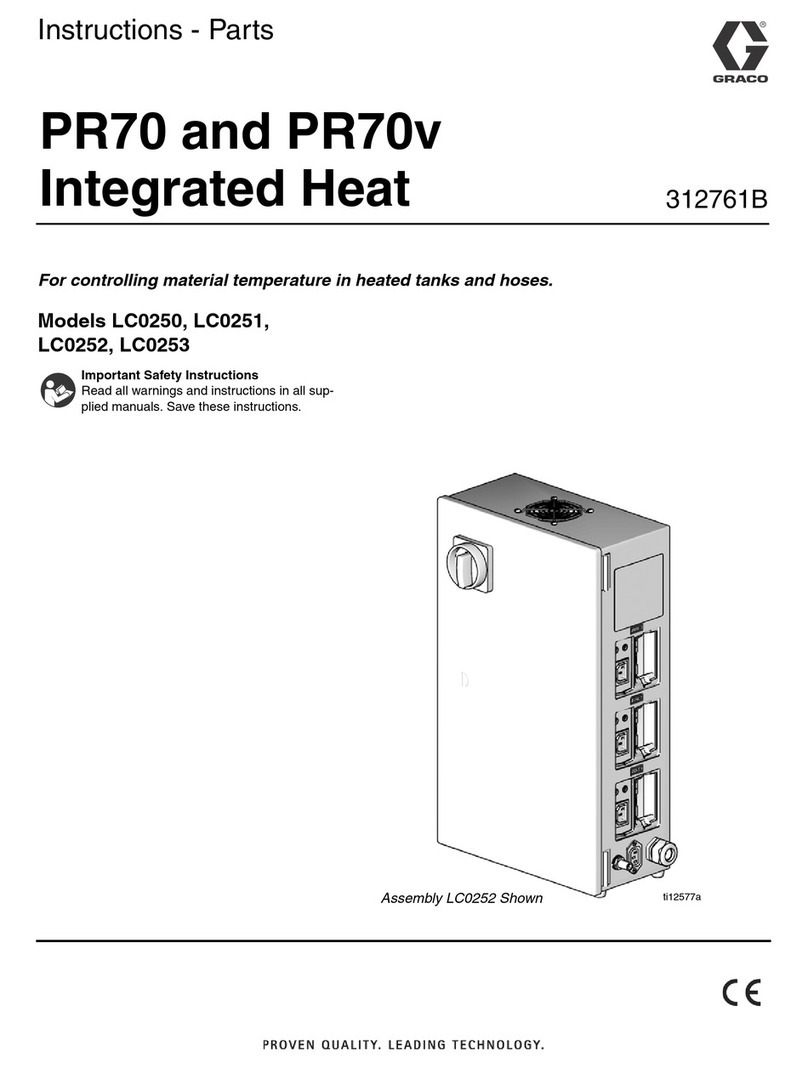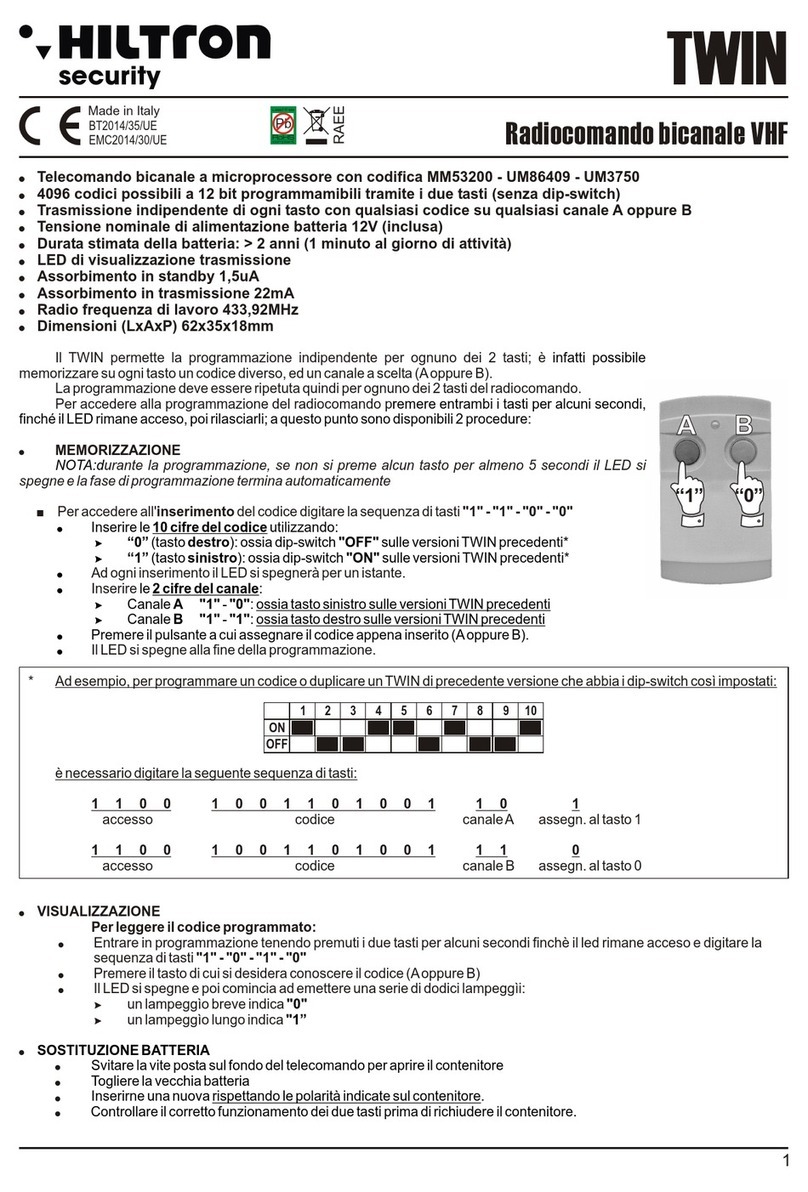HEX Cube User manual

The Cube User Manual V1.0
Preparation for The Cube
Introduction
After the assembly of your unmanned vehicle, you may follow this instruction to install The Cube.
Mounting
Using the 3M double layer tape or screw from the package, mount The Cube as close as possible to the
centre of gravity of your vehicle. Please ensure that the arrow on the flight controller is pointing to the front
of your vehicle.
According to the actual requirement, The Cube can also be mounted reversely or upside-down.
Parameters will need to be edited.
①
①
①
①
②
②
②
Marking Screw Type Dimension(mm)
①The Cube screw M1.6*8
②Carrier Board screw M2.5*8

If screw is needed for mounting, there are screws attached in the package. They are designed for 1.8mm
boards. Length of customized M2.5 screws should be around 6 mm to 7.55 mm to fit The Cube.
The Cube is not waterproof. Please apply external protection if the working environment is rainy or humid.
Peripheral Connection
According to the type, size, dynamic structure, and load, installation of hardware and parameter setting can
be diverse. However, the connection of electronic devices are similar. The following contents will guide you
to connect your peripheral to Pixhawk2.1 (The Cube). Please follow these steps before your first flight.
Remark:Please connect the GPS, sensors, telemetry, etc to The Cube according to the pinout. Please
check the wiring order carefully because most of the peripheral malfunctioning are due to incorrect
wiring. Since there are limitation on every interface on The Cube, please connect your high-power
peripheral to external BEC.
Install SD Card
Dataflash logs are stored on microSD Card, which is plugged in the left of The Cube. MicroSD Card with
Class 4 or higher is recommended.。
Remark: The Cube cannot arm the vehicle without SD card. A tone alarm with 1 high tune and 2 low
tune will be played when trying to arm.
Power Supply
The Cube supports triple power source, which are power module, servo rail, and USB cable.
When more than 1 power source is connected, power will be drawn from the highest-priority source with a
valid input voltage. (Priority as shown in the table below)

Power Sources Priority Regular range Limit Protection Range
Power Module Input High 4.8 V - 5.4 V 4.1 V - 5.7 V 0 V - 20 V
Servo Rail Input Medium 4.8 V - 5.4 V 4.1 V - 10 V 0 V - 20 V
USB Cable Input Low 4.8 V - 5.4 V 4.1 V - 5.7 V 0 V - 6 V
I/O will accept power from the servo connector up to 10 V FOR MANUAL OVERRIDE. System will be
UNPOWERED WHEN SERVO INPUT IS ABOVE 5.7 V AND POWER MODULE INPUT IS ABSENT. FMU and
peripherals will NOT accept power from the servo rail.
Power Module Connection
Connect the power module to the POWER1 port via POWER cable. If there are second battery monitor,
please connect it to POWER2 port. The Cube will be turned on immediately after battery is connected.
Connect the XT60 on the other side of power module to the motor system and loads.
XT60
Male
To Battery
Power
Module
XT60
Female
To Vehicle
Connect to POWER port to power Pixhawk2.1
Connect ESCs and Motors
Connect the power (+), ground (-), and signal (s) wires for each ESC to the flight controller’s main output pins
by motor number. Find your frame type below to determine the assigned order of the motors.
ESC malfunctioning are due to incorrect wiring in most of the case. Signal and ground should always
be connected. Please check your ESC model to ensure that the +5 V cable is connected correctly. On
APM2.x, ground pin of power supply can be used as APM feedback signal. For The Cube, signal pin and
ground pin must be connected to operate the ESC.
Motor order diagrams

The diagrams below show motor order for each frame type. The numbers indicate which output pin from
the flight controller should be connected to each motor/propeller. The propeller direction is shown in green
(clockwise, CW) or blue (counter-clockwise, CCW) Connect the cable from ESC to the MAIN OUT port on The
Cube.


Servo Connection
The servo rail is not powered by the flight controller. Therefore an external BEC or ESC that can provide 5V
should be used.
Control channels for servos can be set in "Initial Setup > Mandatory Hardware > Servo Output" in Mission
Planner.
Sensors Connection
Mounting the GPS Module
GPS module should be operated under good condition:
Place the module on the outside of your vehicle (in an elevated position if appropriate) with a clear
view of the sky, as far as possible from the motors and ESCs, with the arrow facing forward.
Distance the module from DC power wiring and the batteries by at least 10cm. Use of a GPS mast is
highly recommended.
Place the module clear of nearby iron containing metallic objects.
Twist power and ground wires where possible.
GPS working in outdoor environment with sufficient sky coverage can obtain better satellite signal, which
significantly improve the safety for autonomous missions.
Some high power wireless devices may interfere with compass and GPS signal. Please relocate those
high power wireless devices as far as possible to GPS.
GPS modes

Single GPS
Connect GPS to GPS1 port with its 8-pin DF13 connector. Most of the GPS modules are plug-and-play. Some
of the GPS module is equipped with compass and it may need calibration.
RC System Connection
The Cube supports the following signal receivers. Different type of signals has their corresponding port on
carrier board.
PWM/PPM/Futaba S.bus Receiver
PWM Receiver: The Cube cannot directly process PWM signal. A PPM encoder is needed to encode
multi-channel PWM to single-channel PPM signal. Then, connect it to RCIN port on The Cube.
PPM RC Receiver / Futaba S.Bus Receiver can be directly plugged into the RCIN port.
Some signal receivers can switch to different modes (eg: multi-channel PWM, single-channel S.Bus).
Please refer to the user manual of the signal receiver to set it to S.Bus mode.
Spektrum DSM/DSM2/DSM-X Satellite Receiver
For a Spektrum DSM, DSM2, or DSM-X Satellite receiver, connect to the SPKT port on The Cube.
Telemetry Connection
The main purpose of wireless telemetry is for two-way communication between autopilot and ground
control station, so that the real-time data can be displayed and UAV can be controlled by ground control
station.
Requirement of telemetry: mavlink protocol, passthrough protocol, or TTL serial interface.
Please ensure that the pin assignment of the cable matches the pinout of TELEM1 on The Cube. Otherwise,
please modify it.
After confirming, the telemetry can be connected to TELEM1 or TELEM2 port. Connect it by selecting the
corresponding COM port and baud rate (typically 57600) in ground control station.
Please be noticed the default baud rate of TELEM1 port is 57600. This must match to the baud rate of
telemetry.

Setup Ground Control Station
The following session will tell how to select the appropriate ground control station for your setup and use it
to setup and monitor your unmanned vehicle.
Select the Appropriate Ground Control Station
A ground station is typically a software application, running on a ground-based computer, that
communicates with your UAV via wireless telemetry. It displays real-time data on the UAVs performance and
position and can serve as a “virtual cockpit”, showing many of the same instruments that you would have if
you were flying a real plane. A GCS can also be used to control a UAV in flight, uploading new mission
commands and setting parameters. It is often also used to monitor the live video streams from a UAV’s
cameras.
The mostly used and popular ground control station are Mission Planner and QGroundControl. For
ArduPilot firmware, you may select Mission Planner. For PX4 firmware, QGroundControl is your first choice.
Different GCS can be selected according to your devices and working environment. They are usually
compatible with different functions,such as obtaining real-time data, mission planning, device calibration,
parameter setting, etc. Features and user interface are diverse among different GCSs.
Install Firmware on The Cube
The Cube supports ArduPilot and PX4 firmware. Firmware can be uploaded from ground control stations.
If you are a developer, you may directly compile and upload the firmware to The Cube:
The example above compiled arducopter firmware into The Cube. Please refer
https://github.com/ArduPilot/ardupilot/blob/master/BUILD.md for more details.
Remark: Hardware of The Cube is fmu-v3, so custom firmware should be compiled as px4fmu-v3.
Mission Planner User Manual
./waf configure --board px4-v3
./waf --targets bin/arducopter --upload

Download Mission Planner
Before installing firmware to The Cube, please download latest version of Mission Planner from ArduPilot
website. Beta version is recommended for developers. Please download the corresponding version
according to your need.
Using Windows 10 as example, download the .msi installation file and run it as administrator. During the
installation process, some drivers will be installed together. Click "yes" if any dialog box pop up.
Connect Mission Planner to The Cube
To establish a connection you must first choose the communication method/channel you want to use, and
then set up the physical hardware and Windows device drivers. You can connect the PC and autopilot using
USB cables, Telemetry Radios, Bluetooth, IP connections etc.

Using USB Cable: Connect the USB cable to the USB port at the left or The Cube. Use a direct USB port
on your computer (not a USB hub). Select the corresponding COM port from the dropdown list at the
top-right corner in Mission Planner. Then select the baud rate as 115200 。
Using Telemetry: For USB telemetry, select the corresponding COM port and set baud rate as 57600 .
For WIFI or Bluetooth telemetry, select the corresponding device from the device list and input the IP
address of telemetry. Please refer to the user manual of your telemetry for more details on parameter
setting.
Loading Firmware to The Cube
select the COM port drop-down on the upper-right corner of the screen (near the Connect button). Select
AUTO or the specific port for your board. Set the Baud rate to 115200 as shown. Don’t hit Connect just yet.
On the Mission Planner’s "Initial Setup > Install Firmware"" screen select the appropriate icon that matches
your frame (i.e. Quad, Hexa). Follow the instruction and messages to install firmware.
You may also install old firmware if the latest firmware is not stable enough. In some cases, installing
previous version of firmware may solve the problem.
Custom firmware can be installed without internet connection by selecting from local folders.

Accelerometer and Compass Calibration
For more details on minimize magnetic interference and improve compass performance, please refer
to http://ardupilot.org/copter/docs/common-magnetic-interference.html#common-magnetic-
interference
Calibration steps
Go to "Initial Setup > Mandatory Hardware > Accel Calibration". Click Calibrate Accel to start the calibration.
Pointing the nose of your vehicle to LEVEL, LEFT, RIGHT, NOSEDOWN, NOSEUP, and BACK according to the
message below. "Calibration successful" will be shown after calibration completed successfully.
1. Place the vehicle LEVEL then press "Click when Done".

2. Place the vehicle nose to front and left-hand-side to the ground then press "Click when Done".

3. Place the vehicle nose to front and right-hand-side to the ground then press "Click when Done".
4. Place the vehicle nose to the ground then press "Click when Done".

5. Place the vehicle nose to upward then press "Click when Done".

6. Place the vehicle upside-down then press "Click when Done".
"Calibration successful" will be shown after calibration completed successfully.

Level Calibration
Place the vehicle horizontally and click "Calibrate Level". The text in button will become "Completed" after
calibration successful.
Compass Calibration
Ensure the compass has been enabled.
1. Select "Enable Compasses" and "Compass1"
2. Select all 3 compass (only 2 if no external GPS module is connect). Select "External mounted" for
Compass #1 if there is an external GPS module connected. Otherwise, all 2 compasses are internal
compass inside The Cube.
3. Click "Start" to calibrate compasses. hold the vehicle in the air and rotate it so that each side (front,
back, left, right, top and bottom) points down towards the earth for a few seconds in turn. As the
vehicle is rotated the green bars should extend further and further to the right until the calibration
completes.

The window below will show success. For 3 compasses, "success" will be shown 3 times.
upon successful completion three rising tones will be emitted and a “Please reboot the autopilot” window
will appear and you will need to reboot the autopilot before it is possible to arm the vehicle.

If, after multiple attempts, you are unable to calibrate the compass, Press the “Cancel” button and change
the “Fitness” drop-down to a more relaxed setting and try again.
Radio Control Calibration
Radio Control Calibration
Connect the RC receiver to The Cube via RCIN and turn on your RC transmitter. Verify that the transmitter
is bound to the receiver (the receiver displays a solid green light) and that it is set to use the correct model
for your vehicle.
Open the "INITIAL SETUP > Mandatory Hardware > Radio Calibration" screen. If your RC receiver (Rx) and
transmitter (Tx) are bound, you should see the green bars move when you move the transmitter sticks.
Table of contents