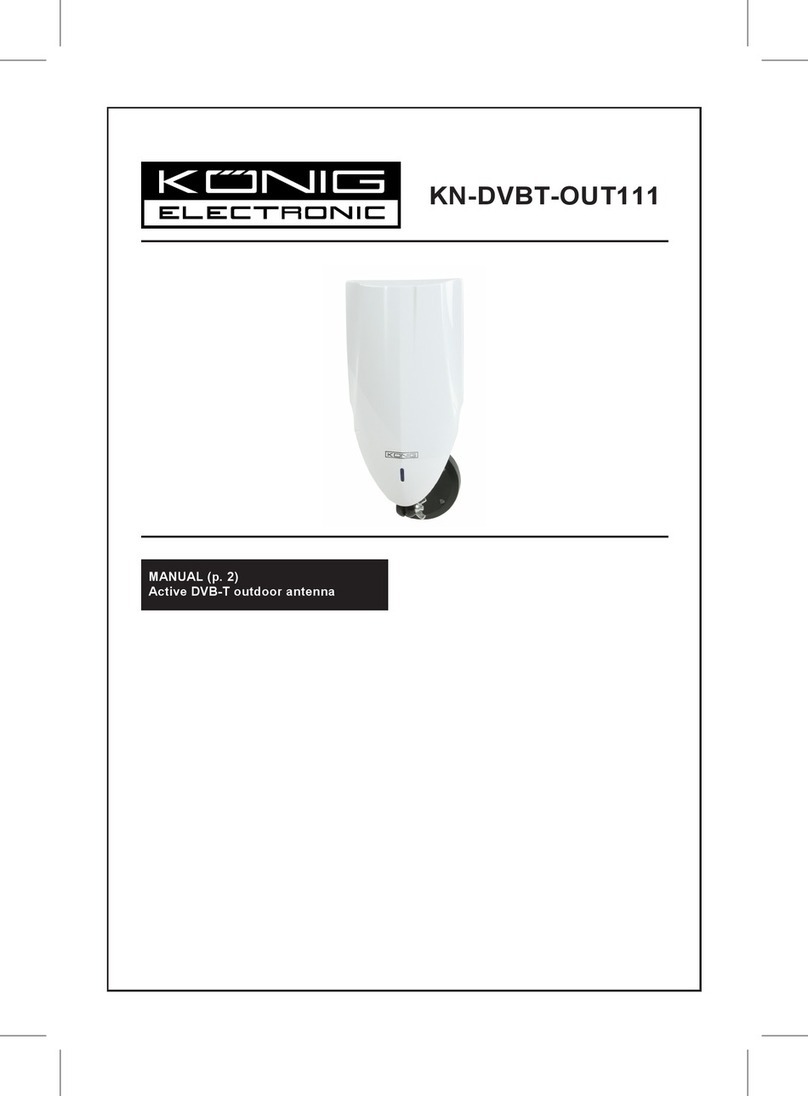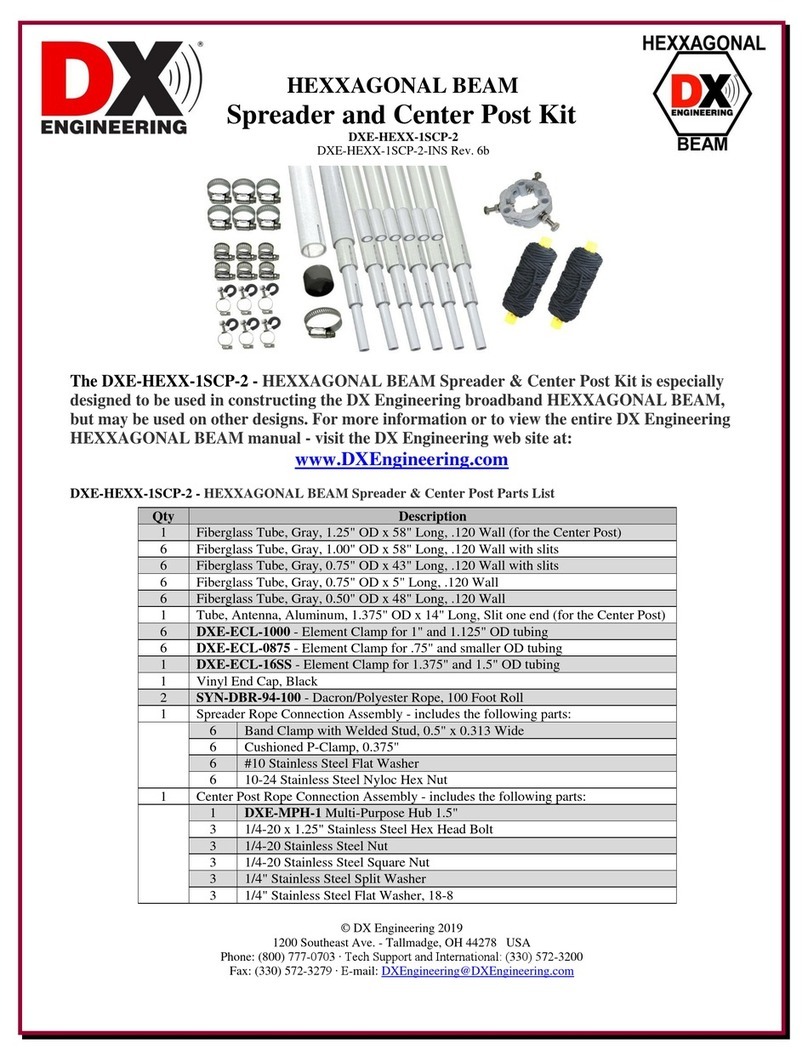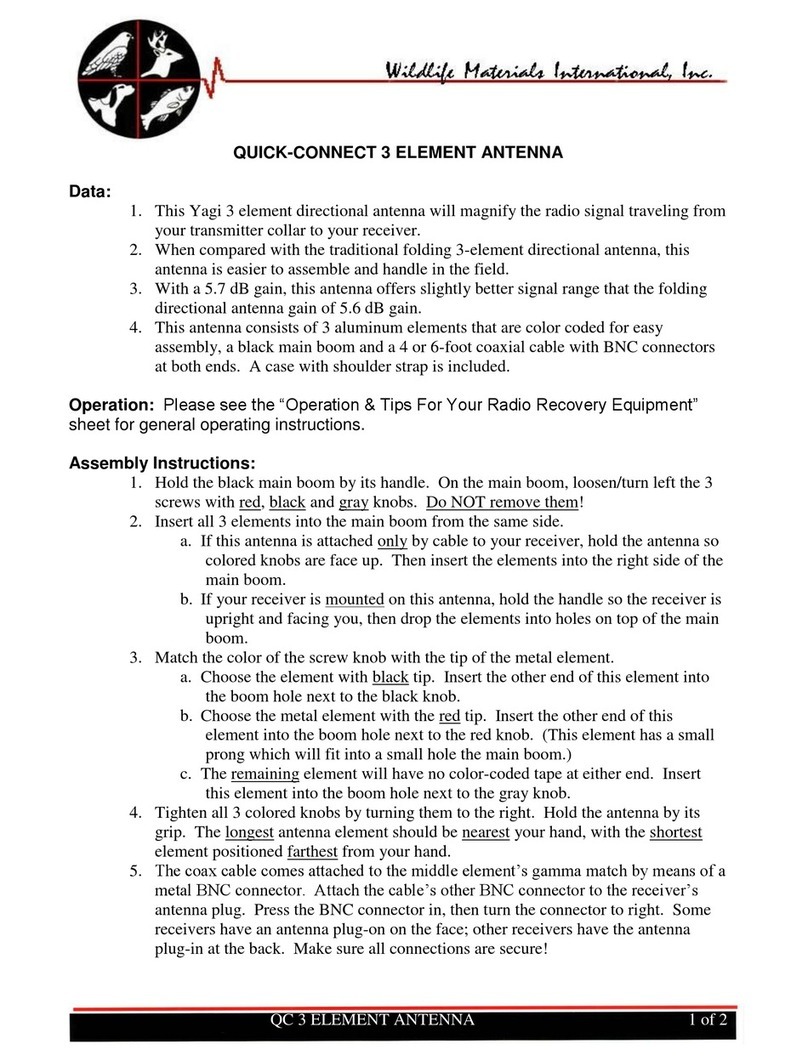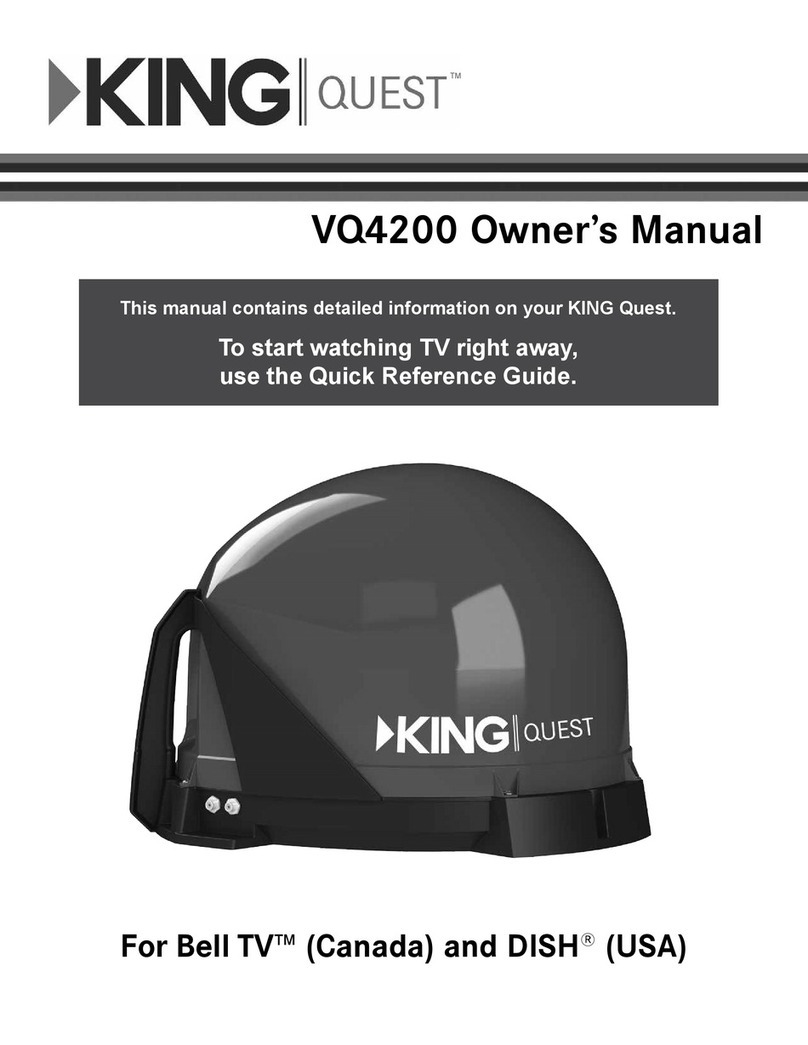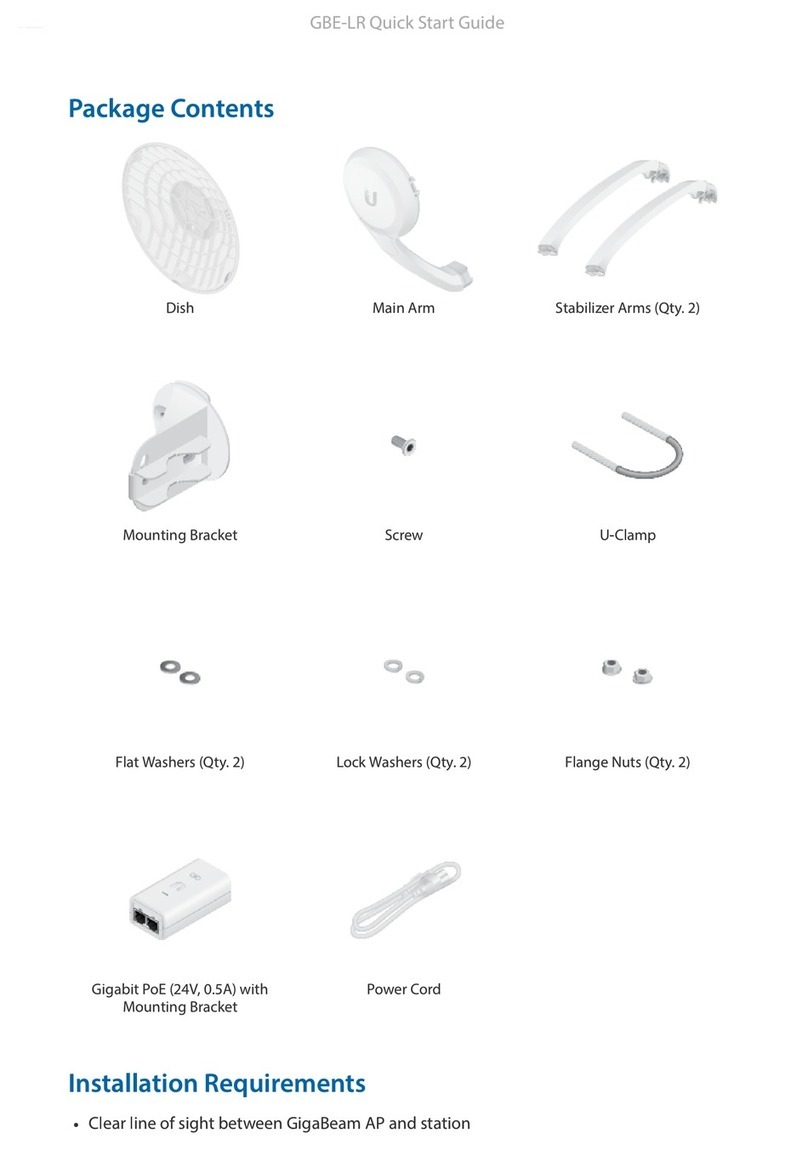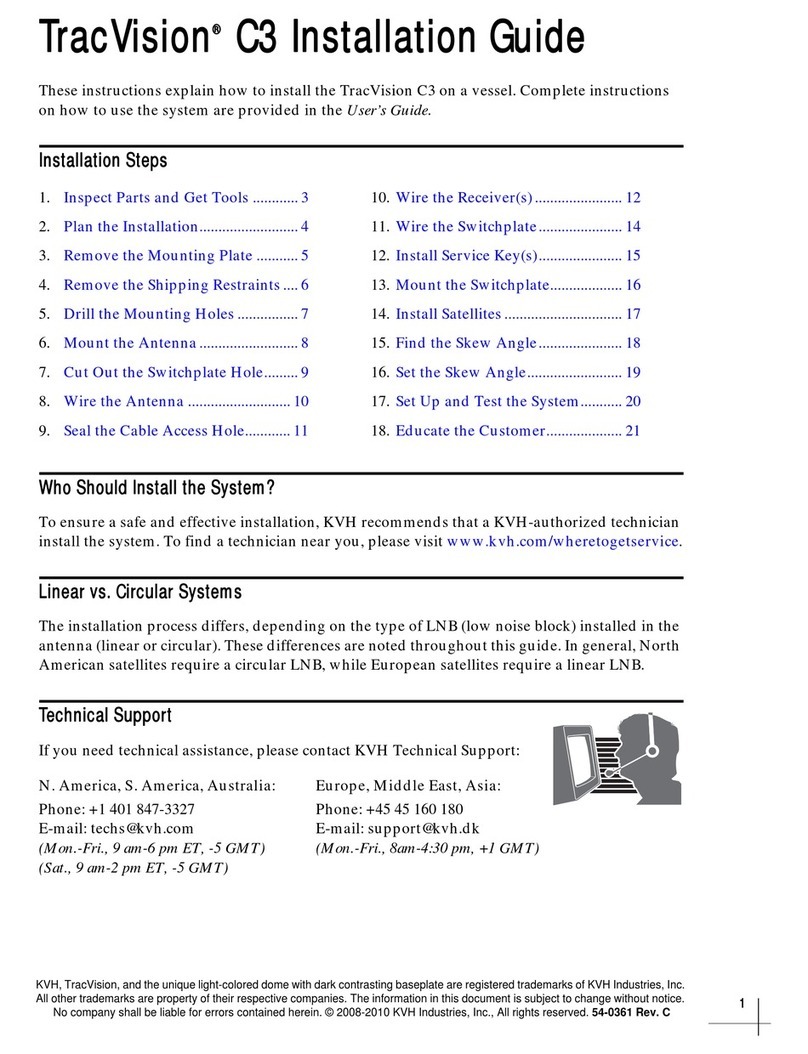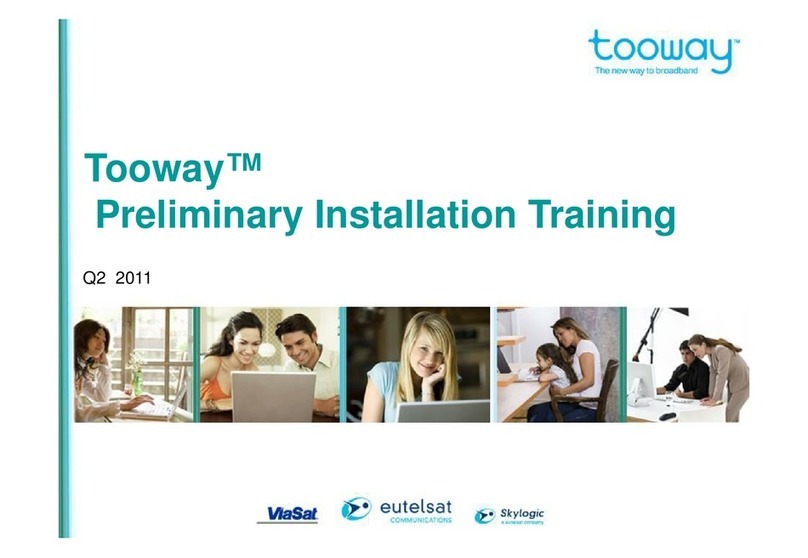Hexagon Novatel Web UI v2 User manual

v0B June 2020
Web UI v2
User Manual

Web UI v2WeUser Manual
Web UI User Manual
Publication Number:
Revision Level: v0B
Revision Date: June 2020
Warranty
NovAtel Inc. warrants that its GNSS products are free from defects in materials and workmanship, subject to the
conditions set forth on our web site: novatel.com/products/novatel-warranty-and-return-policies.
Return Instructions
To return products, refer to the instructions found at: novatel.com/products/novatel-warranty-and-return-policies.
Proprietary Notice
Information in this document is subject to change without notice and does not represent a commitment on the
part of NovAtel Inc. The software described in this document is furnished under a licence agreement or non-
disclosure agreement. The software may be used or copied only in accordance with the terms of the agreement.
It is against the law to copy the software on any medium except as specifically allowed in the license or non-
disclosure agreement.
The information contained within this manual is believed to be true and correct at the time of publication.
NovAtel, ALIGN, GLIDE, NovAtel CORRECT, OEM7, PwrPak7, RELAY, SPAN, STEADYLINE and VEXXIS
are registered trademarks of NovAtel Inc.
OEM719, OEM729, OEM7500, OEM7600, OEM7700, OEM7720, SMART7, SMART2, RELAY7 and RTK
ASSIST are trademarks of NovAtel Inc.
All other brand names are trademarks of their respective holders.
© Copyright 2020 NovAtel Inc. All rights reserved.
Unpublished rights reserved under International copyright laws.
Web UI User Manual v0B 2

Web UI v2WeUser Manual
Table of Contents
Web UI v2WeUser Manual 1
Web UI User Manual 2
Warranty 2
Return Instructions 2
Proprietary Notice 2
Chapter 1 Web User Interface 5
1.1 Open the Web UI 5
1.2 Web UI Main Window 5
1.2.1 Alerts 6
1.2.2 Settings Icon 6
Chapter 2 Settings Overview 7
2.1 Back Button 7
2.2 User Preferences 7
2.3 Network Settings 7
2.4 Device Info 10
2.5 Terminal 12
2.6 Update 14
2.6.1 Update Firmware 14
2.6.2 Update Web UI Content 15
2.7 Reset 16
Chapter 3 Function Tabs 17
3.1 Position Tab 17
3.1.1 Position Status Window 17
3.1.2 Position Configuration Window 19
3.1.2.1 Position Configuration – SBAS 19
3.1.2.2 Position Configuration – TerraStar 20
3.1.2.3 Position Configuration – RTK 22
Base 23
Rover 24
3.1.2.4 Position Configuration – NTRIP 25
Server 25
Client 26
3.2 Constellation Tab 27
3.2.1 Constellation Status Window 27
3.2.2 Constellation Configuration Window 29
3.3 Tracking Tab 29
3.3.1 Tracking Status Window 29
3.3.2 Tracking Configuration Window 31
3.4 Port Tab 31
3.4.0.1 Port Status Window 32
3.4.1 Port Configuration Window 33
3.5 Logging Tab 34
3.5.1 Logging Status Window 34
3.5.2 Logging Configuration Window 35
3.5.3 Edit Logs 38
3.6 Storage Tab 39
Web UI User Manual v0B 3

Web UI v2WeUser Manual
3.6.1 Storage Status Window 39
3.6.2 Storage Configuration Window 40
3.6.2.1 Internal Memory 41
3.6.2.2 USB Selected 42
3.6.2.3 File Management 42
3.6.2.4 Auto-Transfer 43
3.6.2.5 Transfer Port 43
3.7 ALIGN Tab 43
3.7.1 ALIGN Status Window 43
3.7.2 ALIGN Configuration Window 44
3.8 SPAN Tab 45
3.8.1 SPAN Status Window 45
3.8.2 SPAN Configuration Window 46
Web UI User Manual v0B 4

Chapter 1 Web User Interface
The NovAtel Web User Interface (UI) is used to monitor, configure and update a variety of receiver functions via
Ethernet or Wi-Fi.
Once communications has been established with the receiver, the NovAtel Web UI can be opened on any device
with a web browser such as a smart phone, laptop, etc.
1.1 Open the Web UI
Once the receiver is connected and powered, locate the PwrPak7 in the list of detected Wi-Fi Networks and
establish a connection. The PwrPak7 SSID is printed on a label on the bottom of the receiver. The format of the
SSID is PwrPak7-<Receiver PSN>, e.g. "PwrPak7-ABCDEF1234567".
The NovAtel Web User Interface is compatible with Chrome, Firefox and Safari.
A prompt for a password will appear. On the bottom of the PwrPak7 the default password, specific to that
PwrPak7 unit, is printed on the label. The default password can be changed. Refer to Network Settings Button
for details.
OEM7 receiver cards can also use the Web UI via an Ethernet connection. No password is required as
long as the card is connected and has an IP address.
Cookies should always be on and never blocked on the browser being used to connect to the Wi-Fi
network.
After a Wi-Fi connection is established, open a web browser and navigate to the receiver's URL, which is
192.168.19.1 by default. The receiver WebUI homepage opens.
More advanced monitoring, configuring and updating can be performed using any terminal/command line
application (including the terminal of the NovAtel Web UI).
1.2 Web UI Main Window
The user interface for the Web UI is built using a responsive layout so computers, phones and devices of all
sizes automatically display to size in the device window. If opened on a desktop/laptop, the Status Windows for
all features are automatically displayed. If opened on a mobile device, the windows are closed and just the tabs
are displayed.
Desktop/Laptop Main Window Mobile Device Main Window - Tabs
Web UI User Manual v0B 5

Chapter 1 Web User Interface
Status Windows open automatically and display
current status information
Click on a Tab to open the Status Window to display
current status information
Click on a Function Tab to open the Configuration
Window specific to that function. Configure options
as needed Swipe a Tab to the right to open the Configuration
Window specific for that function. Configure options
as needed
1.2.1 Alerts
Alerts, applicable to a specific Function Tab, appear at the top of a Status Window indicating the current state of
the receiver.
Examples:
A yellow alert message provides information regarding the current state of the receiver.
A red alert message provides information regarding errors affecting the receivers ability to properly function. The
alert will remain until the situation is corrected. Check Port Status Window and/or the Position Status Window to
review activity.
1.2.2 Settings Icon
Under the Settings Overview on page7, network settings are managed, information regarding the connected
receiver is displayed, a terminal/command line is available and the ability to update the receiver firmware and the
Web UI is provided.
Web UI User Manual v0B 6

Chapter 2 Settings Overview
Click the Cog button ( ) to display Network Settings, Device Information, Terminal Command Line and
Updating functionality.
=User Preferences below
=Network Settings below
=Device Info on page10
=Terminal on page12
=Update on page14
=Reset on page16
2.1 Back Button
Use the Back button ( )to return to the Status Window.
2.2 User Preferences
From the User Preferences window, the language used for the Web UI interface can be changed. To change the
language, select the language from the Language drop list and then click the Save button.
2.3 Network Settings
View the current network settings or turn network(s) on/off. The information shown depends on the network
interface available on the receiver.
If receiver has only an Ethernet interface, DHCP can be turned on or off.
Web UI User Manual v0B 7

Chapter 2 Settings Overview
If the receiver has both an Ethernet interface and Wi-Fi, information for both interfaces are displayed.
Web UI User Manual v0B 8

Chapter 2 Settings Overview
Web UI User Manual v0B 9

Chapter 2 Settings Overview
If required, change the password by entering a new password in the password field and pressing the APPLY
button.
Turn the Broadcast SSID on or off: on to display device name in network list; off to not display.
Once settings selected, press the APPLY button to save the changes or the CANCEL button to return to
previous settings.
2.4 Device Info
Displays important information regarding the receiver hardware and firmware version.
Web UI User Manual v0B 10

Chapter 2 Settings Overview
Web UI User Manual v0B 11

Chapter 2 Settings Overview
2.5 Terminal
Use the Terminal to directly send commands to the receiver and display any receiver acknowledgments and
outputs.
Enter a command at the top and press RETURN.
Web UI User Manual v0B 12

Chapter 2 Settings Overview
Web UI User Manual v0B 13

Chapter 2 Settings Overview
Load Button = Press to load a list of commands from a file to the receiver and automatically execute those
commands.
Save Button = Press the button to save a list of any commands issued in the Terminal to a file.
Record Button = Press the button to begin recording all activity in the Terminal. Press again to stop recording. A
prompt to Save the recording to a file automatically displays.
The Terminal window does not support logging rates higher than 1 Hz.
2.6 Update
The Firmware and/or Web UI can be updated.
Use the / icons to expand/collapse the update fields.
2.6.1 Update Firmware
Use to update the firmware loaded in the receiver. Copy the .shex file to the device's local drive before uploading.
Web UI User Manual v0B 14

Chapter 2 Settings Overview
Use the CHOOSE FILE button to navigate to the .shex file location and select. If an Auth Code is also being
applied, the Auth Code can be entered in the Auth Code field. Press the UPLOAD button. Once upload
complete, Web UI automatically returns to the Main Window.
2.6.2 Update Web UI Content
Use to update the Web UI. Copy the .hex file to the device's local drive before uploading.
Use the CHOOSE FILE button to navigate to the .hex file location and select. Press the UPLOAD button. Once
upload complete, Web UI automatically returns to the Main Window.
Web UI User Manual v0B 15

Chapter 2 Settings Overview
2.7 Reset
Use this window to RESET or FRESET the receiver.
Click the RESET button to perform a software reset on the receiver. The receiver configuration reverts to the
settings saved using the SAVECONFIG command.
Click the FRESET button to clear the data stored in non-volatile memory and restart the receiver. The data
cleared includes the almanac, ephemeris and any user configuration.
For more information, refer to the RESET, FRESET and SAVECONFIG commands in the OEM7
Documentation Portal (docs.novatel.com/OEM7).
Web UI User Manual v0B 16

Chapter 3 Function Tabs
Each function of the Web UI has a Tab. Under each tab is a Status Window to view/monitor information and a
Configuration Window to adjust various setting and options.
Available Function Tabs are:
lPosition Tab below
lConstellation Tab on page27
lTracking Tab on page29
lPort Tab on page31
lLogging Tab on page34
lStorage Tab on page39
lALIGN Tab on page43
lSPAN Tab on page45
The color of the tab depends on the status of function: Red=Bad, Yellow=Locked out or Average, Green=Good
3.1 Position Tab
Display information regarding the current position such as Position Type, latitude, longitude, Solution Status,
etc., and configure a variety of position options.
lPosition Status Window below
lPosition Configuration – SBAS on page19
lPosition Configuration – TerraStar on page20
lPosition Configuration – RTK on page22
lPosition Configuration – NTRIP on page25
3.1.1 Position Status Window
The Position Status Window displays a variety of information about the receiver position and solution status.
Web UI User Manual v0B 17

Chapter 3 Function Tabs
Configured Position Mode
The displayed setting values depend on how the receiver is configured under the Position Configuration Tab.
Position or Velocity Type
Descriptions of the Type are listed in the BESTPOS log section in the OEM7 Documentation Portal
(docs.novatel.com/OEM7).
Solution or Differential Age
The Solution or Differential Age is the age of the current solution. Typically, this represents the latency in the
correction data.
Iono Corrections
The Iono Corrections indicate the current ionospheric correction model in use.
Solution Status
Web UI User Manual v0B 18

Chapter 3 Function Tabs
The Solution Status indicates if the position has been computed and, if not, provides a possible reason. The
possible values are listed in the BESTPOS log section in the OEM7 Documentation Portal
(docs.novatel.com/OEM7).
DOP
Displays the calculated Dilution of Precision (DOP) values for the solution.
3.1.2 Position Configuration Window
The Position Configuration Window is used to:
lDefine SBAS Control settings
lDisplay TerraStar subscription details, L-Band beams and PPP controls
lConfigure RTK Base or Rover correction ports and correction types
lConfigure NTRIP Server or Client settings
.
Click on a tab to display available options.
3.1.2.1 Position Configuration – SBAS
Use the Position Configuration – SBAS Window to define how the receiver tracks and uses correction data from
Satellite Based Augmentation Systems (SBAS).
Use the drop menus to define the SBAS Control system type and the Testmode to define how the receiver
interprets messages.
Refer to the Table: System Types in the SBASCONTROL command in the OEM7 Documentation Portal
(docs.novatel.com/OEM7).
.
Web UI User Manual v0B 19

Chapter 3 Function Tabs
Once settings selected, press the APPLY button to save the changes or the CANCEL button to return to
previous settings.
.
Press the DISABLE button to turn Configured Position Mode off.
3.1.2.2 Position Configuration – TerraStar
Use the Position Configuration – TerraStar Window to:
lReview current TerraStar subscription details
lReview L-Band Beams selected
lSelect PPP Control
Web UI User Manual v0B 20
Table of contents