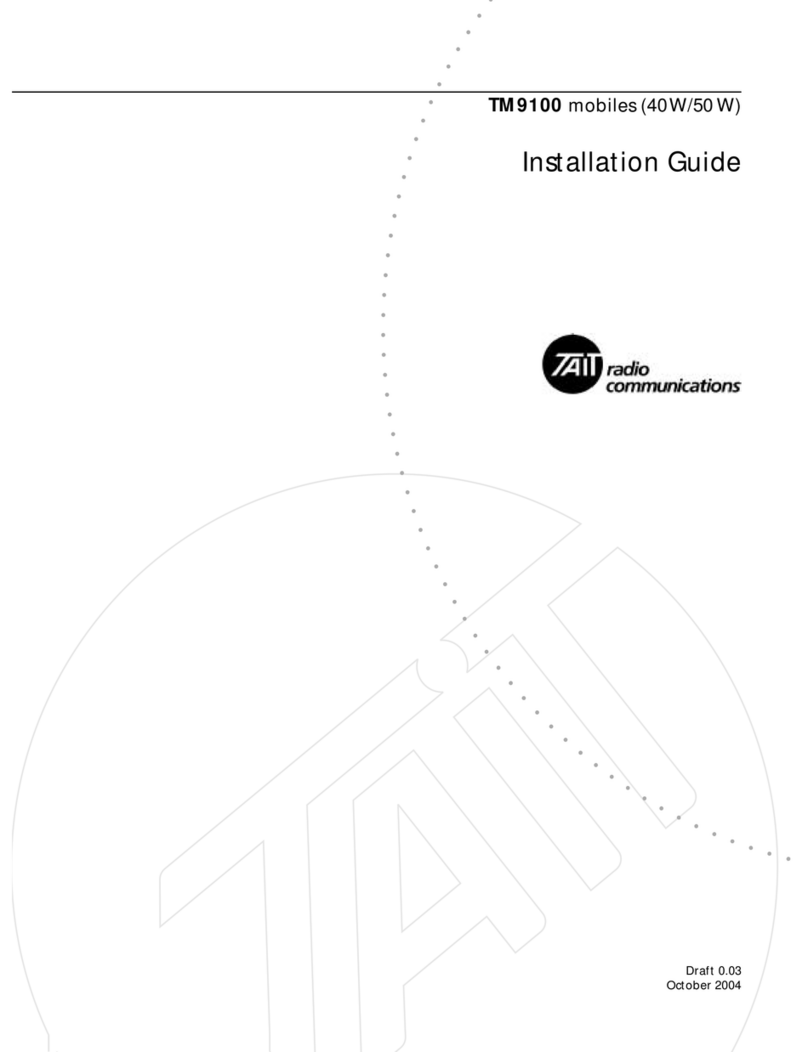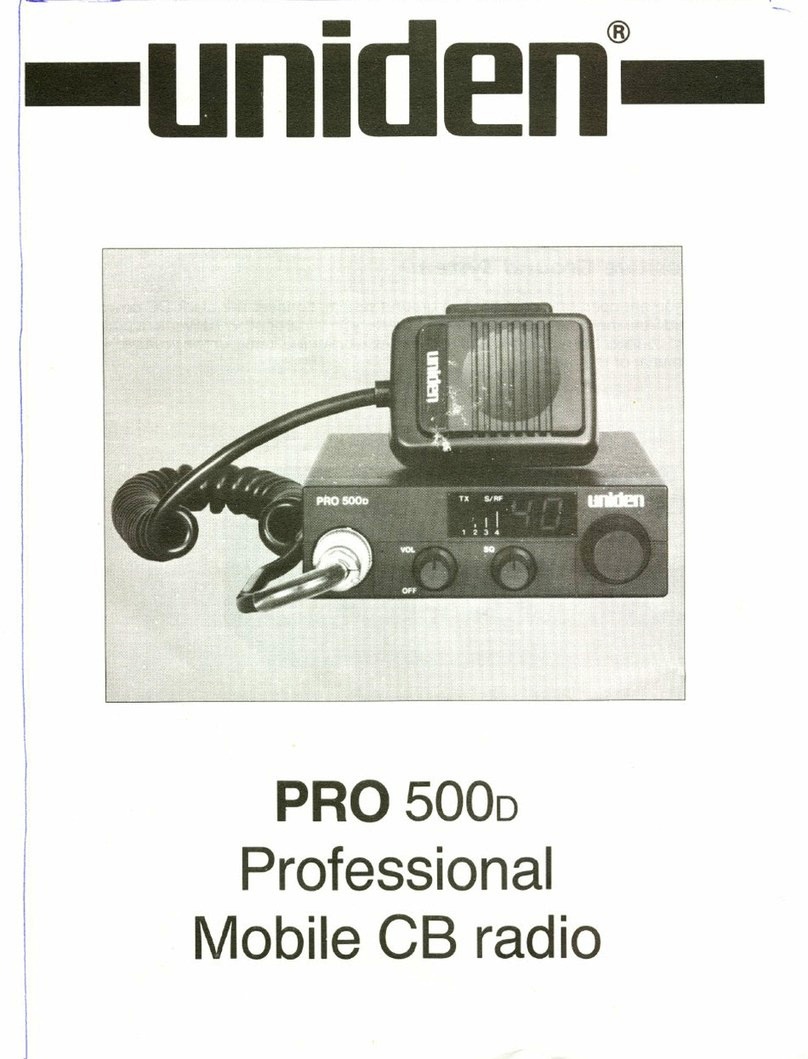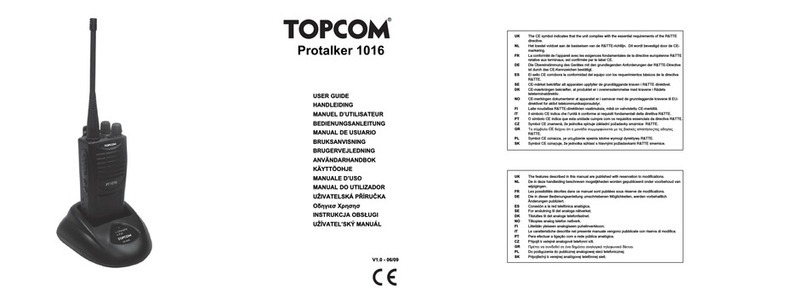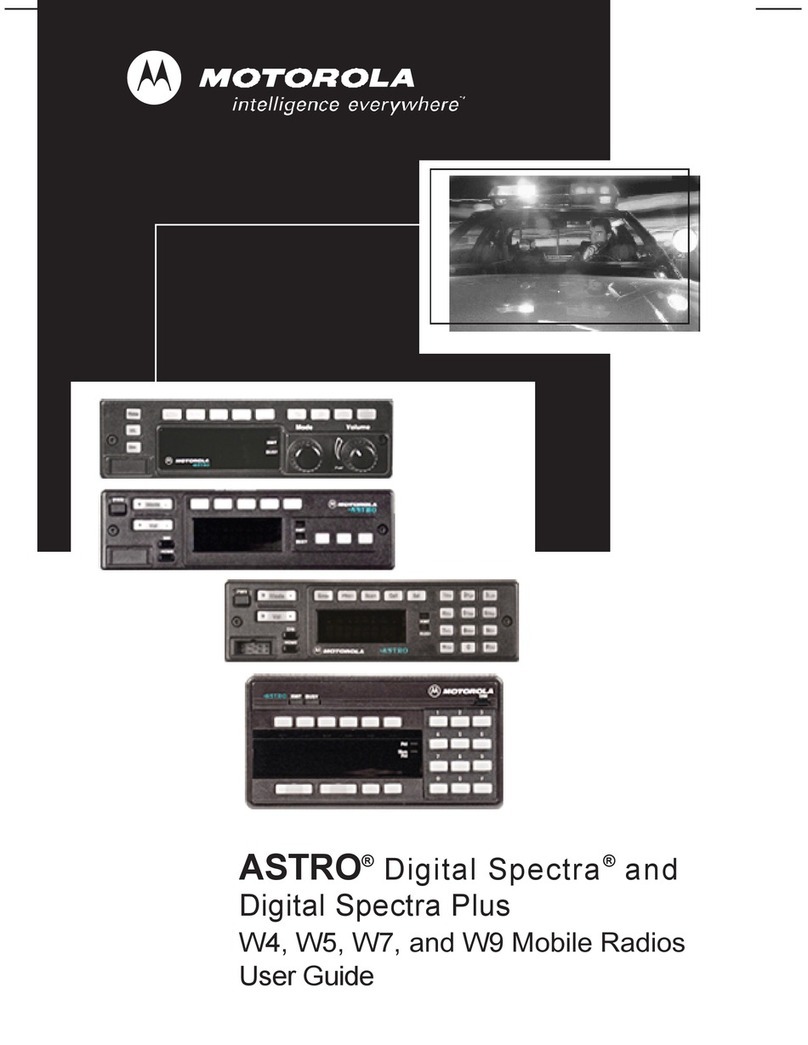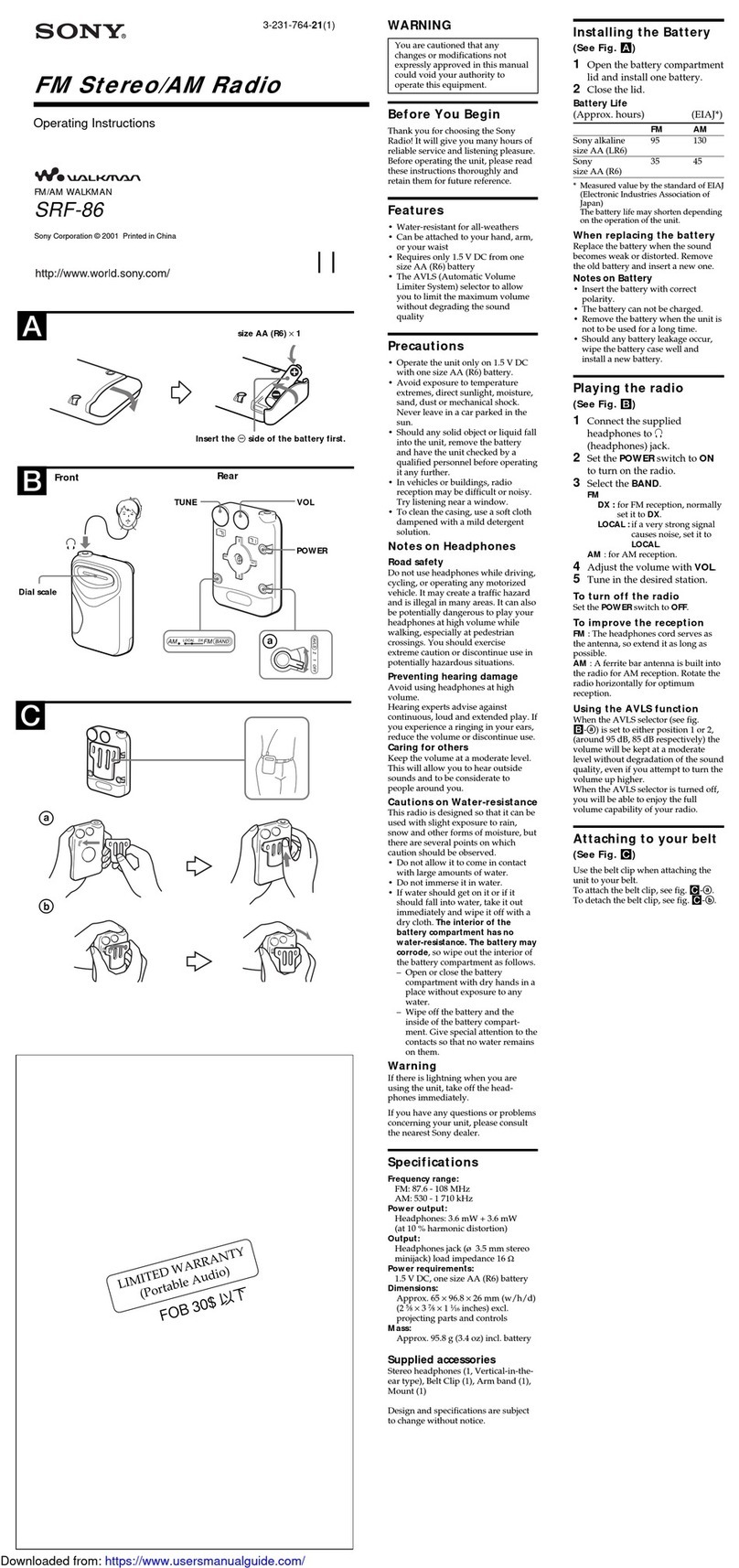HFCL ion4xl2 User manual

UNLICENSED BAND RADIO
Point to Point High Capacity Radio
ion4xl2/ ion4xl3/ ion4xl4
ion4xl2_ext/ ion4xl3_ext/ ion4xl4_ext
ion4xl3ion4xl2 ion4xl4
Quick
Start
Guide

ANYWHERE
EVERYWHERE
02

Thank you for purchasing our Unlicensed Band Radio
(UBR). IO enterprise/carrier grade P2P solution is designed
to serve highly critical enterprise applications in unlicensed
5 GHz spectrum for short-range and long-range links.
03
Introduction
Packaging Content
2x2 UBR (QTY:1)
(1.) (2.) (3.) (4.) (5.)
(6.) (7.) (8.) (9.) (10.)
1. Hood (1), 2. M6 Hex Bolts with split washers (6),
3. Riveted U Clamp (1), 4. M6 Flange Nuts with serrations (4),
5. Pole Clamp Assembly (1), 6. Pole Clamp (1),
7. M8x220 Bolts (2), 8. Hex Nuts M8 (4),
9. Split Washers M8 (4), 10. Flat Washers (4)

Peak Data Rate (aggregate) Up to 1 Gbps Aggregate UL/DL Throughput
MIMO 2X2
Modulation Upto 1024 QAM
Channel Bandwidth 20/40/80 MHz
Wireless QoS 802.11e WMM
Wireless Security WPA, WPA2, WPA3 - Personal and
Enterprise and 256-bit AES PSK with
hardware acceleration
Power Supply IEEE 802.3af/at Active PoE
Power Consumption (Max) <15 W
Antenna Type Integrated Antenna
Antenna Gain 1. For ion4xl2/ ion4xl2_ext: 23dBi
2. For ion4xl3/ion4xl3_ext: 25dBi
3. For ion4xl4/ion4xl4_ext: 27dBi
Management Standalone (via GUI) or
through appliance-based EMS or
cloud-based
Enclosure Dimensions For ion4xl2/ ion4xl2_ext: 380x 380 x 198 mm
or 15 x 15 x 7.8 inches
For ion4xl3/ ion4xl3_ext: 465 x 465 x 235 mm
or 18.3 x 18.3 x 9.25 inches
For ion4xl4/ ion4xl4_ext: 650 x 650 x 285 mm
or 25.6 x 25.6 x 11.2 inches
04
Product Specifications

05
Weight ion4xl2/ ion4xl2_ext - 1.9 Kg
ion4xl3/ ion4xl3_ext - 2.1 Kg
ion4xl4/ ion4xl4_ext - 2.9 Kg
Operating Temperature 0°C to 55°C (Normal temperature operation)
-40°C to 55°C (Extended temperature operation)
Certifications FCC Class A, CE, MTCTE, RoHS 3.0, IP67
Variants 1. ion4xl2
Normal temperature operation
2. ion4xl2_ext
Extended temperature operation
3. ion4xl3
Normal temperature operation
4. ion4xl3_ext
Extended temperature operation
5. ion4xl4
Normal temperature operation
6. ion4xl4_ext
Extended temperature operation
Optional hardware customization includes in-built temperature sensor, in-built
buzzer, dying gasp, and GNSS-1 (GPS + GLONASS) options. For more information,
please contact our Sales Team.
Note:

06
Product Overview
Installation Set-up
Earthing Point
LAN + POE Port (with gland)
[To Power up the device using
PoE adaptor and a regular Ethernet cable]
Dish Antenna
LED
The 2x2 UBR with integrated dish antenna has four studs on its
backside for attaching the mounting bracket. The mounting
bracket is designed in such a way that UBR can be mounted on
the pole with the help of its attaching parts. It provides freedom
of movement to the UBR for link alignment even after mounting.
Insecure mounting might damage the device or cause injury.
HFCL cannot be held liable for any damages incurred during the process.
Note:

07
Attach the hood to the UBR using four M6 flange nuts.
Refer to the image below:
Make sure that the cut in the hood aligns with lug connector.
Attach the pole clamp assembly with a riveted U clamp with
the help of three M6 hex bolts and split spring lock washers
2.
Mount this assembly from the previous step on UBR using
three M6 hex bolts and split spring lock washers.
3.
1.
---------------------------------------------------------
---------------------------------------------------------

08
Once the UBR is assembled, the next step is to mount
it on the pole using two M8 x 220 bolts, four split spring
lock washers, and flat washers.
4.
Final View after Mounting:

09
For Link Alignment
Slightly loosen the M6 bolts, and rotate brackets to align the pointer
mark, at an optimum angle to set the azimuth and elevation. Once
the desired setting is attained, securely tighten the six bolts using a
compatible spanner.
Angle marking for azimuth adjustment & elevation adjustment.
Note:

10
Getting the UBR Online
Step 1:
Power up the device and Configure the UBR
For powering on UBR, only use HFCL PoE adapter.
Plug and Adaptor will vary by country/region.
Note:
PoE Adapter (48V)
Laptop/ Computer
Cat-5 (Ethernet Cable) Cat-5 (Ethernet Cable)
Connect an ethernet cable to the laptop/computer.
1.
Connect the other end of the ethernet cable to the data port
on the PoE adapter.
2.
Connect UBR’s PoE-supported ethernet port to the PoE
adapter power port. The device will be powered on.
3.

11
Open the web browser and enter “UBR IP address” in the
address bar. The default static IP address for 2x2 UBR is
set to “192.168.1.1”.
4.
A login screen will appear
5.
Enter the default login credential details:
User- admin, Password- HFcl!@23#ion
6.
Refer to our user manual on our website io.hfcl.com for
detailed information to configure UBR.
7.

12
Step 2:
LED Color Status
Green LED (Power indication) Green color notifies the user
that the device is powered ON
BLUE LED (RSSI/Link indication)
Single blink: 1 to -50 dBm
Double blink: 51 to -60 dBm
Triple blink: Greater than -60 dBm
Blue LED (Alarm Indication) Single blink: Minor Alarms
Double blink: Major Alarms
Triple blink: Critical Alarms
NOTE: If the link is down, then the link LED
will be in continuous OFF State.
During Reboot and Factory Reset, all three LEDs will glow for 7 seconds,
and the power LED will continue to glow
Note:
Check the LED status

13
Do not power the device during installation.
Do not subject the device to high temperatures.
Keep away from high voltage cables.
Do not power off the unit in the middle of an upgrade process.
The gland should be ground facing all the time.
Make sure the earthing wire is connected properly to the
earthing point.
Do not open the enclosure.
Fasten the device tightly.
Observe the following safety precautions
to avoid damage to the UBR:
Safety Precautions

HFCL Limited All Rights Reserved. HFCL and io by HFCL are trademarks or registered
trademarks of HFCL Ltd. Specifications are subject to change without notice.
8, Commercial Complex,
Masjid Moth, Greater Kailash-II,
New Delhi- 110048
hfcl.com | io.hfcl.com
Contact Us:
by HFCL
Revision: B
Part Number: QSG-02-0009
This manual suits for next models
5
Table of contents