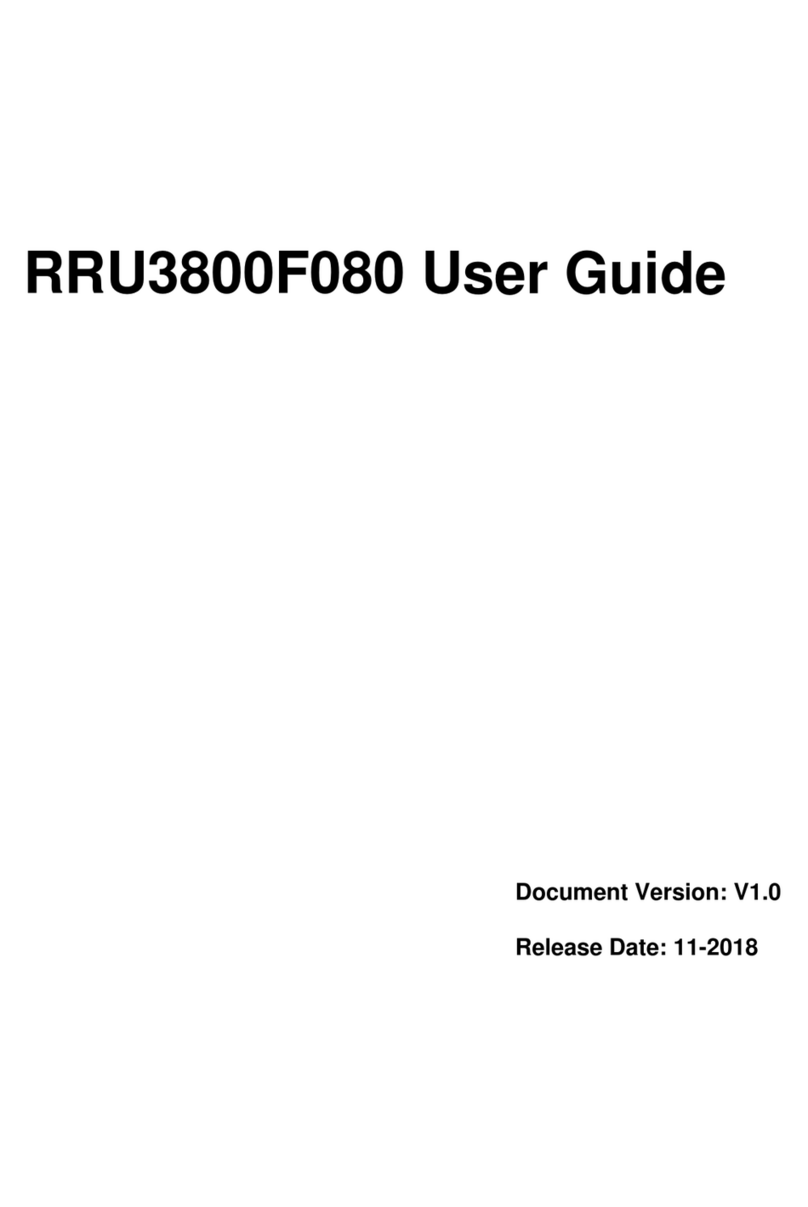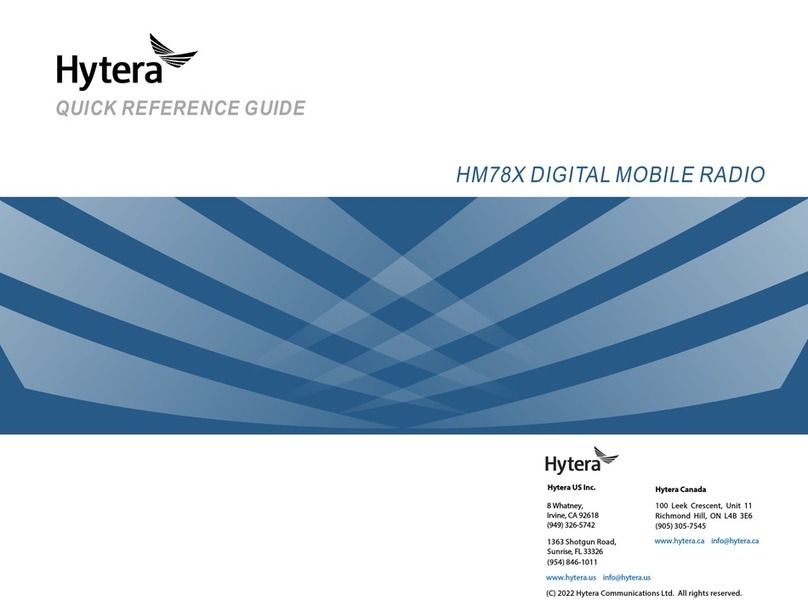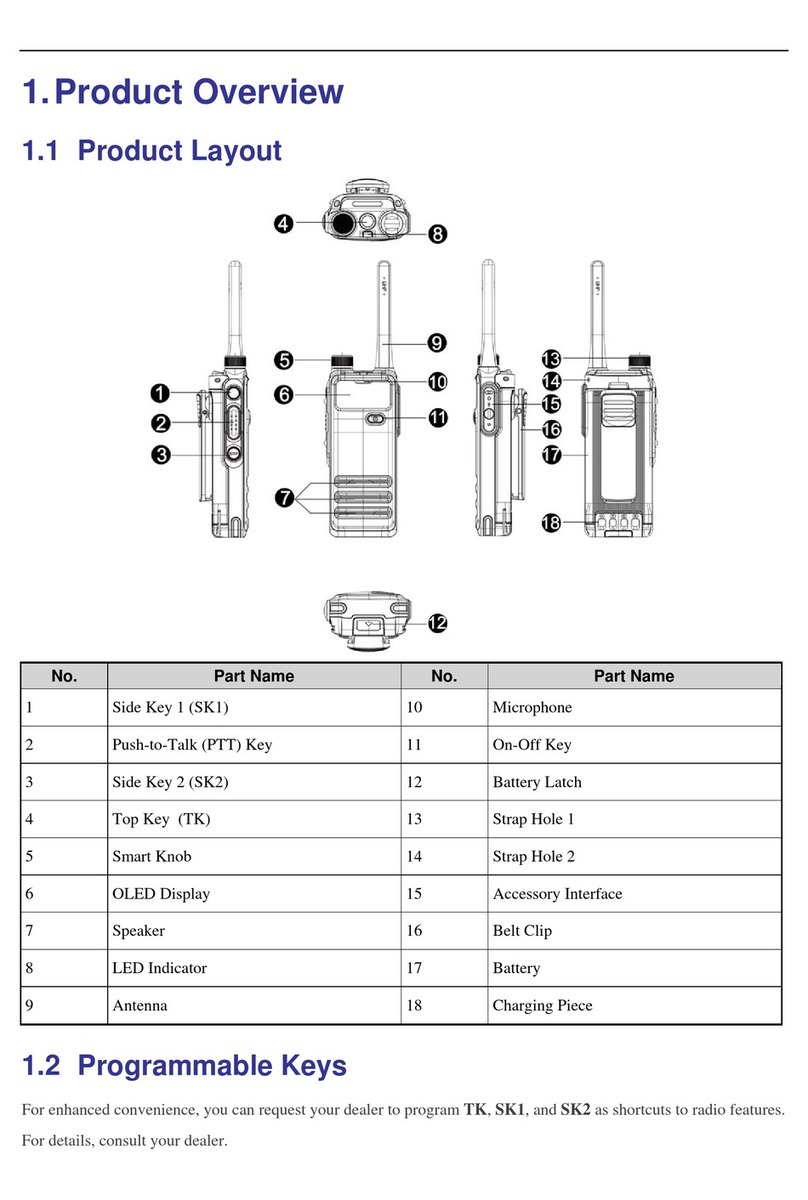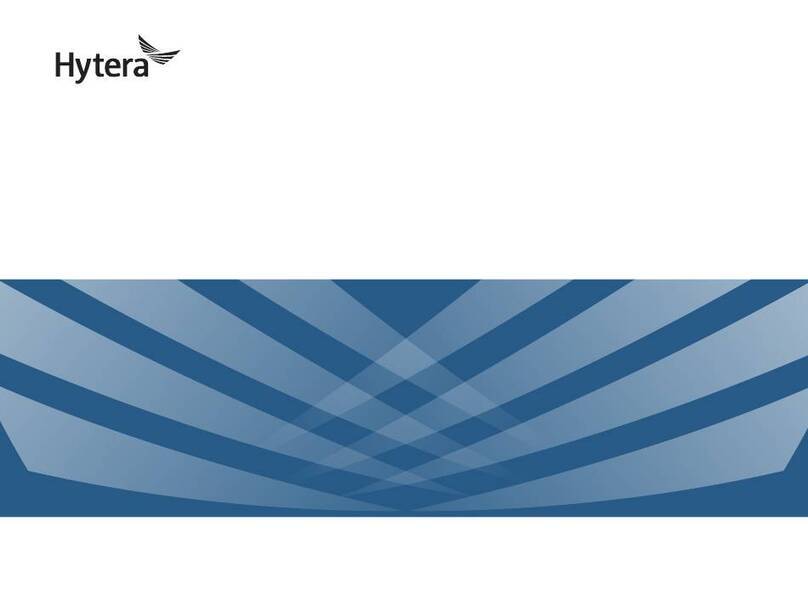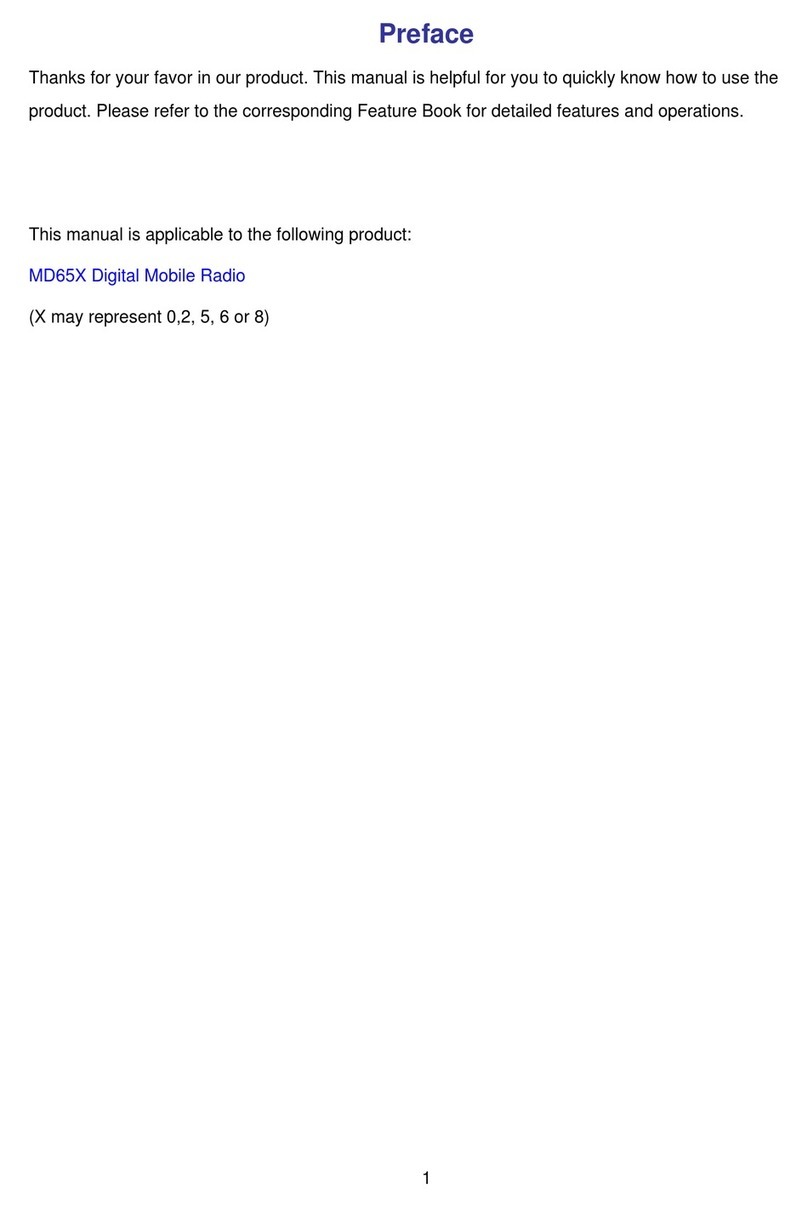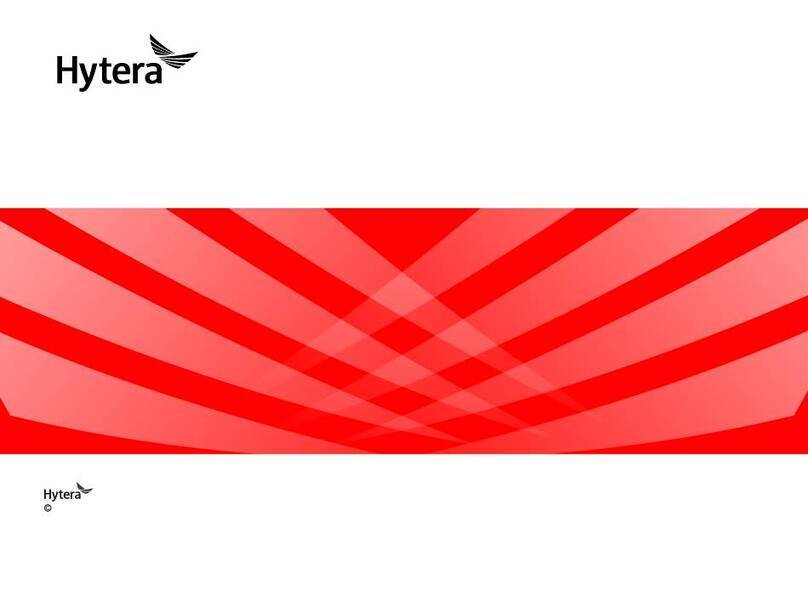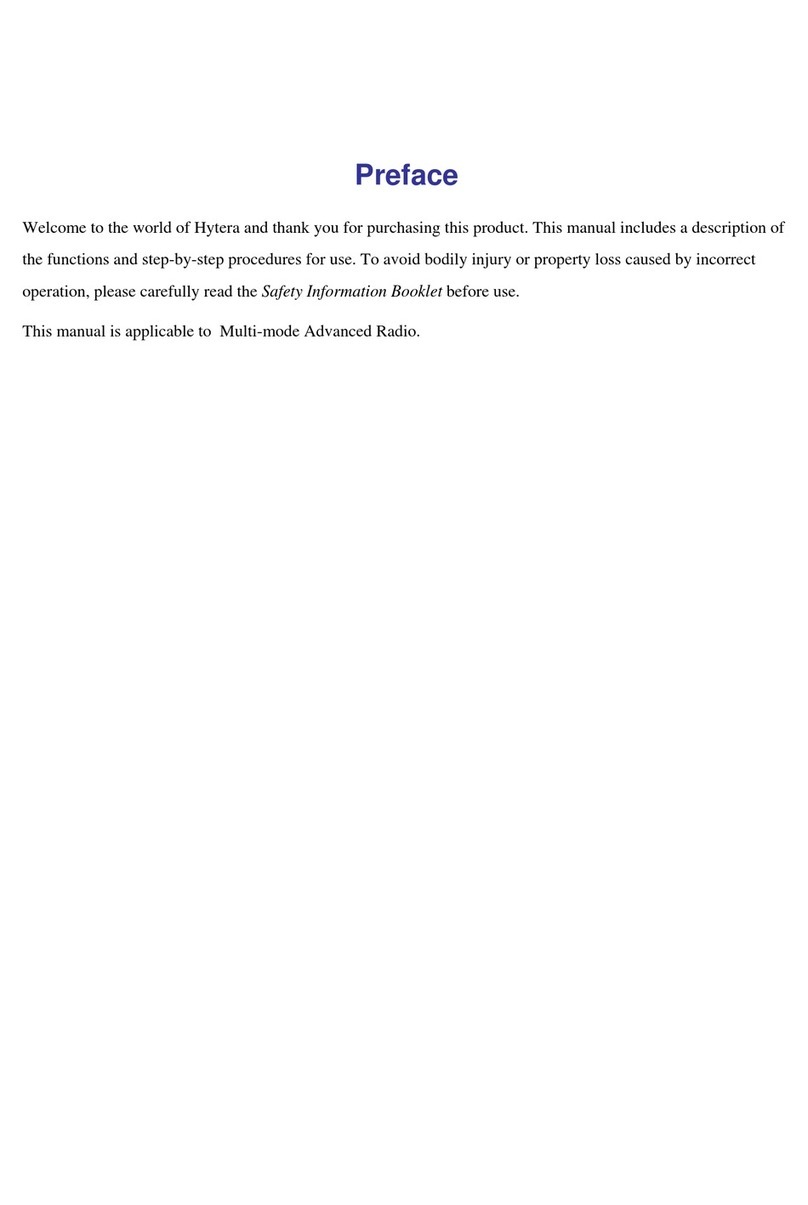programs. The purchase of this product shall not be
deemed to grant, either directly or by implication, any rights
to the purchaser with respect to Hytera computer programs.
Any Hytera computer programs may not be copied,
modied, distributed, decompiled, or reverse-engineered in
any manner without the prior written consent of Hytera.
The AMBE+2TM voice coding technology embodied in this
product is protected by intellectual property rights including
patent rights, copyrights and trade secrets of Digital Voice
Systems, Inc.
This voice coding technology is licensed solely for use
within this product. The user of this technology is explicitly
prohibited from attempting to decompile, reverse engineer,
or disassemble the Object Code or in any other way convert
the Object Code into a human readable form.
U.S. Patent Nos. #6,912,495 B2, #6,199,037 B1,
#5,8 70,4 05, #5,8 26,2 22, #5,754,974, #5,701,390,
#5,715,365, #5,649,050, #5,630,011, #5,581,656,
#5,517,511, #5,491,772, #5,247,579, #5,226,084 and
#5,195,166.
Disclaimer
Hytera endeavors to achieve the accuracy and
completeness of this manual, but no warranty of accuracy
or reliability is given. All the specifications and designs
are subject to change without notice due to continuous
technology development. No part of this manual may be
copied, modied, translated, or distributed in any manner
without the express written permission of Hytera.
If you have any suggestions or would like to learn more
details, please visit our website at http://www.hytera.cn.
RF Energy Exposure Compliance
Your radio is designed and tested to comply with a number
of national and international standards and guidelines (listed
below) regarding human exposure to radio frequency
electromagnetic energy. This radio complies with the IEEE
and ICNIRP exposure limits for occupational/controlled
RF exposure environment at operating duty factors of
up to 50% transmitting and is authorized by the FCC for
occupational use only. In terms of measuring RF energy for
compliance with the FCC exposure guidelines, your radio
radiates measurable RF energy only while it is transmitting
(during talking), not when it is receiving (listening) or in
standby mode.
Your radio complies with the following of RF energy
exposure standards and guidelines
United States Federal Communications Commission,