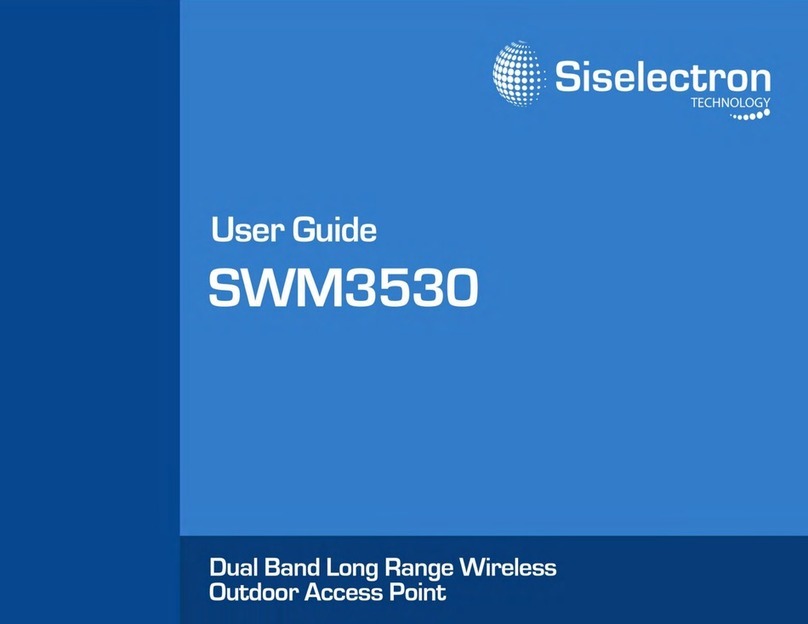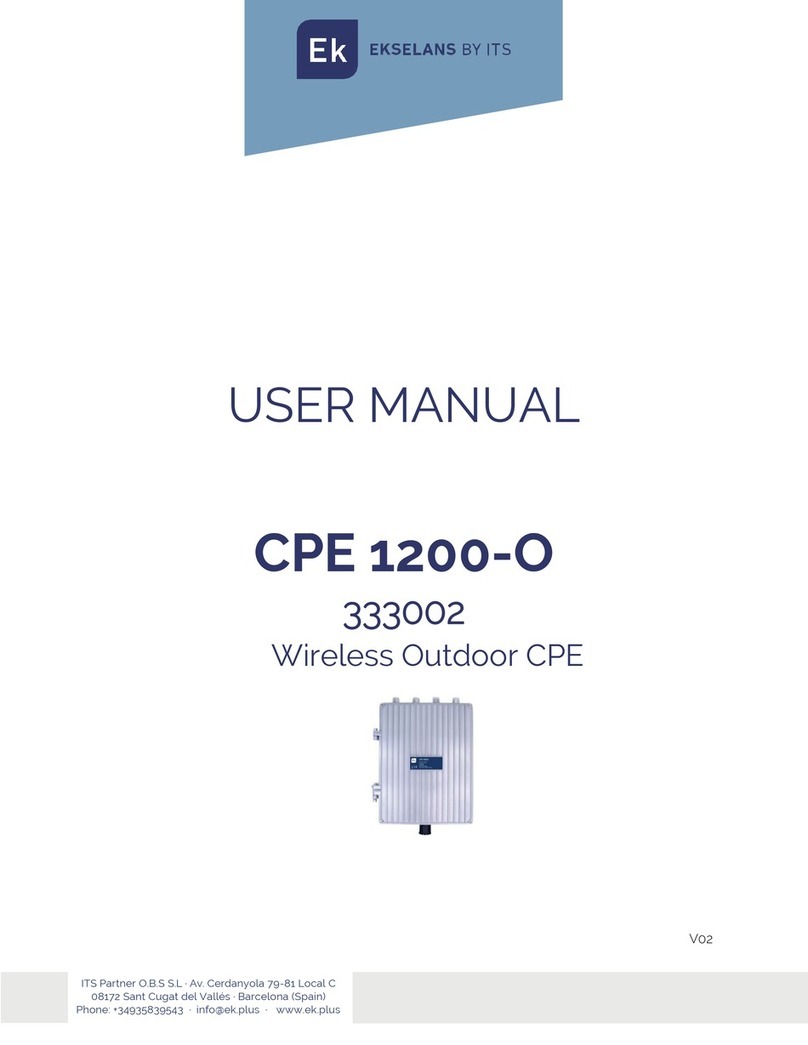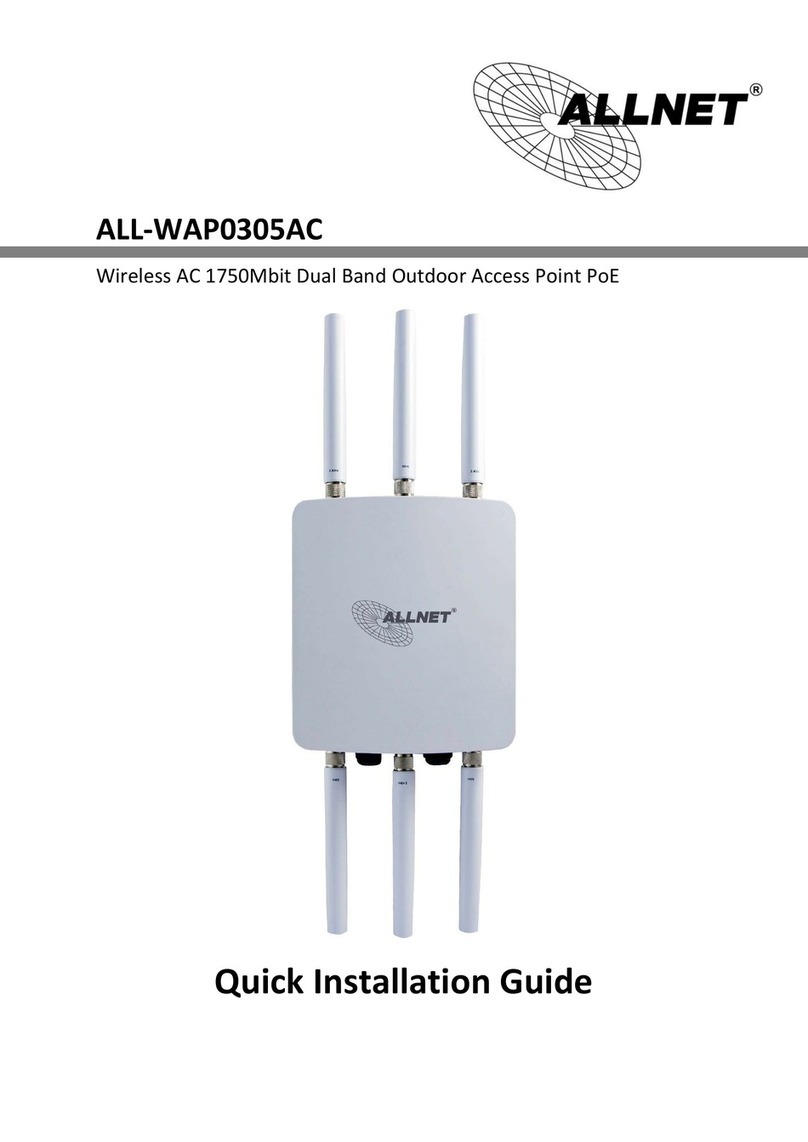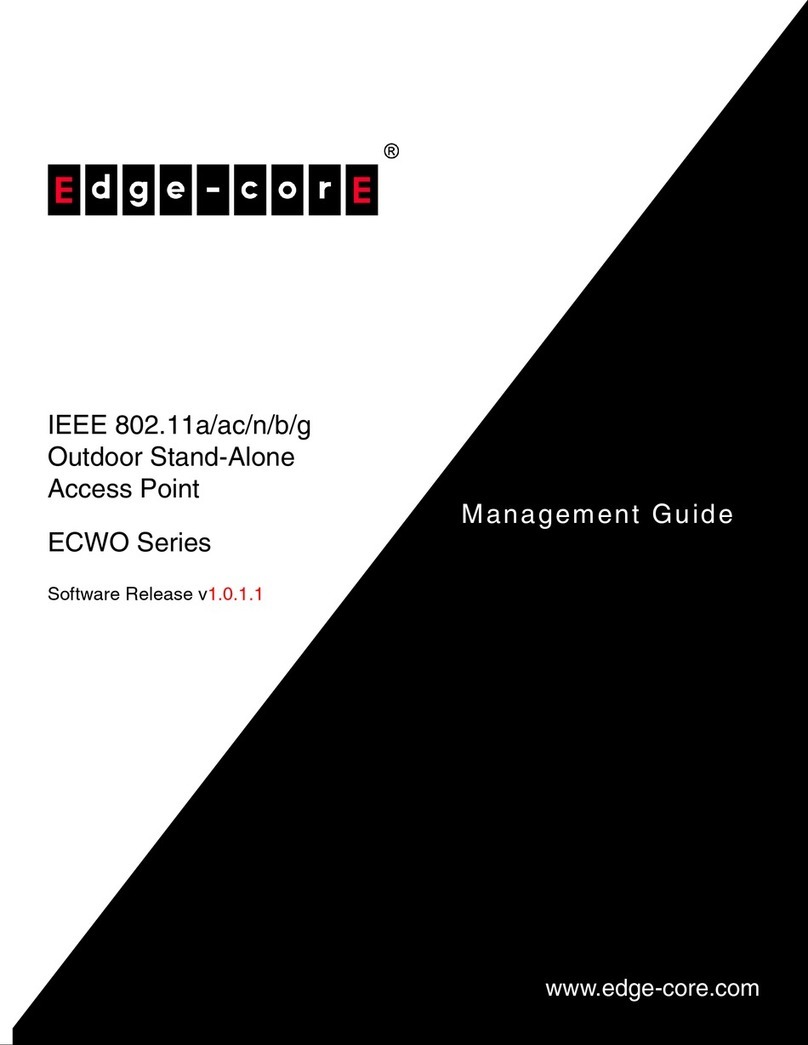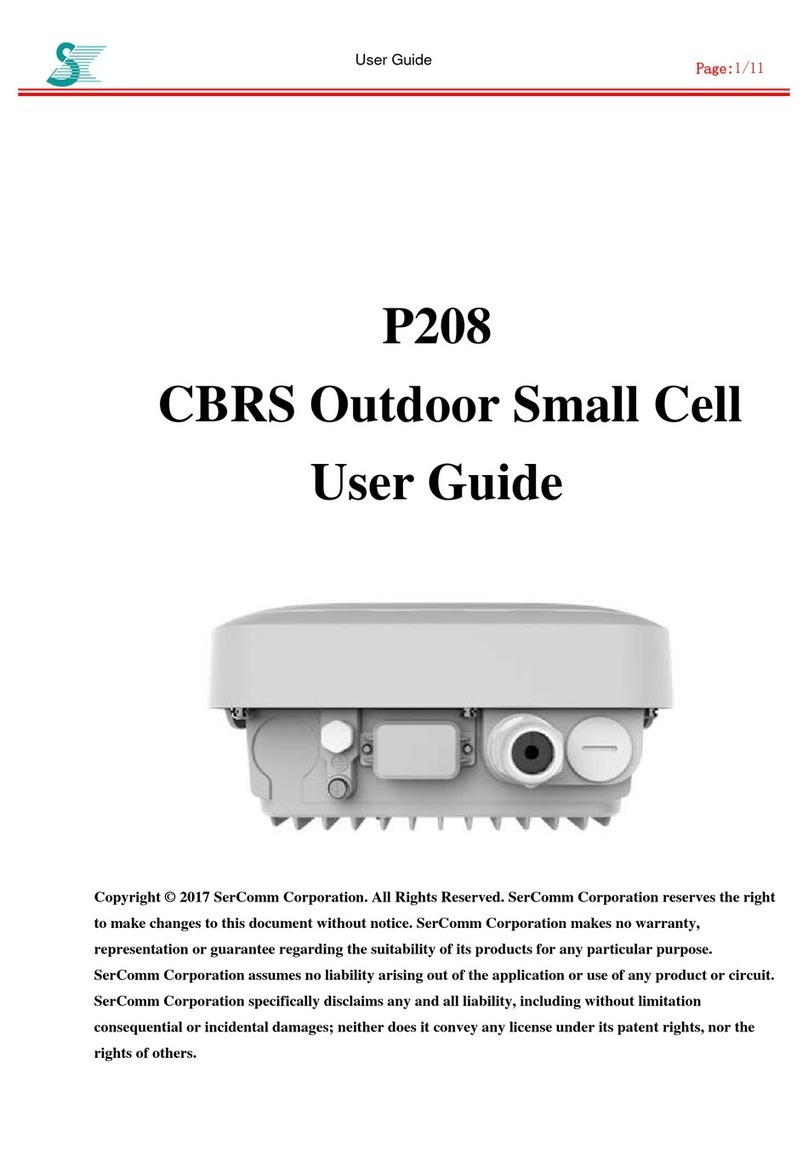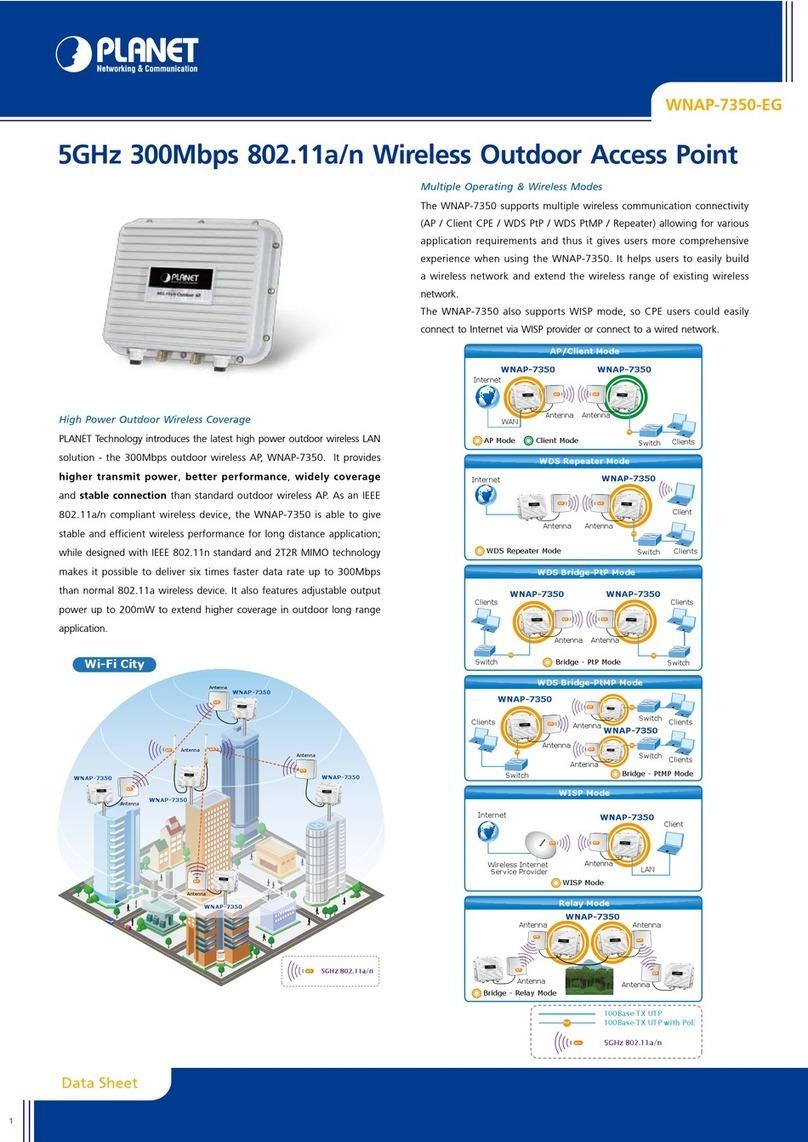Siselectron SWE2520 User manual


Table of
Contents
Chapter
1
Key
Features/Introduction............................................................
1
System
Requirements
/ Package
Contents
..................
Cha
pte
r
2
Considerations for Wireless
In
s
tallatio
n.
.......................
6
Computer
Settin
gs...
..........................................................................
7
Hardware
Ins
t
a
l
l
a
tion
........................................................................
10
Mounting the SWE
2520.........................................................................
11
Chapter 3
Default
Settings............................................................................
13
Chapter
4
Access Point
Mode.......................................................................
14
WDS AP
Mode....................................................................................
15
WDS
Bridge
Mode........................................................................
16
Chapter
5
Overview...........................................................................................
17
Connections....................................................................................
18
Chapter
6
Operation
Modes/Basic.................................................................
19
IP
Settings/SpanningTree
Settings..............................
20
Chapter
7
Wireless
Network........................................................................
22
Wireless
Security.........................................................................
24
Wireless
MAC Filtering..............................................................
30
Wireless Advanced
....................................................................
31
WPS (Wi-Fi
Protected
Setup).............................................
32
WDS
Link
Settings........................................................................
33
Chapter 8
Administration..............................................................................
34
Management
VLAN Settings...........................................
35
Wireless Traffic
Shaping......................................................
36
SNMP Settings..............................................................................
37
Backup/Restore
Settings...................................................
39
Auto Reboot
Settings...........................................................
40
Firmware
Upgrade/TimeSettings.....................................
41
Appendix
FCC
Interference
Statement...........................................
47
System
Log/Tools..........................................................................
43
Ping Test
Parameters/Traceroute
Parameters ........................................................... .......
44
Speed Test Parameters/LED
Control.........................
45
Device
Discovery/Reset...........................................
..............46
2
Applications...............................................................................................
3
Technical
Specifications...................................................................
4
Physical
Interface.................................................................................
5

Introduction
Key
Features
• High
transmit
power, enabling long range
connectivity
• Three
internal
4 dBi (2.4
GHz)
and
three
5dBi (5
GHz)
omni-directional
MIMO
antennas
• Dual
Band/Three Stream
AC
compatible computers
and
devices
• Secured Guest
Network
Introduction
can be used
with
802
.
3
at
capable switches
or
injectors
with
AC
client devices. It can be configured as an
Access
Point, Client
Bridge, or
WDS
(AP & Bridge) and
features a
high
transmit
RF
power of 28
dBm
transmit
RF
• Can be used with included power
adapter
or via PoE with PoE
802.3at
-
capable Switches or
Injectors
• Supports
IEEE802.11ac/b/g/n wireless standards
with up to
450
Mbps
data rate on 2.4GHz and
1300Mbps
data rate on 5GHz
• Band
Steering
shifts dual band clients to the 5
GHz
band for to
relieve
network congestion
on the 2.4
GHz
band
The SWE 2520 l
e
v
e
r
a
g
e
s
the b
reakthrough s
p
ee
d
and performance 802.11ac
performance
802
.
11
a
c for c
o
nn
e
c
t
i
ng
t
o
l
a
p
t
o
ps
and o
ther d
evices
t
h
a
t
need
t
o
wirelessly stream HD video or
transfer
large files.The SWE 2520 is an
802
.
11
a
c 3x3 I
n
d
oo
r Acc
e
ss
P
o
i
n
t
.
This h
i
gh
-
p
o
w
e
r
e
d
ceiling mount Dual Band
A
cc
e
ss
P
o
i
n
t
features speeds
up to 450 Mbps on 2.4 GHz and u
p
to
1300
Mbps on the 5 G
Hz b
and when
a
ss
o
c
i
a
t
e
d
power on
the
2.4
GHz
band and 26 dBm on the 5
GHz
band
for long r
ange
connectivity.
The SWE 2520 includes a Gigabit
Ethernet
port for
connecting t
o
802.3at-capable
PoE
Switches
and
an
enhanced receive
sensitivity NIMO
(
Multiple In /
M
ultiple Out) Out) integrated sectorized 3D
antenna array.
• Siselectron Technology Ltd seeks the most
efficient
signal path
to
Maximum data rates are based on
IEEE
802.11
standards
.
Actual
throughput
and range may vary
depending
on many factors including
environmental
conditions, distance
be
t
w
een
devices, radio interference in the
operating en
vir
onmen
t
,
and mix of devices in the network. Features and specifications subject to change without notice.
T
r
ademar
ks and r
eg
ist
er
ed
trademarks are the property of their respective owners. For Taiwan: Copyright © 2015 Siselectron
T
echnology
Ltd
.
All rights r
eser
v
ed
.
1

The SWE 2520 also delivers up to 15x
faster wireless
sp
ee
d
s
compared
System Requirements
The following are the Minimum System
Requirements
in
order
configure
the
device:
•Computer with an
Ethernet interface
or
wireless
network
capability
•Windows
OS (XP,
Vista, 7, 8),
Mac OS,
or Linux-based
operating
sys
tem
s
•Web-Browsing Application
(i.e. :
Internet
Explorer,
Firefox,
Chrome, Safari, or
another
similar browser
a
pp
licati
on)
Package
Contents
The SWE 2520 package contains the following items (all items must
be in package to issue a
refund):
• SWE 2520 Access
Point
• 12V/2A Power
Ad
a
p
te
r
• RJ-45
Ethernet
Cable
•
Quick
Installation
Guide
• Ceiling and
Wall
Mount Screw
k
it
•
T-Rail
Mounting
k
it
• Mounting
Br
ac
k
et
It’s an
ideal
solution for spacious interior
environments
such as
large
homes, small and
medium-sized businesses,
multiple-floor
buildings, hotels,
hospitals, a
nd
other
venues.
2520 offers differen
t encryption settings
for
wireless tra
nsmissions,
including
industry standard WP
A and WPA2 encryption. The SWE 2520
also includes MAC
address
filtering to allow
network administrators
to
offer network acces
s only to known computers and
other device
s
based on their
MAC
addresses
.
to legacy
802.11a/b/g wireless
devices.
Even
though
the SWE
2520 has been
designed
and
engineered
for heavy traffic and
demanding business
environments,
in larger housing
environments
as it can
efficiently
extend
the
wireless
range of an
existing
home
router. This
makes
it especially ideal in
architecturally-challenging
structures,
providing whole home
connectivity.
To prot
ect sensitive
data during
wireless
transmissions,
the SWE
2

Applications
•
Difficult-to-Wire
Environments:
There are many
situations where
wires
cannot
be installed, deployed easily, or
cannot
be hidden
from
view. Older buildings,
sites
with multiple buildings, and/or
areas
that
make the
installation
of a
Ethernet-based
LAN
impossible,
impractical or
expensive
are sites
where
WLAN
can be
a
network
solution.
•
Temporary Workgroups:
Create
temporary workgroups/networks
• The Ability to Access
Real-Time Information:
Doctors/Nurses,
• Small Office and Home Office (SOHO)
Networks:
SOHO
users
require a
cost-effective,
easy, and quick
installation
of a
small
network.
•
Wireless Extensions
to
Existing Ethernet-based
Networks:
•
Training/Educational Facilities:
Training
sites
at
corporations
or
students
at
universities u
se
wireless connectivity t
o
exchange
information between
peers and easily access i
nformation f
or
learning
purposes.
Wireless LAN
(WLAN) p
roducts
are easy to install
and
highly efficient.
T
he following list d
escribes
some of
the
many
applications
made
possible
through
thepower
and
flexibility of WLANs
in more open
areas w
ithin a building; auditoriums,
amphitheaters
classrooms, ballrooms, arenas,
exhibition centers,
or
temporary
offices where one w
ants either
a
permanent
or
temporary
Wireless
LAN
established.
Devices like the SWE 2520 enable
networkadministrators,
installers,
and
end-users
to
extend
the range and reach of
an
existing
Ethernet-based
network.
environments
that
change frequently (
i.e.: Show
Rooms,
Exhibits,
etc.).
•
Frequently Changing Environments: S
et up
networks i
n
Point-of-Sale
Employees,and/or
Warehouse
Workers can
access
real-time
information w
hile dealing with
patients, s
erving customers,
and/or
processing information.
3

Technical
Specifications
Standard:
IEEE802.11b/g/n
on 2.4 GHz
IEEE
802.11ac/a/n
on 5 GHz
IEEE802.3at
Antenna
Integrated
3D
Sectorized An
t
enna
4 dBi on 2.4 GHz
5 dBi on 5 GHz
Physical
Interface
1 x
10/100/1000
Gigabit Ethernet
Por
t
1 x Reset
Bu
tt
on
1 x Power
Connector
LED
Ind
i
ca
t
or
Power
WPS
WLAN
(Wireless
Connection) LAN
Power
Requirements
External Power
Adapter
DC IN,
12V/2A
Active Ethernet
(Power-over-
E
t
herne
t
)
Proprietary PoE Design
Operation Modes
Access
Po
i
n
t
WDS
AP
WDS
Bridge
Security
WEP
(64/128bit)
WPA/WPA2 (TKIP/AES)
Hidden SSID
MAC
address
filtering, up to 50
fields
L2
Isolation
802.1X
Authenticator
(MD5/TLS/TTLS/PEAP)
Guest
Network
QoS (Quality of
Service)
WMM
(Wireless Multimedia)
Wireless
Management
Web
interface
(HTTP/HTTPS)
SNMP
v1/v2c/v3
with
MIB I/II
and private
MIB
CLI
(Telnet/SSH)
Firmware
Upgrade
Backup/Restore
Settings
Save Configuration as
Default
Auto
Reboot
E-mail Alert/Syslog
Notification
Physical Security
Kensington Security
Slot
Physical/Environment
Conditions
Operating:
Temperature:
32°F to 104°F
(0°C
to 40°C)
Humidity (Non-condensing): 90% or
less
S
t
orage
:
Temperature:
-4°F to 140°F (-20°C to 60 °C)
Humidity (Non-condensing): 90% or
less
4

Physical
Interface
Dimensions
and
Weights
Diameter:
6.36”
Height:
1.64”
Weight: 0.65
lbs.
1
Reset Button:
Press and hold for over 10
seconds
to
reset
to factory defaults settings
5
Ceiling (Wall) Mount Hole: Using the provided
hardware,
the
2
LED
Indicators:
LED lights for WPS,
WLAN
5G,
WLAN
2.4G,
SWE 2520 can be
attached
to a ceiling or wall.
3
Ethernet
port, and
Power
LAN
Port
(802.3at
PoE):
Ethernet
port for RJ-45
cable.
6
Kensington Security
Slot: To
protect
your SWE 2520, use
the
Kensington
Security Slot to
attach
a cable lock*.
*cable lock not
included
4
Power Connector:
12V
DC IN
for
Power.
5

• Building
materials
make a
difference.
A solid metal door
and/or
aluminum stubs may have a
significant negative
effect on
the
signal
strength
of the SWE 2520. Locate your
wireless devices
carefully so the signal can pass
through
drywall and/or
open
doorways. Materials such as glass,
steel,
metal,
concrete,
water
(example: fish tanks), mirrors, file
cabinets,
and/or brick can
also
diminish
wireless
signal
strength.
•
Interference
from your
other
electrical devices and/or
appliances
that
generate
RF noise can also diminish the SWE
2520’s
signal
strength.
The most common
types
of devices are
microwaves
or
cordless
phones.
Before
You Begin
Considerations
for
Wireless
Inst
allati
on
• Keep the number of walls and/or ceilings
between
the SWE
2520
and other
network
devices to a minimum. Each wall and/or
ceiling
can reduce the signal
strength, resulting
in a lower overall
signal
strength.
This
section w
ill
guide you
through
the
installation process.
Placement o
f the Siselectron SWE 2520 is
essential
to maximize the
Access Point’s
performance. A
void placingthe SWE 2520 in an e
nclosed
space such as a closet, cabinet, or
stairwell.
The
opera
ting
distance
of
all
wireless
devices
can
o
fte
n
n
ot
be
pre-determined
due
to
a
n
umber
of
unknown
obstacles
in
the
e
nvironment
inwhich the device i
s
deployed. Obstacles such as the
number,th
ickness,
andlocationof walls,ceilings, or other
objects
tha
t
the
SWE 2520’s wireless signals must pass throug
h can
weaken th
e signal. Here are some key guidelines
for
allowing the
SWE 2520 to have an optimal
wireless
range during s
etup.
6

Computer
S
ettin
gs
Windows
XP/Windows
7
In order to use the SWE 2520, you must first
configure
the
TCP/IPv4
connection
of your Windows
OS
computer
system.
1.
Click
the
Start button
and open the Control
Panel
.
Windows XP Windows 7
2a. In
Windows
XP, click on
Network Connections
.
3. Right
click
on Local Area
Connection
and
select
Properties.
2b.In
Windows
7,
click View
Network Status
and
Tasks
in
the
Network
and
Internet
section,
then select
Change
Adapter Se
ttings.
7

4. Select
Internet Protocol Version
4 (TCP/IPv4) and
then select
Properties
.
5. Select Use the
following
IP
address
and
enter
an IP
address
that is
different
from the SWE 2520 and
Subnet
mask, then
click
OK.
Note: Ensure
that
the IP
address
and Subnet mask
are
on the
same
subnet
as the
device.
For example: SWE 2520 IP
address:
192.168.1.1
PC
IP
address:
192.168.1.2
–
192.168.1.255
PC
Subnet mask:
255.255.255.0
8

Apple Mac OS X
1. Go to
System Preferences
(it can be
opened
in
the
Applications folder or by
electing
it in the Apple Menu).
2. Select
Network
in the
Internet
&
Network
section.
3. Highlight
Ethernet.
4. In
Configure
IPv4,
select
Manually.
5. Enter an
IP
address
that is
different
from the SWE 2520
and Subnet mask, then click OK.
Note: Ensure
that
the IP
address
and Subnet mask
are
on the
same
subnet
as the
device.
For example: SWE 2520 IP
address:
192.168.1.1
PC
IP
address:
192.168.1.2
–
192.168.1.255
PC
Subnet mask:
255.255.255.0
6.
Click
Apply when
finished.
9

Hardware Ins
tallatio
n
2. Connect one end of the Category 5e
Ethernet
cable
into
the RJ-
45 port of the SWE 2520 and the
other
end
to
the RJ-45 port
of the computer. Ensure
that
the
cable
is
securely connected
to both the SWE 2520 and
the
computer.
3. Connect the Power Adapter
DC
connector
to the
DC-IN
port of
a) Ensure
that
the
POWER
light is on (it will be
orange
).
b) Ensure
that
the 2.4 GHz/5
GHz WLAN
light is on (it will be blue for
2.4G, and
green
for 5G).
c)
Ensure
g
t
ha
t
g
the
h
LAN
g
(Computer
g
SWE 2520
g
Connection)
light is on (it will be
blue
).
d) Once all
three
lights are on, proceed to set up
the
Access Point using the
computer.
This diagram depicts the
hardware
configuration
.
the SWE 2520 and the Power Adapter to
an
available electrical
outlet.
Once both
connections
are secure
, verify the fo
llowing:
1. Ensure
that
the
computer
in use has an
Ethernet
Controller port
(RJ-45
Ethernet
Port). For
more information,
verify with your
computer’s user
manual.
10

Mounting
the SWE
2520
Using the provided
hardware,
the SWE 2520 can
be attached
to a ceiling or wall.
To
attach
the SWE 2520 to a ceiling or
wall
using
the
mounting
bracket:
1. Attach the
mounting
bracket to the wall or ceiling
using
the
provided wall/ceiling
mounting hardware
kit.
2. Insert the provided short screws into the bottom
cover
of the
SWE
2520.
Wall
Mounting
Screw
Mounting
Br
ack
et
P3.5*32
Screw
P2.6*12
Screw
Lock
the
SWE 2520
by
r
ev
olving
3. Mount the SWE 2520 on the
mounting
bracket b
y
rotating
the unit
clockwise about 90 d
egrees t
o s
ecure it
in p
lace.
If extraspace is required, use the provided
spacers
and
long
screws from
from the T-Rail m
ounting hardware k
it to i
ncrease
the space
between
the unit and the
mounting bracket.
attached
to the
mounting bracket.
Leave enoughof thescrews
exposed to
ensure thatthe
unit can be
11

Attaching
the SWE 2520 to a ceiling
using
the
provided
T-Rail
c
onn
ec
tors:
P2.6*25
Screw
2. Line up the
connected
T-Rail
connectors
with
an
appropriately
sized rail and press the unit onto the rail until it
snaps into
place.
T-Rail
Clip
Clips
P2.6*10
Screw
Spacer
Clip
1. Attach the T-Rail
connectors
to the bottom cover of
the
SWE 2520
using the provided short
screws.
Note: Twosizes of T-Rail c
onnectors are
included in
the mountin
g
hardware kit: 15/16
in
(2.38cm) and
9/16in
(1.43cm). Ifextra space is
required to accom
modate dro
p c
eiling tiles, use the provided sp
acers
and long
screws.
Note: To
protect
your SWE 2520, use the
Kensington
Security
Slot to
attach
a cable lock (cable lock is
not
included).
12

Configuring
Your Access
Po
i
n
t
This section will show you how to
configure
the
device
using the
web-based configuration
interface.
Default
Settings
Please
use your
Ethernet
port or
wireless network
adapter
to
connect
the Access
Point.
IP
Address
192.168.1.1
Us
e
rn
ame/
P
a
ssword
admin/admin
Web
Configuration
1. Open a web browser
(Internet
Explorer/Firefox/Safari)
and
enter
the IP Address
ht
t
p:
//
192.168.1.1
.
Note: If you have
changed
the
default
LAN
IP Address
of
the
Access Point,
ensure
you
enter
the correct
IP
Address.
2. The
default username
and
password
are: admin.
Once
you have
entered
the correct
username
and
password,
click the Login
button
to open the
web-based
configuration
page.
3. If
successful,
you will be logged in and see
the
SWE 2520 User Menu.
13

The SWE 2520 has the ability to
operate
in various modes. This
chapter describes
the
operating
modes of the SWE
2520.
Access Point
Mode
In Access Point Mode, the SWE 2520
behaves
like a central
connection
for
stations
or clients that
support
IEEE
802.11a/b/g/n
networks.
The
stations
and clients must be configured to use the same
SSID
(Service Set Identifier) and
security password
to associate
with the SWE 2520. The
SWE 2520
supports
up to eight (8)
SSIDs
per band (16 total) at the same time for
secure
access.
14

WDS
AP
Mode
The SWE 2520 also
supports
WDS
AP mode. This
operating
mode allows
wireless connections
to the SWE 2520
using
WDS
technology.
In
this mode,
configure
the
MAC
addresses
in both Access Points to
enlarge
the
wireless
area by
enabling
WDS
Link
settings.
WDS
supports
up to
four (4) AP
MAC
addresses.
15

WDS
Bridge
Mode
In
WDS
Bridge Mode, the SWE 2520 can
wirelessly connect different
LANs
by configuring the
MAC
address
and
security
settings
of each SWE
2520 device. Use this mode when two wired
LANs
located
a small
distance
apart want to
communicate
with each other. The best
solution
is to
use the SWE 2520 to
wirelessly
connect two wired
LANs,
as shown in the
following
fi
gu
r
e
.
WDS
Bridge Mode can
establish
up to four (4)
WDS
links,
creating
a star-like
network.
Note:
WDS
Bridge Mode does not act as an Access Point
because
Access Points linked by
WDS
use the same
frequency
channel. More
Access Points
connected together
may lower
throughput.
This
configuration
can also be
susceptible
to
generate endless network
loops
in your network, so it is
recommended
to
enable
the Spanning Tree
feature
to
prevent
this from
happening.
You can find
information
about the Spanning Tree Function on page
29
.
16

Overview
The
Overview
section
contains
the following
options:
• Device
Status
•
Connections
The following
sections describe
these
options:
Device
Status
Clicking the Device
Status
link under the
Overview
menu
shows the
status
information
about the current
operating
mode.
Note:
VLAN ID
is only applicable in Access Point or WDS AP
mode.
•The LAN
Information section
under the
Connections
link shows
the Local Area Network
settings
such as
the
LAN
IP Address,
Subnet mask, Gateway, DNS
Address,
DHCP
Client, and STP
status.
•The
Current
2.4 GHz/5 GHz
Wireless
Settings
section
under the Basic link under the
Network
menu
shows wireless
information
such as Operation
Modes,
Frequency, and Channel.
Since the SWE 2520
supports
multiple-SSIDs, information about
each
SSID
and
security
settings
are
displayed.
Note: Profile
Settings
is only applicable in Access
Point
or
WDS
AP
mode.
•The Device
Status section
shows
general
system
information such
as Device Name,
MAC
address,
Current
Time, Firmware Version, and
Management
VLAN
ID.
17

Connections
The SWE 2520
automatically
logs (records)
events of
possible
interest
in its
internal
memory. To view
the
logged
information,
click the
Connections
link
under
the Device
Status
menu. If
there
is not enough
internal
memory to log all
events,
older
events
are deleted
from
the log. When
powered
down or
rebooted,
the log will
be
cleared.
Click
Refresh
to
refresh
the
Connections
List
page.
18
Table of contents
Other Siselectron Wireless Access Point manuals