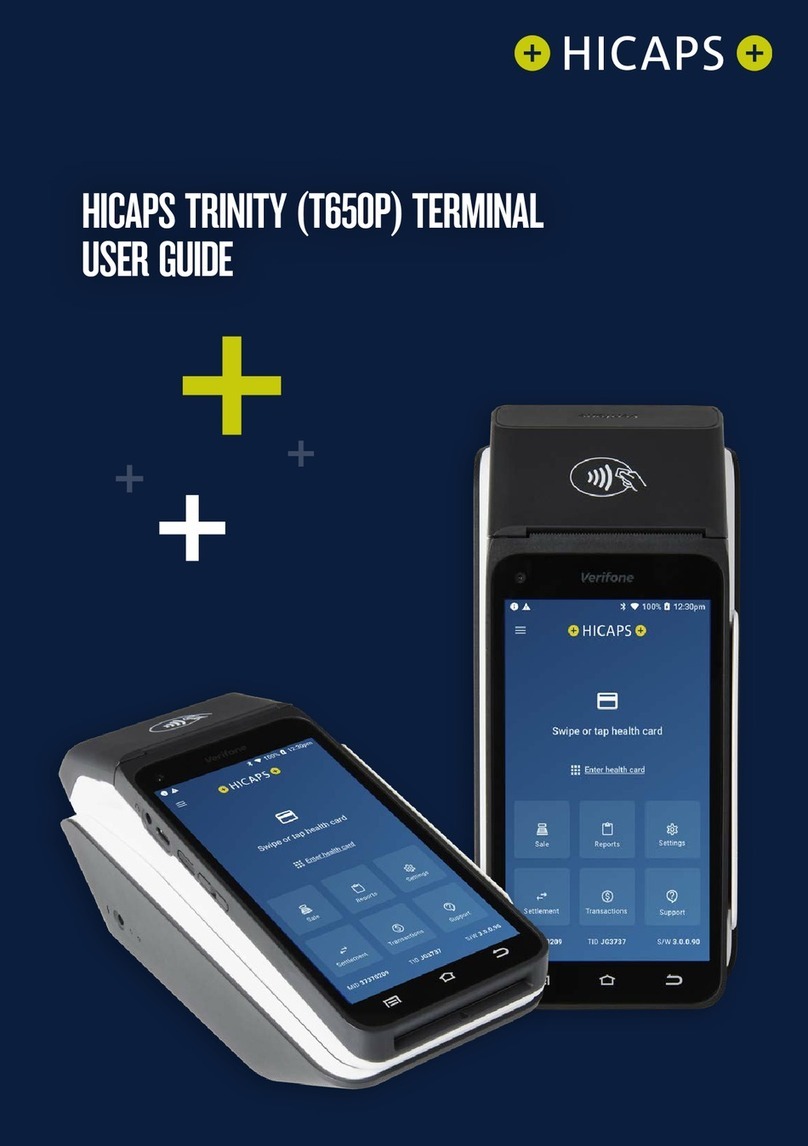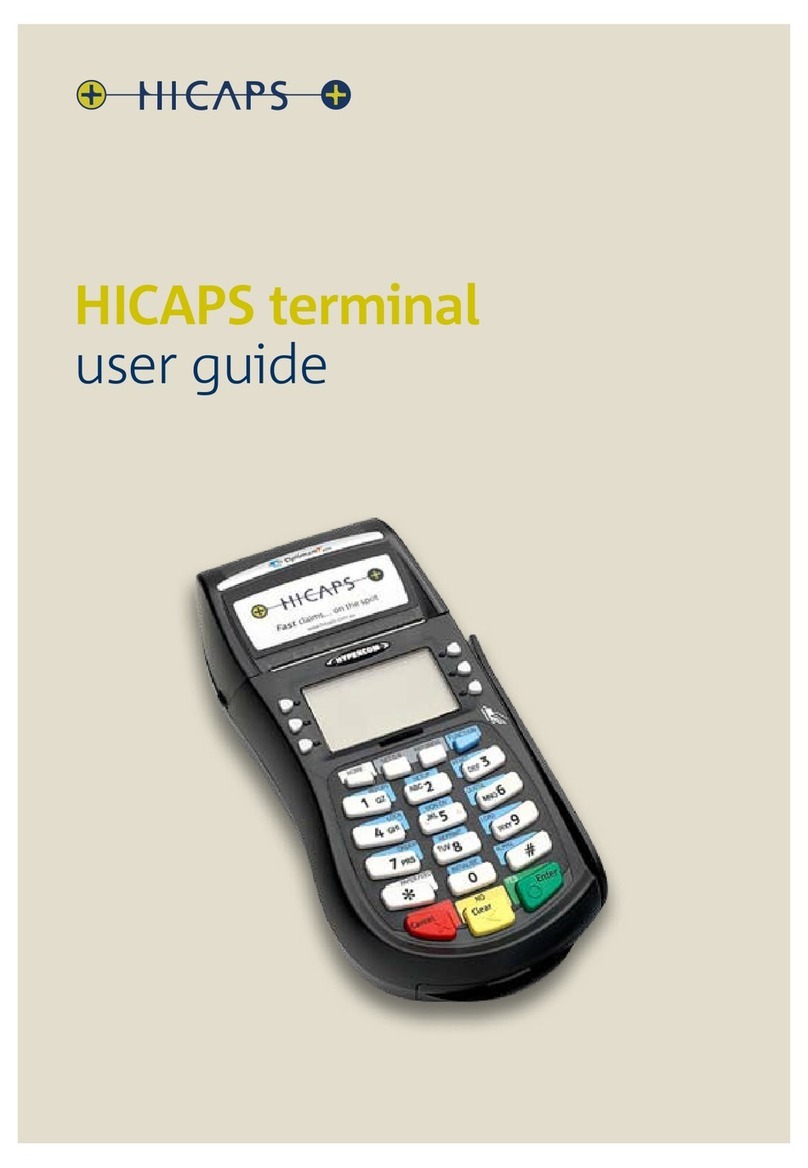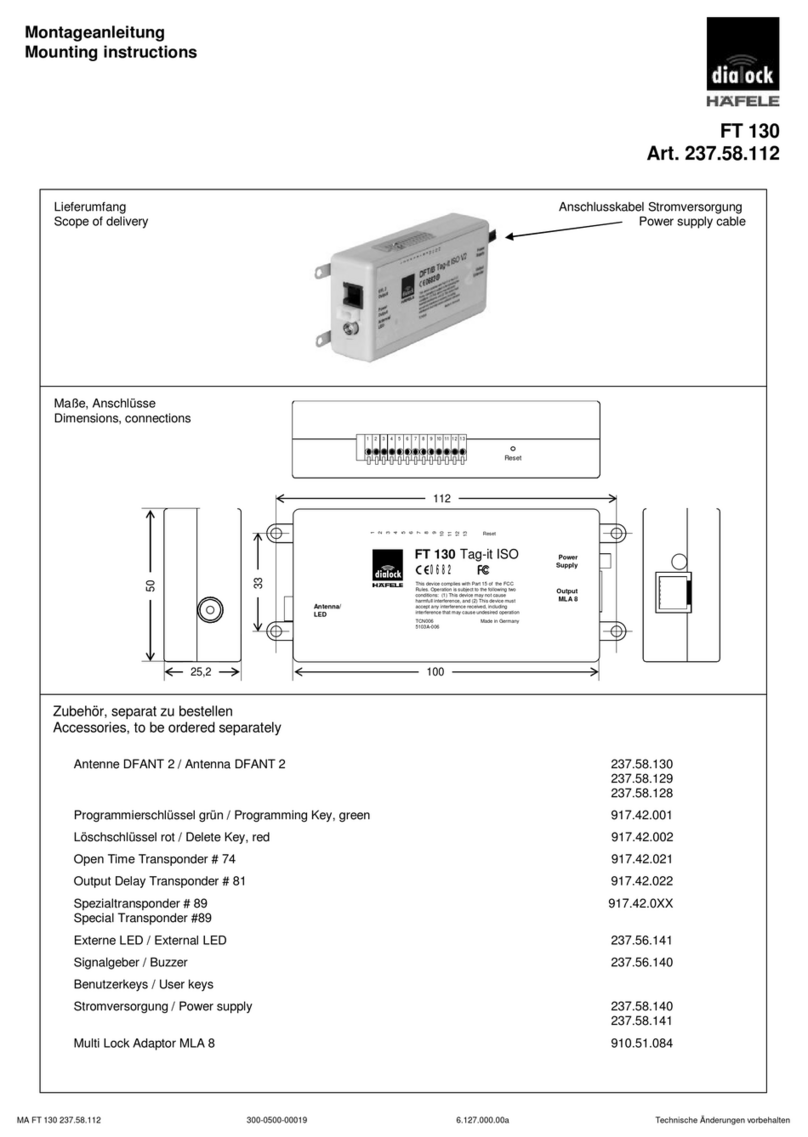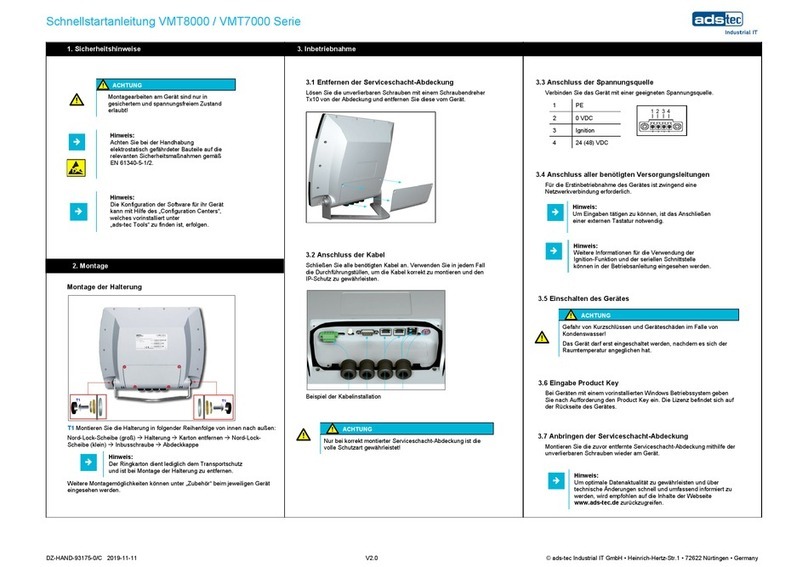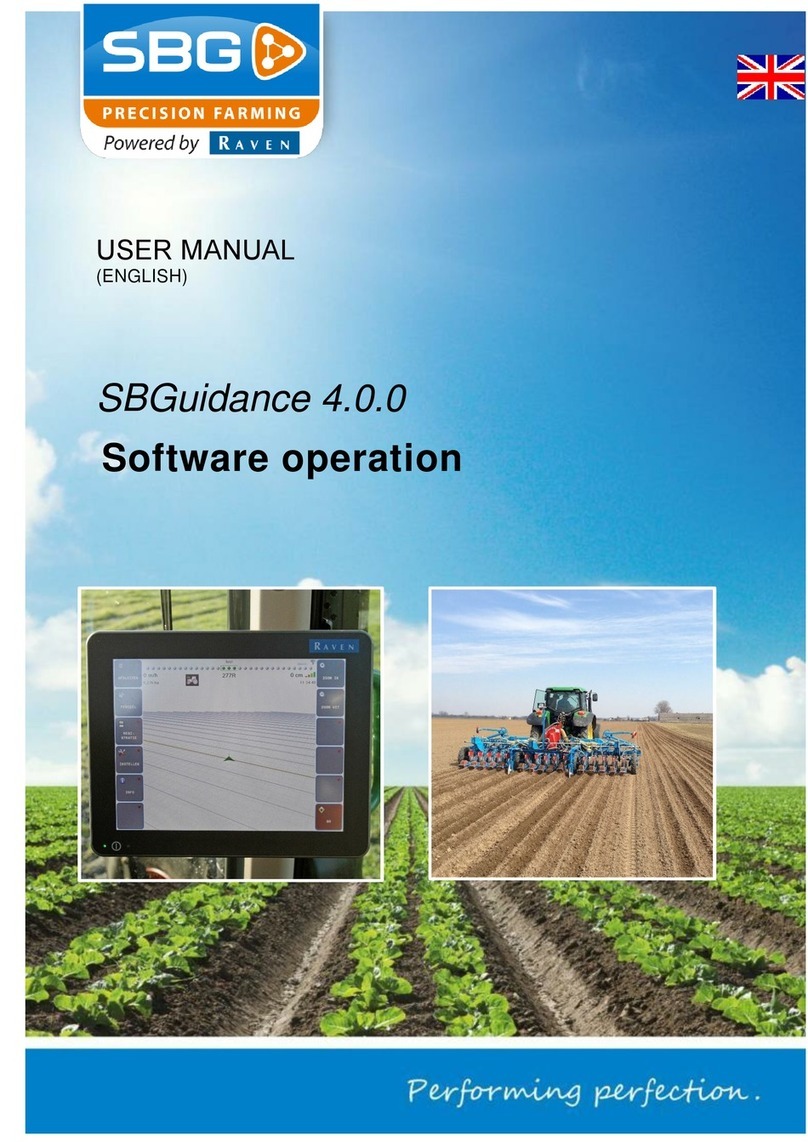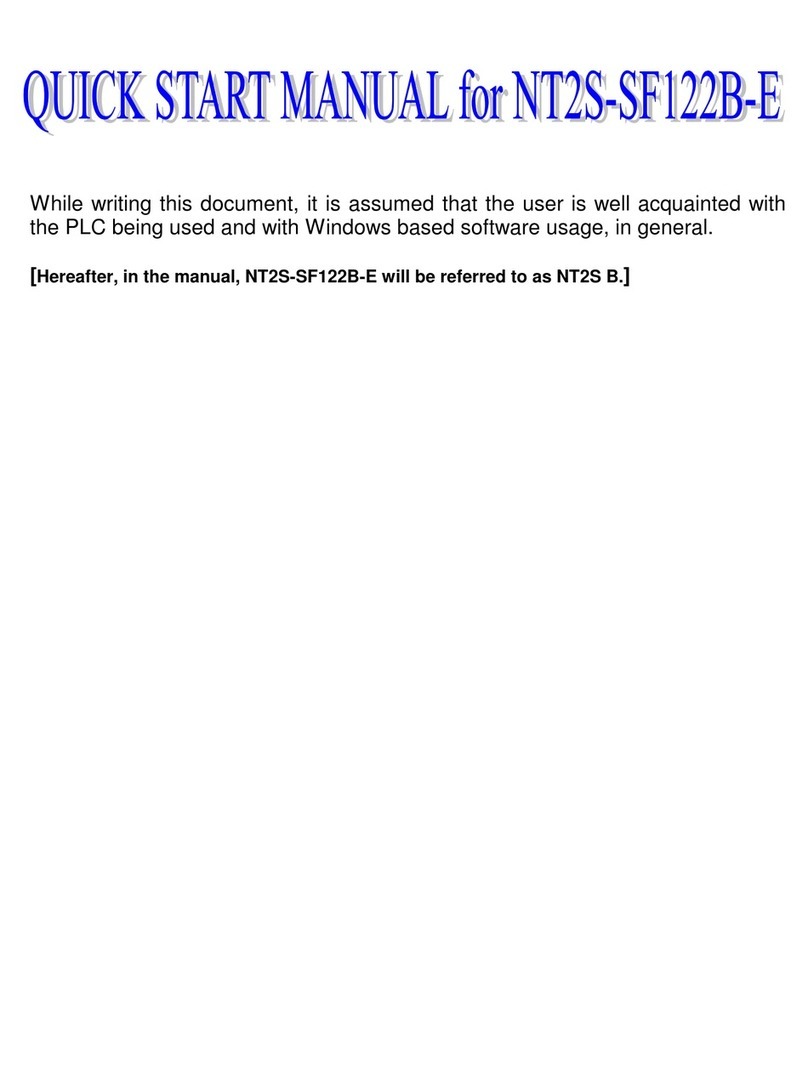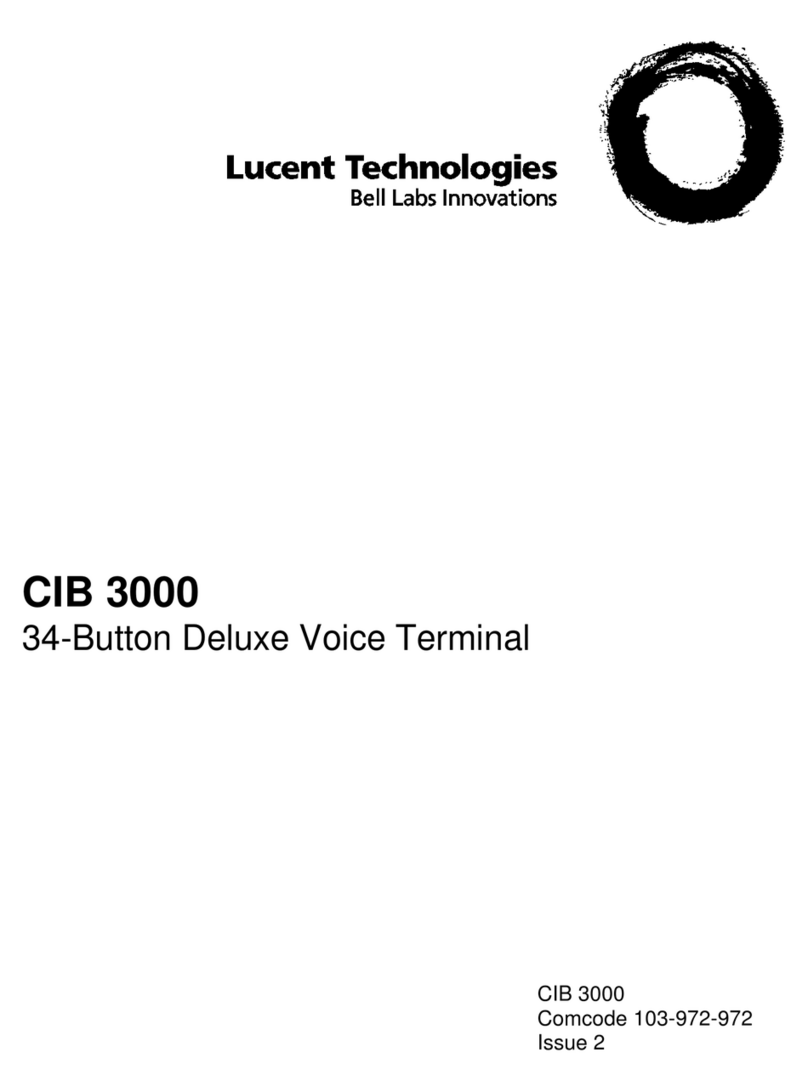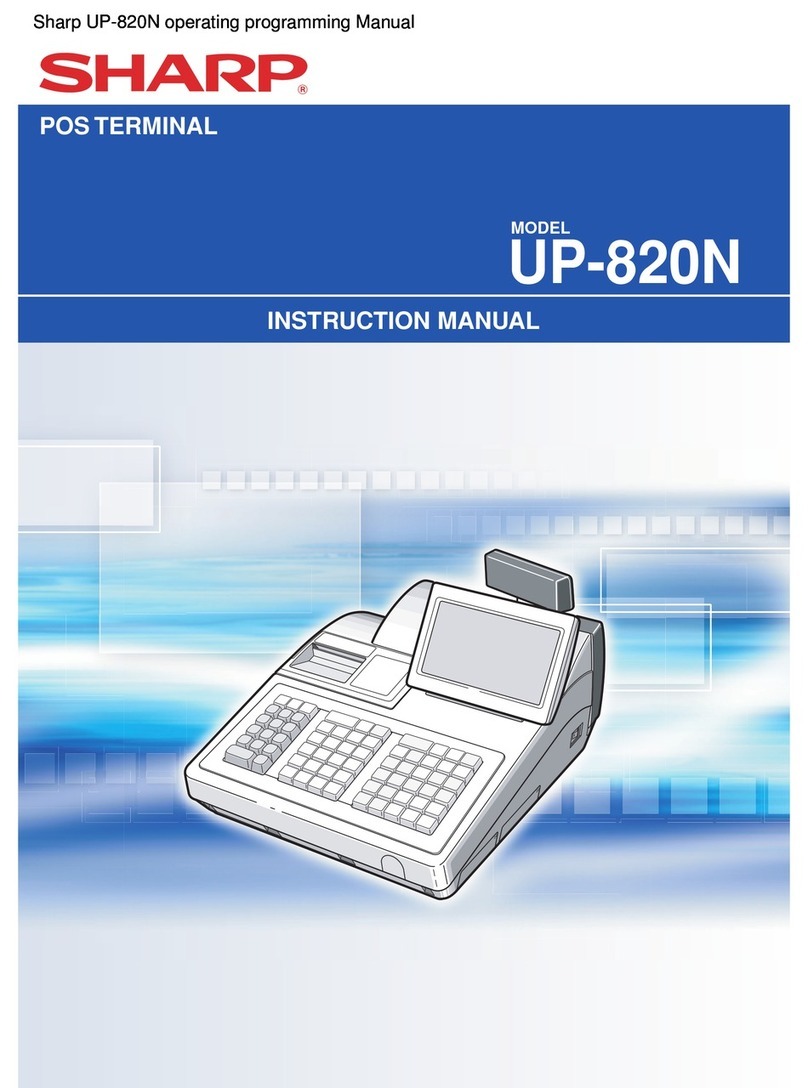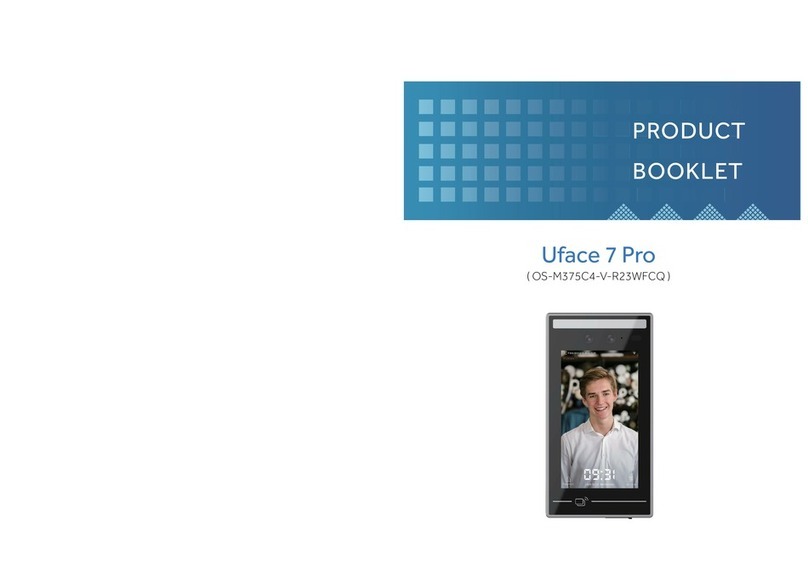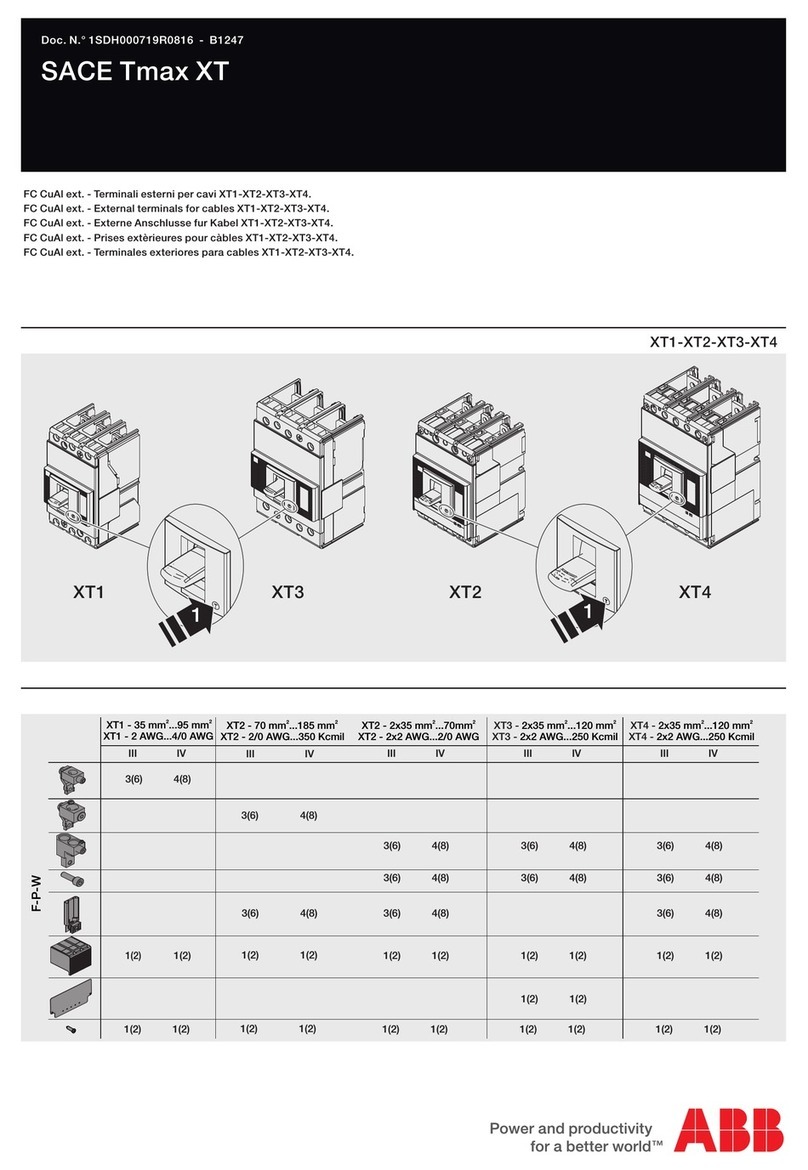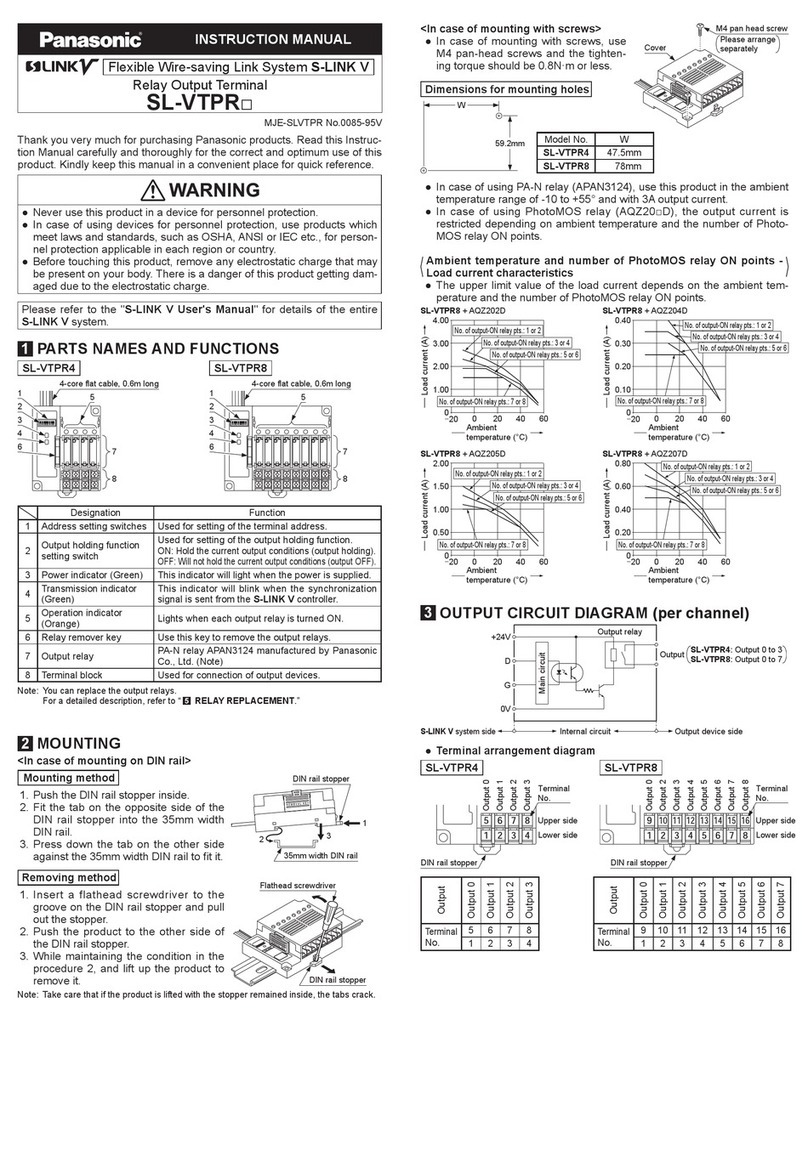HICAPS T650P User manual

1
HICAPS TRINITY (T650P) TERMINAL
QUICK REFERENCE GUIDE

2

3
CONTENTS
Trinity terminal overview 4
Processing a health fund claim 7
Processing a health fund quote 11
Cancelling a health fund claim 14
Processing a payment transaction 16
Sale - manual card entry 17
Processing a refund (matched refund) 19
Processing a refund (unmatched refund) 22
Settlements 24
HICAPS totals 26
Terminal accessibility features 27
Using the accessibility features for the visually impaired 28
Training for the visually impaired 33
Communication settings 35
Updating your Trinity terminal 37

4
TRINITY TERMINAL OVERVIEW
Getting to know your terminal
Trinity Features
Contactless Reader
Chip Reader
Swipe Reader Raised tactile
dots
Audio Jack
USB-C Charging Port
Power/Accessibility
Button
Volume Controls
Battery/Charge Indicator LED

5
Rear Camera
SpeakerCharging
Pads
USB-A
Micro USB
Ethernet Port
RS-232
Trinity Rear
Trinity Base

6
Trinity home screen
Show open
applications
Home Back
HICAPS
Application
Menu
Sale
Settlements
Merchant ID Software Version
Terminal ID
Other
Transaction Types
Support Menu
Settings Menu
Reports
Navigation Bar

7
PROCESSING A HEALTH FUND CLAIM
Follow these easy steps to process a claim:
STEP 1
Swipe or tap the patient’s membership
card to start the health fund transaction.
Note: Patients with digital health fund
membership cards can use their Android
or Apple devices to commence a claim.
Alternatively, for health funds that allow
key entry you can manually enter
the card number by tapping
“Enter health card” on the screen.
STEP 2
Select or search for the health care
provider from the list.
STEP 3
Enter the Patient ID (this is the number
next to their name on the membership
card) and tap “Next” to proceed.

8
STEP 4
Select the claim item.
STEP 6
Before proceeding with approval to
the health fund, a summary of the
claim is shown.
To add additional items tap “Add Item”.
To make a claim for a dierent patient,
tap “Add Patient”.
When ready, tap “Send to Fund”.
STEP 5
Enter clinical code if required, the amount
for the item and tap >to proceed,
followed by “Add to Claim”.
Note: The rst copy of the receipt is
required to be signed by the health fund
member and retained for your oce
records. The health fund may require you
to produce it.

9
STEP 7
The claim will be sent to the member’s
health fund for assessment.
After the claim has been processed by the
fund, the claim summary will be displayed.
If there is a gap payment to be paid, it will
be displayed here. Tap “Pay” to continue,
or use the “Additional Sale” drop down to
add to the sale amount (See STEP 8).
STEP 8
Additional sales can be added to the
transaction prior to payment of any gap
payment.
Tap on the “Additional sale” drop down
menu to add an amount for payment.
Enter the amount and tap “Add”.
Tap “Pay” to proceed to the payment
screen.
Note: The additional sale amount will be
added to the gap payment amount. The
total payable amount will be displayed on
the payment screen (See STEP 9).

10
STEP 9
Ask the customer to present their payment
card to nalise the transaction.

11
PROCESSING A HEALTH FUND QUOTE
STEP 1
Swipe or tap the patient’s membership
card to start the health fund transaction.
Note: Patients with digital health fund
membership cards can use their Android
or Apple devices to commence a quote.
Alternatively, for health funds that allow
key entry you can manually enter the card
number by tapping “Enter health card”
onthe screen.
STEP 2
Tap on “Submit a claim” at the top
of the screen to open the dropdown list.

12
STEP 3
Select “Request a quote”.
STEP 5
Enter the Patient ID (this is the number
next to the patient’s name on the
membership card) and tap
“Next” to proceed.
STEP 4
Select or search for the health
care provider from the list.
STEP 6
Select the item.

13
STEP 7
Enter the amount for the item
and tap >to proceed, followed
by “Add to Quote”.
Note: The last value used for an item
willprepopulate in the Item Cost eld.
STEP 9
The quote will be sent to the member’s
health fund for assessment.
A receipt with the quote and applicable
gap payment will print.
The receipt will be clearly marked:
***QUOTE ONLY***
STEP 8
You are now ready to send the quote to
the member’s fund. To add additional
items tap “Add Item”.
To make a claim for a dierent patient,
tap “Add patient”. When ready, tap
“Send to Fund”.

14
CANCELLING A HEALTH FUND CLAIM
If you need to cancel a health fund claim:
STEP 1
From the HICAPS home screen, tap
“Transactions”.
STEP 3
Swipe or tap the patient’s membership
card.
Alternatively, for health funds that allow
key entry, you can manually enter the card
number by tapping “Enter health card”.
STEP 2
Tap “Cancel a claim”.
STEP 4
Select a claim or search for a claim to
cancel using the RRN number from the
original receipt.

15
STEP 5
Tap “Cancel Claim” to proceed”
STEP 6
Tap “Cancel Claim” to conrm.
Once a claim is cancelled, the claim is
reversed and there is no way to reinstate
the claim.
If you do not wish to cancel the claim
tap “Go Back”.

16
PROCESSING A PAYMENT TRANSACTION
To process a transaction without submitting a health fund claim:
STEP 1
From the home screen,
tap the “Sale” icon.
STEP 3
Enter the transaction amount and tap “Next”.
STEP 2
If the terminal has been congured as
a multi merchant terminal you will be
prompted to select the appropriate
merchant for the transaction.
STEP 4
Ask the customer to present their
card to nalise the transaction.

17
SALE - MANUAL CARD ENTRY
STEP 1
To enter the card details, select the
“Transactions” icon from the Home Screen.
STEP 3
Enter the transaction amount and tap
“Other” in the bottom left hand corner of
the screen.
STEP 2
Select the “Payment Application” option
under “NAB” group.
Note: If the terminal has been congured
as a multi merchant terminal you will
be prompted to select the appropriate
merchant for the transaction.
STEP 4
Select “Manual Card Entry” from the
“Other Options” screen. If prompted for
Payment Options, select “Manual”.

18
STEP 5
Enter the card number using the on-
screen keypad and select “Enter”. The card
details are masked and will appear as dots.
Enter the card details carefully and tap
“Conrm”.
Note: Merchant may be prompted to enter
in the expiry date of the card, followed by
CVV (which is generally found on the back
of the card. Note: AMEX CVVs are on the
front of the card).
STEP 7
The transaction will be processed by the
bank and be approved or declined. Please
ensure you check the screen and receipt to
conrm the transaction was approved or
declined.
Merchant can choose to print a receipt
following a response from the bank.
Tap “Print” to print and “No Thanks” to
decline printing a receipt.
STEP 6
If a PlN is required to complete the
transaction, a keypad will be displayed
for a customer to enter their PIN and tap
“Enter” to complete the transaction.
Note: In some cases the card will not
require a PIN and therefore a signature
will be required to complete the
transaction.

19
PROCESSING A REFUND
Refunds can be processed via two methods, as either a matched refund or an unmatched
refund. HICAPS strongly suggests that a matched refund is used in all cases, as it ensures
you are limiting your potential exposure to chargebacks.
After nding the original transaction details on the terminal, processing a matched refund
ensures the card number is matching and the refund cannot exceed the value of the
original transaction.
To process a matched refund:
STEP 1
From the home screen,
tap the “Reports” icon.
STEP 2
Tap “NAB Reports”.

20
STEP 3
Tap “Refund”.
STEP 5
Search or tap the relevant date to view
transactions.
STEP 4
If you have multiple merchants, you will be
prompted to select a merchant.
STEP 6
Select a transaction to be refunded.
Table of contents
Other HICAPS Touch Terminal manuals