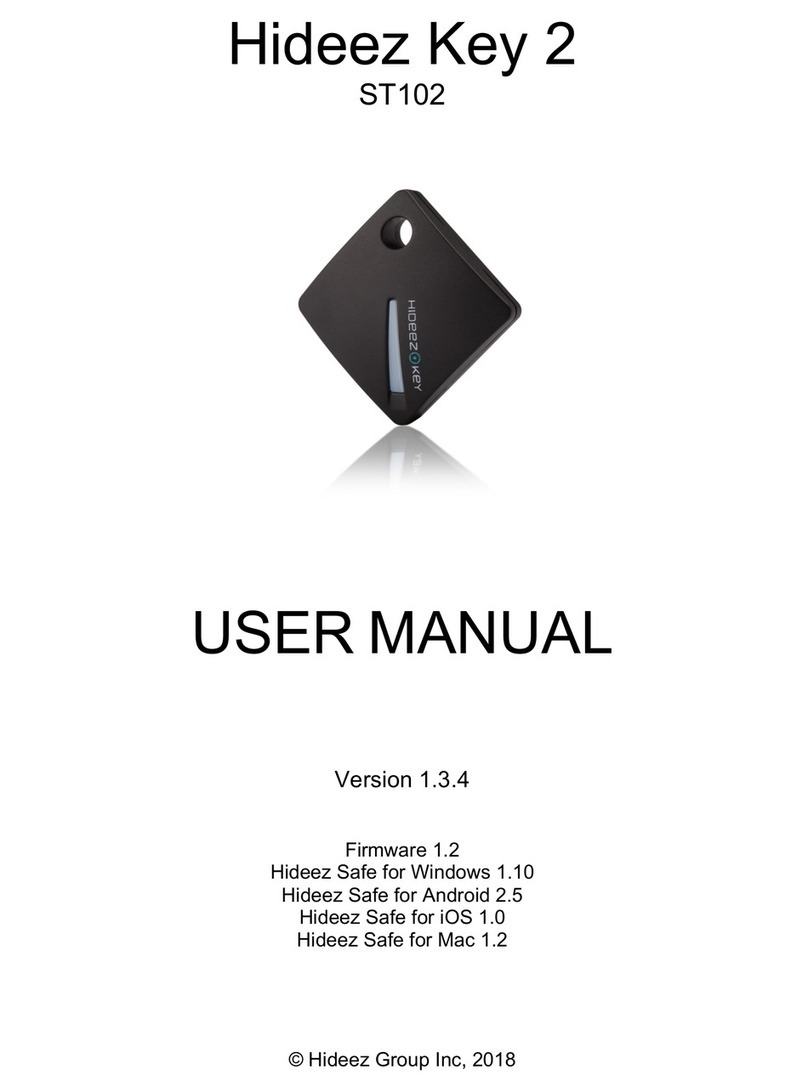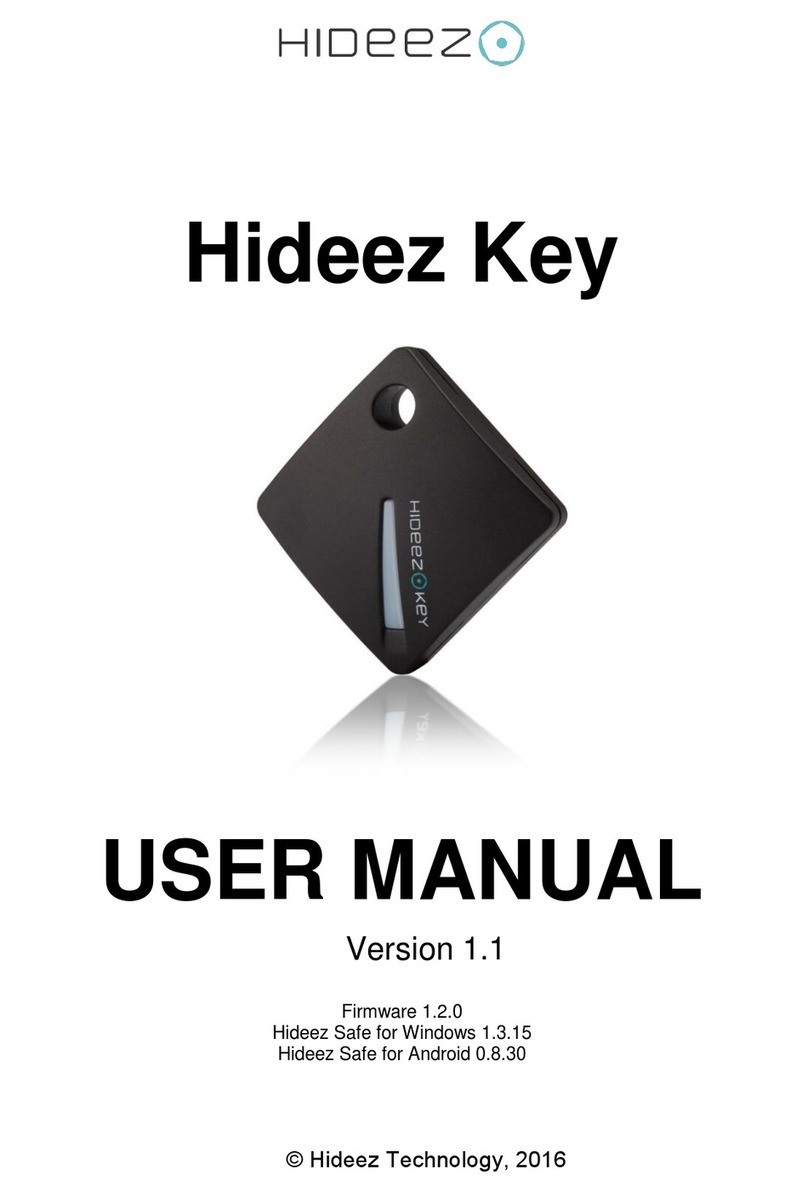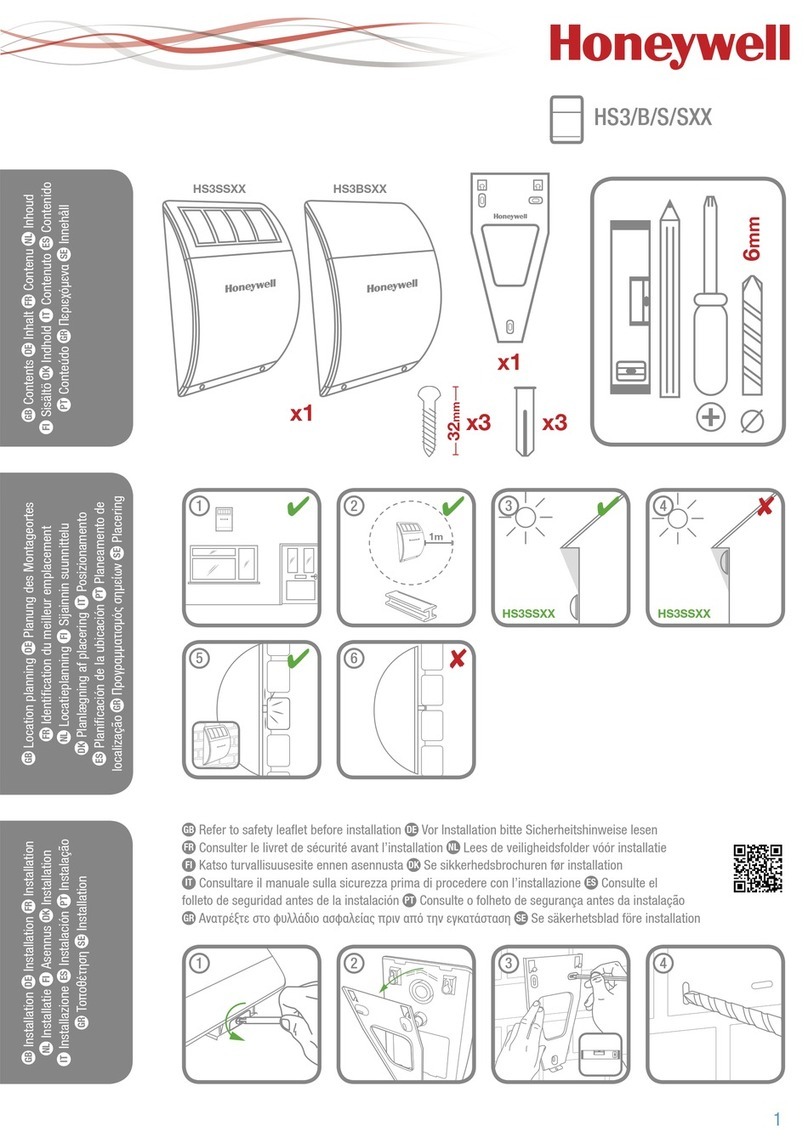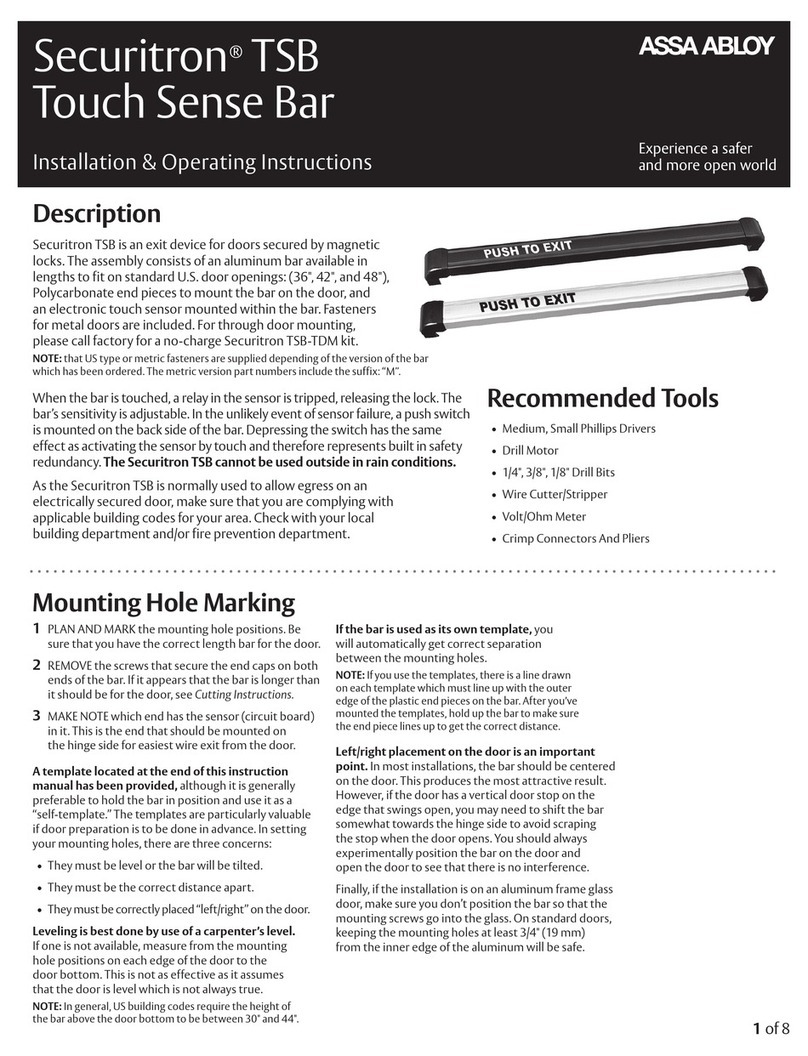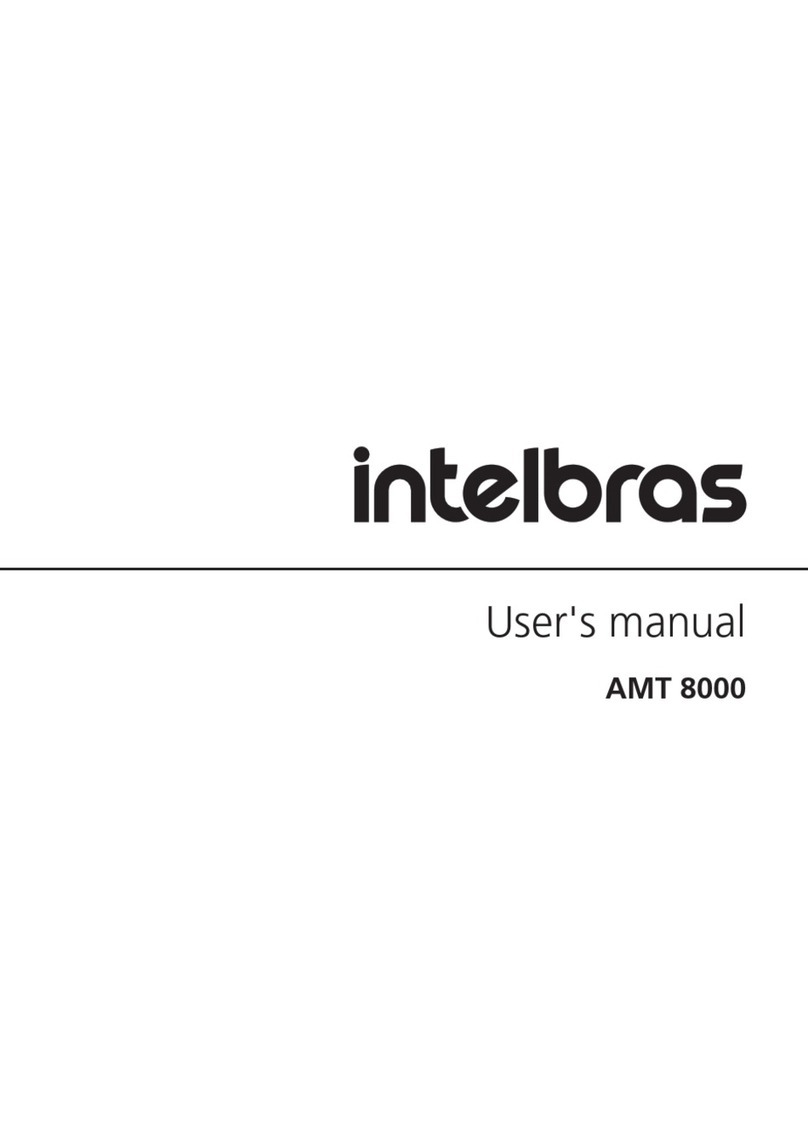Hideez Key User manual

Hideez Key
USER MANUAL
Version 1.3.11
Firmware 1.2
Hideez Safe for Windows 1.8
Hideez Safe for Android 1.0
© Hideez Group Inc, 2017

2
Table of Contents
Table of Contents.......................................................................................................................................... 2
1. General Information ............................................................................................................................. 4
1.1. Compliance Statement.................................................................................................................. 4
1.2. Environmental Protection............................................................................................................. 4
1.3. Responsibility................................................................................................................................ 4
1.4. Changes......................................................................................................................................... 4
1.5. Trademarks ................................................................................................................................... 4
1.6. Updates and Patches .................................................................................................................... 4
1.7. Safety Precautions ........................................................................................................................ 4
2. Technical Specifications ........................................................................................................................ 5
3. System Requirements ........................................................................................................................... 5
4. Manufacturer Warranty........................................................................................................................ 6
5. Compliance to Standards...................................................................................................................... 6
5.1.1. Declaration of conformity to requirements of the Federal commission
on communication (FCC)....................................................................................................................... 6
5.1.2. Statement of observance of FCC with respect to the influence of radiation...................... 6
6. Purpose of Hideez Key .......................................................................................................................... 6
7. Principles of operation.......................................................................................................................... 7
8. Getting Started...................................................................................................................................... 7
8.1. Device Layout................................................................................................................................ 7
8.2. Battery changing ........................................................................................................................... 8
8.3. Are my devices compatible with Hideez Key? .............................................................................. 9
8.4. Hideez Key states and control menu ............................................................................................ 9
8.5. Installation of Hideez Safe Software........................................................................................... 10
8.6. Registering of My Hideez account .............................................................................................. 10
8.7. Hideez Key pairing and Initialization........................................................................................... 11
8.8. Pairing With a New Device.......................................................................................................... 12
8.9. Support of Constant Connection ................................................................................................ 12
8.10. Switching Between Paired Devices ................................................................................... 12
8.11. Shutdown and Deleting of Personal Data in Hideez Key................................................... 13
8.12. Hideez Safe Application Update........................................................................................13
8.13. Updating Hideez Key firmware ......................................................................................... 13
8.14. Updating the firmware from bootloader mode................................................................ 14
9. Hideez Key Operation ......................................................................................................................... 15
9.1. Control of access to a PC or Smartphone ...................................................................................15
9.2. Setting up ‘My Places’ for Android ............................................................................................. 15
9.3. Protection of Android Device..............................................Ошибка! Закладка не определена.
9.4. Protection of Windows PC .......................................................................................................... 15
9.5. Password Manager ..................................................................................................................... 17
9.5.1. Working with Passwords in Android ................................................................................. 17
9.5.2. Password Manager in Windows system............................................................................ 18
Add and enter passwords in web browsers.................................................................................... 18
Automatic Password Generation.................................................................................................... 20

3
Changing Password......................................................................................................................... 20
Adding and Entering Passwords in Desktop Applications............................................................... 20
Adding Passwords Manually ........................................................................................................... 20
Choosing from Several Suitable Accounts ......................................................................................21
Import passwords from web-browser ............................................................................................ 21
Using the Default Password............................................................................................................ 21
Assigning of stored password to an application or web-site on Android smartphone. ................. 21
Setting Hotkeys ............................................................................................................................... 22
Removing Records from the Password Manager ...........................................................................22
9.6. One-time Passwords (OTP) and Two-Factor Authentication......................................................22
9.7. Backup and Recovery of the User Data ......................................................................................23
9.8. Protection and Search of Hideez Key.......................................................................................... 24
9.8.1. Track by Sound .................................................................................................................. 25
9.8.2. Track by RSSI...................................................................................................................... 25
9.8.3. Track with Google Maps.................................................................................................... 26
9.9. Biometric Authentication with EyeVerify™ on Android.............................................................. 26
9.9.1. Setting Up Eye Vein Authentication..................................................................................26
9.9.2. Open the Hideez Safe Application with Eye Recognition.................................................. 26
9.10. Identification by RFID........................................................................................................26
10. Advanced Mode of Hideez Safe for Android...................................................................................27
10.1. Touch Guard......................................................................................................................27
10.2. Remote Control of the Paired Device................................................................................ 28
10.3. ‘Panic button’ Script..........................................................................................................28
10.4. Alarm Clock........................................................................................................................29
11. Web-service my.hideez.com...........................................................................................................29
Annex 1. Possible Troubleshooting............................................................................................................. 31
Annex 2. Safety Precautions .......................................................................................................................32
Annex 3. Hideez Key Signals and States......................................................................................................33
Annex 4. Frequently Asked Questions........................................................................................................ 34

4
1. General Information
1.1. Compliance Statement
Hideez Group Inc. Company declares that this product meets the main requirements and other provisions of
199/5/WE.
1.2. Environmental Protection
This device conforms to the requirements of directive WEEE 2002/96/EC. The symbol on the bottom of the
device means that the product should be used as directed and then disposed of properly. This allows for less
environmental pollution and health impact.
1.3. Responsibility
Hideez Group Inc Company and its licensors don't bear any responsibility for the loss of data, information,
profit or other indirect losses due to the use of our equipment as far as the law permits.
Hideez Group Inc Company doesn't bear any responsibility for any problems resulting from improper
operation with any operating system and the programs under its control.
1.4. Changes
Hideez Group Inc Company reserves the right to change this document or aspects without prior notice.
Functionality and images may vary depending on the services and version of the installed software. The
screenshots in the document may not coincide with the real device. The appearance of devices may differ
from samples.
1.5. Trademarks
© Hideez is a registered trademark of Hideez Group Inc. Bluetooth is a registered trademark of Bluetooth SIG.
Microsoft® Windows ™ is a registered trademark of Microsoft Corporation. Google, Android and YouTube are
registered trademarks of Google Inc. All other products, trademarks and brands that are mentioned are the
property of their respective owners.
1.6. Updates and Patches
The latest version of the software and User Guide can be found online: www.hideez.com/download.
Online versions of the User License Agreement can be found at: www.hideez.com/legal
1.7. Safety Precautions
Please read this section before using the device. The following tips are given to ensure long term operation of
the product and to prevent malfunction.
Do not expose the device to extremely high or low temperatures. Protect it from direct sunlight. The internal
battery of the device should not be exposed to extremely high or low temperatures. Note: the operating
temperature of the device is from -10 ° C to 40 ° C.
Do not expose the device to open fire or smoke (cigarettes, lighters, fire, etc.).
Do not expose the device to strong electromagnetic fields.
Do not drop or bend the device. If the device is damaged, please contact the service center.

5
Do not use the device under water. If the device is exposed to water, open the case, remove the battery and
contact the service center.
The device receives and emits radio frequency according to Bluetooth 4.0 specifications. It does not need to
be turned off in an aircraft, according to an FAA press-release from 10.31.2013. If you use personal medical
devices (e.g. pacemakers and hearing aids), consult your doctor or the manufacturer about compatibility.
Keep the device away from children.
2. Technical Specifications
CPU
Nordic nRF51
Radio
Bluetooth 4.0 Low Energy
Battery
One battery CR2032
Battery life-cycle
up 6 months
Dimensions
32,5 х 32,5 х 9,5 mm
Weight
8 grams
Operating temperature
-10 °С — +40°С
Button
1 multifunctional
LED
2 (red & green)
RFID
125 kHz, HID and Em-Marine standard
Volume of user’s memory
72 KB
Sound
70 dB buzzer
One-time passwords (OTP)
RFC 6238
Encryption
AES-128, RSA-1024, ECC
3. System Requirements
Hideez Key is designed for devices that meet the following requirements:
•Android 4.4 and higher
•iOS 9.3 and higher
•Windows 7 (with an external Bluetooth adapter), 8.1 and higher
•MacOS 10.11 and higher
The device must be equipped with a Bluetooth 4.0 or higher adapter supporting Low Energy (Bluetooth Smart)
mode. See Are my devices compatible with Hideez Key?
The biometric authentication (the EyeVerify™ eye vein scanner) function is only available for the Android
version. Your device must be equipped with a camera with a resolution of at least 1MP to use this feature on
an Android device (the full list of supported devices can be found here http://www.eyeverify.com/supported-
devices). This function allows access to Hideez Safe, however, it cannot be used to access the Android device.
Hideez Safe for Windows works with the latest versions of the most popular Internet browsers - Chrome,
Firefox, Opera, Internet Explorer and Edge. In these browsers, Hideez Safe determines the site domain name
from the current browser tab and uses it to select the appropriate passwords.
The system will work like a typical desktop application with other browsers, displaying the window caption
instead of the domain address.

6
In Android, Hideez Safe can enter passwords into applications and Web-pages. It works for most of apps as
well as for Chrome, Opera and Javelin browsers. Other browsers are not supported because they do not
provide access to the input elements on webpages. For other applications, automatic access depends on the
implementation of the application itself. If the password does not work with some apps, contact our support
service with detailed information, including the app name and version. Developers will be able to add support
for these apps in future versions of Hideez Safe.
Hideez Safe for iOS works with Safary.
Hideez Safe for Mac wokrs with Safary and Chrome browsers and native Mac applications
The RFID Module works with HID and Em-Marine standards. The RFID Module is not compatible with NFC
modules that are installed in smartphones and tablets.
Note: Hideez Key and Hideez Safe software is being constantly improved. The list of supported operating
systems will be expanded. Please check back for future updates.
4. Manufacturer Warranty
The warranty period is 12 months from the purchase date under normal use conditions.
5. Compliance to Standards
5.1. Declaration of conformity to requirements of the Federal commission on communication
(FCC)
This device complies with part 15 of the FCC rules. The following conditions should be taken into account
while using the device: (1) this device cannot be the source of adverse effects; (2) this device may receive
interference signals, including those that can cause it to malfunction.
5.2. Statement of observance of FCC with respect to the influence of radiation
This equipment complies with FCC standards for RF energy in an uncontrolled environment. The transmitter
must not be located near any other antenna or transmitter and will not receive their signals.
6. Purpose of Hideez Key
Electronic key Hideez Key (tag) is designed to authenticate users on electronic devices, such as PCs, tablets and
smartphones; storing encryption keys, passwords, logins and other personal data; performing encryption,
hashing and electronic signature operations; generating one-time passwords (OTP); and identifying users using
the RFID protocol (125 kHz HID and Em-Marine standards).
Hideez Key requires the installation of the Hideez Safe software. Using Hideez Key along with Hideez Safe
allows users to perform the following operations:
•Lock/unlock access to a PC, smartphone or tablet based on an estimation of distance using the radio-
signal indicator for the Bluetooth signal (RSSI).
•Store user credentials for various programs and web-services.
•Generate one-time passwords for services that use two-factor authentication specification RFC 6238,
such as Google, Microsoft, Dropbox and Facebook.
•Perform encryption operations and electronic signatures according to the AES-128, RSA-1024 and ECC
standards inside Hideez Key.

7
•Update Hideez Key firmware using a Bluetooth channel.
•Using Hideez Key on an Android smartphone/tablet can also perform the following operations:
•Avoid the loss of the Hideez Key and valuables where it has been attached, by the control of the
Bluetooth connection.
•Authenticate users by using eye vein scanning technology (EyeVerify) to enter the Hideez Safe.
•Take pictures of violators if someone attempts to access the smartphone without the Hideez Key
presence.
•Pressing the button can perform various pre-programmed actions and their sequence (scripts), such as
turning on audio and video recording, sending an SMS, initializing phone calls, turning on audio
signals, the flashlight and taking photos.
•Send the current geographic position to a preset phone number ("panic button" mode).
•Remember and display geolocation data about where the connection with the tag was lost on a
smartphone.
Note: The Hideez Key and Hideez Safe software are constantly being improved. Please, keep your software
and firmware updated.
7. Principles of operation
Hideez Key interacts with other electronic devices via radio frequency signals specified by Bluetooth 4.0 Low
Energy standard on the 2.4 GHz frequency bandwidth.
This standard requires minimum power consumption and uses data encryption during transmission.
The stable connection distance can reach up to 100 meters outdoors without obstacles, or up to 25 meters
indoors. The actual signal strength and range of the connection depends on the surrounding obstacles,
including human bodies, that can influence the operating range and performance of certain functions.
Hideez Key can approximately measure the distance to its paired devices using the received signal strength
indication (RSSI). This feature is the basis of most security and signaling functions.
Hideez Key is also equipped with RFID module that works on the 125 kHz frequency bandwidth. You can learn
more about RFID in the section “Using of RFID”.
Operating Hideez Key with Bluetooth requires the Hideez Safe software installation on a paired device. A
detailed manual of the installation process can be found below. Using the RFID features does not require any
additional software.
Notice: Some devices require turning off their energy saving features to provide correct Bluetooth operation.
It is because energy saving mode may turn off Bluetooth and block the execution of background services.
8. Getting Started
8.1. Device Layout
Hideez Key is a key fob with a single multifunctional button. Two LED indicators (green and red) are located
under the button.
A sound element (buzzer) for audible signals and alarms, is located inside the case.
The Bluetooth antenna is located on the main circuit board.

8
The RFID antenna with the control unit can be found under the top cover. This module is not connected to the
main board.
Exterior
1. Multifunctional button
2. Green and red LED indicators
3. Keychain hole
8.2. Battery changing
Hideez Key comes with a pre-installed battery. The case is made of two halves latched together. To replace the
battery, open the case and lift the gap between the halves with a fingernail or a plastic card. Do not use metal
objects. Remove the old battery by pushing it from the inside using a narrow plastic object. Install the new
CR2032 battery on the narrow side (minus contact) of the board. Hideez key will beep and start to work.
Opening the case
Change the battery

9
Notice: if you don’t want to change the battery by yourself, you can contact any electronic service center
which replaces watch batteries.
8.3. Are my devices compatible with Hideez Key?
Before purchasing Hideez Key, you need to check whether your smartphone, PC or tablet can work with it.
On Windows PC,go to the Device Manager, find Bluetooth section and make sure that there is an element
called Microsoft Bluetooth LE Enumerator
If there is no Microsoft Bluetooth LE Enumerator in your system, it means it does not support Low Energy
mode. If there is no Bluetooth section, it means the Bluetooth adapter has not been installed yet. You can
purchase an external USB Bluetooth adapter in either case. (Hideez Smart Bluetooth dongle is recommended).
Note, that some Bluetooth adapters declare Low Energy mode supporting, but in fact, they only work with
their own software. Windows does not recognize these devices as Bluetooth Low Energy adapters (Bluetooth
LE Enumerator is not appearing in the device list). Hideez Safe doesn’t work in these cases.
For Android-based systems, you can download Bluetooth testing software e.g. BLE Checker from Google Play.
Your system is supported if you see the “BLE Supported”.
8.4. Hideez Key states and control menu
There are three modes of the Hideez Key
Mode 1 (connected)
Hideez Key is connected to a host device (Windows, Android) via Bluetooth.
A green LED is flashing every 4 seconds.
Red LED flashing every 4 seconds means the battery should be changed.
Mode 2 (not connected)
There are two options:
a) The device is advertising for previously paired devices, inviting to connect.
b) The device is advertising for any Bluetooth devices. This option shows that Hideez Key can be
visible and paired by each of them.
Mode 3 (power off)

10
Pressing Hideez Key button can perform the following operations:
Mode 1 (connected)
▪one to eight short presses sends an appropriate event to the connected host device (PC or
smartphone). Hideez Safe app handles this event and executes a preset action.
▪Long press (2-4 sec) disconnects Hideez Key from the current host device and connects to the next
one from the paired devices list. If there are no paired devices near here, Hideez Key will restore
connection with the previous device after 30 seconds.
▪9+ short pressings open Hideez Key system menu. Green LED is constantly on. In this mode, short
button pressing means:
▪3 times- removing of current connection parameters set (bond) and disconnect from host
device.
▪4 times–the device beeps as many times, as the number of paring devices in the list.
It is used for debugging purposes.
▪5 times calls bootloader mode.
▪Long press (10 seconds) turns power off.
Mode 2 (not connected)
▪Short pressing turns power on and makes the device available to connection.
▪9+ short pressings open Hideez Key system menu, as described above. The only difference is that:
o3 short pressings remove not only current connection parameter set, but all the connection
sets and pairing devices from list.
▪Long press (10 seconds) turns power off.
Mode 3 (power off)
▪Short pressing turns power on and makes the device to advertise.
▪Long pressing (10 seconds) calls bootloader mode.
8.5. Installation of Hideez Safe Software
For Android and iOS: Install Hideez Safe from Google Play. or AppStore. An icon will appear on the screen,
along with a notification about launching Hideez Safe.
For Windows or Mac: download the installation package of Hideez Safe from the web-site
http://hideez.com/download, then launch it and follow the installation wizard instructions. You need
administrator rights to do the installation.
Hideez Safe automatically downloads and installs updates from Hideez.com. Some antivirus and firewall
software might flag or block this functionality. If your antivirus doesn’t allow you to install Hideez Safe, turning
it off before installation and then turn on again.
An icon will appear on your system tray after the installation. Click the icon to open the Hideez Safe main
window.
Hideez Safe will be automatically launched after reboot.
8.6. Registering of My Hideez account
Hideez system is a crucial component of user’s information infrastructure. It provides wireless user
authentication, is a wireless hardware password manager tool, a one-time password generator, as well as an
encryption and electronic signature tool. An important component of the protection system is the My Hideez
cloud service. Please note that My Hideez does not store any user credentials. It is only used for Hideez Key
hardware devices verification, firmware, application software, providing encrypted data channels, etc.

11
More information about security functions can be found in the Hideez Security White Paper.
To start using the Hideez Key, the user should register it with a my.hideez.com account. After that Hideez Key
will not need Internet access. Registration prevents the Hideez Key from unauthorized connection to any other
PC/smartphones without the user account password.
The user should specify a login and password during the first Hideez Safe launch. If the My Hideez account has
not been created yet, it can be done now. To sign up for My Hideez, please click on the ‘Sign Up Now’ link,
enter your e-mail address and create a new password. The confirmation letter will be sent to your email.
Please click on the link in this message, to complete the registration.
Notice: If you forget your password you can restore it through your e-mail using the my.hideez.com service. If
you lose access to your e-mail, you will not be able to register and use Hideez Key on new devices.
8.7. Hideez Key pairing and Initialization
The Hideez Key initialization is an exchange procedure of Bluetooth channel encryption keys, as well as a
loading the user encryption key. The user's key is downloading encrypted data from My Hideez service and
cannot be intercepted.
At the same time, the Bluetooth channel encryption keys can be potentially intercepted and used for further
decryption of the data exchange. Therefore, this procedure should be carried out in a safe environment that
restricts the chance that someone is using eavesdropping equipment. In order to minimize these risks, the
power of the transmitter is reduced during of the connection initialization. That is why Hideez Key should be
placed as close as possible to the PC / phone. The channel will be encrypted and protected from interception
after the initialization is finished.
Since the Hideez Key initialization procedure uses a web service, it requires an Internet connection. After the
initialization is finished, the work without an Internet connection is possible.
Click [ + ] (adding new devices) in the main window of Hideez Safe.
Then press the key fob’s button. The device turns on for 60 seconds and becomes visible for Bluetooth
connection (a LED-indicator flashes green slowly).
Hideez Key is seen as Hideez-XXXXX in the Bluetooth environment of your cell phone or PC, where XXXXX are
the last digits of its serial number.
After detecting the Hideez Key, please click it in the list and follow installation wizard instructions. Your
My Hideez credentials will be asked during one of these steps.
If the registration doesn't finish successfully for any reason, the key fob will turn off in 60 seconds. You will
need to remove the Hideez Key from the device list and repeat the procedure over again.

12
When the registration is finished, the device will stay turned on permanently. The battery should work up to 6
months, depending on the amount of use and the battery quality. The highest energy consumption occurs
when the audio signal is used.
8.8. Pairing With a New Device
When Bluetooth communication is established between two Bluetooth devices, one of them is a host and
another –a client. The Hideez Key is usually a client, so, according to Bluetooth specification, it can be
connected to only one host at the same time. Also, the Hideez Key is invisible to other devices when it is
connected.
To create a new Bluetooth connection, the Hideez Key has to be disconnected from any hosts. To do that,
simply place the currently connected device outside the signal range or switch off its Bluetooth module. The
new Bluetooth connection procedure is the same as described above.
Although it is possible to maintain only one active connection, Hideez Key can store the list of connection
parameters set for up to 8 devices and can switch between them. When a 9th device is connected, the oldest
one is removed from the device list.
8.9. Support of Constant Connection
Hideez Key is designed for non-stop connection with the host-device. If the connection is broken because the
devices are out of range, it will be restored automatically when they are close enough. If the key fob paired
device list has more than one device, it will connect to the first one it can find.
The host device (phone or PC) have to scan the Bluetooth channel from time to time to detect the Hideez Key.
Scanning cannot be performed constantly for several reasons:
•The Bluetooth scanning antenna cannot be used to communicate with other Bluetooth devices
during the scanning process.
•Scanning requires a lot of energy that may negatively affect the operating time of the battery.
•Some Bluetooth adapters are combined with Wi-Fi adapters and use the same antenna for both
protocols. During scanning, the Bluetooth antenna cannot be used for data transmission by Wi-Fi,
which can cause a decrease in data transition rates.
For these reasons the scanning time should be minimized.
The Hideez Safe scanning algorithm constantly adjusts according to usage and the length of time since the last
connection was lost. However, there can be a delay of 10-15 seconds to connect the key fob.
Notice: Bluetooth adapter drivers do not always work properly. With intensive use, especially when they need
to reconnect frequently to different devices, the adapter can go down. In these cases, Bluetooth connection
and scanning are impossible. Software reset of the Bluetooth adapter may help. It may also be necessary to
restart a PC.
8.10. Switching Between Paired Devices
Hideez Key can switch between Paired Devices. To do this, press and hold the multifunctional button for 2-4
seconds. Hideez Key will disconnect from the current device and will start advertising for other devices from
its list. The first device which finds Hideez Key, will connect it.
If these devices do not respond, or only one device is present in the list, Hideez Key will connect to the
previous device again.

13
Switching between devices can take up to 10 seconds for the reasons described in the previous section.
8.11. Shutdown and Deleting of Personal Data in Hideez Key
If you need to give Hideez Key out to another person, you need to perform the command "Remove from
account" first. This command deletes all the user data (including credentials and encryption keys) from the
device. After that, the key fob is clean and can be connected to another account.
This command requires an Internet connection. You will be asked to enter the password from your Hideez
account while deleting the data.
If you gave the key fob to another person, but forgot to remove it from your account, a new user will receive
the error message "The device is registered to another user." This person will not be able to initialize or read
data from Hideez Key. In this case, you can remove the Hideez Key from your account remotely with
my.hideez.com service. When the device is removed from the server list, the Hideez Safe on the new user’s
phone / PC will make a complete reset of the key fob. After that, the Hideez Key can be used by the new
owner.
Notice: If you lost your key fob, do not delete it from your account. No one can use it or have access to your
data without your My Hideez account password. If you remove the key fob from your account, someone will
be able to start using it as a new device.
8.12. Hideez Safe Application Update
The Hideez Safe Client software is regularly updated. New features, localizations to other languages and bug
fixes are constantly improving the stability and convenience of the device.
An update of Hideez Safe app for Android or iOS are similar to any other software installed through these app
markets.
Hideez Safe for PC checks for updates by itself. The user can also check for available updates on the main
screen of the app. By clicking on [Update] you will start the download and installation process.
8.13. Updating Hideez Key firmware
The Hideez Key firmware is improved constantly. The user can get new features by updating the firmware via
the Hideez Safe application. The availability of firmware updates is checked automatically on a regular basis.
The user can also check for updates by clicking the "Check for Firmware Updates".
It is highly recommended to update the Hideez Safe application before updating the firmware.
Place the Hideez Key as close as possible to a paired device for the fastest and most stable connection during
the update.
The micro program consists of two components: the loader and the firmware. The loader downloads the
firmware via Bluetooth and replaces the old version. The firmware contains all the working logic. The
bootloader can also be updated; however, its updates are required much less often than firmware updates. To
perform a firmware update, you need to:
•Connect the Hideez Key to host device (PC or tablet with) Hideez Safe installed.
•Make sure Hideez Key battery is charged (there is no notification of low battery).
•Connect the host device to the Internet.

14
•Select the item "Check for Updates" and follow the instructions on the screen in Hideez Safe
program.
Upgrading the firmware from Windows is more complicated than from Android. The reason is that there are
OS limits on Bluetooth connection operation by software. During the update process, the user will be asked to
add / remove devices in the system window of Bluetooth settings for several times.
Please note, that it is always necessary to add or remove a device with a name that starts with "v23", e.g.
"v23-Hideez-12345".
If firmware updates haven’t been installed for a long time, it might be needed to install it step by step. For
example, to install the latest version of the firmware 1.1x, then latest version of 1.2x etc.
Note: The firmware from the Hideez site is always encrypted by Hideez private key. This prevents firmware
spoofing and malicious code injection into the Hideez Key.
8.14. Updating the firmware from bootloader mode
If the firmware updating process fails for any reason, the Hideez Key can remain in bootloader mode. A LED is
illuminated constantly (the green color means the key fob is not connected, and the red one means it is
connected.)
In this mode, a Hideez Key is seen under the name "v23-Hideez-XXXXX", where XXXXX is the last five digits of
the serial number.
Connect the key fob as usual, using the adding the new device function in Hideez Safe. This device is able to be
updated or removed only. Once connected, please, check for updates and follow to the updating wizard
instructions.
The most common reason for update failure is a discharged battery. In this case, replace the battery. Do not
use the Wi-Fi of the paired phone or PC while update process, because Wi-Fi can affect the quality of the
Bluetooth connection.
Note: The battery discharges much quicker in bootloader mode than in regular mode. Do not leave the key fob
in this mode for a long time. If you cannot update the firmware for some reason, remove the battery and
contact technical support.

15
9. Hideez Key Operation
9.1. Control of access to a PC
There are a lot of authentication methods, such as passwords, or smart cards with PIN or biometric
authentication. However, Hideez Key provides one more authentication method - using the physical presence
of the key fob next to a device that needs to be accessed. This is the most convenient method, but it requires
Hideez Key to be kept secure.
You can use the access control function for both Windows Desktop and Android-based devices.
9.2. Setting up ‘My Places’ for Android
My Places allows you to configure device settings based on the location. It is used for Touch Guard and Theft
Alarm.
The program uses three location profiles: Home, Office and Street. It is possible to specify certain criteria to
determine the location for home and office. The Street profile means the user is away from both home and
office. Hideez Safe determines the location by GPS or by the presence of specific Wi-Fi networks. To add a new
criterion, press the button (+) of the desired profile. After that the setup wizard will launch and allow you to
choose one of these options:
•A point on the map. Open the map and then press and hold the point until a circle appears around it.
Then you can change the radius of the circle using the control at the bottom of the window. If you
want to change the position of the circle, press and hold another point on the map. The setting will be
activated when the phone's coordinates are inside the circle.
•District location. Specify the perimeter on the map. Click the point of one of the corners; the first
marker will appear on the map. Then click a point for the second angle and place a second marker.
After adding the third marker, you will see a line connecting all the points in a circle. Add as many
points as required to indicate the selected area. To remove a point, just click on it and then click on
the icon "X" over the point. The criterion will be turned on when phone coordinates enter the
outlined area.
•Wi-Fi. Choose the name of a Wi-Fi network from the drop-down list. The criterion will be turned on if
the zone is visible.
On the last step of the wizard you can change the criterion name that was generated automatically.
You may edit or delete a criterion by swiping to the left or right and confirming the operation.
You can also switch the profile manually using the icon at the top of the main window. If the profile is changed
manually, it will be active until any other criterion is triggered.
Note: to ensure My Places works best, you should turn on the GPS on your phone. This option can be found in
the Settings. Please note that this may increase battery consumption.
9.3. Protection of Windows PC
Hideez Safe for Windows PC adds one more way to log into PC –via Hideez Key presence. The full list of
possible authorization methods can be seen in "Sign-in options” on the PC lock screen:

16
On the picture above there are four ways to enter: Hideez Key, fingerprint reader, PIN code and password.
When choosing Hideez Key, the computer will automatically be unlocked if your key fob is placed close
enough.
You will need to adjust the input options of the program Hideez Safe ("PC Llocker" tab):
•Set the checkbox ‘Use this device to Lock/Unlock the PC’.
•Type in your local / domain user name. Use the dropdown to pick one of the local PC users.
•Type in the appropriate password. This password is stored in the Hideez Key, not on the PC
•Save the changes.

17
With the Advanced Settings. you can adjust the Bluetooth signal levels to lock or unlock the PC. The left border
is set for the locking level of the signal. When the level drops below this value, the computer will be locked.
There is a few-second delay to ensure that the signal level has actually dropped. This reduces the possibility of
a false lock from random interference on the radio channel.
The level of the signal unlock is on the right. If the level goes above this value, Your PC can be unlocked either
manually or automatically. The current signal level is shown in an indicator above the settings for the signal
levels. Use this indicator to find a specific value at which to lock and unlock your PC. Set the lower signal
threshold 20% higher to avoid locking it accidentally.
The "Do not switch the screen automatically" option is disabled by default. This means that when you
approach the computer and the signal level reaches the upper value, the screen is turned on. Your computer
will be unlocked and you will see the desktop without even touching your computer. If this option is enabled,
you will need to press Enter or swipe the lock screen (on devices with touch screens).
Note: All your previous input methods can be also used.
9.4. Password Manager
Hideez Key can store any credentials. The number of passwords and logins is limited only by the amount of
available internal memory (72 KB). These credentials can be entered into any application or web browser.
Android 5.0 and above allows you to automatically input credentials or credentials can also be entered by
clicking the key fob button or by pressing keyboard hotkeys (for Windows).
The Hideez Password Manager uses the term “account” that is a combination of a username and a password,
OTP secret key and the account name. Detailed information about one-time passwords can be found in the
"One-time passwords" section. Account names help users to distinguish accounts in the list. Account names
must be unique or contain different logins. By default, the account name matches the domain of the web site,
the title of the application for Android or the window title for Windows applications.
Along with these fields, accounts also contain additional information about account usage. The root domain
name is added for a web site; an Android package name is added for Android applications and the title of the
program window is added for Windows applications. Web sites information is common for all operating
systems and will be visible on any device. However, specific information about Android or Windows
applications is only displayed in the corresponding OS.
All information is stored in the key fob, but not on PCs or phones. Accounts that you store on your device are
shared and can be seen on all devices. This option helps to avoid the problem of data synchronization
between devices without using cloud storage.
A single Password manager account can be linked to multiple web-sites or applications, including different
operating systems. If a password was changed, all the linked applications and sites will automatically use the
new password.
9.4.1. Working with Passwords in Android
Launch the password manager from the main application window. When you launch the program for the first
time, the program will ask your permission to enter passwords automatically and will open the Android
settings window. Please, allow Hideez Safe access, enabling the appropriate radio button.
Hideez Safe can automatically input passwords into applications and web pages on the device with Android
5.0 or higher. To turn off this feature, turn the ‘Insert automatically’ switch off. On Android version, lower than
5.0, credentials can be entered using the key fob button. The program is set to double-click, but you can
change these settings in the “Actions” section.

18
To add a password, press "+" on the top of the window. The account adding window will open.
Select “Application” to open a list of installed Android applications. Choose one and then enter a login and
password for it.
If а website “http://” is selected, enter a URL. The password will be applicable to all the pages on this domain
and its subdomains.
Please note that the ‘login’ field can be empty for some sites or applications.
If an app needs a PIN-code, please enter it into the password field.
To edit an account item, click it in the account list. To delete it, swipe it out and confirm deleting it in the pop-
window.
A stored password cannot be read. The user can only replace the old password with a new one.
Note: Automatic input for web browsers is only possible in Chrome, Opera, and Javelin. For other applications,
this option depends on the app implementation. If some of your passwords do not work, please contact tech
support. If a solution is found, it will be included in the next version of the Hideez Safe application.
9.4.2. Password Manager in Windows system
Passwords cannot be entered automatically for Windows OS. You need to use either combinations of “hot
keys” or the key fob button. The combinations of keys below are set by default:
Command
Keys
Enter login
Control + Alt + L
Enter password
Control + Alt + P
Enter password by default
Control + Alt + D
Add new password
Control + Alt + A
Generate OTP
Control + Alt + O
The key fob button has the following settings:
Amount of the clicks
Action
1 click
Block the PC
2 clicks
Enter password
3 clicks
Enter login
4 clicks
Generate OTP
You can easily change these settings if needed.
Add and enter passwords in web browsers
The easiest way to add a new password (account) is to do it from the target application directly. For example,
open an Internet browser, go to any website that requires a password and click on the password field. Click
the key fob button twice or press the hotkey combination. Since this site is new and there is no password
stored yet, Hideez Safe will open a window to add a new account.

19
The "Application or the site" field will contain the site domain name. This field is used to search in the list later
on; thus, it is recommended not to change it. However, you can remove a subdomain any time. For example,
you may leave enter hideez.com instead of my.hideez.com. This makes the record applicable to all site
subdomains. This field can contain several web-domains, each one on a new row.
The "Account Name" is also automatically filled in with a domain name. You can enter any text here.
The "Login" field should be filled in manually. If the login has been used earlier, you can choose it from the
drop-down list. Logins are removed from this list automatically when they are no longer being used.
The "Password" must be filled in manually.
After filling in all the fields, click [Save], and then return to the text field in the browser and press the
appropriate hotkey combination. Your password will be entered into the target text field. Logins and OTPs
(see details here: One-time passwords) can be entered the same way.
Note: The Hideez Safe program can work with the latest versions of the most popular Internet browsers –
Chrome, Firefox, Opera, Internet Explorer, Edge (Windows) and Safary, Chrome (Mac). For other browsers, the
system will perform like a normal desktop application, using the window title instead of web-domain.
Tip: Upgrade your browser to the latest version, if the web-domain is not automatically recognized by Hideez
Safe.

20
Tip: If you are registered on the same resource for multiple logins, the program will ask you to add the first
account and then will apply this account further. To add another login, please use a special hotkey
combination “Control + Alt + A” to create a new account in Hideez Safe Password manager.
Automatic Password Generation
When you create new credentials for web, it is convenient to use an automatic password generation. The
generated password will be unique and secure. To create it press the “Generate” button while editing the
account. A generated password can be seen by clicking on the icon. Then save your account, go to the
registration page in the browser and use the stored password in both fields in order to enter and confirm the
password.
Tip: Always create unique passwords for different services. If someone does manage to compromise of one of
the passwords, the other passwords will not be affected.
Changing Password
It is often necessary to change the password on any of the web resources. You usually need to enter the old
password, then enter the new one and confirm it. First, use the key fob to enter the old password. Then open
the Hideez Safe box, go to the password manager, search for the necessary account and open it for editing. In
the editing window, click “Change Password” and the “Generate” button. Then save your account, open the
browser and use the new password.
Tip: If an error occurs on the web server before the password change is complete, you can use the backup
data copy to load the initial password to the key fob and repeat the procedure again. Please remember, that
this procedure restores the whole Hideez Key memory including other Password Manager items.
Adding and Entering Passwords in Desktop Applications
Hideez Safe can enter credentials into web pages, as well as into applications. Just place the cursor on the
input field of the login and password, and press the appropriate hotkey combination, or the key fob button.
The program determines the current active window, gets the window title and the name of the program
process and tries to find the information for the appropriate account. Just as with websites, if there is no
corresponding account, you will be asked to add a new one.
The "Application or website" field will be automatically filled in with the window title. This field will be used to
search for the account. You can remove irrelevant words from this field. The search will use the following
algorithm: the account is considered to be a match if every word of this field can be found in the title of the
window where the password is being entered. This field can include several lines; each line is processed
independently. So, you can set up an account for several different programs.
The "Account Name" field is also automatically filled in with the window title. You can enter any name here.
The "Login" field should be filled in manually. If you entered the login earlier, you can select it from the drop-
down list. Logins are removed from the list automatically when they are no longer being used.
The "Password" field must be filled in manually.
After filling in all the fields, click “Save”, and then return to the window, where you need to enter your
password and press the key combination again. The password will be entered automatically. Similarly, you can
enter your username or OTP.
Adding Passwords Manually
You can also add a new account for the selected program using the Hideez Safe interface. First, press the “+”
in the Password Manager as it shown on the picture below.
Other manuals for Key
1
Table of contents
Other Hideez Security System manuals
Popular Security System manuals by other brands

ZKTeco
ZKTeco ZKX6550 installation guide
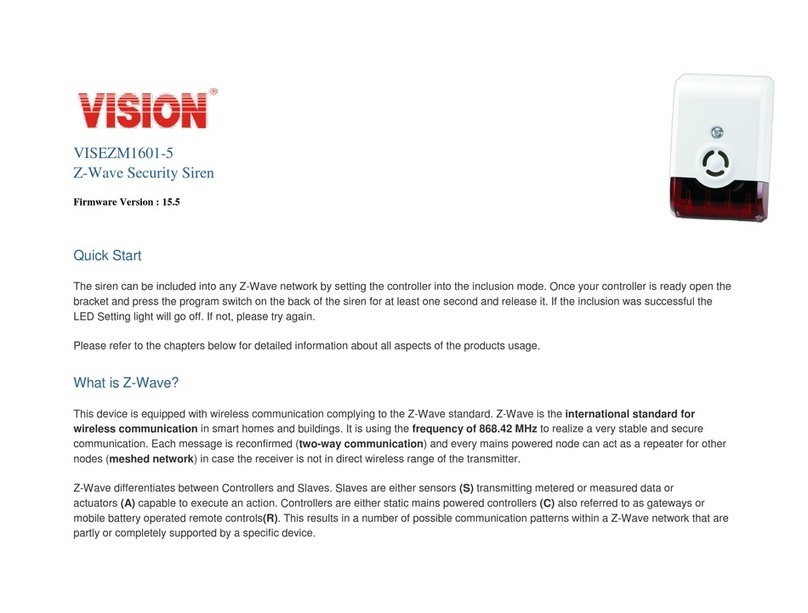
Vision
Vision VISEZM1601-5 user manual
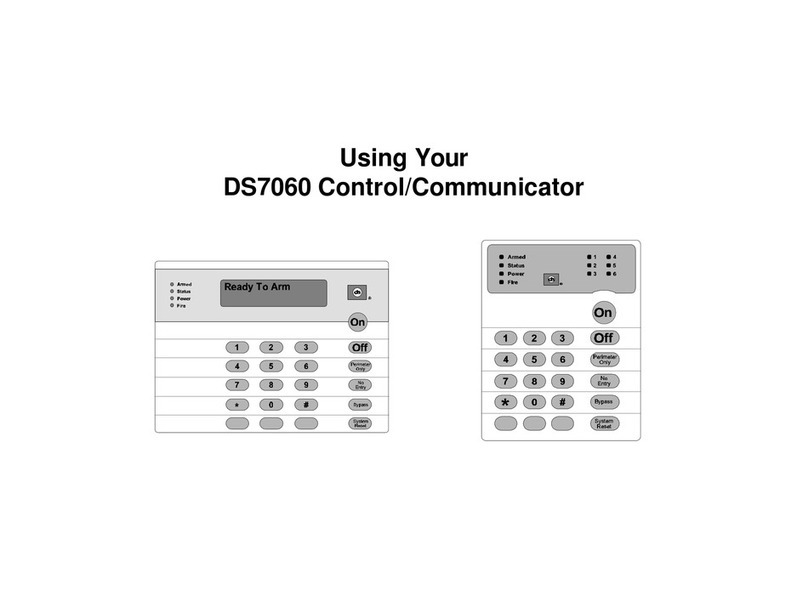
Detection Systems
Detection Systems DS7443 Quick reference guide
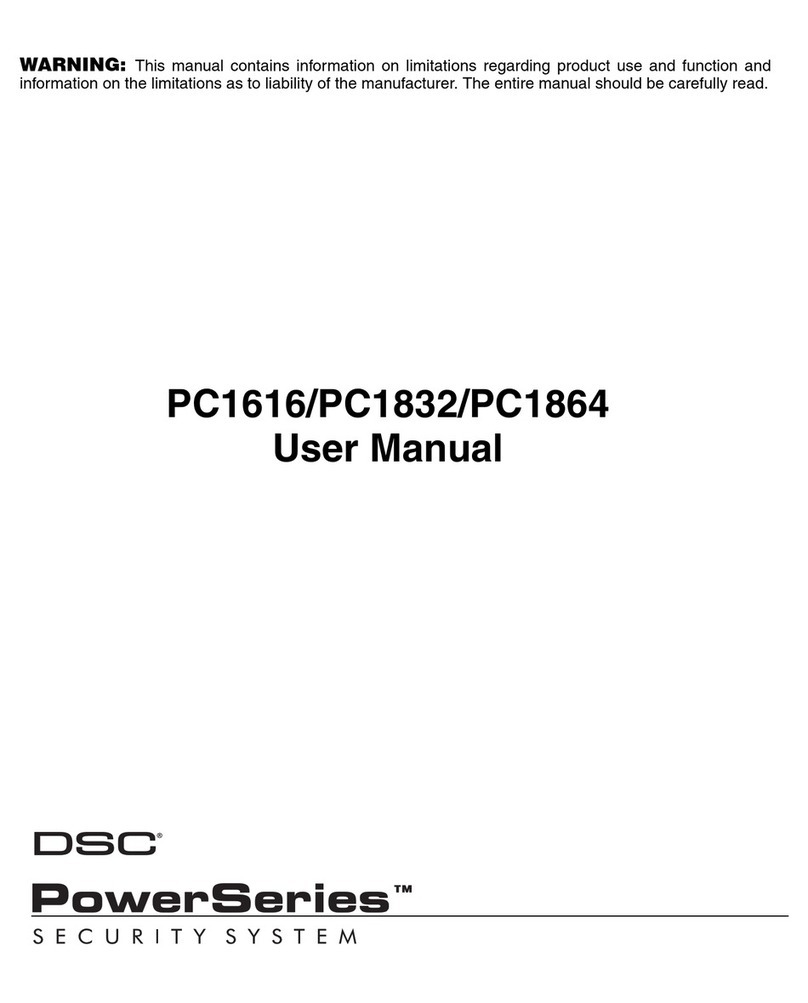
Digital Security Controls
Digital Security Controls PC1616 user manual

Assa Abloy
Assa Abloy effeff EXITalarm Mounting and operating instructions
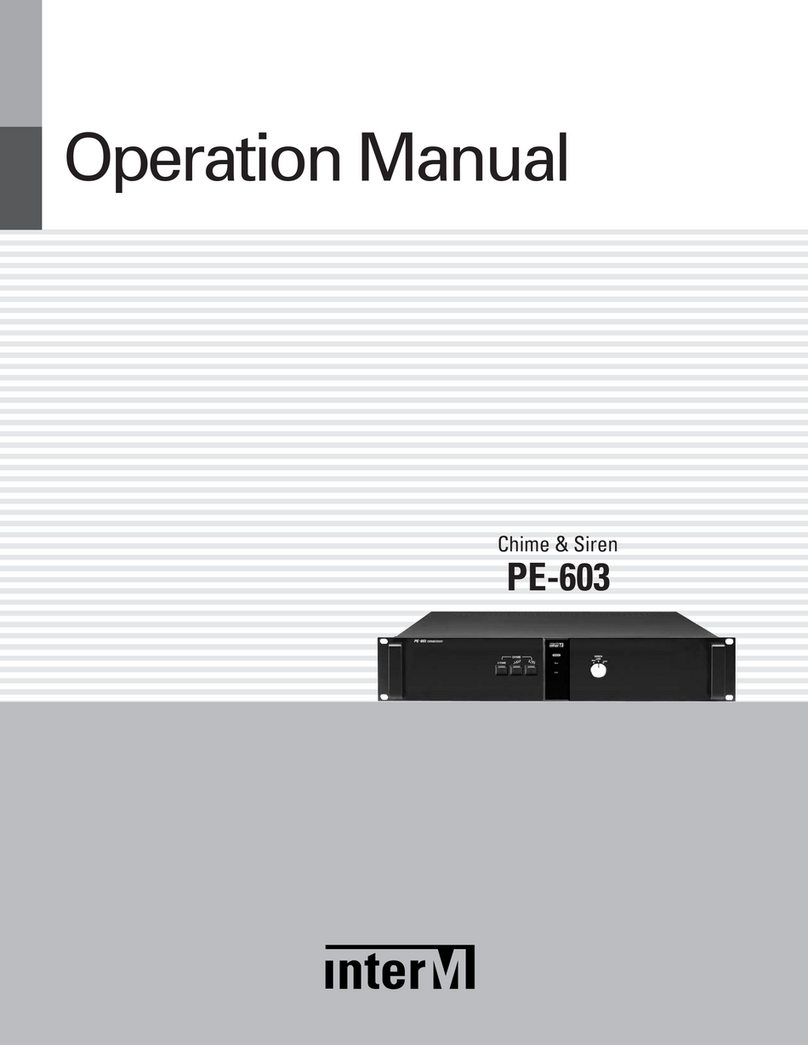
Inter-m
Inter-m PE-603 Operation manual