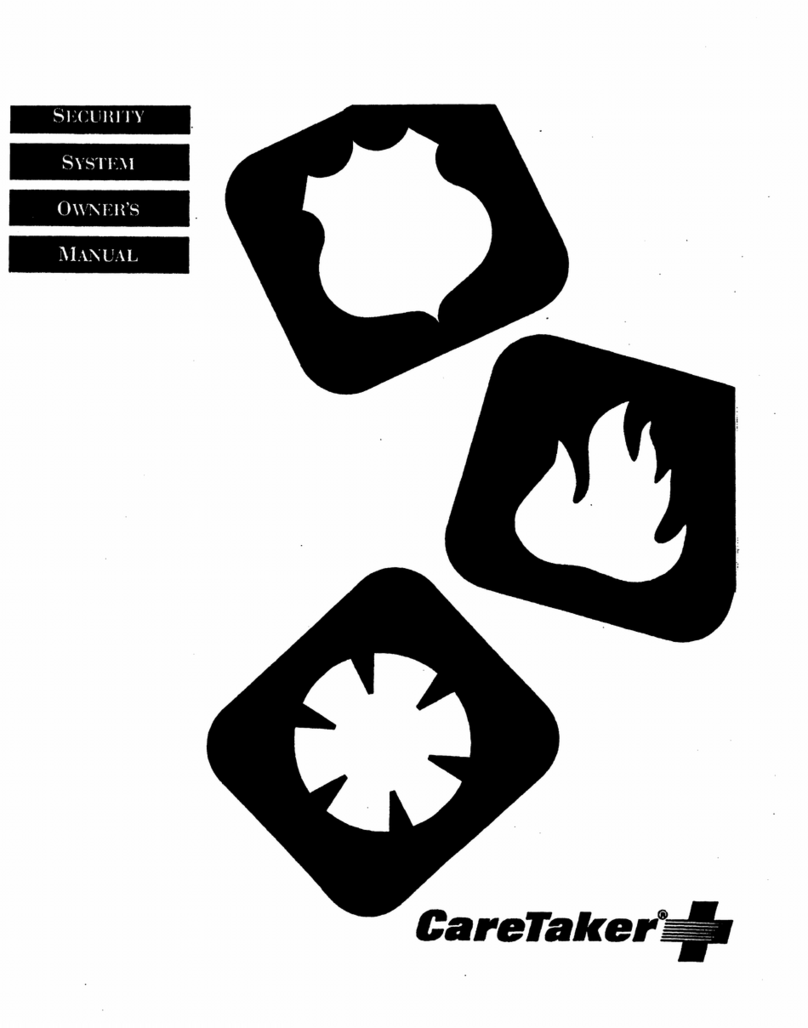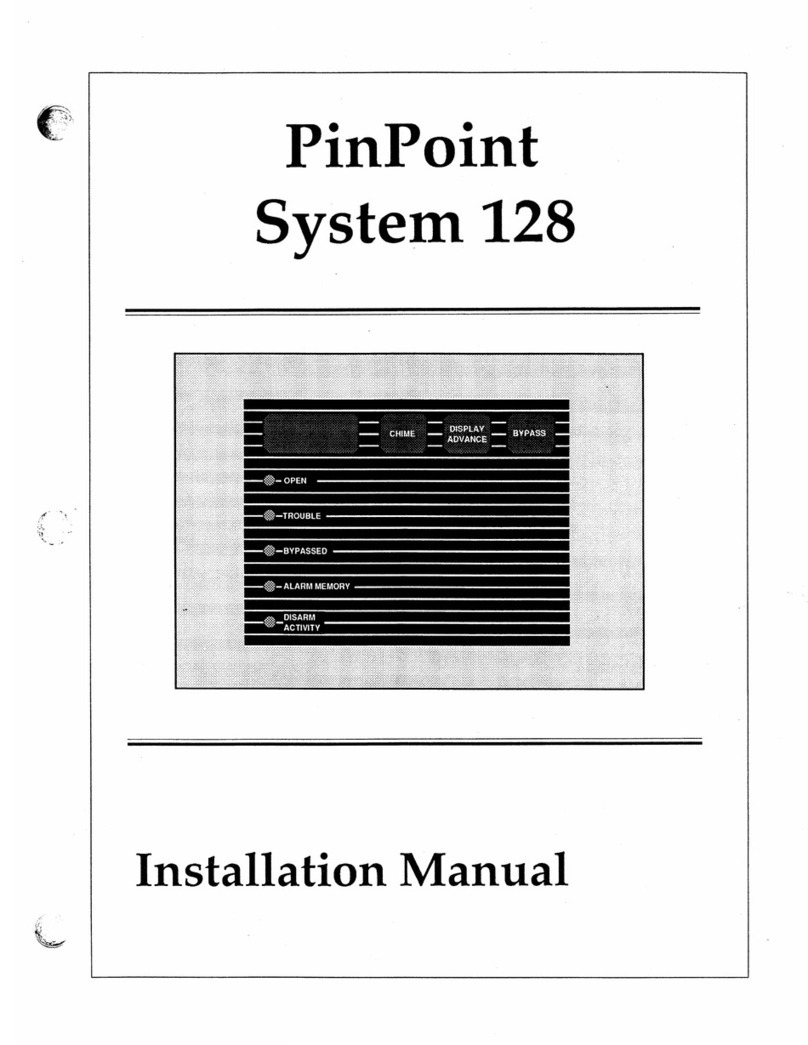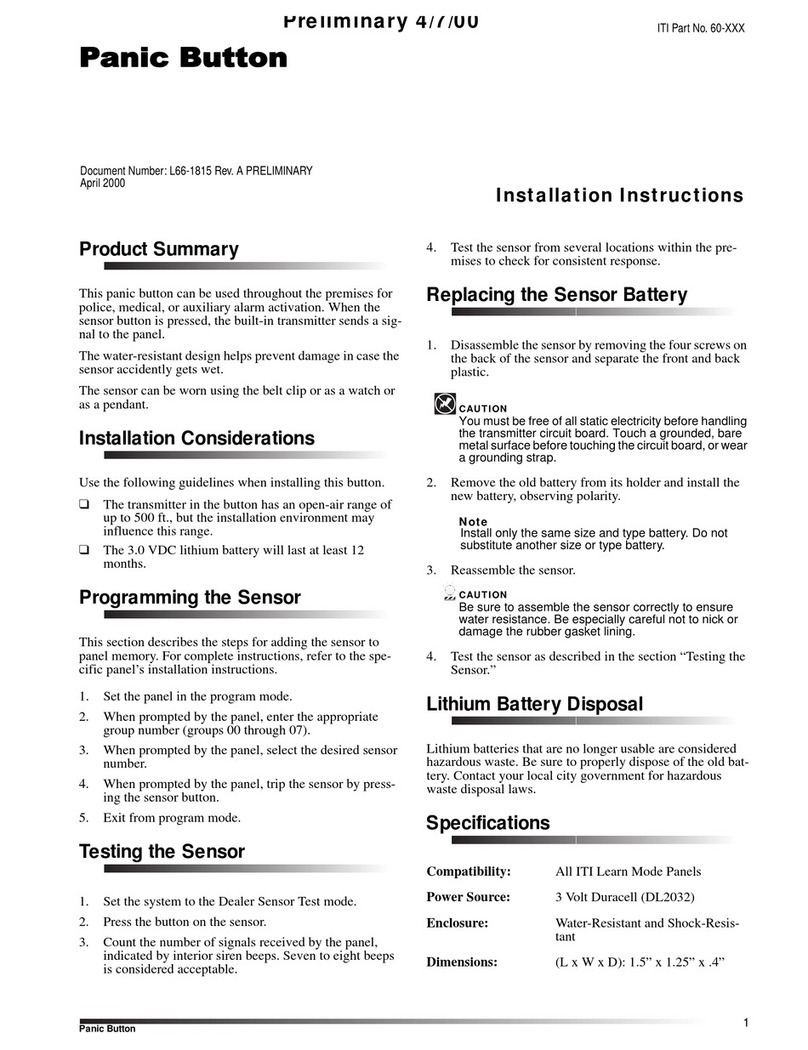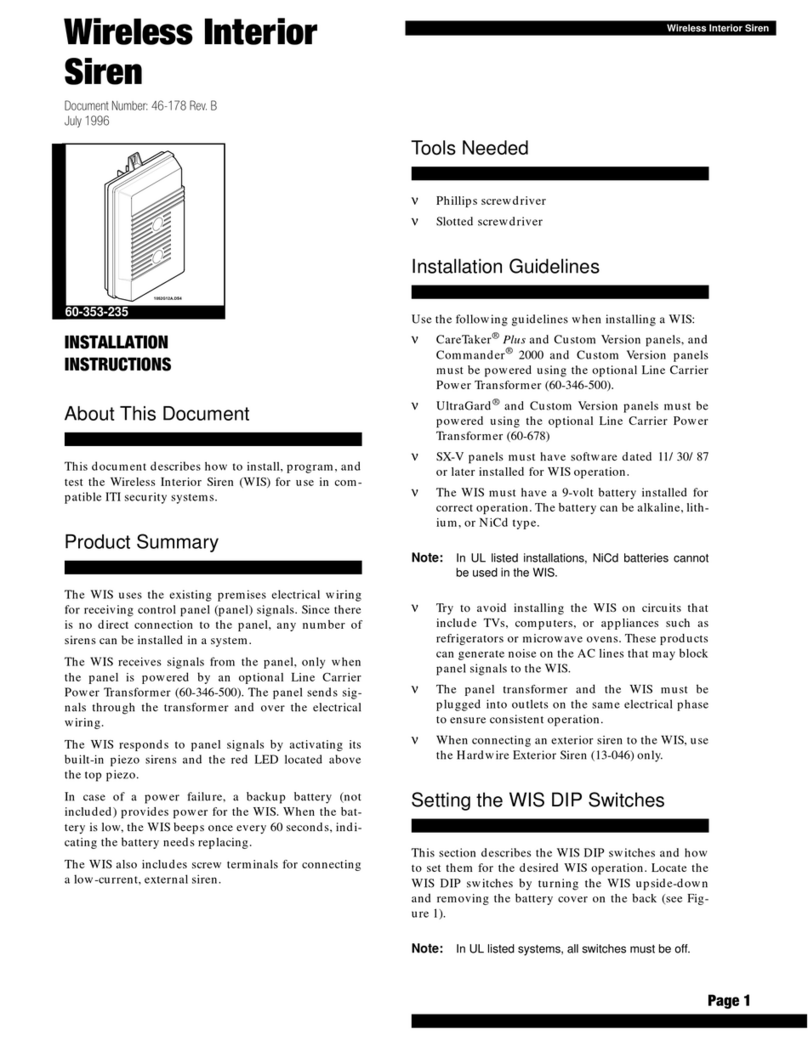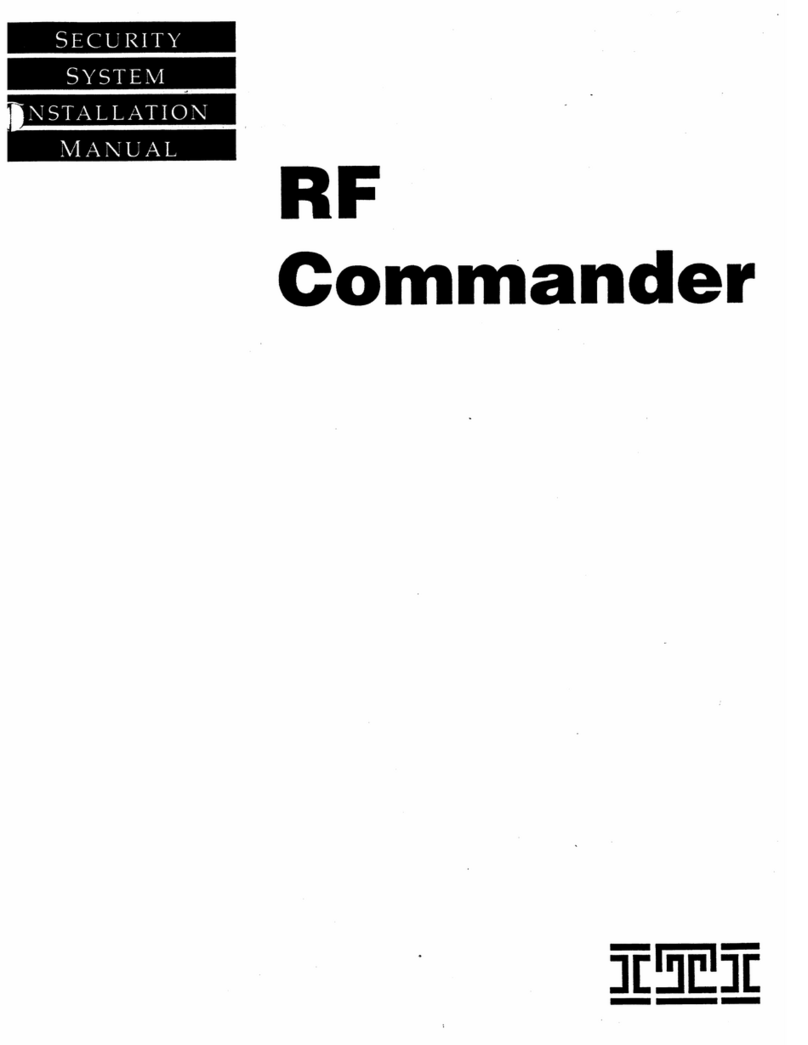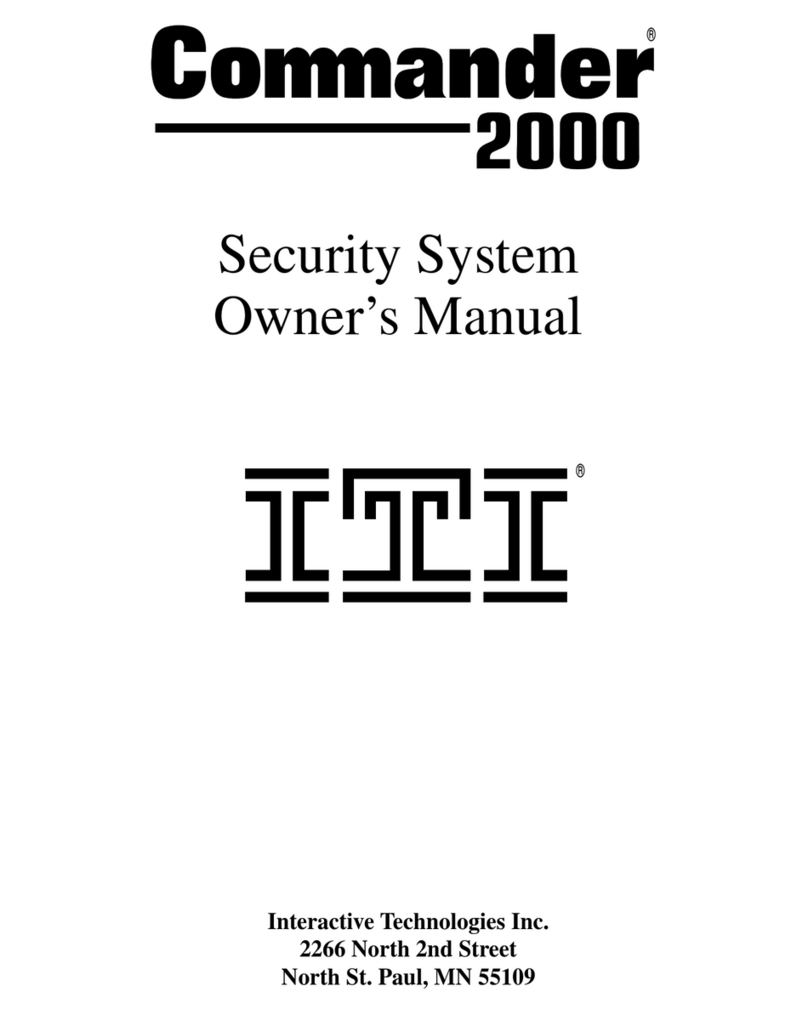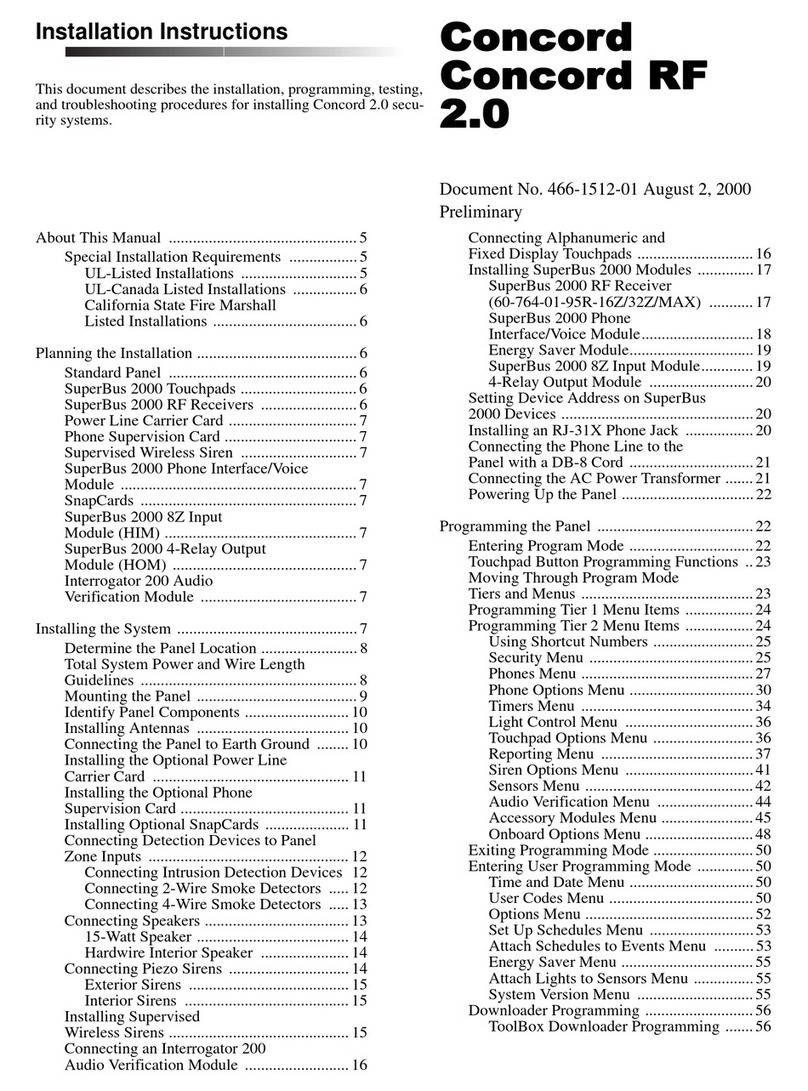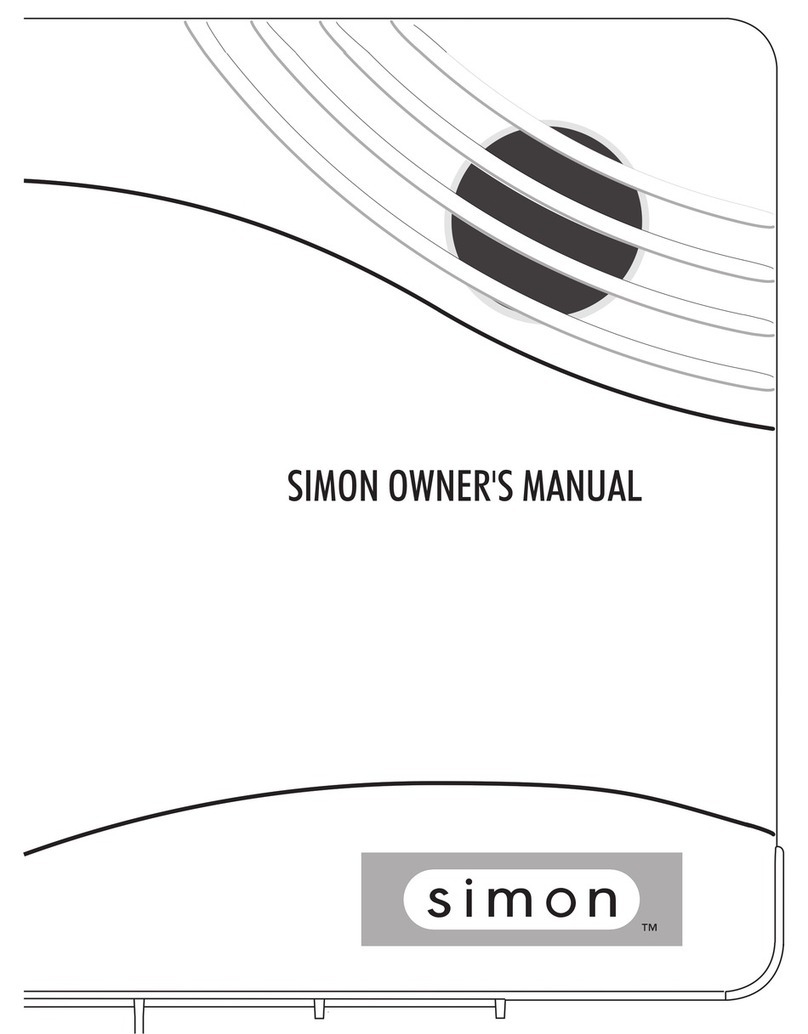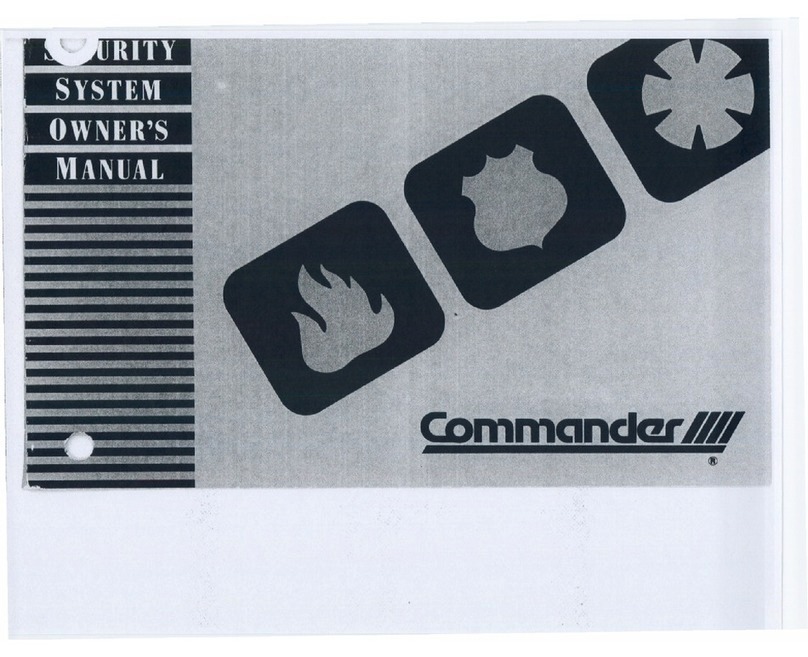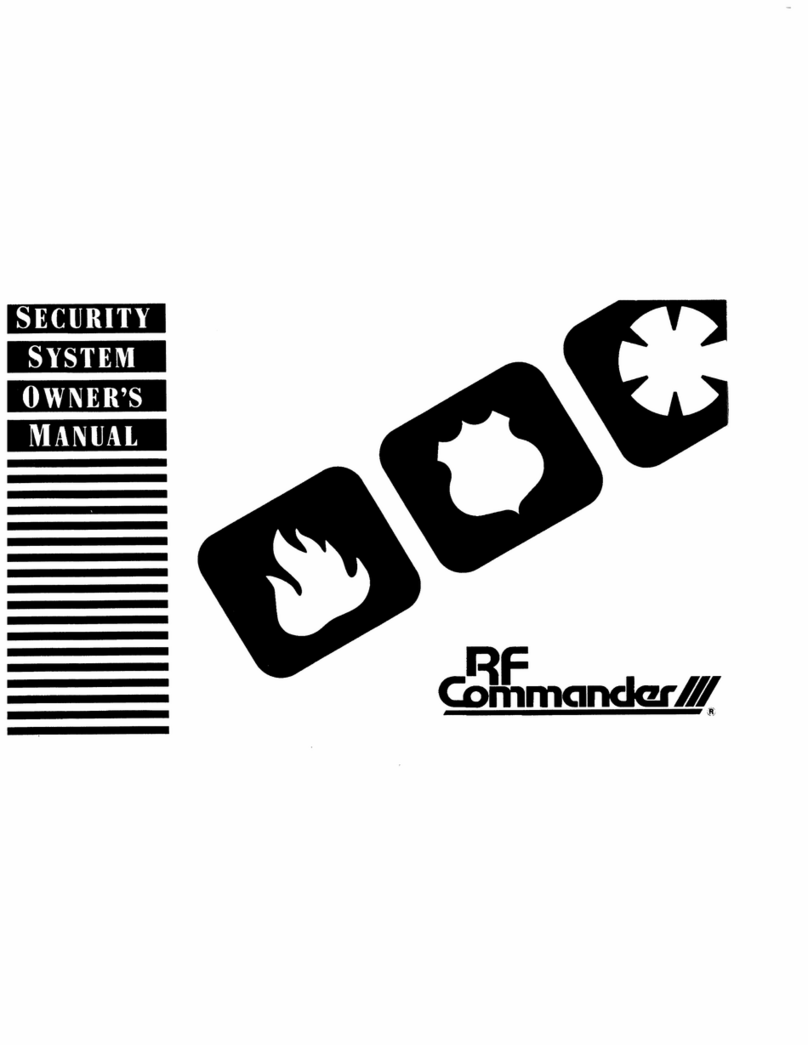5
SECTION 4:
BASIC SYSTEM OPERATIONS
This section describes:
• Arming your system.
• Using the chime feature.
•Delaytimes.
• Bypassing sensors.
• Basic light control.
• Basic output control.
• Checking the system status.
For instructions on using a phone to perform any of these
functions, see “Using a Touchtone Phone to Operate Your
System” on page 27.
Arming Your System
Since your security needs may vary throughout the day,
this system was designed with three arming levels to meet
these different needs. By arming your system to a particu-
lar level, only those sensors programmed to detect in that
arming level will report alarm conditions to the panel.
No matter which level your system is in, all sensors pro-
grammed to be active 24 hours a day will continue to
report alarm conditions. This includes smoke detectors,
fire sensors, panic buttons, and environmental sensors.
Arming Level 1—OFF
Use arming Level 1 when the system is not being used for
intrusion detection. For example, on an active
Saturday morning—kids playing inside and out, someone
working in the garage, various house projects going on.
Even though Arming Level 1 disarms the system, your sys-
tem continues to monitor fire, smoke, and panic alarms.
Here are some other situations in which you’d set the sys-
tem to Level 1—OFF:
• Upon entering your armed home or business. When
entering the armed premises through a designated
delay door, the Entry Delay time begins. Sirens and
touchpads beep to remind you to disarm the system.
• Before opening a door or window while inside or out-
side the home or business. When you wake up in the
morning and want to get your newspaper, you must dis-
arm the system before opening the door to prevent an
accidental alarm.
• To stop sirens and cancel an alarm. When an alarm
condition occurs disarming the system turns off any
sirens.
To disarm to Level 1—OFF using a touchpad:
1. Press 1. Touchpads display “ENTER CODE.”
2. Enter your access CODE.
Touchpads display date and time or programmed
text.
3. The system sounds one long beep.
To disarm to Level 1—OFF using a keychain touchpad:
1. Press the Unlock button.
Arming Level 2—STAY
There are times when you want intrusion protection, but
still want the freedom to move around within your house
without setting off an alarm. For example, in the evening
when your family is inside for the night. In this and similar
situations, set your system to 2—STAY.
To arm to Level 2—STAY using a touchpad:
1. Close all protected perimeter doors and windows.
2. Press 2at any touchpad. Touchpads display,
“ENTER CODE.”
3. Enter your access CODE.
Touchpads display, ”Armed to STAY” and the
system sounds two short beeps.
4. If leaving the premises, exit through a designated
delay door immediately.
Note: If Quick Arm feature is on, an access code is not
required to arm the system to Level 2— STAY.
To arm to Level 2—STAY using a keychain
touchpad:
1. Press the Lock button.
Level2 STA Y
P e rim e te r p ro te c tio n is o n .
In te rio r se n so rs a re n o t a c tiv e , s o p e o p le
and pets can m ove around freely.
Level1 O FF
In tru sio n d e te c tio n o ff.
Sm oke,heat,and enironm ental
se n so rs re m a in a ctive .
Level3AW AY
A ll p e rim e te r se n so rs a re a c tiv e ,
plusinteriorsensors.
Sm oke detectors,fire
sensors,and other
enironm entalsensors
continue to report
a la rm s in a ll le v e ls.
If your system will not arm:
• Reread and follow the arming
instructions carefully.
• Make sure that the access code you
entered was valid.
• If you hear protest beeps (a repeating
pattern of one long beep, followed by
one short beep, followed by one long
beep), check to see if a protected
door or window was left open. For
more information on beeps see
“Beeps and LEDs— How Your System
Talks to You” on page 3.