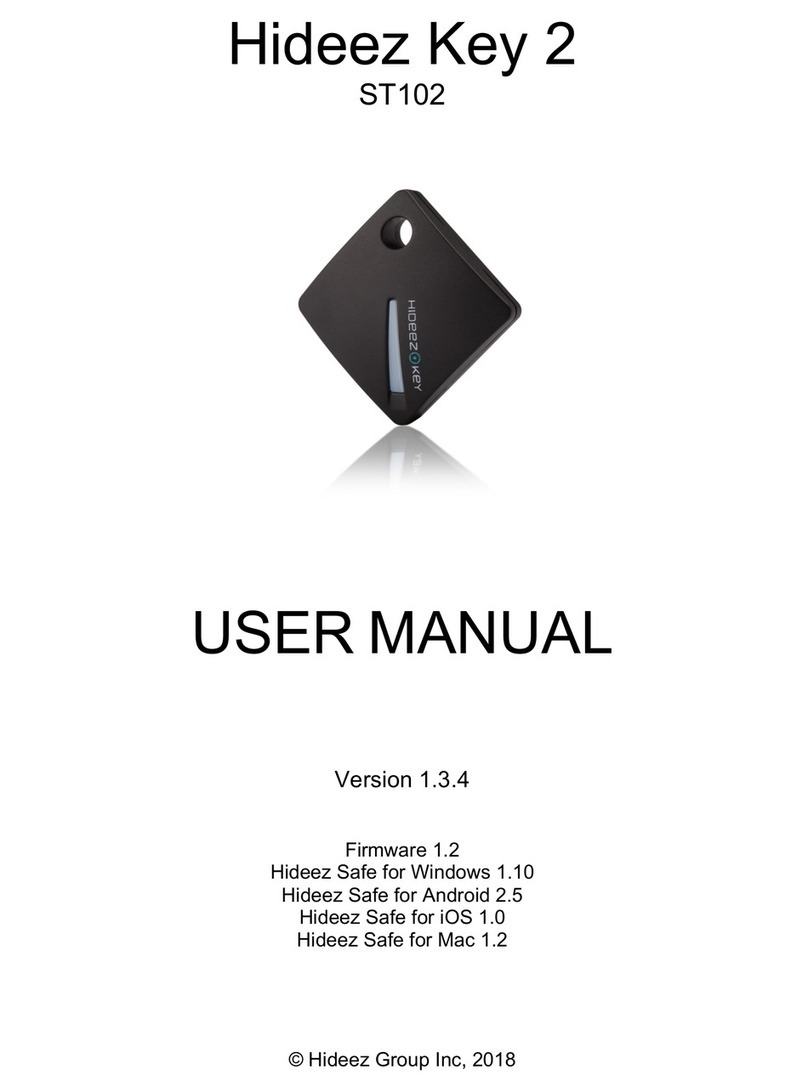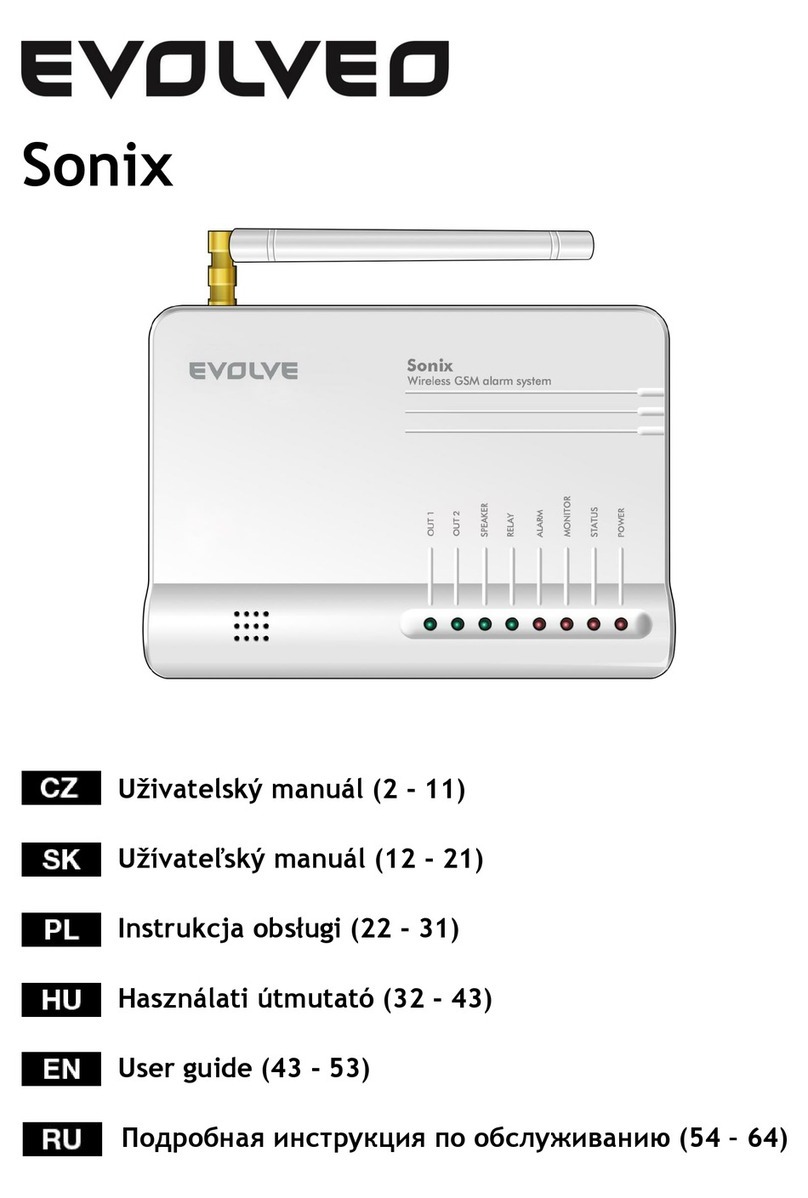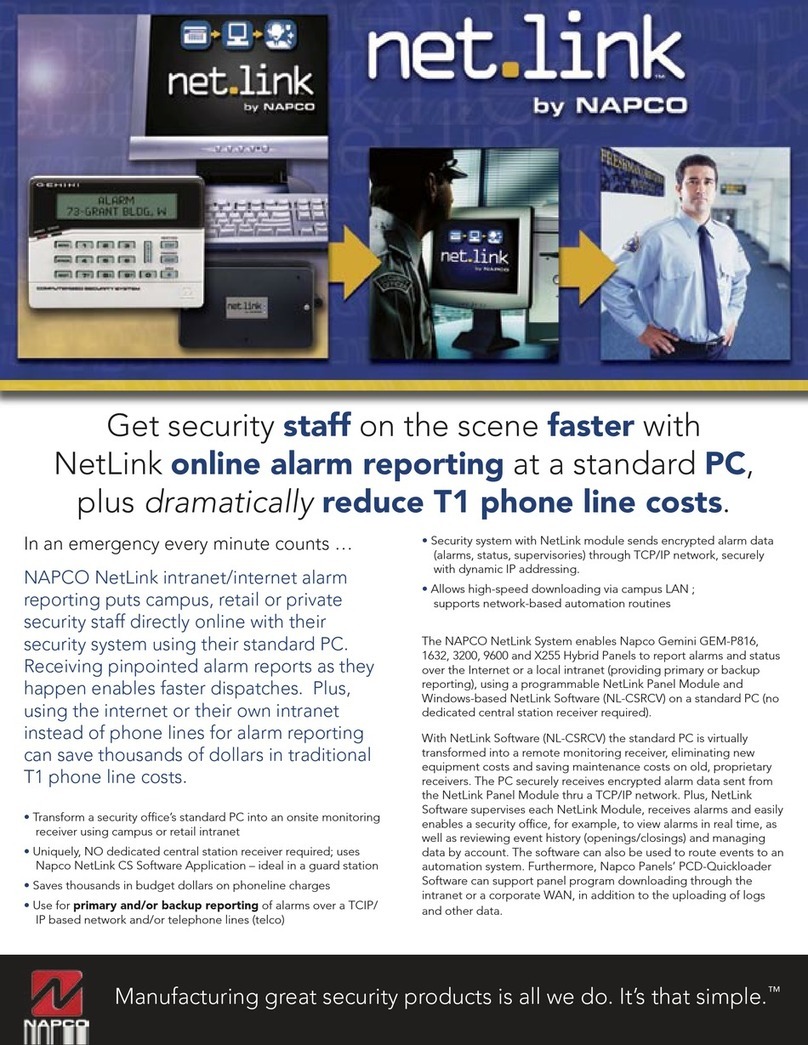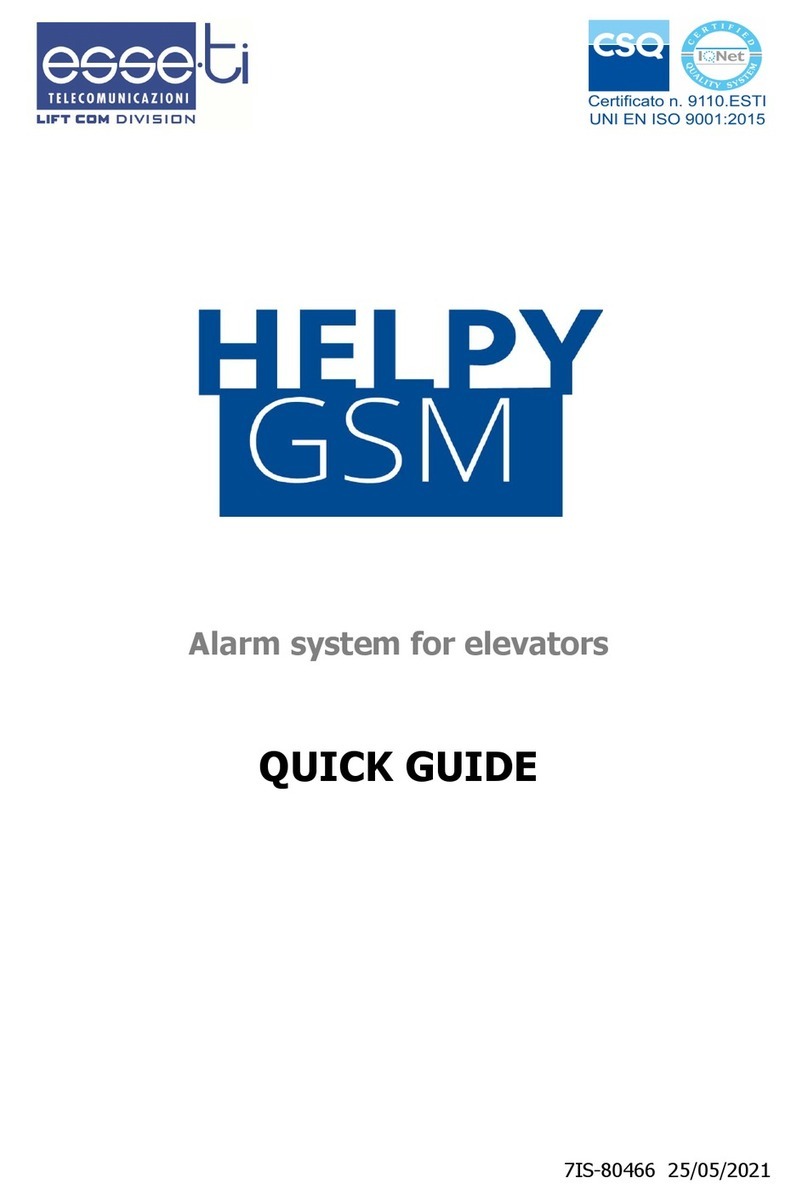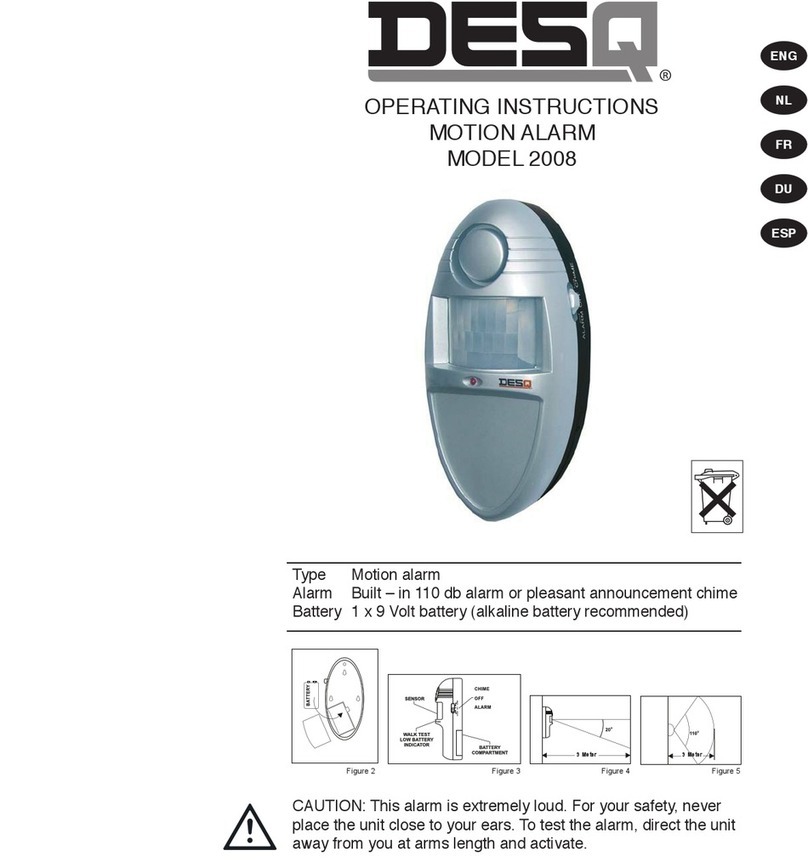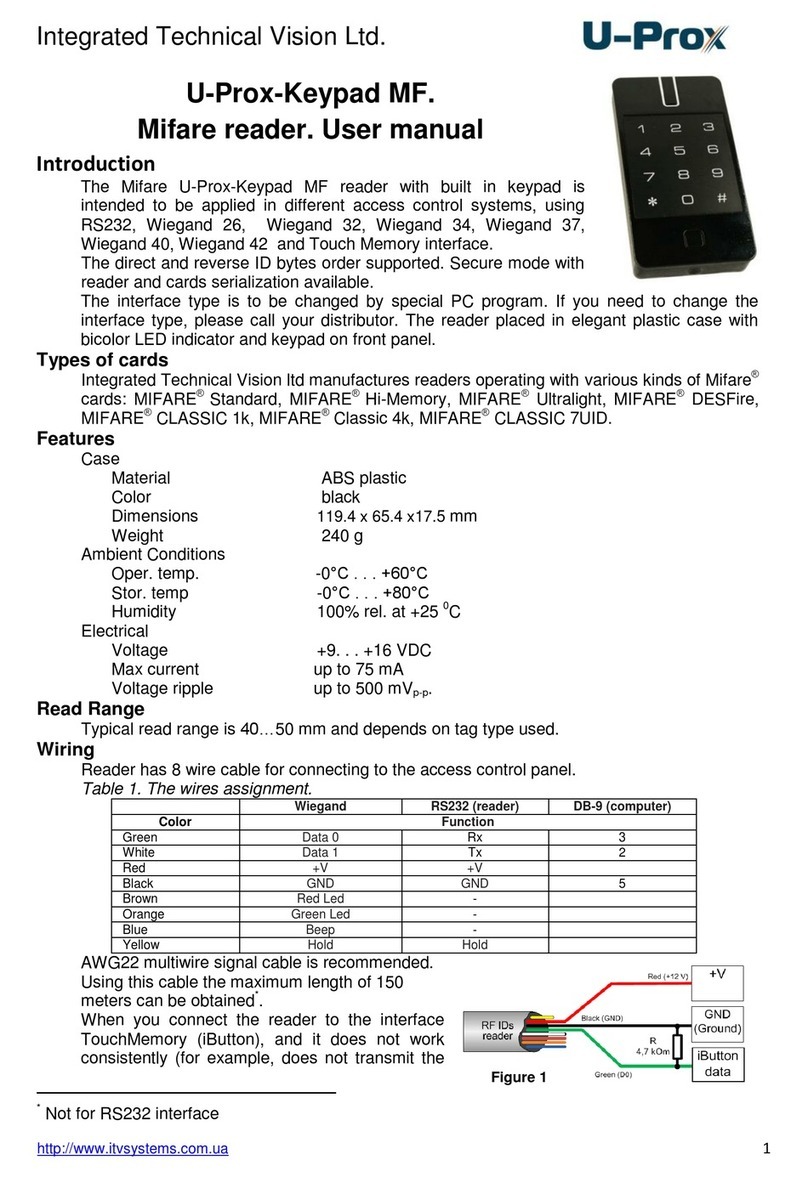Hideez Key User manual

Hideez Key
USER MANUAL
Version 1.1
Firmware 1.2.0
Hideez Safe for Windows 1.3.15
Hideez Safe for Android 0.8.30
© Hideez Technology, 2016

Hideez Key. User Manual
2
2
The Context
Common information .......................................................................3
Safety measures..........................................................................4
Technical details..........................................................................4
Requirements..............................................................................5
Warranty......................................................................................5
Compliance..................................................................................5
What is Hideez Key .........................................................................5
Principles of operation.....................................................................6
Getting started.................................................................................7
Device layout...............................................................................7
Hideez Safe software installation.................................................8
Cancellation of use and private data erasing from Hideez Key ...9
Firmware update..........................................................................9
Working with Hideez Key...............................................................10
Protecting of PC, tablet or smartphone..........................................13
Several users on the same PC..................................................15
Password manager....................................................................15
Android version of password manager ......................................16
Windows version of password manager....................................18
One-time passwords (OTP) and two-factor authentication........22
Backup ......................................................................................23
Hideez Safe for Android enhanced mode......................................25
Touch guard ..............................................................................25
Remote control (selfie, voice recorder, etc.)..............................26
Panic button...............................................................................27
Alarm clock................................................................................28
Troubleshooting.............................................................................29
Annex 1. Hideez Key signals and states........................................30
Annex 2. Frequently asked questions and answers.......................31

Hideez Key. User Manual
3
3
Common information
Disclaimer of Warranties; Exclusion of Liability
Except as set forth in the express warranty contained on the warranty page
enclosed with the product, the purchaser takes the product “as is”, and Hideez
Inc. makes no express or implied warranty of any kind whatsoever with respect
to the product, including but not limited to the merchantability of the product or
its fitness for any particular purpose or use; the design, condition or quality of
the product; the performance of the product; the workmanship of the product or
the components contained therein; or compliance of the product with the
requirements of any law, rule, specification or contract pertaining thereto.
Nothing contained in the instruction manual shall be construed to create an
express or implied warranty of any kind whatsoever with respect to the product.
In addition, Hideez Inc. shall not be liable for any damages of any kind resulting
from the purchase or use of the product or arising from the breach of the express
warranty, including incidental, special or consequential damages, or loss of
anticipated profits or benefits.
Modification of Software
Hideez Inc. is not liable for performance issues or incompatibilities caused
by your editing of registry settings, or your modification of operating system
software.
Using custom operating system software may cause your device and
applications to work improperly. Your carrier may not permit users to download
certain software, such as custom OS.
Trademarks
© Hideez Technology LTD., Belize, internet Address: www.hideez.com
©2015 Hideez, Hideez Key are all trademarks of Hideez Technology.
Bluetooth is a registered trademark of Bluetooth SIG. Microsoft® Windows™ is
registered trademark of Microsoft Corporation. Google, Android, YouTube are
trademarks of Google, Inc. Other companies and product names mentioned
herein may be trademarks of their respective owners. Screen images simulated.
Appearance of device may vary.
Legal information
The online version of the User manual guide for your device can be found
at: www.hideez.com/download
The online version of the End User Licensing Agreement for your device
can be found at: www.hideez.com/Legal.

Hideez Key. User Manual
4
4
Safety measures
The device is NOT water and dust resistant and may be damaged if
exposed.
The next tips are given to maintain long term operation and prevent the
malfunction:
- Do not immerse the device in water.
- If the device become wet occasionally, please open the case, pull out
the battery and dry them thoroughly by hair dryer.
- Do not expose the device to extremely high or low temperatures.
- Note: the operating temperature ranges from -10 ° C to 40 ° C.
- Protect it from direct sunlight for a long time to prevent plastic parts
from wearing out.
- Do not expose the device to open fire.
- Do not apply extensive force when pressing the button.
- Do not expose the device to strong electromagnetic fields.
- Keep the device away from children under 3 years.
The device does not contain harmful substances, and can be disposed of
as household waste. The battery should be disposed of separately according to
the local rules.
The device radio module operates in 2.4GHz band according to Bluetooth
4.0 specification. It does not require be turned off in an aircraft, according to FAA
press-release from 10.31.2013.
If you use personal medical devices (e.g. pacemakers and hearing aids),
consult with your doctor or the manufacturer about compatibility.
Technical details
CPU Nordic NRF51 based
Radio Bluetooth 4.0 LE
Battery: 1xCR2032
Battery life-cycle: up to 6 month
Dimensions: 31х31х7,5 mm
Weight: 8 gr.
Operation temperature: -10 °С - +40°С
Buttons quantity: 1
LEDs quantity: 2 (Red & Green)
Sound: loud buzzer

Hideez Key. User Manual
5
5
Requirements
Hideez Key is designed for work with devices that comply with
Bluetooth adapter ver. 4.0 Low Energy
OS Microsoft® Windows™ 8.1, Microsoft® Windows™ 10, Android
4.3 and above, MacOS X.
Warranty
Unless otherwise stated in the warranty card, warranty period is 12 months.
Compliance
FCC compliance statement
The device fits requirements of part 15 of FCC rules.
This device may not cause adverse effects.
This device may acceptany interferencesignals, including signalsthat could
cause it to malfunction.
The equipment complies with FCC RF exposure guidelines in an
uncontrolled environment. The transmitter must not be co-located with any other
antenna or transmitter, and should not take them signals.
What is Hideez Key
Electronic key (another term is "label") Hideez Key is designed for user
identification working with PC, tablets, smartphones; storing personal digital
keys and passwords, data encryption and digital signing.
Hideez Key functionality allows:
To lock/unlock PC, a tablet, smartphone.
To keep user passwords for applicationsand web-services andenter
it with the Hideez Key button (Hideez Safe software must be
installed). To make one-time passwords for services with two-factor
authentication like Google Mail.
To keep private key for data encryption.
To provide data encryption and digital signage
To serve as a backup information store for another Hideez Key
device.
To prevent the loss of personal belongings, controlling their
presence.

Hideez Key. User Manual
6
6
To serve as a remote control for smartphone, e.g. taking photo
(selfie).
To serve as"panic button", sending geodataand an urgent message
to the predefined phone number.
To run a preliminary programmed action sequences (scripts) by
pushing Hideez Key button.
To specify a place on a Google map where connection with
Hideez Key was lost (Last seen place).
To solve similar tasks.
Principles of operation
Electronic device Hideez Key interacts with the similar devices, tablets,
PCs, via RF signals according Bluetooth 4.0 Low Energy specification. This
connection can be established on the distance up to 100 meters (open space)
or up to 25 meter indoors. In fact, RF signal strength level depends on: the
distance, surrounding objects, obstacles on the signal way, including human
bodies. All of these impacts on the range of communication between the Tag
and host device.
The device can measure received signal strength (RSSI) and in this way
estimate the distance between connected devices. This ability is a basic for
considerable part of guard and signaling functionality.
Note: For normal operation of Bluetooth it may be need to disable some of
smartphone/tablet power saving features.

Hideez Key. User Manual
7
7
Getting started
Device layout
Hideez Key is made as a key fob with one multifunctional button. Two LED
indicators (green and red) are situated under this button/
There is a buzzer inside the Hideez Key case.
Set up a battery
Open Hideez Key case and insert CR2032 battery with "+" side up, "-"side
down to the board. Hideez Key will give a beep after some seconds.
Hideez Key initialization and connecting
In a normal life Hideez Key interacts with paired devices only and is hidden
for any another. Connecting to other devices, Hideez Key stores connection
context (bonding data) and put in a “device whitelist”. Whitelist size is limited to
eight devices (firmware 1.1.59). When nine devices coming, the oldest device is
deleted.
After power is on (the battery is inserted) Hideez Key checks if any saved
bonding data are present in nonvolatile memory. If yes, the Hideez Key starts
advertisement for devices from whitelist. If no, Hideez Key starts advertisement
for all available devices around. That mode is indicated by slow flashing green
light. The advertisement period is 60 seconds. If no connection was established
during this period, the device will go to power down mode to minimize the power
consumption. To start advertisement again, press the button one more time.
On the connecting device Hideez Key is seen as Hideez-XXXXX in
Bluetooth environment, where XXXXX –last digits of serial number.
Connection procedures for Android and Windows based devices are
described below.
Multifunctional
button
Светодиодный
индикатор
LED indicators

Hideez Key. User Manual
8
8
Connect to the next device.
Mentioned devices are considered as hosts for Hideez Key. According to
Bluetooth 4.0 specification the only one host-connection allowed at the same
time, so to pair new host device you have to disconnect Hideez Key from
currently connected host device by switching off Bluetooth adapter on host
device side or distance the host device enough to lose the connection with
Hideez Key. Than Hideez Key could be paired with new host device. When the
connection is not active, pressing the button takes Hideez Key in the
communication mode (advertisement).
For the pairing procedure, place Hideez Key as close as possible to the
device to be connected.
Swiching between paired devices.
If there are saved bonding data, Hideez Key can be switched between the
relevant devices. To do this, press and hold the button for time from 2 to 4
seconds. Hideez Key will disconnect from the current device and send an
invitation (advertisement) to other devices from the "whitelist". If these no device
responds or whitelist contain one device only, Hideez Key will reconnect back
after advertising period finished (approximately 30s).
Hideez Safe software installation
For Android devices –install Hideez Safe from Google Play.
For Windows PC download Hideez Safe application
http://hideez.com/download and run it (you may need administrator rights). After
the installation icon appears in the system tray.
Attention! The Hideez Safe has a functionality of downloading and
installing of updates from Hideez.com site. Some anti-virus software considers
that functionality can be malicious and gives danger warning
Registering my.hideez account.
For security reasons, Hideez Key and its data are “bonded” to the user's
account on my.hideez.com service. This binding does not allow the device to
connect to the "alien" computer / tablet without the user permission.
My.hideez account (login and password) must be entered on the first time
the user starts the program. If this account is not created yet, there is option to
create it. To do that, click on “Sign up”. In the opened web page, enter your
actual email address as your login and type the password. A confirmation email
will be sent to your email. Check it and click on the link this email to complete
the registration procedure.

Hideez Key. User Manual
9
9
When new Hideez Key is connected to the computer / tablet at the first time,
it gets the secret key of your my.hideez account. This secret key will be checked
next time you connect the Hideez Key to any other computer.
Connecting to Android-devices.
Connection should be done from Hideez Safe app.
Turn on Bluetooth on the tablet, launch Hideez Safe app and follow the
instructions on the screen. When it will be asked, enter you’re my.hideez
credentials.
The app starts connection wizard. Place Hideez Key close to the tablet and
press the button once. A signal sounds, Hideez Key will be connected and
registered in your my.hideez account within a few seconds.
Connecting to Windows PC.
On the Windows PC launch Hideez Safe app by click on in the system
tray, then follow the connection wizard instructions.
Cancellation of use and private data erasing from
Hideez Key
Before giving Hideez Key away to another person,it is necessary to execute
the command "Unregister”. This command wipe all of the data from device and
clear binding to your my.hideez account.
This procedure must be done to ensure that new users will be able to
activate the device in their my.hideez account and connect it to their PC.
Firmware update
Hideez Key firmware is constantly improved. New features are coming with
firmware update procedure by Hideez Safe app. The application checks for
firmware and software update regularly. The user also can check it when it is
needed.
Hideez Technology recommends to check firmware and software updates
immediately after setting it up and devices connection.
To do it:
1. Connect Hideez Key to Android tablet or Windows PC.
2. Check whether the Hideez Key battery is full.
3. Connect the tablet or Windows PC to the Internet
4. In Hideez Safe go to "Devices", choose Hideez Key, click "Check for
updates” and follow on-screen instructions.

Hideez Key. User Manual
1
0
10
Working with Hideez Key
Finding and guarding of belongings
If Hideez Key is secured on any object, it helps to prevent loosing
belongings like keys, wallet or portfolio.
It also depends on whether you are in a safe ("trusted") place like home,
your office or in other place.
Guard mode worked in Hideez Safe for Android.
To turn it on do the next steps.
1. Connect Hideez Key to an Android tablet.
2. Place Hideez Key to a wallet, portfolio or key ring.
3. In Hideez Sate open menu "Devices", choose Hideez Key.
4. Go to "Theft Alarm" menu, then
Turn on "Watch for communication loss" switch and choose
melody which will warn you if the device will be forgotten.
Turn on the switches “Use while at…” of appropriated profile
"Home", "Office" or "Car".
The program is set to trigger when the signal level is about 10%.
To change signal level, turn on ‘advanced mode” in program
settings. After that you will have detailed tuning functions in Theft
Alarm, (e.g. signal level)

Hideez Key. User Manual
1
1
11
Finding of objects.
Use signal icon to the fast search connected Hideez Key "by ear".
Note, this feature works if the Hideez Key connection is already established
(the device is on signal reception area).

Hideez Key. User Manual
1
2
12
Finding by RSSI.
Sometimes object with Hideez Key is within radio signal reception area, but
you can't hear its sound. In this case use radio signal graph (point "Find" in the
drop down menu.
The bottom of graph means the minimal distance between the tablet and
Hideez Key. Moving with the tablet, define the place with the best signal
strength, this way you will find the object.
Finding objects with Google Maps.
Hideez Safe app is constantly watching Hideez Key connection status.
If Hideez Key connection is lost, app memorize place coordinates when it
happened. So convenient to find abandoned items, such as a car on the big
parking lot.
In device drop down menu choose "Last seen" item:

Hideez Key. User Manual
1
3
13
The last seen point will be shown on the Google Maps.
Protecting of PC, tablet or smartphone
The most common method to prevent computer unauthorized access is a
login/password pair.
Hideez Key facilitates electronic devices access by identifying their owner.
Being next to paired device, Hideez Key allows using it without entering
password or PIN-code. This Hideez Safe feature has the name “SmartLock”.
Working with Android device
Hideez Safe app is an administrator of Android device.
For a tablet protection you need set up blocking system according to
location profiles, and choose the Hideez Key device which will serve as anowner
ID.

Hideez Key. User Manual
1
4
14
1. Go to “Smart Lock”in main screen and click the switch “Turn the Smart
Lock on”. At the first time the app will ask for the tablet administration
permissions.
2. Enter a password or PIN-code for screen unblocking. It also will be
necessary to access to this section.
3. Add the Hideez Key, which will act as unlock criterion, as shown in the
figure. The tablet will not require password before the signal level
exceeds the predefined one. By default, the signal level is set at 10%.
To change the level, you should turn on the advanced mode.
4. For each of trusted location profile (Home, Office, Vehicle) define
whether the tablet should be blocked when Hideez Key is out of range.
E.g. “Home” is a safe place, so you don’t need protect your tablet from
unauthorized access.
By default, each of location profiles assumes that the tablet is protected by
PIN/password.
Windows PC protection
Microsoft Windows uses login/password pair as usual for the local PC or
Active Directory user authorization.

Hideez Key. User Manual
1
5
15
Hideez Safe installs its own Credential Provider service into operation
system.
To activate the locking feature, go to PC Blocker item in the Hideez Key
settings as shown on the figure below.
1) Set checkbox " Use this device to Lock/Unlock the PC "
2) Type the user name. To choose one from PC local users click triangle
on the right.
3) Enter the user password. This password will be stored in Hideez Key
only.
4) If it is necessary, open enhanced settings to change the default upper
and lower signal level at which the computer will be locked / unlocked.
Several users on the same PC
It is possible to use some Hideez Key’s owned by different users. In this
case, each Hideez Key “opens” the Windows user session of the appropriate
user.
Password manager
Hideez Key keeps up to thousand passwords. The list size is limited by
available internal memoryonly. Passwords are entered to password field directly
via virtual keyboard. Of course, the user can type password manually any time.
Hideez Safe keeps an applications list; the corresponding passwords are
stored in the Hideez Key encrypted. Matching passwords to the actual running
application is performed by the active window title.

Hideez Key. User Manual
1
6
16
The main item of stored record is “account”, which includes elements of
credentials. For firmware ver. 1.1.55 they are:
Account name
Login
Password
OTP secret key (see point. “One-time passwords” below)
Length of each item is not limited.
Android version of password manager
Tap the Password Manager icon on the main window and select Hideez Key
device that stores passwords.
For the first time the program will ask for permission to access to password
entering. To confirm it, tap the appropriate checkbox in Android dialog box
opened.
In Android 5.0 and higher Hideez Safe can enter passwords into
applications and web pages automatically. To use this feature, turn ontheswitch
“Insert automatically”.
To add a password, press the "+" at the top, as shown in the figure.

Hideez Key. User Manual
1
7
17
If "Application” selected, the list of Android applications will be opened.
Choose one and then enter login and password for it.
If a web-site (http // ...) selected, you can enter a site domain. The password
will be applicable to the pages on this domain and its sub-domains.
Please note, login may be empty for some sites or applications. If the
program uses a PIN-code (4 digits) - enter it into the password field.
Filled password list looks like the image below, and can include hundreds
of entries.
The entries can be editedby clicking or, deleted by “swipe” gesture. The
stored password can’t be read while editing.

Hideez Key. User Manual
1
8
18
Windows version of password manager
A common view of the password manager screen is shown below.
Adding a new password.
To add new entree in the list, click icon on the bottom of password list.
In dialog form opened type an application window title in “Application or web-
site” field. Or, use drop down list of running program, as it shown below.

Hideez Key. User Manual
1
9
19
Into “Account name” type the account name convenient for you, e.g. “Gmail
home star”.
Into “Login”field you can type login text, or select on of existing logins from
the list as it shown below
Fill “Password” field. Typed symbols are hidden, click icon to reveal
them.
To create a new complex password, click “Generate”. The app will offer a
unique password from letters, digits and special symbols.
For accounts of services with two-factor authentication, secret OTP key is
needed. Click on “Enter secret OTP key” and insert key sequence into field
opened.
To save the changes click “Save” button on the bottom.

Hideez Key. User Manual
2
0
20
Adding a new password with hotkeys
Hideez Safe for Windows use several hotkeys to speed working with the
keyboard.
You can create a new password item from the target application directly. Do
that this way:
1) Place the text cursor into login or password field of the target app/web-
site.
2) Press hotkey «Ctrl+Alt+A».
3) In the dialog form opened, some fields are filled automatically. Type the
login and password ad save the changes.
The figure below illustrates the process of creating password manager item
for the existing user Gmail account.
“Ctrl+Alt+A”
Other manuals for Key
1
Table of contents
Other Hideez Security System manuals
Popular Security System manuals by other brands

Pyronix
Pyronix Enforcer 32WE Wireless setup guide
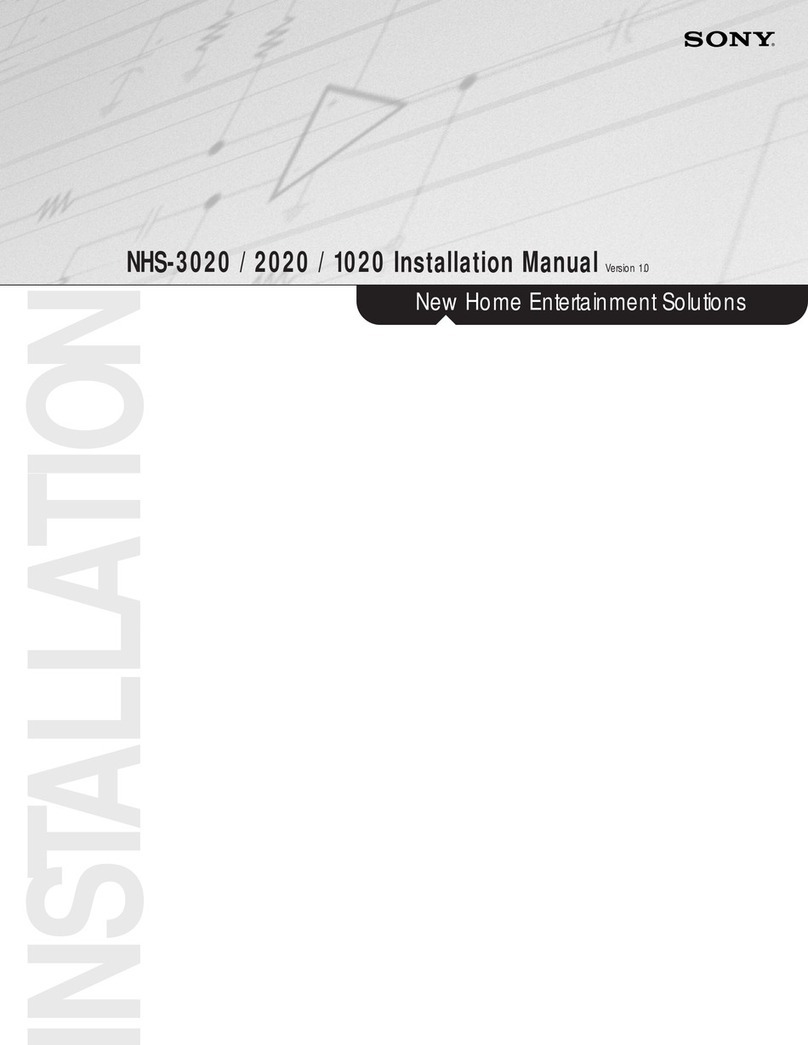
Sony
Sony NHS-3020 installation manual

Steren
Steren TRS-400 user manual

Nortek Security & Control
Nortek Security & Control Linear BluePass 820-00001 installation guide

Siemens
Siemens IMKW6-10 Installation instruction
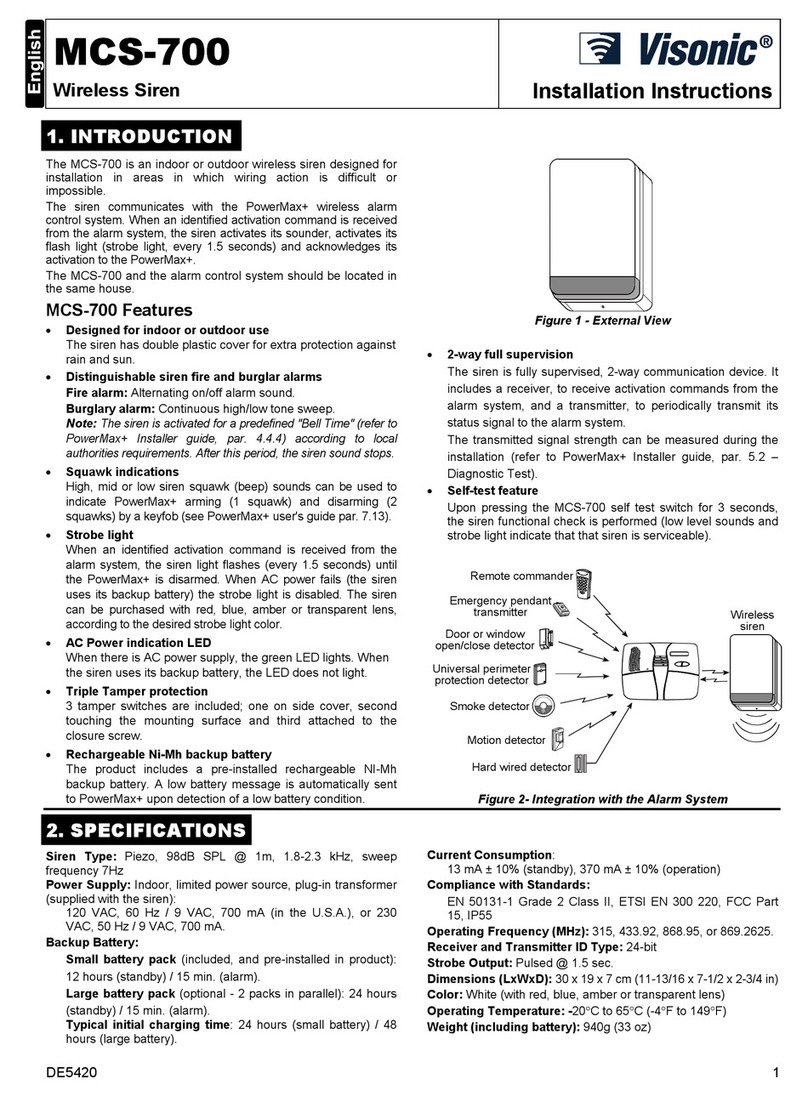
Visonic
Visonic MCS-700 installation instructions