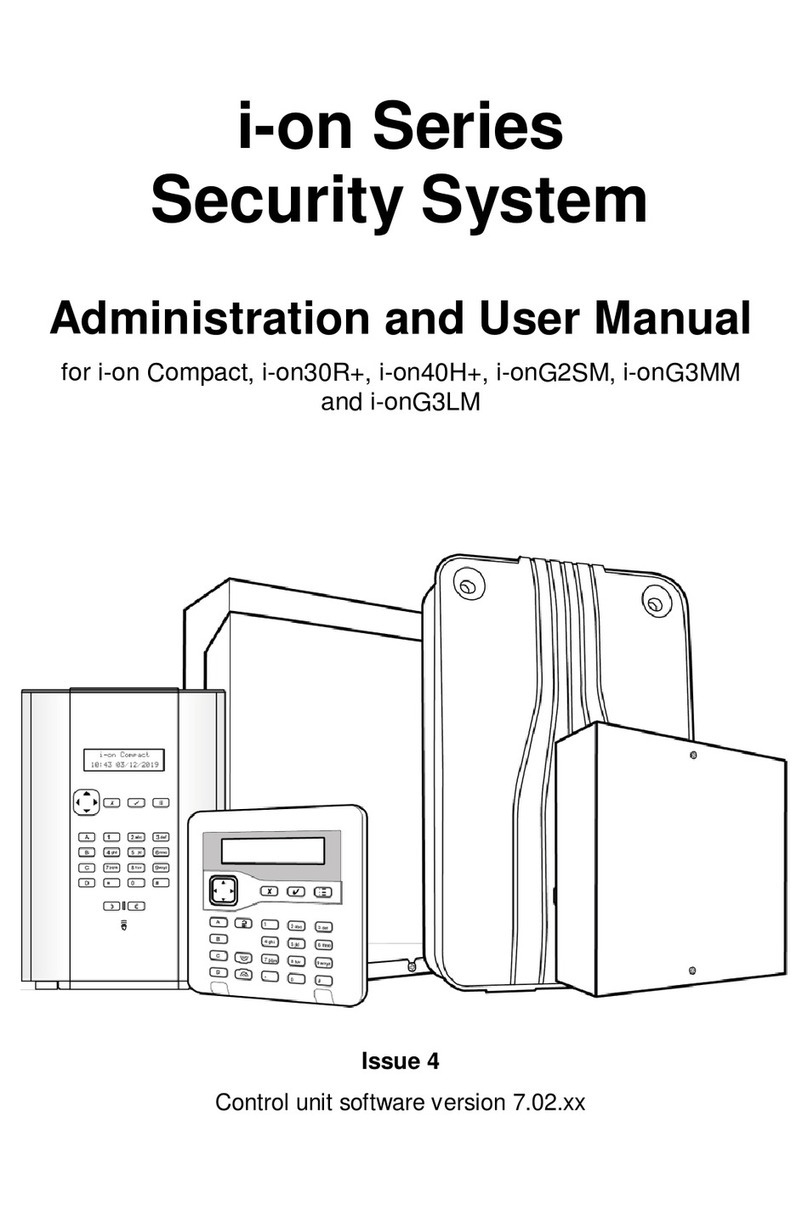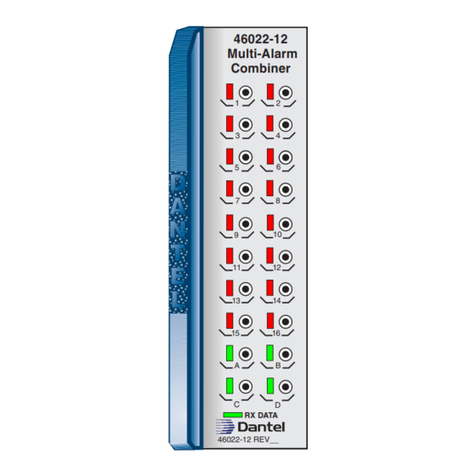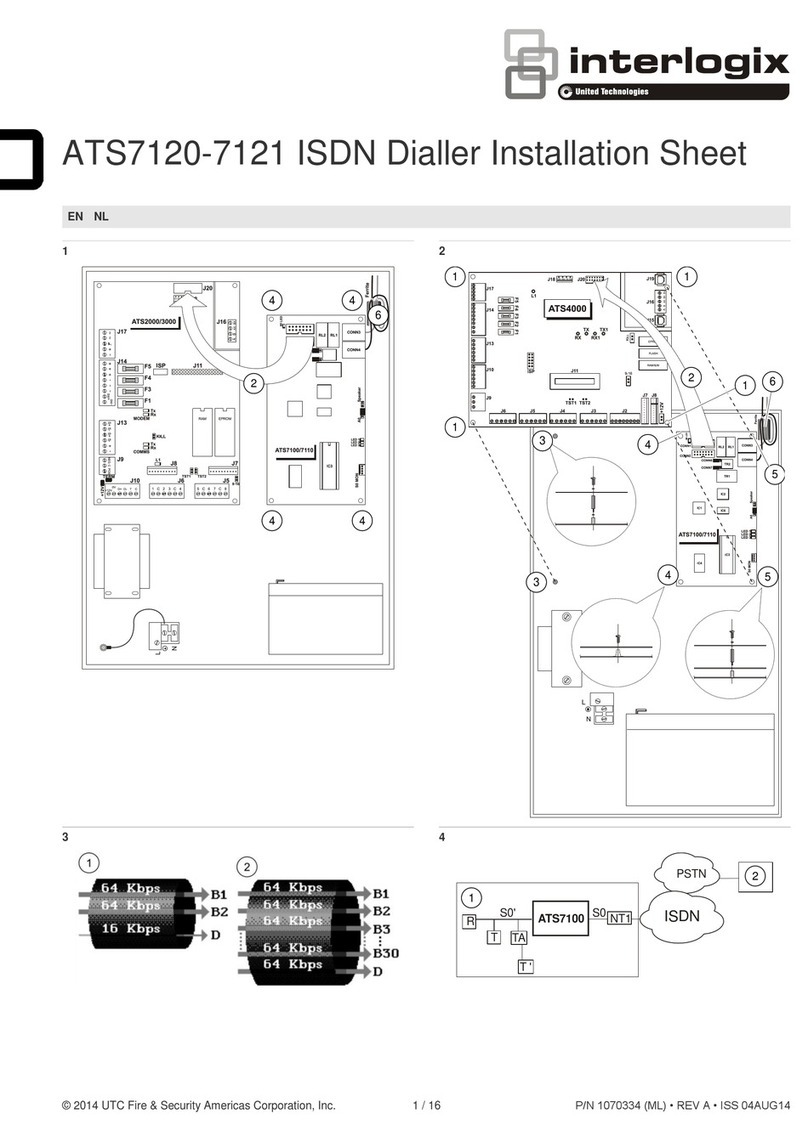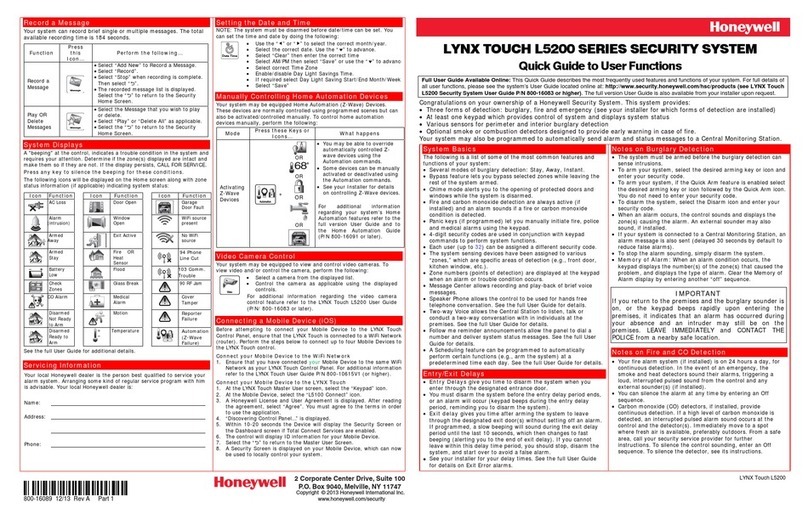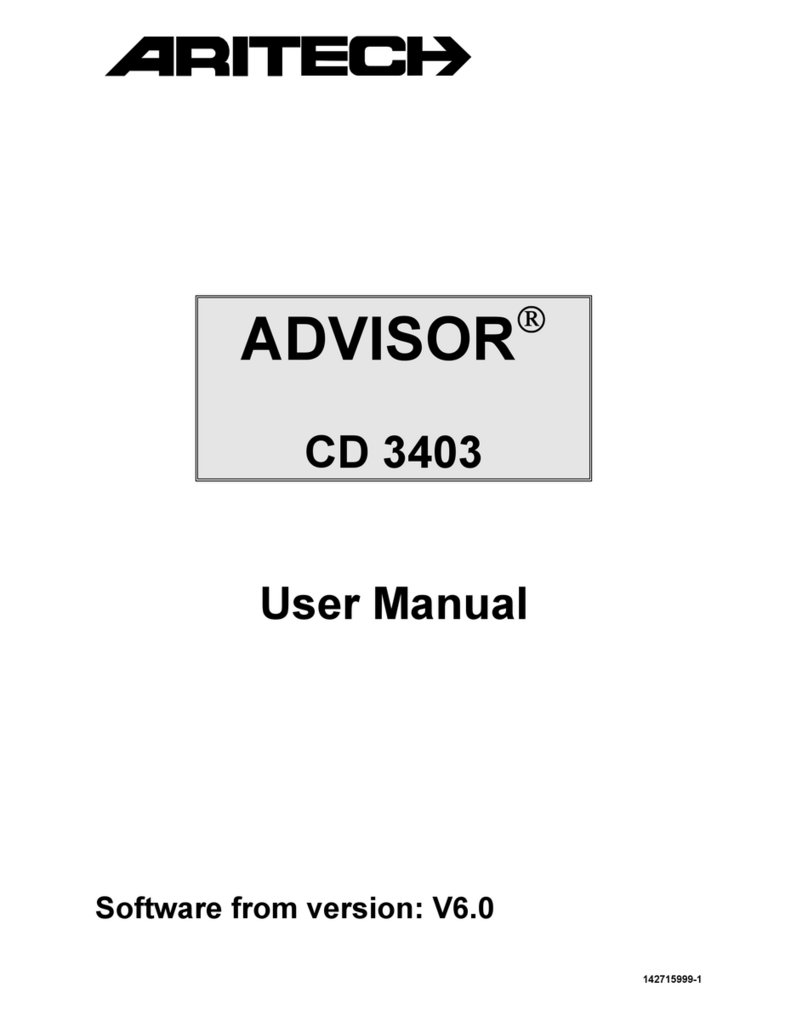Rokonet ORBIT-PRO RP296MUD User manual

RP296MUD
User's Manual
UL LISTED
CLASS A
SYSTEM


User’s Manual
RP296MUD

Customer Information
1. The ORBIT-PRO(Model RP-296) complies with FCC Part 68 Rules. On the upper
panel of this product is a label that contains, among other information, the FCC
Registration Number and Ringer Equivalence Number (REN is 0.8B). If requested,
this information must be provided to the Telephone Company.
2. An FCC compliant telephone connector is provided with this equipment. This
equipment is designed to be connected to the telephone network or premises wiring
using a connector, which is Part 68 compliant.
3. If the ORBIT-PRO(RP-296) is not operating properly, it may cause harm to the
telephone network. If so, the Telephone Company will notify you in advance that a
temporary discontinuance of service may be required. If advance notice is not
practical, you will be notified as soon as possible. Also, you will be advised of your
right to file a complaint with the FCC if it is necessary.
4. The Telephone Company may make changes in its facilities, equipment, operations,
or procedures, which could affect the operation of the equipment. If this happens, the
Telephone Company will provide advance notice in order to enable you to make the
necessary modifications to maintain uninterrupted service. If the equipment is
causing harm to the telephone network, the Telephone Company may request that
the equipment be disconnected until the problem is resolved.
5. Connection to telephone company-provided coin service is prohibited. Connection to
party line service is subject to state tariffs.
6. If trouble is experienced with the ORBIT-PRO(RP-296), for repair and warranty
information, please contact your supplier.
For service centers please see back cover.
FCC Warning
This equipment has been tested and found to comply with the limits for a Class B digital
device pursuant to Part 15 of the FCC Rules. These limits are designed to provide
reasonable protection against harmful interference in a residential installation. This
equipment generates, uses, and can radiate radio frequency energy and, if not installed
and used in accordance with the instructions, may cause harmful interference to radio
communications. However, there is no guarantee that interference will not occur in a
particular installation. If this equipment does cause harmful interference to radio or
television reception, which can be determined by turning the equipment off and on, the
user is encouraged to try to correct the interference by one or more of the following
measures:
xReorient or relocate the receiving antenna.
xIncrease the separation between the equipment and the receiver.
xConnect the equipment into an outlet on a circuit different from that to which the
receiver is connected.
xConsult the dealer or an experienced Radio/TV technician for help.
Changes or modifications to this unit not expressly approved by Rokonet, Ltd.,
could void the user's authority to operate the equipment.
p/n: 5IN296UMUL B

EMERGENCY EVACUATION PLANS
An emergency evacuation plan should be established and used during an
actual fire alarm condition. The following steps are recommended by the
National Fire Protection Association (NFPA) and can be used as a guide
when establishing a similar plan for your circumstances.
1. Draw a floor plan of your premises showing windows, doors, stairs, and
rooftops, which can be used for escape. An example has been provided
below.
2. Indicate each occupant's escape routes by determining two means of
flight from each room. One should be the normal exit from the building,
while the other may be a window that opens easily, or another alternate
route. An escape ladder may have to be located near an escape window
if there is a long drop to the ground below. Always keep escape routes
free from obstruction.
3. Practice escape procedures and set a meeting place outdoors for a
headcount of the building's occupants.
4. In a home, sleep with the bedroom door closed to increase your escape
time. If a fire is suspected, first test the door for heat. If you think it is safe,
brace your shoulder against the door and open it cautiously. Be ready to
slam the door if smoke and heat rush in.
5. After escaping from a fire, call the Fire Department from a neighbor's
phone.
After the installation of your
Security System has been completed,
notify your local Fire and Police
Departments to give them your name
and address for their records. Early
warning fire detection is best
achieved by the installation of fire
detection devices in all rooms. This
equipment should be installed in
accordance with the National Fire
Protection Association's Standard 72.
For additional information, write to the
National Fire Protection Association
(NFPA) at Batterymarch Park,
Quincy, MA 02289.

Summary of User’s Commands
This User's Manual contains all the
information needed to operate your
Rokonet ORBIT-PRO Security System
and to get the most from it. This page,
called a Command Summary, is
intended to give you brief summaries
of common system operations. More
detailed explanations and related
information can be found within, by
referring to the indicated page.
FUNCTION PROCEDURE MORE ON
System Arming
(Leaving Premises) [USER CODE] [ARM] Page 12
System Arming
(Remaining at Home) [USER CODE] [STAY] Page 12
System Disarming [USER CODE] [ENTER] Page 15
Duress Disarming [DURESS CODE] [ENTER] Page 16
Silencing an Alarm [USER CODE] [ENTER] Page 15
Bypassing a Zone [USER CODE ] [ BYP ] [ ZONE NUMBER TO BE
BYPASSED ] [ENTER] Page 13, 20
Utility Output Operation [] [ 2 ] [ 1 ] [USER CODE ] [ENTER] [ UTILITY
OUTPUT NUMBER ] [ENTER] Page 20
Display Troubles [] [ 3 ] [ 1 ] [USER CODE ] + [ENTER] AND
SCROLL Page 23
Display Memory [] [ 3 ] [ 5 ] [USER CODE ] [ENTER] AND
SCROLL Page 21
Edit Time [] [ 6 ] [ 1 ] [USER CODE ] [ENTER] [HH:MM]
[ENTER] Page 22
Edit Date [] [ 6 ] [ 2 ] [USER CODE ] [ENTER]
[MM:DD:YYYY] [ENTER] Page 22
Chime On [] [ 4 ] [ 4 ] [USER CODE ] [ENTER] Page 21
Chime Off [] [ 4 ] [ 3 ] [USER CODE ] [ENTER] Page 21
Setting/Changing
a User Code
[] [ 5 ] [MASTER CODE] [ENTER] [CODE
NUMBER TO BE SET/CHANGED] [NEW CODE]
[ENTER] Page 10
It is necessary to ARM your
system to obtain protection
from intrusion.
All other forms of
protection, including fire and
24-hour panic alarms (i.e.
police, fire, and auxiliary) are
always ready to report
alarms and do NOT need to
be armed.

user manual
a
Table of Contents
SECTION 1: LET’S GET ACQUAINTED.......................................... 1
INTRODUCTION................................................................................. 1
SOME DEFINITIONS........................................................................... 2
Zone ........................................................................................... 2
24-Hour Zone ............................................................................. 2
Central Stations.......................................................................... 2
Chimes ....................................................................................... 2
Trouble Reporting....................................................................... 2
Utility Outputs............................................................................. 2
Key-switch.................................................................................. 2
Arming Your System .................................................................. 2
Full Arming and Home Arming................................................... 3
Quick Arming and Code Arming................................................. 3
Entry/Exit Delays........................................................................ 3
Arming with the Front Door Open...............................................3
Follow me................................................................................... 3
Scheduling.................................................................................. 3
Partitions..................................................................................... 3
System Expansion..................................................................... 3
SECTION 2: YOUR KEYPAD........................................................... 4
VISUAL INDICATORS.......................................................................... 4
KEYS ............................................................................................... 7
SECTION 3: OPERATING YOUR SYSTEM..................................... 8
EMERGENCY KEYS ........................................................................... 8
Police Emergency....................................................................... 8
Fire Emergency.......................................................................... 8
Auxiliary Emergency................................................................... 8
USER CODES................................................................................... 9
SETTING/CHANGING ACCESS CODES......................................... 10
DELETING USER CODES................................................................. 11
ARMING YOUR SYSTEM .................................................................. 12
ZONE BYPASSING........................................................................... 13
BYPASSING/UNBYPASSING AZONE(S) ........................................... 13
VIEW (NOT READY ZONE STATUS) .................................................... 14

user manual
b
DURESS DISARMING....................................................................... 16
DISARMING BY USING THE DURESS CODE....................................... 16
SECTION 4: PARTITIONED SYSTEMS......................................... 17
INTRODUCTION............................................................................... 17
ARMING MULTIPLE PARTITIONS....................................................... 17
DISARMING MULTIPLE PARTITIONS.................................................. 18
SECTION 5: SYSTEM SOUNDS.................................................... 19
SECTION 6: USER FUNCTIONS ................................................... 20
SECTION 7: SYSTEM TROUBLES................................................ 23

user manual
1
Section 1: Let’s Get Acquainted
INTRODUCTION
LED KEYPAD
LCD KEYPAD
Congratulations on your purchase of Rokonet’s
ORBIT-PRO Security System. The ORBIT-PRO
has been specifically designed to meet a wide
range of security needs for many residential and
commercial applications.
You communicate with your ORBIT-PRO through
its keypad(s). There are two types of keypads: one
with LEDs display, and the other with LCD display.
Using its keys, you can issue commands to your
system. In turn, the system can communicate
information to you via its display, indicators and by
the sounds it makes.
Your ORBIT-PRO security system also consists of
a variety of sensors, detectors, and contacts
placed throughout the premises and designed to
recognize abnormal conditions. Typically, your
system protects against intrusion. Some systems
may also have fire protection or environmental
protection (such as gas or water level sensors)
All of your system's detectors, sensors, and
contacts are wired to the control panel. As such,
your system always knows the status of any
protected door, window, hallway, room, or area.
Similarly, it knows if a smoke detector has been
activated.
The control panel, which contains the system's
electronics and backup battery, functions in the
background and, for purposes of security, is
installed out of sight.

user manual
2
SOME DEFINITIONS There are a few terms with which you should
become familiar. Knowing them will help you to
better understand and use your system
Zone A single detector, or group of detectors, usually
relating to a certain area of the premises or type of
protection. Zones that use devices designed to
detect break-ins are called intrusion zones.
Another kind of zone may contain one or more
Smoke Detectors. Such zones are called fire
zones. An environmental zone typically protects
the premises from gas leaks and/or flooding.
24-Hour Zone A 24-Hour intrusion zone is always armed and is
usually assigned to openings, which should never
be disturbed-like fixed glass and non-movable
skylights.
Central Stations Your system is set up to report alarms to a
Central Station–a facility which continually
monitors the activities of many security systems,
usually via the telephone network, and dispatch the
proper authorities.
Chimes The chime is a series of short keypad tones, which
can be set up to annunciate, during the disarmed
period, the violation of selected intrusion zone(s).
The chime tone can be used to annunciate the
arrival of a customer each time the front door
opens. The chime can be disabled or enabled at
your discretion.
Trouble Reporting If desired, your security system may also report to
the Central Station any troubles or malfunctions it
senses, so that a service call can be made.
Utility Outputs In addition to your system's normal operation, it's
possible to place a household appliance or
premises lighting under the control of the ORBIT-
PRO where it can be conveniently turned on and
off automatically, or by User command from any
system keypad
Key-switch Your system may also be equipped with a
keyswitch, useful for simple arming and disarming
operations - usually at a remote location.
Arming
Your System Arming your system enables its intrusion
detectors to trigger an alarm when violated.
Remember, fire protection and the protection
offered by the keypad's emergency keys are
always armed and always available

user manual
3
Secured or
Bypassed Before you arm your system, all of its zones must
either be secured or bypassed.
Full Arming and
Home Arming Your ORBIT-PRO offers two kinds of system
arming. Full Arming prepares all of the system's
intrusion detectors to sound an alarm, if violated,
Home Arming (or Stay Arming) allows individuals
to remain inside and move about the premises
even after the system is armed
Quick Arming and
Code Arming Your ORBIT-PRO also offers two methods of
arming. Quick Arming achieves the result with just
the press of a single key (either or ).
Code Arming requires that a valid Master Code or
User Code be entered first.
Entry/Exit Delays Your security system must incorporate an
Entry/Exit Delay to allow proper entry and exit to
and from the premises without causing inadvertent
alarms.
Arming with the
Front Door Open If set up by your alarm company, the ORBIT-PRO
allows you the convenience of arming your system
with the front door open. After which you must
close the door as you leave the premises. With
such a door open (and all other zones secure), the
system is considered "ready to arm"; the Zone LED
corresponding to the opened door will be lit, and
the keypad's READY LED will flash.
Follow me In addition to the standard alarm reporting to the
Center Station, the system can generate alarm
tones to a designated system user.
Scheduling Through the use of the system's built-in clock, it's
possible to schedule automatic operations
including arming and disarming.
Partitions One of the ORBIT-PRO advantages is its ability to
divide any system into a number of partitions.
Think of each partition as a separate security
system that can be armed and disarmed
individually.
System Expansion As your needs grow, your system can be readily
expanded by adding modules, up to 96 zones, 16
keypads, and 33 utility outputs (to operate lights,
cameras, etc.) without changing the main system.

user manual
4
Section 2: Your Keypad
VISUAL
INDICATORS
As a user of your security system, you'll need to be
primarily concerned with the keypad. This section
discusses the keypad's visual indicators and the
use of its keys.
Each keypad in your
system reports its status
via its LED (lighted)
indicators at the right.
Through its keys, you can
enter commands to "arm"
and "disarm" the system,
bypass intrusion zones,
report emergencies, etc.
NOTE:
The keys and the LED
indicators (except the
Zones LED indicators)
are the same in both
types of keypads.
The five LED indicators found at the upper right
provide typical system indications, as discussed
below and on the next page. Some indicators have
additional functions, explained later on.
POWER LED
CONDITION
(see note at left) EXPLANATION
ON The system is operating properly
from commercial (AC) power; its
backup battery is in good
condition
OFF The system is inoperative due to
lack of power (from both
commercial AC and backup
battery); servicing will be required
RAPID
FLASH
(about 4 times per
second)
Indicates a trouble condition; for
more information, see Section 6:
System Troubles.
SLOW
FLASH
(About once every
2
second)
Indicates the system is in the User
Functions mode (see Section 5 for
more information on User
Functions)
The POWER LED is a
useful indicator
reflecting the system's
operation.
NOTE: If a trouble
condition exists, the
POWER LED will flash
only when the system
is in its disarmed state.
Once the system is
armed, a previously
flashing POWER LED
will light steadily.

user manual
5
ARM LED
CONDITION EXPLANATION
ON The system's intrusion detectors are
armed; subsequent violations of a
protected point or area (e.g. a door,
a window, unauthorized motion) will
result in a burglar alarm
OFF The intrusion function of the system
is disarmed
SLOW
FLASH
(About once
every 2 sec.)
indicates the system is in its
Exit Delay period
The ARM LED
indicates whether or
not the system's
intrusion detectors
are armed.
RAPID
FLASH
(about 4 times
per second)
Indicates alarm condition, and
occurs after disarming alarmed
system during the display in alarm
memory mode. To restore the
display to normal, press
READY LED
CONDITION EXPLANATION
ON All intrusion zones are secure; the
system is ready to be armed
OFF One or more intrusion zones are not
secure and the system is not ready
to be armed; before the system can
be armed, the condition must be
addressed
The READY LED
indicates whether or
not the system's
intrusion zones are
secured and ready
to be armed.
SLOW
FLASH
(About once
every sec.)
Indicates the system is ready to be
armed while a specially designated
entry/exit door remains open, and
when a forced arm zone is open.

user manual
6
FIRE LED
CONDITION EXPLANATION
ON A fire alarm or fire emergency is
in progress or has recently
occurred
OFF All fire zones are operating
normally
When lit, the FIRE LED
indicates that the
system is experiencing
a fire alarm. When
flashing, a problem has
been detected on the
fire circuit, and must be
serviced. FLASHING A problem has been detected on
the fire circuit and must be
serviced.
BYPASS LED
CONDITION EXPLANATION
ON At least one intrusion zone is
bypassed, or when STAY mode is
selected
The BYPASS LED is
normally lit when STAY
mode is selected
OFF All zones are operating normally
and the system is in ARM mode.
TAMPER LED
CONDITION EXPLANATION
ON A zone, keypad, or an external
module used by the system has
been physically disturbed or
tampered with. If disarmed without
fixing the problem, will silent the
sound only.
The TAMPER LED
indicates that a zone, a
keypad or an external
module has been
tampered with, and
requires resetting. In
some cases a technician
code is required to
restore. OFF All zones are operating normally
ZONE LED ( LED keypad only)
EXPLANATION
CONDITION SYSTEM DISARMED SYSTEM ARMED
OFF The corresponding zone is secured
FLASHING The indicated
zone is
not secured
N/A
The ZONE LEDs
indicate the status of
each of the system’s
intrusion zones.
FOR LCD KEYPAD the
display indicates the
zone's number and
label.
ON N/A An alarm has
occurred on the
indicated zone

user manual
7
KEYS The keys on the keypad can be used for a variety
of functions. Each is explained below:
Used to input the numeric codes which may be
required for arming, disarming, triggering
emergency alarms, along with several other
special functions
NORMAL
OPERATION Used to enter the User Functions mode
USER
FUNCTIONS Used to exit from the current menu and return to
normal operation.
NORMAL
OPERATION Activates AWAY mode and Quick Arming.
USER
FUNCTIONS Used to change data.
NORMAL
OPERATION Activates the STAY mode and Quick Arming
USER
FUNCTIONS Used to change data.
NORMAL
OPERATION Used to disarm the system after the User Code is
entered
USER
FUNCTIONS Terminates commands and confirms data to be
stored
Provides System Status.
NORMAL
OPERATION To perform bypass, and to provide information on
bypassed zones (must be pressed after entering a
User Code).
Scrolls up a list
Moves the cursor to the left
USER
FUNCTIONS Scrolls down a list
Moves the cursor to the right

user manual
8
Section 3: Operating Your System
In this section, you'll learn how to perform most of the functions needed to
properly operate your ORBIT-PRO and to get the most out of your security
system.
EMERGENCY KEYS
Your keypad provides three sets of keys, which can be pushed at any time the
police, fire department, or auxiliary assistance is required.
Police Emergency Pressing and simultaneously,
and for at least two seconds, will activate a
Police Emergency alarm (Panic alarm).
Fire Emergency Pressing and simultaneously,
and for at least two seconds, will activate a
Fire Emergency alarm.
Auxiliary Emergency Pressing and simultaneously,
and for at least two seconds, will activate an
Auxiliary Emergency.
The annunciation that results during these emergency alarms, along with other
system sounds, is covered in Section 4.
If your system has been programmed to do so, it will communicate any or all of
these alarms to the Central Station monitoring your installation. System
programming also determines whether these emergency alarms will be audible
and/or capable of being communicated to the Central Station.
Keyswitches
If your system is equipped with a special keyswitch, it can, with the twist of a
key, be toggled through ARM (Away) and DISARM modes.
Note: Hidden Display
It is desired for some systems, that the keypad will not display the status of the
system. (If set in this mode) the ARM, READY & BYPASS LEDS will not
function and the LCD display Enter code: After entering a valid user code the
system will work and display the normal mode. One minute after the last
operation, the system will automatically switch to the Hidden Display Mode.

user manual
9
USER CODES
AUTHORITY
GRAND MASTER
All operations for all
partitions.
MANAGER
Same as above, except
changing the Grand
Master Code.
MASTER
Same as for Manager,
but limited to designated
partitions.
USER
Only basic operations to
one or more partitions.
ARM ONLY
Arming one or more
partitions.
MAID
Used only for one-time
arming and disarming,
after which the code is
automatically erased and
should be re-defined.
To perform many of the ORBIT-PRO's
functions, a security code (often called a User
Code) must be entered at the keypad.
Each individual using the system is assigned a
User Code, which, in turn, is linked to an
Authority Level. Those with a "higher
authority" have access to a greater number of
system functions, while those with a "lower
authority" are more restricted in what they may
do. There are six different Authority Levels
available for users of the ORBIT-Pro.
Note that the User Codes having the lower
Authority Levels (i.e. User, Arm Only, and
Maid) may have variable lengths up to the
chosen Code Length. A user code can have up
to 6 digits.
Your ORBIT-Pro can support up to 99 different
User Codes, identified with index numbers from
"00" through "98".
Your ORBIT-PRO was given a Grand
Master Code of 1–2–3–4 during manufacturing.
Unless your alarm company has already
changed it to suit your preference, it's best to
modify this code to one which is unique and
personalized. To change the Master Code,
and/or to set up User Codes, follow the steps
on the next page.

user manual
10
SETTING/CHANGING ACCESS CODES
STEP DESCRIPTION
1 The system must be disarmed).
Enter the User Functions Mode (4) and select Codes (5):
2 Enter the 4-digit (or 6) Master (or higher authority) Code, and
press [ENTER]
3 Enter the two digit User Index number 00 to 98
Note: the index number 00 belongs to the Grand Master
Example:
For User Code 6, press
For User Code 12, press
4 Carefully enter the new code and press [ENTER]
If successful, you will hear a single confirming beep.
If not, you'll hear three quick error beeps;
5 Repeat steps 3 and 4 for additional codes until
complete.
6 When all codes are entered press key twice quickly
to reset and exit user function mode.

user manual
11
DELETING USER CODES
At times, it may be desirable to completely delete a User Code. Note that it is
impossible to delete the Master Code (although it can be changed).
STEP DESCRIPTION
1 The system must be disarmed. Enter the
User Functions Mode (4) and choose Codes (5):
2 Enter the current Master Code and press [ENTER]:
3 To delete any other User Code, enter the User Code's index
number you wish to delete (2-digit),
for example:
for User Code 6, press
4 Press 0 followed by [ENTER]
If successful, you will hear a single confirming beep.
If not, you'll hear three quick error beeps
5 Repeat steps 3 and 4 for additional codes until complete.
6 When all required codes are deleted press key twice
quickly to reset and exit user function mode.

user manual
12
ARMING YOUR SYSTEM
STEP DESCRIPTION
1 Check the READY LED on your keypad. If lit or flashing,
the system is READY.
If NOT lit or flashing, the system is NOT ready to be armed.
Secure or bypass the violated zone(s) and then proceed.
2 Choose among one of the following arming types:
3 Arming when Leaving the Premises Empty:
Enter your User Code and press [ARM] key
NOTE: If you make a mistake the keypad will produce three
short beeps. If so, press (44) quickly and re-enter the above
sequence correctly
If your system has Quick Arming, simply press .
4 All persons are to exit except the person arming the system.
Leave the premises and close the door. The keypad will beep
as counts down the Exit Delay period, and the ARM LED
flashes for the above duration, and than light steadily.
If LCD KP is in use, its display will indicate the remaining Exit
Delay time, at the end of this period, it displays ARMED.
3
Arming with the Premises Occupied
Enter your User Code and press [STAY] key
If your system has Quick Arming, simply press .
Note: Pressing [STAY] twice will cancel the entry delay time.
Pressing [4] during exit time will silence the beeps on the
keypad.
4 If required, leave the premises and close the door. The keypad
will beep as it counts down the Exit Delay period, and the ARM
LED flashes for the above duration will than light steadily. The
BYPASS LED will light, indicating that the interior zones are
being bypassed.
If LCD keypad is in use, its display will indicate the remaining
Exit Delay time, and at the end of this period, it displays AT
HOME ARMED.
Table of contents
Other Rokonet Security System manuals
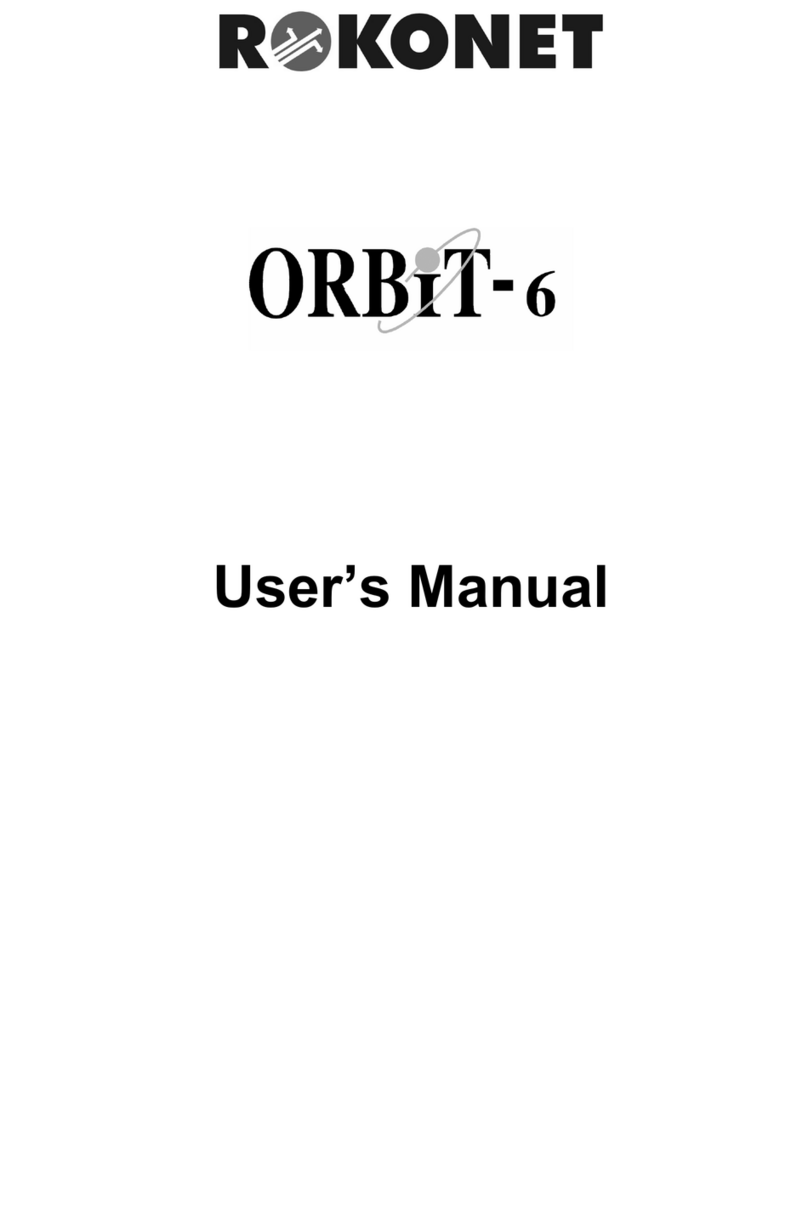
Rokonet
Rokonet Rokonet ORBIT-6 RP-206 User manual

Rokonet
Rokonet WisDom User manual

Rokonet
Rokonet WisDom User manual
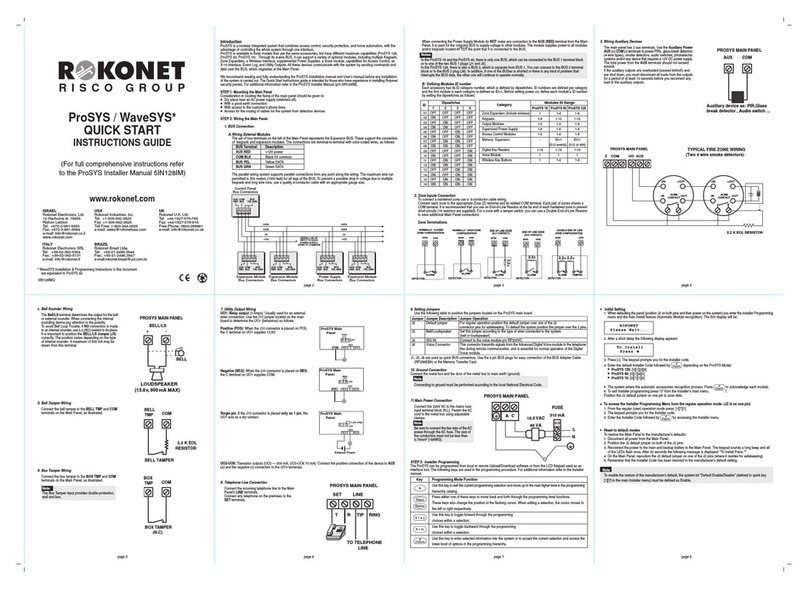
Rokonet
Rokonet WAVESYS Programming manual
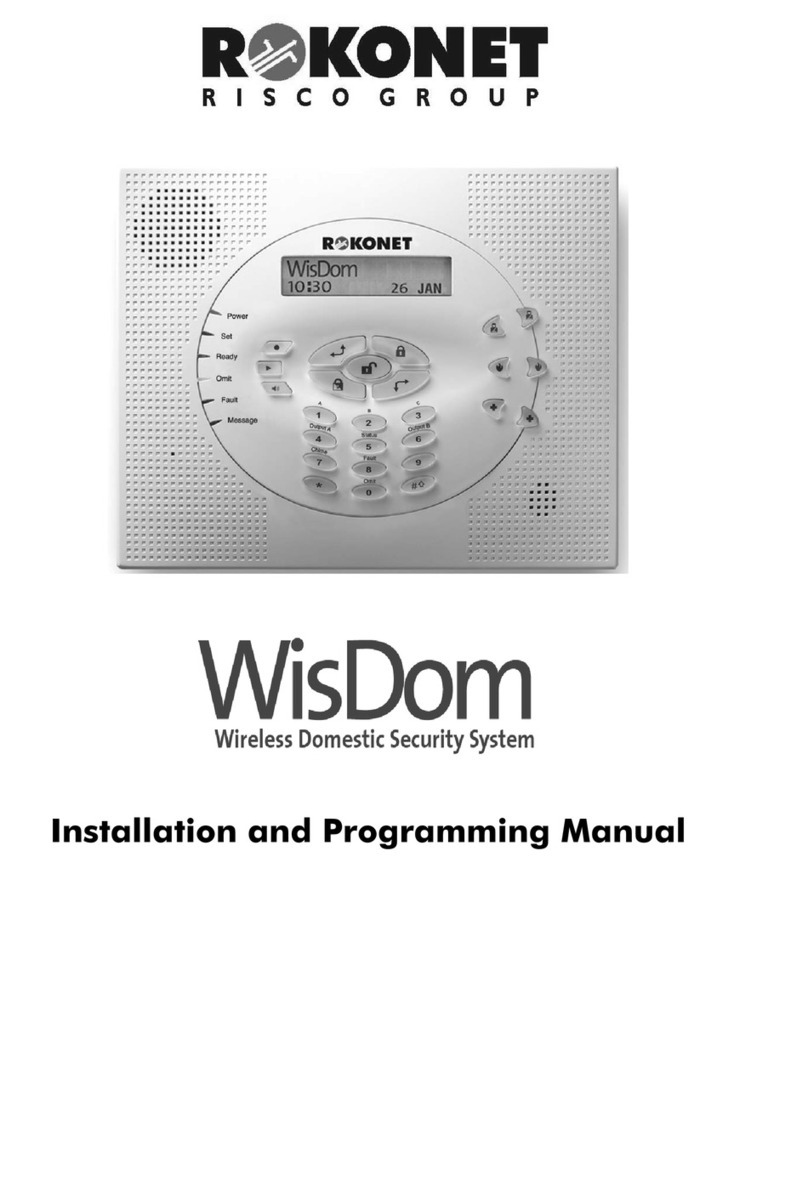
Rokonet
Rokonet WisDom Assembly instructions

Rokonet
Rokonet Rokonet ORBIT-6 RP-206 User manual

Rokonet
Rokonet WisDom Assembly instructions

Rokonet
Rokonet Orbit Pro Operation instructions
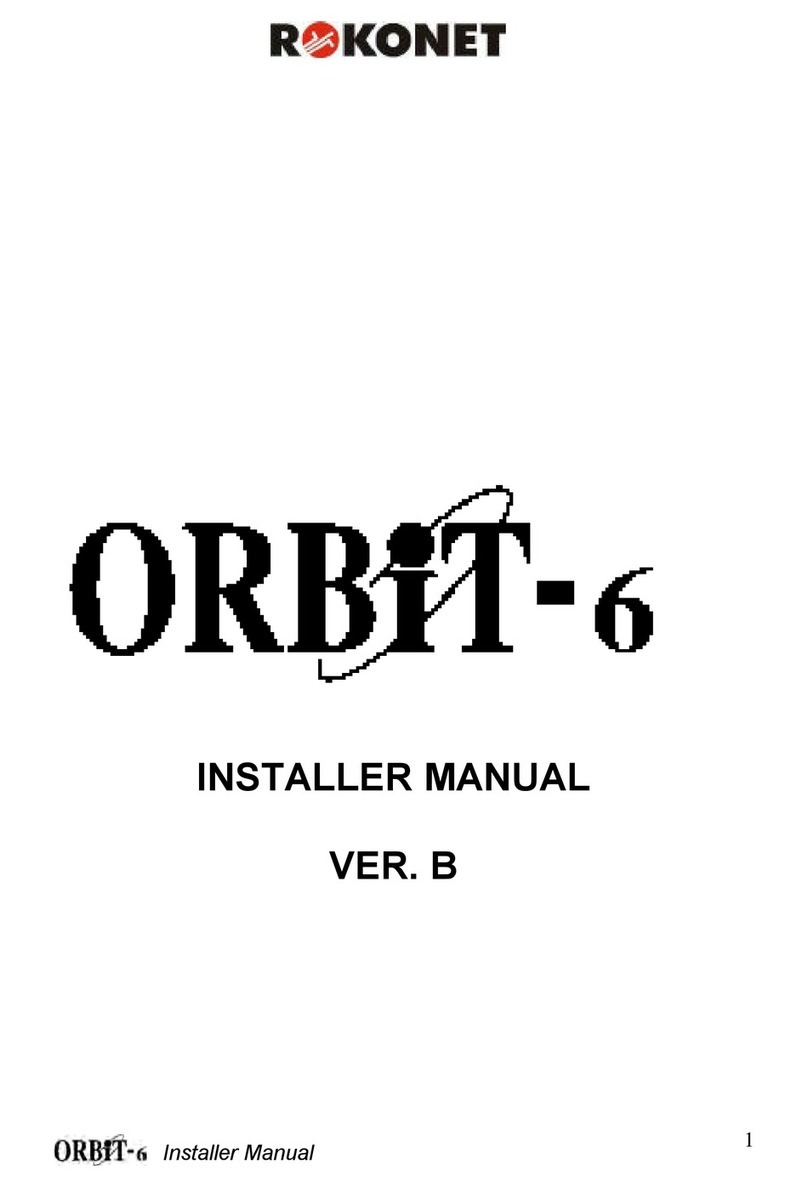
Rokonet
Rokonet Rokonet ORBIT-6 RP-206 User guide

Rokonet
Rokonet ORBIT-PRO RP-296 User manual