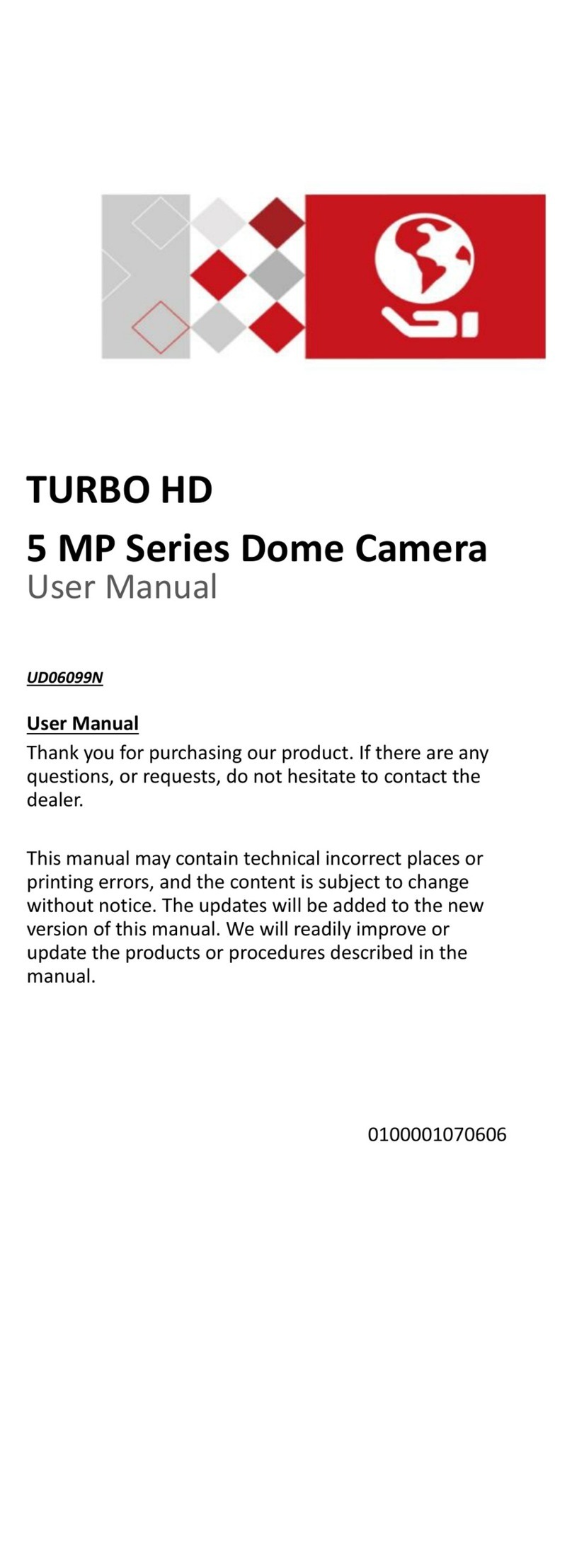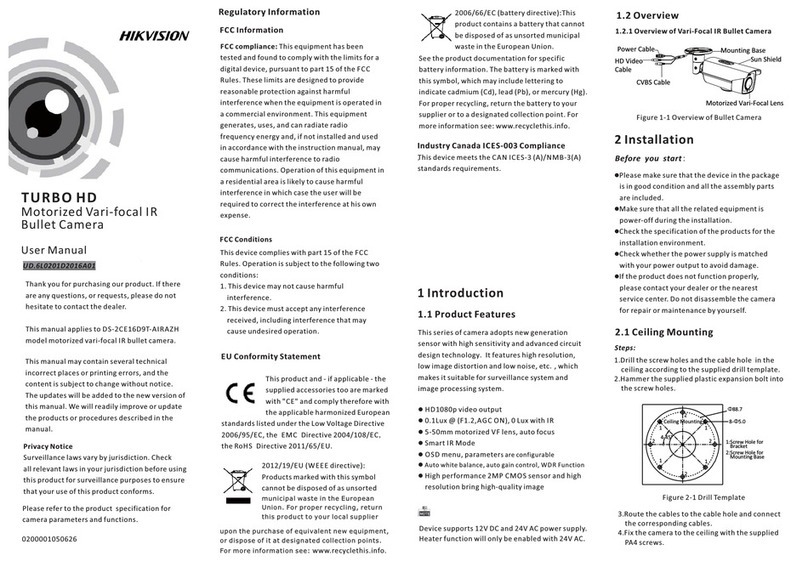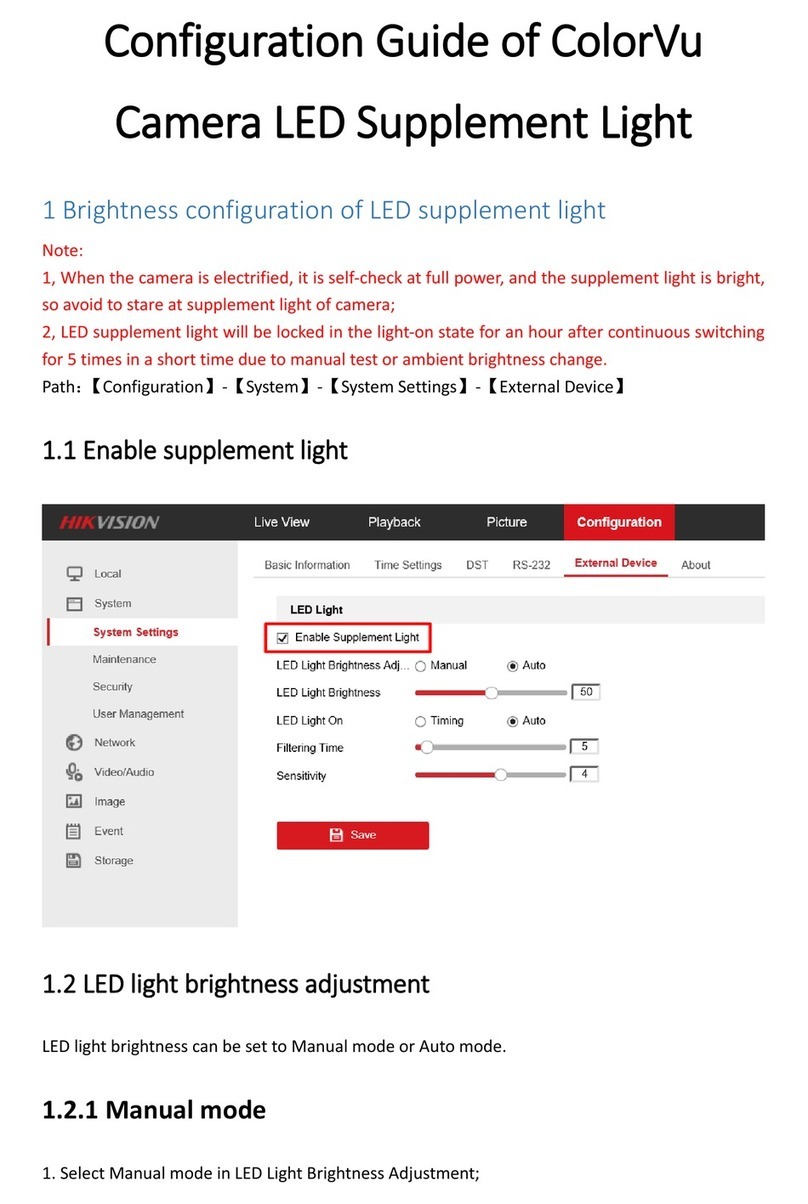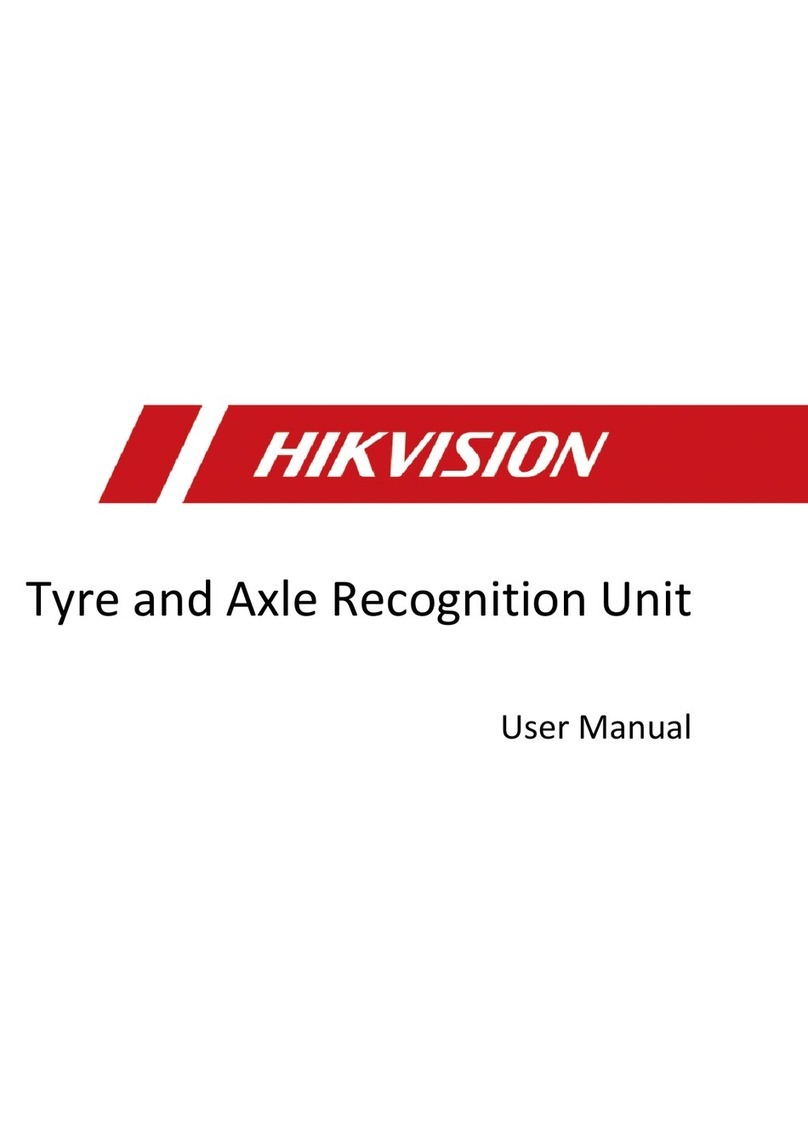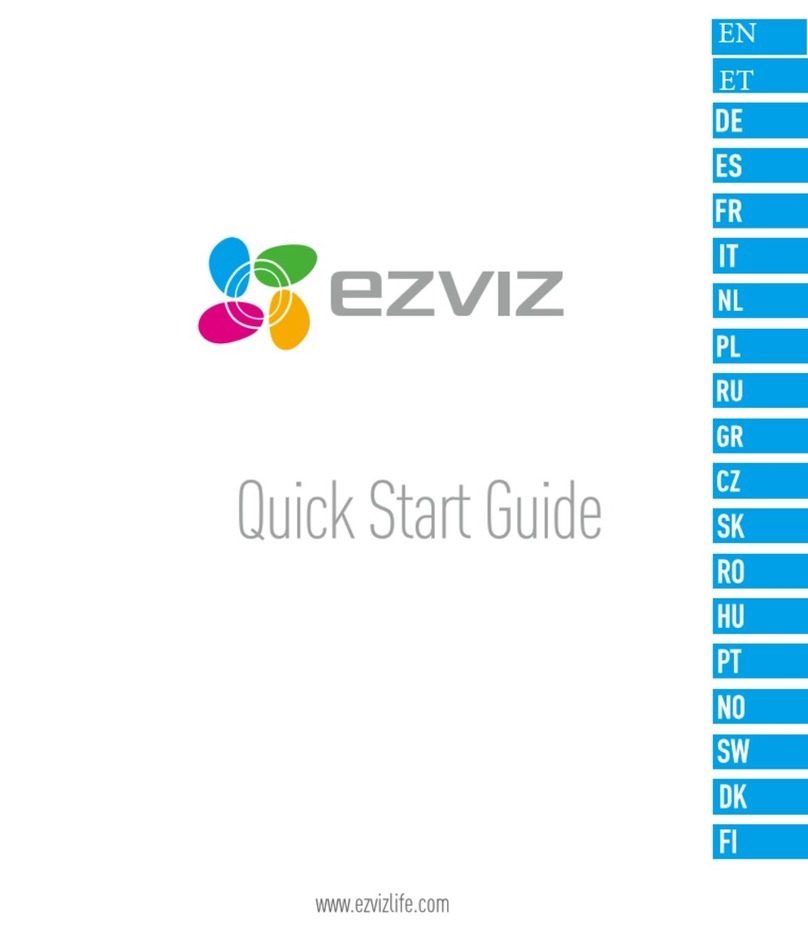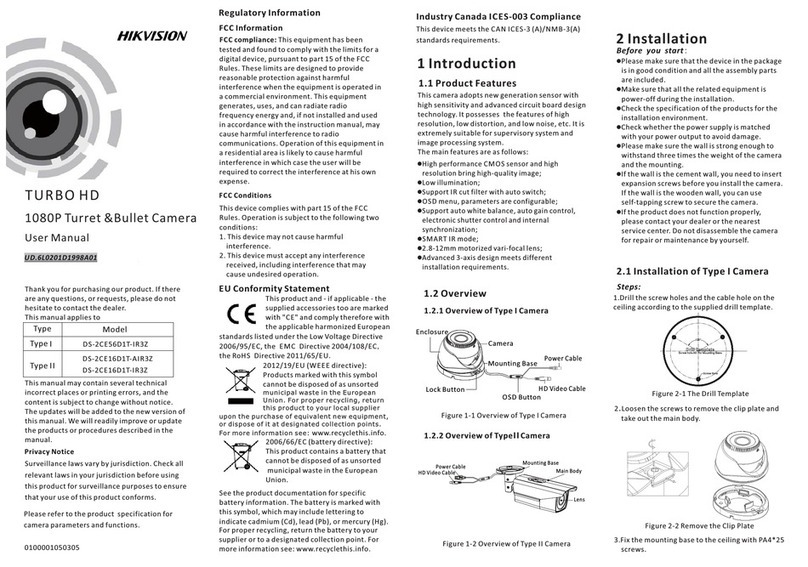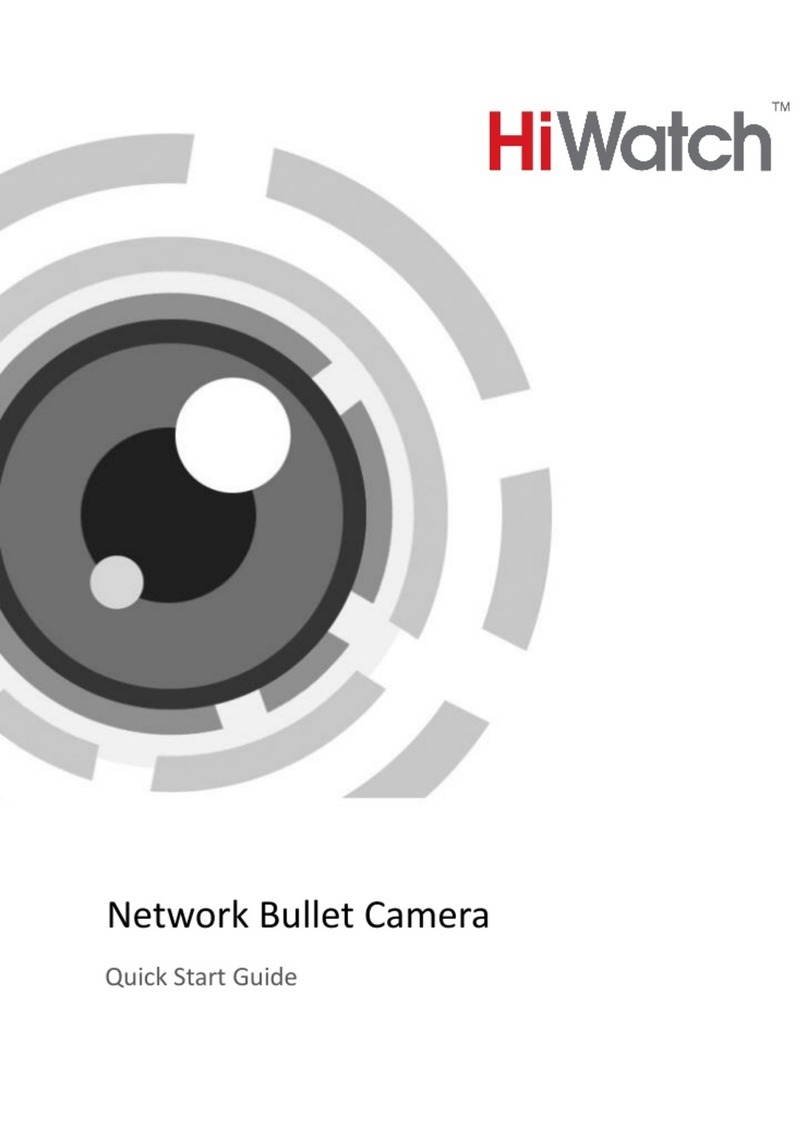QSG EPI-4215-DE3 030518N ii
Manual Illustrations and Features
Graphics (screen shots, product pictures, etc.) in this document are for illustrative
purposes only. Your actual product may differ in appearance. Your product might not
support all features discussed in this document.
Hikvision USA Inc., 18639 Railroad St., City of Industry, C 91748, US • Hikvision
Canada, 4848 rue Levy, Saint Laurent, Quebec, Canada, H4R 2P1
Telephone: +1-909-895-0400 • Toll Free in US : +1-866-200-6690 • E-Mail:
COPYRIGHT ©2017-2018 Hangzhou Hikvision Digital Technology Co., Ltd.
ALL RIGHTS RESERVED.
ny and all information, including, among others, wordings, pictures, graphs are the
properties of Hangzhou Hikvision Digital Technology Co., Ltd. or its subsidiaries
(hereinafter referred to be “Hikvision”). This user manual (hereinafter referred to be
“the Manual”) cannot be reproduced, changed, translated, or distributed, partially or
wholly, by any means, without the prior written permission of Hikvision. Unless
otherwise stipulated, Hikvision does not make any warranties, guarantees or
representations, express or implied, regarding to the Manual.
About t is Manual
This Manual is applicable to the Network Speed Dome.
The Manual includes instructions for using and managing the product. Pictures, charts,
images and all other information hereinafter are for description and explanation only.
The information contained in the Manual is subject to change, without notice, due to
firmware updates or other reasons. Please find the latest version in the company Web
site (http://overseas.hikvision.com/en/).
Please use this user manual under the guidance of professionals.
Trademarks Acknowledgement
and other Hikvision trademarks and logos are the properties of Hikvision
in various jurisdictions. Other trademarks and logos mentioned below are the properties
of their respective owners.
Legal Disclaimer
TO THE M XIMUM EXTENT PERMITTED BY PPLIC BLE L W, THE PRODUCT DESCRIBED,
WITH ITS H RDW RE, SOFTW RE ND FIRMW RE, IS PROVIDED “ S IS,” WITH LL
F ULTS ND ERRORS, ND HIKVISION M KES NO W RR NTIES, EXPRESS OR IMPLIED,
INCLUDING WITHOUT LIMIT TION, MERCH NT BILITY, S TISF CTORY QU LITY,
FITNESS FOR P RTICUL R PURPOSE, ND NON-INFRINGEMENT OF THIRD P RTY. IN
NO EVENT WILL HIKVISION, ITS DIRECTORS, OFFICERS, EMPLOYEES, OR GENTS BE
LI BLE TO YOU FOR NY SPECI L, CONSEQUENTI L, INCIDENT L, OR INDIRECT
D M GES, INCLUDING, MONG OTHERS, D M GES FOR LOSS OF BUSINESS PROFITS,
BUSINESS INTERRUPTION, OR LOSS OF D T OR DOCUMENT TION, IN CONNECTION
WITH THE USE OF THIS PRODUCT, EVEN IF HIKVISION H S BEEN DVISED OF THE
POSSIBILITY OF SUCH D M GES.