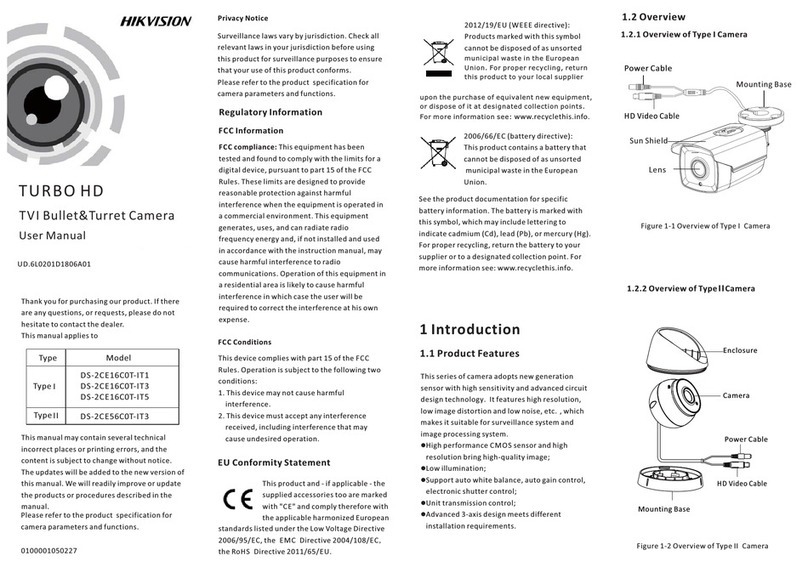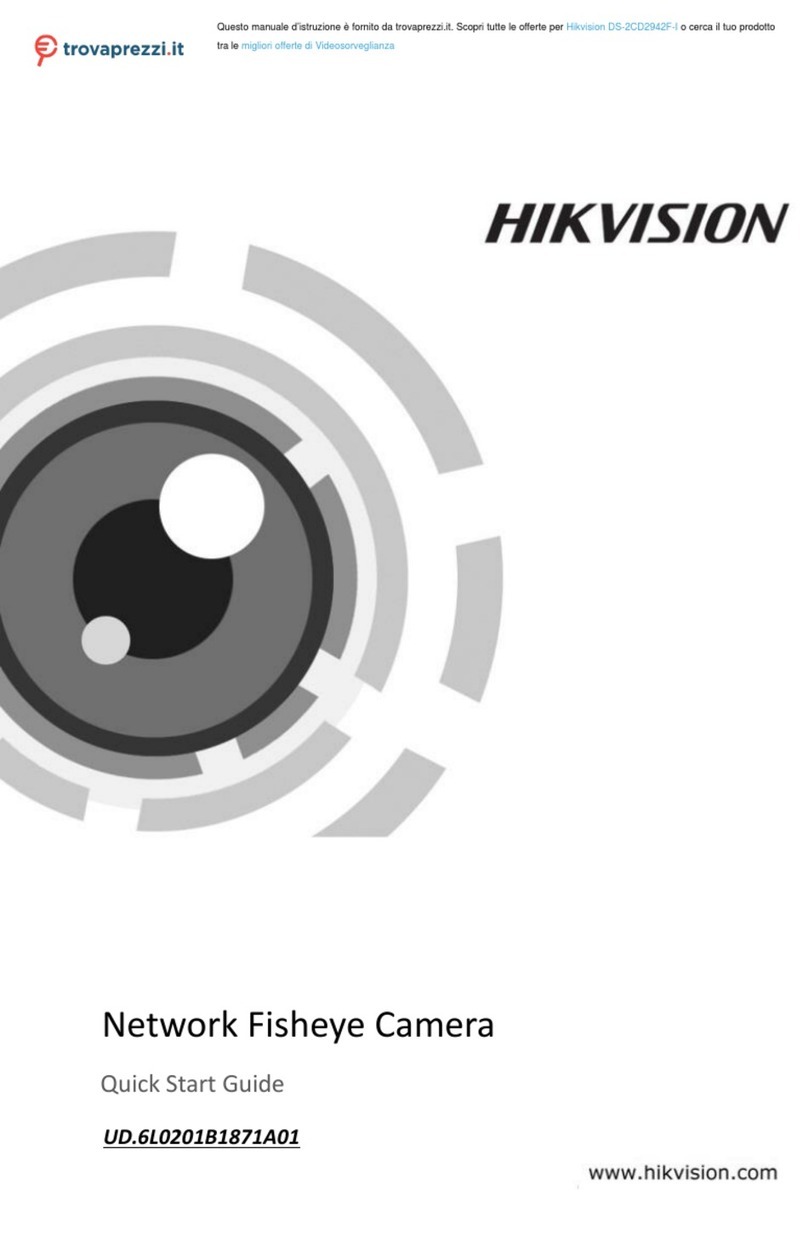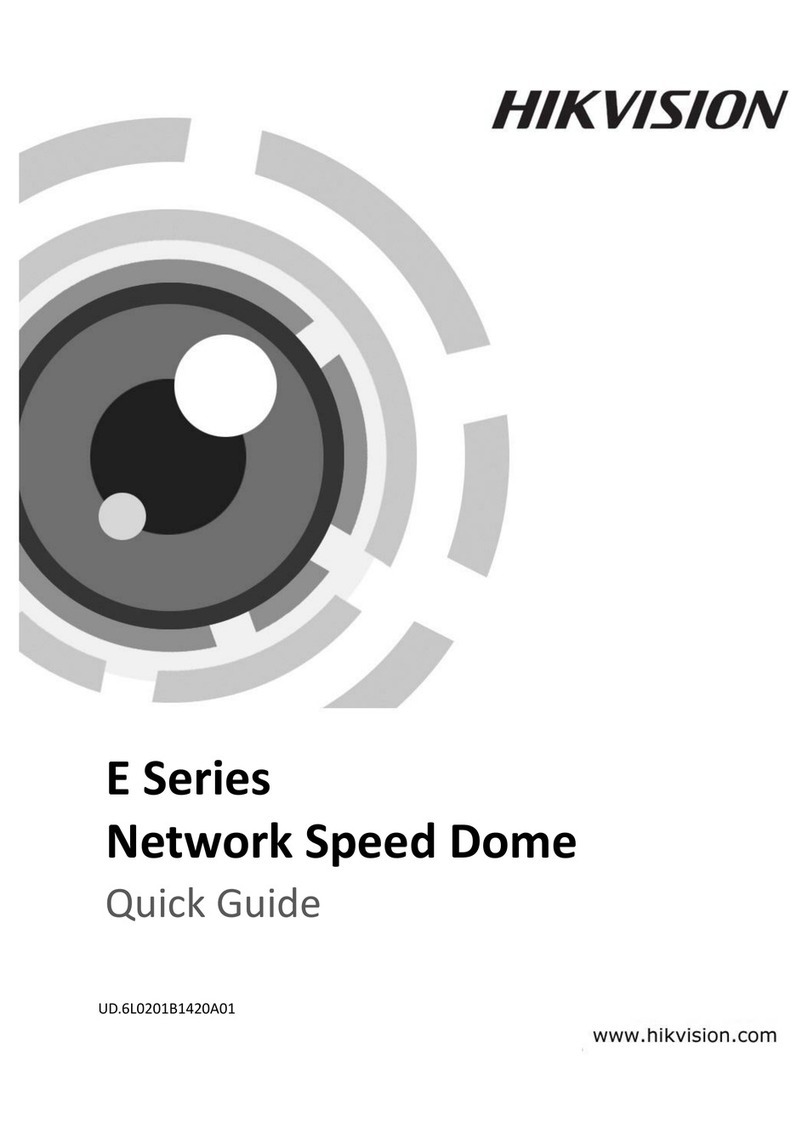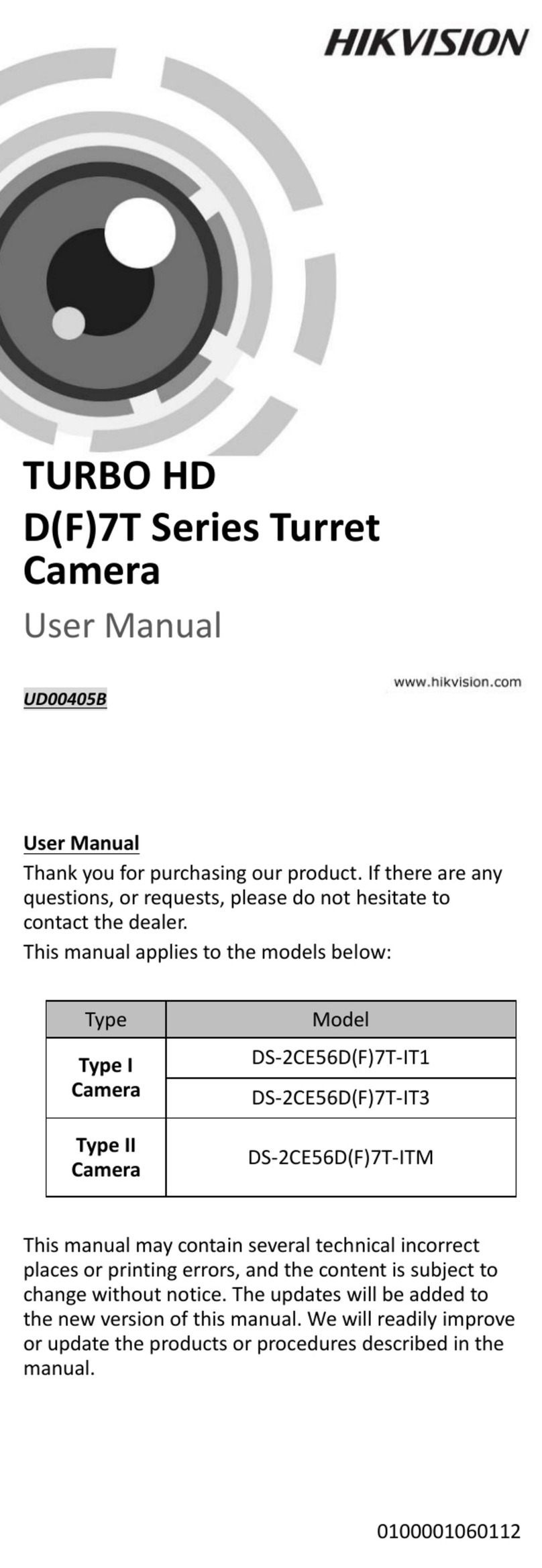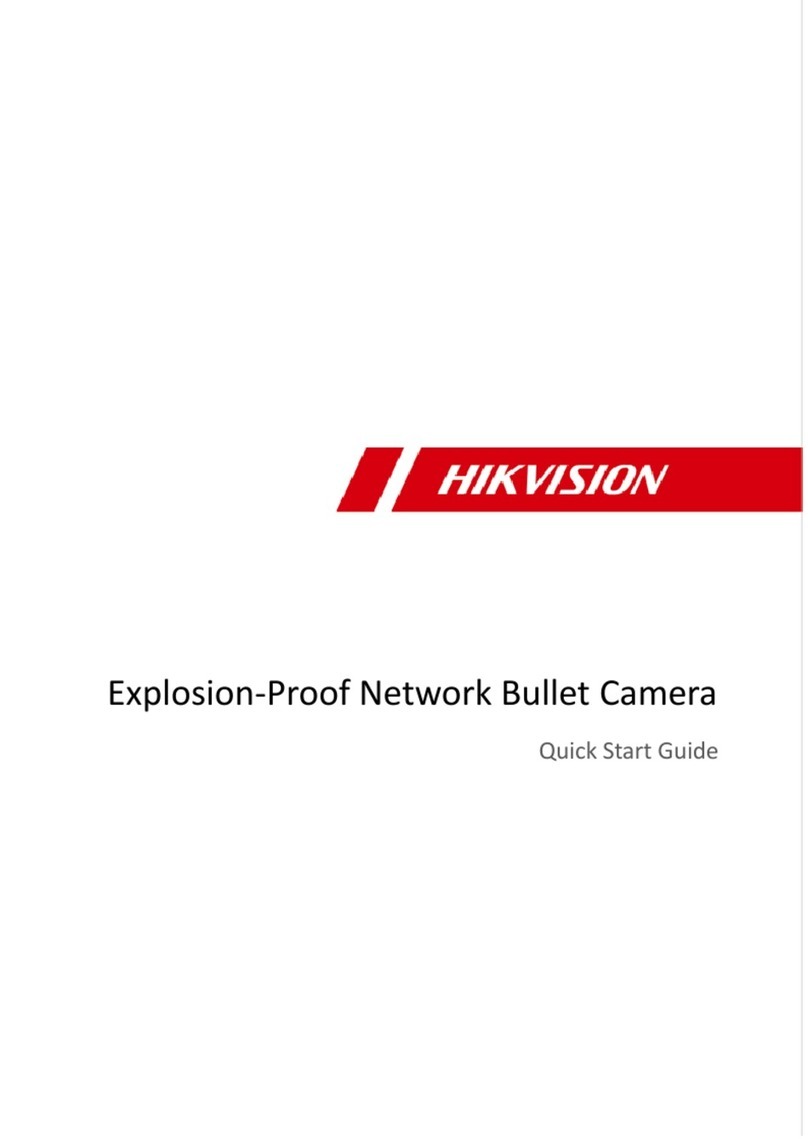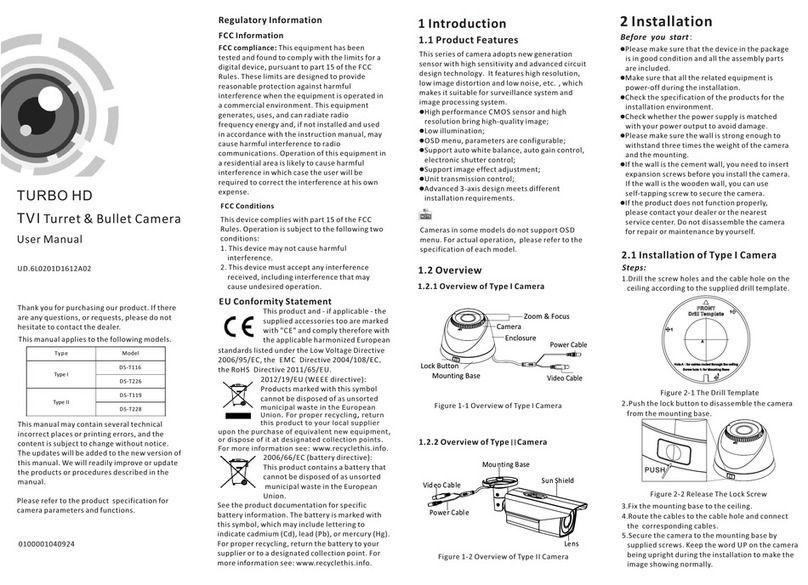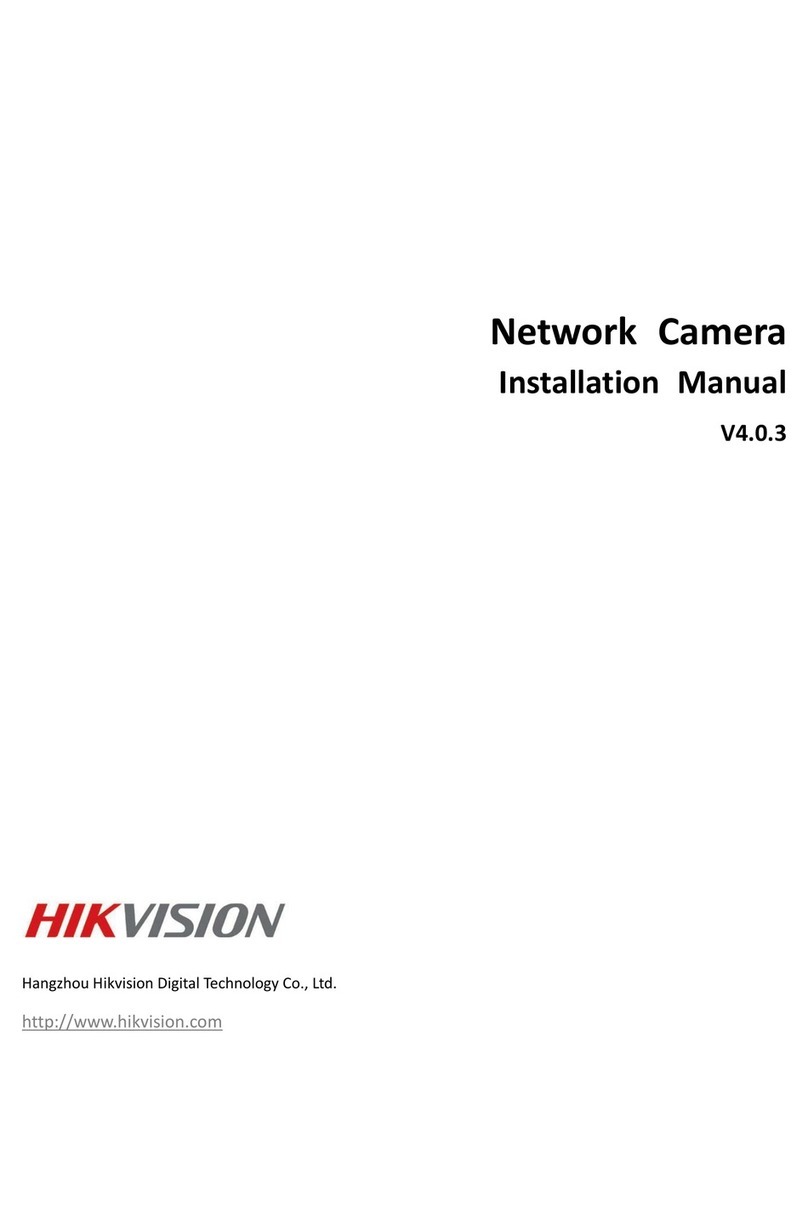UM DS-2CE16D0T-WL3 061818NA 2018 Hikvision USA Inc.
Regulatory In ormation
FCC In ormation
FCC Compliance: This equipment h s been tested nd found to comply with the
limits for Cl ss A digit l device, pursu nt to p rt 15 of the FCC Rules. These limits
re designed to provide re son ble protection g inst h rmful interference when
the equipment is oper ted in commerci l environment. This equipment
gener tes, uses, nd c n r di te r dio frequency energy nd, if not inst lled nd
used in ccord nce with the instruction m nu l, m y c use h rmful interference
to r dio communic tions. Oper tion of this equipment in residenti l re is likely
to c use h rmful interference, in which c se the user will be required to correct
the interference t his own expense.
FCC Conditions
This device complies with p rt 15 of the FCC Rules. Oper tion is subject to the
following two conditions:
1. This device m y not c use h rmful interference.
2. This device must ccept ny interference received, including interference th t
m y c use undesired oper tion.
EU Con ormity Statement
This product nd, if pplic ble, the supplied ccessories too re
m rked with “CE” nd comply therefore with the pplic ble
h rmonized Europe n st nd rds listed under the EMC Directive
2014/30/EU, the RoHS Directive 2011/65/EU.
2012/19/EU (WEEE Directive): Products m rked with this symbol
c nnot be disposed of s unsorted municip l w ste in the Europe n
Union. For proper recycling, return this product to your loc l supplier
upon the purch se of equiv lent new equipment, or dispose of it t
design ted collection points. For more inform tion see:
www.recyclethis.info.
Industry Canada ICES-003 Compliance
This device meets the CAN ICES-3 (A)/NMB-3(A) st nd rds requirements.
Sa ety Instruction
These instructions re intended to ensure th t user c n use the product correctly
to void d nger or property loss.
The prec ution me sure is divided into “W rnings” nd “C utions.”
Warnings: Serious injury or de th m y occur if ny of the w rnings re neglected.
Cautions: Injury or equipment d m ge m y occur if ny of the c utions re
neglected.
Warnings Follow Cautions Follow these
Warnings
•
In use of the device, you must be in strict compli nce with the electric l s fety
regul tions of the n tion nd region.
•
Input volt ge should meet both the SELV (S fety Extr Low Volt ge) nd the
Limited Power Source with 12 VDC ccording to the IEC60950-1 st nd rd. Refer
to technic l specific tions for det iled inform tion.
•
Do not connect multiple devices to one power d pter to void overhe ting or
fire h z rd c used by overlo d.
•
M ke sure th t the plug is firmly connected to the power socket.