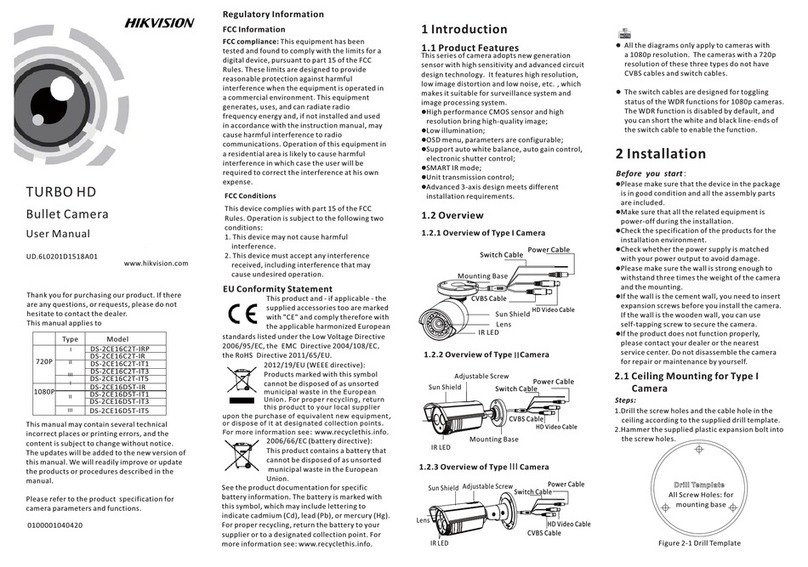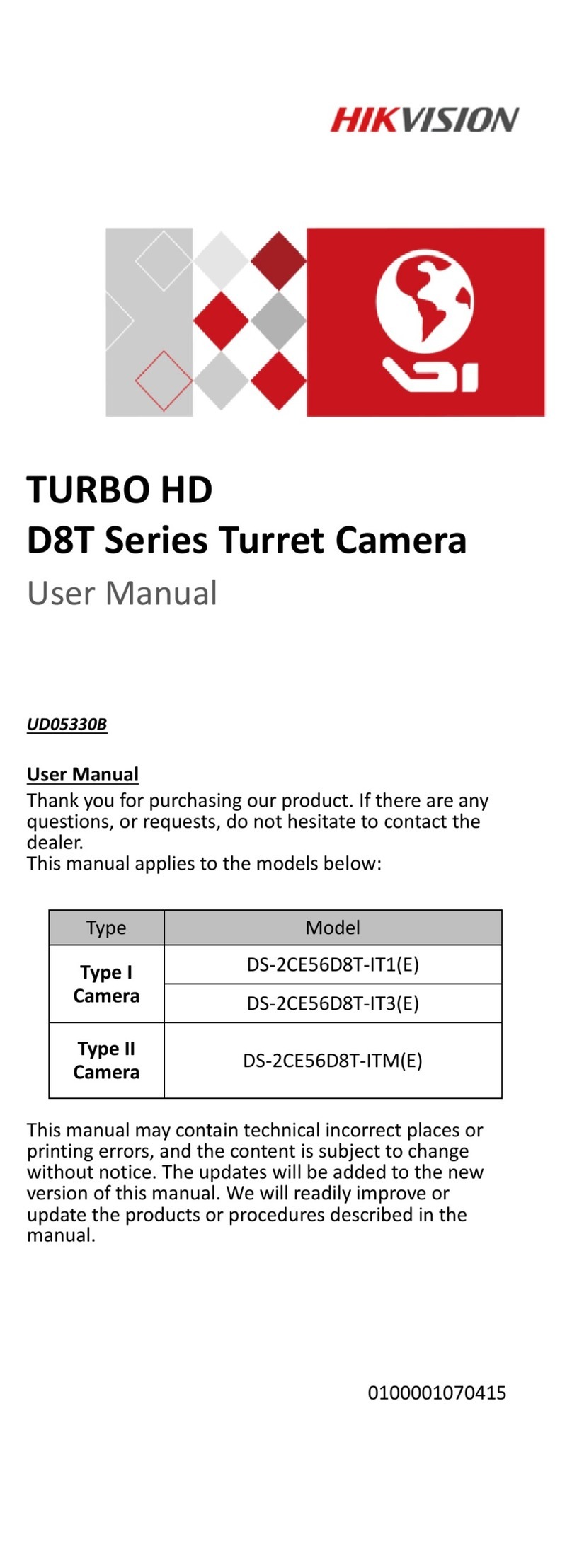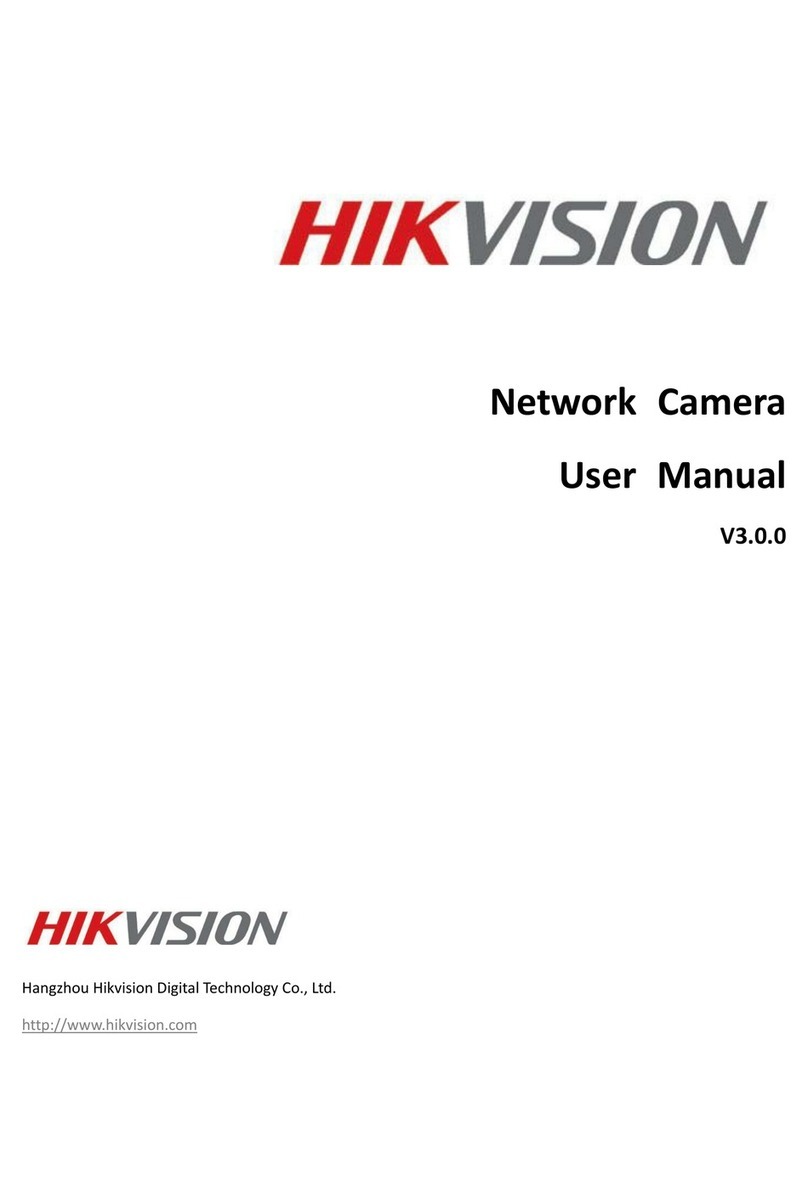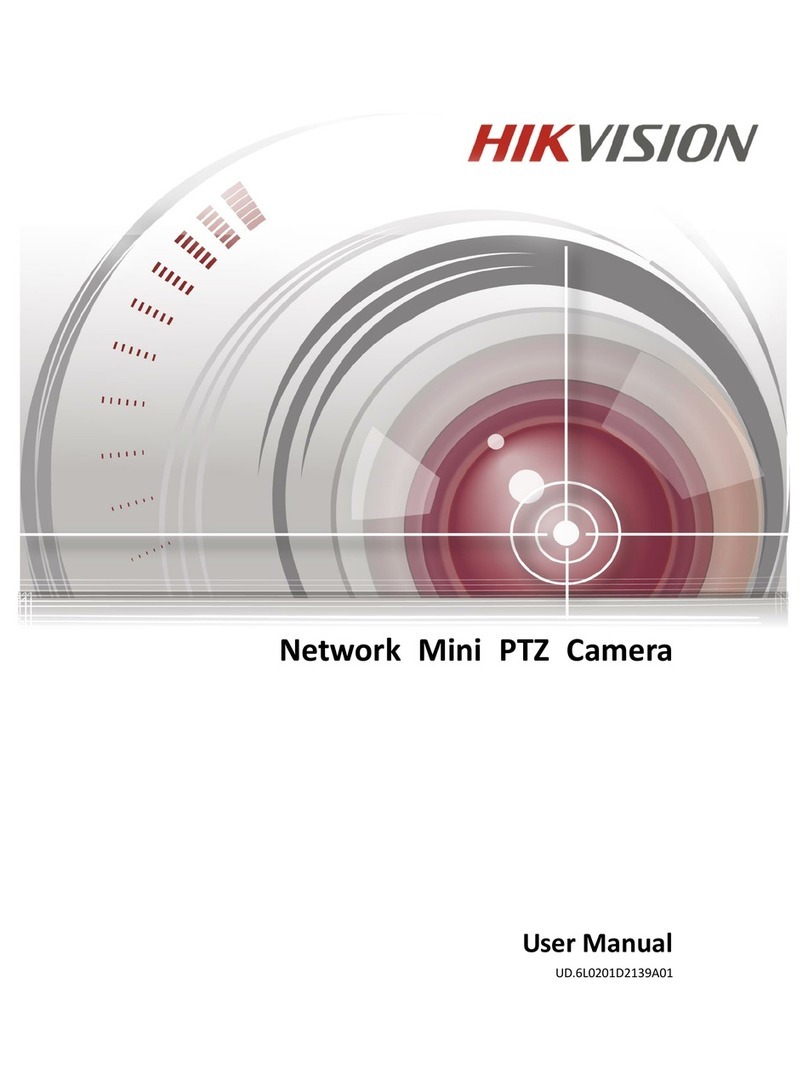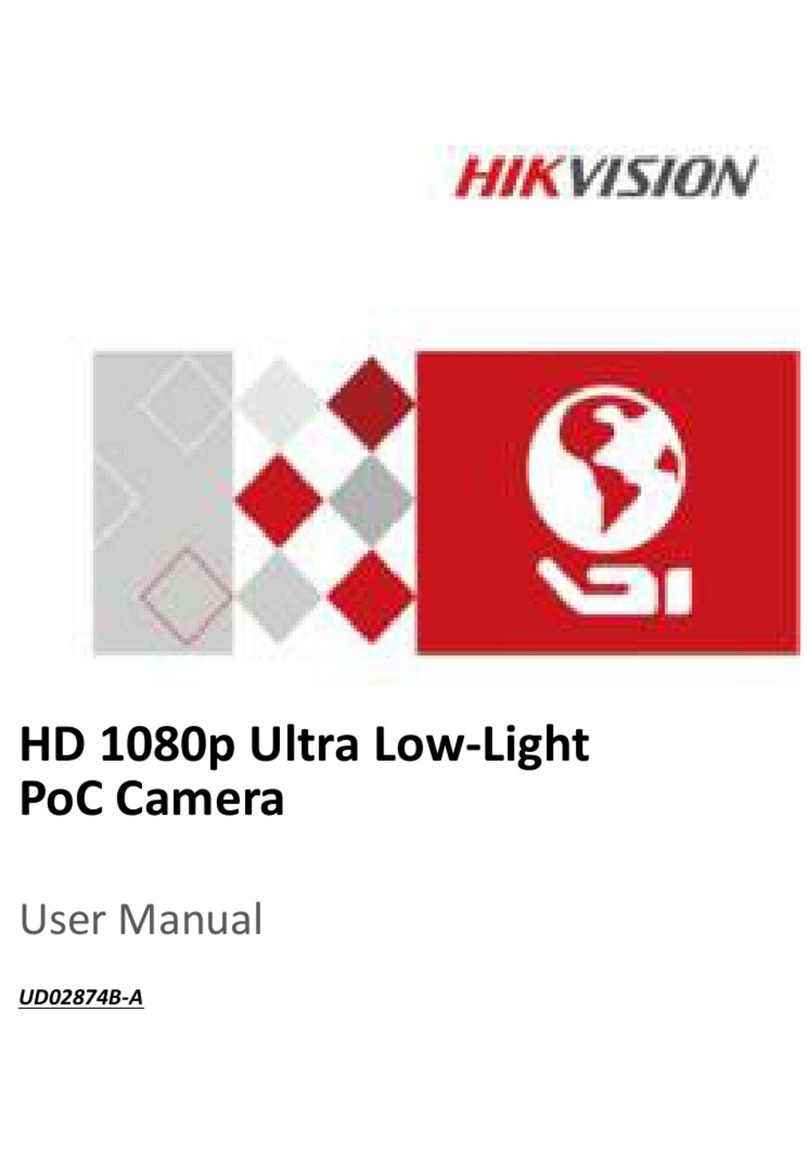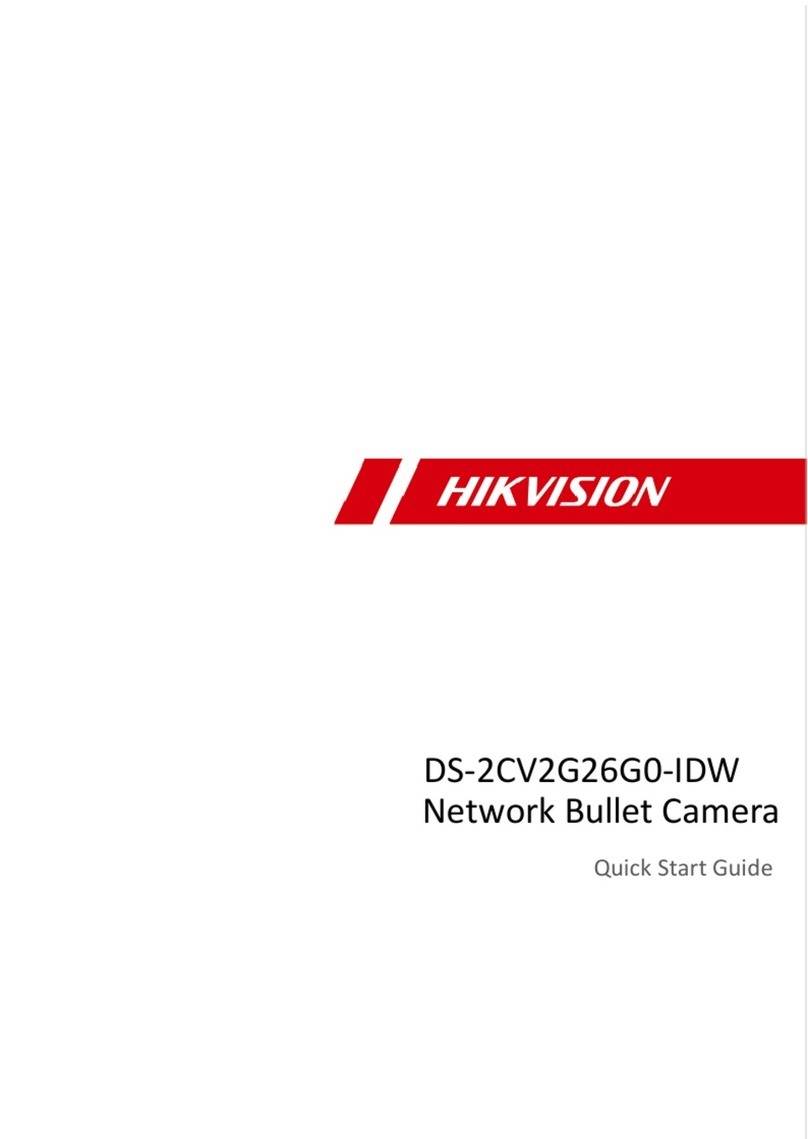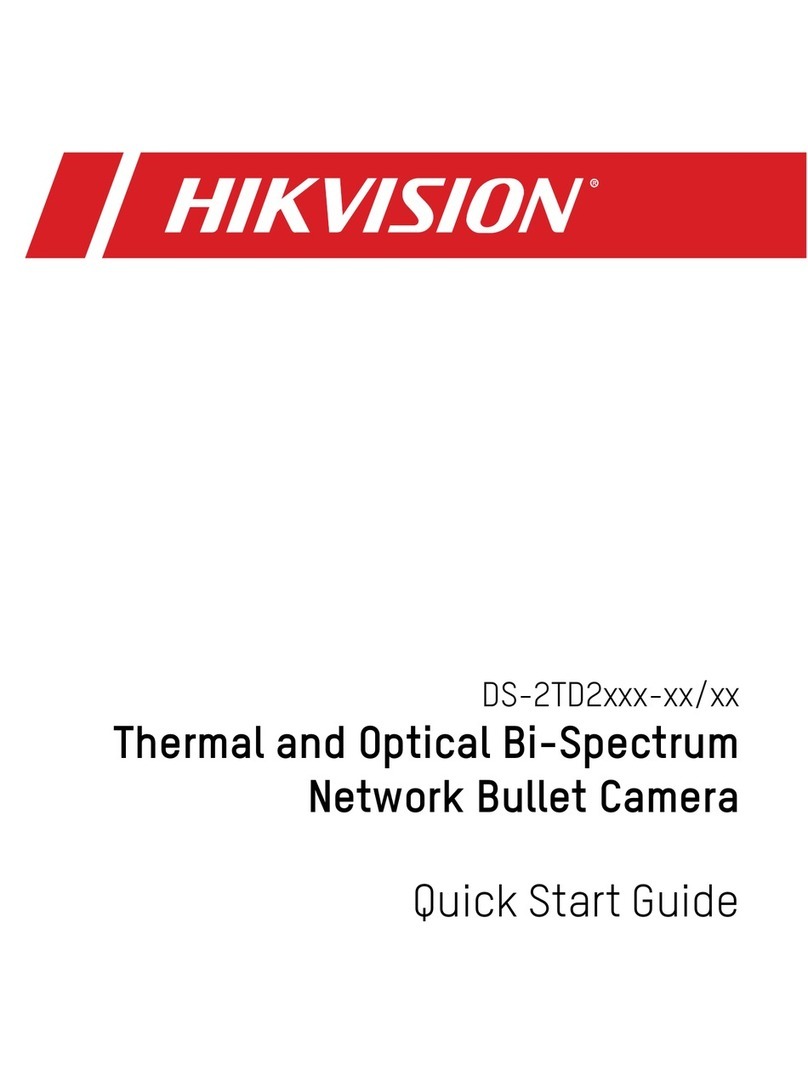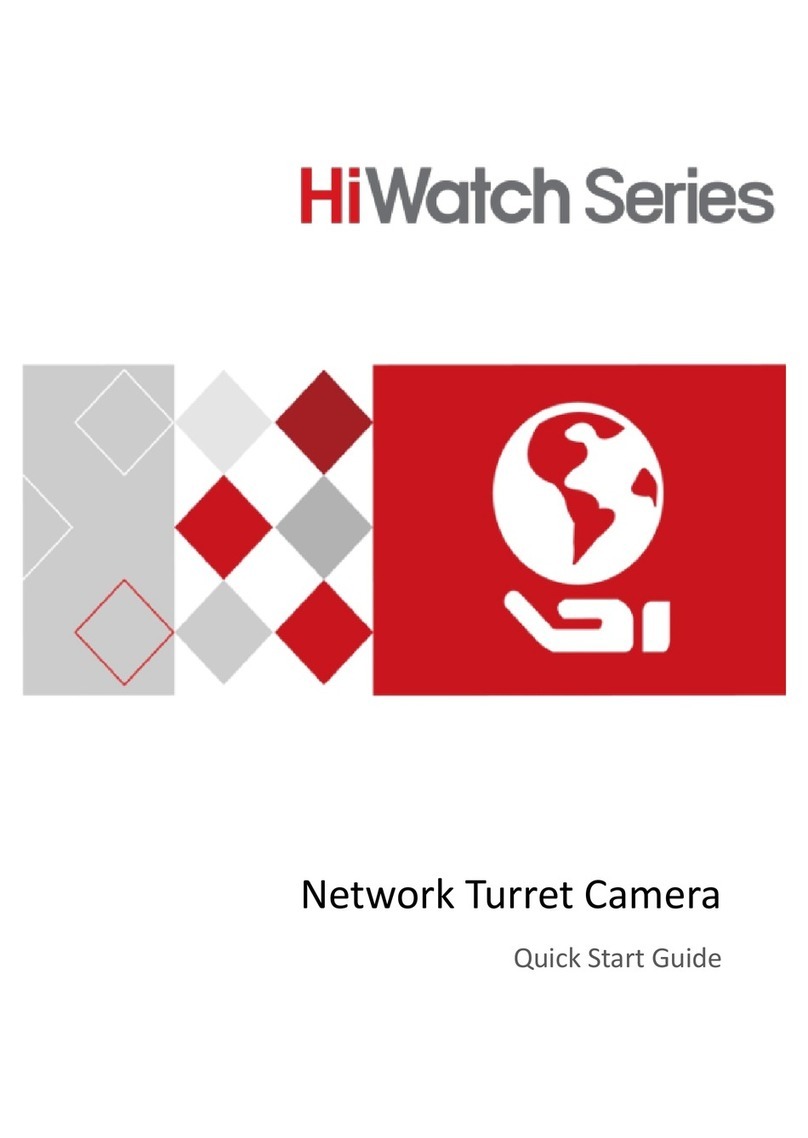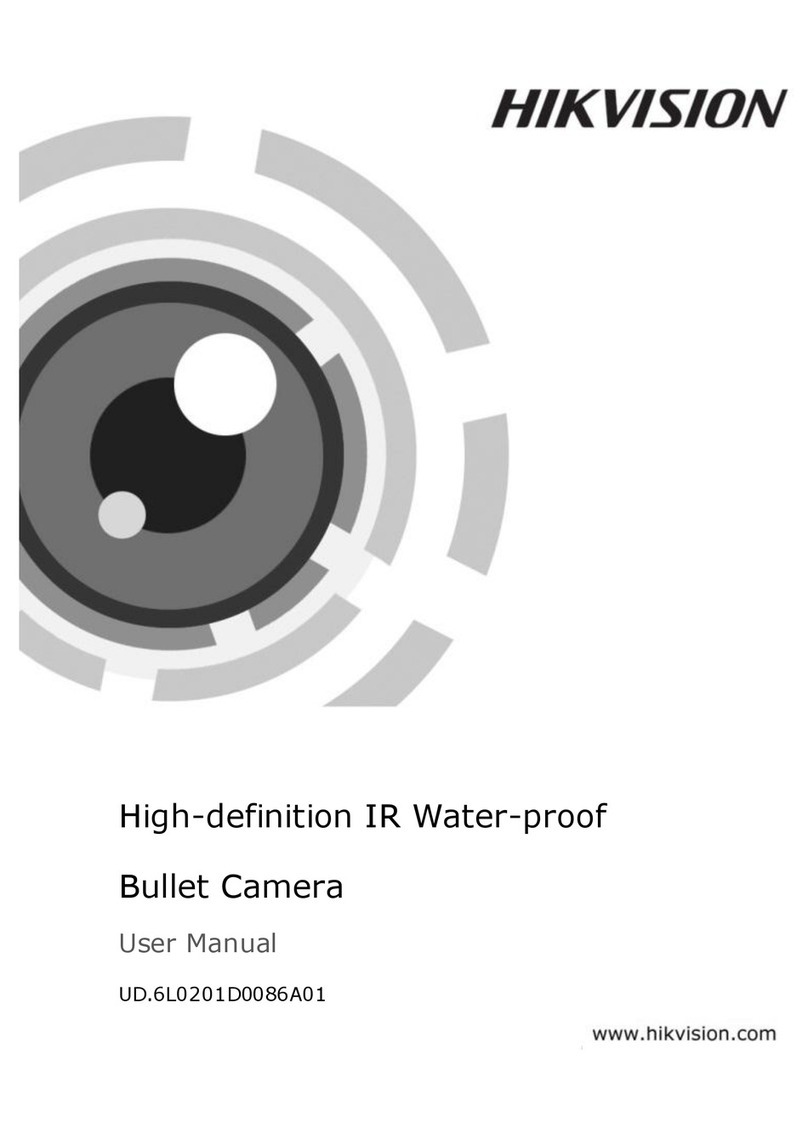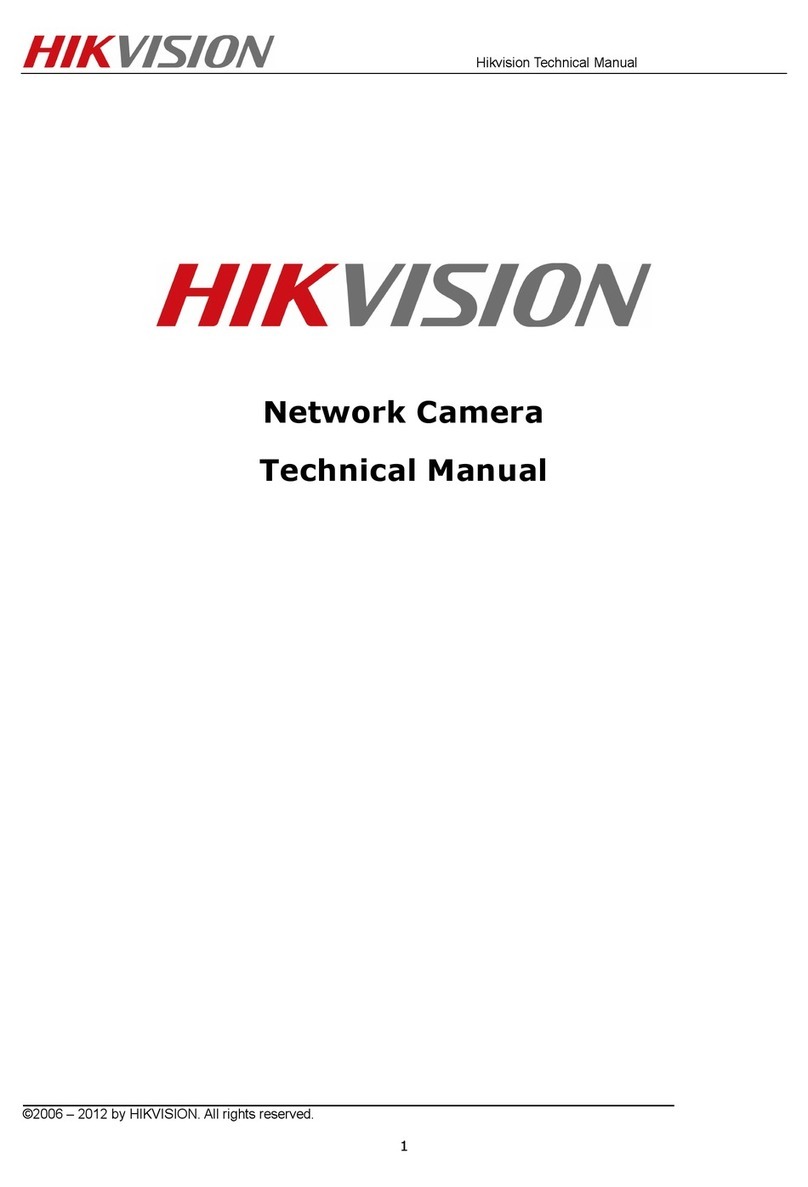User Manual of Network Speed Dome
© Hikvision Digital Technology Co., Ltd. All Rights Reserved.
6.3 Configuring Network Settings ................................................................................................47
6.3.1 Configuring TCP/IP Settings ...............................................................................................47
6.3.2 Configuring Port Settings ...................................................................................................48
6.3.3 Configuring PPPoE Settings................................................................................................49
6.3.4 Configuring DDNS Settings.................................................................................................49
6.3.5 Configuring SNMP Settings ................................................................................................51
6.3.6 Configuring FTP Settings ....................................................................................................53
6.4 Configuring Video and Audio Settings ...................................................................................54
6.4.1 Configuring Video Settings ................................................................................................54
6.4.2 Configuring Audio Settings ................................................................................................55
6.5 Configuring Image Settings ....................................................................................................56
6.5.1 Configuring Display Settings ..............................................................................................56
6.5.2 Configuring OSD Settings...................................................................................................60
6.5.3 Configuring Text Overlay Settings ......................................................................................61
6.6 Configuring and Handling Alarms ..........................................................................................62
6.6.1 Configuring Motion Detection ...........................................................................................62
6.6.2 Configuring Tamper-proof Alarm .......................................................................................66
6.6.3 Configuring External Alarm Input ......................................................................................67
6.6.4 Configuring Alarm Output .................................................................................................69
6.6.5 Handling Exception ............................................................................................................70
6.6.6 Configuring Email Settings .................................................................................................71
6.6.7 Configuring Snapshot Settings...........................................................................................73
Chapter 7 Record Settings ........................................................................................................75
7.1 Configuring NAS Settings .......................................................................................................75
7.2 Configuring Recording Schedule ............................................................................................76
Chapter 8 Playback................................................................................................................... 81
Chapter 9 Log Searching ........................................................................................................... 85
Chapter 10 Others ...................................................................................................................... 87
10.1 Managing User Accounts .......................................................................................................87
10.2 Configuring RTSP Authentication...........................................................................................90
10.3 Viewing Device Information ..................................................................................................90
10.4 Maintenance..........................................................................................................................91
10.4.1 Rebooting the Speed Dome...........................................................................................91
10.4.2 Restoring Default Settings .............................................................................................91
10.4.3 Importing/Exporting Configuration File ........................................................................92
10.4.4 Upgrading the System....................................................................................................92
Chapter 11 Menu Tree................................................................................................................ 94
Appendix ......................................................................................................................................... 95
Appendix 1 SADP Software Introduction............................................................................................95
Appendix 2 Port Mapping...................................................................................................................97