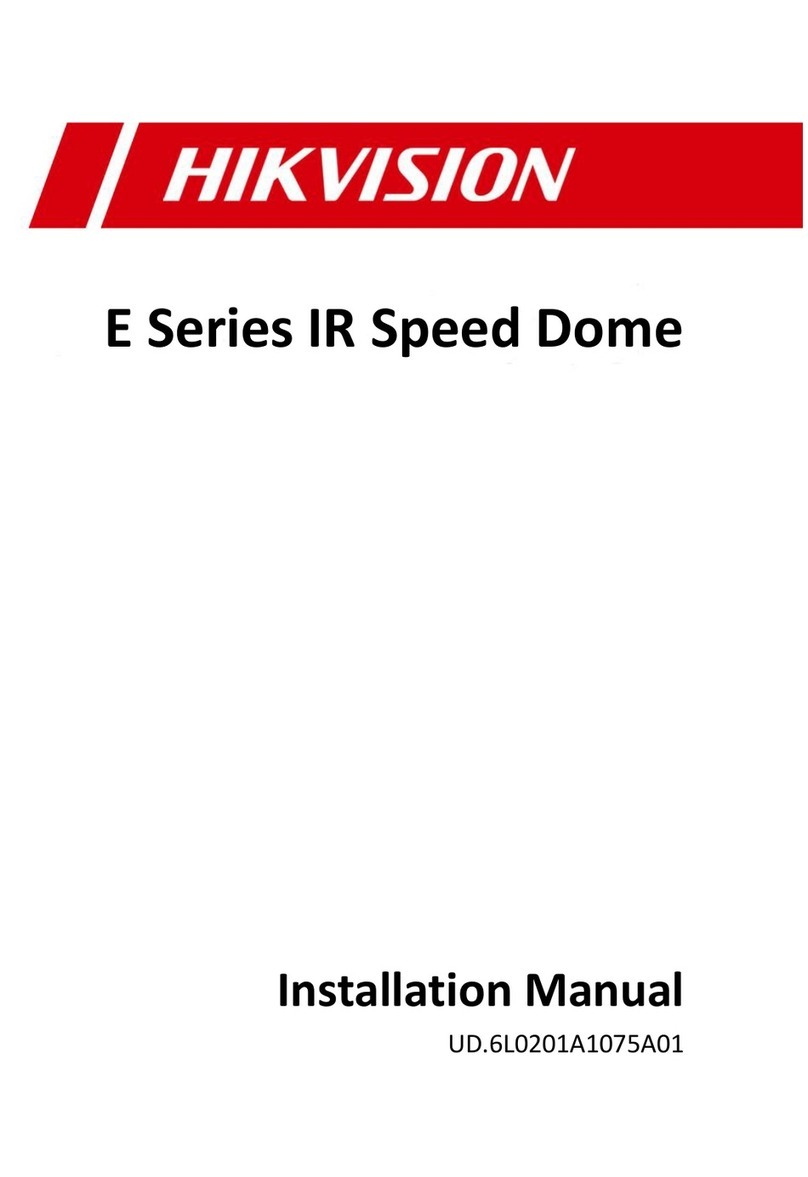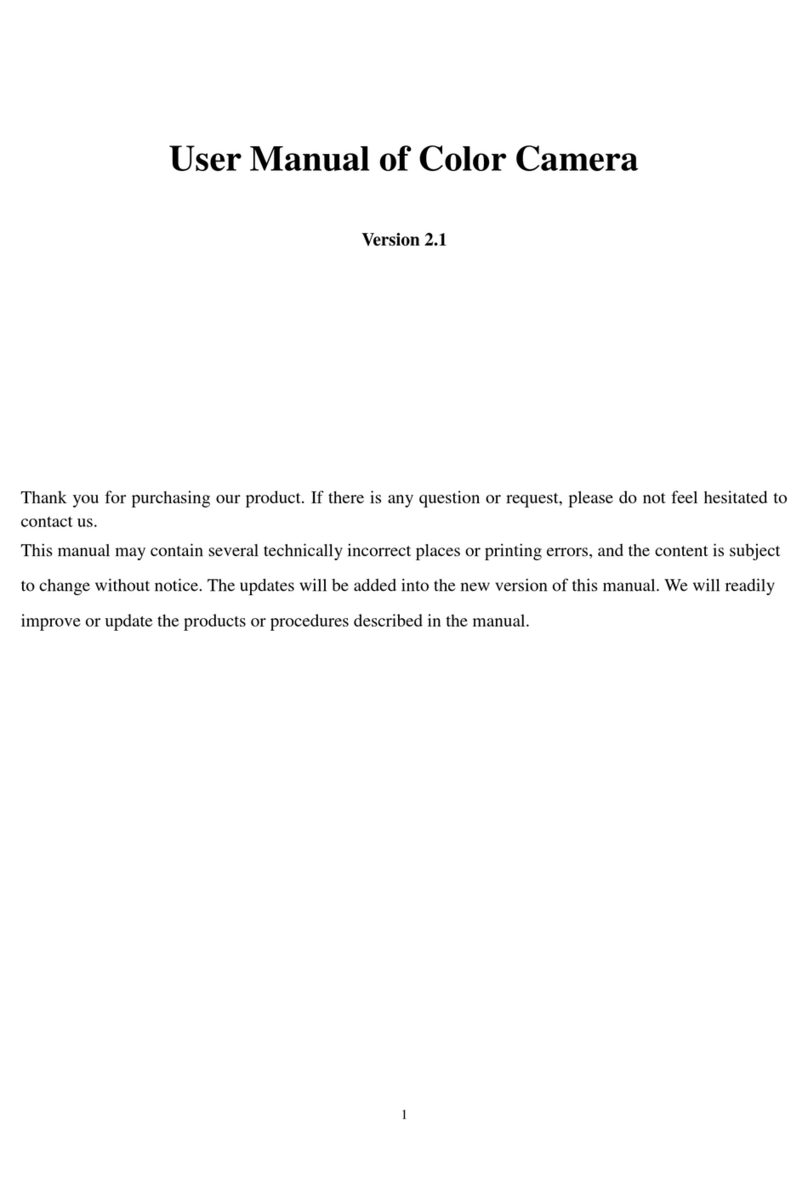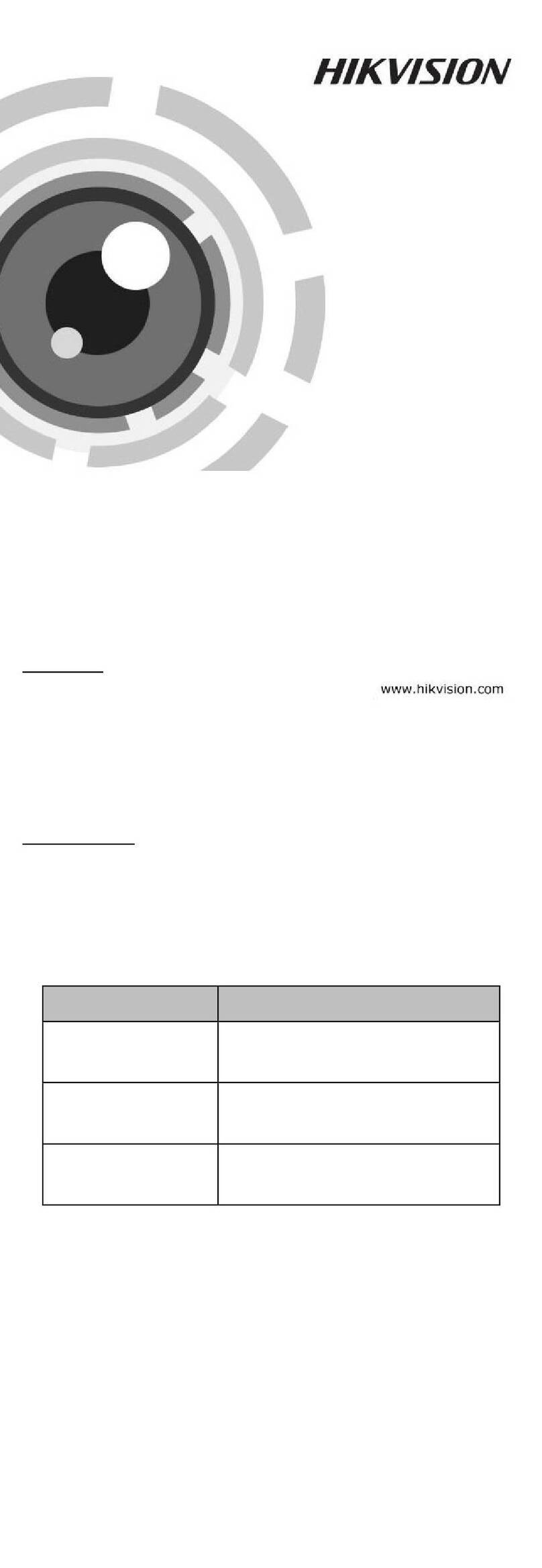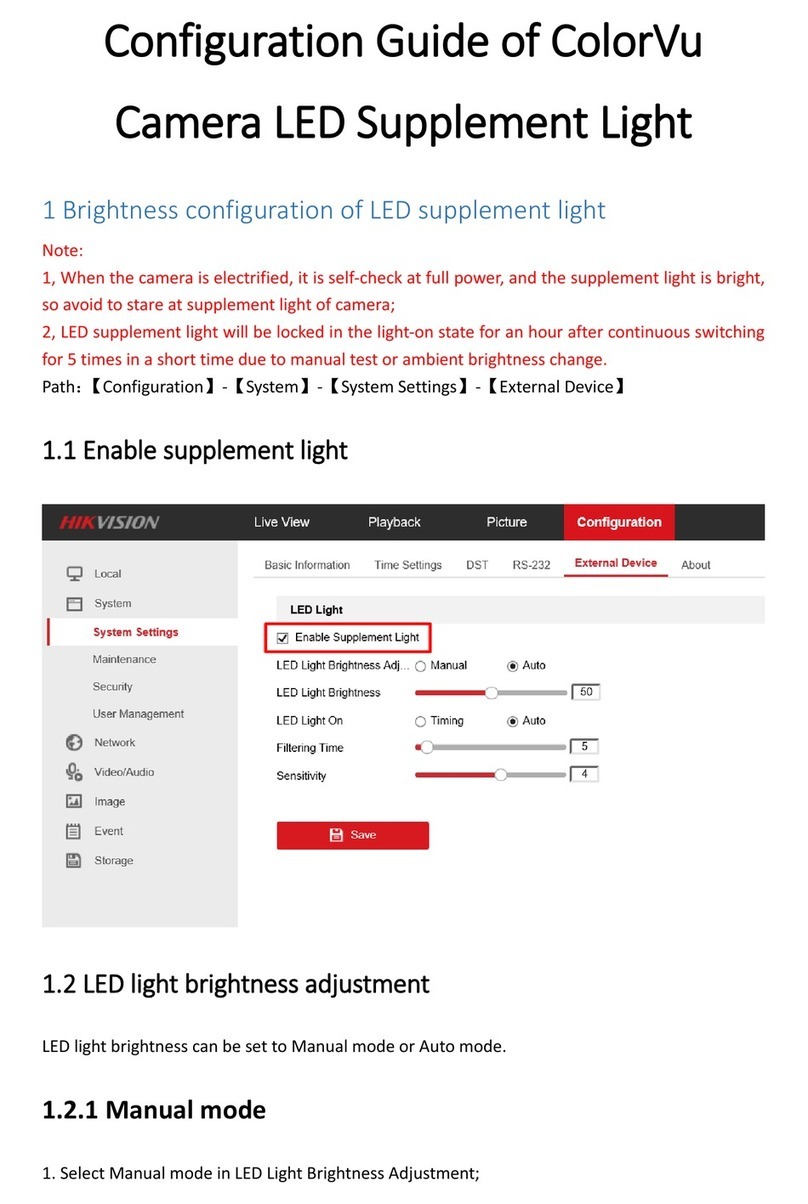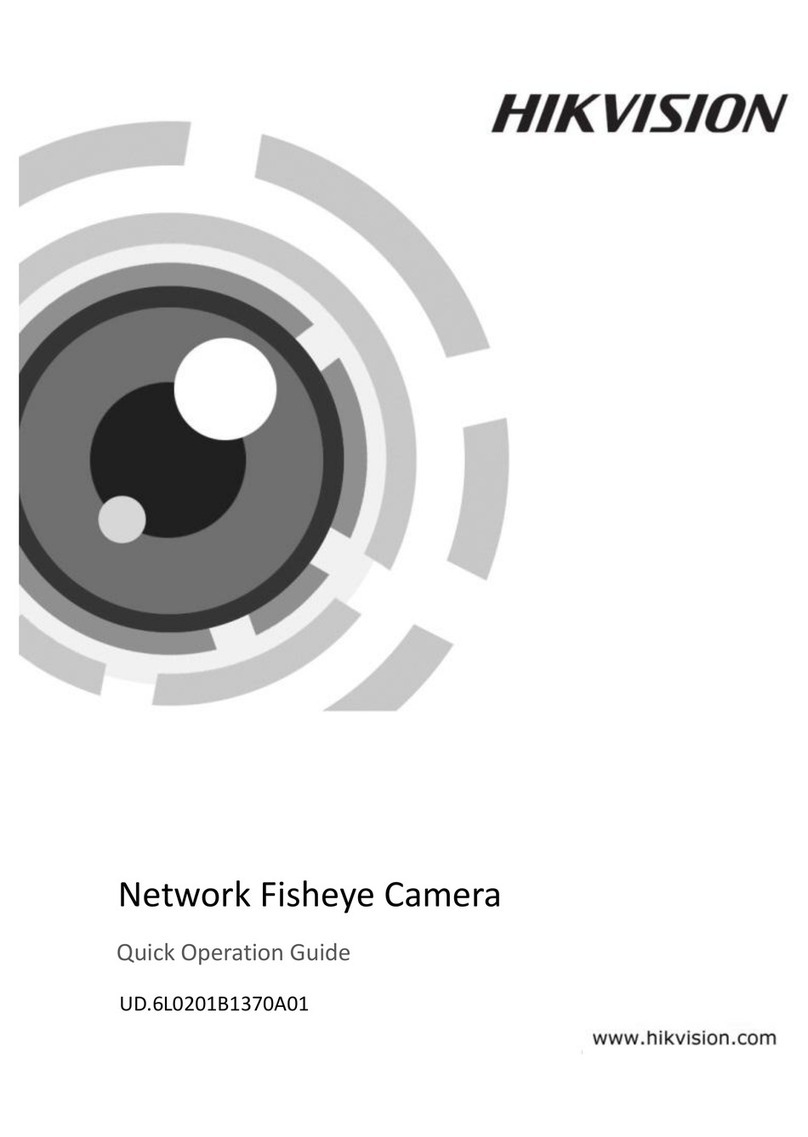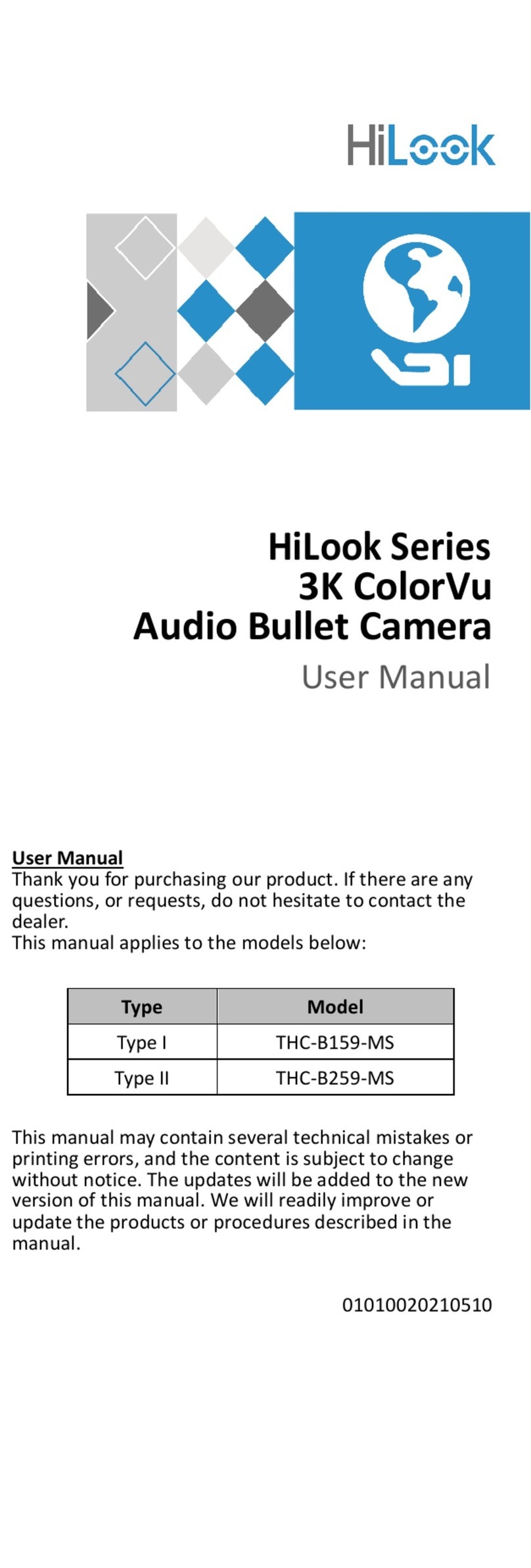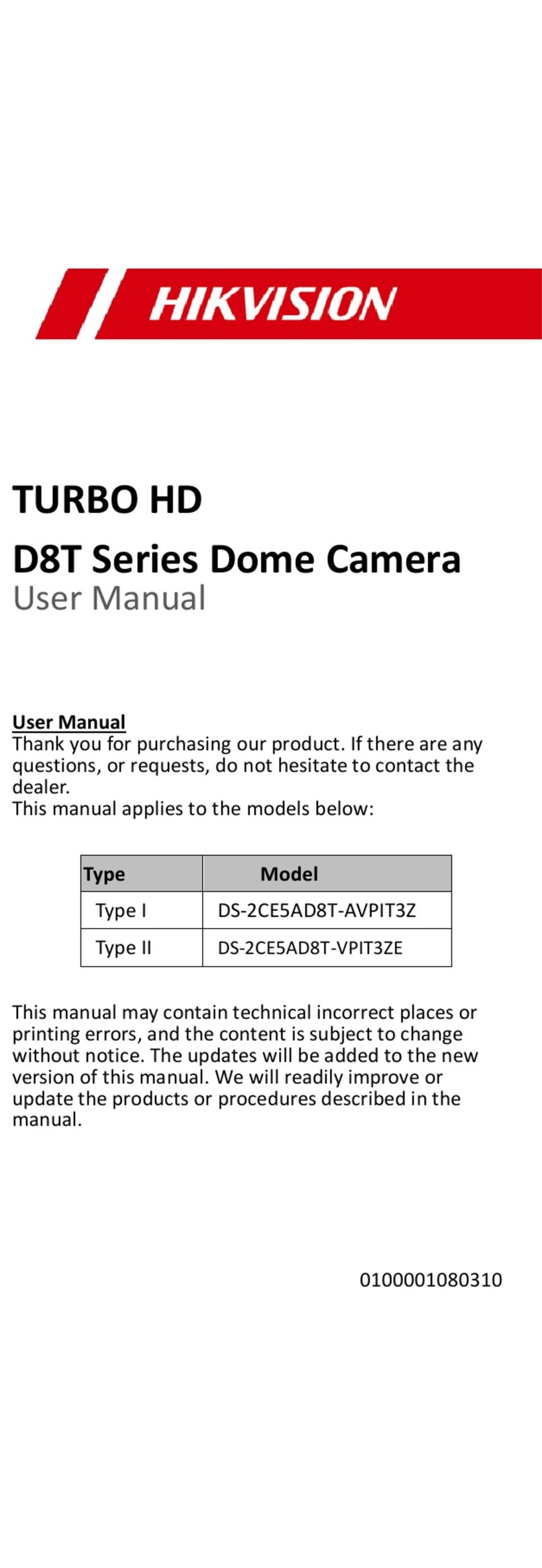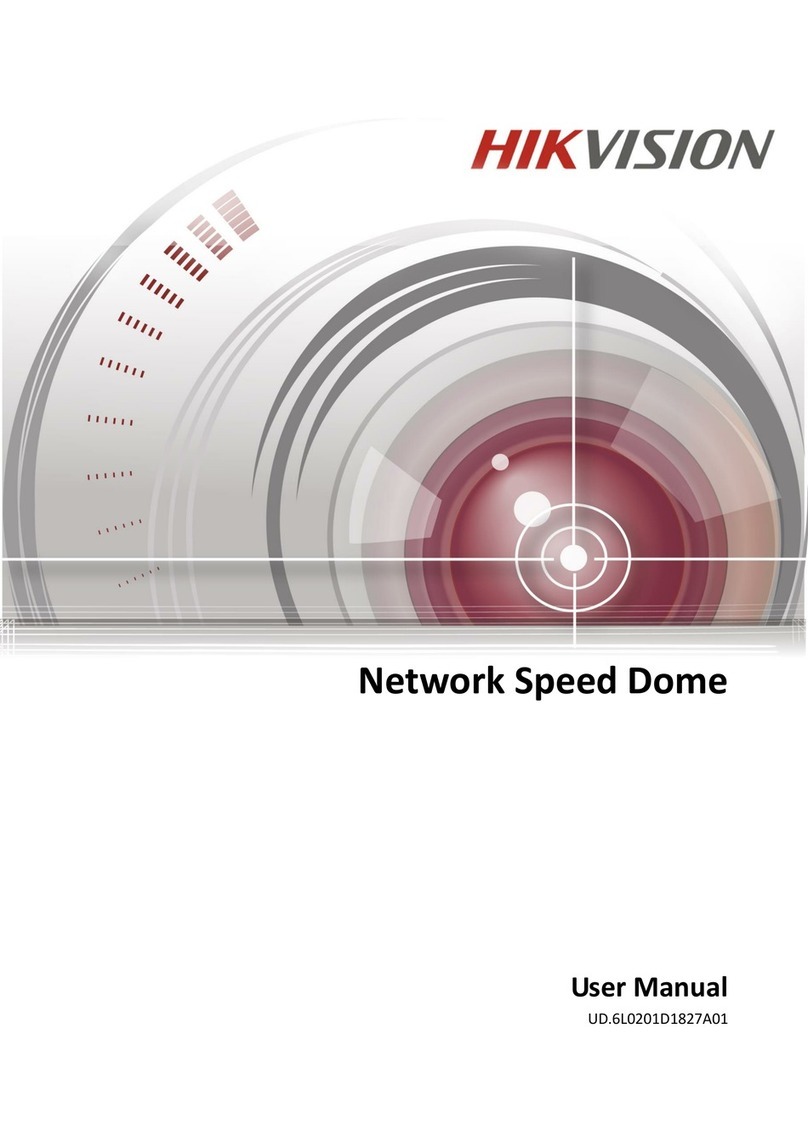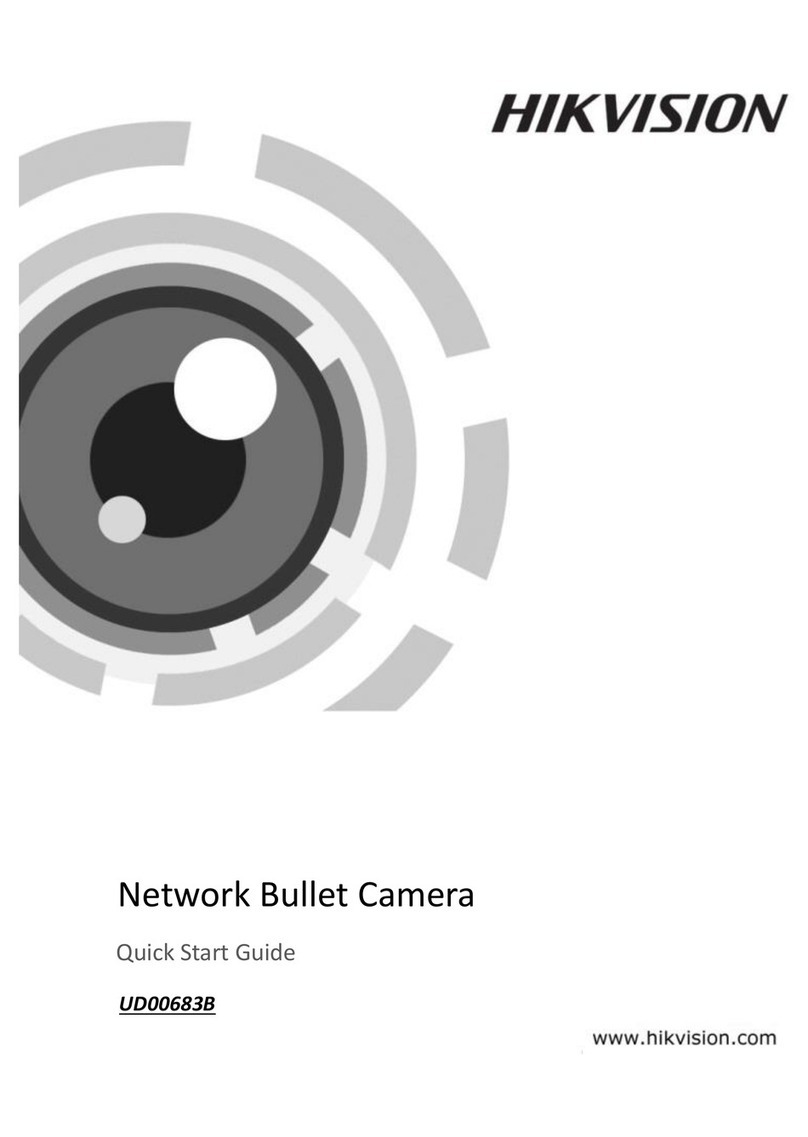UM DS-2CEx6H0T-xIT3ZF 042318NA 2
Preface
. Regulatory Information
. . FCC Information
Please take attention that changes or modi ication
not expressly approved by the party responsible or
compliance could void the user’s authority to
operate the equipment.
FCC Compliance: This equipment has been tested
and ound to comply with the limits or a Class A
digital device, pursuant to part 15 o the FCC Rules.
These limits are designed to provide reasonable
protection against harm ul inter erence when the
equipment is operated in a commercial environment.
This equipment generates, uses, and can radiate
radio requency energy and, i not installed and used
in accordance with the instruction manual, may
cause harm ul inter erence to radio communications.
Operation o this equipment in a residential area is
likely to cause harm ul inter erence, in which case
the user will be required to correct the inter erence
at his own expense.
. .2 FCC Conditions
This device complies with part 15 o the FCC Rules.
Operation is subject to the ollowing two conditions:
1. This device may not cause harm ul inter erence.
2. This device must accept any inter erence received,
including inter erence that may cause undesired
operation.
. .3 EU Conformity Statement
This product and, i applicable, the supplied
accessories too are marked with “CE” and
comply there ore with the applicable
harmonized European standards listed under
the Low Voltage Directive 2014/35/EU, the
EMC Directive 2014/30/EU.
2012/19/EU (WEEE Directive): Products
marked with this symbol cannot be
disposed o as unsorted municipal waste in
the European Union. For proper recycling,
return this product to your local supplier
upon the purchase o equivalent new
equipment, or dispose o it at designated
collection points. For more in ormation see:
www.recyclethis.in o.
2006/66/EC (Battery Directive): This
product contains a battery that cannot be
disposed o as unsorted municipal waste in
the European Union. See the product
documentation or speci ic battery
in ormation. The battery is marked with
this symbol, which may include lettering to
indicate cadmium (Cd), lead (Pb), or
mercury (Hg). For proper recycling, return
the battery to your supplier or to a
designated collection point. For more
in ormation see: www.recyclethis.in o.