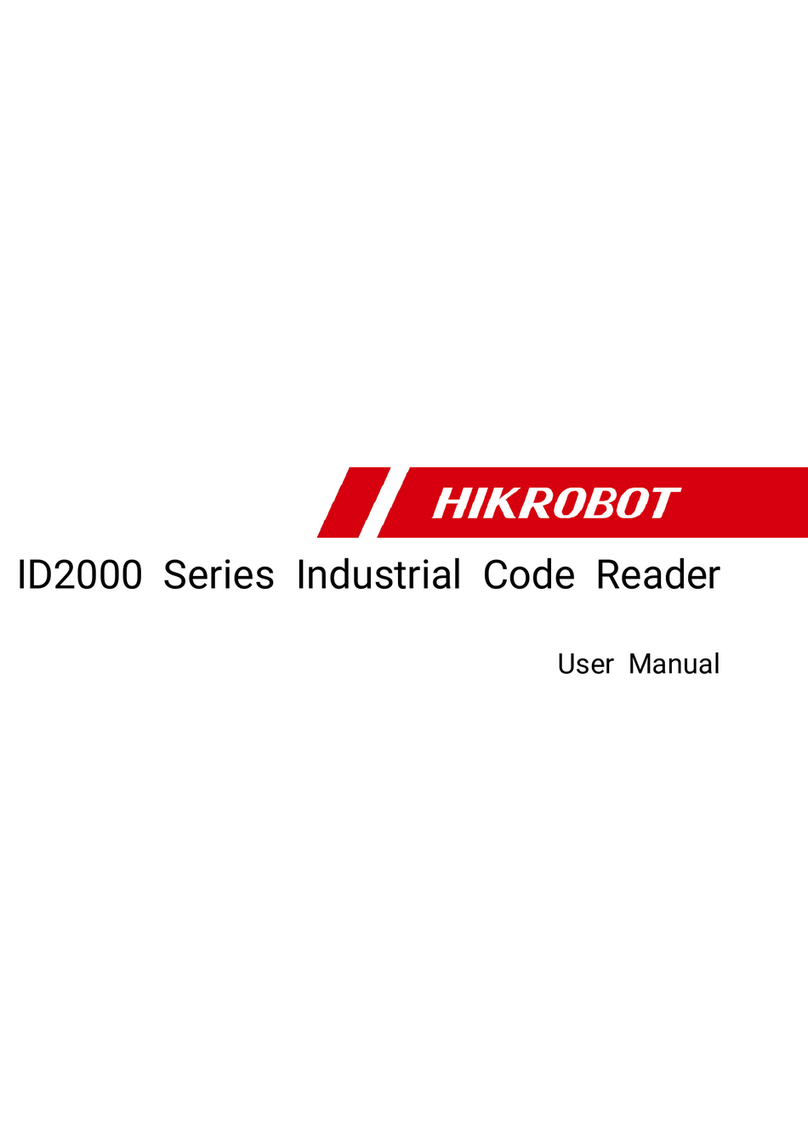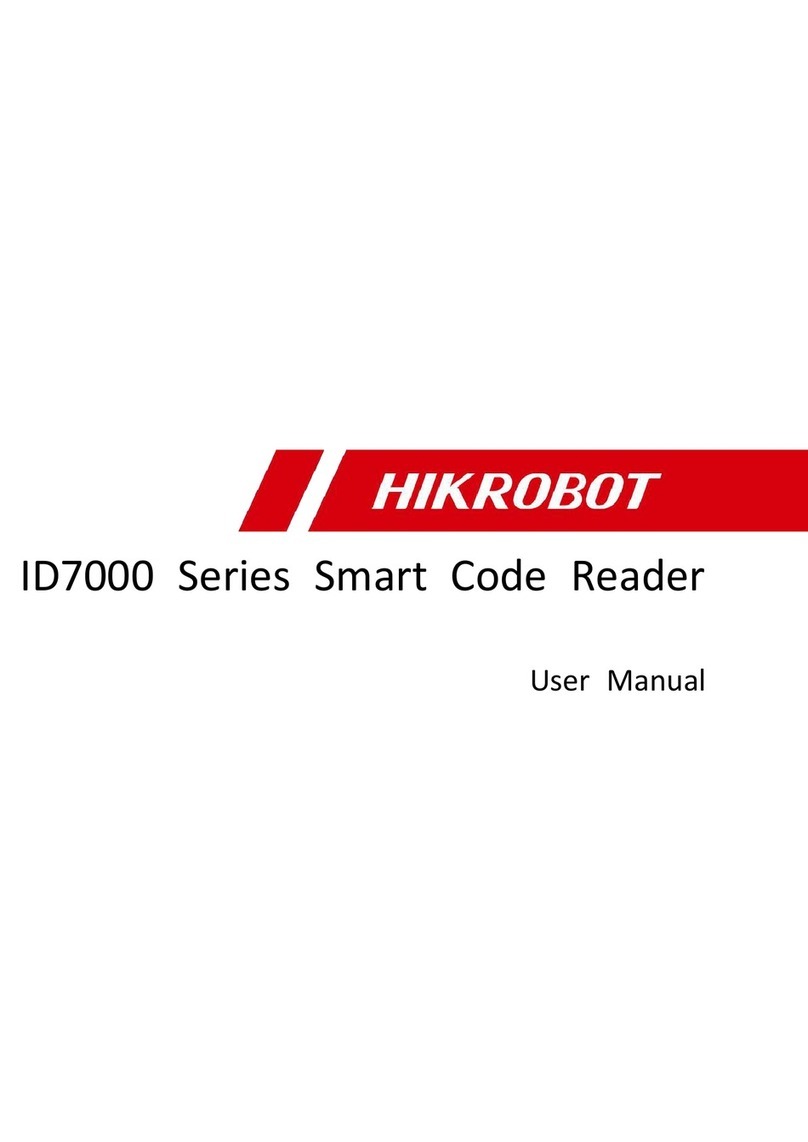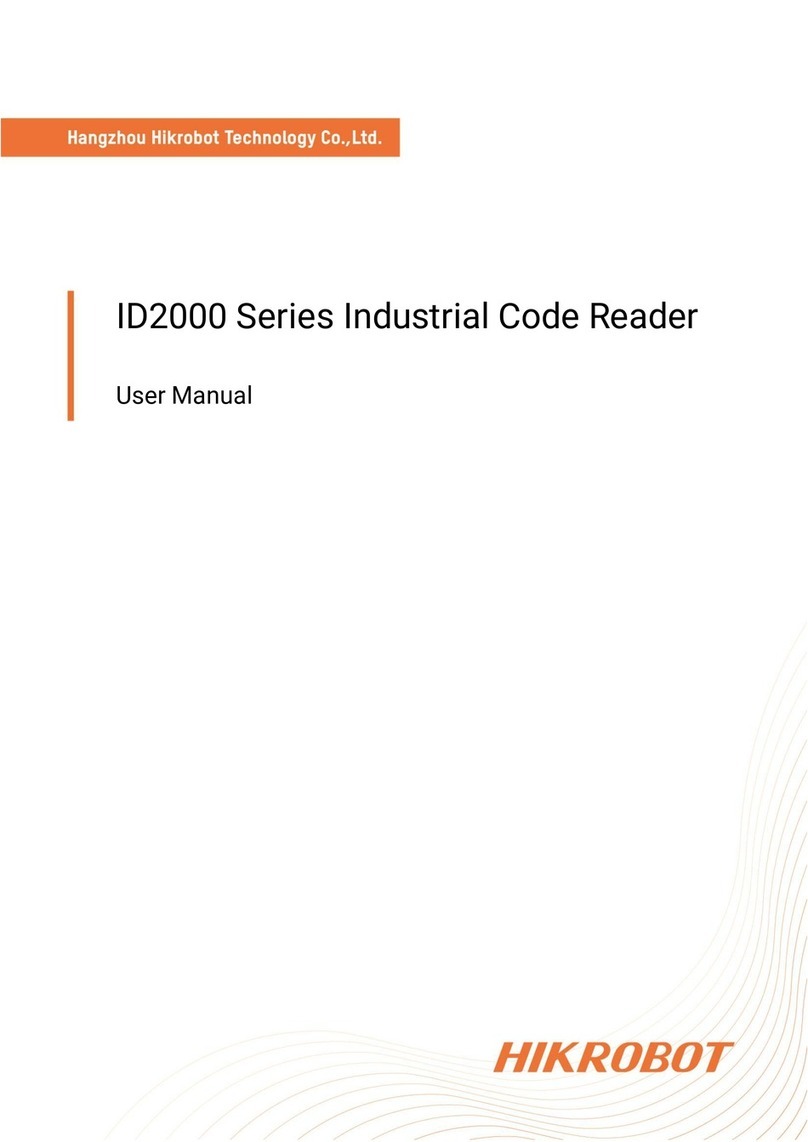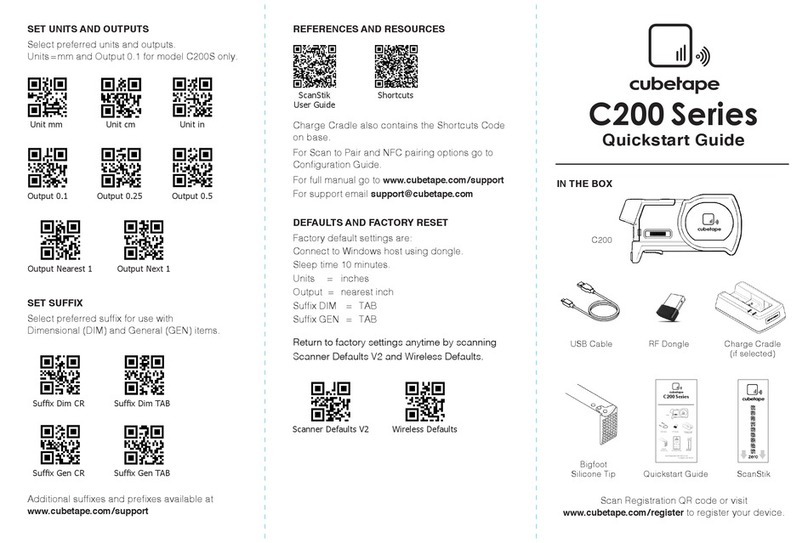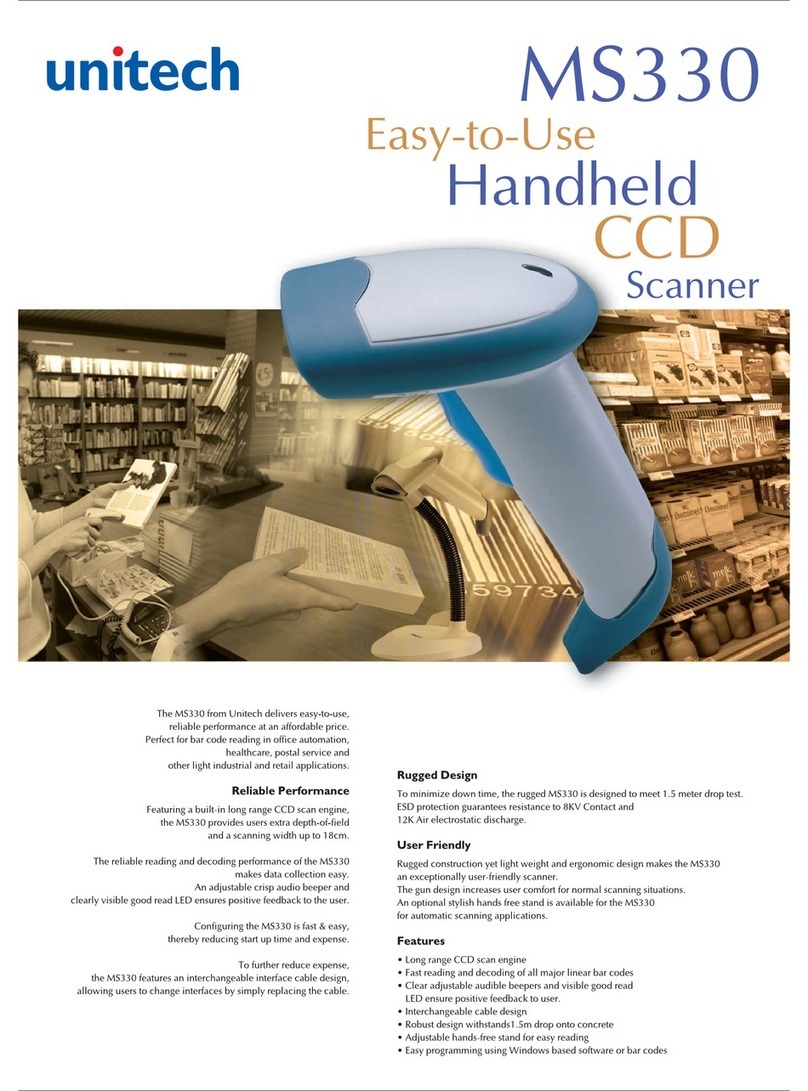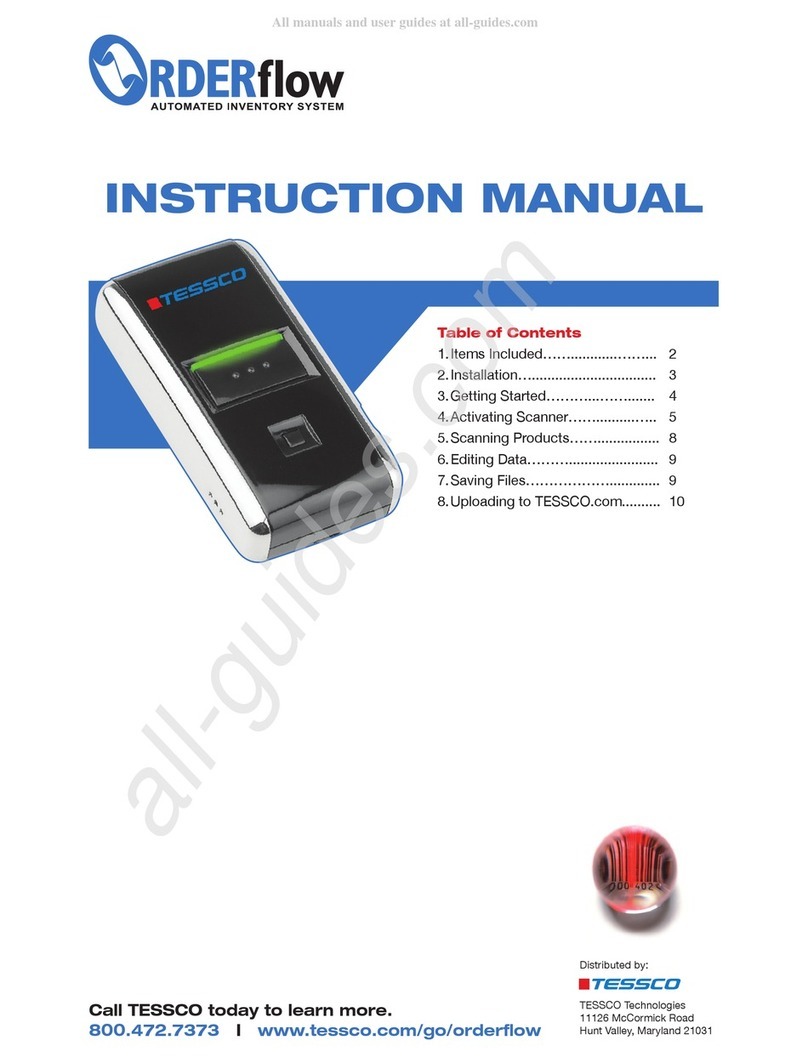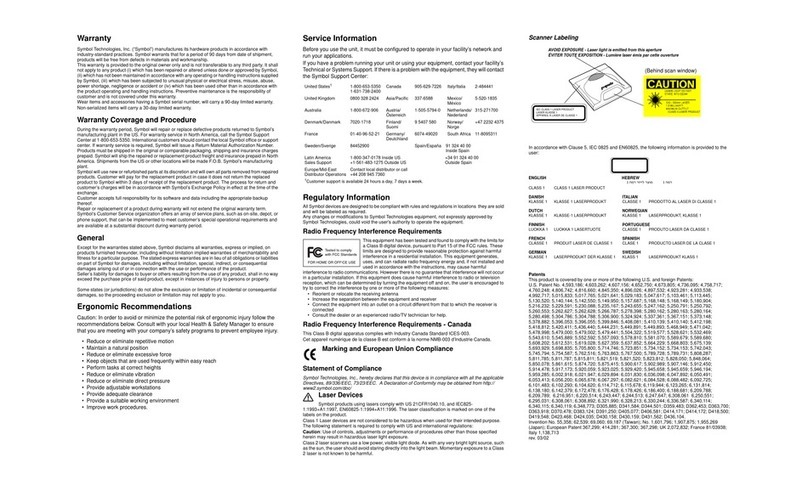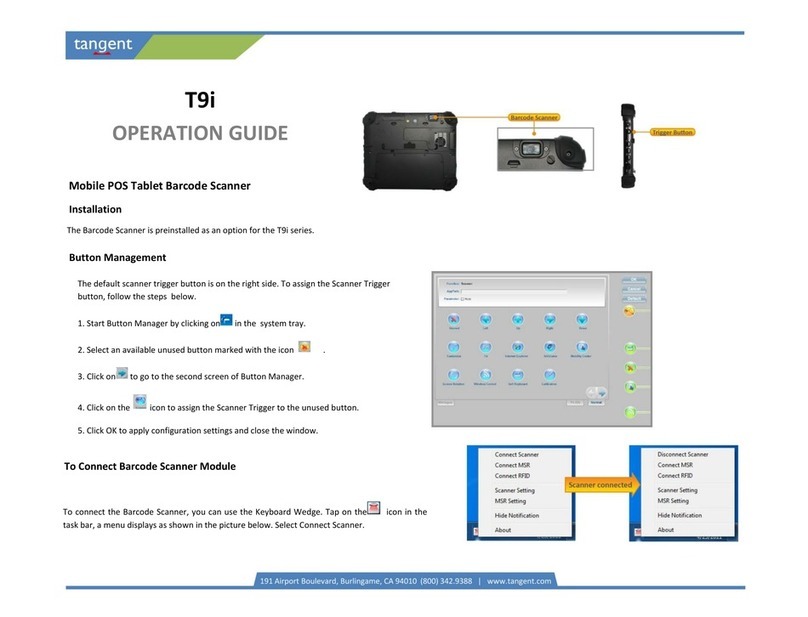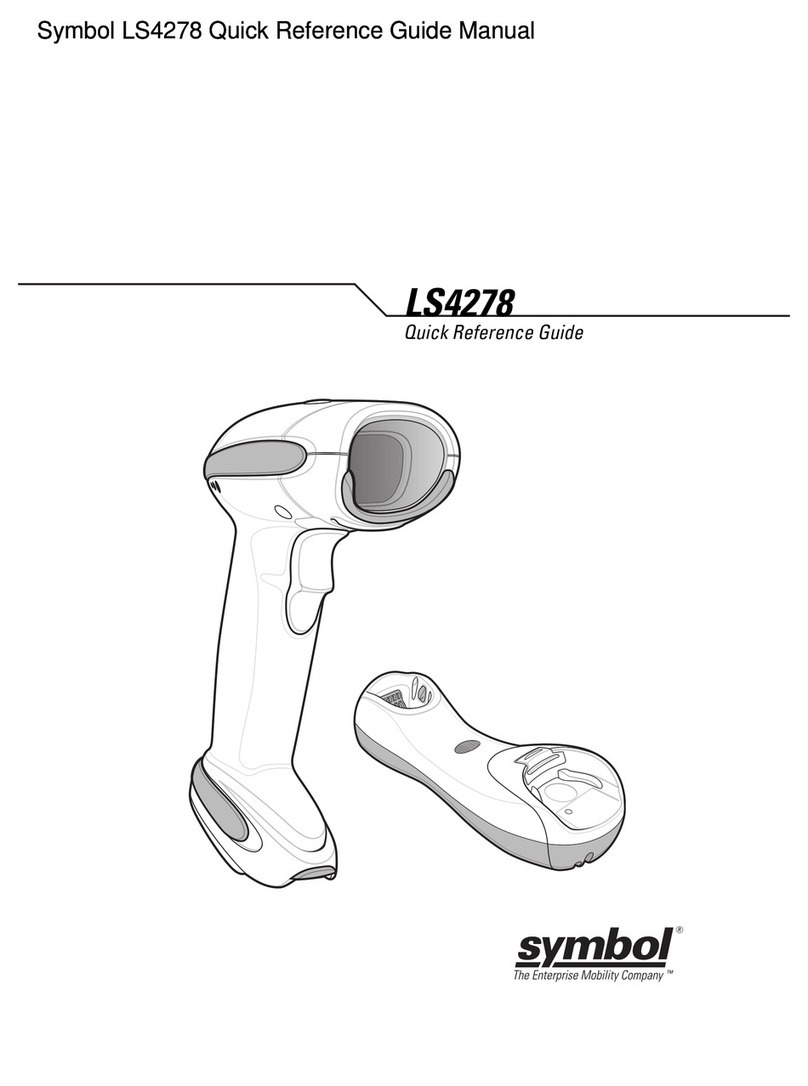HikRobot ID3000 Series User manual

ID3000 Series Smart Code Reader
User Manual

ID3000 Series Smart Code Reader User Manual
i
Legal Information
© 2020 Hangzhou Hikrobot Technology Co., Ltd. All rights reserved.
About this Manual
The Manual includes instructions for using and managing the Product. Pictures, charts, images and
all other information hereinafter are for description and explanation only. The information
contained in the Manual is subject to change, without notice, due to firmware updates or other
reasons. Please find the latest version of this Manual at the Hikrobot website
(https://www.hikrobotics.com/).
Please use this Manual with the guidance and assistance of professionals trained in supporting the
Product.
Trademarks
and other Hikrobot's trademarks and logos are the properties of Hikrobot in
various jurisdictions. Other trademarks and logos mentioned are the properties of their respective
owners.
Disclaimer
TO THE MAXIMUM EXTENT PERMITTED BY APPLICABLE LAW, THIS MANUAL AND THE PRODUCT
DESCRIBED, WITH ITS HARDWARE, SOFTWARE AND FIRMWARE, ARE PROVIDED "AS IS" AND "WITH
ALL FAULTS AND ERRORS". HIKROBOT MAKES NO WARRANTIES, EXPRESS OR IMPLIED, INCLUDING
WITHOUT LIMITATION, MERCHANTABILITY, SATISFACTORY QUALITY, OR FITNESS FOR A
PARTICULAR PURPOSE. THE USE OF THE PRODUCT BY YOU IS AT YOUR OWN RISK. IN NO EVENT
WILL HIKROBOT BE LIABLE TO YOU FOR ANY SPECIAL, CONSEQUENTIAL, INCIDENTAL, OR INDIRECT
DAMAGES, INCLUDING, AMONG OTHERS, DAMAGES FOR LOSS OF BUSINESS PROFITS, BUSINESS
INTERRUPTION, OR LOSS OF DATA, CORRUPTION OF SYSTEMS, OR LOSS OF DOCUMENTATION,
WHETHER BASED ON BREACH OF CONTRACT, TORT (INCLUDING NEGLIGENCE), PRODUCT LIABILITY,
OR OTHERWISE, IN CONNECTION WITH THE USE OF THE PRODUCT, EVEN IF HIKROBOT HAS BEEN
ADVISED OF THE POSSIBILITY OF SUCH DAMAGES OR LOSS.
YOU ACKNOWLEDGE THAT THE NATURE OF INTERNET PROVIDES FOR INHERENT SECURITY RISKS,
AND HIKROBOT SHALL NOT TAKE ANY RESPONSIBILITIES FOR ABNORMAL OPERATION, PRIVACY
LEAKAGE OR OTHER DAMAGES RESULTING FROM CYBER-ATTACK, HACKER ATTACK, VIRUS
INFECTION, OR OTHER INTERNET SECURITY RISKS; HOWEVER, HIKROBOT WILL PROVIDE TIMELY
TECHNICAL SUPPORT IF REQUIRED.
YOU AGREE TO USE THIS PRODUCT IN COMPLIANCE WITH ALL APPLICABLE LAWS, AND YOU ARE
SOLELY RESPONSIBLE FOR ENSURING THAT YOUR USE CONFORMS TO THE APPLICABLE LAW.
ESPECIALLY, YOU ARE RESPONSIBLE, FOR USING THIS PRODUCT IN A MANNER THAT DOES NOT
INFRINGE ON THE RIGHTS OF THIRD PARTIES, INCLUDING WITHOUT LIMITATION, RIGHTS OF
PUBLICITY, INTELLECTUAL PROPERTY RIGHTS, OR DATA PROTECTION AND OTHER PRIVACY RIGHTS.
YOU SHALL NOT USE THIS PRODUCT FOR ANY PROHIBITED END-USES, INCLUDING THE
DEVELOPMENT OR PRODUCTION OF WEAPONS OF MASS DESTRUCTION, THE DEVELOPMENT OR
PRODUCTION OF CHEMICAL OR BIOLOGICAL WEAPONS, ANY ACTIVITIES IN THE CONTEXT RELATED
TO ANY NUCLEAR EXPLOSIVE OR UNSAFE NUCLEAR FUEL-CYCLE, OR IN SUPPORT OF HUMAN RIGHTS

ID3000 Series Smart Code Reader User Manual
ii
ABUSES.
THE PERFORMANCE DATA IN THIS PUBLICATION IS BASED ON HIKROBOT'S INTERNAL
RESEARCH/EVALUATION. ACTUAL DATA MAY VARY DEPENDING ON SPECIFIC CONFIGURATIONS
AND OPERATING CONDITIONS AND HIKROBOT SHALL NOT BEAR THE CONSEQUENCES ARISING
THEREFROM.
IN THE EVENT OF ANY CONFLICTS BETWEEN THIS MANUAL AND THE APPLICABLE LAW, THE LATER
PREVAILS.
Regulatory Information
FCC Information
Please take attention that changes or modification not expressly approved by the party responsible
for compliance could void the user's authority to operate the equipment.
FCC compliance: This equipment has been tested and found to comply with the limits for a Class A
digital device, pursuant to part 15 of the FCC Rules. These limits are designed to provide reasonable
protection against harmful interference in a residential installation. This equipment generates, uses
and can radiate radio frequency energy and, if not installed and used in accordance with the
instructions, may cause harmful interference to radio communications. However, there is no
guarantee that interference will not occur in a particular installation. If this equipment does cause
harmful interference to radio or television reception, which can be determined by turning the
equipment off and on, the user is encouraged to try to correct the interference by one or more of
the following measures:
●Reorient or relocate the receiving antenna.
●Increase the separation between the equipment and receiver.
●Connect the equipment into an outlet on a circuit different from that to which the receiver is
connected.
●Consult the dealer or an experienced radio/TV technician for help.
FCC Conditions
This device complies with part 15 of the FCC Rules. Operation is subject to the following two
conditions:
●This device may not cause harmful interference.
●This device must accept any interference received, including interference that may cause
undesired operation.
EU Conformity Statement
This product and - if applicable - the supplied accessories too are marked
with "CE" and comply therefore with the applicable harmonized European
standards listed under the EMC Directive 2014/30/EU, LVD Directive
2014/35/EU, the RoHS Directive 2011/65/EU.
2012/19/EU (WEEE directive): Products marked with this symbol cannot
be disposed of as unsorted municipal waste in the European Union. For
proper recycling, return this product to your local supplier upon the
purchase of equivalent new equipment, or dispose of it at designated

ID3000 Series Smart Code Reader User Manual
iii
collection points. For more information see: http://www.recyclethis.info.
2006/66/EC (battery directive): This product contains a battery that
cannot be disposed of as unsorted municipal waste in the European
Union. See the product documentation for specific battery information.
The battery is marked with this symbol, which may include lettering to
indicate cadmium (Cd), lead (Pb), or mercury (Hg). For proper recycling,
return the battery to your supplier or to a designated collection point. For
more information see: http://www.recyclethis.info.
Symbol Conventions
The symbols that may be found in this document are defined as follows.
Symbol
Description
Danger
Indicates a hazardous situation which, if not avoided, will or could
result in death or serious injury.
Caution
Indicates a potentially hazardous situation which, if not avoided,
could result in equipment damage, data loss, performance
degradation, or unexpected results.
Note
Provides additional information to emphasize or supplement
important points of the main text.
Available Model
This manual is applicable to the ID3000 Series Smart Code Reader.
Safety Instruction
These instructions are intended to ensure that the user can use the product correctly to avoid
danger or property loss.
Laws and Regulations
The device should be used in compliance with local laws, electrical safety regulations, and fire
prevention regulations.
Power Supply
●When wiring or dismounting, make sure that the device power is cut off, and do not operate
under electrification.
●Avoid contact with exposed circuit. When the device is powered on, avoid contact with exposed
junctions and parts.
●DO NOT connect multiple devices to one power adapter, to avoid over-heating or fire hazards
caused by overload.
●Make sure the plug is properly connected to the power socket.

ID3000 Series Smart Code Reader User Manual
iv
Transportation
●The product contains precision optical components and electronic components. During
transportation, storage and installation, incorrect operations like heavy pressure and violent
vibration should be avoided. Otherwise, the product may be damaged.
●Avoid sudden collision, and pack the product with the accompanied carton and cushioning
material or similar package.
Using Environment
●Do not touch the heat-radiating part of the device to avoid scalding.
●In order to reduce the risk of fire or electric shock, do not let the product get wet or damp.
●Do not drop objects onto the product and avoid vigorous vibration.
●Keep the product away from magnetic interference.
●Do not use the product in extremely heat, extremely cold, dusty environment, corrosive
environment or high humidity environment.
●Do not aim the product lens at objects of strong light, such as the sun and incandescent lamp.
Otherwise, the lens may be damaged.
●The product should be stored in dry environment without corrosive gas. Avoid placing the
product in direct sunlight and poorly ventilated locations, or near heat sources such as heater or
heating (ignoring this warning may lead to fire hazards).
●Do not operate in explosive environment.
●Keep the surrounding area well ventilated to avoid heat accumulation. Do not contact the
radiator directly to avoid scald.
Electrostatic Protection
●Remove all conductive objects (such as jewelry, watch, etc.) on the product body before
touching the product, and touch the grounding metal bracket by hand to release the static
electricity.
●It is suggested to wear anti-static suit to prevent damage to the equipment caused by static
electricity.
●When installing or maintaining the product, please wear anti-static wrist band or anti-static
gloves. Make sure that the wristband is tightly attached to the skin and is reliably grounded.
●It is forbidden to touch exposed circuit boards with bare hands. Static electricity generated by
human body may damage electrostatic sensitive components on circuit boards.
●When touching electrostatic sensitive components or devices, proper grounding measures must
be taken.
●Put electrostatic sensitive components into anti-static bags for protection.
●It is suggested to place humidifier in dry environment to maintain suitable humidity and reduce
static electricity generation.
Maintenance
●If the product is not working properly, contact the store or the nearest service center. Do not
disassemble or modify the device in any way. (The company does not bear any liability for any
problem arising from unauthorized modification or maintenance).
●Please properly preserve all the original packaging materials of the product so that when

ID3000 Series Smart Code Reader User Manual
v
problems arise, the product can be packed with packaging materials and sent to the agent or
returned to the manufacturer for processing. The company does not bear any liability for
accidental damage during transportation caused by non-original packaging.
●This product is a precision electronic device, no components can be maintained by user, please
do not disassemble the device arbitrarily.
Cleaning
Please do not touch the image sensor directly. If the sensor needs to be cleaned, please use a
clean rag and wet it with alcohol, then gently wipe off the dirt; if the camera is not in use, please
cover the image sensor with dust cover for protection.
Installation
Please do not install the product on vibrating surface or places that are vulnerable to impact.
Personnel Requirement
Quality requirements for installation and maintenance personnel: qualification certificate or
working experience in weak current system installation and maintenance, and relevant working
experience and qualifications. Besides, the personnel must possess the following knowledge and
operation skills:
●The basic knowledge and operation skills of low voltage wiring and Low voltage electronic circuit
connection.
●The ability to comprehend the contents of this manual.
Contact Information
Hangzhou Hikrobot Technology Co., Ltd.
No. 399 Danfeng Road, Binjiang District, Hangzhou, 310051, China
Website: https://en.hikrobotics.com/

ID3000 Series Smart Code Reader User Manual
vi
Contents
Chapter 1 Appearance................................................................................................................1
Chapter 2 Interface Description ..................................................................................................3
Chapter 3 I/O Wiring ..................................................................................................................5
3.1 Input Signal............................................................................................................................ 5
3.2 Output Signal.........................................................................................................................6
3.3 Input Signal Wiring ................................................................................................................7
3.4 Output Signal Wiring .............................................................................................................9
3.5 RS-232 Serial Port ................................................................................................................10
Chapter 4 Installation...............................................................................................................12
4.1 Installation Preparation ......................................................................................................12
4.2 Install Device .......................................................................................................................12
4.3 Install Client Software .........................................................................................................13
4.4 Turn off Firewall ..................................................................................................................13
Chapter 5 Network Settings...................................................................................................... 15
5.1 Set PC Network....................................................................................................................15
5.2 Set Camera Network ...........................................................................................................16
5.3 Connect Camera to Client Software ...................................................................................16
Chapter 6 Client Software Layout .............................................................................................17
Chapter 7 Camera Mode Settings .............................................................................................19
Chapter 8 Camera Settings .......................................................................................................21
8.1 Image Quality Settings ........................................................................................................21
8.1.1 Set Image ..................................................................................................................21
8.1.2 Set Light Source........................................................................................................25
8.1.3 Set Auto Focus..........................................................................................................27
8.1.4 Set Mirror X ..............................................................................................................28
8.1.5 Set Test Pattern........................................................................................................28
8.2 Barcode Algorithm Settings ................................................................................................29
8.2.1 Add Barcode .............................................................................................................29
8.2.2 Set 1D Algorithm Parameter....................................................................................29

ID3000 Series Smart Code Reader User Manual
vii
8.2.3 Set 2D Algorithm Parameter....................................................................................30
8.2.4 Set Code Reading ROI...............................................................................................33
8.3 Signal Input Settings............................................................................................................34
8.3.1 Set Trigger Mode......................................................................................................34
8.3.2 Enable Internal Trigger Mode ..................................................................................34
8.3.3 Enable External Trigger Mode .................................................................................35
8.3.4 Stop Trigger ..............................................................................................................38
8.4 Signal Output Settings.........................................................................................................42
8.4.1 Select Output Signal .................................................................................................42
8.4.2 Enable Line Inverter .................................................................................................42
8.4.3 Set Event Source.......................................................................................................43
8.5 Code Reading Result Settings .............................................................................................51
8.5.1 Set Code Reading Result Output Mode...................................................................51
8.5.2 Set Filter Rule ...........................................................................................................51
8.5.3 Set Result Format .....................................................................................................53
8.6 Communication Settings .....................................................................................................64
8.6.1 Smart SDK .................................................................................................................64
8.6.2 TCP Client..................................................................................................................64
8.6.3 TCP Server.................................................................................................................65
8.6.4 Serial .........................................................................................................................65
8.6.5 FTP.............................................................................................................................66
8.6.6 HTTP..........................................................................................................................67
8.6.7 Profinet .....................................................................................................................67
8.6.8 Melsec.......................................................................................................................67
8.6.9 Ethernet/IP ...............................................................................................................69
8.6.10 ModBus...................................................................................................................69
8.7 User Set Customization .......................................................................................................70
Chapter 9 Camera Operation .................................................................................................... 72
9.1 Live View..............................................................................................................................72
9.2 Enable Acquisition...............................................................................................................72
9.3 Add Cross Line .....................................................................................................................73

ID3000 Series Smart Code Reader User Manual
viii
9.4 Start Recording....................................................................................................................73
9.5 Split Window .......................................................................................................................74
9.6 View Reports .......................................................................................................................74
9.7 View Log...............................................................................................................................75
9.8 Enable Camera Auto Work..................................................................................................75
Chapter 10 Camera Maintenance .............................................................................................76
10.1 Update Firmware...............................................................................................................76
10.2 Reboot Device ...................................................................................................................76
Chapter 11 FAQ (Frequently Asked Question) ...........................................................................78
11.1 Why the image is very dark?.............................................................................................78
11.2 Why the image's frame rate is very low in the live view?...............................................78
11.3 Why there is no camera listed after I run the IDMVS client software? ..........................78
11.4 Why there is no image in the live view? ..........................................................................79

ID3000 Series Smart Code Reader User Manual
1
Chapter 1 Appearance
Note
Appearance here is for reference only. Refer to the device's specification for detailed dimension
information.
Currently, ID3000 series smart code reader has 2 types, including manual focus device and
mechanical focus device.
Figure 1-1 Appearance
Table 1-1 Appearance Description
No.
Name
Description
1
17-Pin Interface
It provides power, input/output, Ethernet, and serial port signal. The
interface is designed with screw threads to tighten connection
between the device and cable, and thus avoiding influence caused
by vibration.
2
Focus Knob
It is used to adjust focal length manually.
Note
The mechanical focus device does not have the focus knob.

ID3000 Series Smart Code Reader User Manual
2
No.
Name
Description
3
OK/NG Indicator
It indicates code reading result.
●The indicator is orange when the device is starting up.
●The indicator is red after the device is powered on.
●The indicator is flashing green after the device reads barcodes,
and it is solid green if the device reads barcodes continuously.
4
Lens Cap
It can be replaced with other lens cap. Polarization lens cap is
optional.
5
Light Source
The device has 8 LED lamps providing light, and you can select wide-
angle or spotlight lamps. White, red or blue lamp is recommended.
6
Screw
It refers to the screw between device body and lens cap.
7
Screw Hole
It is used to fix the device to installation position. You should use M4
screw.
8
PWR Indicator
It is the power indicator. The indicator is green when the device
operates normally. Otherwise, it is red.
9
STS Indicator
It is the device status indicator. The indicator is green when the
device operates normally. When the device starts up or exception
occurs, it is red.
10
LNK Indicator
It is network status indicator. The indicator is flashing green when
the network transmission is normal. Otherwise, it is unlit.
11
Button
When the device is in continuous acquisition mode, press the button
and the device enters trigger mode. When the device is in trigger
mode, press the button and the device triggers once.

ID3000 Series Smart Code Reader User Manual
3
Chapter 2 Interface Description
Read the following section to get definitions of 17-pin interface.
Figure 2-1 17-Pin Interface
Table 2-1 Pin Definitions
No.
Signal
I/O Signal Source
Description
1
POWER_IN
--
Direct current power supply positive
2
DO_2
LineOut2 signal line
Output
3
Reserved
4
RS232TX
--
RS-232 serial port output
5
RS232RX
--
RS-232 serial port input
6
MDI0+
--
Fast Ethernet signal MDI0+
7
MDI1-
--
Fast Ethernet signal MDI1-
8
DO_0
LineOut0 signal line
Output
9
DI_2
LineIn2 signal line
Input
10
DO_1
LineOut1 signal line
Output
11
GND
Signal ground
Direct current power supply negative
12
Reserved
13
Reserved
14
MDI0-
--
Fast Ethernet signal MDI0-
15
MDI1+
--
Fast Ethernet signal MDI1+

ID3000 Series Smart Code Reader User Manual
4
No.
Signal
I/O Signal Source
Description
16
DI_0
LineIn0 signal line
Input
17
DI_1
LineIn1 signal line
Input
Note
●You should refer to the table above and the label attached to the power and I/O cable to wire
the device.
●It is recommended to use the supplied 17-pin cable. The 6th, 7th, 14th, and 15th pin have been
made as RJ45 connector. The lines of other pins should be wired according to the actual demands.
Figure 2-2 17-Pin Cable

ID3000 Series Smart Code Reader User Manual
5
Chapter 3 I/O Wiring
3.1 Input Signal
The device's LineIn 0/1/2 are input signals, and their internal circuit is as follows.
Note
●The maximum input current of input signal is 25 mA.
●The breakdown voltage is 36 VDC. Keep voltage stable.
Figure 3-1 Internal Circuit of Input Signal
Figure 3-2 Input Logic Level

ID3000 Series Smart Code Reader User Manual
6
Table 3-1 Input Electrical Feature
Parameter Name
Parameter Symbol
Value
Input Logic Level Low
VL
0 VDC to 9 VDC (VCC=24 VDC)
0 VDC to 5.4 VDC (VCC=12 VDC)
Input Logic Level High
VH
11 VDC to 24 VDC (VCC=24 VDC)
7.56 VDC to 12 VDC (VCC=12 VDC)
Input Falling Delay
TDF
1.3 μs to 3.5 μs
Input Rising Delay
TDR
1.3 μs to 3.5 μs
Note
VCC stands for Volt Current Condenser, and it is the device's input voltage.
3.2 Output Signal
The device's LineOut 0/1/2 are output signals, and their internal circuit is as follows.
Note
The maximum output current of output signal is 200 mA.
Figure 3-3 Internal Circuit of Output Signal

ID3000 Series Smart Code Reader User Manual
7
Figure 3-4 Output Logic Level
When the external voltage and resistance is 12 VDC and 1 KΩ respectively, output electrical
feature is as follows.
Note
If the external voltage and resistance change, the corresponding current of output signal and
output logic level low may differ.
Table 3-2 Output Electrical Feature
Parameter Name
Parameter Symbol
Value
Output Logic Level Low
VL
212 mV
Output Logic Level High
VH
11.8 VDC
Output Falling Delay
TDF
0.4 μs
Output Rising Delay
TDR
0.4 μs
Output Falling Time
TF
0.4 μs
Output Rising Time
TR
0.4 μs
3.3 Input Signal Wiring
The device can receive the external input signal via I/O interface, and here we take LineIn 0 as an
example to introduce input signal wiring.
Note
Input signal wiring may differ by external device types.

ID3000 Series Smart Code Reader User Manual
8
PNP Device
Note
It is recommended to use 330 Ω pull-down resistor.
Figure 3-5 Input Signal Connecting to PNP Device
NPN Device
Note
If the VCC of NPN device is 12 VDC or 24 VDC, and it is recommended to use 1 KΩ pull-up resistor.
Figure 3-6 Input Signal Connecting to NPN Device
Switch
Note
It is recommended to use 330 Ω pull-down resistor.

ID3000 Series Smart Code Reader User Manual
9
Figure 3-7 Input Signal Connecting to a Switch
3.4 Output Signal Wiring
The device can output signal to external devices via I/O interface, and here we take LineOut 0 as
an example to introduce output signal wiring.
Note
●Output signal wiring may differ by external device types.
●The voltage of VCC should not higher than that of PWR. Otherwise, the device' s output signal
may have exception.
PNP Device
Note
It is recommended to use 330 Ω pull-down resistor.
Figure 3-8 Output Signal Connecting to PNP Device
NPN Device
Note
If the VCC of NPN device is 12 VDC or 24 VDC, and it is recommended to use 1 KΩ pull-up resistor.

ID3000 Series Smart Code Reader User Manual
10
Figure 3-9 Output Signal Connecting to NPN Device
3.5 RS-232 Serial Port
The 9-pin male connector and 25-pin male connector are commonly used serial ports, as shown
below. You can refer to the table below for the specific pin name and function.
Figure 3-10 9-Pin Interface
Figure 3-11 25-Pin Interface
Table 3-3 Description
Serial Port Type
Pin No.
Name
Function
9-Pin Interface
2
RX
Receive data
3
TX
Send data
5
GND
Signal ground
25-Pin Interface
2
TX
Send data
3
RX
Receive data
7
GND
Signal ground

ID3000 Series Smart Code Reader User Manual
11
You can refer to the serial port wiring below to connect the device with an external device.
Device Power
PWR
Device Power
Ground
External
Device
GND
RS-232 Serial Port
Output TX
RS-232 Serial Port
Input
RX
GND
Figure 3-12 RS-232 Serial Port Wiring
Other manuals for ID3000 Series
1
Table of contents
Other HikRobot Barcode Reader manuals