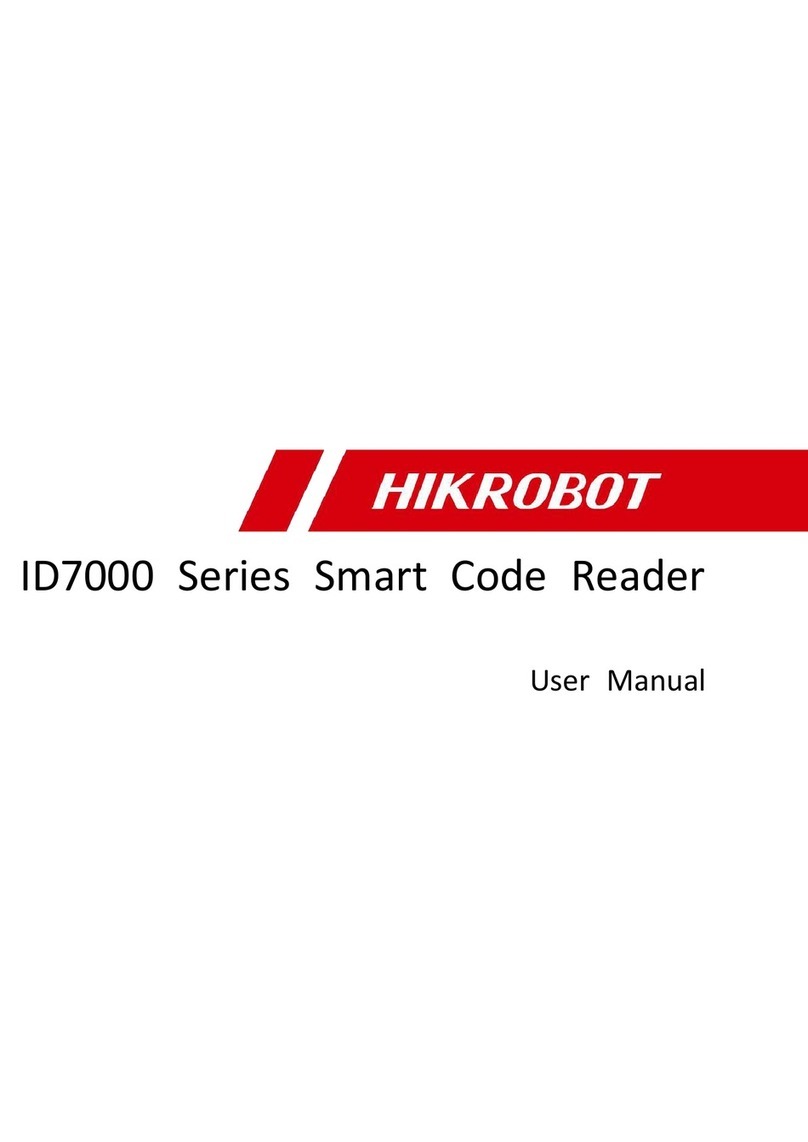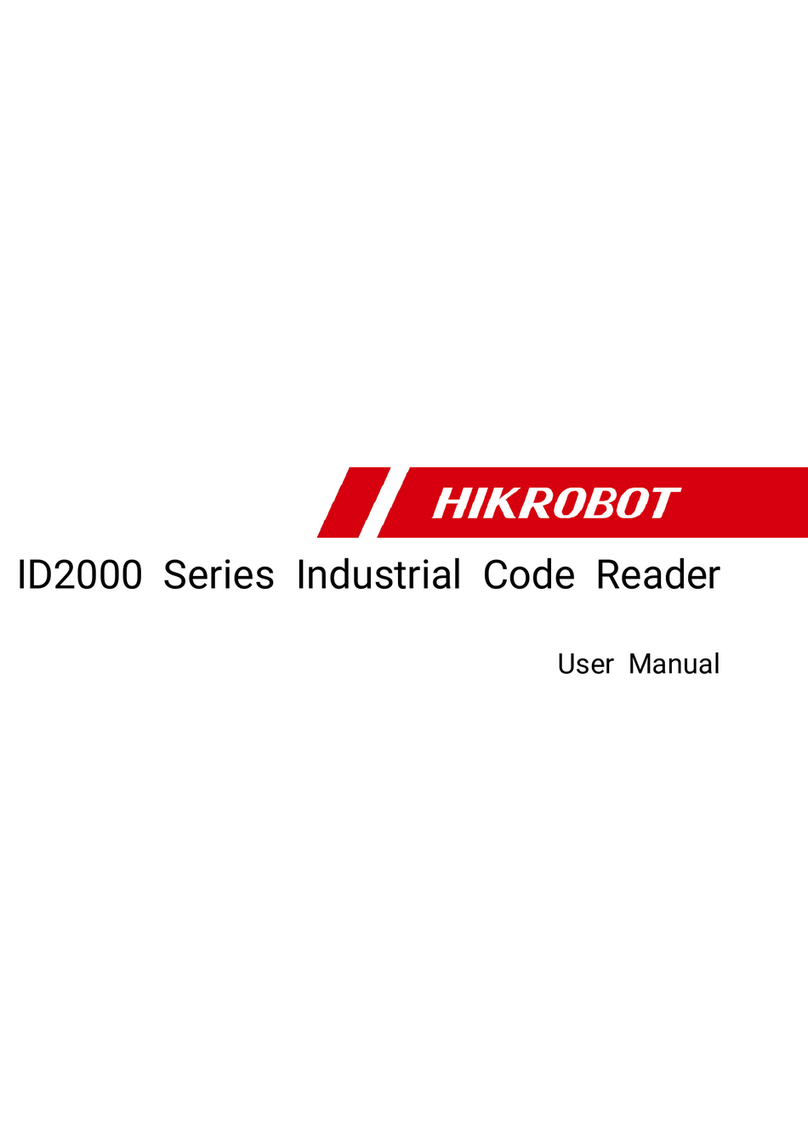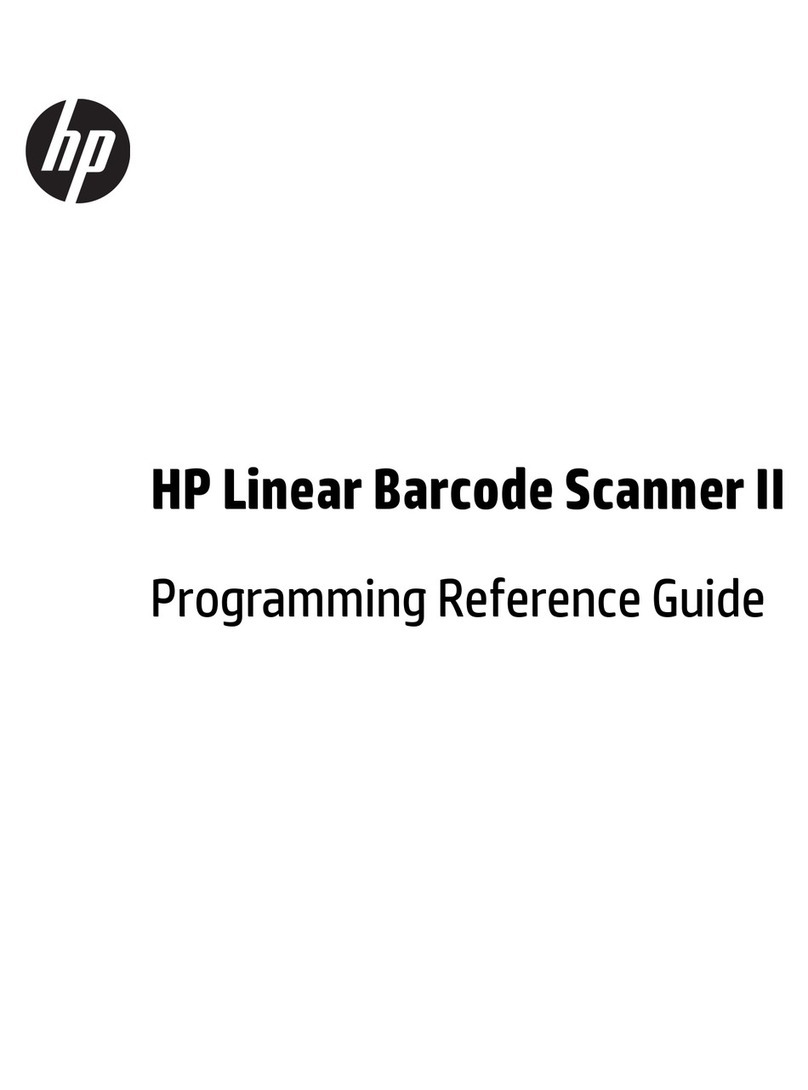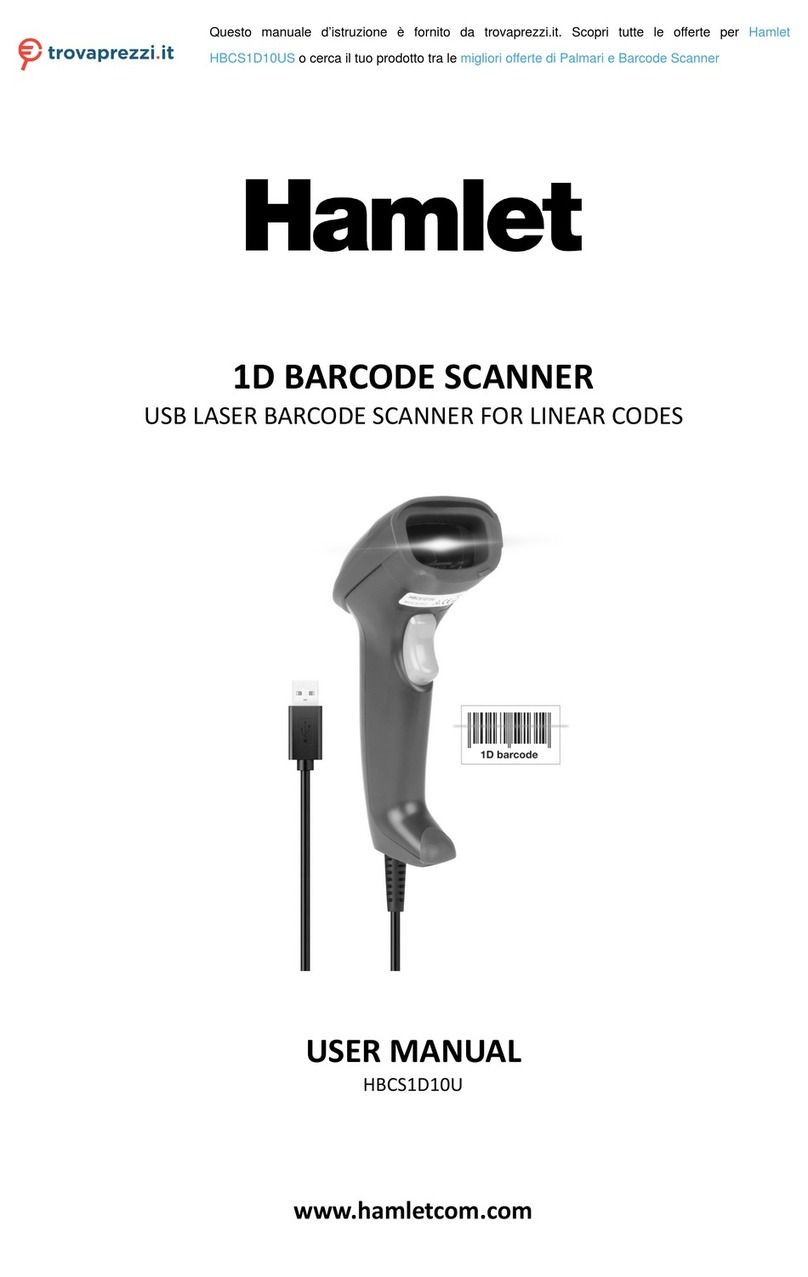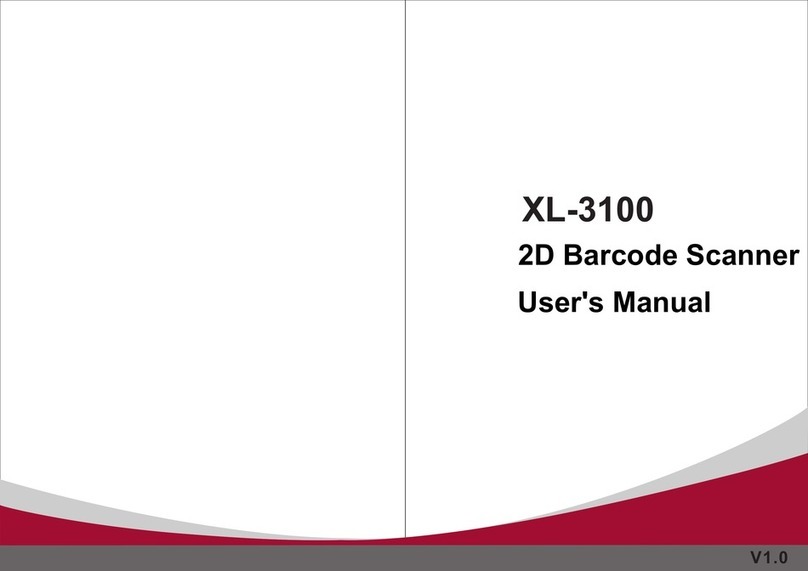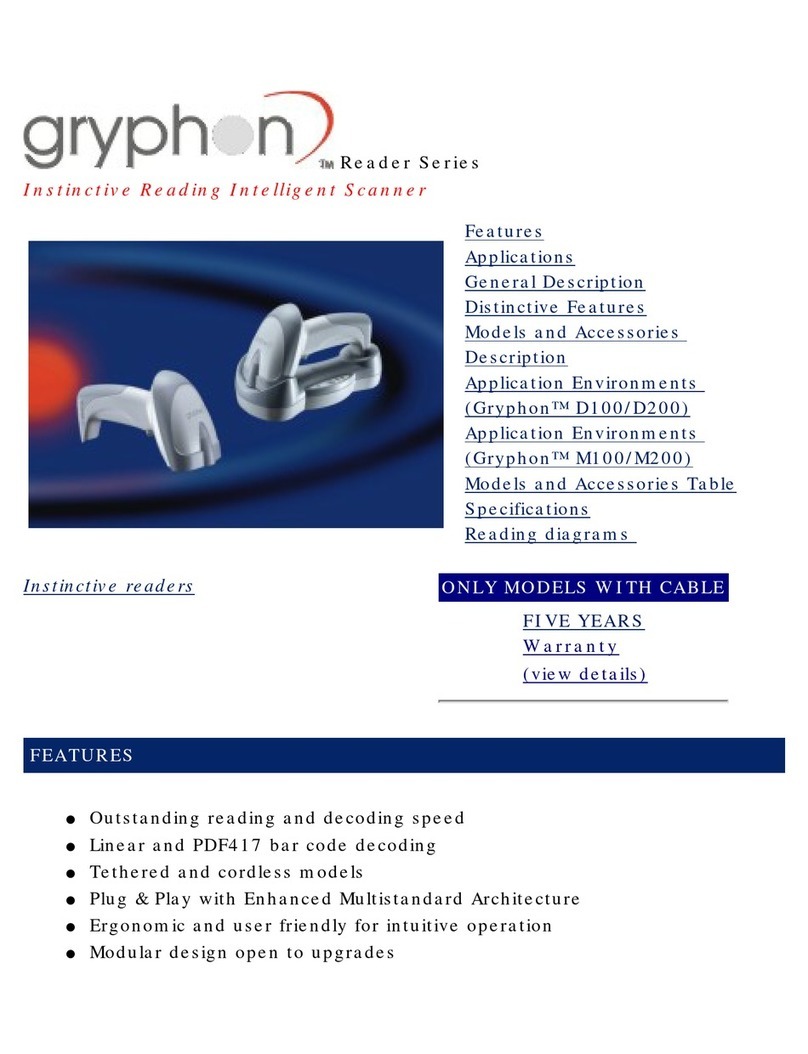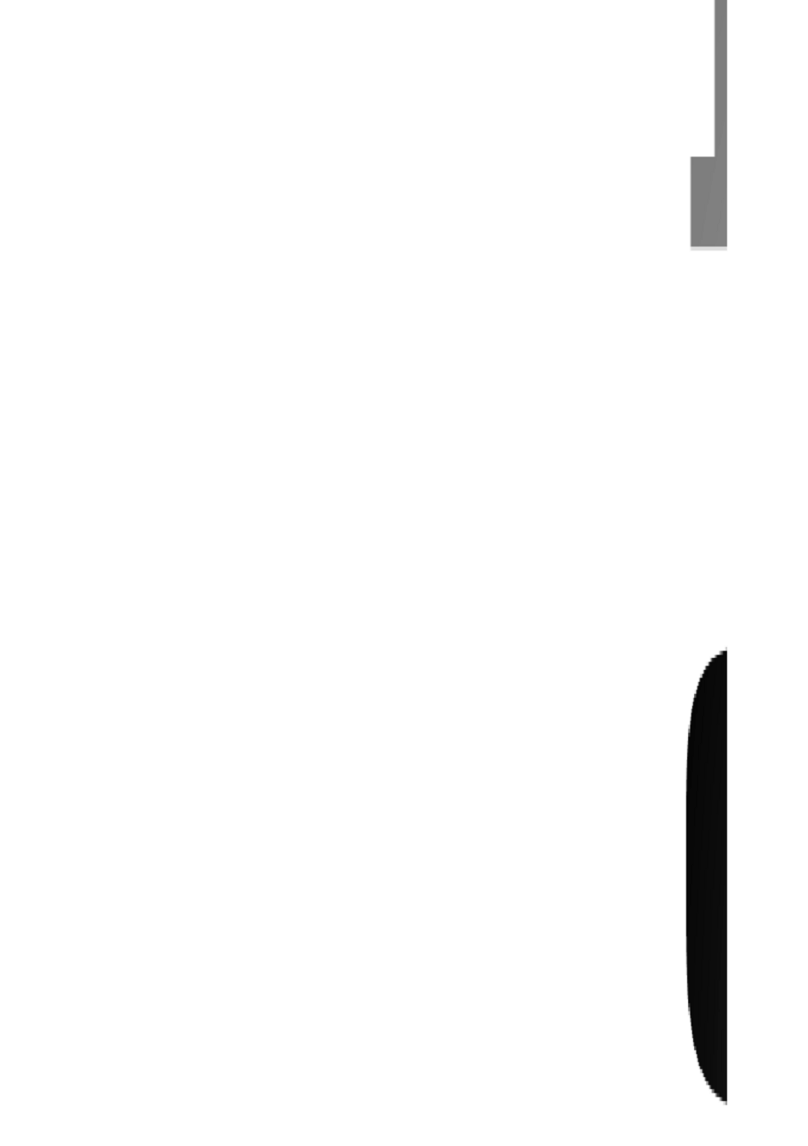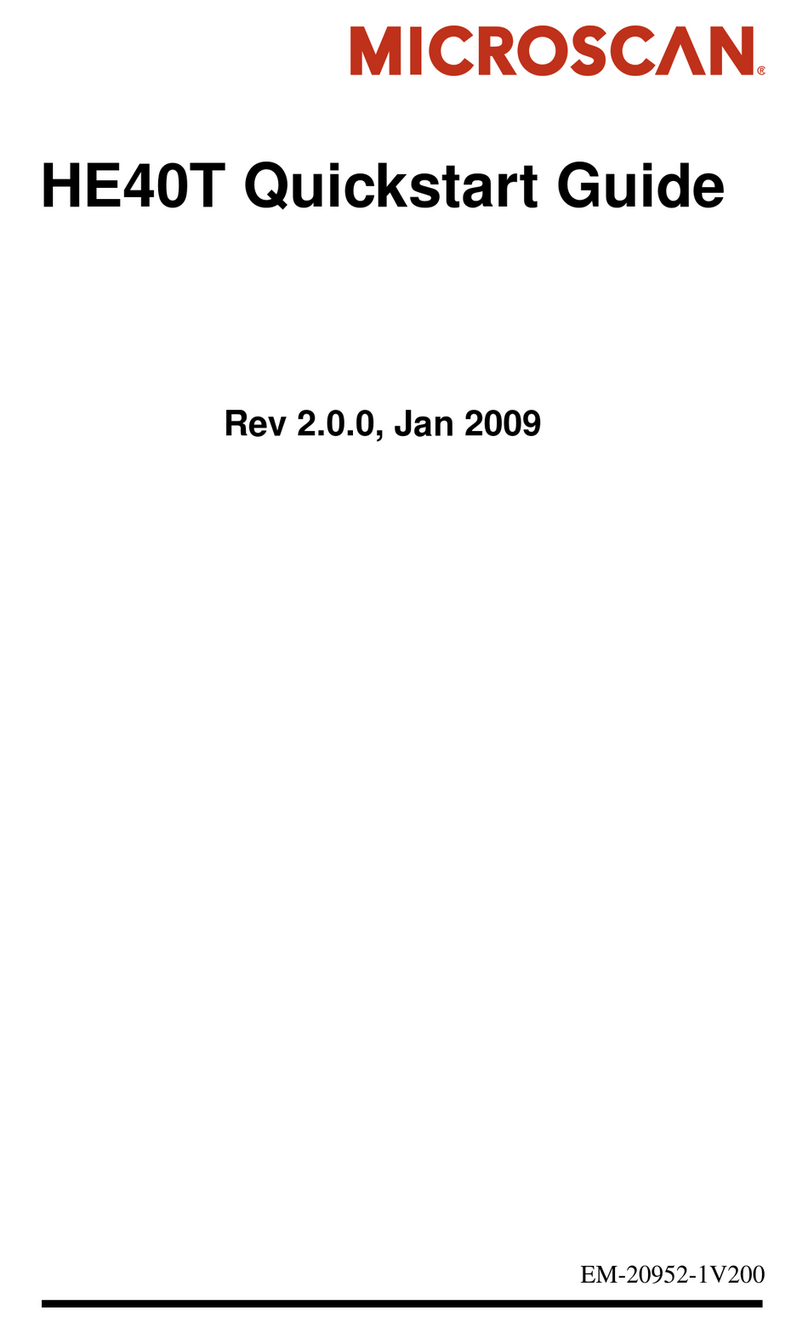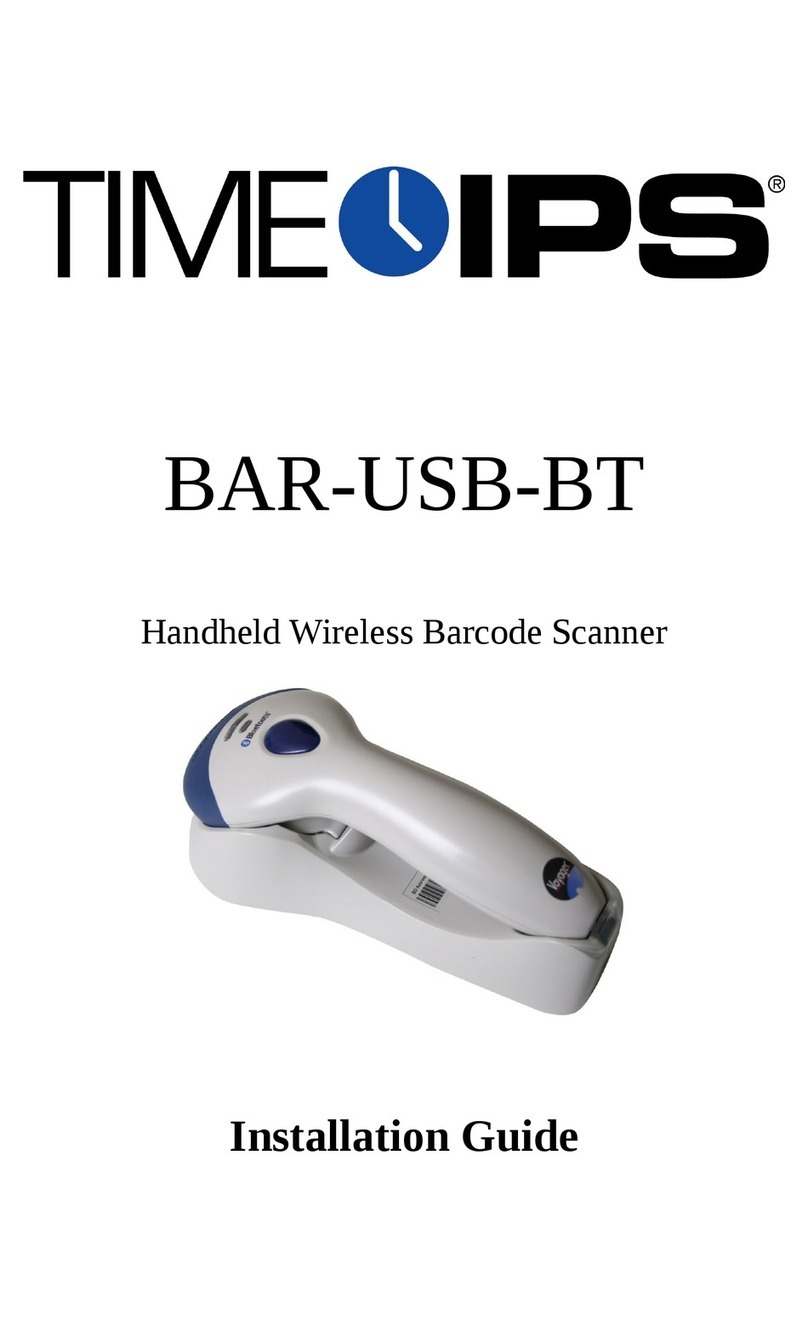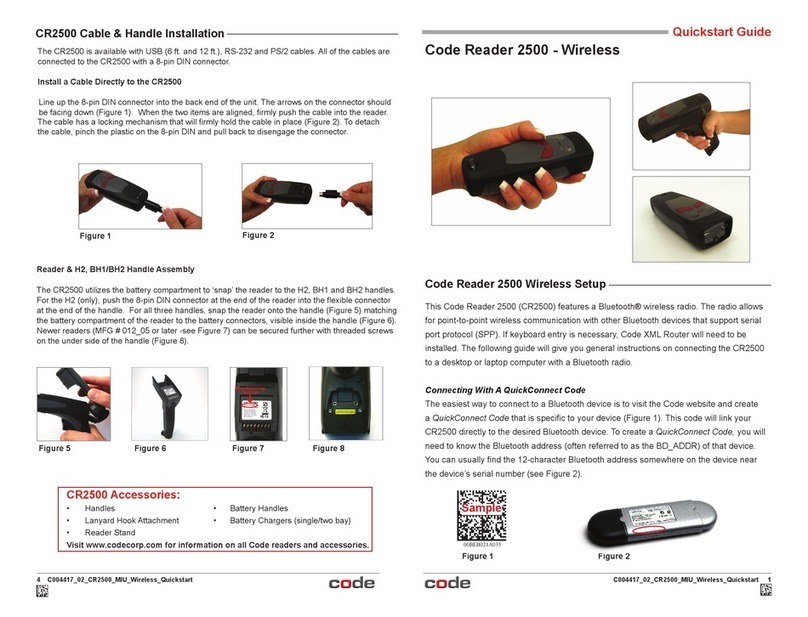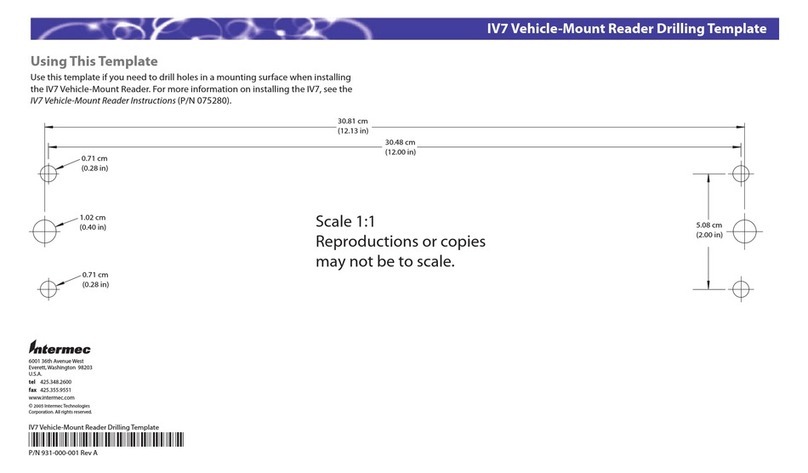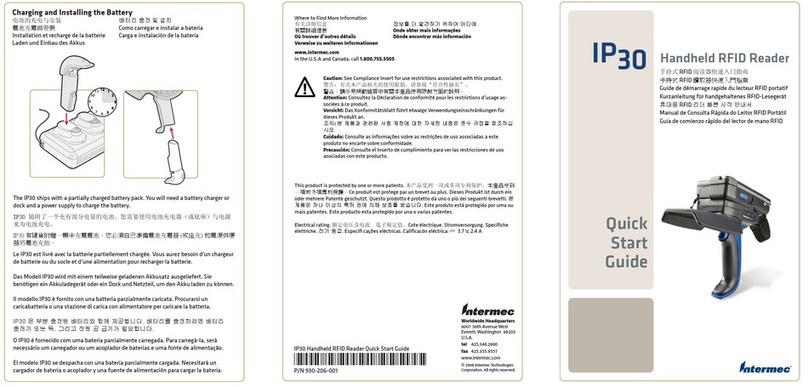HikRobot ID2000 Series User manual

ID2000 Series Industrial Code Reader
User Manual

ID2000 Series Industrial Code Reader User Manual
i
Legal Information
© 2023 Hangzhou Hikrobot Co., Ltd. All rights reserved.
About this Manual
The document includes instructions for using and managing the product. Pictures, charts,
images and all other information hereinafter are for description and explanation only. The
information contained in the document is subject to change, without notice, due to firmware
updates or other reasons. Please find the latest version in the company website
(https://en.hikrobotics.com/). Unless otherwise agreed, Hangzhou Hikrobot Co., Ltd. or its
affiliates (hereinafter referred to as “Hikrobot”) makes no warranties, express or implied.
Please use the Document with the guidance and assistance of professionals trained in
supporting the Product.
Acknowledgment of Intellectual Property Rights
Hikrobot owns the copyrights and/or patents related to the technology embodied in the
Products described in this Document, which may include licenses obtained from third
parties. Any part of the Document, including text, pictures, graphics, etc., belongs to Hikrobot.
No part of this Document may be excerpted, copied, translated, or modified in whole or in
part by any means without written permission.
and other Hikrobot's trademarks and logos are the properties of Hikrobot in
various jurisdictions. Other trademarks and logos mentioned are the properties of their
respective owners.
Disclaimer
TO THE MAXIMUM EXTENT PERMITTED BY APPLICABLE LAW, THIS MANUAL AND THE
PRODUCT DESCRIBED, WITH ITS HARDWARE, SOFTWARE AND FIRMWARE, ARE PROVIDED
"AS IS" AND "WITH ALL FAULTS AND ERRORS". HIKROBOT MAKES NO WARRANTIES,
EXPRESS OR IMPLIED, INCLUDING WITHOUT LIMITATION, MERCHANTABILITY,
SATISFACTORY QUALITY, OR FITNESS FOR A PARTICULAR PURPOSE. THE USE OF THE
PRODUCT BY YOU IS AT YOUR OWN RISK. IN NO EVENT WILL HIKROBOT BE LIABLE TO
YOU FOR ANY SPECIAL, CONSEQUENTIAL, INCIDENTAL, OR INDIRECT DAMAGES,
INCLUDING, AMONG OTHERS, DAMAGES FOR LOSS OF BUSINESS PROFITS, BUSINESS
INTERRUPTION, OR LOSS OF DATA, CORRUPTION OF SYSTEMS, OR LOSS OF
DOCUMENTATION, WHETHER BASED ON BREACH OF CONTRACT, TORT (INCLUDING
NEGLIGENCE), PRODUCT LIABILITY, OR OTHERWISE, IN CONNECTION WITH THE USE OF
THE PRODUCT, EVEN IF HIKROBOT HAS BEEN ADVISED OF THE POSSIBILITY OF SUCH
DAMAGES OR LOSS.
YOU ACKNOWLEDGE THAT THE NATURE OF INTERNET PROVIDES FOR INHERENT
SECURITY RISKS, AND HIKROBOT SHALL NOT TAKE ANY RESPONSIBILITIES FOR
ABNORMAL OPERATION, PRIVACY LEAKAGE OR OTHER DAMAGES RESULTING FROM
CYBER-ATTACK, HACKER ATTACK, VIRUS INFECTION, OR OTHER INTERNET SECURITY
RISKS; HOWEVER, HIKROBOT WILL PROVIDE TIMELY TECHNICAL SUPPORT IF REQUIRED.
YOU AGREE TO USE THIS PRODUCT IN COMPLIANCE WITH ALL APPLICABLE LAWS, AND
YOU ARE SOLELY RESPONSIBLE FOR ENSURING THAT YOUR USE CONFORMS TO THE

ID2000 Series Industrial Code Reader User Manual
ii
APPLICABLE LAW. ESPECIALLY, YOU ARE RESPONSIBLE, FOR USING THIS PRODUCT IN A
MANNER THAT DOES NOT INFRINGE ON THE RIGHTS OF THIRD PARTIES, INCLUDING
WITHOUT LIMITATION, RIGHTS OF PUBLICITY, INTELLECTUAL PROPERTY RIGHTS, OR
DATA PROTECTION AND OTHER PRIVACY RIGHTS. YOU SHALL NOT USE THIS PRODUCT
FOR ANY PROHIBITED END-USES, INCLUDING THE DEVELOPMENT OR PRODUCTION OF
WEAPONS OF MASS DESTRUCTION, THE DEVELOPMENT OR PRODUCTION OF CHEMICAL
OR BIOLOGICAL WEAPONS, ANY ACTIVITIES IN THE CONTEXT RELATED TO ANY NUCLEAR
EXPLOSIVE OR UNSAFE NUCLEAR FUEL-CYCLE, OR IN SUPPORT OF HUMAN RIGHTS
ABUSES.
THE PERFORMANCE DATA IN THIS PUBLICATION IS BASED ON HIKROBOT'S INTERNAL
RESEARCH/EVALUATION. ACTUAL DATA MAY VARY DEPENDING ON SPECIFIC
CONFIGURATIONS AND OPERATING CONDITIONS AND HIKROBOT SHALL NOT BEAR THE
CONSEQUENCES ARISING THEREFROM.
IN THE EVENT OF ANY CONFLICTS BETWEEN THIS MANUAL AND THE APPLICABLE LAW,
THE LATTER PREVAILS.
Regulatory Information
Note
These clauses apply only to the products bearing the corresponding mark or information.
FCC Information
Please take attention that changes or modification not expressly approved by the party
responsible for compliance could void the user’s authority to operate the equipment.
FCC Compliance
This equipment has been tested and found to comply with the limits for a Class A digital
device, pursuant to part 15 of the FCC Rules. These limits are designed to provide
reasonable protection against harmful interference when the equipment is operated in a
commercial environment. This equipment generates, uses, and can radiate radio frequency
energy and, if not installed and used in accordance with the instruction manual, may cause
harmful interference to radio communications. Operation of this equipment in a residential
area is likely to cause harmful interference in which case the user will be required to correct
the interference at his own expense.
FCC Conditions
This device complies with part 15 of the FCC Rules. Operation is subject to the following
two conditions:
●This device may not cause harmful interference.
●This device must accept any interference received, including interference that may cause
undesired operation.

ID2000 Series Industrial Code Reader User Manual
iii
EU Conformity Statement
This product and - if applicable - the supplied accessories too are
marked with "CE" and comply therefore with the applicable
harmonized European standards listed under the Directive
2014/30/EU(EMCD),Directive 2001/95/EC(GPSD) and Directive
2011/65/EU(RoHS).
2012/19/EU (WEEE directive): Products marked with this symbol
cannot be disposed of as unsorted municipal waste in the European
Union. For proper recycling, return this product to your local supplier
upon the purchase of equivalent new equipment, or dispose of it at
designated collection points. For more information see:
http://www.recyclethis.info
2006/66/EC (battery directive): This product contains a battery that
cannot be disposed of as unsorted municipal waste in the European
Union. See the product documentation for specific battery
information. The battery is marked with this symbol, which may
include lettering to indicate cadmium (Cd), lead (Pb), or mercury
(Hg). For proper recycling, return the battery to your supplier or to a
designated collection point. For more information see:
http://www.recyclethis.info
Korea Certification
Class A: The device is advised to note that as a seller or a business user (Class A) Devices
and intended for use outside the Home area.
A급기기: 이기기는 업무용(A급) 전자파적합기기로써 판매자 또는 사용자는 이점을
주의하시기바라며, 가정 외의 지역에서 사용하는 것을 목적으로 합니다.
Symbol Conventions
The symbols that may be found in this document are defined as follows.
Symbol
Description
Danger
Indicates a hazardous situation which, if not avoided, will or could result
in death or serious injury.
Caution
Indicates a potentially hazardous situation which, if not avoided, could
result in equipment damage, data loss, performance degradation, or
unexpected results.
Note
Provides additional information to emphasize or supplement important
points of the main text.

ID2000 Series Industrial Code Reader User Manual
v
Contents
Chapter 1 Safety Instruction ........................................................................................... 1
1.1 Safety Claim ........................................................................................................................1
1.2 Safety Instruction...............................................................................................................1
1.3 Electromagnetic Interference Prevention.......................................................................3
Chapter 2 Overview......................................................................................................... 4
2.1 Introduction.........................................................................................................................4
2.2 Key Feature..........................................................................................................................4
Chapter 3 Appearance .................................................................................................... 5
Chapter 4 Connector and Cable..................................................................................... 11
4.1 Device with Fast Ethernet Interface ............................................................................. 11
4.2 Device with USB Interface.............................................................................................. 19
4.3 Device with RS-232 Interface........................................................................................ 21
Chapter 5 Installation ................................................................................................... 23
5.1 Installation Preparation.................................................................................................. 23
5.2 Install Device .................................................................................................................... 23
Chapter 6 I/O Electrical Feature and Wiring ................................................................... 25
6.1 I/O Electrical Feature and Wiring of Type V Device ................................................... 25
6.1.1 Opto-isolated Input Circuit................................................................................. 25
6.1.2 Opto-isolated Output Circuit.............................................................................. 26
6.1.3 Input Signal Wiring .............................................................................................. 27
6.1.4 Output Signal Wiring ........................................................................................... 28
6.2 I/O Electrical Feature and Wiring of Other Devices ................................................... 29
6.2.1 Non-isolated Input Circuit .................................................................................. 30
6.2.2 Non-isolated Output Circuit ............................................................................... 31
6.2.3 Bi-Directional I/O Circuit .................................................................................... 32
6.2.4 Input Signal Wiring .............................................................................................. 33
6.2.5 Output Signal Wiring ........................................................................................... 37
6.3 RS-232 Serial Port .......................................................................................................... 38

ID2000 Series Industrial Code Reader User Manual
vi
Chapter 7 Device Connection ........................................................................................ 40
7.1 Install Client Software .................................................................................................... 40
7.2 Set PC Environment ........................................................................................................ 41
7.2.1 Turn off Firewall for Network Device ................................................................ 41
7.2.2 Set PC Network for Network Device ................................................................. 41
7.2.3 Check USB Drive for USB Device....................................................................... 42
7.3 Set Device Network and Connect to Client Software ................................................ 43
Chapter 8 Basic Operation ............................................................................................ 44
8.1 Client Software Layout ................................................................................................... 44
8.2 Basic Operation ............................................................................................................... 45
Chapter 9 Device Settings............................................................................................. 48
9.1 Feature Tree Introduction .............................................................................................. 48
9.2 Code Reading Mode Settings ........................................................................................ 49
9.3 Image Quality Settings ................................................................................................... 50
9.3.1 Set Image .............................................................................................................. 51
9.3.2 Set Polling ............................................................................................................. 52
9.3.3 Set Light Source................................................................................................... 55
9.3.4 Set Smart Tune..................................................................................................... 56
9.3.5 Set Focus............................................................................................................... 58
9.3.6 Set Self-Adaptive Adjustment ........................................................................... 62
9.3.7 Set Test Pattern.................................................................................................... 63
9.4 Code Algorithm Settings ................................................................................................ 64
9.4.1 Add Code ............................................................................................................... 64
9.4.2 Set Code Reading ROI ......................................................................................... 64
9.4.3 Set Algorithm Parameter.................................................................................... 66
9.4.4 Set Code Quality Evaluation............................................................................... 70
9.4.5 Set Code Score..................................................................................................... 72
9.5 Line Mode Settings ......................................................................................................... 73
9.6 Signal Input Settings ...................................................................................................... 74
9.6.1 Set Trigger Mode.................................................................................................. 74
9.6.2 Enable Internal Trigger Mode............................................................................. 74
9.6.3 Enable External Trigger Mode............................................................................ 74

ID2000 Series Industrial Code Reader User Manual
vii
9.6.4 Stop Trigger .......................................................................................................... 78
9.7 Signal Output Settings ................................................................................................... 82
9.7.1 Select Output Signal............................................................................................ 82
9.7.2 Enable Line Inverter............................................................................................. 82
9.7.3 Set Event Source.................................................................................................. 83
9.7.4 Set Buzzer............................................................................................................. 85
9.8 Communication Settings................................................................................................ 86
9.8.1 Set SmartSDK ....................................................................................................... 86
9.8.2 Set TCP Client....................................................................................................... 87
9.8.3 Set Serial ............................................................................................................... 87
9.8.4 Set FTP................................................................................................................... 87
9.8.5 Set TCP Server...................................................................................................... 88
9.8.6 Set Profinet ........................................................................................................... 88
9.8.7 Set MELSEC/SLMP .............................................................................................. 88
9.8.8 Set Ethernet/IP..................................................................................................... 89
9.8.9 Set ModBus........................................................................................................... 90
9.8.10 UDP ...................................................................................................................... 90
9.8.11 Fins....................................................................................................................... 91
9.8.12 USB ...................................................................................................................... 92
9.9 Data Processing Settings............................................................................................... 92
9.9.1 Set Filter Rule ....................................................................................................... 92
9.9.2 Data Processing Settings ................................................................................... 96
9.10 Set Multicast.................................................................................................................. 98
9.11 Main-Sub Networking .................................................................................................. 99
9.12 Contrast Control Settings .......................................................................................... 101
9.13 Statistics Information................................................................................................. 103
9.14 Diagnose Event Report............................................................................................... 104
9.15 User Set Customization ............................................................................................. 105
Chapter 10 Setting Codes ........................................................................................... 107
10.1 Introduction.................................................................................................................. 107
10.2 Enable/Disable Setting Codes................................................................................... 107
10.3 Set Setting Codes of Code Type ............................................................................... 108

ID2000 Series Industrial Code Reader User Manual
viii
10.4 Set Setting Codes of Code Color .............................................................................. 111
10.5 Set Setting Codes of Code Reading Quantity......................................................... 112
10.6 Set Setting Codes of Data Processing..................................................................... 114
10.7 Set Setting Codes of Aiming System....................................................................... 116
10.8 Set Setting Codes of Light Source ........................................................................... 117
10.9 Set Setting Codes of Buzzer...................................................................................... 117
10.10 Set Setting Codes of USB Communication .......................................................... 118
10.11 Set Setting Codes of Serial Port............................................................................. 119
10.12 Set Setting Codes of Sending Device Information.............................................. 120
10.13 Set Setting Codes of Trigger................................................................................... 121
10.14 Set Setting Codes of Management........................................................................ 122
Chapter 11 Device Maintenance.................................................................................. 124
11.1 Update Firmware......................................................................................................... 124
11.2 Set Time........................................................................................................................ 124
11.3 Enable Device Auto Work........................................................................................... 125
11.4 Reboot Device.............................................................................................................. 126
Chapter 12 FAQ (Frequently Asked Question) ............................................................. 127
12.1 Why there is no device listed after I run the IDMVS client software? ................ 127
12.2 Why the image is very dark? ..................................................................................... 127
12.3 Why the image's frame rate is very low in the live view? ..................................... 127
12.4 Why there is no image in the live view?................................................................... 128
Appendix A ASCII Table .............................................................................................. 129

ID2000 Series Industrial Code Reader User Manual
1
Chapter 1 Safety Instruction
The safety instructions are intended to ensure that the user can use the device correctly to
avoid danger or property loss. Read and follow these safety instructions before installing,
operating and maintaining the device.
1.1 Safety Claim
●To ensure personal and device safety, when installing, operating, and maintaining the
device, follow the signs on the device and all safety instructions described in the manual.
●The note, caution and danger items in the manual do not represent all the safety
instructions that should be observed, but only serve as a supplement to all the safety
instructions.
●The device should be used in an environment that meets the design specifications,
otherwise it may cause malfunctions, and malfunctions or component damage caused by
non-compliance with relevant regulations are not within the scope of the device's quality
assurance.
●Our company will not bear any legal responsibility for personal safety accidents and
property losses caused by abnormal operation of the device.
1.2 Safety Instruction
Caution
●The laser safety class of some models of the device belongs to class 2. It is prohibited to
use optical telescope to observe the device. It is forbidden to look directly at the window
of the laser module of the device to avoid irreversible damage to the eyes.
●Do not install the device if it is found that the device and accessories are damaged, rusted,
water ingress, model mismatch, missing parts, etc., when unpacking.
●Avoid storage and transportation in places such as water splashing and rain, direct
sunlight, strong electric fields, strong magnetic fields, and strong vibrations.
●Avoid dropping, smashing or vigorously vibrating the device and its components.
●It is forbidden to install the indoor device in an environment where it may be exposed to
water or other liquids. If the device is damp, it may cause fire and electric shock hazard.
●Place the device in a place out of direct sunlight and ventilation, away from heat sources
such as heaters and radiators.
●In the use of the device, you must be in strict compliance with the electrical safety
regulations of the nation and region.
●Use the power adapter provided by the official manufacturer. The power adapter must

ID2000 Series Industrial Code Reader User Manual
2
meet the Limited Power Source (LPS) requirements. For specific requirements, please
refer to the device's technical specifications.
●It is strictly forbidden to wire, maintain, and disassemble the device is powered on.
Otherwise, there is a danger of electric shock.
●Make sure that the device is installed in good condition, the wiring is firm, and the power
supply meets the requirements before powering on the device.
●Looking directly at the device may cause harm to the eyes. Protective measures like
wearing protective glasses should be taken in the process of installation, maintenance
and debugging.
●If the device emits smoke, odor or noise, please turn off the power and unplug the power
cord immediately, and contact the dealer or service center in time.
●It is strictly forbidden for non-professional technicians to detect signals during device
operation, otherwise it may cause personal injury or device damage.
●Avoid aiming the lens at strong light such as lighting, sunlight, or laser beams, etc.,
otherwise the image sensor will be damaged.
●It is forbidden to touch the image sensor directly. If necessary, please moisten a soft clean
cloth with alcohol and gently wipe off the dust. When the device is not in use, please add
a dust cover to protect the image sensor.
●If the device does not work properly, please contact your dealer or the nearest service
center. Never attempt to disassemble the device yourself. We shall not assume any
responsibility for problems caused by unauthorized repair or maintenance.
●Caution: If the device has battery, risk of explosion if battery is replaced by an incorrect
type. Dispose of used batteries according to the instructions.
●Please dispose of the device in strict accordance with the relevant national or regional
regulations and standards to avoid environmental pollution and property damage.
Note
●Check whether the device's package is in good condition, whether there is damage,
intrusion, moisture, deformation, etc. before unpacking.
●Check the surface of the device and accessories for damage, rust, bumps, etc. when
unpacking.
●Check whether the quantity and information of the device and accessories are complete
after unpacking.
●Store and transport the device according to the storage and transport conditions of the
device, and the storage temperature and humidity should meet the requirements.
●It is strictly prohibited to transport the device in combination with items that may affect
or damage the device.
●The device should not be placed with exposed flame sources, such as lighted candles.
●Please read the manual and safety instructions carefully before installing the device.
●Quality requirements for installation and maintenance personnel:
○Qualification certificate or working experience in weak current system installation and
maintenance, and relevant working experience and qualifications. Besides, the
personnel must possess the following knowledge and operation skills.
○The basic knowledge and operation skills of low voltage wiring and low voltage
electronic circuit connection.

ID2000 Series Industrial Code Reader User Manual
3
○The ability to comprehend the contents of this manual.
●Do not contact the device with strong acids, alkalis, oils, greases or organic solutions such
as thinners.
●Do not expose the device directly to flashlights, high-frequency switch lighting devices, or
to sunlight, which may affect the performance.
●Do not impose pressure on the cable end of the device, such as forced bending, pulling,
etc.
1.3 Electromagnetic Interference Prevention
●Make sure that the shielding layer of cables is intact and 360° connected to the metal
connector when using shielded cables.
●Do not route the device together with other equipment (especially servo motors, high-
power devices, etc.), and control the distance between cables to more than 10 cm. Make
sure to shield the cables if unavoidable.
●The control cable of the device and the power cable of the industrial light source must be
wired separately to avoid bundled wiring.
●The power cable, data cable, signal cable, etc. of the device must be wired separately.
Make sure to ground them if the wiring groove is used to separate the wiring and the
wiring groove is metal.
●During the wiring process, evaluate the wiring space reasonably, and do not pull the cables
hard, so as not to damage the electrical performance of the cables.
●If the device is powered on and off frequently, it is necessary to strengthen the voltage
isolation, and consider adding a DC/DC isolation power supply module between the
device and the adapter.
●Use the power adapter to supply power to the device separately. If centralized power
supply is necessary, make sure to use a DC filter to filter the power supply of the device
separately before use.
●The unused cables of the device must be insulated.
●When installing the device, if you cannot ensure that the device itself and all equipment
connected to the device are well grounded, you should isolate the device with an
insulating bracket.
●To avoid the accumulation of static electricity, ensure that other equipment (such as
machines, internal components, etc.) and metal brackets on site are properly grounded.
●Make sure that the connector metal barrier of the device is well connected to the PC and
other chassis, and if necessary, copper foil should be used to enhance the grounding
effect.
●During the installation and use of the device, high voltage leakage must be avoided.
●Use a figure-eight bundle method if the device cable is too long.
●When connecting the device and metal accessories, they must be connected firmly to
maintain good conductivity.
●Use a shielded network cable to connect to the device. If you use a self-made network
cable, make sure that the shielding shell at the aviation head is well connected to the
aluminum foil or metal braid of the shielding cable.

ID2000 Series Industrial Code Reader User Manual
4
Chapter 2 Overview
2.1 Introduction
With functions of image acquisition, code recognition and output, the ID2000 series
industrial code reader can read different types of 1D codes and 2D codes. It adopts compact
design and is small in size. The device is applicable to consumer electronics, food and
medicine, automobile spare parts, electronics semiconductor, and other industries.
The device uses sensors and optical elements to obtain images of the measured object,
which is achieved via the built-in deep learning code reading algorithm. The device also
supports outputting the detection result via different communication modes.
2.2 Key Feature
●Compact design and small in size.
●Adopts code reading algorithm to read different types of 1D codes and 2D codes.
●Provides good robustness to read codes with spots, defects and low contrast radio.
●Adopts laser-aiming light to help aim codes.
●Adopts buzzer and status indicator for prompting the device’s operation status.
●Adopts multiple IO interfaces and plug-in power interface.
●Supports multiple communication protocols, including TCP, Serial, FTP, Profinet, etc.
Note
●The specific functions may differ by device models.
●Refer to the device's specifications for specific parameters.

ID2000 Series Industrial Code Reader User Manual
5
Chapter 3 Appearance
Note
Appearance here is for reference only. Refer to the device's specification for detailed
dimension information.
Refer to the table and figures below for the information and appearance of different device
models.
Table 3-1 Device Description
Figure
Device Description
Figure 3-1, Type I Device
The device does not have a focus knob, but it supports
adjusting focus via its solid vari focal lens.
Figure 3-2, Type II Device
The device is a vari focal device that supports adjusting
focus manually via its focus knob. Its focal length is short.
Figure 3-3, Type III Device
The device is a vari focal device that supports adjusting
focus manually via its focus knob. Its focal length is long.
Figure 3-4, Type IV Device
The device has a c-mount lens mount.
Figure 3-5, Type V Device
The device is a fixed focal device whose focus cannot be
adjusted.
Figure 3-6, Type VI Device
The device is a fixed focal device whose focus cannot be
adjusted.
Figure 3-7, Type VII Device
The device is a fixed focal device whose focus cannot be
adjusted. It adopts compact design and is small in size.

ID2000 Series Industrial Code Reader User Manual
6
Figure 3-1 Appearance (Type I)
Figure 3-2 Appearance (Type II)

ID2000 Series Industrial Code Reader User Manual
7
Figure 3-3 Appearance (Type III)
Figure 3-4 Appearance (Type IV)

ID2000 Series Industrial Code Reader User Manual
8
Figure 3-5 Appearance (Type V)
Figure 3-6 Appearance (Type VI)

ID2000 Series Industrial Code Reader User Manual
9
Figure 3-7 Appearance (Type VII)
Table 3-1 Component Description
No.
Name
Description
1
Focus Knob
It is used to adjust focal length manually.
2
Screw Hole
It is used to fix the device to the installation position.
3
Button
It is used to trigger the device or execute smart tune process.
●Trigger button: When the device is in trigger mode, press the
button and the device triggers once.
●Smart tune button: Hold the button for 3 sec and the device
starts smart tune. Hold the button for 3 sec again during smart
tune process, and the adjustment will be cancelled.
Note
The specific function of the button may differ by device models.
4
SR Cable
SR cable connector provides power, I/O, Ethernet, and serial port.
Note
The specific function of the SR cable may differ by device models.
5
LNK Indicator
It is a network status indicator. The indicator is flashing green
when the network transmission is normal. Otherwise, it is unlit.
Note
Type VI and type VII devices do not have a LNK indicator.
6
Status Indicator
●It is in red color when the device starts up or or operation error
occurs.
●It is unlit when the device operates normally without reading
codes.

ID2000 Series Industrial Code Reader User Manual
10
No.
Name
Description
●It is in green color lasting 0.5 s when the device reads codes
successfully, is solid green when the device reads codes
continuously, and is in red color when the device does not read
codes.
Note
The specific function of the status indicator may differ by device
models.
7
PWR Indicator
It is a power indicator. The indicator is red during the device’s
power-on process. After the device is powered on, the indicator is
green.
8
Light Source
It is the LED light source used to provide light when the device
acquires images.
Note
The light source color is different by device models.
9
Sensor
It is used to acquire images.
10
Aiming Light
It helps to indicate the field of view and aim targets.
11
Lens Mount
It is used to install the lens.
12
Buzzer
The buzzer beeps three times when the device is powered on,
beeps twice when the device reads setting codes successfully, and
beeps once when the device reads codes successfully.
Note
Only type VI and type VII devices have a buzzer.

ID2000 Series Industrial Code Reader User Manual
11
Chapter 4 Connector and Cable
This section introduces the device’s connector, including fast Ethernet interface, USB
interface and RS-232 interface, and the supplied cable in the package.
Note
The device’s connector and connector pin definitions may differ by device models.
4.1 Device with Fast Ethernet Interface
Device with fast Ethernet interface includes type I, type II, type III, type IV, type V, and type VI
devices.
Type II and Type V Devices
Both type II and type V devices have a 17-pin M12 connector, but their corresponding
connector pin definitions are different. Refer to the figure and table below for details.
Figure 4-1 17-Pin M12 Connector
Table 4-1 Pin Definitions (Type II Device)
No.
Signal
I/O Signal Source
Description
Supplied Cable
1
DC_PWR
--
Direct current power
supply positive
Red open line
2
GND
Line 0/1/3/4-
signal ground
Signal common port
Brown open line
3
Reserved
4
RS232_TX
--
RS-232 serial port output
DB9 female serial port
5
RS232_RX
--
RS-232 serial port input
DB9 female serial port
Other manuals for ID2000 Series
3
Table of contents
Other HikRobot Barcode Reader manuals