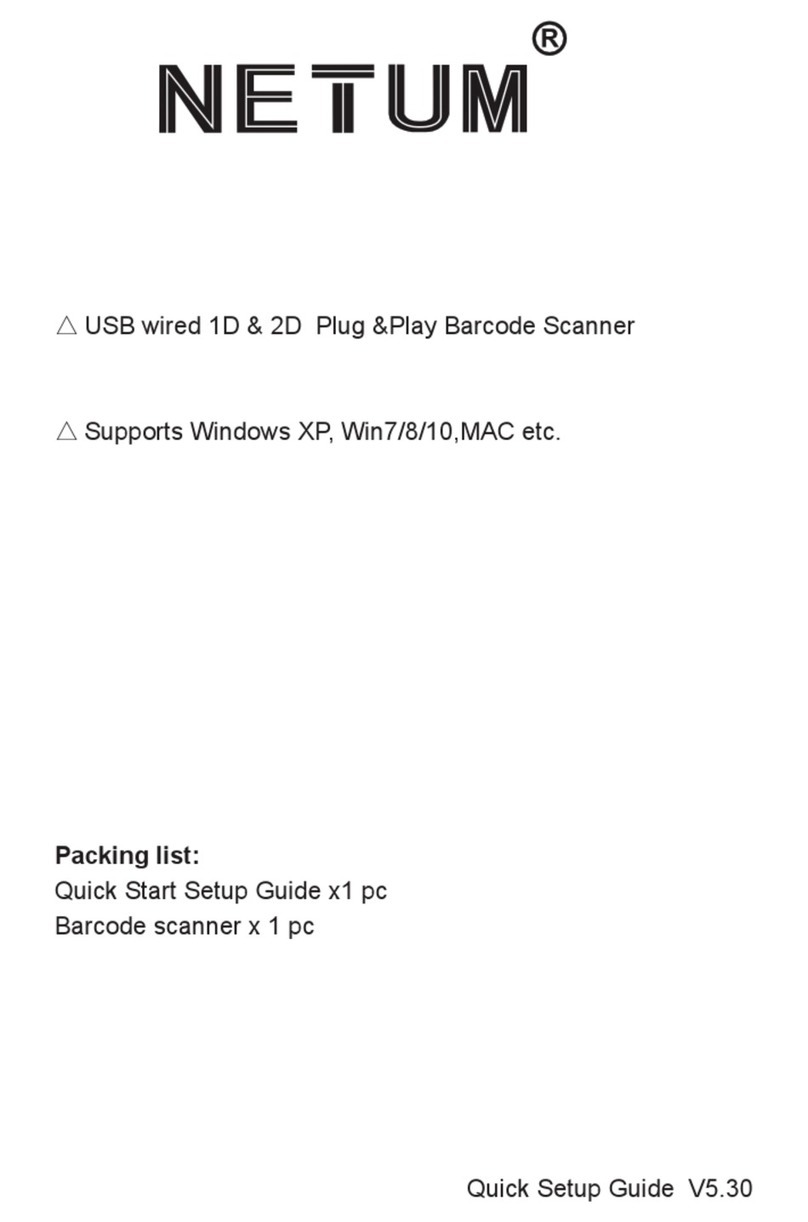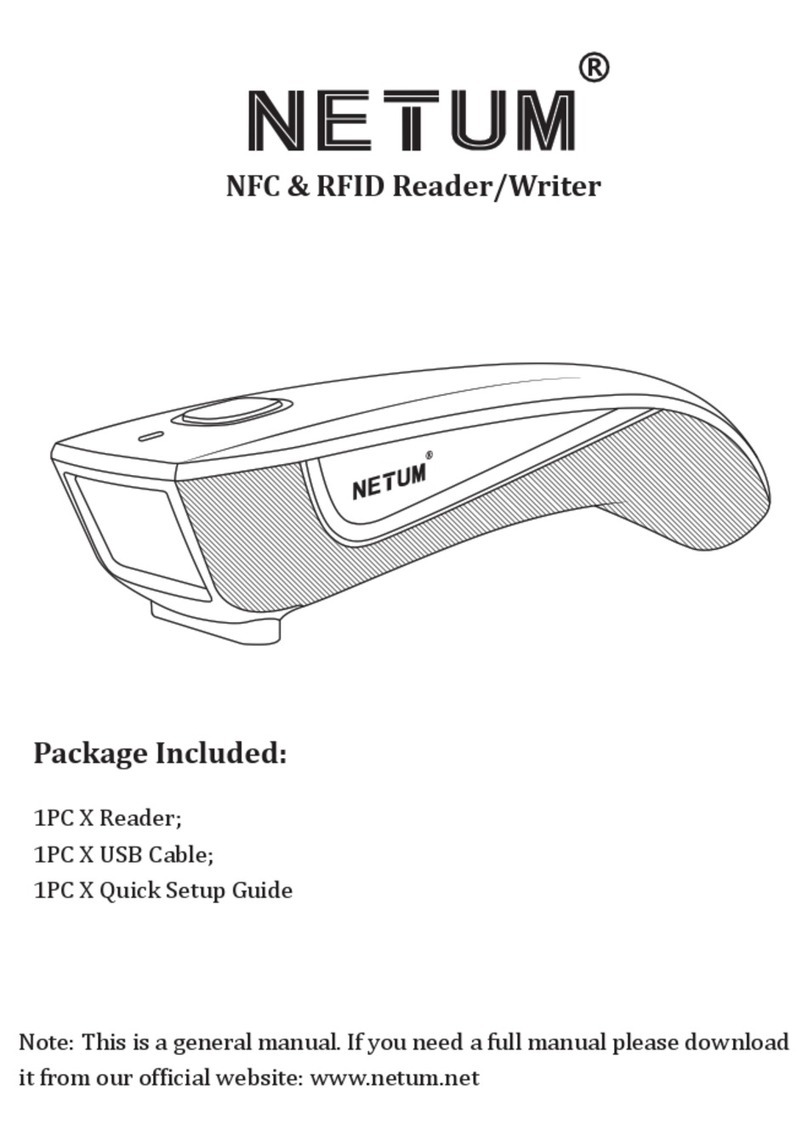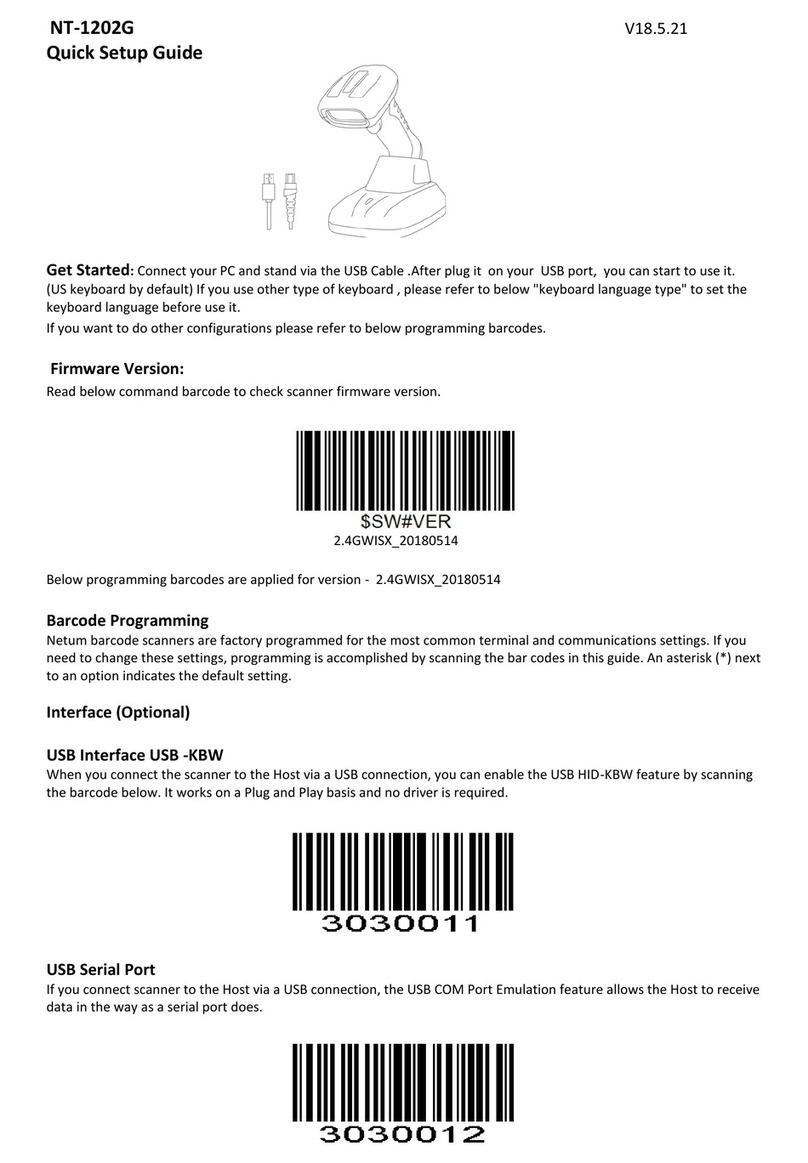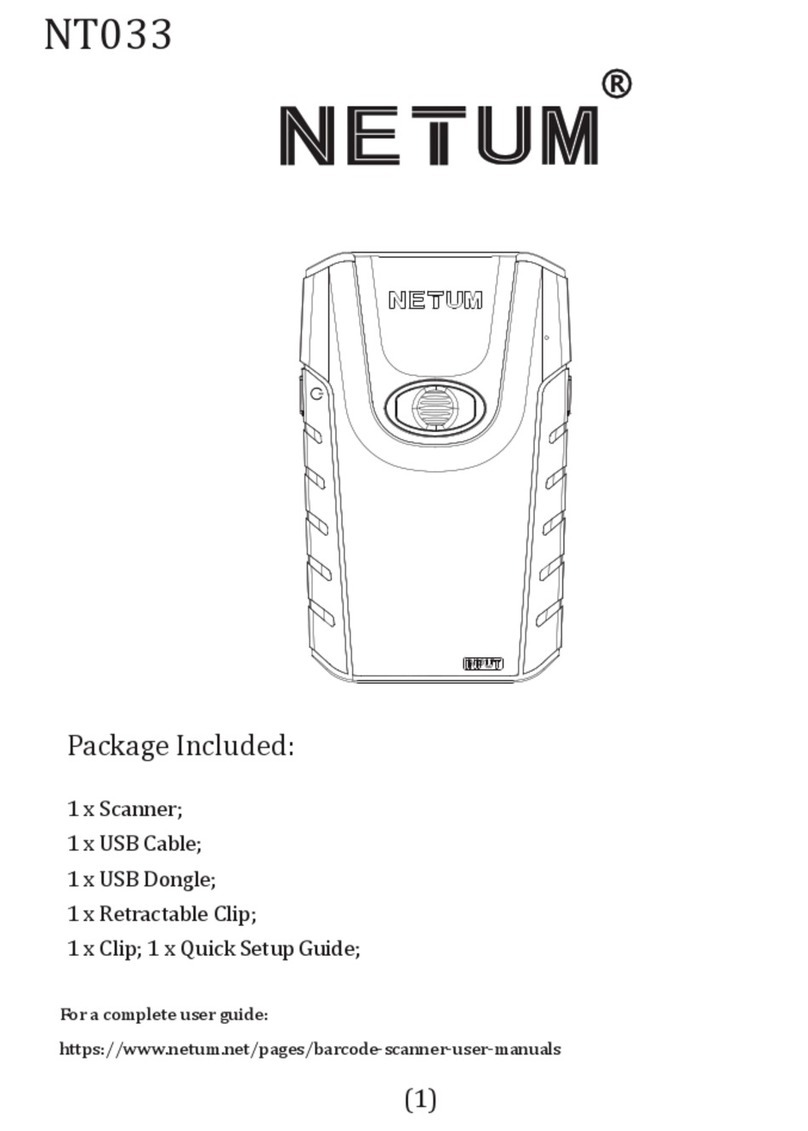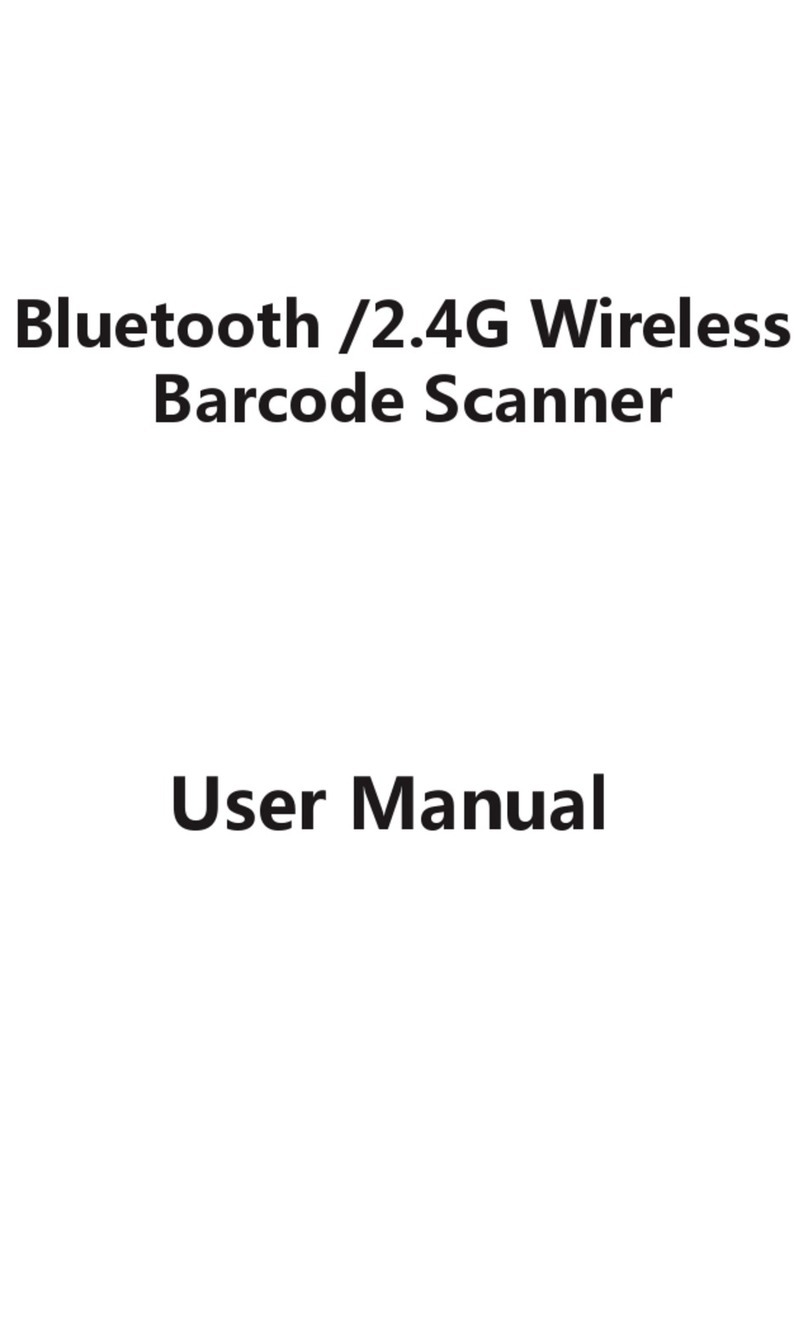Netum NT-W8 User manual

R
► USB wired + 2.4G wireless communication
► Built-in FLASH memory, supports breakpoint resume
► Can store 2600 pieces Code-128 codes under offline state
► Supports Windows XP, Win7/8, Wince, mobile OS PC
Quick Start Guide
Packing list:
Barcode scanner x 1 pc
USB cable x 1pc
2.4G receiver x 1pc
Quick Start Guide x 1pc
Note: The device is not equipped with the charger, please charge the
device via USB output charging equipment.

2.4G Wireless Barcode Scanner Overview
Netum 2.4G wireless model integrates a high-performance processer with an effective decoding
board, combining a fast decoding speed. High precision and a high anti-interference ability in one
device. The device can easily read barcodes on paper and other surface.
2.4 GHz Wireless
USB2.0 Wired
Factory Default Configuration
This confirguration including four steps,Please scan below codes one by one .
· Step 1 : Factory default · Step 2 : Enable Code 39
303FFF3 1000111
· Step3 : Serial Port · Step 4 : Baud Rate 19200
3030010 2090107
Note that there will not have a beep sound after you scan code of “default configuration”.
As long as light turns off a few seconds before you release the trigger button that means scanner
has read the codes successfully. keep scanning the following codes until last one to finish the
default configuration.
1

Scanning Mode
Note that there will not have beep sound when you set below modes.
As long as light turns off a few seconds before you release the trigger button that
indicate the configuration has been done.
· Key Holding
Press the button to trigger the reading, release the button to end the reading.
Reading success or reading time over a single reading time will end the reading
· Continuous Mode
The reading engine performs continuous work. Reading success or reading time
over a single reading time will end the reading. More than the specified time will
automatically trigger the next reading.
· Automatic Induction Mode
In automatic induction mode, the scan engine detects the brightness of the
surroundings. Trigger reading when the brightness changes. Reading success or
reading time over a single reading time will end the reading. Regardless of the last
success or failure to read, re-enter the detection of the surrounding environment
brightness.
2050200
2050204
2050209
2

Below configurations only apply for wireless model
If you are heading for a working area which lies outside the signal range, you may
activate the offline mode of the scanner, following the steps described below. Under
this enhanced offline mode, all scanned data will be stored directly into the buffer
memory of the device. Furthermore, the data entries will be permanently saved in
the buffer memory prior to the manual upload into the working station, so that you
may upload them time and again to your liking. Due to the fact that the data entries
will be automatically wiped from the buffer memory during upload, a data loss is
possible when malfunctions occur during uploading.
1. By scanning the following barcode, the offline mode will be activated.
Offline mode activation
Clear all Storage
Manual data upload
2. By scanning the following barcode, all data in the buffer memory will be deleted
(only in offline mode).
3. By scanning the following barcode, all data entries in the buffer memory can be
manually uploaded after reconnecting to the working station (only in offline mode).
Summarising of uploaded data entry quantity
4. By scanning the following barcode, the gross quantity of the uploaded data entries
will be summarised (only in offline mode).
3

Quit offline mode
5. By scanning the following barcode, the device leaves the offline mode, normal
mode will be reinitialised.
Add character format: Decode Data + Terminator.
A prefix and/or one or two suffixes can be appended to scan data for use in data
editing. To set these values, scan a four-digit number (i.e. four bar codes) that
corresponds to ASCII values. See the Table 4-3 and Numeric Bar Codes in
appendix. To change the selection or cancel an incorrect entry, scan Cancel in
appendix. To set the Prefix/Suffix values via serial commands, see Setting Prefixes
and Suffixes Via Serial Commands.
NOTE In order to use Prefix/Suffix values, the Scan Data Transmission Format
must be set.
Terminator configuration
Prefix/Suffix Values
3030050
Disable
3030051
CR & LF
3030052
CR
3030053
TAB
50C0107
Scan Prefix
50C0006
Scan Suffix 1
4

50C0208
Scan Suffix 2
20C1000
*Data As Is
20C1001
<DATA><SUFFIX 1>
20C1002
<DATA><SUFFIX2>
20C1003
<DATA> <SUFFIX 1><SUFFIX 2>
20C1004
<PREFIX> <DATA >
20C1005
<PREFIX> <DATA> <SUFFIX 1>
20C1006
<PREFIX> <DATA> <SUFFIX 2>
20C1007
<PREFIX> <DATA> <SUFFIX 1> <SUFFIX 2>
To change the Scan Data Transmission Format, scan one of the eight bar codes
corresponding to the desired format
Scan Data Transmission Format
5

0 1
23
4. Appendix
Numeric Bar Codes
For parameters requiring specific numeric values, scan the appropriately
numbered bar code(s).
6 7
89
45
Cancel
To change the selection or cancel an incorrect entry, scan the bar code below
Cancel
6

50C0107
Scan Prefix
50C0006
Scan Suffix 1
Step 2 and Step 3 same procedures like setting prefix
Step 4: Set Data Transmission Format
20C1004
<PREFIX> <DATA >
20C1001
<DATA><SUFFIX 1>
Example on how to set prefix and suffix
Prefix Setting
Step 1: scan prefix
Step 2: To set these values, scan a four-digit number (i.e. four bar codes) that
corresponds to ASCII values. See the Table 4-3 and Numeric Bar Codes
in appendix.
Step 3: i.e if you want to add “+” , scan 1043 (one by one)
01
3
4
Step 4: Set Data Transmission Format
Suffix Setting
Step 1: scan suffix
7

Keyboard Language
Interval time between scanner power on and turn off
$LAN#EN
American Keyboard
$LAN#PT
Portugal Keyboard
$LAN#FR
French Keyboard
$LAN#ES
Spanish Keyboard
$LAN#GE
Germany Keyboard
$LAN#TK
Turkey Q Keyboard
$LAN#IT
Italy Keyboard
30S 60S
90S 120S
150S 180S
8

9
Common function Barcodes
Enable/Disable UPC-E
Enable/Disable EAN-8
1000021
*Enable UPC-E 1000020
Disable UPC-E
1000041
*Enable EAN-8
1000040
Disable EAN-8
Enable/Disable EAN-13
1000031
*Enable EAN-13
1000030
Disable EAN-13
Enable/Disable Bookland EAN(ISBN)
1000231
Enable Bookland EAN
1000230
*Disable Bookland EAN
Supplementals are bar codes appended according to specific format conventions
(e.g.UPC A+2, UPC E+2, EAN 13+2, EAN 13+5). The following options are available:
• Do not read supplementals – The scan engine can only read the barcode no matter
the barcode with supplementals or not.
Decode UPC/EAN Supplementals UPC/EAN
2010E00
*Ignore UPC/EAN with Supplementals

• Only read the barcode with supplementals- The scan engine can only read the
barcode with supplementals.
• Auto read supplementals- The scan engine can not only read the barcode with
supplementals,but also read the barcode without supplementals.
2010E01
Decode UPC/EAN with Supplementals
2010E02
Auto discriminate UPC/EAN Supplementals
10
Eable/Disable Code 128
1000101
*Enable Code 128
1000100
Disable Code 128
1000001
*Enable Code 39
1000000
Disable Code 39
1020111
Enable Code 39 Full ASCII
1020110
*Disable Code 39 Full ASCII
Enable/Disable Code 39
Enable/Disable Code 39 Full ASCII
NOTE Trioptic Code 39 and Code 39 Full ASCII cannot be enabled simultaneously.
If you get an error beep when enabling Code 39 Full ASCII, disable Trioptic Code 39
and try again.

1000111
Enable Code 93
1000110
*Disable Code 93
Enable/Disable Code 93
1000121
Enable Code 11
1000120
* Disable Code 11
Enable/Disable Code 11
1000061
*Enable Interleaved 2 of 5
1000060
Disable Interleaved 2 of 5
3030201
Enable Matrix 25
3030200
*Disable Matrix 25
Enable/Disable Interleaved 2 of 5
Enable/Disable Matrix 25
1000071
Enable Codabar
1000070
Disable Codabar
Enable/Disable Codabar
1000141
Enable MSI
1000140
*Disable MSI
Enable/Disable MSI
11

1000351
Enable GS1 DataBar-14
1000350
*Disable GS1 DataBar-14
Enable/Disable GS1 DataBar-14
1000360
*Disable GS1 DataBar Limited
1000361
Enable GS1 DataBar Limited
1000371
Enable GS1 DataBar Expanded
1000370
*Disable GS1 DataBar Expanded
1000170
Disable PDF417
1000171
*Enable PDF417
Enable/Disable GS1 DataBar Limited
Enable/Disable GS1 DataBar Expanded
Enable/Disable PDF417
1000360
*Disable GS1 DataBar Limited
1003250
Disable QRCode
1003251
*Enable QRCode
1003240
Disable DataMatrix
1003241
*Enable DataMatrix
Enable/Disable QR
Enable/Disable Data Matrix(DM)
12

Setting Prefixes and Suffixes Via Serial Commands
To append a prefix and suffixes to the decode data:
1、Set the Scan Data Transmission Format (parameter 0xE2) to the desired option.
2、Enter the required value(s) for Prefix (0x69), Suffix1 (0x68) or Suffix2 (0x6A)
using the hex values for the desired ASCII value from Table 4-3
Table 4-3 Character Equivalents (Continued)
Scan Value Hex Value Full ASCLL Code
39 Encode Char Keystroke
1000
1001
1002
1003
1004
1005
1006
1007
1008
1009
1010
1011
1012
1013
1014
1015
1016
1017
1018
1019
1020
1021
1022
1023
1024
00h
01h
02h
03h
04h
05h
06h
07h
08h
09h
0Ah
0Bh
0Ch
0Dh
0Eh
0Fh
10h
11h
12h
13h
14h
15h
16h
17h
18h
%U
$A
$B
$C
$D
$E
$F
$G
$H
$I
$J
$K
$L
$M
$N
$O
$P
$Q
$R
$S
$T
$U
$V
$W
$X
CTRL 2
CTRL A
CTRL B
CTRL C
CTRL D
CTRL E
CTRL F
CTRL G
CTRL H
CTRL I
CTRL J
CTRL K
CTRL L
CTRL M
CTRL N
CTRL O
CTRL P
CTRL Q
CTRL R
CTRL S
CTRL T
CTRL U
CTRL V
CTRL W
CTRL X
13

Scan Value Full ASCLL Code
39 Encode Char Keystroke
Table 4-3 Character Equivalents (Continued)
Scan Value Hex Value Full ASCLL Code
39 Encode Char Keystroke
1025
1026
1027
1028
1029
1030
1031
1032
1033
1034
1035
1036
1037
1038
1039
1040
1041
1042
1043
1044
1045
1046
1047
1048
1049
1050
1051
1052
1053
1054
1055
19h
1Ah
1Bh
1Ch
1Dh
1Eh
1Fh
20h
21h
22h
23h
24h
25h
26h
27h
28h
29h
2Ah
2Bh
2Ch
2Dh
2Eh
2Fh
30h
31h
32h
33h
34h
35h
36h
37h
$Y
$Z
%A
%B
%C
%D
%E
Space
/A
/B
/C
/D
/E
/F
/G
/H
/I
/J
/K
/L
-
.
/
0
1
2
3
4
5
6
7
CTRL Y
CTRL Z
CTRL [
CTRL \
CTRL ]
CTRL 6
CTRL -
Space
!
‘
#
$
%
&
‘
(
)
*
+
,
-
.
/
0
1
2
3
4
5
6
7
14

Table 4-3 Character Equivalents (Continued)
Scan Value Hex Value Full ASCLL Code
39 Encode Char Keystroke
1056
1057
1058
1059
1060
1061
1062
1063
1064
1065
1066
1067
1068
1069
1070
1071
1072
1073
1074
1075
1076
1077
1078
1079
1080
1081
1082
1083
1084
1085
1086
38h
39h
3Ah
3Bh
3Ch
3Dh
3Eh
3Fh
40h
41h
42h
43h
44h
45h
46h
47h
48h
49h
4Ah
4Bh
4Ch
4Dh
4Eh
4Fh
50h
51h
52h
53h
54h
55h
56h
8
9
/Z
%F
%G
%H
%I
%J
%V
A
B
C
D
E
F
G
H
I
J
K
L
M
N
O
P
Q
R
S
T
U
V
8
9
:
;
<
-
>
?
@
A
B
C
D
E
F
G
H
I
J
K
L
M
N
O
P
Q
R
S
T
U
V
15

Table 4-3 Character Equivalents (Continued)
Scan Value Hex Value Full ASCLL Code
39 Encode Char Keystroke
1087
1088
1089
1090
1091
1092
1093
1094
1095
1096
1097
1098
1099
1100
1101
1102
1103
1104
1105
1106
1107
1108
1109
1110
1111
1112
1113
1114
1115
1116
1117
57h
58h
59h
5Ah
5Bh
5Ch
5Dh
5Eh
5Fh
60h
61h
62h
63h
64h
65h
66h
67h
68h
69h
6Ah
6Bh
6Ch
6Dh
6Eh
6Fh
70h
71h
72h
73h
74h
75h
W
X
Y
Z
%K
%I
%M
%N
%O
%W
+A
+B
+C
+D
+E
+F
+G
+H
+I
+J
+K
+L
+M
+N
+O
+P
+Q
+R
+S
+T
+U
W
X
Y
Z
[
\
]
^
_
‘
a
b
c
d
e
f
g
h
i
j
k
l
m
n
o
p
q
r
s
t
u
16

Table 4-3 Character Equivalents (Continued)
Scan Value Hex Value Full ASCLL Code
39 Encode Char Keystroke
1118
1119
1120
1121
1122
1123
1124
1125
1126
1127
76h
77h
78h
79h
7Ah
7Bh
7Ch
7Dh
7Eh
7Fh
+V
+W
+X
+Y
+Z
%P
%Q
%R
%S
v
w
x
y
z
{
|
}
~
Undefined
Support
Contact Information
Tel.: +0086 20-6626-0708
Email: [email protected]
Web: www.gzxlscan.com
Addr.: Unit 137, The Pacific Industry Park, Xintang Town,Zengcheng District,
Guangzhou,China/511340
Made in China
For any inquiries or comments concerning our products, please send an email
to [email protected], and we will respond to you as soon as possible.
17
Table of contents
Other Netum Barcode Reader manuals

Netum
Netum DataMatrix pdf417 User manual

Netum
Netum NT-1228BL User manual

Netum
Netum RS-8000 User manual

Netum
Netum NT-M7 User manual
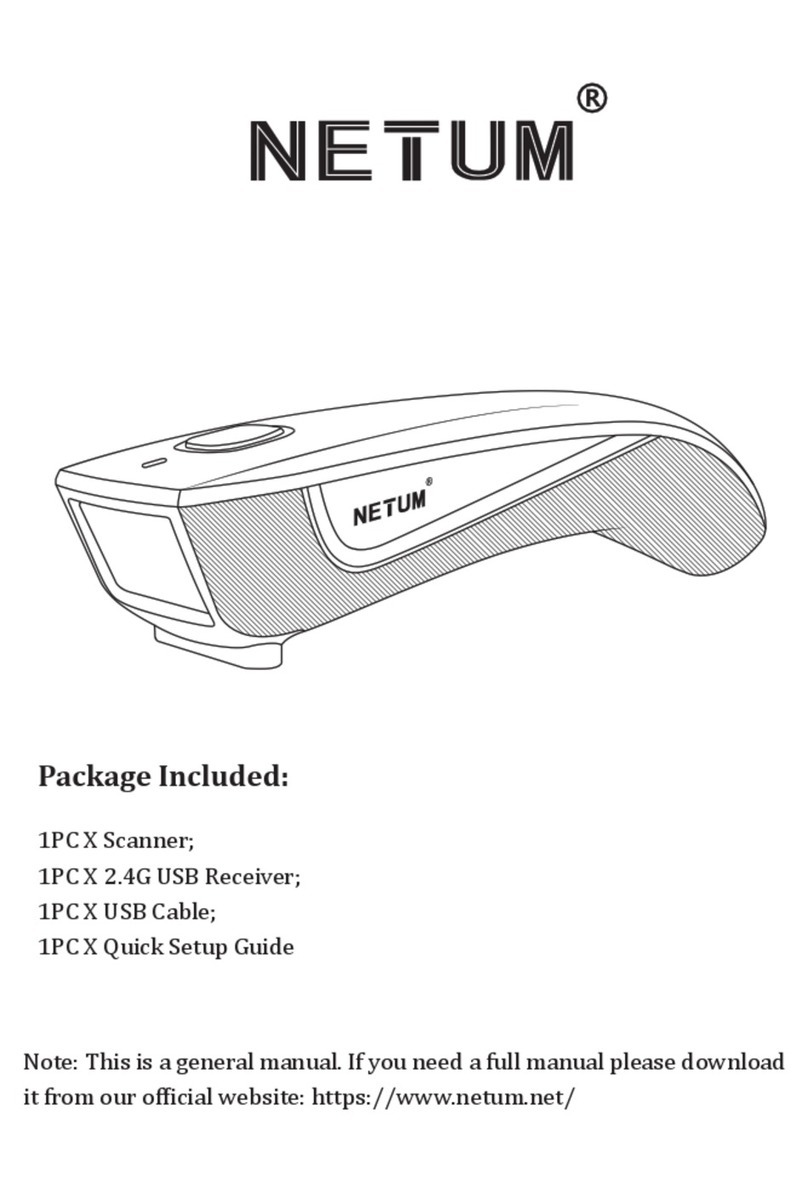
Netum
Netum C Series User manual

Netum
Netum NT-1228BC User manual
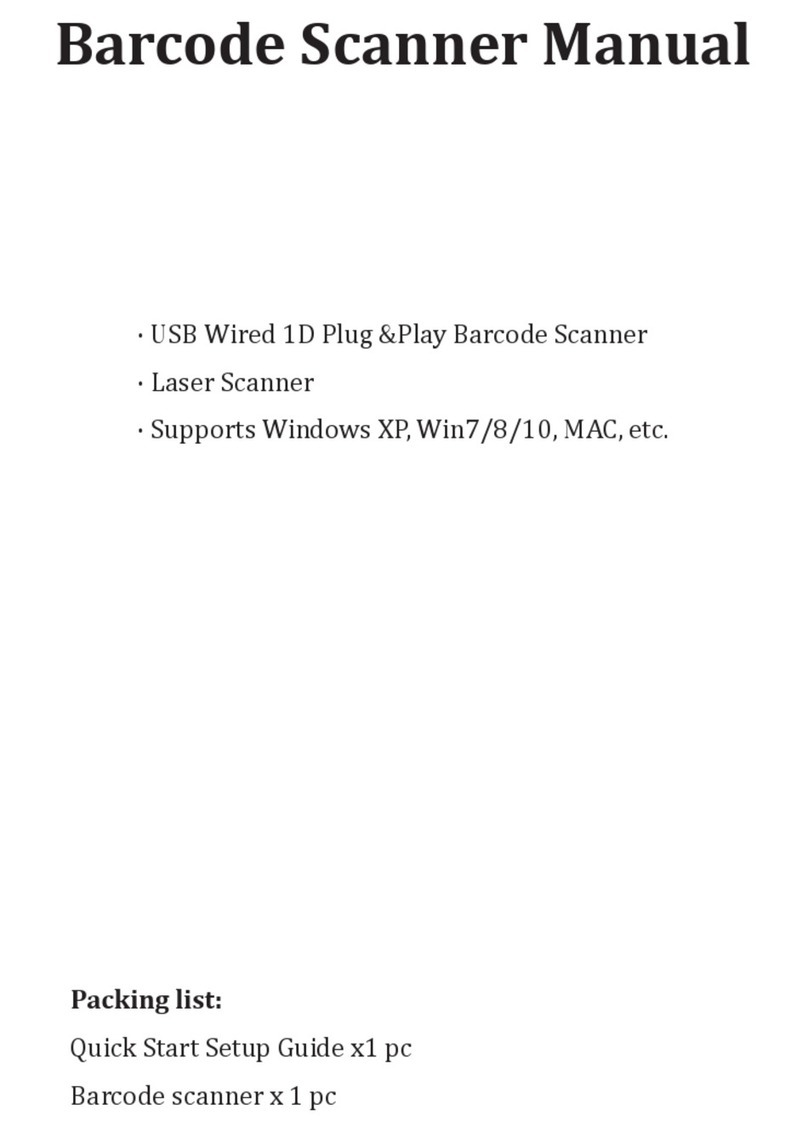
Netum
Netum M1 User manual
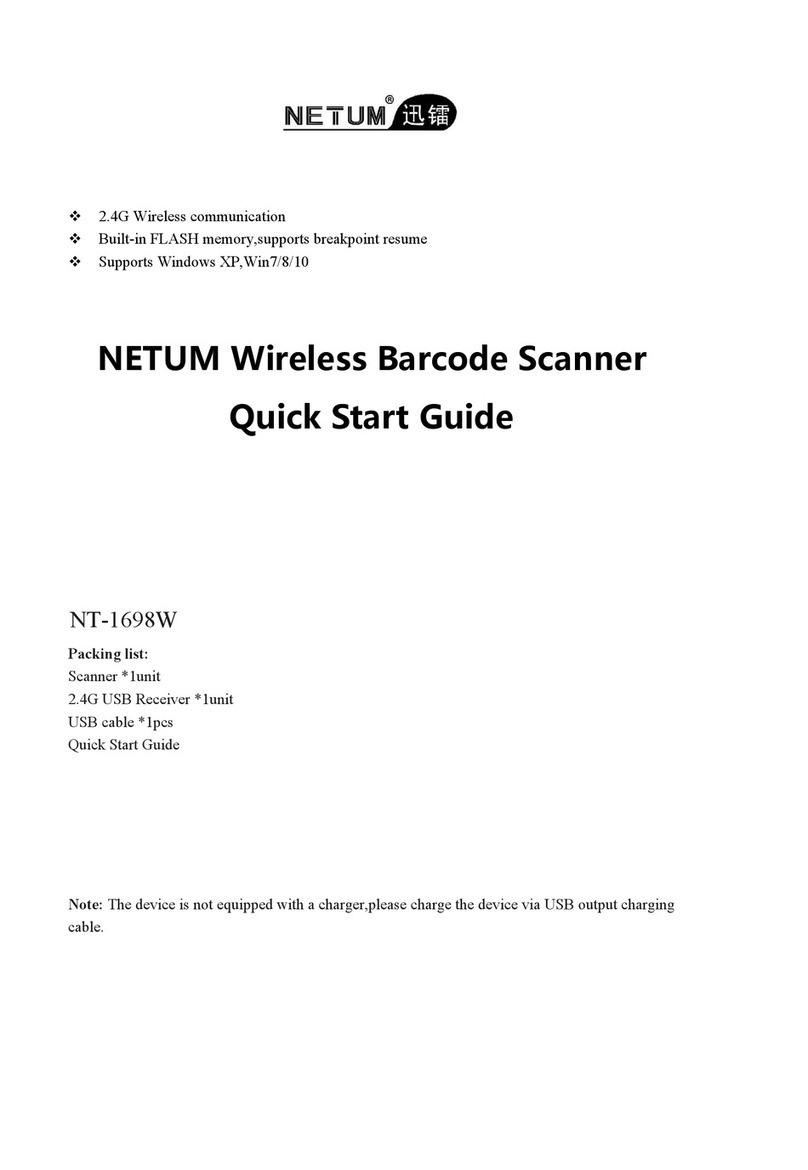
Netum
Netum NT-1698W User manual

Netum
Netum NT-1202 User manual

Netum
Netum NT-1228BL User manual
Popular Barcode Reader manuals by other brands
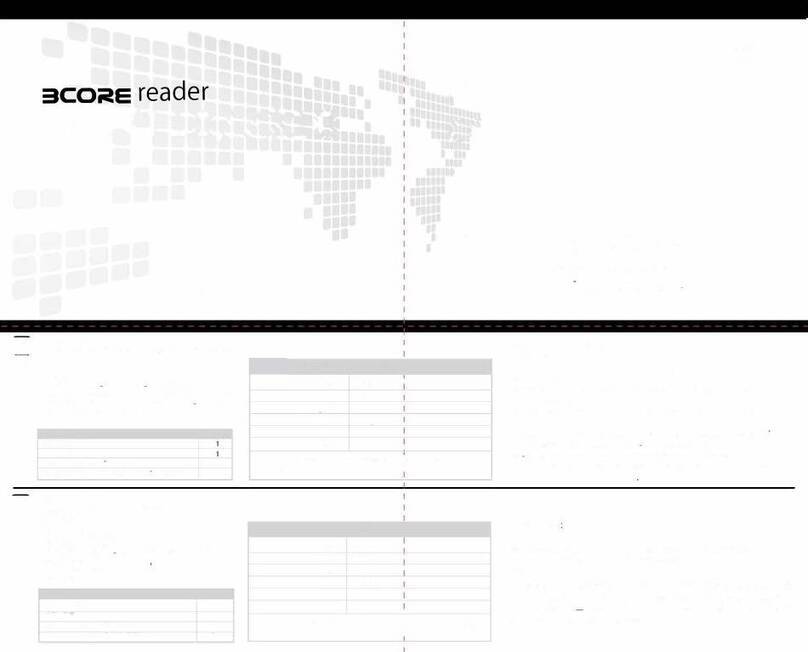
3core technologies
3core technologies TCE7110 Installation

Custom Audio Electronics
Custom Audio Electronics KM216H user manual

PSC
PSC QuickScan QS2500 Quick reference guide

Infinite Peripherals
Infinite Peripherals LINEA PRO 5 quick start guide

SCHUNK
SCHUNK TRIBOS SVP-2D Assembly and operating manual
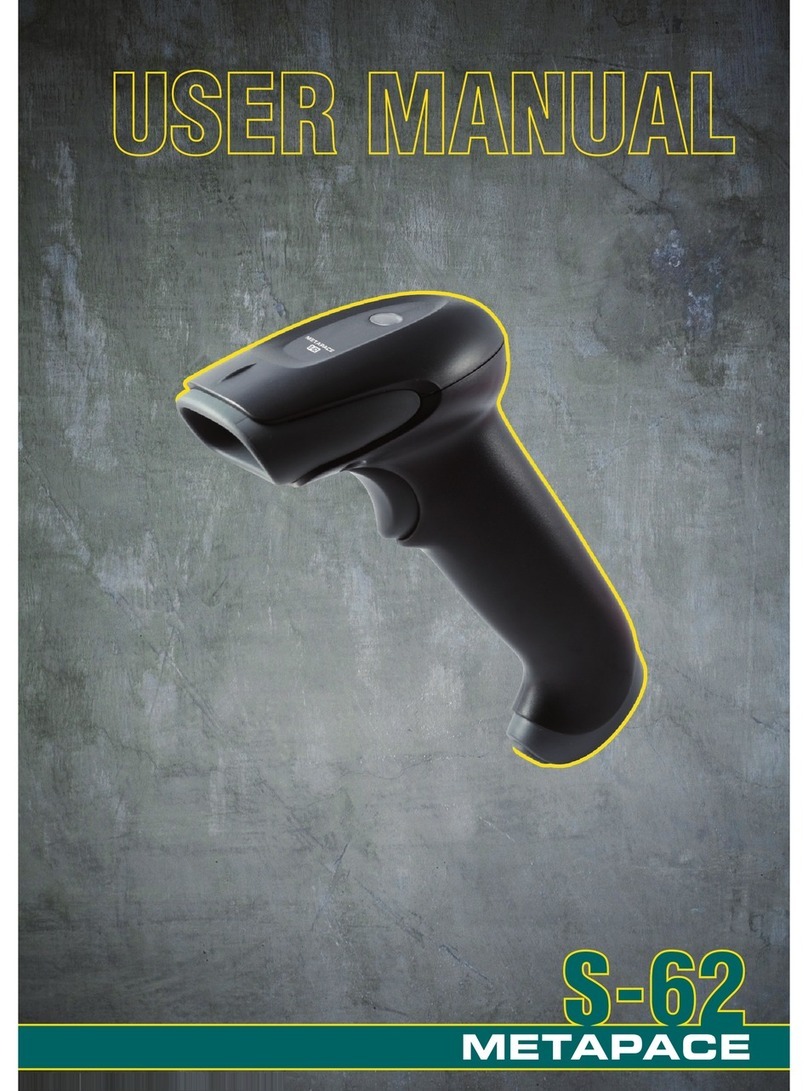
Metapace
Metapace S-62 user manual