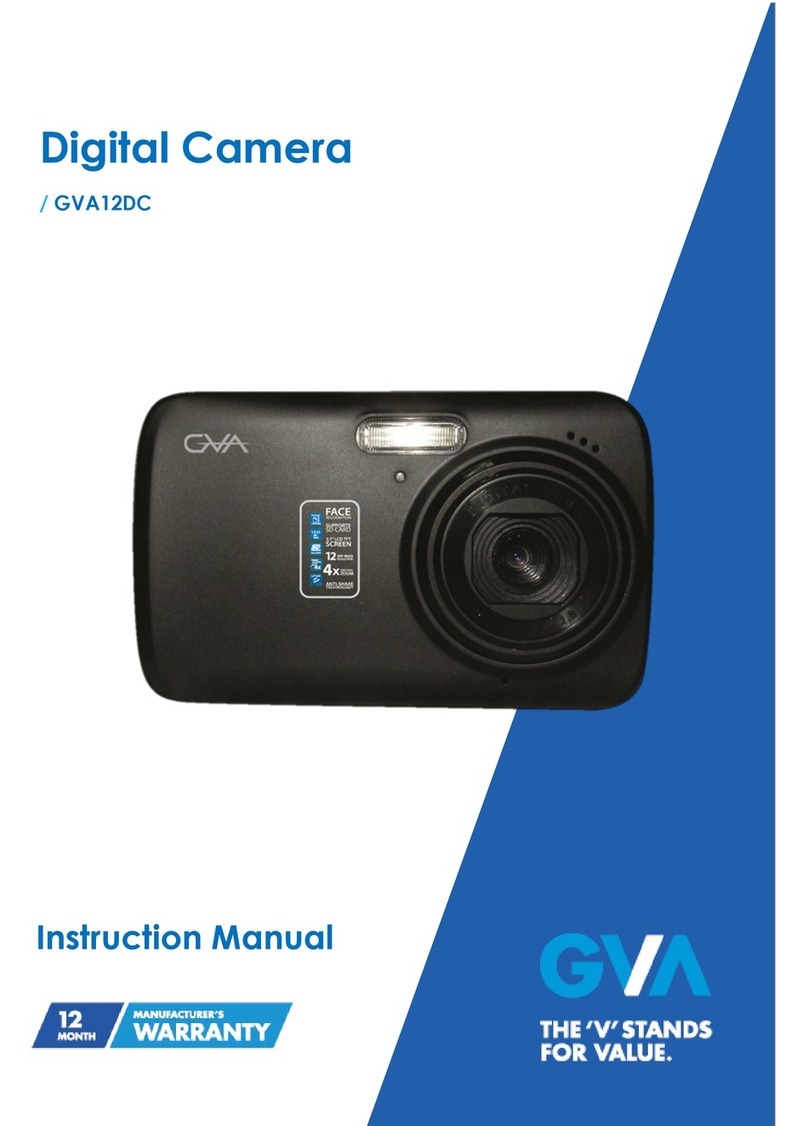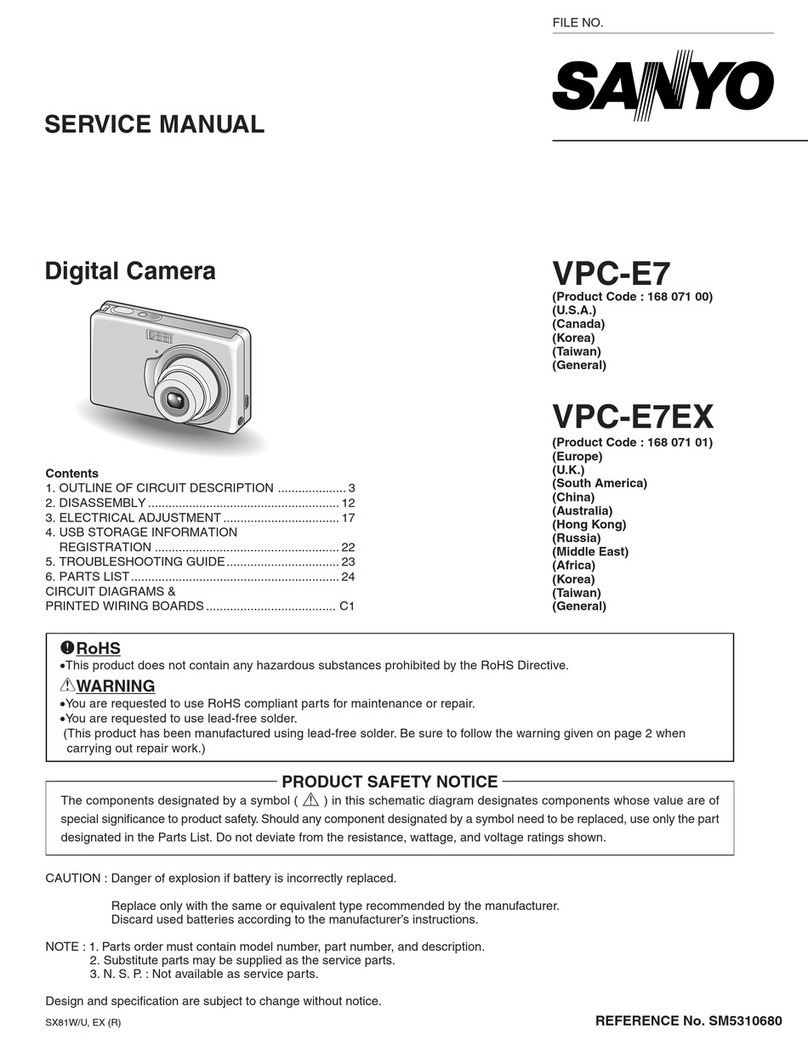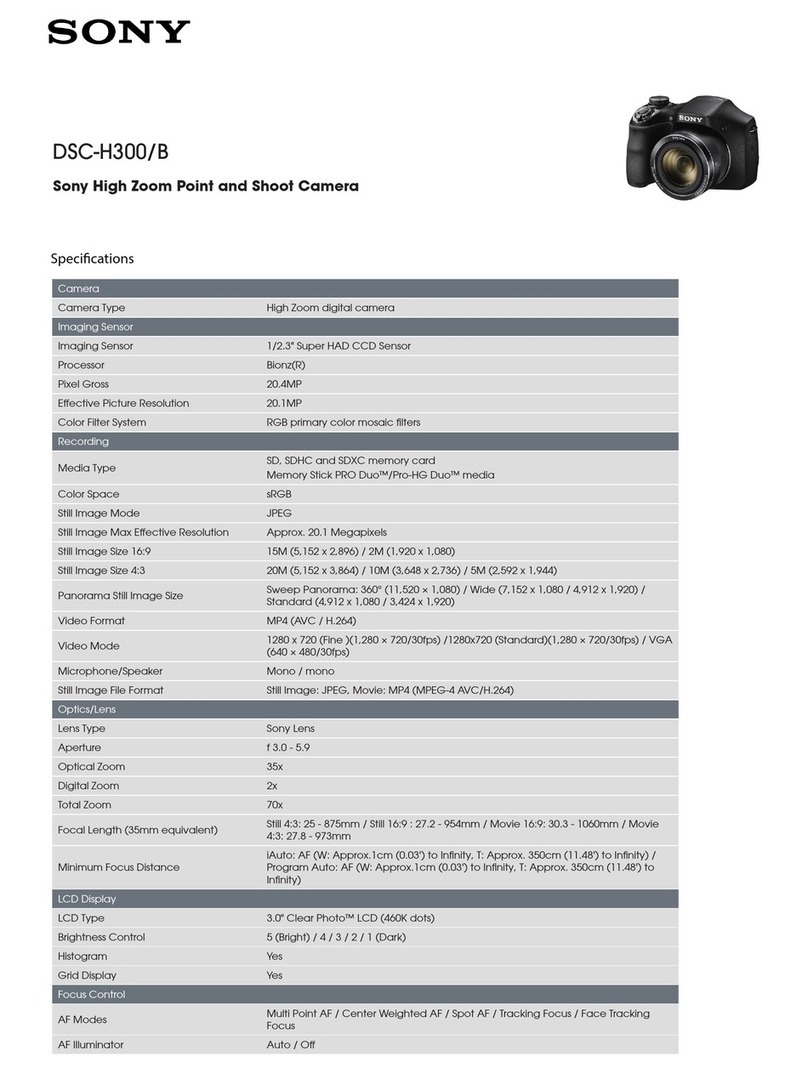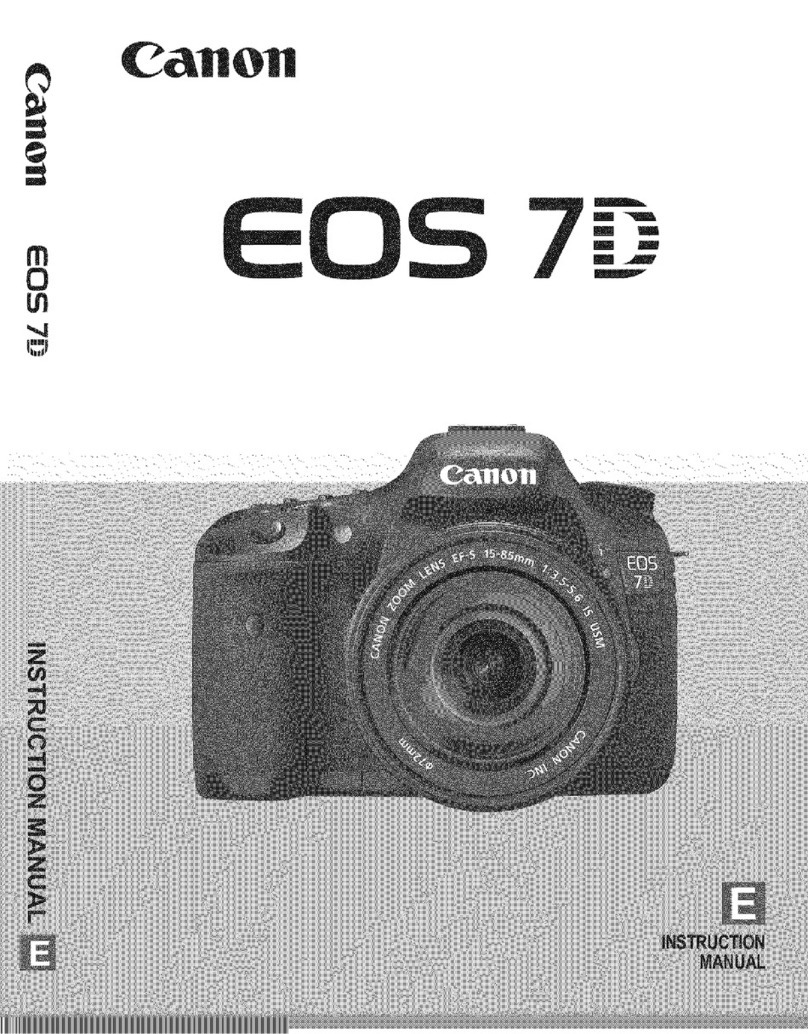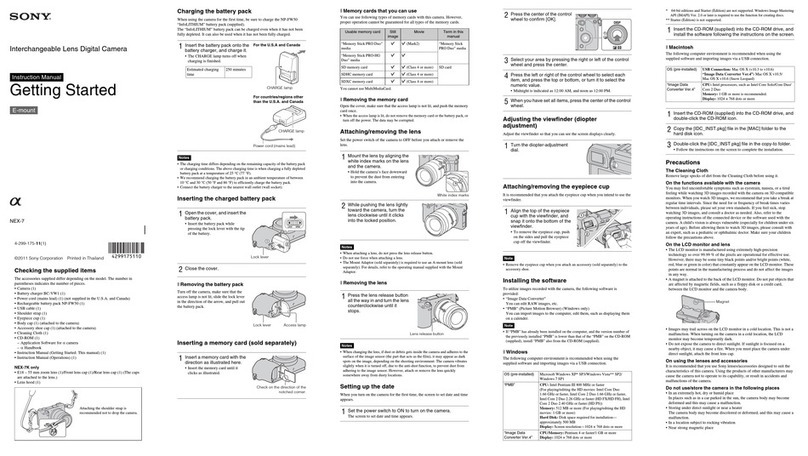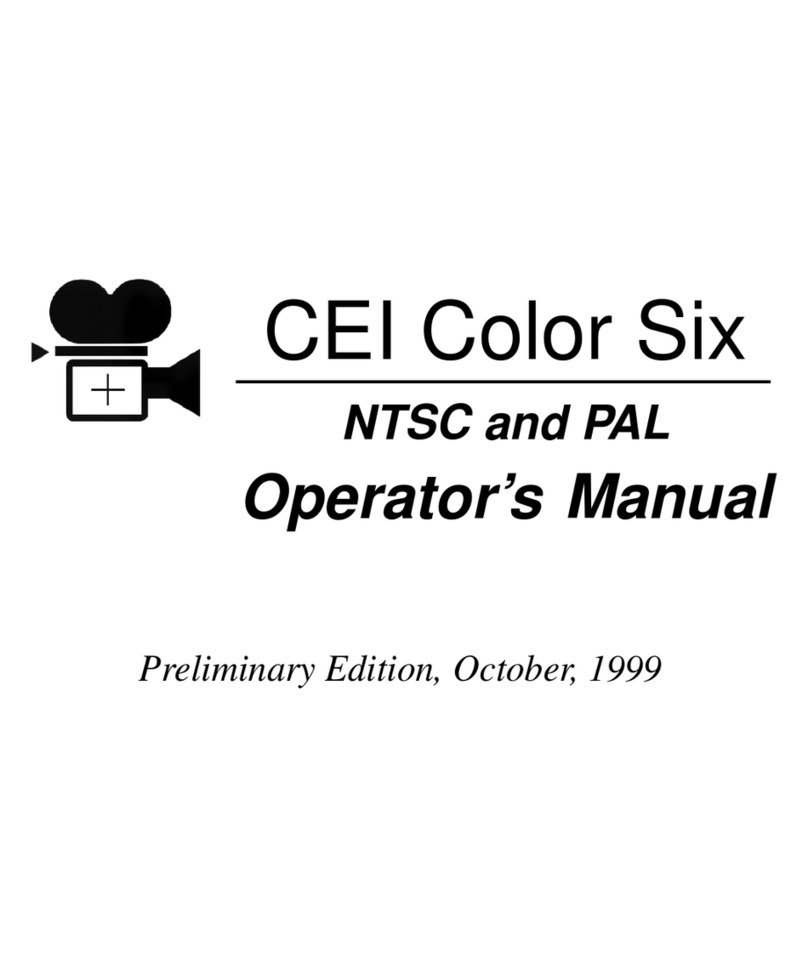HikRobot SC7000 Series User manual

SC7000 Series Smart Camera
User Manual

SC7000 Series Smart Camera User Manual
i
Legal Information
© 2020 Hangzhou Hikrobot Technology Co., Ltd. All rights reserved.
About this Manual
The Manual includes instructions for using and managing the Product. Pictures, charts, images and
all other information hereinafter are for description and explanation only. The information
contained in the Manual is subject to change, without notice, due to firmware updates or other
reasons. Please find the latest version of this Manual at the Hikrobot website
(https://en.hikrobotics.com/).
Please use this Manual with the guidance and assistance of professionals trained in supporting the
Product.
Trademarks
and other Hikrobot's trademarks and logos are the properties of Hikrobot in
various jurisdictions.
Other trademarks and logos mentioned are the properties of their respective owners.
Disclaimer
TO THE MAXIMUM EXTENT PERMITTED BY APPLICABLE LAW, THIS MANUAL AND THE PRODUCT
DESCRIBED, WITH ITS HARDWARE, SOFTWARE AND FIRMWARE, ARE PROVIDED "AS IS" AND
"WITH ALL FAULTS AND ERRORS". HIKROBOT MAKES NO WARRANTIES, EXPRESS OR IMPLIED,
INCLUDING WITHOUT LIMITATION, MERCHANTABILITY, SATISFACTORY QUALITY, OR FITNESS FOR
A PARTICULAR PURPOSE. THE USE OF THE PRODUCT BY YOU IS AT YOUR OWN RISK. IN NO EVENT
WILL HIKROBOT BE LIABLE TO YOU FOR ANY SPECIAL, CONSEQUENTIAL, INCIDENTAL, OR INDIRECT
DAMAGES, INCLUDING, AMONG OTHERS, DAMAGES FOR LOSS OF BUSINESS PROFITS, BUSINESS
INTERRUPTION, OR LOSS OF DATA, CORRUPTION OF SYSTEMS, OR LOSS OF DOCUMENTATION,
WHETHER BASED ON BREACH OF CONTRACT, TORT (INCLUDING NEGLIGENCE), PRODUCT
LIABILITY, OR OTHERWISE, IN CONNECTION WITH THE USE OF THE PRODUCT, EVEN IF HIKROBOT
HAS BEEN ADVISED OF THE POSSIBILITY OF SUCH DAMAGES OR LOSS.
YOU ACKNOWLEDGE THAT THE NATURE OF INTERNET PROVIDES FOR INHERENT SECURITY RISKS,
AND HIKROBOT SHALL NOT TAKE ANY RESPONSIBILITIES FOR ABNORMAL OPERATION, PRIVACY
LEAKAGE OR OTHER DAMAGES RESULTING FROM CYBER-ATTACK, HACKER ATTACK, VIRUS
INFECTION, OR OTHER INTERNET SECURITY RISKS; HOWEVER, HIKROBOT WILL PROVIDE TIMELY
TECHNICAL SUPPORT IF REQUIRED.
YOU AGREE TO USE THIS PRODUCT IN COMPLIANCE WITH ALL APPLICABLE LAWS, AND YOU ARE
SOLELY RESPONSIBLE FOR ENSURING THAT YOUR USE CONFORMS TO THE APPLICABLE LAW.
ESPECIALLY, YOU ARE RESPONSIBLE, FOR USING THIS PRODUCT IN A MANNER THAT DOES NOT
INFRINGE ON THE RIGHTS OF THIRD PARTIES, INCLUDING WITHOUT LIMITATION, RIGHTS OF
PUBLICITY, INTELLECTUAL PROPERTY RIGHTS, OR DATA PROTECTION AND OTHER PRIVACY RIGHTS.
YOU SHALL NOT USE THIS PRODUCT FOR ANY PROHIBITED END-USES, INCLUDING THE
DEVELOPMENT OR PRODUCTION OF WEAPONS OF MASS DESTRUCTION, THE DEVELOPMENT OR
PRODUCTION OF CHEMICAL OR BIOLOGICAL WEAPONS, ANY ACTIVITIES IN THE CONTEXT RELATED

SC7000 Series Smart Camera User Manual
ii
TO ANY NUCLEAR EXPLOSIVE OR UNSAFE NUCLEAR FUEL-CYCLE, OR IN SUPPORT OF HUMAN
RIGHTS ABUSES.
THE PERFORMANCE DATA IN THIS PUBLICATION IS BASED ON HIKROBOT'S INTERNAL
RESEARCH/EVALUATION. ACTUAL DATA MAY VARY DEPENDING ON SPECIFIC CONFIGURATIONS
AND OPERATING CONDITIONS AND HIKROBOT SHALL NOT BEAR THE CONSEQUENCES ARISING
THEREFROM.
IN THE EVENT OF ANY CONFLICTS BETWEEN THIS MANUAL AND THE APPLICABLE LAW, THE LATER
PREVAILS.
Regulatory Information
FCC Information
Please take attention that changes or modification not expressly approved by the party
responsible for compliance could void the user’s authority to operate the equipment.
FCC compliance: This equipment has been tested and found to comply with the limits for a Class A
digital device, pursuant to part 15 of the FCC Rules. These limits are designed to provide
reasonable protection against harmful interference when the equipment is operated in a
commercial environment. This equipment generates, uses, and can radiate radio frequency energy
and, if not installed and used in accordance with the instruction manual, may cause harmful
interference to radio communications. Operation of this equipment in a residential area is likely to
cause harmful interference in which case the user will be required to correct the interference at
his own expense.
—Reorient or relocate the receiving antenna.
—Increase the separation between the equipment and receiver.
—Connect the equipment into an outlet on a circuit different from that to which the receiver is
connected.
—Consult the dealer or an experienced radio/TV technician for help.
FCC Conditions
This device complies with part 15 of the FCC Rules. Operation is subject to the following two
conditions:
1. This device may not cause harmful interference.
2. This device must accept any interference received, including interference that may cause
undesired operation.
EU Conformity Statement
This product and - if applicable - the supplied accessories too are marked
with "CE" and comply therefore with the applicable harmonized European
standards listed under the EMC Directive 2014/30/EU, the RoHS Directive
2011/65/EU.

SC7000 Series Smart Camera User Manual
iii
2012/19/EU (WEEE directive): Products marked with this symbol cannot be
disposed of as unsorted municipal waste in the European Union. For proper
recycling, return this product to your local supplier upon the purchase of
equivalent new equipment, or dispose of it at designated collection points.
For more information see: http://www.recyclethis.info
2006/66/EC (battery directive): This product contains a battery that cannot
be disposed of as unsorted municipal waste in the European Union. See the
product documentation for specific battery information. The battery is
marked with this symbol, which may include lettering to indicate cadmium
(Cd), lead (Pb), or mercury (Hg). For proper recycling, return the battery to
your supplier or to a designated collection point. For more information see:
http://www.recyclethis.info
Symbol Conventions
The symbols that may be found in this document are defined as follows.
Symbol
Description
Danger
Indicates a hazardous situation which, if not avoided, will or could
result in death or serious injury.
Caution
Indicates a potentially hazardous situation which, if not avoided,
could result in equipment damage, data loss, performance
degradation, or unexpected results.
Note
Provides additional information to emphasize or supplement
important points of the main text.
Available Model
This manual is applicable to the SC7000 Series Smart Camera.
Safety Instruction
These instructions are intended to ensure that the user can use the product correctly to avoid
danger or property loss.
Laws and Regulations
The device should be used in compliance with local laws, electrical safety regulations, and fire
prevention regulations.

SC7000 Series Smart Camera User Manual
iv
Power Supply
●When wiring or dismounting, make sure that the device power is cut off, and do not operate
under electrification.
●Avoid contact with exposed circuit. When the device is powered on, avoid contact with exposed
junctions and parts.
●DO NOT connect multiple devices to one power adapter, to avoid over-heating or fire hazards
caused by overload.
●Make sure the plug is properly connected to the power socket.
Transportation
●The product contains precision optical components and electronic components. During
transportation, storage and installation, incorrect operations like heavy pressure and violent
vibration should be avoided. Otherwise, the product may be damaged.
●Avoid sudden collision, and pack the product with the accompanied carton and cushioning
material or similar package.
Using Environment
●Do not touch the heat-radiating part of the device to avoid scalding.
●In order to reduce the risk of fire or electric shock, do not let the product get wet or damp.
●Do not drop objects onto the product and avoid vigorous vibration.
●Keep the product away from magnetic interference.
●Do not use the product in extremely heat, extremely cold, dusty environment, corrosive
environment or high humidity environment.
●Do not aim the product lens at objects of strong light, such as the sun and incandescent lamp.
Otherwise, the lens may be damaged.
●The product should be stored in dry environment without corrosive gas. Avoid placing the
product in direct sunlight and poorly ventilated locations, or near heat sources such as heater or
heating (ignoring this warning may lead to fire hazards).
●Do not operate in explosive environment.
●Keep the surrounding area well ventilated to avoid heat accumulation. Do not contact the
radiator directly to avoid scald.
Electrostatic Protection
●Remove all conductive objects (such as jewelry, watch, etc.) on the product body before
touching the product, and touch the grounding metal bracket by hand to release the static
electricity.
●It is suggested to wear anti-static suit to prevent damage to the equipment caused by static
electricity.
●When installing or maintaining the product, please wear anti-static wrist band or anti-static
gloves. Make sure that the wristband is tightly attached to the skin and is reliably grounded.
●It is forbidden to touch exposed circuit boards with bare hands. Static electricity generated by
human body may damage electrostatic sensitive components on circuit boards.
●When touching electrostatic sensitive components or devices, proper grounding measures must
be taken.

SC7000 Series Smart Camera User Manual
v
●Put electrostatic sensitive components into anti-static bags for protection.
●It is suggested to place humidifier in dry environment to maintain suitable humidity and reduce
static electricity generation.
Maintenance
●If the product is not working properly, contact the store or the nearest service center. Do not
disassemble or modify the device in any way. (The company does not bear any liability for any
problem arising from unauthorized modification or maintenance).
●Please properly preserve all the original packaging materials of the product so that when
problems arise, the product can be packed with packaging materials and sent to the agent or
returned to the manufacturer for processing. The company does not bear any liability for
accidental damage during transportation caused by non-original packaging.
●This product is a precision electronic device, no components can be maintained by user, please
do not disassemble the device arbitrarily.
Cleaning
Please do not touch the image sensor directly. If the sensor needs to be cleaned, please use a
clean rag and wet it with alcohol, then gently wipe off the dirt; if the camera is not in use, please
cover the image sensor with dust cover for protection.
Installation
Please do not install the product on vibrating surface or places that are vulnerable to impact.
Personnel Requirement
Quality requirements for installation and maintenance personnel: qualification certificate or
working experience in weak current system installation and maintenance, and relevant working
experience and qualifications. Besides, the personnel must possess the following knowledge and
operation skills:
The basic knowledge and operation skills of low voltage wiring and Low voltage electronic
circuit connection.
The ability to comprehend the contents of this manual.
Contact Information
Hangzhou Hikrobot Technology Co., Ltd.
No. 399 Danfeng Road, Binjiang District, Hangzhou, 310051, China
E-mail: tech_support@hikrobotics.com
Website: https://en.hikrobotics.com/

SC7000 Series Smart Camera User Manual
vi
Contents
Chapter 1 Overview........................................................................................................................ 1
1.1 Introduction ...................................................................................................................... 1
1.2 Feature.............................................................................................................................. 1
Chapter 2 Appearance.................................................................................................................... 2
Chapter 3 Interface and Indicator .................................................................................................. 4
3.1 Interface Description ........................................................................................................ 4
3.2 Indicator Status................................................................................................................. 5
Chapter 4 I/O Wiring ...................................................................................................................... 6
4.1 Input ................................................................................................................................. 6
4.2 Output .............................................................................................................................. 6
4.3 Input Wiring ...................................................................................................................... 7
4.4 Output Wiring ................................................................................................................... 7
4.5 RS-232 Serial Port ............................................................................................................. 8
Chapter 5 Installation ................................................................................................................... 10
5.1 Installation Preparation .................................................................................................. 10
5.2 Install Device................................................................................................................... 10
Chapter 6 Access Device via Web Browser ................................................................................... 13
6.1 Search Device via Camera Search Tool............................................................................ 13
6.2 Access via Web Browser ................................................................................................. 13
Chapter 7 Web Operation ............................................................................................................ 15
7.1 Log in............................................................................................................................... 15
7.2 Forget Password ............................................................................................................. 16
Chapter 8 Solution Settings .......................................................................................................... 18
8.1 Camera Settings .............................................................................................................. 18
8.1.1 Set Frame Rate ..................................................................................................... 18
8.1.2 Set Gain ................................................................................................................ 18
8.1.3 Set Exposure Mode .............................................................................................. 19
8.1.4 Set Brightness....................................................................................................... 19
8.1.5 Set Light Source.................................................................................................... 19

SC7000 Series Smart Camera User Manual
vii
8.1.6 Set Image ............................................................................................................. 20
8.2 Image Acquisition Settings.............................................................................................. 22
8.2.1 Set Trigger Mode.................................................................................................. 22
8.2.2 Enable Internal Trigger Mode............................................................................... 23
8.2.3 Enable External Trigger Mode .............................................................................. 23
8.2.4 Set Related Parameters about External Trigger Mode ......................................... 24
8.2.5 Enable Communication Trigger Mode.................................................................. 25
8.3 Focus Control Settings .................................................................................................... 26
8.3.1 Set Auto Focus...................................................................................................... 26
8.3.2 Set Manual Focus ................................................................................................. 27
8.4 Tool Settings ................................................................................................................... 28
8.4.1 Deep Learning Training Tool................................................................................. 29
8.4.2 Deep Learning Character Location ....................................................................... 33
8.4.3 Deep Learning Classification ................................................................................ 34
8.4.4 Deep Learning Object Detection .......................................................................... 35
8.4.5 Deep Learning Character Recognition .................................................................. 36
8.4.6 Image Savings....................................................................................................... 37
8.4.7 Feature Matching ................................................................................................. 38
8.4.8 Fixture Settings .................................................................................................... 41
8.4.9 Blob ...................................................................................................................... 42
8.4.10 Color Conversion ................................................................................................ 44
8.4.11 Format Tool ........................................................................................................ 46
8.4.12 Logic Tool ........................................................................................................... 46
8.4.13 String Comparison Tool ...................................................................................... 47
8.5 Communication Settings ................................................................................................. 48
8.5.1 UDP ...................................................................................................................... 48
8.5.2 TCP Client ............................................................................................................. 49
8.5.3 TCP Server ............................................................................................................ 50
8.5.4 Serial .................................................................................................................... 50
8.5.5 IO Communication ............................................................................................... 51
8.5.6 FTP........................................................................................................................ 52

SC7000 Series Smart Camera User Manual
viii
8.5.7 Modbus ................................................................................................................ 53
8.5.8 Profinet ................................................................................................................ 55
8.5.9 Ethernet/IP........................................................................................................... 56
8.6 Solution Completion ....................................................................................................... 57
Chapter 9 Solution Operation....................................................................................................... 59
9.1 Control Solution .............................................................................................................. 59
9.2 View Solution Status ....................................................................................................... 59
9.3 Manage Solution............................................................................................................. 60
9.4 View Camera Info............................................................................................................ 61
9.5 Operate Image ................................................................................................................ 61
Chapter 10 System and Maintenance........................................................................................... 63
10.1 Permission and Password Management....................................................................... 63
10.1.1 Set Admin Password........................................................................................... 63
10.1.2 Set Technician Permission and Password........................................................... 63
10.2 Image Saving Management........................................................................................... 64
10.3 Test Library Management ............................................................................................. 65
10.4 Display Settings............................................................................................................. 65
10.5 Synchronize Time.......................................................................................................... 66
10.6 System Maintenance .................................................................................................... 66
10.7 View Log........................................................................................................................ 68
10.8 View System Version .................................................................................................... 68
Chapter 11 FAQ (Frequently Asked Question).............................................................................. 69
11.1 Why the camera search tool cannot list cameras?........................................................ 69
11.2 Why the image is not clear during live view?................................................................ 69
11.3 Why the image is very dark?......................................................................................... 69
11.4 Why there is no image after triggering? ....................................................................... 69
11.5 What can I do if I forget the login password? ............................................................... 70
11.6 How to debug the device via the tool of image saving?................................................ 70

SC7000 Series Smart Camera User Manual
1
Chapter 1 Overview
1.1 Introduction
SC7000 series smart camera uses the sensor and optical components to acquire images, and it
supports vision tools and algorithm like the deep learning target detection, classification, and
optical character recognition (OCR) algorithm. It is applicable to the automobile, consumer
electronics, semiconductor, food and pharmaceutical packaging industry, etc.
1.2 Feature
Built-in vision tool of deep learning to achieve the character and object recognition, and
object sorting
Supports automatic/semi-automatic focus to get clearer images.
Adopts high speed and large capacity memory medium for saving images
Supports multiple communication modes
Adopts multiple IO interfaces for input and output signals
Adopts independently controlled light sources at four directions (up, down, left, right)
Supports RS-232 serial port and indicators displaying device status
Note
●The actual feature is subject to the specific model that you got.
●Refer to the datasheet for specifications.

SC7000 Series Smart Camera User Manual
2
Chapter 2 Appearance
Figure 2-1 Appearance (Type I)
Figure 2-2 Appearance (Type II)

SC7000 Series Smart Camera User Manual
3
Table 2-1 Description
No.
Name
Description
1
Lens Cap
It is a transparent lens cap by default, and can be replaced with
other lens cap. Polarization lens cap is optional.
2
Screw Hole
It is used to fix the device to installation position. It is
recommended to use M4 screws.
3
Light Source
The device has 8 LED lamps to provide light. White lamp is default
one, and red, blue, or near infrared lamp is optional.
Note
The type II device does not have the internal light source.
4
Screw
For fixing the camera and the lens cap.
5
Gigabit Ethernet
Interface
It refers to gigabit Ethernet interface for transmitting data. The
interface is designed with screw threads to tighten connection
between the device and cable, and thus avoiding influence caused
by vibration.
6
12-Pin Interface
It provides power, input/output, and serial port signal. The
interface is designed with screw threads to tighten connection
between the device and cable, and thus avoiding influence caused
by vibration.
7
PWR Indicator
It is the power indicator. The indicator is solid blue when the device
operates normally.
8
LNK Indicator
It is network connection indicator. The indicator is solid green
when the network transmission is normal.
9
ACT Indicator
It is network transmission indicator. The indicator is flashing yellow
when the network transmission is normal. The indicator flashing
speed is related with data transmission speed.
10
U1/U2 Indicator
The device has 2 user-defined indicators, U1 and U2. They are used
to indicate whether some functions of the device are normal or
not.

SC7000 Series Smart Camera User Manual
4
Chapter 3 Interface and Indicator
3.1 Interface Description
Read the following section to get definitions of 12-pin interface.
Figure 3-1 12-Pin Interface
Table 3-1 Pin Definitions
No.
Signal
I/O Signal Source
Description
1
DC-PWR
--
Direct current power supply positive
2
GND
--
Power supply ground
3
OPTO_OUT0
Line3 signal line
Opto-isolated output 3
4
OPTO_OUT1
Line4 signal line
Opto-isolated output 4
5
OPTO_OUT2
Line5 signal line
Opto-isolated output 5
6
OUT_COM
Line3/4/5 signal
ground
Common-ended output
7
OPTO_IN0
Line0 signal line
Opto-isolated input 0
8
OPTO_IN1
Line1 signal line
Opto-isolated input 1
9
OPTO_IN2
Line2 signal line
Opto-isolated input 2
10
IN_COM
Line0/1/2 signal
ground
Common-ended input
11
RS-232_R
--
RS-232 serial port input
12
RS-232_T
--
RS-232 serial port output

SC7000 Series Smart Camera User Manual
5
Note
You should refer to the table above and the label attached to the power and I/O cable to wire the
device.
3.2 Indicator Status
Read following sections to get the indicator status of the device.
Table 3-2 LED Status Definition
Status
Description
Solid
The indicator is in solid all the time.
Unlit
The indicator is unlit all the time.
Fast flashing
Flashing interval: 200 to 300 ms
Slow flashing
Flashing interval: 1000 ms
Super slow flashing
Flashing interval: 2000 ms
Table 3-3 Description
Device Status
PWR Indicator
LNK Indicator
ACT Indicator
U1/U2
The device is
powered off.
--
The device is
powered on.
Solid blue
Solid green
Slow/fast
flashing yellow
U1 is unlit, and
U2 is slow
flashing blue.
Power supply
exception
Unlit
Network
exception
Solid blue
Unlit
U1 is unlit, and
U2 is slow
flashing blue.
Device software
exception
Solid blue
Solid green
Flashing yellow
U1 and U2 are
unlit.
Device exception
Solid blue
Solid green
Solid yellow
U1 and U2 are
solid blue.

SC7000 Series Smart Camera User Manual
6
Chapter 4 I/O Wiring
4.1 Input
The device's Line 0/1/2 is opto-isolated input, and their internal circuit is as follows.
Note
●The input voltage ranges from 5 VDC to 30 VDC.
Figure 4-1 Internal Circuit of Input Signal
4.2 Output
The device's Line 3/4/5 is opto-isolated output, and their internal circuit is as follows.
Note
●The input voltage ranges from 5 VDC to 30 VDC.
●The maximum current is 200 mA.
●Do not directly connect with inductive load (e.g. DC motor, etc.) when outputting.
Figure 4-2 Internal Circuit of Output Signal

SC7000 Series Smart Camera User Manual
7
4.3 Input Wiring
The device can receive external input signal via I/O interface, and here we take type I device and
Line 0 as an example to introduce input wiring.
Note
Input wiring may differ with different types of external devices.
PNP Device
Input Signal
Device Power
PWR
Device Power Ground
PNP
Device
PNP Device Power
PNP Power Ground
Signal Line
VCC
GND
Figure 4-3 Input Signal Connecting to PNP Device
NPN Device
If the VCC of NPN device is 12 VDC or 24 VDC, it is recommended to use 1 KΩ pull-up resistor.
Input Signal
Device Power
PWR
Device Power Ground
NPN
Device
NPN Device Power
NPN Power Ground
Signal Line
VCC
GND
Figure 4-4 Input Signal Connecting to NPN Device
4.4 Output Wiring
The device can output signal to external device via I/O interface, and here we take type I device
Line 3 as an example to introduce output wiring.
Note
●Output signal wiring may differ with different types of external devices.
●The voltage of VCC should not higher than that of PWR. Otherwise, the device's output signal
may have exception.

SC7000 Series Smart Camera User Manual
8
PNP Device
Output Signal
Device Power
PWR
Device Power Ground
PNP
Device
PNP Device Power
PNP Power Ground
Signal Line
VCC
GND
Figure 4-5 Output Signal Connecting to PNP Device
NPN Device
If the VCC of NPN device is 12 VDC or 24 VDC, it is recommended to use 1 KΩ pull-up resistor.
Output Signal
Device Power
PWR
Device Power Ground
NPN
Device
NPN Device Power
NPN Power Ground
Signal Line
VCC
GND
Figure 4-6 Output Signal Connecting to NPN Device
4.5 RS-232 Serial Port
The 9-pin male connector and 25-pin male connector are commonly used serial ports, as shown
below. You can refer to the table below for the specific pin name and function.
Figure 4-7 9-Pin Male Connector

SC7000 Series Smart Camera User Manual
9
Figure 4-8 25-Pin Male Connector
Table 4-1 RS-232 Interface Description
Serial Port Type
Pin No.
Name
Function
9-Pin Interface
2
RX
Receive data
3
TX
Send data
5
GND
Signal ground
25-Pin Interface
2
TX
Send data
3
RX
Receive data
7
GND
Signal ground
You can refer to the serial port wiring below to connect the device with an external device.
Device Power
PWR
Device Power
Ground
External
Device
GND
RS-232 Serial Port
Output TX
RS-232 Serial Port
Input
RX
GND
Figure 4-9 RS-232 Serial Port Wiring

SC7000 Series Smart Camera User Manual
10
Chapter 5 Installation
5.1 Installation Preparation
You need to prepare following accessories before installation.
Table 5-1 Accessories
No.
Name
Quantity
Description
1
Power and I/O Cable
1
It refers to the 12-pin power and I/O cable.
2
Network Cable
1
It refers to the GigE network cable with an
aviation connector.
3
DC Switch Power
Supply
1
It refers to the DC switch power supply of 24
VDC with current above 1A/2A. You need to
purchase it separately.
4
Lens
1
It refers to C-mount lens that you need to
purchase it separately. The lens is used for
the type II device.
5
Light Source
1
It is used to provide light during image
acquisition. You need to purchase separately.
The light source is used for the type II device.
6
Fixed Bracket
1
It is used to fix the device. You need to
purchase it separately.
7
M4 Screw
4
It refers to the supplied M4 screw that is
used to fix the device to the installation
position.
5.2 Install Device
Before You Start
●Make sure the device in the package is in good condition and all the assembly parts are
included.
●Make sure all the related equipment is powered off during the installation.
Note
Here we take type I device as an example to introduce installation.

SC7000 Series Smart Camera User Manual
11
Steps
1. Use M4 screws to fix the device to the fixed bracket.
2. Select one of the installation methods, and install the device to the installation position.
Figure 5-1 Rear Installation
Figure 5-2 Front Installation
3. Use the GigE network cable with RJ45 aviation connector to connect the device to a switch or a
network interface card.
Table of contents
Other HikRobot Digital Camera manuals

HikRobot
HikRobot CameraLink Area Scan Camera User manual

HikRobot
HikRobot GigE User manual

HikRobot
HikRobot SC7000Pro Series User manual

HikRobot
HikRobot MV-CL021-40GM User manual

HikRobot
HikRobot SC5000 Series User manual

HikRobot
HikRobot X86 User manual

HikRobot
HikRobot CameraLink User manual

HikRobot
HikRobot X86 User manual

HikRobot
HikRobot USB3.0 User manual

HikRobot
HikRobot GigE User manual