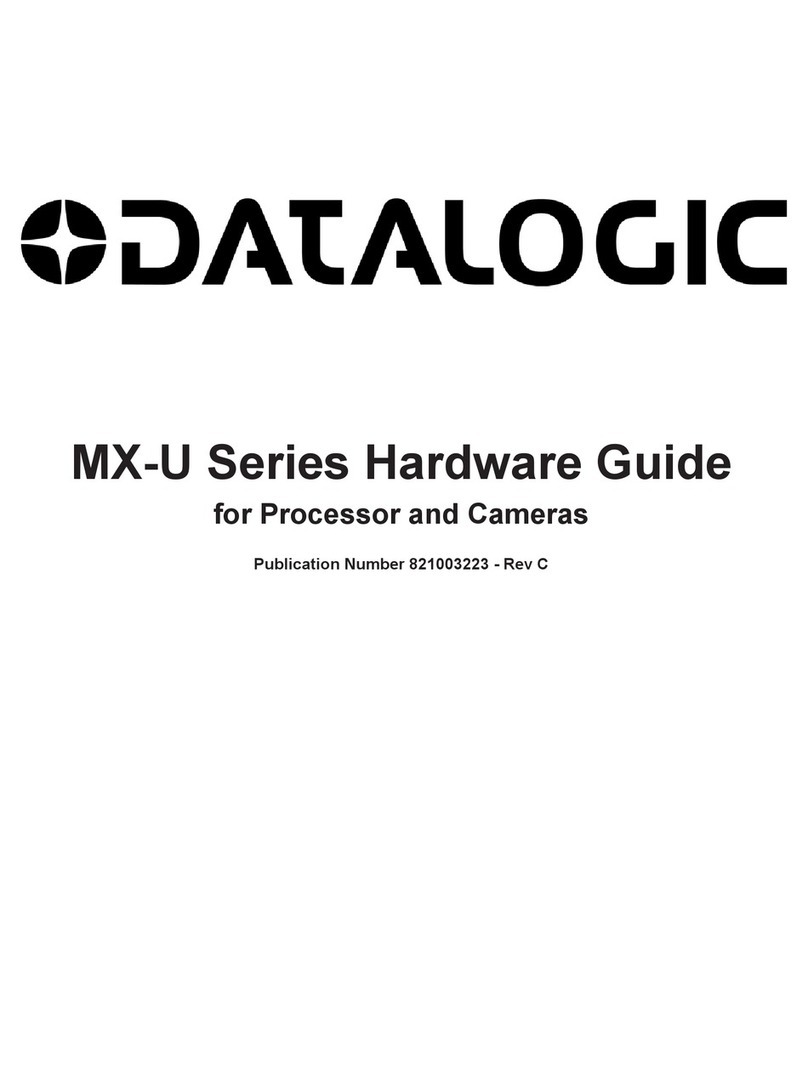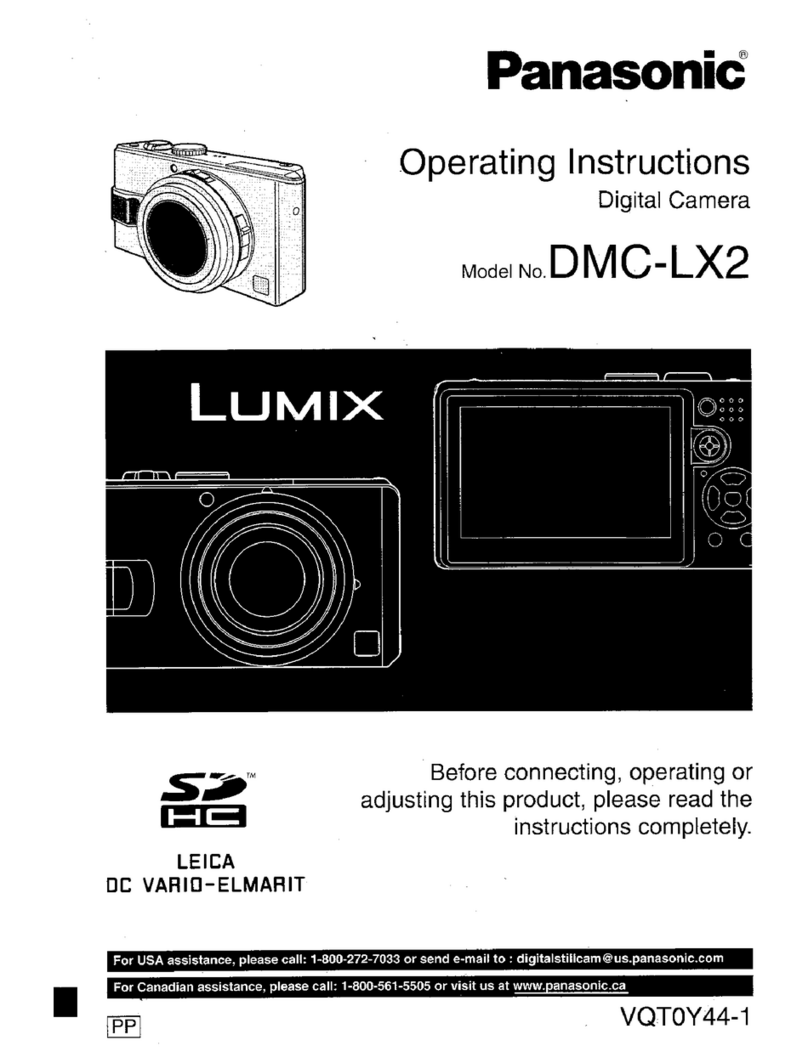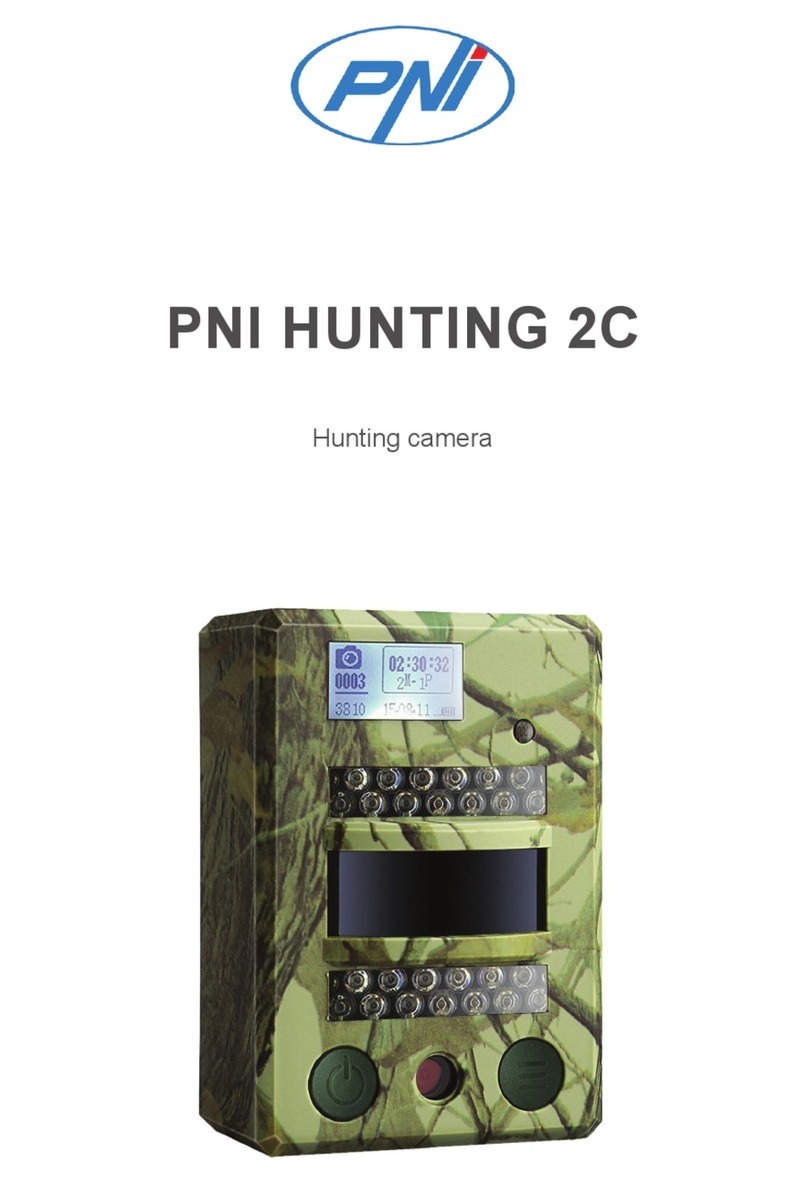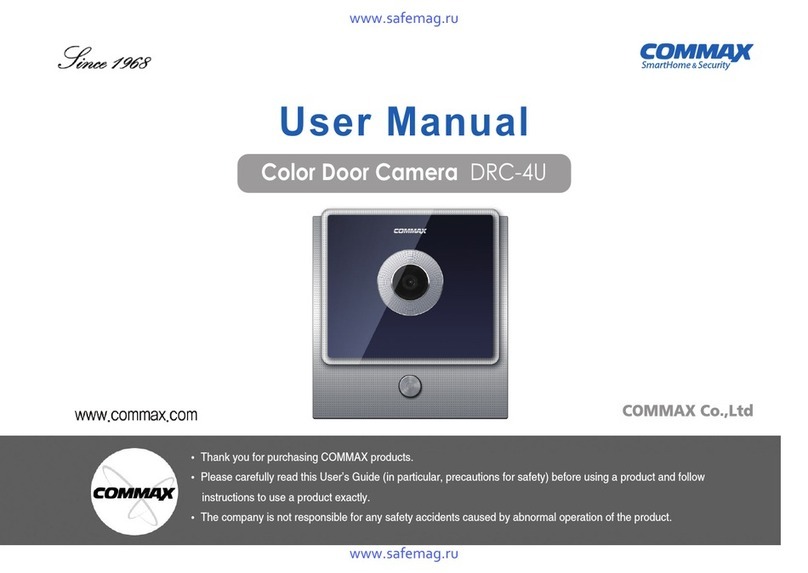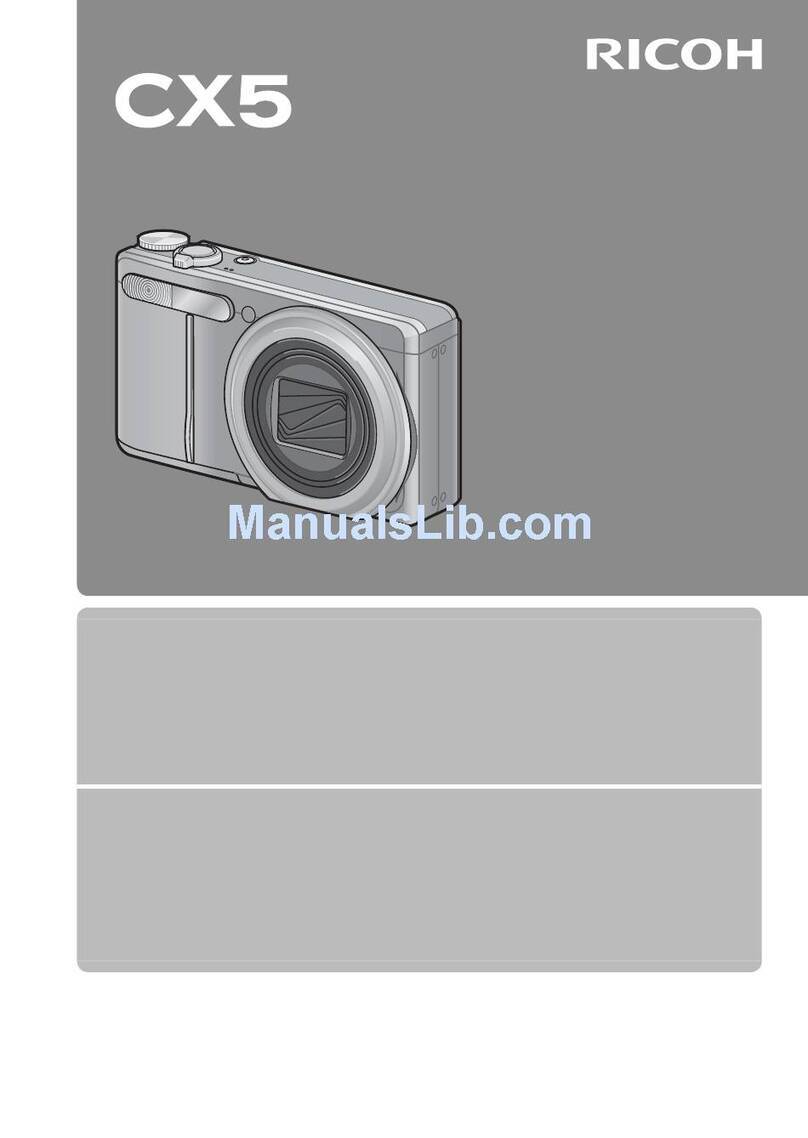HikRobot MV-CL042-91CM User manual

Camera Link Line Scan Camera
User Manual

Camera Link Line Scan Camera User Manual
i
Legal Information
© 2023 Hangzhou Hikrobot Co., Ltd. All rights reserved.
About This Manual
The Manual includes instructions for using and managing the Product. Pictures, charts,
images and all other information hereinafter are for description and explanation only. The
information contained in the Manual is subject to change, without notice, due to firmware
updates or other reasons. Please find the latest version of this Manual at the Hikrobot
website (https://en.hikrobotics.com/). Please use this Manual with the guidance and
assistance of professionals trained in supporting the Product.
Trademarks
and other Hikrobot's trademarks and logos are the properties of
Hikrobot in various jurisdictions. Other trademarks and logos mentioned are the properties
of their respective owners.
Disclaimer
TO THE MAXIMUM EXTENT PERMITTED BY APPLICABLE LAW, THIS MANUAL AND THE
PRODUCT DESCRIBED, WITH ITS HARDWARE, SOFTWARE AND FIRMWARE, ARE
PROVIDED "AS IS" AND "WITH ALL FAULTS AND ERRORS". HIKROBOT MAKES NO
WARRANTIES, EXPRESS OR IMPLIED, INCLUDING WITHOUT LIMITATION,
MERCHANTABILITY, SATISFACTORY QUALITY, OR FITNESS FOR A PARTICULAR
PURPOSE. THE USE OF THE PRODUCT BY YOU IS AT YOUR OWN RISK. IN NO EVENT WILL
HIKROBOT BE LIABLE TO YOU FOR ANY SPECIAL, CONSEQUENTIAL, INCIDENTAL, OR
INDIRECT DAMAGES, INCLUDING, AMONG OTHERS, DAMAGES FOR LOSS OF BUSINESS
PROFITS, BUSINESS INTERRUPTION, OR LOSS OF DATA, CORRUPTION OF SYSTEMS, OR
LOSS OF DOCUMENTATION, WHETHER BASED ON BREACH OF CONTRACT, TORT
(INCLUDING NEGLIGENCE), PRODUCT LIABILITY, OR OTHERWISE, IN CONNECTION WITH
THE USE OF THE PRODUCT, EVEN IF HIKROBOT HAS BEEN ADVISED OF THE POSSIBILITY
OF SUCH DAMAGES OR LOSS.
YOU ACKNOWLEDGE THAT THE NATURE OF INTERNET PROVIDES FOR INHERENT
SECURITY RISKS, AND HIKROBOT SHALL NOT TAKE ANY RESPONSIBILITIES FOR
ABNORMAL OPERATION, PRIVACY LEAKAGE OR OTHER DAMAGES RESULTING FROM
CYBER-ATTACK, HACKER ATTACK, VIRUS INFECTION, OR OTHER INTERNET SECURITY
RISKS; HOWEVER, HIKROBOT WILL PROVIDE TIMELY TECHNICAL SUPPORT IF REQUIRED.
YOU AGREE TO USE THIS PRODUCT IN COMPLIANCE WITH ALL APPLICABLE LAWS, AND
YOU ARE SOLELY RESPONSIBLE FOR ENSURING THAT YOUR USE CONFORMS TO THE
APPLICABLE LAW. ESPECIALLY, YOU ARE RESPONSIBLE, FOR USING THIS PRODUCT IN A
MANNER THAT DOES NOT INFRINGE ON THE RIGHTS OF THIRD PARTIES, INCLUDING
WITHOUT LIMITATION, RIGHTS OF PUBLICITY, INTELLECTUAL PROPERTY RIGHTS, OR
DATA PROTECTION AND OTHER PRIVACY RIGHTS. YOU SHALL NOT USE THIS PRODUCT
FOR ANY PROHIBITED END-USES, INCLUDING THE DEVELOPMENT OR PRODUCTION OF
WEAPONS OF MASS DESTRUCTION, THE DEVELOPMENT OR PRODUCTION OF
CHEMICAL OR BIOLOGICAL WEAPONS, ANY ACTIVITIES IN THE CONTEXT RELATED TO

Camera Link Line Scan Camera User Manual
ii
ANY NUCLEAR EXPLOSIVE OR UNSAFE NUCLEAR FUEL-CYCLE, OR IN SUPPORT OF
HUMAN RIGHTS ABUSES.
THE PERFORMANCE DATA IN THIS PUBLICATION IS BASED ON HIKROBOT'S INTERNAL
RESEARCH/EVALUATION. ACTUAL DATA MAY VARY DEPENDING ON SPECIFIC
CONFIGURATIONS AND OPERATING CONDITIONS AND HIKROBOT SHALL NOT BEAR THE
CONSEQUENCES ARISING THEREFROM.
IN THE EVENT OF ANY CONFLICTS BETWEEN THIS MANUAL AND THE APPLICABLE LAW,
THE LATTER PREVAILS.
Regulatory Information
Note
These clauses apply only to the products bearing the corresponding mark or information.
FCC Information
Please take attention that changes or modification not expressly approved by the party
responsible for compliance could void the user’s authority to operate the equipment.
FCC Compliance
This equipment has been tested and found to comply with the limits for a Class A digital
device, pursuant to part 15 of the FCC Rules. These limits are designed to provide
reasonable protection against harmful interference when the equipment is operated in a
commercial environment. This equipment generates, uses, and can radiate radio
frequency energy and, if not installed and used in accordance with the instruction manual,
may cause harmful interference to radio communications. Operation of this equipment in
a residential area is likely to cause harmful interference in which case the user will be
required to correct the interference at his own expense.
FCC Conditions
This device complies with part 15 of the FCC Rules. Operation is subject to the following
two conditions:
●This device may not cause harmful interference.
●This device must accept any interference received, including interference that may
cause undesired operation.
EU Conformity Statement
This product and - if applicable - the supplied accessories too are
marked with "CE" and comply therefore with the applicable
harmonized European standards listed under the Directive
2014/30/EU(EMCD),Directive 2001/95/EC(GPSD) and Directive
2011/65/EU(RoHS).
2012/19/EU (WEEE directive): Products marked with this symbol
cannot be disposed of as unsorted municipal waste in the European
Union. For proper recycling, return this product to your local supplier

Camera Link Line Scan Camera User Manual
iii
upon the purchase of equivalent new equipment, or dispose of it at
designated collection points. For more information see:
http://www.recyclethis.info
2006/66/EC (battery directive): This product contains a battery that
cannot be disposed of as unsorted municipal waste in the European
Union. See the product documentation for specific battery
information. The battery is marked with this symbol, which may
include lettering to indicate cadmium (Cd), lead (Pb), or mercury (Hg).
For proper recycling, return the battery to your supplier or to a
designated collection point. For more information see:
http://www.recyclethis.info
Warning: This is a class A product. In a domestic environment this product may cause
radio interference in which case the user may be required to take adequate measures.
KC Mark Certification
Class A: The device is advised to note that as a seller or a business user (Class A) Devices
and intended for use outside the Home area.
A급기기: 이기기는 업무용(A급) 전자파적합기기로써 판매자 또는 사용자는 이점을
주의하시기바라며, 가정 외의 지역에서 사용하는 것을 목적으로 합니다.
Symbol Conventions
The symbols that may be found in this document are defined as follows.
Symbol
Description
Danger
Indicates a hazardous situation which, if not avoided, will or
could result in death or serious injury.
Caution
Indicates a potentially hazardous situation which, if not avoided,
could result in equipment damage, data loss, performance
degradation, or unexpected results.
Note
Provides additional information to emphasize or supplement
important points of the main text.
Available Model
This manual is applicable to the Camera Link line scan camera.
Safety Instruction
These instructions are intended to ensure that the user can use the device correctly to
avoid danger or property loss.
●Read and follow these safety instructions before installing, operating and maintaining
the device.
●To ensure personal and device safety, when installing, operating, and maintaining the

Camera Link Line Scan Camera User Manual
iv
device, follow the signs on the device and in the manual, and all safety instructions
described in the manual.
●The note, caution and danger items in the manual do not represent all the safety
instructions that should be observed, but only serve as a supplement to all the safety
instructions.
●The device should be used in an environment that meets the design specifications,
otherwise it may cause malfunctions, and malfunctions or component damage caused
by non-compliance with relevant regulations are not within the scope of the device's
quality assurance.
●Our company will not bear any legal responsibility for personal safety accidents and
property losses caused by abnormal operation of the device.
Caution:
●Do not install the device if it is found that the device and accessories are damaged,
rusted, water ingress, model mismatch, missing parts, etc., when unpacking.
●Avoid storage and transportation in places such as water splashing and rain, direct
sunlight, strong electric fields, strong magnetic fields, and strong vibrations.
●Avoid dropping, smashing or vigorously vibrating the device and its components.
●It is forbidden to install the indoor device in an environment where it may be exposed to
water or other liquids. If the device is damp, it may cause fire and electric shock hazard.
●Place the device in a place out of direct sunlight and ventilation, away from heat sources
such as heaters and radiators.
●In the use of the device, you must be in strict compliance with the electrical safety
regulations of the nation and region.
●Use the power adapter provided by the official manufacturer. The power adapter must
meet the Limited Power Source (LPS) requirements. For specific requirements, please
refer to the device’s technical specifications.
●The plug or socket of the device is a component for disconnecting the power supply,
and do not block it.
●Make sure to disconnect the power supply when wiring, installing, disconnecting, etc. Do
not operate with electricity, otherwise there will be a danger of electric shock.
●If the device emits smoke, odor or noise, please turn off the power and unplug the power
cord immediately, and contact the dealer or service center in time.
●It is strictly forbidden to touch any terminal of the device when operating it. Otherwise
there is a danger of electric shock.
●It is strictly forbidden for non-professional technicians to detect signals during device
operation, otherwise it may cause personal injury or device damage.
●It is strictly forbidden to maintain the device is powered on, otherwise there is a danger
of electric shock.
●Avoid aiming the lens at strong light (such as lighting, sunlight, or laser beams, etc.),
otherwise the image sensor will be damaged.
●If it is necessary to clean the device, use a damp paper towel or a soft clean cloth to
moisten a little pure water, gently wipe off the dust, and do not use alcohol-based
corrosive solutions. Make sure to power off the device and unplug the power socket

Camera Link Line Scan Camera User Manual
v
when cleaning.
●Keep clean of the device’s image acquisition window. It is recommended to use cleaning
water to wipe off the dust.
●If the device does not work properly, please contact your dealer or the nearest service
center. Never attempt to disassemble the device yourself (we shall not assume any
responsibility for problems caused by unauthorized repair or maintenance).
●Please dispose of the device in strict accordance with the relevant national or regional
regulations and standards to avoid environmental pollution and property damage.
Note:
●Check whether the device’s package is in good condition, whether there is damage,
intrusion, moisture, deformation, etc. before unpacking.
●Check the surface of the device and accessories for damage, rust, bumps, etc. when
unpacking.
●Check whether the quantity and information of the device and accessories are complete
after unpacking.
●Store and transport the device according to the storage and transport conditions of the
device, and the storage temperature and humidity should meet the requirements.
●It is strictly prohibited to transport the device in combination with items that may affect
or damage the device.
●Please read the manual and safety instructions carefully before installing the device.
●Please install the device strictly according to the installation method in this manual.
●The case of the device may be overheated, and it needs to be powered off for half an
hour before it can be touched.
●The device should not be placed with exposed flame sources, such as lighted candles.
Personnel Requirement
Quality requirements for installation and maintenance personnel: Qualification certificate
or working experience in weak current system installation and maintenance, and relevant
working experience and qualifications. Besides, the personnel must possess the following
knowledge and operation skills:
●The basic knowledge and operation skills of low voltage wiring and low voltage
electronic circuit connection.
●The ability to comprehend the contents of this manual.
Electromagnetic Interference Prevention
●Make sure that the shielding layer of cables is intact and 360° connected to the metal
connector when using shielded cables.
●Do not route the device together with other equipment (especially servo motors,
high-power devices, etc.), and control the distance between cables to more than 10 cm.
Make sure to shield the cables if unavoidable.
●The control cable of the device and the power cable of the industrial light source must
be wired separately to avoid bundled wiring.
●The power cable, data cable, signal cable, etc. of the device must be wired separately.
Make sure to ground them if the wiring groove is used to separate the wiring and the

Camera Link Line Scan Camera User Manual
vi
wiring groove is metal.
●During the wiring process, evaluate the wiring space reasonably, and do not pull the
cables hard, so as not to damage the electrical performance of the cables.
●If the device is powered on and off frequently, it is necessary to strengthen the voltage
isolation, and consider adding a DC/DC isolation power supply module between the
device and the adapter.
●Use the power adapter to supply power to the device separately. If centralized power
supply is necessary, make sure to use a DC filter to filter the power supply of the device
separately before use.
●The unused cables of the device must be insulated.
●When installing the device, if you cannot ensure that the device itself and all equipment
connected to the device are well grounded, you should isolate the device with an
insulating bracket.
●To avoid the accumulation of static electricity, ensure that other equipment (such as
machines, internal components, etc.) and metal brackets on site are properly grounded.
●Make sure that the connector metal barrier of the device is well connected to the PC and
other chassis, and if necessary, copper foil should be used to enhance the grounding
effect.
●During the installation and use of the device, high voltage leakage must be avoided.
●Use a figure-eight bundle method if the device cable is too long.
●When connecting the device and metal accessories, they must be connected firmly to
maintain good conductivity.
●Use a shielded network cable to connect to the device. If you use a self-made network
cable, make sure that the shielding shell at the aviation head is well connected to the
aluminum foil or metal braid of the shielding cable.
Contact Information
Hangzhou Hikrobot Co., Ltd.
E-mail: tech_support@hikrobotics.com
Website: https://en.hikrobotics.com/

Camera Link Line Scan Camera User Manual
vii
Contents
Chapter 1 Overview........................................................................................................................... 1
1.1 Introduction.........................................................................................................................1
1.2 Key Feature..........................................................................................................................1
Chapter 2 Appearance...................................................................................................................... 2
Chapter 3 I/O Connector and Indicator.......................................................................................... 5
3.1 Power and I/O Connector..................................................................................................5
3.2 Indicator...............................................................................................................................7
Chapter 4 Installation ....................................................................................................................... 8
4.1 Installation Preparation.....................................................................................................8
4.2 Install Device.......................................................................................................................8
Chapter 5 Device Connection........................................................................................................ 10
5.1 Install Frame Grabber Software .....................................................................................10
5.2 Set Frame Grabber Software ..........................................................................................10
5.3 Install MVS Client Software............................................................................................11
5.4 Connect Device to MVS Client Software ......................................................................12
Chapter 6 Quick Started with MVS............................................................................................... 13
6.1 Client Software Layout ....................................................................................................13
6.2 Transport Layer Control ..................................................................................................15
6.3 Serial Port Tool .................................................................................................................15
6.3.1 View Serial Port Information ...............................................................................15
6.3.2 Set Serial Port Parameters ..................................................................................16
Chapter 7 Image Acquisition ......................................................................................................... 18
7.1 Set Line Rate .....................................................................................................................18
7.2 Set Scan Mode..................................................................................................................18
7.3 Set Frame Timeout...........................................................................................................19
7.4 Set Line Discard Function ...............................................................................................20
7.5 Set Trigger Mode ..............................................................................................................21
7.6 Set Trigger Source............................................................................................................21
7.7 Set Trigger Related Parameters.....................................................................................30

Camera Link Line Scan Camera User Manual
viii
7.8 IO Test Tool .......................................................................................................................38
Chapter 8 Trigger Output ............................................................................................................... 40
8.1 Select Output Signal ........................................................................................................40
8.2 Set Output Signal .............................................................................................................41
8.2.1 Enable Line Inverter..............................................................................................41
8.2.2 Enable Strobe Signal ............................................................................................41
Chapter 9 I/O Electrical Features and Wiring ............................................................................. 48
9.1 I/O Introduction ................................................................................................................48
9.2 I/O Electrical Features .....................................................................................................48
9.2.1 Differential Input Circuit ......................................................................................48
9.2.2 Differential Output Circuit ...................................................................................49
9.3 First Type of Signal Wiring..............................................................................................50
9.3.1 Input Signal Wiring ...............................................................................................50
9.3.2 Output Signal Wiring ............................................................................................53
9.4 Second Type of Signal Wiring ........................................................................................54
Chapter 10 Image Parameter ........................................................................................................ 60
10.1 View Resolution..............................................................................................................60
10.2 Set ROI .............................................................................................................................60
10.3 Set Image Reverse .........................................................................................................61
10.4 Set Pixel Format .............................................................................................................62
10.5 Set Test Pattern..............................................................................................................62
10.6 Set Binning ......................................................................................................................64
10.7 Set Exposure Auto..........................................................................................................64
10.8 Set Multiple Lights Control...........................................................................................65
10.9 Set Gain............................................................................................................................67
10.9.1 Set Analog Gain...................................................................................................67
10.9.2 Set Digital Gain....................................................................................................68
10.10 Set Brightness ..............................................................................................................68
10.11 Set Black Level.............................................................................................................69
10.12 Set White Balance........................................................................................................69
10.13 Set Gamma Correction................................................................................................70

Camera Link Line Scan Camera User Manual
ix
10.14 Set AOI...........................................................................................................................72
10.15 Set Color Transformation Control.............................................................................73
10.16 Set Hue ..........................................................................................................................75
10.17 Set Saturation...............................................................................................................75
10.18 Set Super Palette Control ...........................................................................................76
10.19 Set LUT ..........................................................................................................................77
10.20 Set Shading Correction ...............................................................................................78
10.20.1 Set FPNC Correction ........................................................................................78
10.20.2 Set PRNUC Correction .....................................................................................79
10.21 Set Space Correction...................................................................................................82
10.21.1 Set Line Rate Ratio...........................................................................................82
10.21.2 Set Pixel Shift and Parallax Direction ...........................................................83
10.22 Set Color Abnormal Correction..................................................................................84
Chapter 11 Other Functions .......................................................................................................... 85
11.1 Device Control.................................................................................................................85
11.2 TDI Function....................................................................................................................86
11.3 Scan Direction.................................................................................................................87
11.4 File Access Control ........................................................................................................89
11.5 Transport Layer Control ................................................................................................90
11.6 User Set Customization ................................................................................................92
11.6.1 Save User Set ......................................................................................................92
11.6.2 Load User Set ......................................................................................................93
11.6.3 Set User Default ..................................................................................................94
11.7 Update Firmware............................................................................................................94
Chapter 12 FAQ (Frequently Asked Question) ...........................................................................96
12.1 Why the client software cannot list devices? ............................................................96
12.2 Why the frame grabber software does not display images during preview and
the indicator is solid blue?.............................................................................................96
12.3 Why the live view is back?............................................................................................96
12.4 Why the device cannot be triggered although the live view is normal?................97
12.5 Why the device cannot get images required by the algorithm although live view
and trigger signal are normal? ......................................................................................97

Camera Link Line Scan Camera User Manual
x
Appendix A Device Parameter Index............................................................................................ 98
Appendix B Serial Communication Command List..................................................................105
Appendix C Revision History .......................................................................................................132

Camera Link Line Scan Camera User Manual
1
Chapter 1 Overview
1.1 Introduction
The Camera Link line scan camera uses the Camera Link interface to transmit
non-compressed images in real time, and it can be set parameters via the client software,
the frame grabber software, SDK, etc. The device is applicable to industries like printing,
metallurgy, food, logistics, transportation, material sorting, pharmaceutical manufacturing,
etc.
1.2 Key Feature
●Supports configuration modes of Base, Medium, Full and 80-bit via the Camera Link
interface.
●Supports TDI function to select different image modes.
●Supports exposure time and gain adjustment, PRNUC correction, LUT, Gamma
correction, etc.
●Compact design and flexible installation.
●Compatible with Camera Link Protocol and GenlCam Standard.
Note
●The specific functions may differ by device models.
●Refer to the device’s specifications for specific parameters.

Camera Link Line Scan Camera User Manual
2
Chapter 2 Appearance
Note
●The device’s appearance may differ by device models. The image below is for reference
only. For specific appearance and dimension, please refer to the device’s specification
for details.
●The appearance is subject to change, and the actual device you purchased shall prevail.
Figure 2-1 Appearance (Type I)
Figure 2-2 Appearance (Type II)

Camera Link Line Scan Camera User Manual
3
Figure 2-3 Appearance (Type III)
Figure 2-4 Appearance (Type IV)

Camera Link Line Scan Camera User Manual
4
Figure 2-5 Appearance (Type V)
Table 2-1 Component Description
No.
Component
Description
1
Lens Mount
It is used to install lens.
2
Screw Hole
It is used to fix the device to the installation position. Refer
to the device’s specification for screw details.
3
USB Interface
It is used to update the device’s firmware.
4
Screw Hole of Camera
Link Interface
It is used to fix Camera Link cables.
5
CL1 Interface
It refers to the Camera Link1 with SDR interface, and it is
used to transmit data.
6
CL2 Interface
It refers to the Camera Link2 with SDR interface, and it is
used to transmit data.
7
LED Indicator
It indicates the device’s status.
8
Power and I/O
Connector
It refers to the 12-pin P10 connector that provides power,
input and output signals, serial port function, etc.
9
Fan
It is used to cool the device.
Refer to the table below for the relation between device model and device appearance
type.
Table 2-2 Device Model and Appearance Type
Device Model
Device Appearance Type
MV-CL042-91CM/CC
Type I device
MV-CL084-90CM, MV-CL086-90CC
Type II device
MV-CL086-91CC, MV-CL084-91CM-PRO,
MV-CL086-91CC-PRO
Type III device
MV-CL081-41CM, MV-CL082-92CM,
MV-CL083-92CC, MV-CL161-41CM,
MV-CL161-91CM
Type IV device
MV-CL084-91CM, MV-CL086-91CC
Type V device

Camera Link Line Scan Camera User Manual
5
Chapter 3 I/O Connector and Indicator
3.1 Power and I/O Connector
All Camera Link line scan cameras have a 12-pin P10 connector, as shown below.
However, the specific pin definitions differ by device models. Currently, two types of pin
definitions are available.
1
2
3
4
5
6
78
9
10
11
12
Figure 3-1 12-Pin P10 Connector
First Type of Pin Definitions
Regarding type I, type III, type IV and type V devices, read the table below to get their pin
definitions.
Note
Refer to the table below and the label attached to the power and I/O cable to wire the
device.
Table 3-1 First Type of Pin Definitions
No.
Signal
I/O Signal Source
Description
1
GND
--
Power supply ground
2
DC_PWR
--
DC power supply positive
3
LINE0_P
Line 0+
Differential input/output IO 0+
4
LINE0_N
Line 0-
Differential input/output IO 0-
5
GND
--
Power supply ground

Camera Link Line Scan Camera User Manual
6
No.
Signal
I/O Signal Source
Description
6
LINE3_P
Line 3+
Differential input/output IO 3+
7
LINE3_N
Line 3-
Differential input/output IO 3-
8
LINE4_P
Line 4+
Differential input/output IO 4+
9
LINE1_P
Line 1+
Differential input/output IO 1+
10
LINE1_N
Line 1-
Differential input/output IO 1-
11
DC_PWR
--
DC power supply positive
12
LINE4_N
Line 4-
Differential input/output IO 4-
Second Type of Pin Definitions
Regarding the type II device, read the table below to get its pin definitions.
Note
Refer to the table below and the label attached to the power and I/O cable to wire the
device.
Table 3-2 Second Type of Pin Definitions
No.
Signal
I/O Signal Source
Description
1
GND
--
Power supply ground
2
DC_PWR
--
Power supply
3
IO_IN0_P
Line 0+
Differential input 0+
4
IO_IN0_N
Line 0-
Differential input 0-
5
GND
--
Signal ground
6
IO_IN1_P
Line 3+
Differential input 1+
7
IO_IN1_N
Line 3-
Differential input 1-
8
Reserved
9
IO_OUT0_P
Line 1+
Differential output 0+
10
IO_OUT0_N
Line 1-
Differential output 0-
11
IO_OUT1_P
Line 4+
Differential output 1+
12
IO_OUT1_N
Line 4-
Differential output 1-

Camera Link Line Scan Camera User Manual
7
3.2 Indicator
The device’s indicator is used to indicate the operation status of the device.
Note
When the indicator is flashing rapidly or flashing slowly, its unlit interval is 0.2 sec or 1 sec
respectively.
Table 3-3 Indicator Description
No.
Indicator Color
Status
Device Status Description
1
Red
Solid
The device exception occurs.
2
Blue
Solid
The device is in an idle status.
3
Blue
Unlit
The device is not powered on.
4
Blue
Flashing rapidly
The device is acquiring images normally.
5
Blue
Flashing slowly
The device is acquiring images in trigger
mode.
6
Red and blue
Flash alternatively
The device is updating firmware.

Camera Link Line Scan Camera User Manual
8
Chapter 4 Installation
4.1 Installation Preparation
You need to prepare following accessories before device installation.
Table 4-1 Accessories
No.
Name
Quantity
Description
1
Power and I/O
Cable
1
It refers to the 12-pin power and I/O cable that you
need to purchase separately.
2
DC Power Supply
1
You should select suitable power adapter or switch
power supply according to the device’s power supply
and consumption. You need to purchase it separately.
3
Camera Link
Cables
1/2
It refers to the Camera Link cable, and the device’s
interface for connecting Camera Link cable is a SDR
interface. You need to purchase cables separately in
accordance with device interface and frame grabber
interface.
4
Lens
1
You should purchase lens separately according to the
device’s lens mount.
5
Frame Grabber
1
It refers to Camera Link frame grabber that you need
to purchase separately.
6
Lens Adapter
1
You should purchase lens adapter separately
according to the device’s lens mount and lens you
use.
4.2 Install Device
Before You Start
●Make sure that the device in package is in good condition and all assembly parts are
included.
●Make sure that all related devices are powered off during the installation.
Steps
1. Fix the device to the installation position.
2. Install the lens to the device.
3. Connect the device to a Camera Link frame grabber via the Camera Link cable(s).
Note
●The device’s interface for connecting Camera Link cable is SDR, and you need to select

Camera Link Line Scan Camera User Manual
9
Camera Link cable according to the device’s interface and frame grabber model you use,
and connect the device’s Camera Link interfaces to respective interfaces of the frame
grabber.
●The device has 2 Camera Link interfaces, and it can transmit data via 1 or 2 Camera Link
interface(s). If you need to use 1 interface, the corresponding interface number is CL1,
and the Base configuration mode is available. If 2 interfaces are required, the
corresponding interface number is CL1 and CL2, and the configuration mode of Base,
Medium, Full or 80-bit is available.
●The configuration mode is decided by the device, frame grabber, and used Camera Link
interface amount.
4. Connect the device to a suitable power adapter via a power and I/O cable.
Other manuals for MV-CL042-91CM
1
This manual suits for next models
12
Table of contents
Other HikRobot Digital Camera manuals

HikRobot
HikRobot CameraLink Area Scan Camera User manual

HikRobot
HikRobot CameraLink User manual

HikRobot
HikRobot CoaXPress User manual

HikRobot
HikRobot MV-CL021-40GM User manual

HikRobot
HikRobot GigE User manual

HikRobot
HikRobot CoaXPress User manual

HikRobot
HikRobot SC5000 Series User manual

HikRobot
HikRobot SC7000 Series User manual

HikRobot
HikRobot GigE User manual

HikRobot
HikRobot X86 User manual