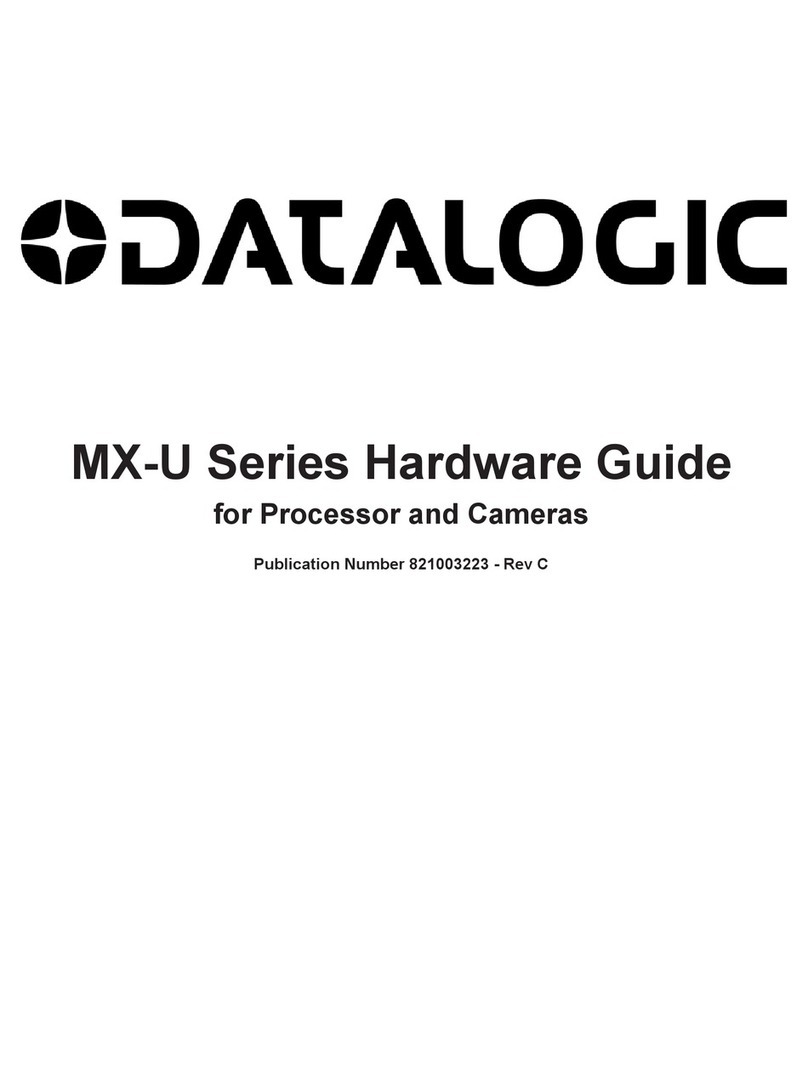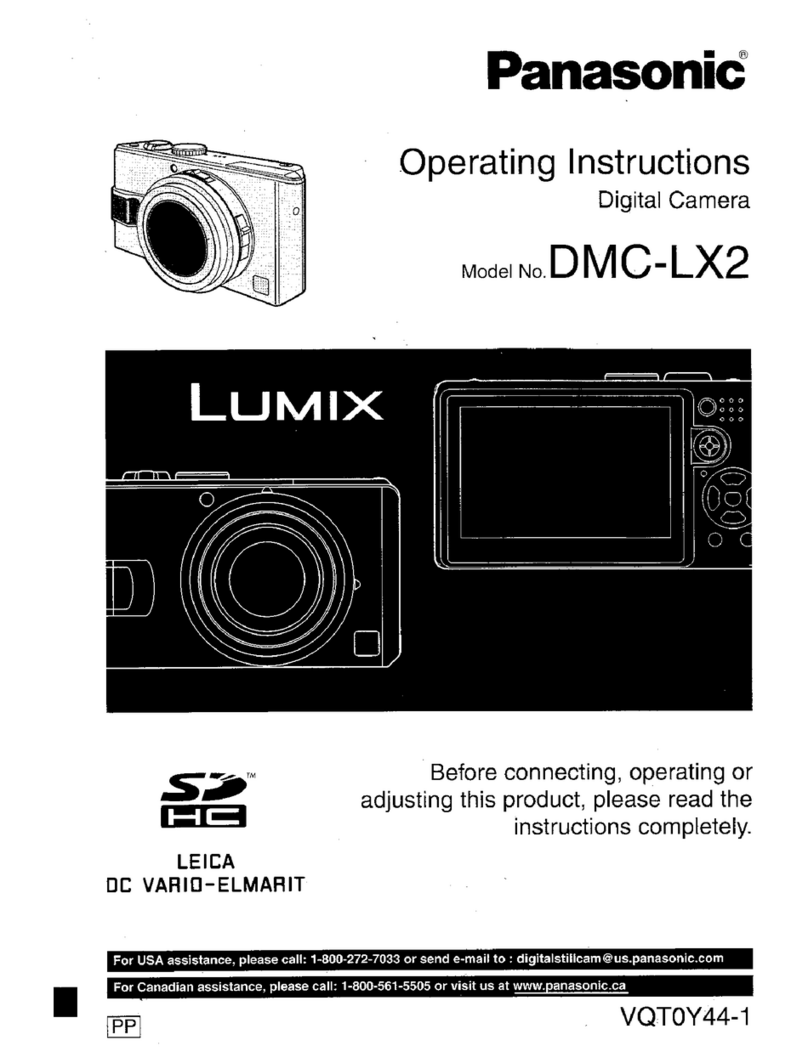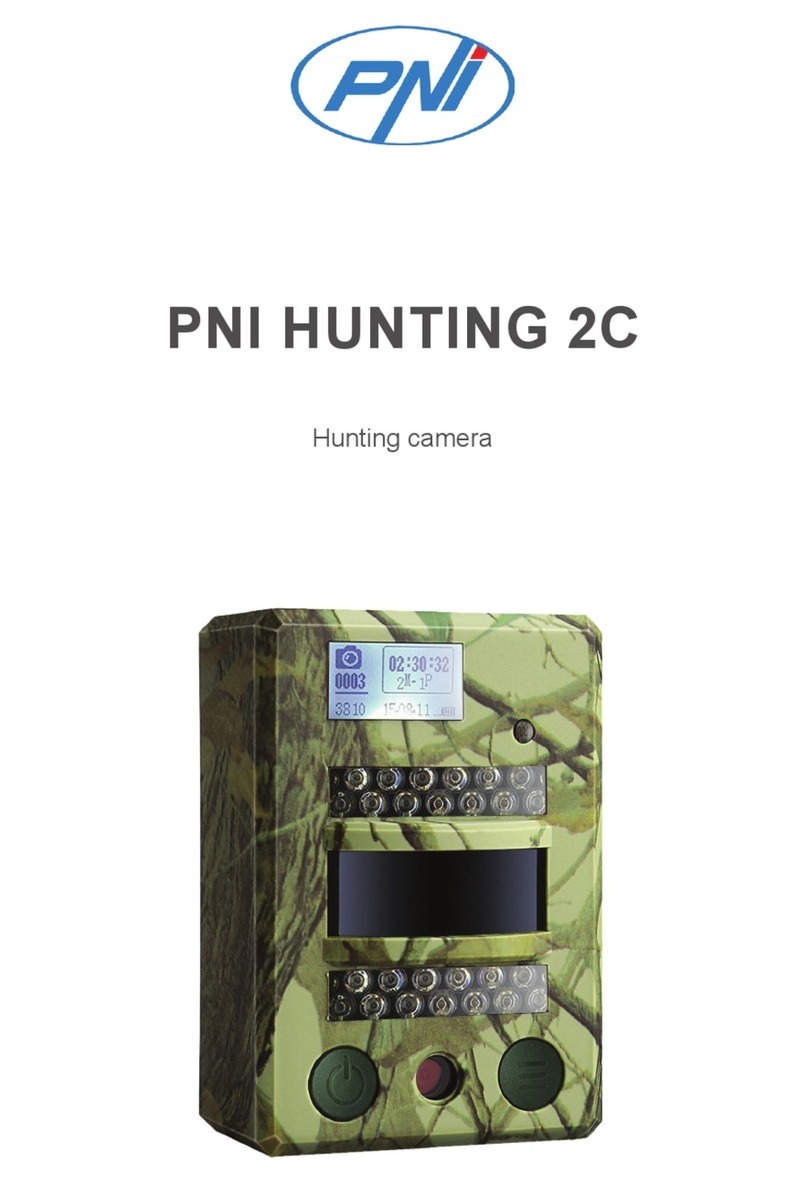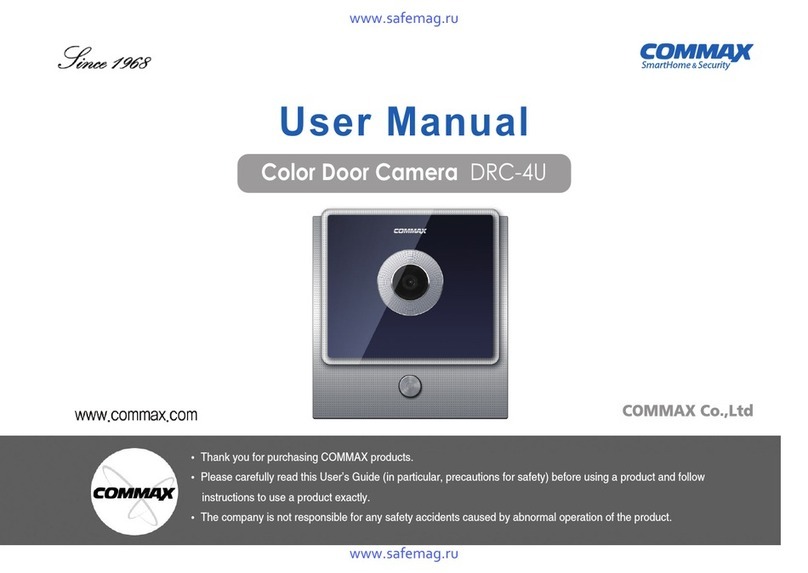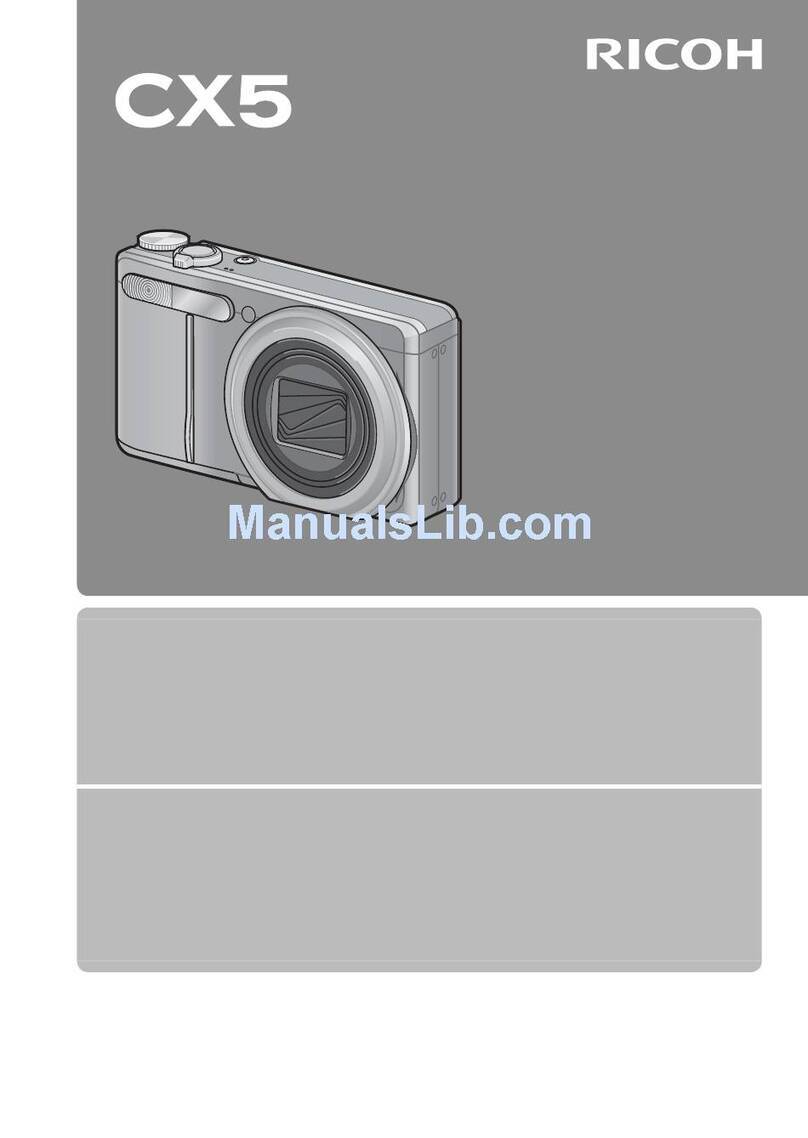HikRobot CoaXPress User manual

CoaXPress Area Scan Camera
User Manual

CoaXPress Area Scan Camera·User Manual
ii
Legal Information
© 2021 Hangzhou Hikrobot Technology Co., Ltd. All rights reserved.
About This Manual
The Manual includes instructions for using and managing the Product. Pictures, charts,
images and all other information hereinafter are for description and explanation only. The
information contained in the Manual is subject to change, without notice, due to firmware
updates or other reasons. Please find the latest version of this Manual at the Hikrobot
website (https://en.hikrobotics.com/). Please use this Manual with the guidance and
assistance of professionals trained in supporting the Product.
Trademarks
and other Hikrobot's trademarks and logos are the properties of Hikrobot in
various jurisdictions. Other trademarks and logos mentioned are the properties of their respective
owners.
Disclaimer
TO THE MAXIMUM EXTENT PERMITTED BY APPLICABLE LAW, THIS MANUAL AND THE PRODUCT
DESCRIBED, WITH ITS HARDWARE, SOFTWARE AND FIRMWARE, ARE PROVIDED "AS IS" AND "WITH
ALL FAULTS AND ERRORS". HIKROBOT MAKES NO WARRANTIES, EXPRESS OR IMPLIED, INCLUDING
WITHOUT LIMITATION, MERCHANTABILITY, SATISFACTORY QUALITY, OR FITNESS FOR A PARTICULAR
PURPOSE. THE USE OF THE PRODUCT BY YOU IS AT YOUR OWN RISK. IN NO EVENT WILL HIKROBOT
BE LIABLE TO YOU FOR ANY SPECIAL, CONSEQUENTIAL, INCIDENTAL, OR INDIRECT DAMAGES,
INCLUDING, AMONG OTHERS, DAMAGES FOR LOSS OF BUSINESS PROFITS, BUSINESS
INTERRUPTION, OR LOSS OF DATA, CORRUPTION OF SYSTEMS, OR LOSS OF DOCUMENTATION,
WHETHER BASED ON BREACH OF CONTRACT, TORT (INCLUDING NEGLIGENCE), PRODUCT LIABILITY,
OR OTHERWISE, IN CONNECTION WITH THE USE OF THE PRODUCT, EVEN IF HIKROBOT HAS BEEN
ADVISED OF THE POSSIBILITY OF SUCH DAMAGES OR LOSS.
YOU ACKNOWLEDGE THAT THE NATURE OF INTERNET PROVIDES FOR INHERENT SECURITY RISKS,
AND HIKROBOT SHALL NOT TAKE ANY RESPONSIBILITIES FOR ABNORMAL OPERATION, PRIVACY
LEAKAGE OR OTHER DAMAGES RESULTING FROM CYBER-ATTACK, HACKER ATTACK, VIRUS
INFECTION, OR OTHER INTERNET SECURITY RISKS; HOWEVER, HIKROBOT WILL PROVIDE TIMELY
TECHNICAL SUPPORT IF REQUIRED.
YOU AGREE TO USE THIS PRODUCT IN COMPLIANCE WITH ALL APPLICABLE LAWS, AND YOU ARE
SOLELY RESPONSIBLE FOR ENSURING THAT YOUR USE CONFORMS TO THE APPLICABLE LAW.
ESPECIALLY, YOU ARE RESPONSIBLE, FOR USING THIS PRODUCT IN A MANNER THAT DOES NOT
INFRINGE ON THE RIGHTS OF THIRD PARTIES, INCLUDING WITHOUT LIMITATION, RIGHTS OF
PUBLICITY, INTELLECTUAL PROPERTY RIGHTS, OR DATA PROTECTION AND OTHER PRIVACY RIGHTS.
YOU SHALL NOT USE THIS PRODUCT FOR ANY PROHIBITED END-USES, INCLUDING THE
DEVELOPMENT OR PRODUCTION OF WEAPONS OF MASS DESTRUCTION, THE DEVELOPMENT OR
PRODUCTION OF CHEMICAL OR BIOLOGICAL WEAPONS, ANY ACTIVITIES IN THE CONTEXT RELATED

CoaXPress Area Scan Camera·User Manual
iii
TO ANY NUCLEAR EXPLOSIVE OR UNSAFE NUCLEAR FUEL-CYCLE, OR IN SUPPORT OF HUMAN
RIGHTS ABUSES.
THE PERFORMANCE DATA IN THIS PUBLICATION IS BASED ON HIKROBOT'S INTERNAL
RESEARCH/EVALUATION. ACTUAL DATA MAY VARY DEPENDING ON SPECIFIC CONFIGURATIONS
AND OPERATING CONDITIONS AND HIKROBOT SHALL NOT BEAR THE CONSEQUENCES ARISING
THEREFROM.
IN THE EVENT OF ANY CONFLICTS BETWEEN THIS MANUAL AND THE APPLICABLE LAW, THE LATTER
PREVAILS.
Regulatory Information
FCC Information
Please take attention that changes or modification not expressly approved by the party responsible
for compliance could void the user's authority to operate the equipment.
FCC compliance: This equipment has been tested and found to comply with the limits for a Class A
digital device, pursuant to part 15 of the FCC Rules. These limits are designed to provide
reasonable protection against harmful interference in a residential installation. This equipment
generates, uses and can radiate radio frequency energy and, if not installed and used in accordance
with the instructions, may cause harmful interference to radio communications. However, there is
no guarantee that interference will not occur in a particular installation. If this equipment does
cause harmful interference to radio or television reception, which can be determined by turning
the equipment off and on, the user is encouraged to try to correct the interference by one or more
of the following measures:
●Reorient or relocate the receiving antenna.
●Increase the separation between the equipment and receiver.
●Connect the equipment into an outlet on a circuit different from that to which the receiver is
connected.
●Consult the dealer or an experienced radio/TV technician for help.
FCC Conditions
This device complies with part 15 of the FCC Rules. Operation is subject to the following two
conditions:
●This device may not cause harmful interference.
●This device must accept any interference received, including interference that may cause
undesired operation.
EU Conformity Statement
This product and - if applicable - the supplied accessories too are marked
with "CE" and comply therefore with the applicable harmonized European
standards listed under the EMC Directive 2014/30/EU, LVD Directive
2014/35/EU, the RoHS Directive 2011/65/EU.
2012/19/EU (WEEE directive): Products marked with this symbol cannot
be disposed of as unsorted municipal waste in the European Union. For
proper recycling, return this product to your local supplier upon the
purchase of equivalent new equipment, or dispose of it at designated

CoaXPress Area Scan Camera·User Manual
iv
collection points. For more information see: http://www.recyclethis.info.
2006/66/EC (battery directive): This product contains a battery that cannot
be disposed of as unsorted municipal waste in the European Union. See
the product documentation for specific battery information. The battery
is marked with this symbol, which may include lettering to indicate
cadmium (Cd), lead (Pb), or mercury (Hg). For proper recycling, return the
battery to your supplier or to a designated collection point. For more
information see: http://www.recyclethis.info.
Korea Certification
Symbol Convention
The symbols that may be found in this document are defined as follows.
Symbol
Description
Provides additional information to emphasize or supplement important points
of the main text.
Indicates a potentially hazardous situation, which if not avoided, could result in
equipment damage, data loss, performance degradation, or unexpected results.
Indicates a hazard with a high level of risk, which if not avoided, will result in
death or serious injury.
Available Model
This manual is applicable to the CoaXPress area scan camera.
Safety Instructions
These instructions are intended to ensure that the user can use the device correctly to avoid
danger or property loss.
Laws and Regulations
The device should be used in compliance with local laws, electrical safety regulations, and fire
prevention regulations.

CoaXPress Area Scan Camera·User Manual
v
Power Supply
When wiring or dismounting, make sure that the device power is cut off, and do not operate
under electrification.
Avoid contact with exposed circuit. When the device is powered on, avoid contact with
exposed junctions and parts.
Use the power adapter provided by the regular manufacturer.
Do not connect multiple devices to one power adapter, to avoid over-heating or fire hazards
caused by overload.
Make sure the plug is properly connected to the power socket.
Transportation
The device contains precision optical components and electronic components. During
transportation, storage and installation, incorrect operations like heavy pressure and violent
vibration should be avoided. Otherwise, the device may be damaged.
Avoid sudden collision, and pack the device with the accompanied carton and cushioning
material or similar package.
Using Environment
In order to reduce the risk of fire or electric shock, do not let the device get wet or damp.
Do not drop objects onto the device and avoid vigorous vibration.
Keep the device away from magnetic interference.
Do not use the device in extremely heat, extremely cold, dusty environment, corrosive
environment or high humidity environment.
Do not aim the device lens at objects of strong light, such as the sun and incandescent lamp.
Otherwise, the lens may be damaged.
The device should be stored in dry environment without corrosive gas. Avoid placing the
device in direct sunlight and poorly ventilated locations, or near heat sources such as heater or
heating (ignoring this warning may lead to fire hazards).
Do not operate in explosive environment.
Keep the surrounding area well ventilated to avoid heat accumulation. Do not contact the
radiator directly to avoid scald.
Electrostatic Protection
Remove all conductive objects (such as jewelry, watch, etc.) on the device body before
touching the device, and touch the grounding metal bracket by hand to release the static
electricity.
It is suggested to wear anti-static suit to prevent damage to the equipment caused by static
electricity.
When installing or maintaining the device, wear anti-static wristband or anti-static gloves.
Make sure that the wristband is tightly attached to the skin and is reliably grounded.
It is forbidden to touch exposed circuit boards with bare hands. Static electricity generated by
human body may damage electrostatic sensitive components on circuit boards.
When touching electrostatic sensitive components or devices, proper grounding measures

CoaXPress Area Scan Camera·User Manual
vi
must be taken.
Put electrostatic sensitive components into anti-static bags for protection.
It is suggested to place humidifier in dry environment to maintain suitable humidity and
reduce static electricity generation.
Maintenance
If the device is not working properly, contact the store or the nearest service center. Do not
disassemble or modify the device in any way. (The company does not bear any liability for any
problem arising from unauthorized modification or maintenance).
Properly preserve all the original packaging materials of the device so that when problems
arise, the device can be packed with packaging materials and sent to the agent or returned to
the manufacturer for processing. The company does not bear any liability for accidental
damage during transportation caused by non-original packaging.
This device is a precision electronic device, no components can be maintained by user, do not
disassemble the device arbitrarily.
Cleaning
Do not touch the image sensor directly. If the sensor needs to be cleaned, use a clean rag and wet
it with alcohol, then gently wipe off the dirt; if the device is not in use, cover the image sensor with
dust cover for protection.
Installation
Do not install the device on vibrating surface or places that are vulnerable to impact.
Personnel Requirement
Quality requirements for installation and maintenance personnel: qualification certificate or
working experience in weak current system installation and maintenance, and relevant working
experience and qualifications. Besides, the personnel must possess the following knowledge and
operation skills:
The basic knowledge and operation skills of low voltage wiring and low voltage electronic
circuit connection.
The ability to comprehend the contents of this manual.
Contact Information
Hangzhou Hikrobot Technology Co., Ltd.
No. 399 Danfeng Road, Binjiang District, Hangzhou, 310051, China
E-mail: tech_support@hikrobotics.com
Website: https://en.hikrobotics.com/

CoaXPress Area Scan Camera·User Manual
vii
Table of Contents
Chapter 1 Overview .............................................................................................................................1
1.1 Introduction........................................................................................................................1
1.2 Key Feature.........................................................................................................................1
Chapter 2 Appearance.........................................................................................................................2
Chapter 3 Interface and Indicator .......................................................................................................5
3.1 Interface Description..........................................................................................................5
3.1.1 First Type of Pin Definitions ......................................................................................5
3.1.2 Second Type of Pin Definitions..................................................................................6
3.2 Indicator Description..........................................................................................................6
3.2.1 Camera Indicator Status............................................................................................6
3.2.2 CoaXPress Linking Indicator Status ...........................................................................7
Chapter 4 Installation..........................................................................................................................9
4.1 Installation Preparation......................................................................................................9
4.2 Install Camera and Connect Frame Grabber......................................................................9
Chapter 5 Camera Connection ..........................................................................................................11
5.1 Intsall Frame Grabber Software .......................................................................................11
5.2 Install MVS Client Software..............................................................................................11
5.3 Connect Camera to MVS Client Software.........................................................................13
Chapter 6 Client Software Layout .....................................................................................................14
Chapter 7 Camera Features ...............................................................................................................16
7.1 Global Shutter ..................................................................................................................16
7.2 Rolling Shutter..................................................................................................................16
7.3 Sensor Shutter Mode .......................................................................................................17
7.4 Overlap Exposure .............................................................................................................18
Chapter 8 Image Acquisition .............................................................................................................19
8.1 Set Frame Rate .................................................................................................................19
8.2 Set Acquisition Mode .......................................................................................................20
8.3 Set Trigger Mode..............................................................................................................20
8.4 External Trigger Mode......................................................................................................21
8.4.1 Set External Trigger Source .....................................................................................21
8.4.2 Set Software Trigger ................................................................................................22
8.4.3 Set Hardware Trigger...............................................................................................22

CoaXPress Area Scan Camera·User Manual
viii
8.4.4 Set Counter Trigger..................................................................................................23
8.4.5 Set Link Trigger ........................................................................................................25
8.4.6 Set Free Trigger .......................................................................................................26
8.5 Trigger Related Parameters ..............................................................................................26
8.5.1 Set Burst Frame Count ............................................................................................27
8.5.2 Set Trigger Delay......................................................................................................28
8.5.3 Set Trigger Cache Enable.........................................................................................28
8.5.4 Set Trigger Activation ..............................................................................................29
8.5.5 Set Trigger Debouncer.............................................................................................30
Chapter 9 I/O Output.........................................................................................................................32
9.1 Select Output Signal .........................................................................................................32
9.2 Set Output Signal..............................................................................................................32
9.2.1 Enable Line Inverter ................................................................................................32
9.2.2 Enable Strobe Signal................................................................................................33
Chapter 10 I/O Electrical Feature and Wiring ..................................................................................37
10.1 I/O Electrical Feature......................................................................................................37
10.1.1 Line 0 Opto-isolated Input Circuit .........................................................................37
10.1.2 Line 1 Opto-isolated Output Circuit ......................................................................38
10.1.3 Line 2 Bi-direction I/O Circuit................................................................................39
10.2 I/O Wiring.......................................................................................................................42
10.2.1 Line 0 Wiring .........................................................................................................42
10.2.2 Line 1 Wiring .........................................................................................................43
10.2.3 Line 2 Wiring .........................................................................................................44
Chapter 11 Image Parameter ............................................................................................................47
11.1 View Resolution .............................................................................................................47
11.2 Set ROI ............................................................................................................................47
11.3 Set Image Reverse ..........................................................................................................48
11.4 Set Pixel Format..............................................................................................................49
11.5 Set Test Pattern ..............................................................................................................50
11.6 Set Binning......................................................................................................................53
11.7 Set Decimation...............................................................................................................54
11.8 Set Exposure Mode ........................................................................................................54
11.9 Set Exposure Time Mode ...............................................................................................55
11.10 Set Exposure Auto ........................................................................................................55

CoaXPress Area Scan Camera·User Manual
ix
11.11 Set HDR.........................................................................................................................56
11.12 Set Gain ........................................................................................................................58
11.12.1 Set Analog Gain ...................................................................................................58
11.12.2 Set Digital Gain....................................................................................................59
11.13 Set Brightness...............................................................................................................60
11.14 Set Black Level..............................................................................................................60
11.15 Set White Balance ........................................................................................................61
11.16 Set Gamma Correction.................................................................................................62
11.17 Set Sharpness ...............................................................................................................63
11.18 Set AOI..........................................................................................................................64
11.19 Set Color Transformation Control ................................................................................65
11.20 Set Hue .........................................................................................................................65
11.21 Set Saturation...............................................................................................................66
11.22 Set LUT .........................................................................................................................66
11.23 Set Shading Correction.................................................................................................67
11.23.1 LSC Correction.....................................................................................................67
11.23.2 LSC Sequencer.....................................................................................................69
11.23.3 FFC Correction .....................................................................................................70
11.23.4 User PRNUC Correction .......................................................................................71
11.23.5 Other Corrections................................................................................................71
Chapter 12 Other Functions ..............................................................................................................73
12.1 Device Control ................................................................................................................73
12.2 File Access Control .........................................................................................................75
12.3 Save and Load User Set ..................................................................................................76
12.4 Transport Layer Control..................................................................................................78
12.5 CoaXPress Parameters....................................................................................................78
12.6 Update Firmware............................................................................................................80
Chapter 13 FAQ..................................................................................................................................82
13.1 Why the client software is stuck when listing cameras?................................................82
13.2 Why the client software turns to the blue screen?........................................................82
13.3 Why the client software cannot list cameras?...............................................................82
13.4 Why the client software does not update frame rate information during live view? ...83
13.5 Why the live view image in the client software is abnormal? .......................................83
Chapter 14 Revision History..............................................................................................................84

CoaXPress Area Scan Camera·User Manual
1
Chapter 1 Overview
1.1 Introduction
The CoaXPress (CXP) area scan camera uses CoaXPress interface to transmit non-compressed
images in real time, and it acquires images and sets parameters via client software or SDK based on
CoaXPress frame grabber.
1.2 Key Feature
Provides high dynamic range, Signal Noise Ratio (SNR), and high-quality image.
Supports auto and manual adjustment for gain, exposure time, Look-Up Table (LUT), Gamma
correction, etc.
Adopts CoaXPress interface to transmit data.
Compatible with CoaXPress Protocol and GenlCam Standard.
The camera functions may differ by models.
For specific camera functions, refer to the camera’s user manual.

CoaXPress Area Scan Camera·User Manual
2
Chapter 2 Appearance
TEC stands for Thermo-Electric Cooler that is able to keep the camera's sensor temperature
around environment temperature to ensure the normal operation of the camera.
For specific appearance and dimension, please refer to the camera's specification for details.
The appearance is subject to change, and the actual device you purchased shall prevail.
Figure 2-1 Appearance (Type I)
Figure 2-2 Appearance (Type II)
Figure 2-3 Appearance (Type III)

CoaXPress Area Scan Camera·User Manual
3
Figure 2-4 Appearance (Type IV)
Figure 2-5 Appearance (Type V)
Figure 2-6 Appearance (Type VI)
Figure 2-7 Appearance (Type VII)

CoaXPress Area Scan Camera·User Manual
4
Figure 2-8 Appearance (Type VIII)
Table 2-1 Component Description
No.
Interface
Description
1
Lens Mount
It is used to install lens. Refer to the camera’s specification for
details.
2
Screw Hole
It is used to fix the camera to the installation position. Refer
to the camera’s specification for details.
3
USB Interface
It is used to update firmware.
4
I/O Connector (12-Pin
P10 Connector)
It refers to the 12-pin P10 connector that provides power,
input/output signal, etc.
5
CoaXPress Interface
It refers to the 4 CoaXPress interfaces for transmitting data.
6
Fan or TEC
●For type I, II, IV, V and VI cameras, they uses fan to cool.
●For type III camera, it uses TEC (inside the camera) to cool.
●Type VII and type VIII cameras do not have a fan or TEC.
7
Camera Indicator
It indicates the camera's status. See section Camera Indicator
Status for details.
8
CoaXPress Linking
Indicator
It indicates CoaXPress linking connection status via CoaXPress
cable. See section CoaXPress Linking Indicator Status for
details.

CoaXPress Area Scan Camera·User Manual
5
Chapter 3 Interface and Indicator
3.1 Interface Description
All CoaXPress area scan cameras have the same 12-pin P10 connector, as shown below. However,
the specific pin definitions are different by camera models.
Figure 3-1 12-Pin P10 Connector
3.1.1 First Type of Pin Definitions
Regarding the type I and type II cameras, read the table below to get their pin definitions.
You should refer to the table below and the label attached to the power and I/O cable to wire the
device.
Table 3-1 First Type of Pin Definitions
No.
Signal
I/O Signal Source
Description
1
GND
Line 2-
Camera power supply ground
2
DC_PWR
--
Camera power supply
3
Reserved
4
Reserved
5
GND_IO
Line 0/1-
Opto-isolated signal ground
6
Reserved
7
Reserved
8
RS-232_RXD
--
RS-232 receives
9
RS-232_TXD
--
RS-232 transmits

CoaXPress Area Scan Camera·User Manual
6
No.
Signal
I/O Signal Source
Description
10
GPIO2
Line 2+
Input or output
11
OPTO_OUT0
Line 1+
Opto-isolated output
12
OPTO_IN0
Line 0+
Opto-isolated input
3.1.2 Second Type of Pin Definitions
For other types of cameras, read the table below to get their pin definitions.
You should refer to the table below and the label attached to the power and I/O cable to wire the
device.
Table 3-2 Second Type of Pin Definitions
No.
Signal
I/O Signal Source
Description
1
GND
Line 2-
Camera power supply ground
2
DC_PWR
--
Camera power supply
3
DC_PWR
--
Camera power supply
4
OPT_IN-
Line 0-
Opto-isolated input signal ground
5
OPT_OUT-
Line 1-
Opto-isolated output signal ground
6
GND
--
Camera power supply ground
7
GND
--
Camera power supply ground
8
RS-232_RXD
--
RS-232 receives
9
RS-232_TXD
--
RS-232 transmits
10
GPIO2
Line 2+
Input or output
11
OPT_OUT+
Line 1+
Opto-isolated output
12
OPT_IN+
Line 0+
Opto-isolated input
3.2 Indicator Description
The camera has different types of indicator with varied models, including camera indicator and
CoaXPress linking indicator. For type I and type II cameras, they have camera indicator only. For
other types of cameras, they both have camera indicator and CoaXPress linking indicator.
3.2.1 Camera Indicator Status
The camera indicator is used to display different camera statuses.

CoaXPress Area Scan Camera·User Manual
7
When the indicator is flashing slowly, its unlit interval is about 1 s.
Table 3-3 Camera Indicator
No.
Status
Description
1
Unlit
The camera is powered off.
2
Solid blue
There is no data transmission, or data transmission
exception occurs after camera starts up.
3
Rapid flashing blue
The camera is acquiring images in continuous mode.
4
Slow flashing blue
The camera is acquiring images in trigger mode.
5
Slow flashing blue and red in
alternative
The camera firmware is updating.
3.2.2 CoaXPress Linking Indicator Status
The CoaXPress linking indicator is used to display CoaXPress linking connection status via
CoaXPress cable. For cameras with CXP-6 interface, refer to the Table 3-4 for the status of
CoaXPress linking indicator.
When the indicator is flashing rapidly, flashing slowly, or flashing very slowly, its unlit interval is
0.08 s, 1 s, and 2 s respectively.
Table 3-4 CoaXPress Linking Indicator (Cameras with CXP-6 Interface)
No.
Status
Description
1
Unlit
No CoaXPress linking connected, or connection error occurs.
2
Solid green
CoaXPress linking connected without data transmission, or
data transmission error occurs (e.g. CRC error).
3
Rapid flashing green
The camera is acquiring images in continuous mode.
4
Slow flashing green
The camera is acquiring images in trigger mode.
For cameras with CXP-12 interface, refer to the Table 3-5 for the status of CoaXPress linking
indicator.
Table 3-5 CoaXPress Linking Indicator (Cameras with CXP-12 Interface)
No.
Status
Description
1
Unit
The camera is not powered on, or incorrect CoaXPress wiring.
2
Slow flashing red
The camera is powered on, but CoaXPress linking is not
connected.

CoaXPress Area Scan Camera·User Manual
8
No.
Status
Description
This status is not applicable to the camera that supports PoCXP.
3
Solid orange
The camera system is starting.
4
Slow flashing orange
The camera is acquiring images in trigger mode.
5
Rapid flashing
orange
The camera is connected with the PC, and data is being
transferred.
6
Solid green
The camera is connected with the PC, but no data is being
transferred.
7
Rapid flashing green
The camera is acquiring images in continuous mode.

CoaXPress Area Scan Camera·User Manual
9
Chapter 4 Installation
4.1 Installation Preparation
You need to prepare following accessories before camera installation.
Table 4-1 Accessories
No.
Name
Quantity
Description
1
Frame Grabber
1
It refers to the CoaXPress frame grabber that you need to
purchase separately.
2
Power and I/O Cable
1
It refers to the 12-pin power and I/O cable that you need to
purchase separately.
3
DC Power Supply
1
It refers to suitable power adapter that you need to
purchase it separately.
4
CoaXPress Cable(s)
1/2/4
You can use 1/2/4 CoaXPress cable(s) to transmit data. You
need to purchase separately in accordance with camera’
CoaXPress interface type and frame grabber model.
5
Lens
1
You need to purchase separately in accordance with
camera’ lens mount.
6
Lens Adapter
1
If other lens are used, you need to purchase lens adapter
separately.
In order to ensure the normal operation of the camera, you need to make sure that the output
voltage of DC power supply meets with that of the camera. For specific camera voltage range,
please refer to the specification of the camera.
4.2 Install Camera and Connect Frame Grabber
Before You Start
Make sure the device in the package is in good condition and all the assembly parts are
included.
Make sure all the related equipment is powered off during the installation.
The camera has 4 CoaXPress interfaces, and it can transmit data via 1, 2 or 4 interface(s). If you
need to use 1 interface, the corresponding interface number is CXP 1. If 2 interfaces are
required, the corresponding interface number is CXP 1 and CXP 2. If 4 interfaces are required,
the corresponding interface number is CXP 1, CXP 2, CXP 3 and CXP 4.

CoaXPress Area Scan Camera·User Manual
10
The specific CXP interface No. may differ by camera models. For example, some cameras may
have CXP 0, CXP 1, CXP 2 and CXP 3.
It is recommended to install the CoaXPress frame grabber into a free PCIe x 16 slot of the PC.
Steps:
1. Fix the camera to the installation position.
2. Install the lens to the camera body.
3. Connect the camera to CoaXPress frame grabber via CoaXPress cable.
4. Connect the camera to a suitable power adapter via 12-pin power and I/O cable.
Other manuals for CoaXPress
1
Table of contents
Other HikRobot Digital Camera manuals

HikRobot
HikRobot X86 User manual

HikRobot
HikRobot CameraLink Area Scan Camera User manual

HikRobot
HikRobot CameraLink User manual

HikRobot
HikRobot CoaXPress User manual

HikRobot
HikRobot GigE User manual

HikRobot
HikRobot GigE User manual

HikRobot
HikRobot MV-CL042-91CM User manual

HikRobot
HikRobot MV-CL042-91CM User manual

HikRobot
HikRobot MV-CL021-40GM User manual

HikRobot
HikRobot SC7000 Series User manual