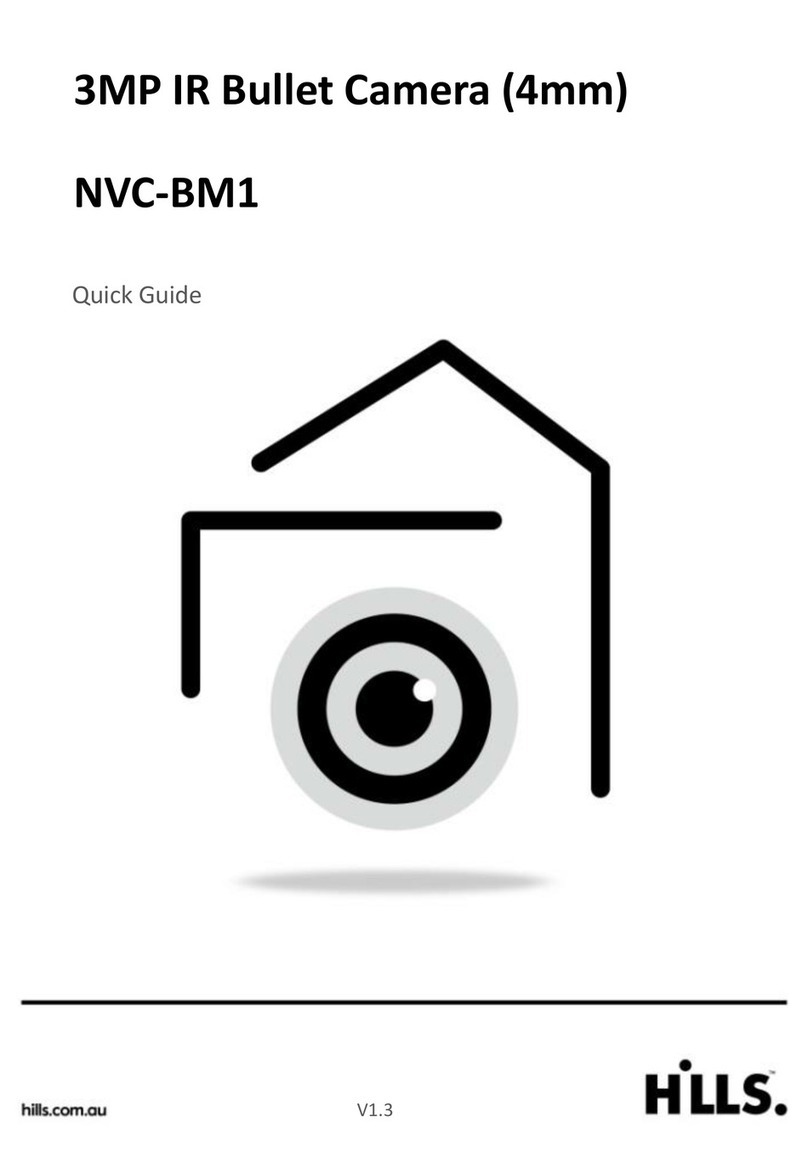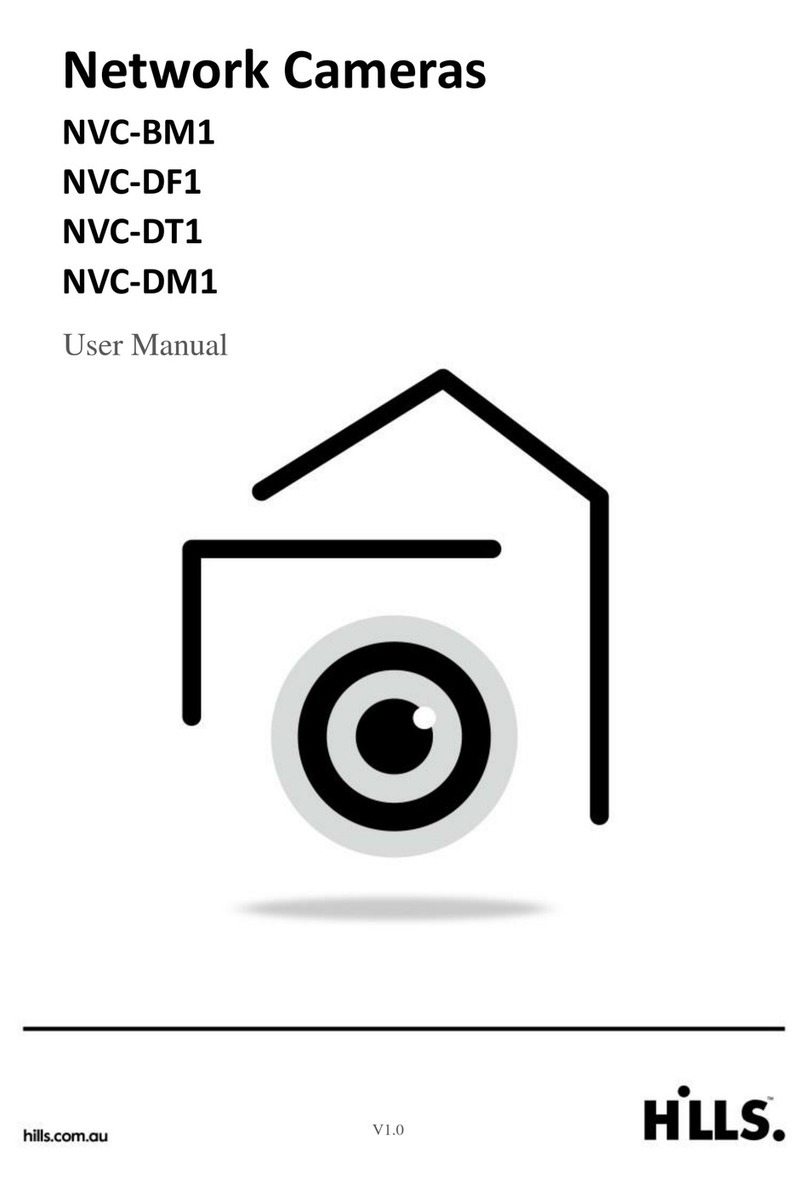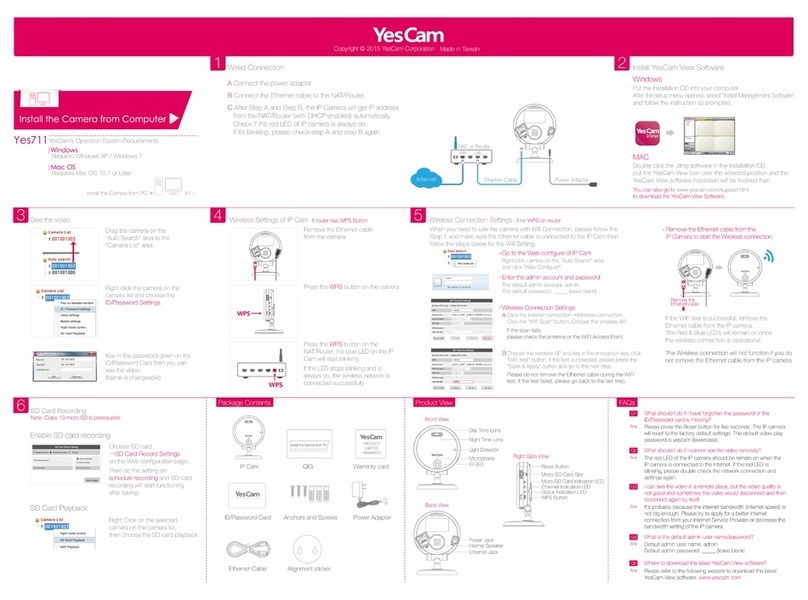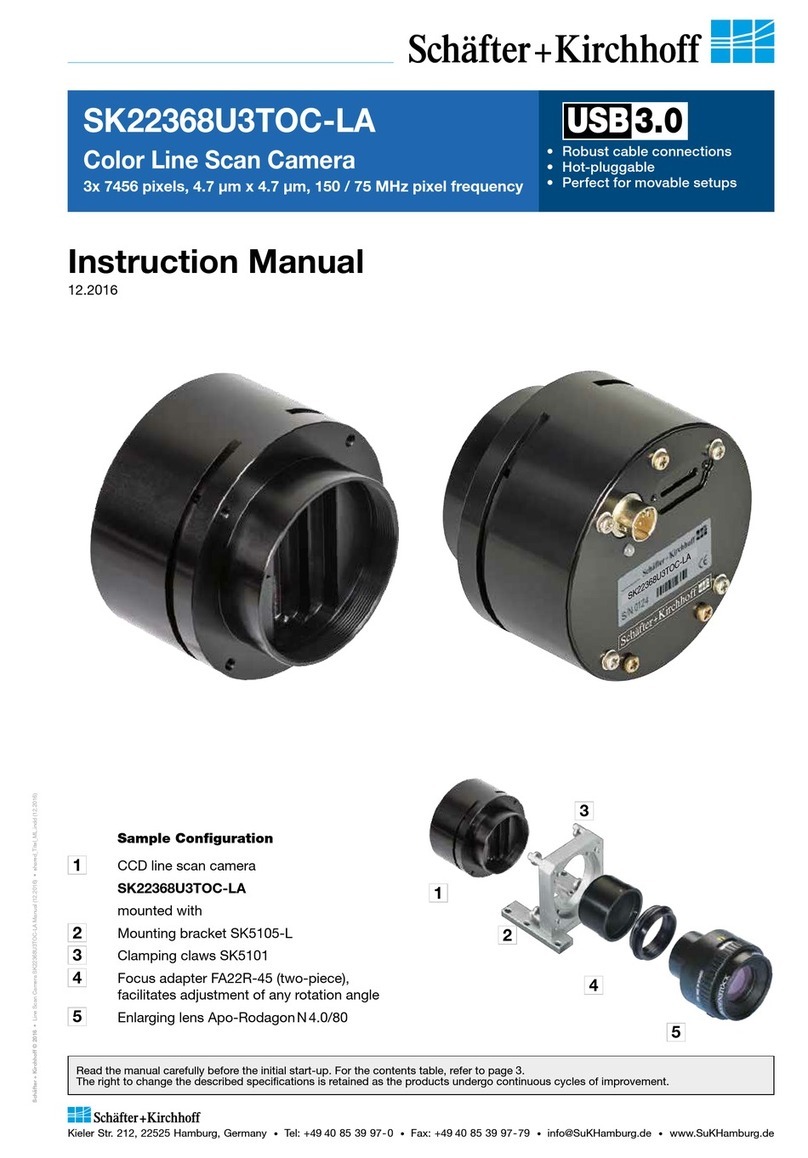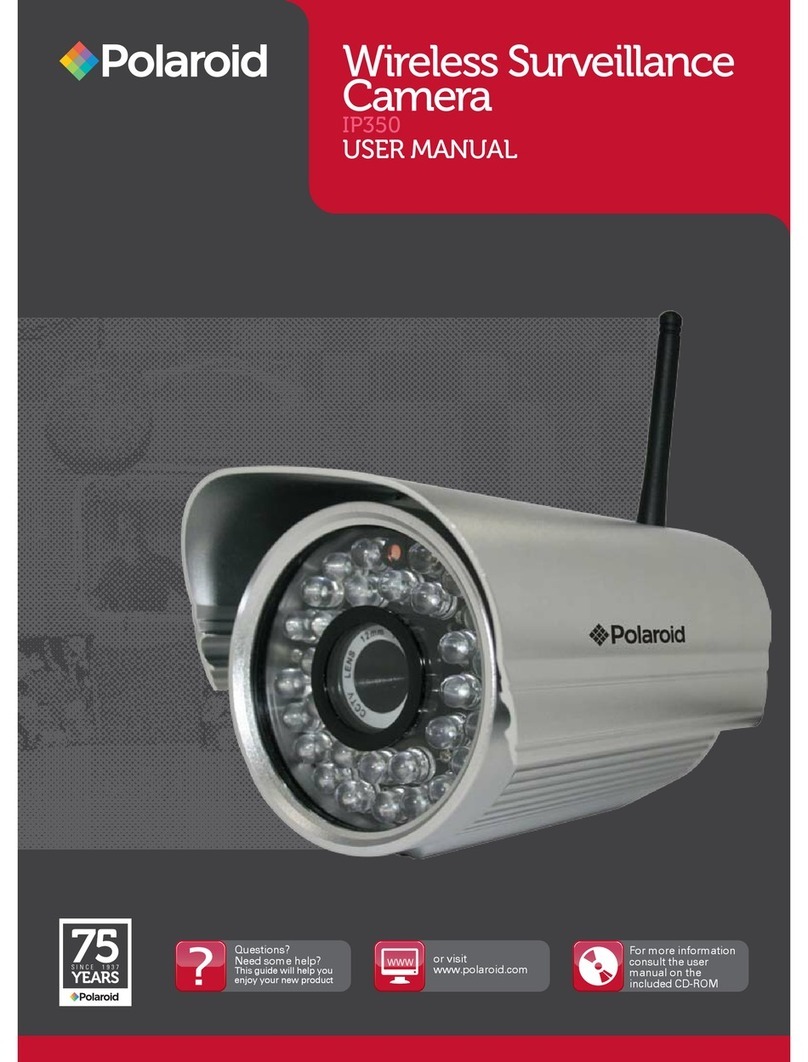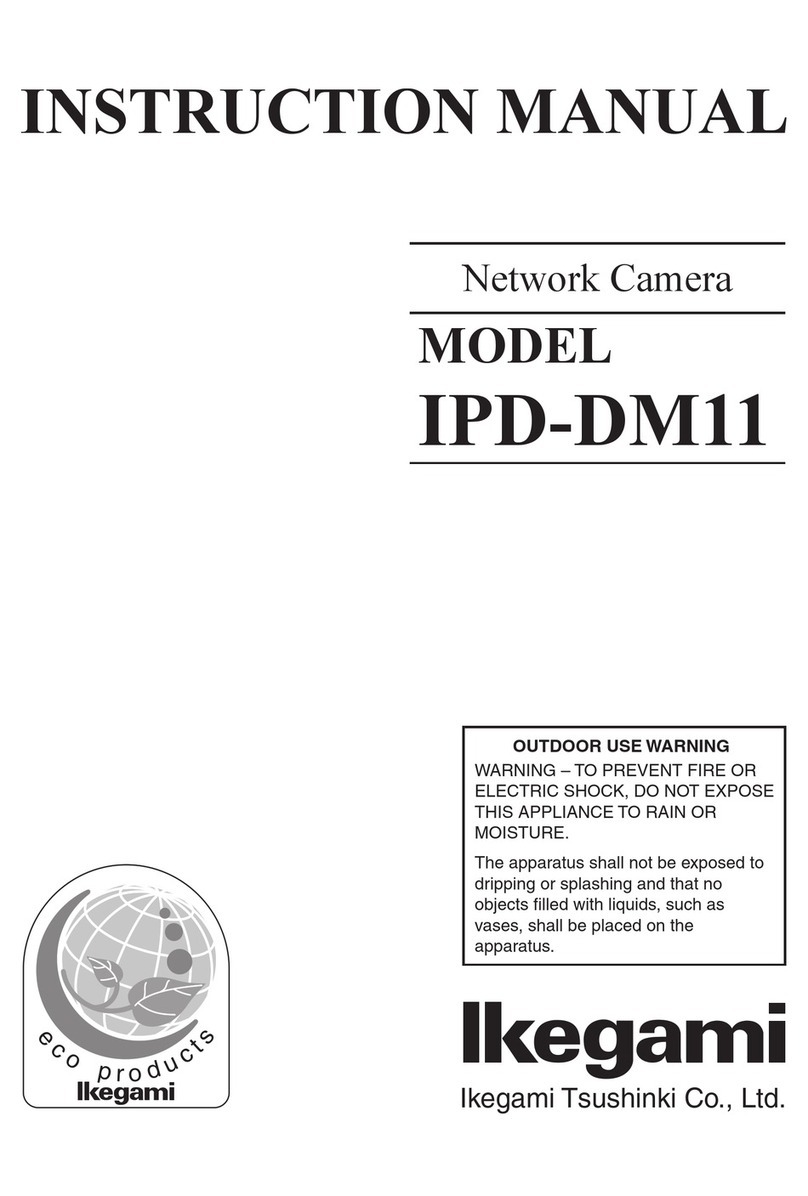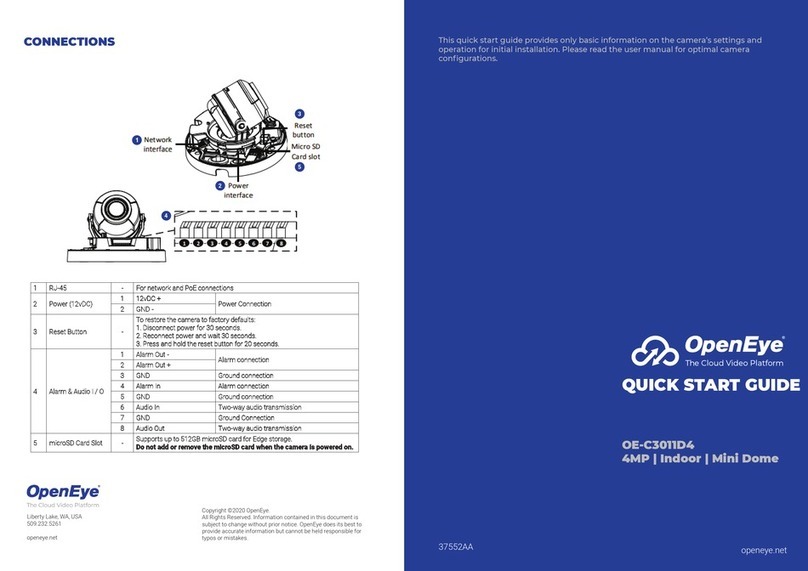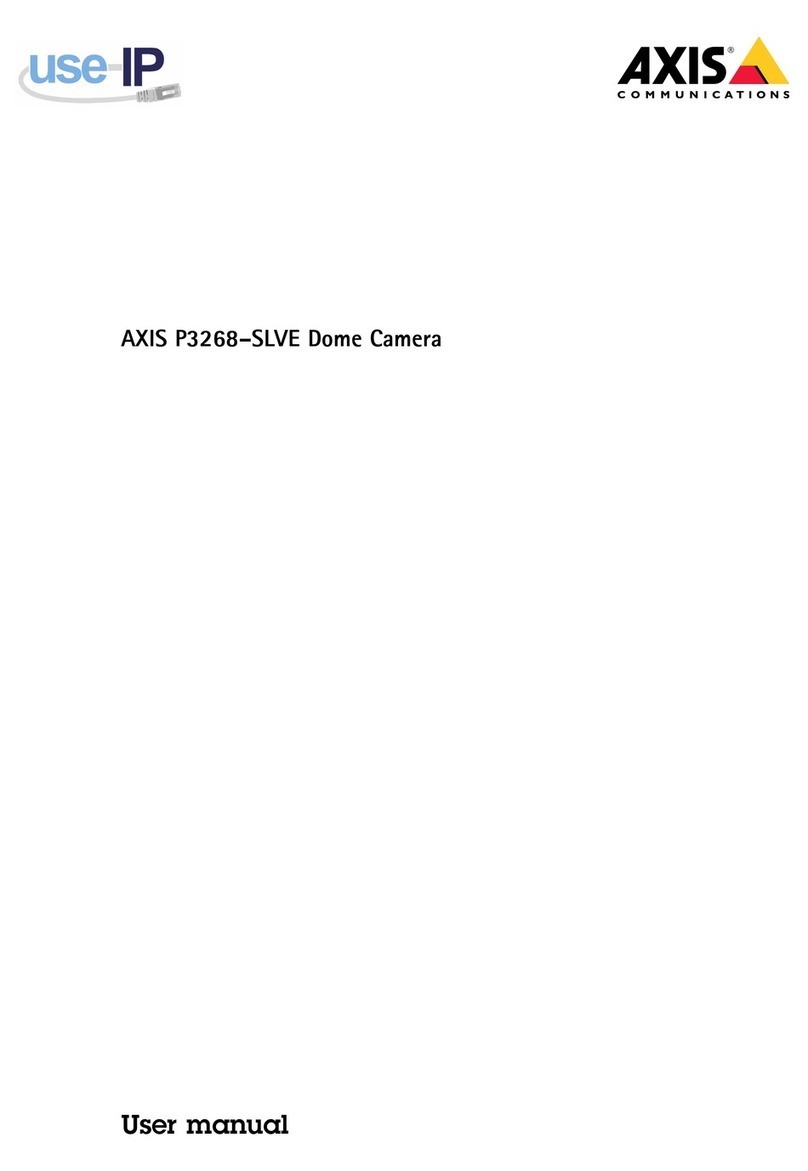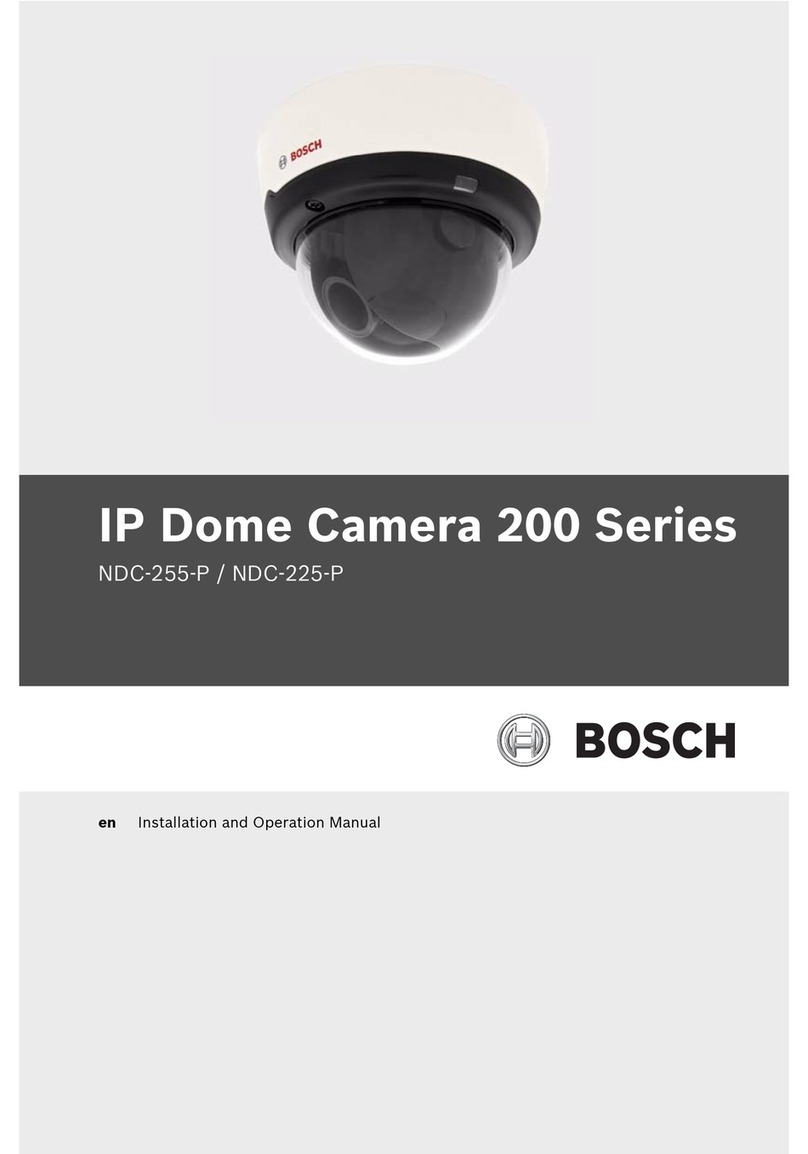Hills S55939 PPRO-C-MID320-FFIR4 User manual

Quick Reference Guide
2MP Fixed IR Dome Camera
Proudly distributed by
Visit "http://www.hills.com.au/branches" to nd your nearest Hills oce,
or contact us at 1800 685 487 for more information.

2Quick Guide
Safety Precautions
1. Read Instructions
All the safety and operating instructions should be read before the
appliance is operated.
2. Retain Instructions
The safety and operating instructions should be retained for future
reference.
3. Cleaning
Unplug this equipment from the wall outlet before cleaning it. Do
not use liquid aerosol cleaners. Use a damp soft cloth for cleaning.
4. Attachments
Never add any attachments and/or equipment without the
approval of the manufacturer as such additions may result in the
risk of re, electric shock or other personal injury.
5. Water and/or Moisture
Do not use this equipment near water or in contact with water.
6. Placing and Accessories
Do not place this equipment on an wall or ceiling
that is not strong enough to sustain the camera. The
equipment may fall, causing serious injury to a child
or adult, and serious damage to the equipment. Wall
or shelf mounting should follow the manufacturer’s
instructions, and should use a mounting kit approved
by the manufacturer.
This equipment and cart combination should be moved with care.
Quick stops, excessive force, and uneven surfaces may cause the
equipment and cart combination to overturn.
Do not place this equipment in an enclosed space. Sucient
ventilation is required to prevent an increase in ambient
temperature which can cause malfunction or the risk of re.
7. Power Sources
This equipment should be operated only from the type of power
source indicated on the marking label. If you are not sure of the
type of power, please consult your equipment dealer or local
power company.
You may want to install a UPS (Uninterruptible Power Supply)
system for safe operation in order to prevent damage caused by
an unexpected power stoppage. Any questions concerning UPS,
consult your UPS retailer.
This equipment should be remain readily operable.
8. Power Cord
Operator or installer must remove power and TNT connections
before handling the equipment.
9. Lightning
For added protection for this equipment during a lightning storm,
or when it is left unattended and unused for long periods of time,
unplug it from the wall outlet and disconnect the antenna or
cable system. This will prevent damage to the equipment due to
lightning and power-line surges. If thunder or lightning is common
where the equipment is installed, use a surge protection device.
10. Overloading
Do not overload wall outlets and extension cords as this can result
in the risk of re or electric shock.
11. Objects and Liquids
Never push objects of any kind through openings of this
equipment as they may touch dangerous voltage points or short
out parts that could result in a re or electric shock. Never spill
liquid of any kind on the equipment.
12. Servicing
Do not attempt to service this equipment yourself. Refer all
servicing to qualied service personnel.
13. Damage requiring Service
Unplug this equipment from the wall outlet and refer servicing to
qualied service personnel under the following conditions:
A. When the power-supply cord or the plug has been damaged.
B. If liquid is spilled, or objects have hit the equipment.
C. If the equipment has been exposed to rain or water.
D. If the equipment does not operate normally by following
the operating instructions, adjust only those controls that
are covered by the operating instructions as an improper
adjustment of other controls may result in damage and will
often require extensive work by a qualied technician to restore
the equipment to its normal operation.
E. If the equipment has been dropped, or the cabinet damaged.
F. When the equipment exhibits a distinct change in performance
— this indicates a need for service.
14. Replacement Parts
When replacement parts are required, be sure the service
technician has used replacement parts specied by the
manufacturer or that have the same characteristics as the original
part. Unauthorized substitutions may result in re, electric shock
or other hazards.
15. Safety Check
Upon completion of any service or repairs to this equipment, ask
the service technician to perform safety checks to determine that
the equipment is in proper operating condition.
16. Field Installation
This installation should be made by a qualied service person and
should conform to all local codes.
17. Correct Batteries
Warning: Risk of explosion if battery is replaced by an incorrect
type. Replace only with the same or equivalent type. Dispose of
used batteries according to the instructions. The battery shall not
be exposed to excessive heat such as sunshine, re or the like.
18. Tmra
A manufacturer’s maximum recommended ambient temperature
(Tmra) for the equipment must be specied so that the customer
and installer may determine a suitable maximum operating
environment for the equipment.
WARNING
RISK OF ELECTRIC SHOCK
DO NOT OPEN
WARNING: TO REDUCE THE RISK OF ELECTRIC SHOCK,
DO NOT REMOVE COVER (OR BACK). NO USER-SERVICEABLE PARTS INSIDE.
REFER SERVICING TO QUALIFIED SERVICE PERSONNEL.
Important Safeguards
English

3Network Camera
FCC Compliance Statement
THIS EQUIPMENT HAS BEEN TESTED AND FOUND TO COMPLY WITH THE LIMITS FOR A CLASS A DIGITAL DEVICE, PURSUANT TO PART 15
OF THE FCC RULES. THESE LIMITS ARE DESIGNED TO PROVIDE REASONABLE PROTECTION AGAINST HARMFUL INTERFERENCE WHEN THE
EQUIPMENT IS OPERATED IN A COMMERCIAL ENVIRONMENT. THIS EQUIPMENT GENERATES, USES, AND CAN RADIATE RADIO FREQUENCY
ENERGY AND IF NOT INSTALLED AND USED IN ACCORDANCE WITH THE INSTRUCTION MANUAL, MAY CAUSE HARMFUL INTERFERENCE
TO RADIO COMMUNICATIONS. OPERATION OF THIS EQUIPMENT IN A RESIDENTIAL AREA IS LIKELY TO CAUSE HARMFUL INTERFERENCE, IN
WHICH CASE USERS WILL BE REQUIRED TO CORRECT THE INTERFERENCE AT THEIR OWN EXPENSE.
WARNING: CHANGES OR MODIFICATIONS NOT EXPRESSLY APPROVED BY THE PARTY RESPONSIBLE FOR COMPLIANCE COULD VOID THE
USER’S AUTHORITY TO OPERATE THE EQUIPMENT. THIS CLASS OF DIGITAL APPARATUS MEETS ALL REQUIREMENTS OF THE CANADIAN
INTERFERENCE CAUSING EQUIPMENT REGULATIONS.
WEEE (Waste Electrical & Electronic Equipment)
Correct Disposal of This Product
(Applicable in the European Union and other European countries with separate collection systems)
This marking shown on the product or its literature, indicates that it should not be disposed with other household
wastes at the end of its working life. To prevent possible harm to the environment or human health from uncontrolled
waste disposal, please separate this from other types of wastes and recycle it responsibly to promote the sustainable
reuse of material resources.
Household users should contact either the retailer where they purchased this product, or their local government oce,
for details of where and how they can take this item for environmentally safe recycling.
Business users should contact their supplier and check the terms and conditions of the purchase contract. This product
should not be mixed with other commercial wastes for disposal.
Safety Symbols
Symbol Publication Description
IEC60417, No.5031 Direct current
Copyright
© 2016 Pacic Communications
Pacic Communications reserves all rights concerning this document.
Use or duplication of this document in part or whole without the prior consent of Pacic Communications is strictly prohibited.
Contents of this document are subject to change without prior notice for reasons such as functionality enhancements.
Registered Trademarks
Pacic Communications is a registered trademark of Pacic Communications.
Other company and product names are registered trademarks of their respective owners.
This product contains software built partially on open-source content. Codes for the corresponding open-source content are available
for download. For more information, refer to the software CD (OpenSourceGuide\OpenSourceGuide.pdf) or the open source guide
accompanying this document.
Warning: This product emits infrared light. Do not look into the IR LED.
English

4Quick Guide
Dome Cover
MID320-FFIR4
1
1Side Cable Access
MVD320-FFIR4
Body
MID320-FFIR4
1
5
6
7
9
0
!
8
2
3
4
1Lens 7Wall/Ceiling
Installation Hole
2IR LED 8Bottom Cover
3Status LED 9Power
4Factory Reset Button 0Cable Access Hole
5SD Memory Card Slot !Network Port
6Video Out
Accessories
Upon purchasing the product, check inside the box to make sure all the following accessories are included. Some parts may dier
depending on the situation.
Item
Network Camera
CVBS Cable
Installation CD (INIT/SiRiS Lite software, Operation Manuals)
Quick Guide
Guide Pattern
Nework Connecor Cover, Rubber (included with
MVD320-FFIR4
only.)
Allen Wrench (included with
MVD320-FFIR4
only.)
Desiccant (included with
MVD320-FFIR4
only.)
Screws
Insulator (included with
MID320-FFIR4
only.)
Overview
• Product color and design may vary depending on the model.
• For more details on each part name, refer to the manual.
English

5Network Camera
MVD320-FFIR4
1
5
6
7
2
3
4
9
7
8
3
!
3
0
@
1Lens 7Dome Cover Screw
Hole
2IR LED 8Bottom Cover
3Wall/Ceiling
Installation Hole 9Power
4Factory Reset Button 0Cable Access Hole
5SD Memory Card Slot !Network Port
6Video Out @Safety wire
Connector Arrangement
Power
DC12V + Power connection
(Check + and - markings)
DC12V -
FGND Frame grounding
Camera Installation
Removing the Dome Cover
MID320-FFIR4
1 Turn the dome cover counterclockwise.
2 Remove the dome cover.
MVD320-FFIR4
1 Loosen the screws counterclockwise using the
allen wrench provided with the camera.
2 Remove the dome cover.
English

6Quick Guide
Inserting a SD Memory Card
MID320-FFIR4
Insert a SD memory card into the SD memory card slot
with the ‘microSD’ printed facing upward.
Push the SD memory card until it
disengages from the slot, and then pull
it out.
MVD320-FFIR4
Insert a SD memory card into the SD memory card slot
with the ‘microSD’ printed text facing upward.
Push the SD memory card until it
disengages from the slot, and then pull
it out.
microSD Logo is a trademark of SD-3C, LLC.
Installation
Push the SD memory card until it disengages
from the slot, and then pull it out.
Use the provided guide pattern to check the
distance between the screw holes if necessary.
MID320-FFIR4
1 Remove the white paper of the provided insulator
and attach it to the wall or ceiling. This may
reduce noise which could occur when the camera
is installed on a metalic surface.
2 Route the network cable and wires of the power
adapter through the cable access hole of the
bottom cover.
English

7Network Camera
3 Use the screws, anchor provided with the camera
to secure the bottom cover on a wall or a ceiling.
4 Connect external devices, the network cable, and
the power adapter.
Make sure to shut the side cable hole using
the PT 1/2- inch cable cap for waterproof if
the hole is not used.
5 Adjust the angle. For more details, refer to Angle
Adjustment.
MVD320-FFIR4
1 Route the network cable and wires of the power
adapter through the rubber.
Rubber Wires
When routing the network cable, use the
enclosed network connector cover. Insert
the network connector in the network
connector cover and then route it.
Rubber Network Connector Cover
2 Route the network cable and wires of the power
adapter through the cable access hole of the
bottom cover. Then, attach the rubber onto the
cable access hole. Once the network cable is
routed, remove the network connector cover.
When using both network cable and wires
of the power adapter, waterproong
sealing is required by using silicone etc.
after blocking the cable access hole. Ask
your retailer for details.
English

8Quick Guide
3 Use the screws, anchor provided with the camera
to secure the bottom cover on a wall or a ceiling.
Attach the enclosed desiccant in the bottom
cover to prevent moisture.
Desiccant
4 Connect external devices, the network cable, and
the power adapter.
5 Adjust the angle. For more details, refer to Angle
Adjustment.
Closing the Dome Cover
MID320-FFIR4
Attach the dome cover to the bottom cover. Turn the
dome cover clockwise to fasten the dome cover.
MVD320-FFIR4
1 Attach the dome cover to the bottom cover.
2 Fasten the screws for the dome cover clockwise
using the allen wrench provided with the camera.
English

9
•DirectIP NVR makes it easy to use cameras without extra network congurations.
Each camera can be controlled via the DirectIP™ NVR setup menu, without any PC.
– For detailed camera settings, please see the camera setting pages of DirectIP™ NVR manual.
•To use your camera with non-DirectIP system (e.g. other NVR or VMS), refer to the camera
manual.
Angle Adjustment
MID320-FFIR4
21
3
MVD320-FFIR4
21
3
1Lens Rotation 3Horizontal Rotation
2Vertical Rotation
V1.1
Specications
Vandal Resistance
Yes (
MVD320-FFIR4
model only)
Out-door Ready
IP66 (
MVD320-FFIR4
model only)
Operating Temperature
-10˚C ~ 50˚C (14˚F ~ 122˚F)
Boot Up Temperature
0˚C ~ 50˚C (32˚F ~ 122˚F)
Operating Humidity
0% ~ 90%
Power Source
12V ,, PoE(IEEE 802.3af, Class2)
Power Consumption
Max. 3.96W
Approval
FCC, CE
External Dimensions
(Ø x H)
MID320-FFIR4
131mm x 75.8mm (5.16" x 2.99")
MVD320-FFIR4
155.1mm x 82.7mm (6.11" x 3.26")
Packaging Dimensions
(W x H x D)
MID320-FFIR4
200mm x 127mm x 169mm (7.87” x 5”x 6.65”)
MVD320-FFIR4
200mm x 127mm x 192mm (7.87” x 5”x 7.55”)
Weight (Main Unit)
MID320-FFIR4
300g (0.66lb)
MVD320-FFIR4
675g (1.49lb)
Weight (Packaging)
MID320-FFIR4
605g (1.33lb)
MVD320-FFIR4
960 g (2.11lb)
English

Memo
English

Memo
English

Quick Reference Guide
2MP Fixed IR Dome Camera
Proudly distributed by
Visit "http://www.hills.com.au/branches" to nd your nearest Hills oce,
or contact us at 1800 685 487 for more information.
This manual suits for next models
1
Table of contents
Other Hills Security Camera manuals