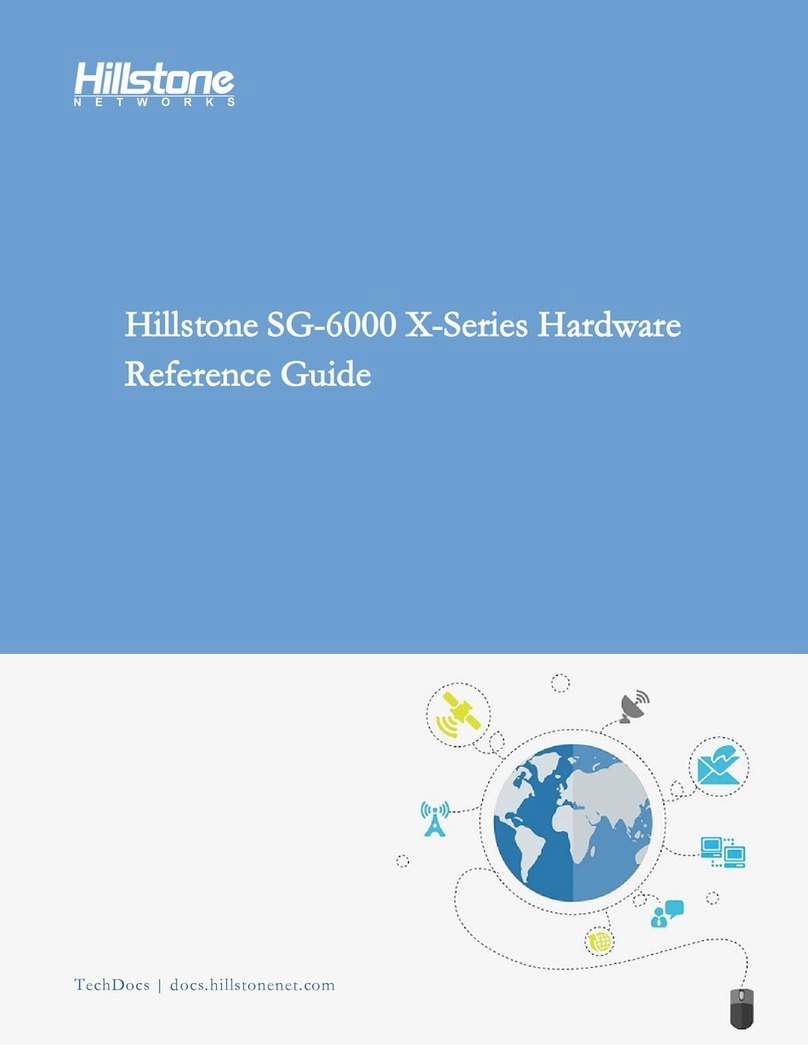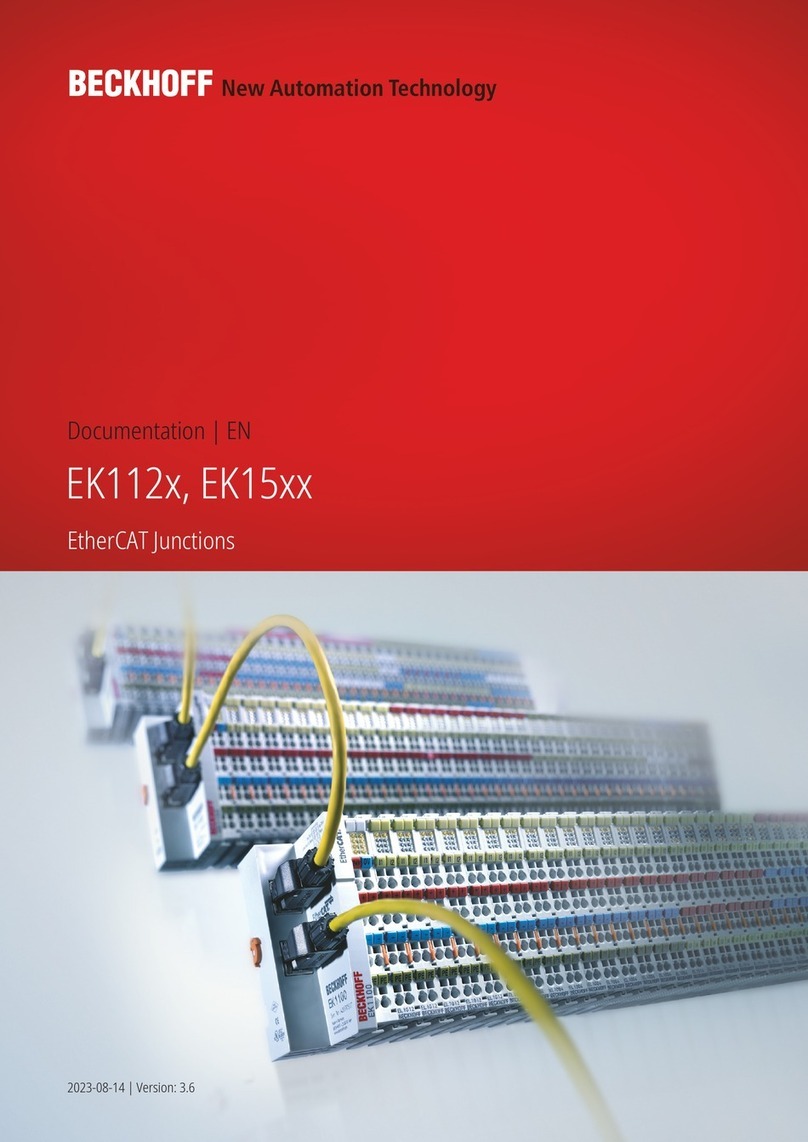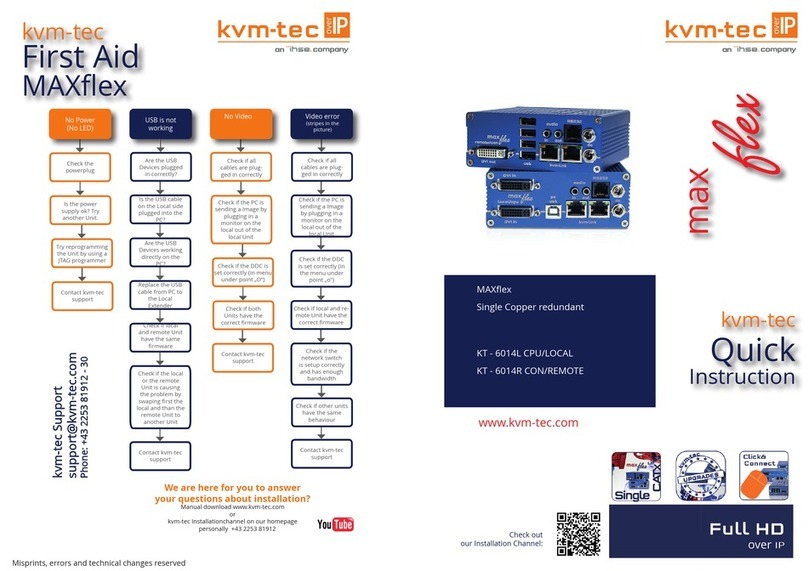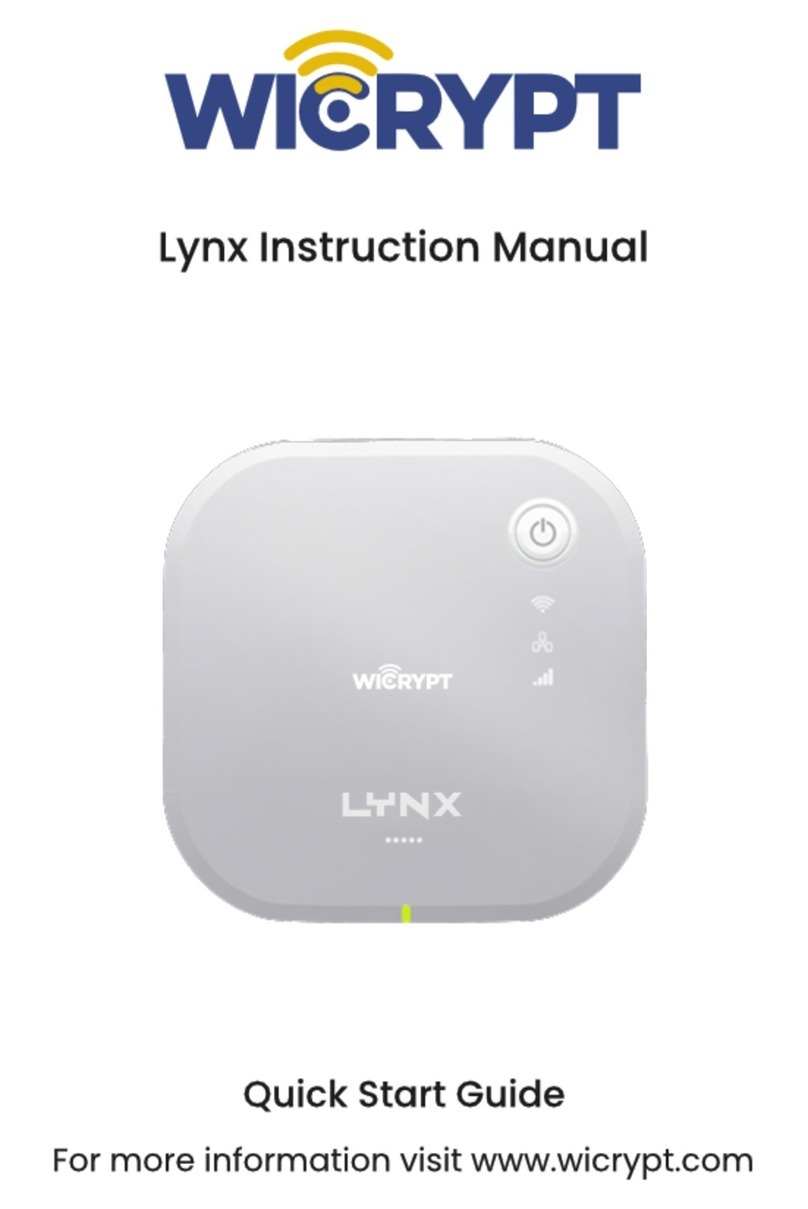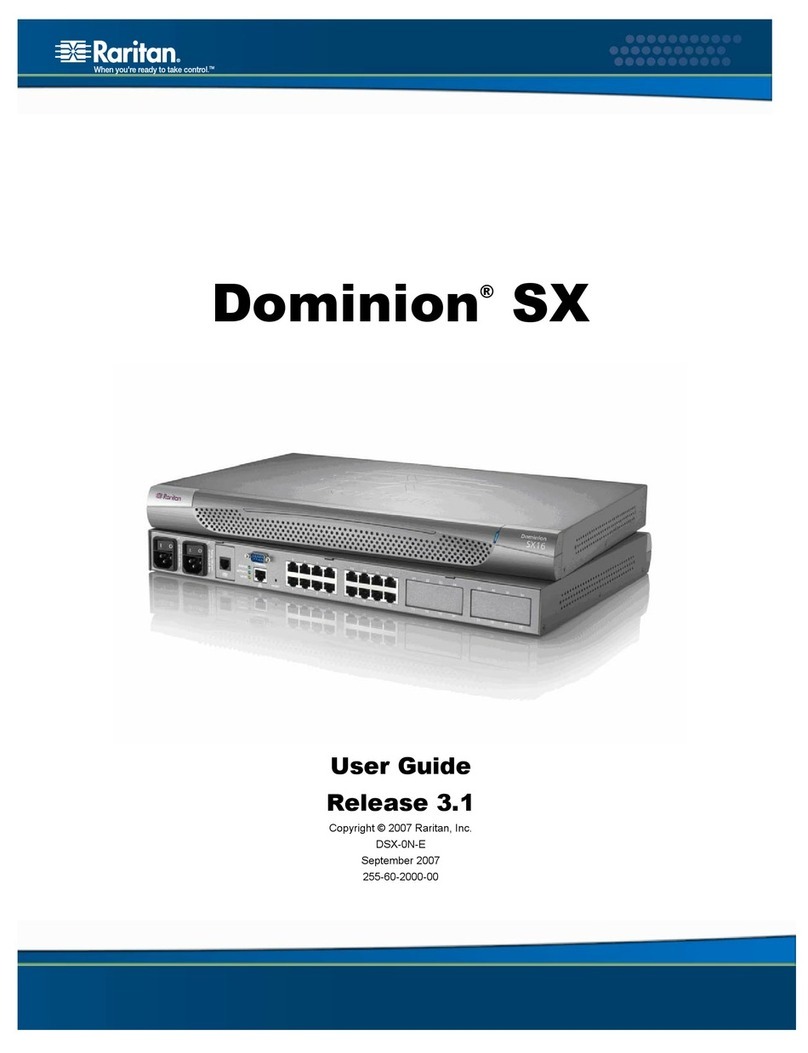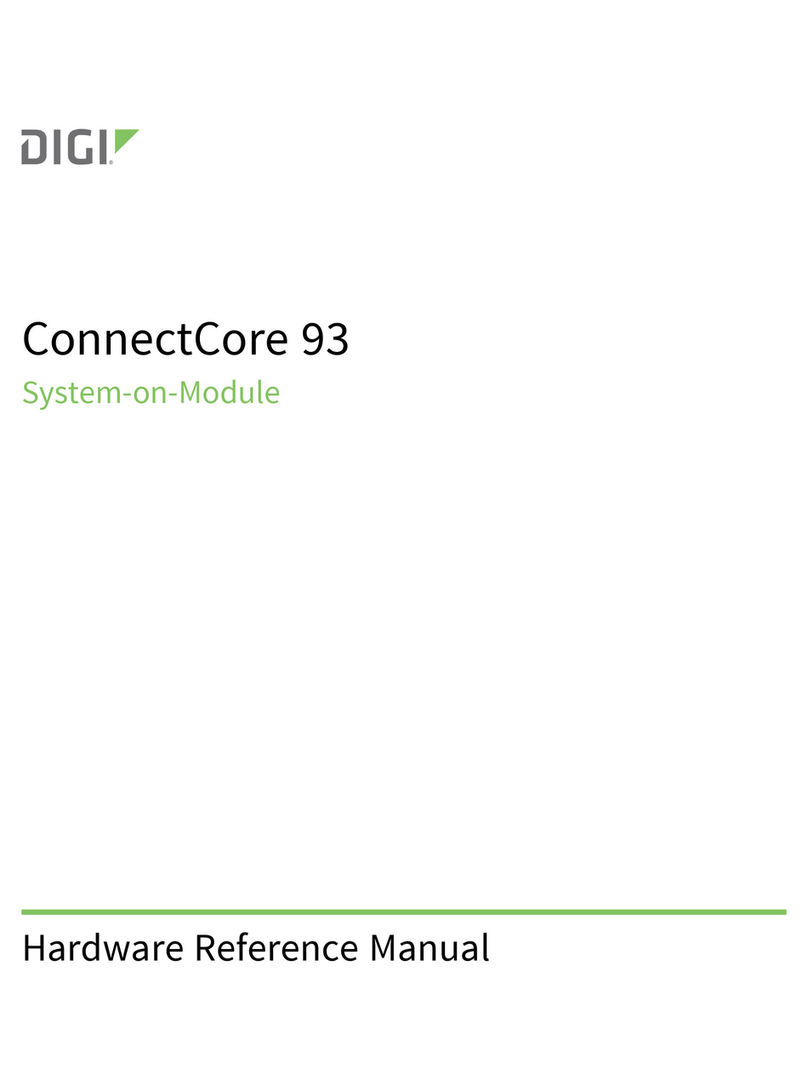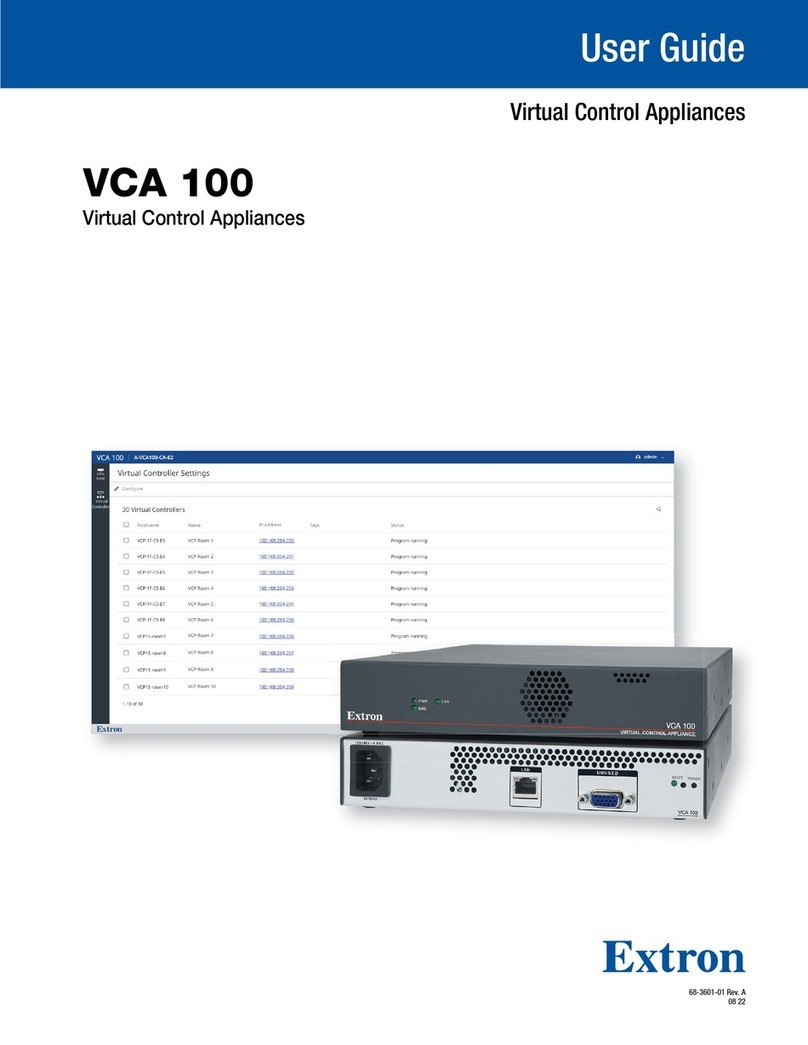Hillstone SG-6000 A Series Operating and maintenance manual

Hillstone SG-6000 A-Series Hardware
Reference Guide
TechDocs | docs.hillstonenet.com

About This Guide
Thanks for choosing the network security products from Hillstone Networks.
This document is an installation guide for Hillstone devices to help you install the Hill-
stone device properly.
For more information, refer to the documentation site: https://-
docs.hillstonenet.com.cn
To provide feedback on the documentation, please write to us at: TechDoc-
s@hillstonenet.com
Contact Information:
US Headquarters:
5201 Great America Pkwy, #420
Santa Clara, CA 95054
https://www.hillstonenet.com.cn/about/contact_Hillstone.html
Hillstone Networks
www.hillstonenet.com
TWNO: TW-HW-AS-EN-5.5R9-2/13/2023

Contents
Contents 1
Preface 6
About This Manual 6
Document Conventions 6
Chapter 1 Introduction 7
Overview 7
Hardware Overview 7
Front Panel 7
Back Panel 11
LED Indicators 14
System Parameters 17
Expansion Modules 26
Expansion Module Types 29
Interface Modules 29
Bypass Modules 31
LED Indicators 31
Connecting Bypass Modules 33
Configuring an Expansion Module 34
Configuring an Interface Module 34
TOC - 1

Viewing Information of Expansion Modules 34
Ports 34
Console Port 34
USB Port 35
Gigabit Ethernet Port 35
SFP Port 36
SFP+ Port 38
QSFP+Port 40
Optical Ports Features: Interoperability, Backward Compatibility, and Copper SFP Com-
patibility 42
Interoperability 42
Backward Compatibility 43
Switching Mode 44
Copper SFP Compatibility 45
CLR Button 45
Power Supply 46
Power Supply Modules 48
SSD 49
Cooling System 51
Chapter 2 Installation Preparations 53
Introduction 53
TOC - 2

Installation Site Environment Requirements 53
Temperature/Humidity Requirements 53
Clearness Requirements 54
ESD Prevention 54
EMI Prevention 54
Grounding Requirements 55
Cabinet Requirements 55
Cabinet Size and Clearance Requirements 55
Cabinet Airflow Requirements 55
Rack Requirements 56
Rack Size and Strength 56
Rack Clearance Requirement 56
Rack Mounting Requirements 57
Unpacking 57
Other Safety Recommendations 57
Verifying the Parts Received 57
Verifying the Parts Received 57
Installation Devices/Tools/Cables 58
Chapter 3 Installation 59
Installing the Device on a Workbench 59
Installing the Device on a Rack 60
TOC - 3

Installing with a Tray 60
Installing with Auxiliary Bracket 63
Installing with Mounting Rail Assemblies 64
Connecting Cables 66
Connecting the Grounding Cable 66
Connecting the Console Cable 67
Connecting the Ethernet Cable 67
Connecting the Ethernet Copper Cable 68
Connecting the Ethernet Fiber Cable 68
Connecting an AC Power Cable 69
Connecting a DC Power Cable 70
Connecting a Power Adapter 71
Verifying Installation 71
Chapter 4 Boot and Configuration 73
Introduction 73
Establishing a Configuration Environment 73
Console (CON) Connection 73
WebUI 74
Telnet or SSH 75
Basic Configuration 75
Connecting to Internet 76
TOC - 4

Via PPPoE Dial-up Mode 76
Via Static IP addresses 78
Creating WLAN 80
Chapter 5 Hardware Maintenance and Replacement 83
Introduction 83
Startup 83
Shutdown 83
Installing and Removing the Power Supply Module 84
Installing and Removing the Expansion Module 86
Installing and Removing the Fan Tray 87
Installing and Removing the SSD 88
Installing the Antenna 92
Chapter 6 Troubleshooting 93
Introduction 93
Losing the Administrator Password 93
Troubleshooting Expansion Modules 93
Troubleshooting the Cooling System 94
Troubleshooting the Power System 94
Troubleshooting the Configuration System 94
Appendix: Supported Versions of Devices 95
TOC - 5

Preface
About This Manual
Thanks for choosing the network security products from Hillstone Networks.
This document is an installation manual for the Hillstone SG-6000 A-Series device to help you
install the device properly.
This manual includes the following chapters:
lInstallation Preparations
lInstallation
lBoot and Configuration
lHardware Maintenance and Replacement
lTroubleshooting
Document Conventions
This manual uses the following conventions for your convenience to read and understand:
lWarning: Indicates improper operation that may cause serious damage to equipment or injury
to operators. Thus, operators must strictly follow the operation rules.
lCaution: Indicates incorrect operation that may affect the normal use of the equipment. Oper-
ators should be careful.
lNote: Indicates information that may help readers understand the content.
Preface 6

Chapter 1 Introduction
Overview
Based on the X86 architecture, Hillstone SG-6000 A-Series is a next-generation firewall with high
performance, high reliability and high scalability and for the 5G/IOT era. The firewall consists of
multiple models whose throughput ranging from 1G to 280G and supporting large local storage
capacity by offering a large-capacity hard drive as an option. Besides, it is featured by powerful per-
formance in throughput, security protection, threat detection and prevention, SSL encryption and
decryption, and scalability.
Currently, SG-6000 A-Series product models include SG-6000-A7600, SG-6000-A6800,SG-
6000-A5800, SG-6000-A5600, SG-6000-A5555, SG-6000-A5500, SG-6000-A5255, SG-6000-
A5200, SG-6000-A5155, SG-6000-A5100,SG-6000-A3800, SG-6000-A3700, SG-6000-A3600,
SG-6000-A3000, SG-6000-A2800,SG-6000-A2700,SG-6000-A2600, SG-6000-A2000, SG-
6000-A1100, SG-6000-A1000, SG-6000-A200W , SG-6000-A200 and SG-6000-A200G4B.
Notes: SG-6000-A200G4B device can only be used in Brazil.
Hardware Overview
The SG-6000 A-Series device is designed to fit in standard 19-inch cabinets/racks. They can not
only be installed in a standard 19-inch cabinet/rack, but also be placed on a workbench.
Front Panel
The front panel of SG-6000-A7600/A6800 consists of 1 power button, 1 SSD expansion slot, 1
CLR button, 2 USB 3.0 ports, 1 Console port, 1 MGT port, one GE SFP HA port ,ports 0-19 are
10GE SFP+ ports (ports 0-7 can be reduced to GE SFP mode), 20-21 port is 40GE QSFP+ port
by default (can be switched into 100GE QSFP28 ports), ports 22-23 are 100GE QSFP28 port by
default (can be switched into 40GE QSFP+ ports), several LED indicators (1 Power LED, 1
Status LED, 1 Alarm LED, 1 HA Status LED, 2 Power supply LED, 1 SSD LED, and 1 Fan
LED), and several air inlets.
Chapter 1 Introduction 7

Note: Only one set of ports of ports 20-21 and ports 22-23 can be in 40GE QSFP+ mode.
Figure: SG-6000-A7600/A6800 Front Panel
The front panel of SG-6000-A5800/A5600/A5555/A5255/A5155 consists of 1 power button,
1 SSD expansion slot, 1 CLR button, 2 USB 3.0 ports, 1 Console port, 1 MGT port, one GE SFP
HA port, ports 0-7 are GE RJ45 ports, ports 8-23 are 10GE SFP+ ports, ports 24-25 are 40GE
QSFP+ ports, several LED indicators (1 Power LED, 1 Status LED, 1 Alarm LED, 1 HA Status
LED, 2 Power supply LED, 1 SSD LED, and 1 Fan LED), and several air inlets.
Figure: SG-6000-A5800/A5600/A5555/A5255/A5155 Front Panel
The front panel of SG-6000-A5500/A5200/A5100 consists of 1 power button, 1 SSD expansion
slot, 1 CLR button, 2 USB 3.0 ports, 1 Console port, 1 MGT port, two 10GE SFP+ HA port,
ports 0-7 are GE RJ45 ports, ports 8-23 are GE SFP ports, ports 24-29 are 10GE SFP+ ports,
several LED indicators (1 Power LED, 1 Status LED, 1 Alarm LED, 1 HA Status LED, 2 Power
supply LED, 1 SSD LED, and 1 Fan LED), and several air inlets.
Figure: SG-6000-A5500/A5200/A5100 Front Panel
8Chapter 1 Introduction

The front panel of SG-6000-A3800/A3700/A3600/A3000 consists of 1 power button, 1 SSD
expansion slot, 1 CLR button, 2 USB 3.0 ports, 1 Console port, 1 MGT port, 1 HA port, ports 0-
15 are GE RJ45 ports, ports 16-23 are GE SFP ports, ports 24-25 are 10GE SFP+ ports, several
LED indicators (1 Power LED, 1 Status LED, 1 Alarm LED, 1 HA Status LED, 2 Power supply
LED, 1 SSD LED, and 1 Fan LED), and several air inlets.
Figure: SG-6000-A3800/A3700/A3600/A3000 Front Panel
The front panel of SG-6000-A2800/A2700 consists of 1 power button, 1 SSD expansion slot, 1
CLR button, 2 USB3.0 ports, 1 Console port, 1 MGT port, ports 0-7 are GE RJ45 ports, ports 8-
15 are GE SFP ports, ports 16-17 are GE SFP ports, several LED indicators (1 Power LED, 1
Status LED, 1 Alarm LED, 2 Power supply LED, 1 SSD LED, and 1 Fan LED), and several air
inlets.
Figure: SG-6000-A2800/A2700 Front Panel
Chapter 1 Introduction 9

The front panel of SG-6000-A2600/A2000 consists of 1 power button, 1 SSD expansion slot, 1
CLR button, 2 USB ports, 1 Console port, 1 MGT port, ports 0-7 are GE RJ45 ports, several
LED indicators (1 Power LED, 1 Status LED, 1 Alarm LED, 1 SSD LED, and 2 Power supply
LED), and several air inlets.
Figure: SG-6000-A2600/A2000 Front Panel
The front panel of SG-6000-A1100 consists of several LED indicators (1 Power LED, 1 Status
LED, 1 Management port LED, 1 Alarm LED, 8 GE RJ45 ports LED, and 1 SSD LED).
Figure: SG-6000-A1100 Front Panel
The front panel of SG-6000-A1000 consists of several LED indicators (1 Power LED, 1 Status
LED, 1 Alarm LED, 4 GE RJ45 ports LED, and 1 SSD LED).
Figure: SG-6000-A1000 Front Panel
The front panel of SG-6000-A200 consists of several LED indicators (1 Power LED, 1 Status
LED).
10 Chapter 1 Introduction

Figure: SG-6000-A200 Front Panel
The front panel of SG-6000-A200W consists of several LED indicators (1 Power LED, 1 WLAN
LED , and 1 Status LED).
Figure: SG-6000-A200W Front Panel
The front panel of SG-6000-A200G4B consists of several LED indicators (1 Power LED, 1 4G
LED , and 1 Status LED).
Figure: SG-6000-A200G4B Front Panel
Back Panel
The back panel of SG-6000-
A7600/A6800/A5800/A5600/A5555/A5500/A5255/A5200/A5155/A5100/A3800 consists
of 2 power sockets (for removable power supply modules), 2 removable fan trays, 1 general expan-
sion slot, and 1 grounding screw.
Figure: SG-6000-A7600/A6800/A5800/A5600/A5555/A5500/A5255/A5200/A5155/A5100/A3800 Back Panel
Chapter 1 Introduction 11

The back panel of SG-6000-A3700 consists of 1 power socket, 1 fan tray, 1 general expansion
slot, and 1 grounding screw.
Figure: SG-6000-A3700 Back Panel
The back panel of SG-6000-A3600/A3000/A2600/A2000 consists of 1 AC power socket, 1 fan
tray, and 1 grounding screw.
Figure: SG-6000-A3600/A3000/A2600/A2000 Back Panel
The back panel of SG-6000-A2800/A2700 consists of 1 AC power socket, 1 fan tray, and 1
grounding screw.
Figure: SG-6000-A2800/A2700 Back Panel
SG-6000-A1100 uses the power adapter. The back panel of SG-6000-A1100 consists of 1 ground-
ing screw, 1 DC power interface, 1 power button, 1 CLR button, 1 USB port, 1 Console port, 1
MGT port, eight GE RJ45 ports, and 1 security keyhole.
12 Chapter 1 Introduction

Figure: SG-6000-A1100 Back Panel
SG-6000-A1000 uses the power adapter. The back panel of SG-6000-A1000 consists of 1 ground-
ing screw, 1 DC power interface, 1 power button, 1 CLR button, 1 Console port, 1 USB port,
four GE RJ45 ports, and 1 security keyhole.
Figure: SG-6000-A1000 Back Panel
SG-6000-A200/A200W uses the power adapter. The back panel of SG-6000-A200/A200W con-
sists of 1 DC power interface, 1 CLR button, 1 Console port, 1 USB port, 5 Gigabyte Ethernet
ports, and one GE SFP port.
Figure: SG-6000-A200/A200W Back Panel
Chapter 1 Introduction 13

SG-6000-A200G4B uses the power adapter. The back panel of SG-6000-A200G4B consists of 1
DC power interface, 1 CLR button, 1 Console port, 1 USB port, 5 Gigabyte Ethernet ports, one
GE SFP port and 1 SMA connector for 4G antenna.
Figure: SG-6000-A200G4B Back Panel
LED Indicators
The following table describes the meanings of LED indicators on the front panels of SG-6000 A-
Series devices.
Table: Front Panel LED Descriptions
LED Color/Status Description
PWR Green/Always on The device power is running normally.
Orange/Red/Always on The device power is running abnor-
mally.
Off The device is powered off.
STA Green/Blinking The system is running normally.
Off The system has not been booted/is
booting/has failed to boot.
14 Chapter 1 Introduction

LED Color/Status Description
ALM Red/Always on The system is sending alarm(s).
Green/Blinking The system is waiting.
Off The system is running normally.
Orange/Blinking The system is using a trial license.
Orange The trial license has expired and there
is no legitimate license installed in the
system.
PS0 (Single power sup-
ply)
Green/Always on Power Supply PS0 is running normally.
Off Power Supply PS0 is powered off or
has failed.
PS0, PS1 (Dual power
supply)
PS0: Green/Always on,
PS1: Green/Always on
Power Supply PS0 and PS1 are running
normally.
PS0: Green/Always on,
PS1: Red/Always on
Power Supply PS0 is running normally,
Power Supply PS1 is powered off or
has failed.
PS0: Red/Always on,
PS1: Green/Always on
Power Supply PS0 is powered off or
has failed, Power Supply PS1 is run-
ning normally.
PS0: Off, PS1: Off Power Supply PS0 and PS1 are
powered off or have failed.
HA Green/Always on Not using HA. This device is the mas-
ter device.
Chapter 1 Introduction 15

LED Color/Status Description
Green/Blinking Two devices are in an HA cluster. This
device is working as the master.
Orange/Blinking Two devices are in an HA cluster. This
device is working as the slave.
Red/Blinking HA function has failed.
FAN Green/Always on The cooling system is running nor-
mally.
Red/Always on One of the fans has failed or one of the
fan trays is not present.
SSD Green/Blinking SSD is transmitting data.
Off SSD is not present or no data is trans-
mitted.
LNK Green/Always on The link between this port and its peer
device is in normal status.
Off The link between this port and its peer
device has failed or there is no con-
nection.
ACT Orange/Always on The link between this port and its peer
device is in normal status (only SG-
6000-
A200/A200W/A1100/A2000/A2600
devices support this status).
16 Chapter 1 Introduction

LED Color/Status Description
Orange/Blinking The port is sending or receiving data.
Off No data is transmitted on this port (for
SG-6000-A1100/A2000/A2600
devices, the OFF ACT LED indicates
that the link between this port and its
peer device is abnormal or there is no
connection).
WLAN Green WLAN module is running normally.
Blinking WLAN module is sending or receiving
data.
Notes:
lThe STA LED will remain OFF when there is a boot failure caused by OS
software damage. Contact your sales representative if this occurs.
lAs the number and type of LED indicators may vary from different product
models, please refer to the actual product.
lFor a port with a bandwidth of 10G/40G/100Gbps, a blinking or solid ACT
LED indicates that the port is sending or receiving data.
System Parameters
The following table lists the system parameters of SG-6000 A-Series devices.
Table: System Parameters
Chapter 1 Introduction 17

Item Description
Fixed Ports SG-6000-A7600
SG-6000-A6800
Four 40GE QSFP+/100GE
QSFP28 ports
Twelve 10GE SFP+ports
Eight 10GE SFP+/1GE SFP ports
1 MGT port
One 10GE SFP HA port
1 Console port
2 USB 3.0ports
SG-6000-A5800
SG-6000-A5600
SG-6000-A5555
SG-6000-A5255
SG-6000-A5155
Two 40GE QSFP+ports
Sixteen 10GE SFP+ports
8 Gigabyte Ethernet(4 pairs of
bypass)
1 MGT port
1 HA port
1 Console port
2 USB 3.0ports
SG-6000-A5500
SG-6000-A5200
SG-6000-A5100
Six 10 GE SFP+ports
Sixteen 1GE SFP ports
8 Gigabyte Ethernet(4 pairs of
bypass)
1 MGT port
Two 10GE SFP+ HA port
1 Console port
2 USB 3.0ports
SG-6000-A3800 16 Gigabyte Ethernet ports(2 pairs
18 Chapter 1 Introduction
This manual suits for next models
23
Table of contents
Other Hillstone Network Hardware manuals
Popular Network Hardware manuals by other brands
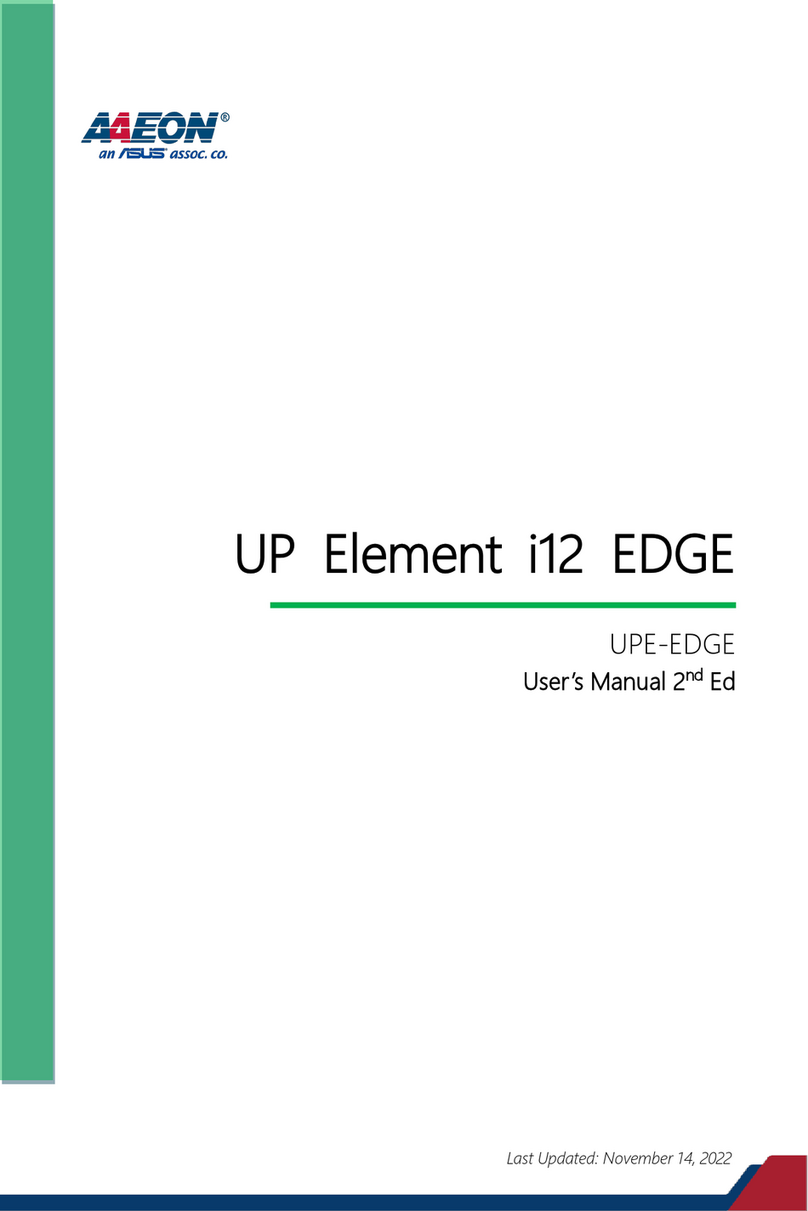
Aaeon
Aaeon UP Element i12 EDGE user manual

Grandstream Networks
Grandstream Networks GXV3500 Technical specifications

Panasonic
Panasonic k-nl304g user manual

M-system
M-system RGP30 instruction manual
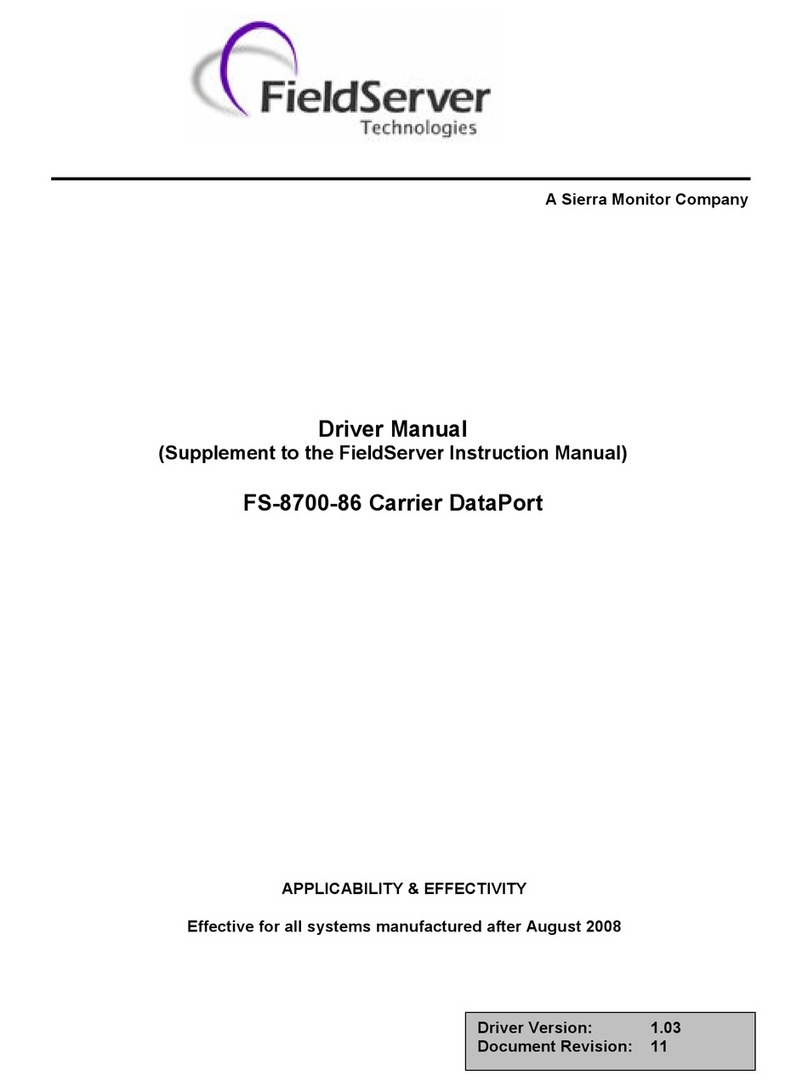
FieldServer
FieldServer Carrier DataPort FS-8700-86 Driver manual

MikroTik
MikroTik RBM11G quick start guide