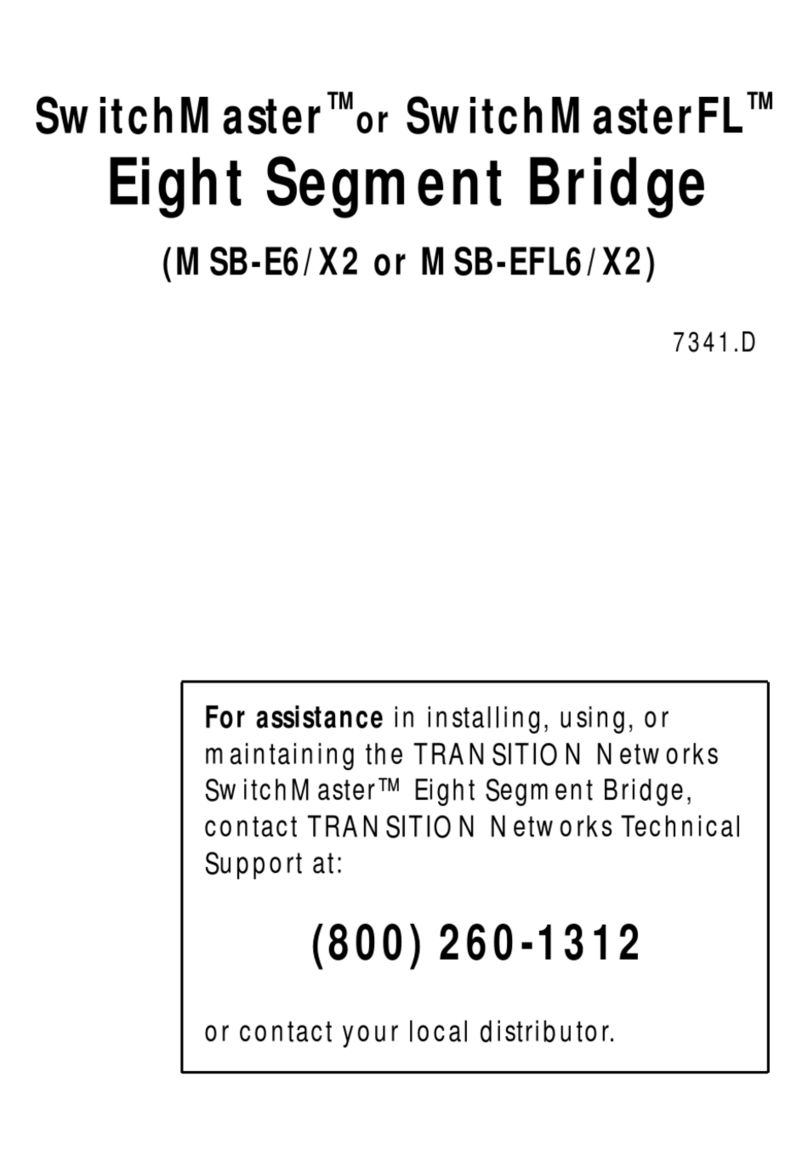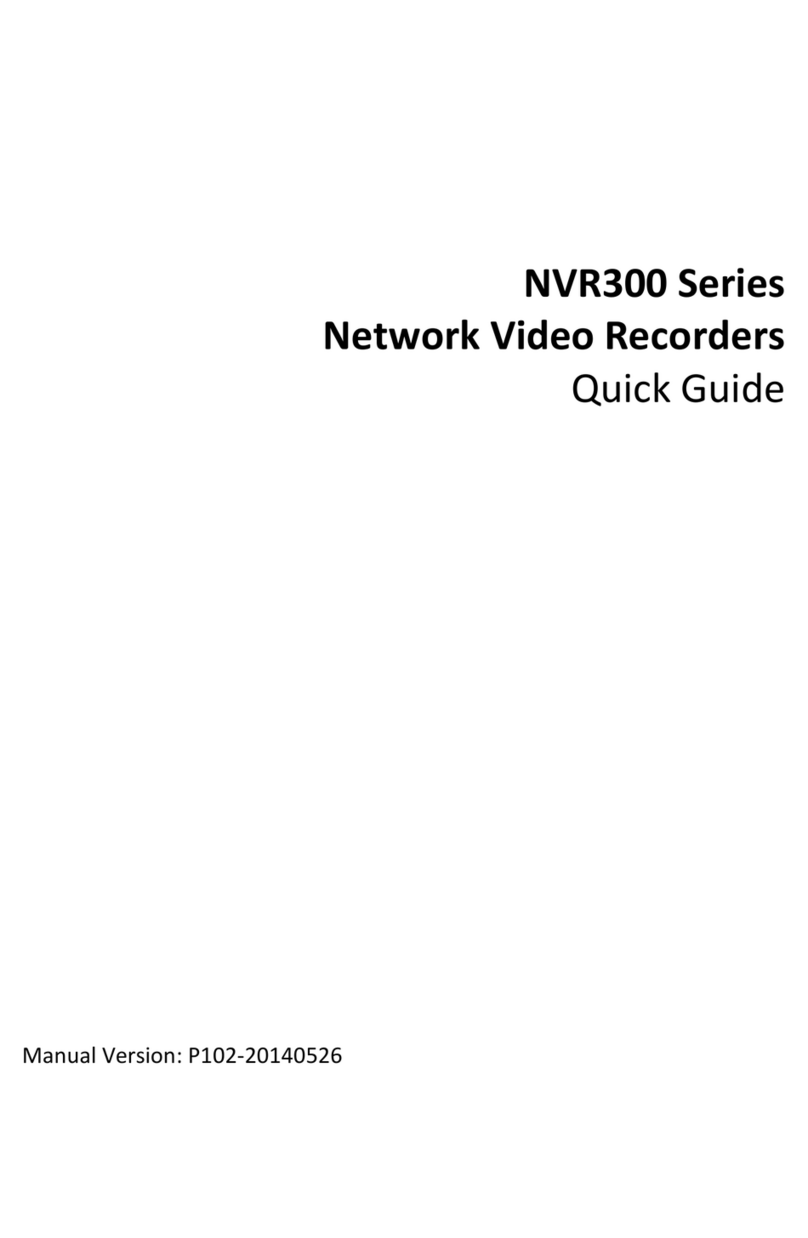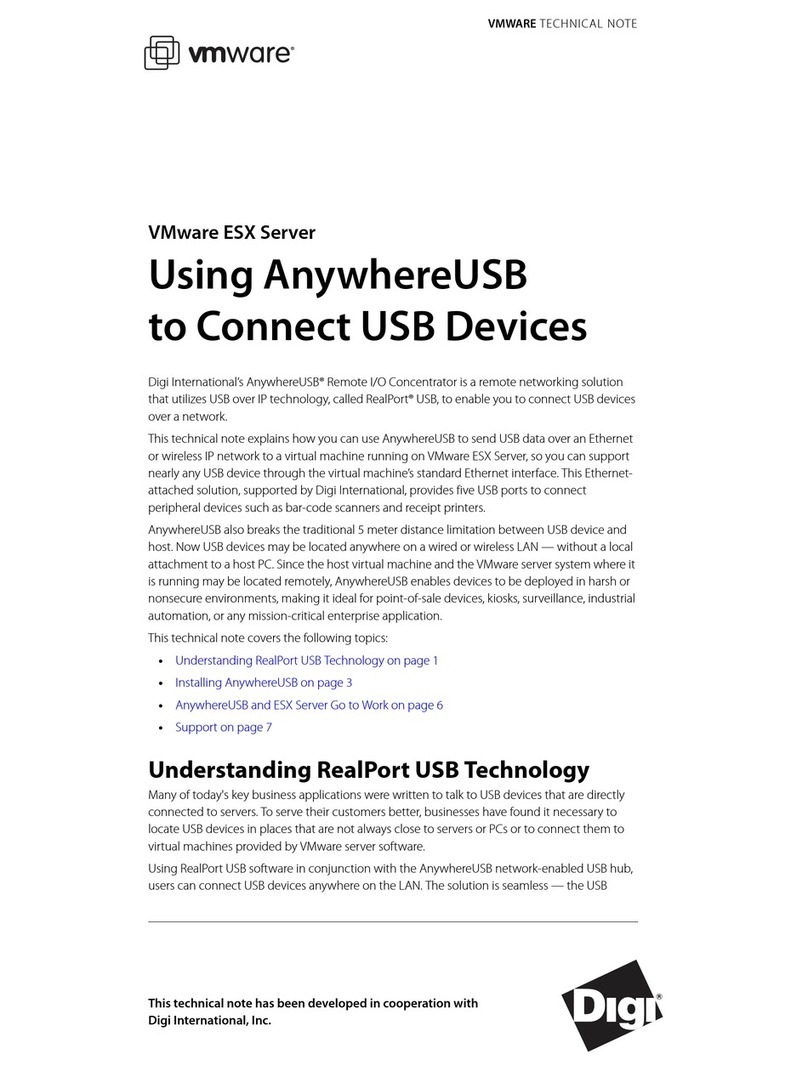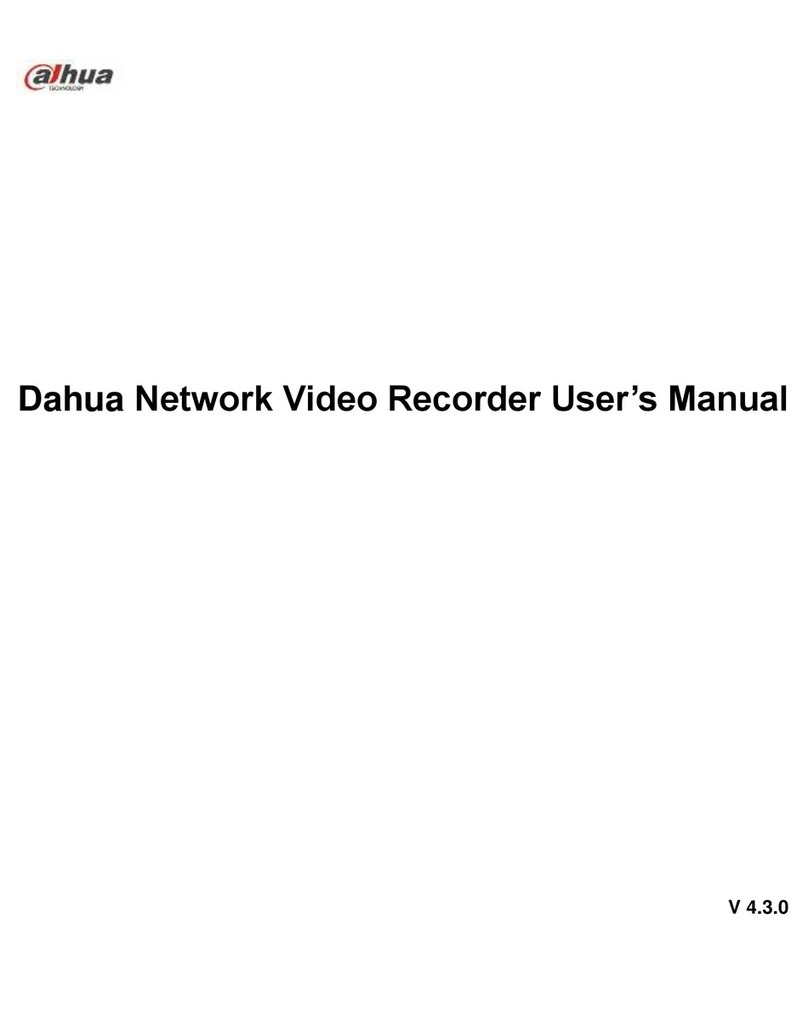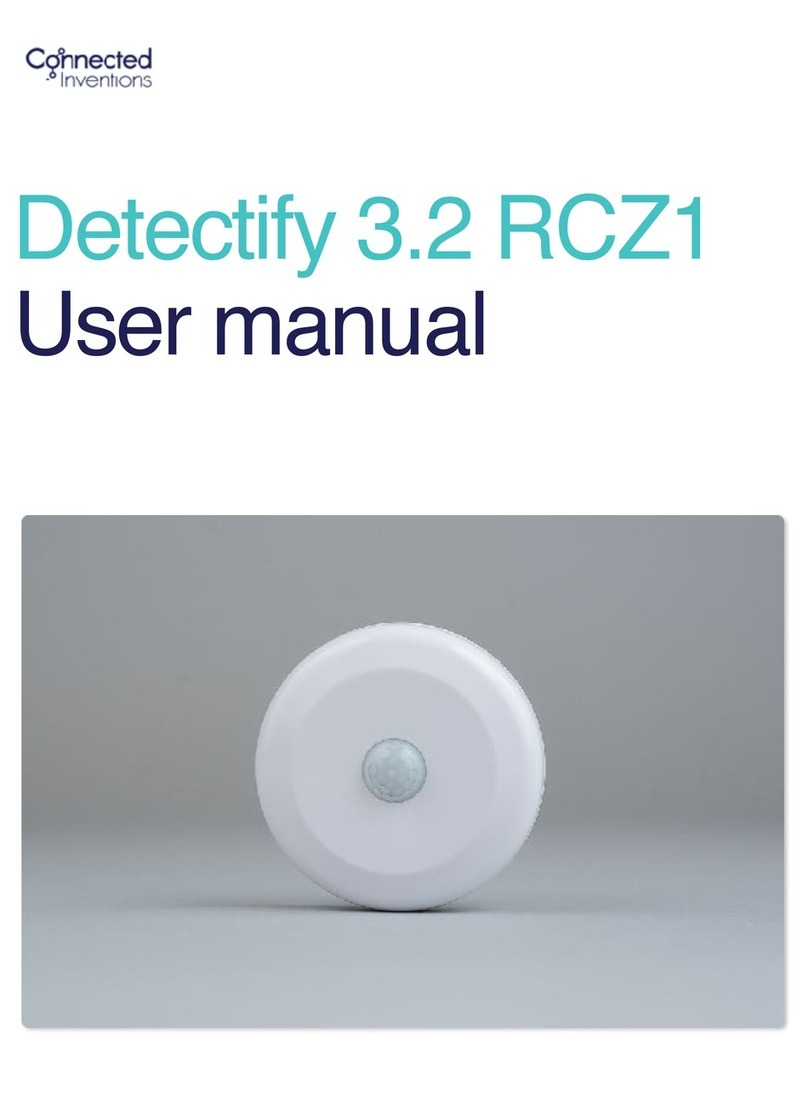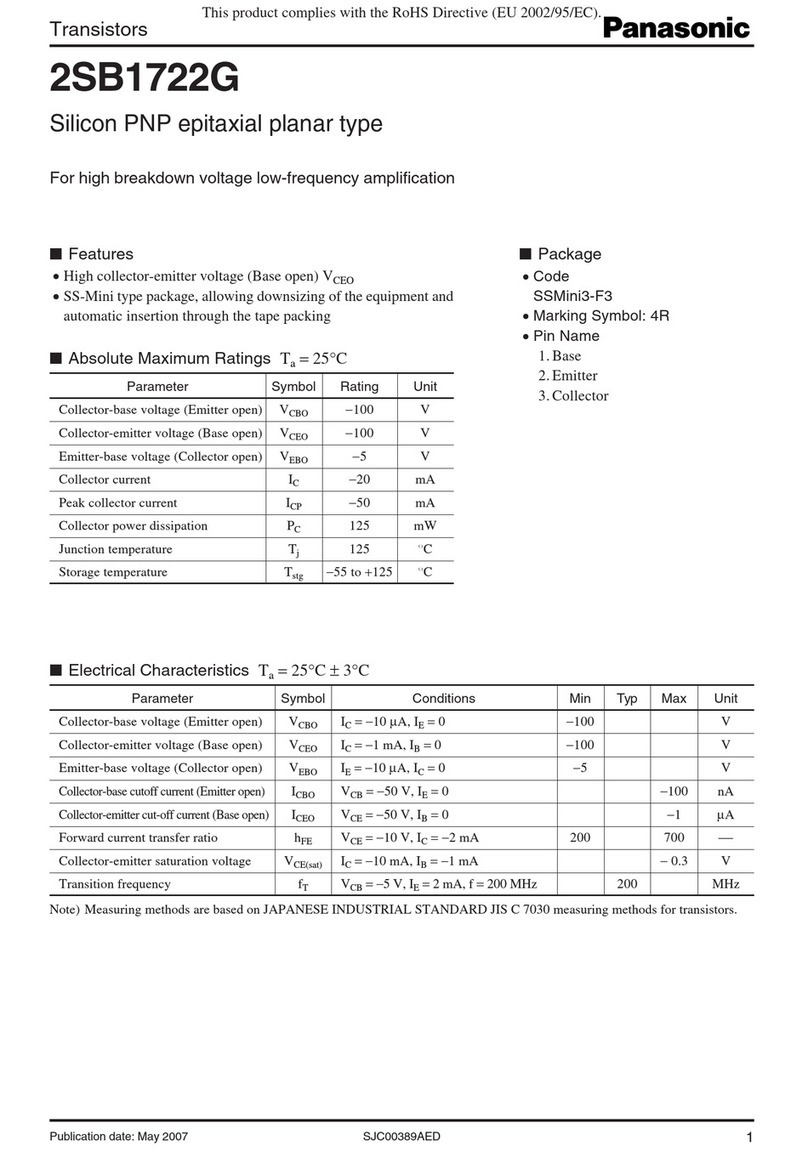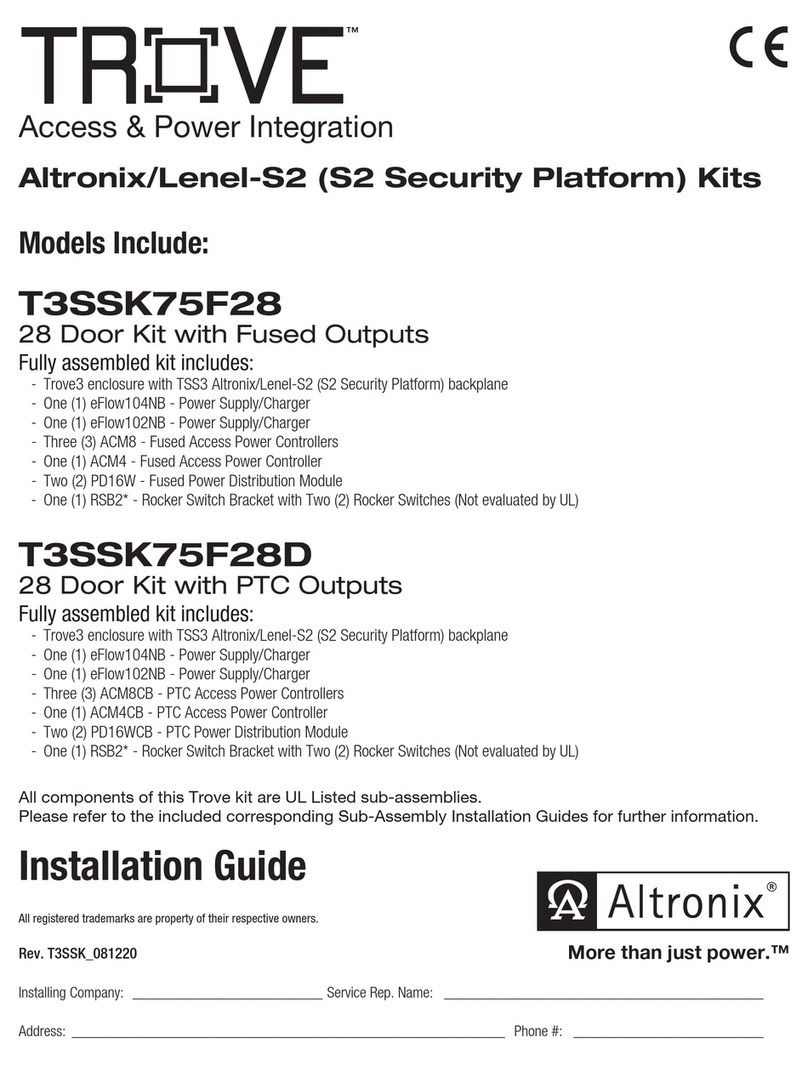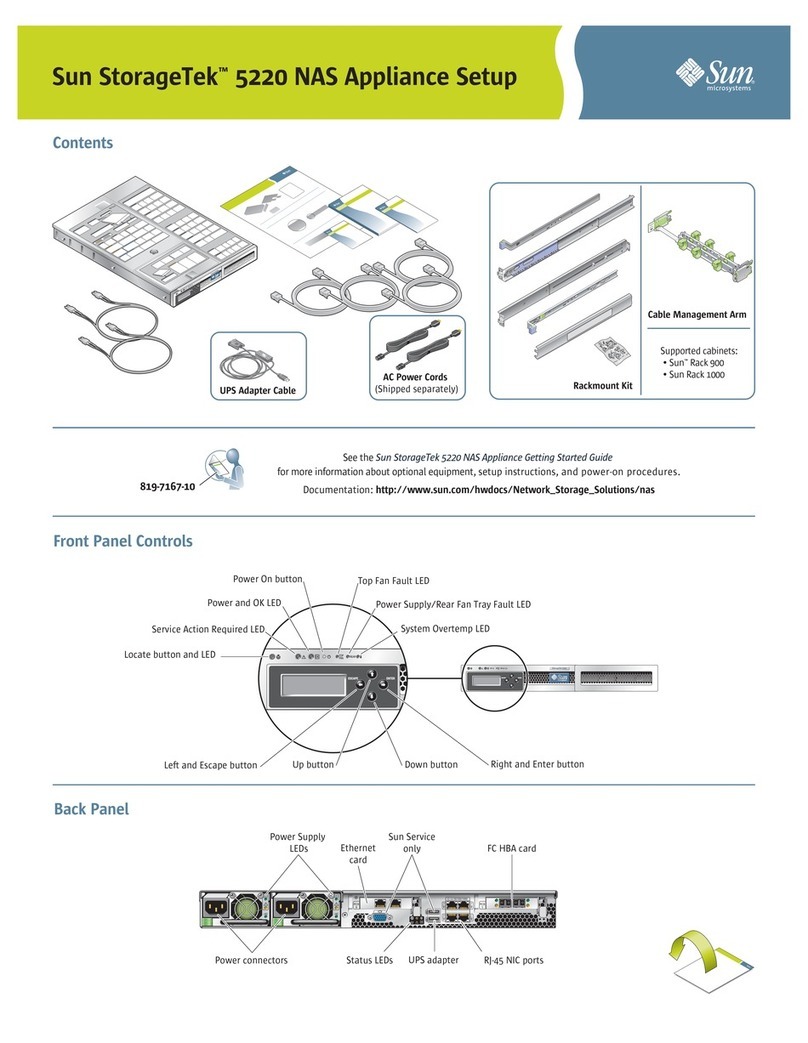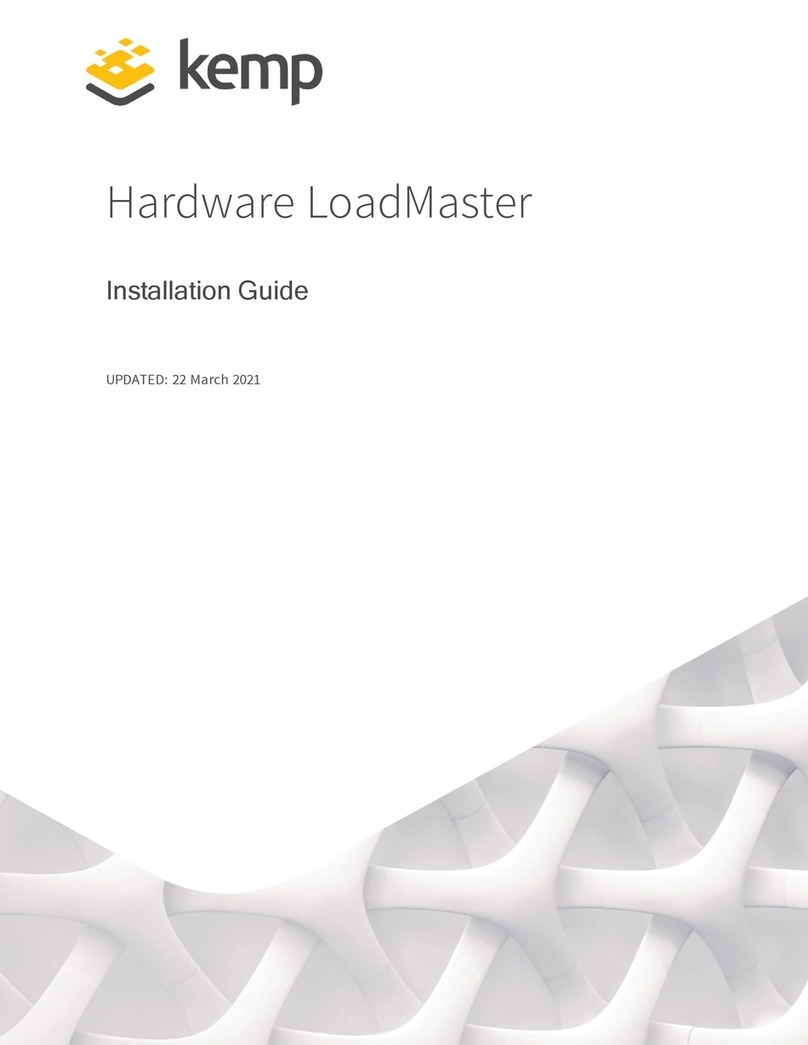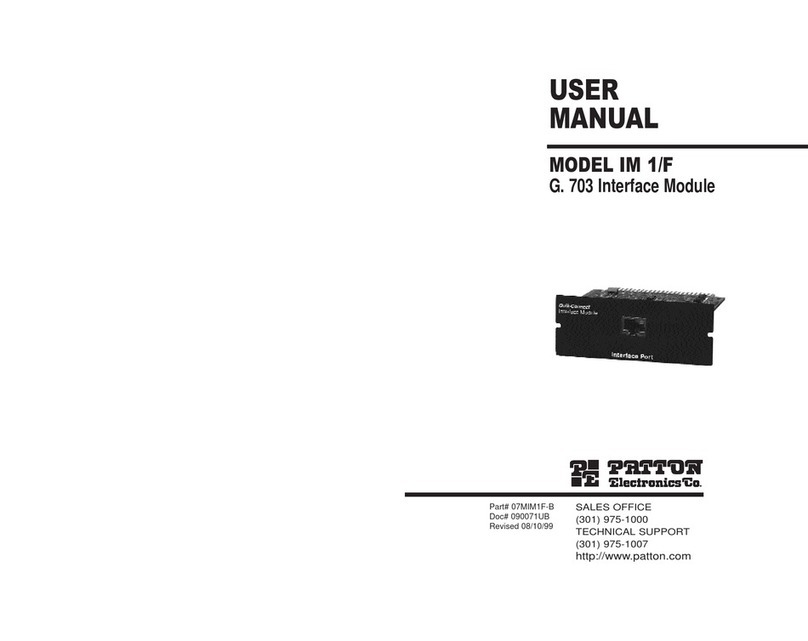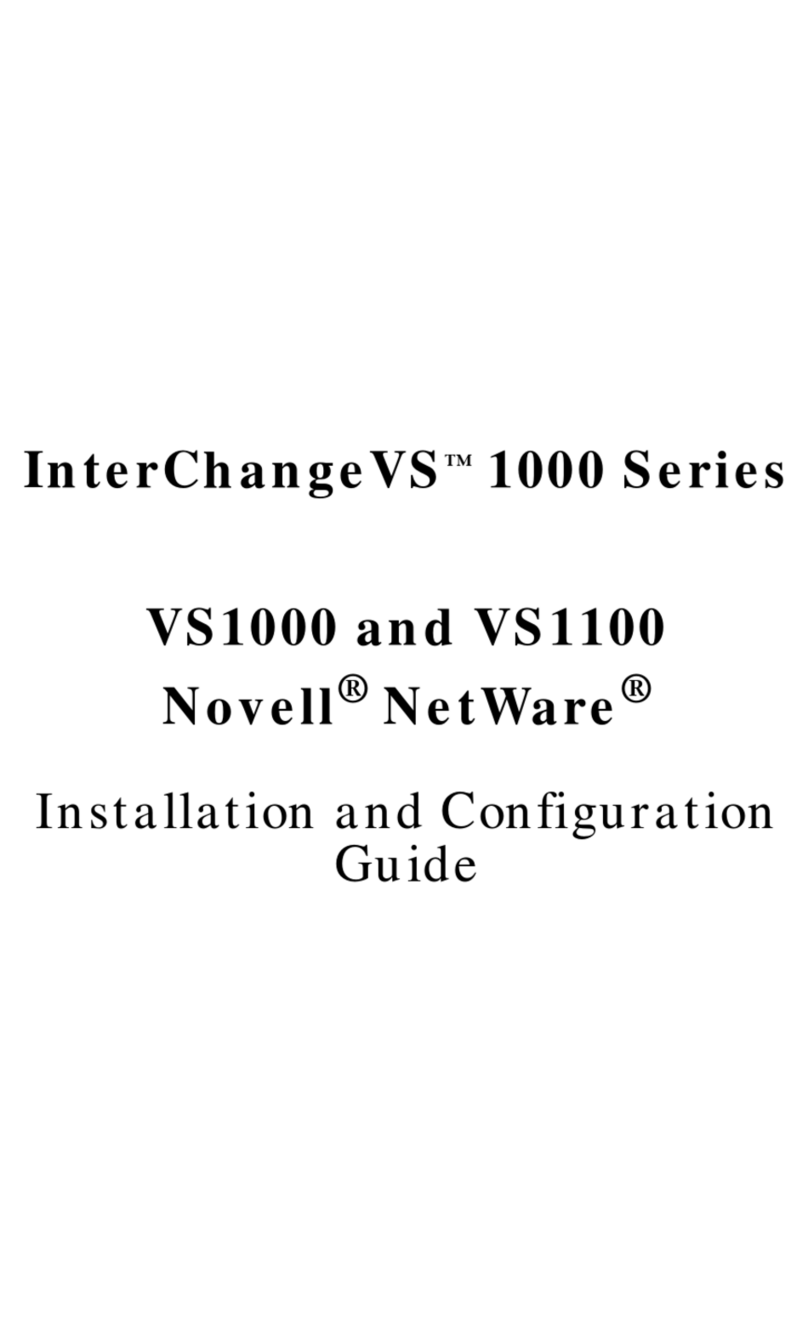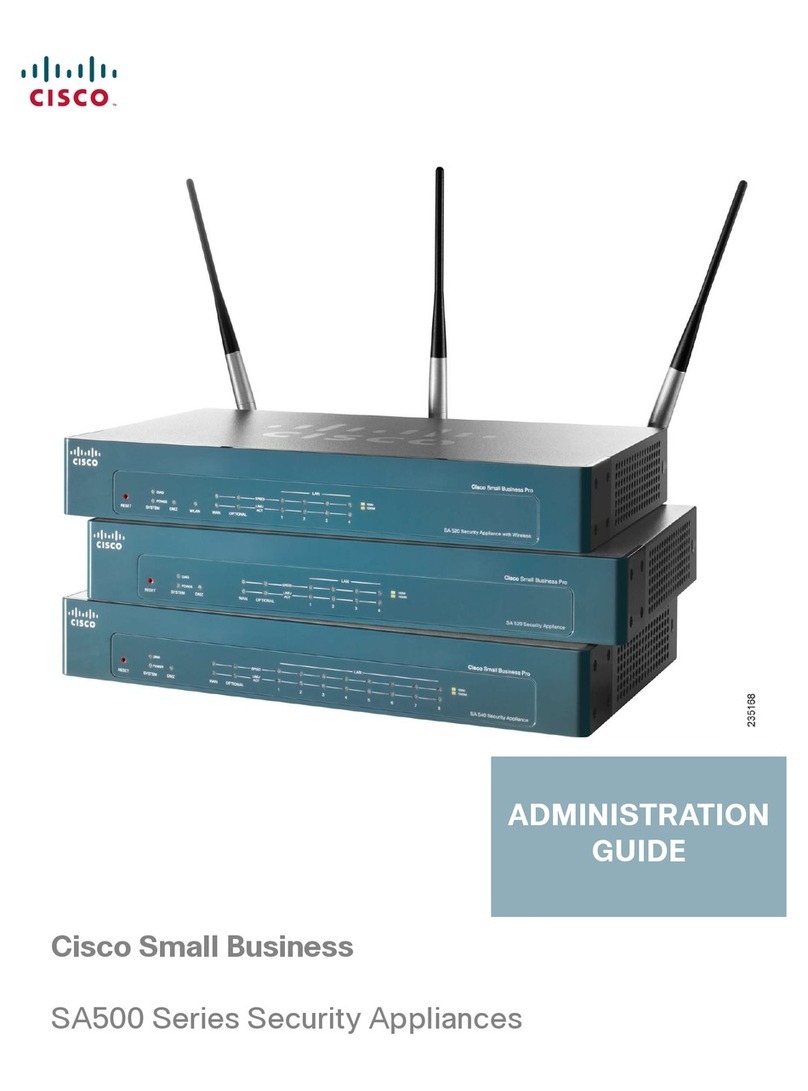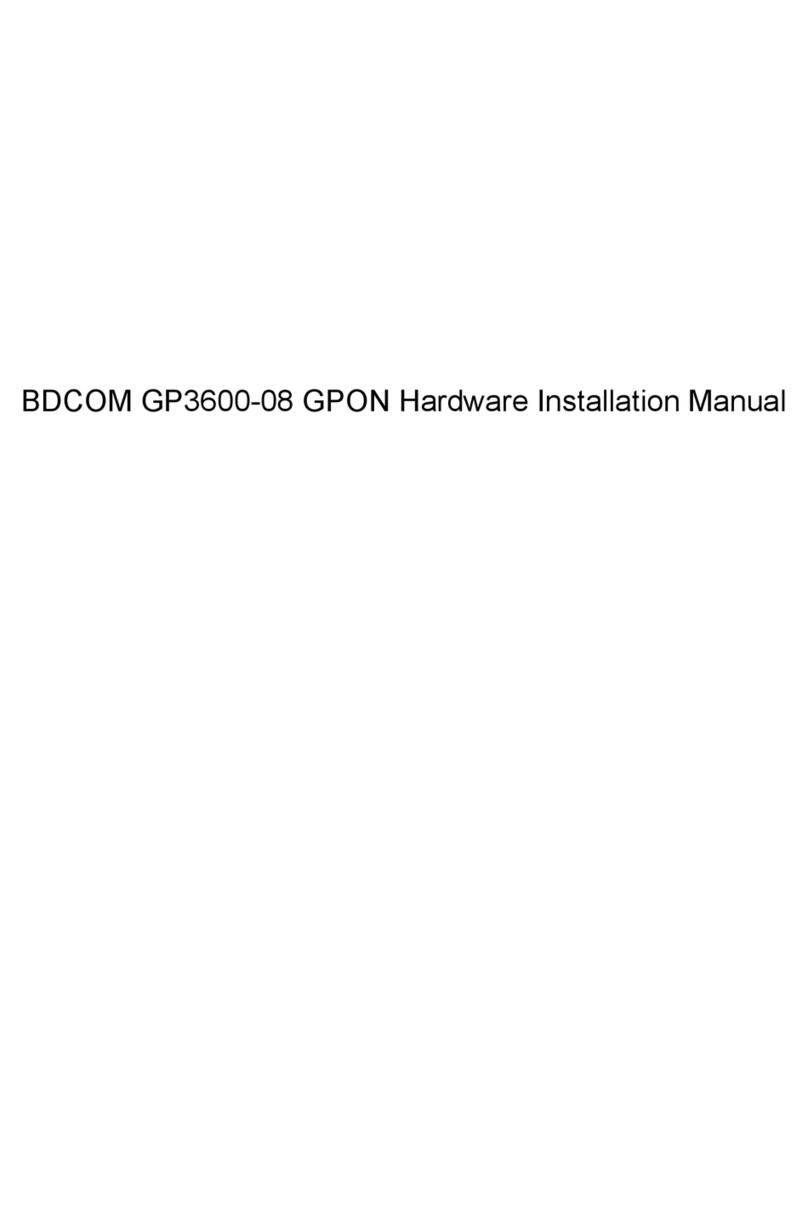Table of Contents
- I -
Table of Contents
Chapter 1 BDCOM S2528-C Introduction................................................................................................... 1
1.1 Appearance Description for Standard Configuration...................................................................1
1.2 BDCOM S2528-C Systematic Characteristic Parameters......................................................... 2
Chapter 2 Installation Preparation................................................................................................................ 4
2.1 Caution of Usage.............................................................................................................................. 4
2.2 Safety Advice..................................................................................................................................... 4
2.2.1 Safety Principles.................................................................................................................... 4
2.2.2 Safety Notices........................................................................................................................ 4
2.2.3 Safety Principles for Live Working...................................................................................... 5
2.2.4 Electrostatic Discharge Damage Prevention.....................................................................6
2.3 Requirements for Common Locations........................................................................................... 6
2.3.1 Environment........................................................................................................................... 6
2.3.2 Location Configuration Prevention......................................................................................6
2.3.3 Cabinet Configuration........................................................................................................... 6
2.3.4 Power Requirements.............................................................................................................7
2.4 Installation Tools and Device...........................................................................................................7
Chapter 3 Installing the BDCOM S2528-C Switch..................................................................................... 8
3.1 Installation Flow of BDCOM S2528-C........................................................................................... 8
3.2 Installing the Machine Box of the Switch.......................................................................................8
3.2.1 Installing the Machine Box on the Desk.............................................................................8
3.2.2 Installing the Machine Box on the Cabinet........................................................................ 9
3.3 Connecting the Ports........................................................................................................................9
3.3.1 Connecting the Console Port...............................................................................................9
3.3.2 Connecting GSFP ports......................................................................................................11
3.3.3 Connecting Ethernet TX Ports...........................................................................................11
3.4 Checking after Installation............................................................................................................. 13
Chapter 4 Maintaining Switch......................................................................................................................14