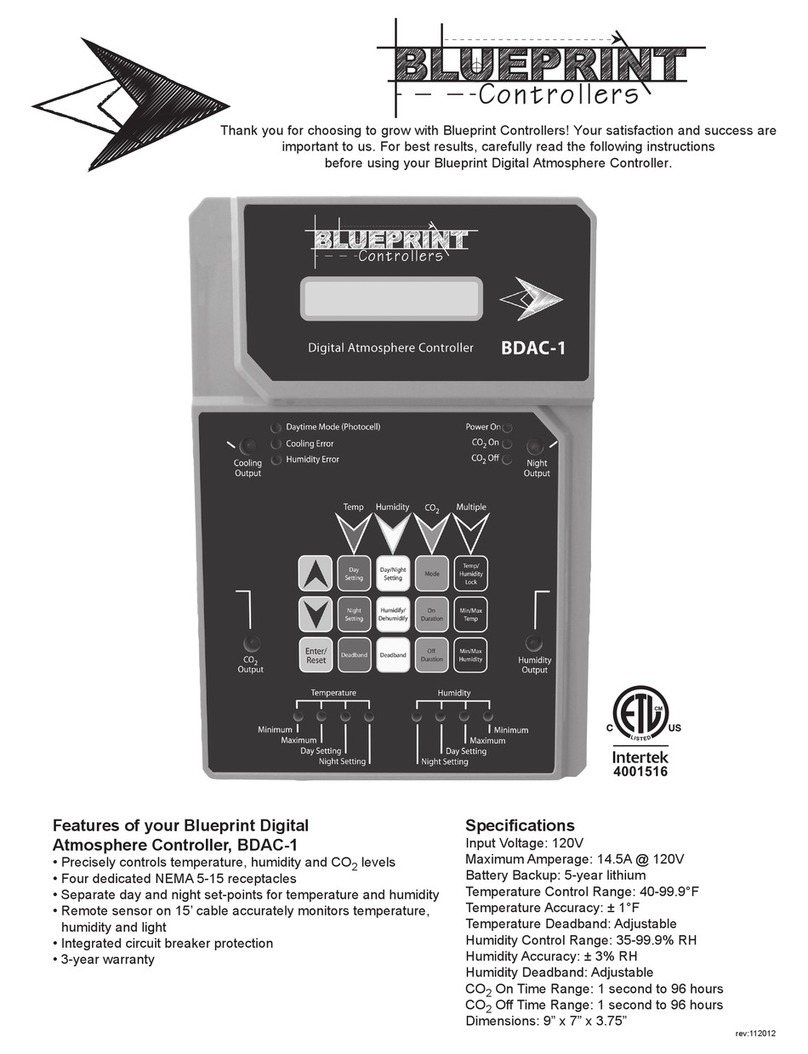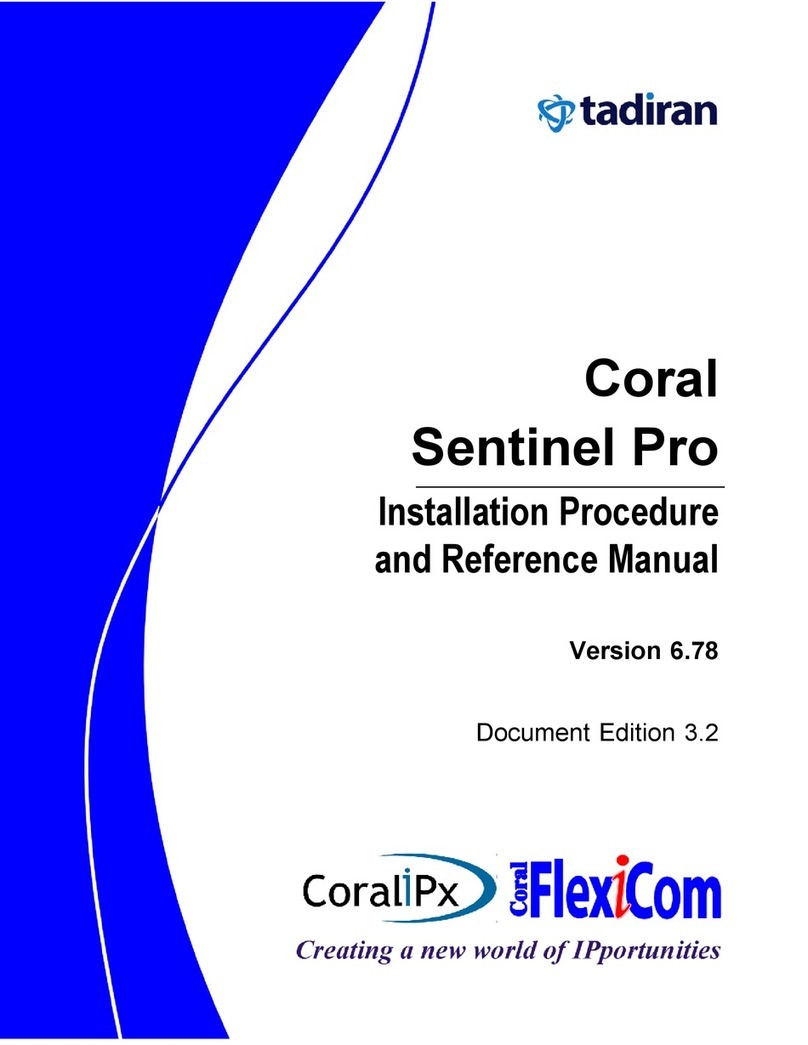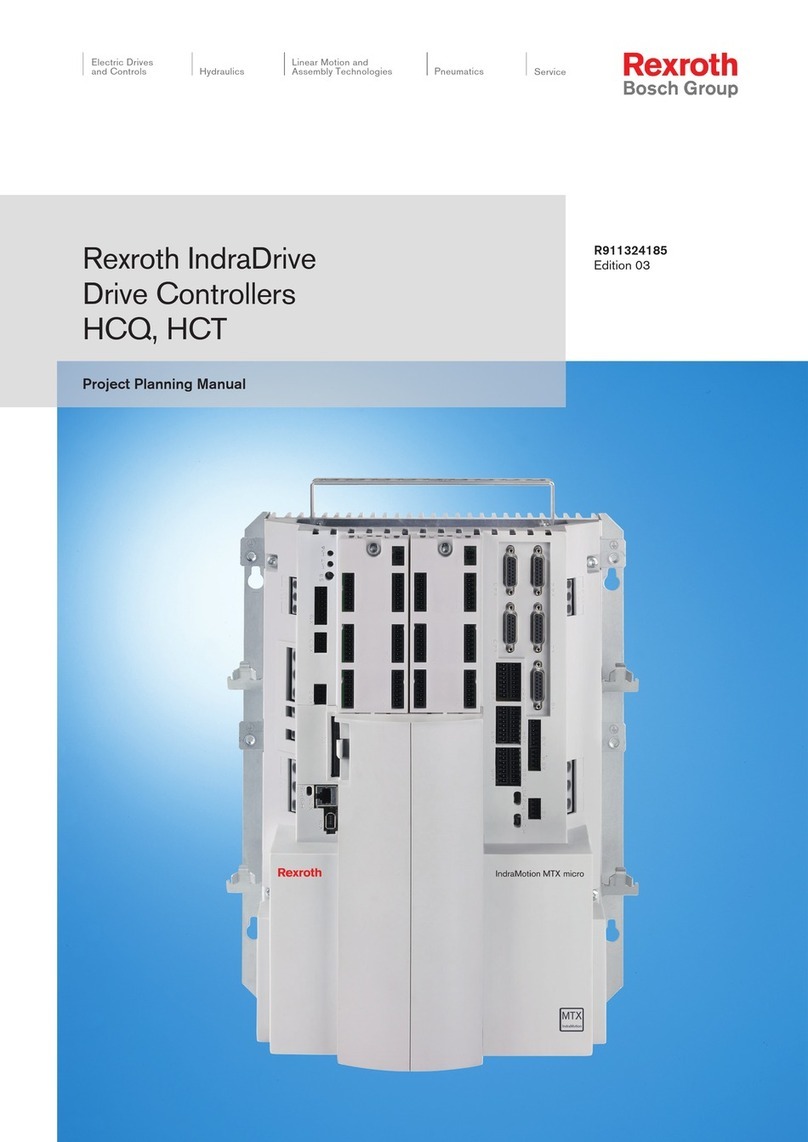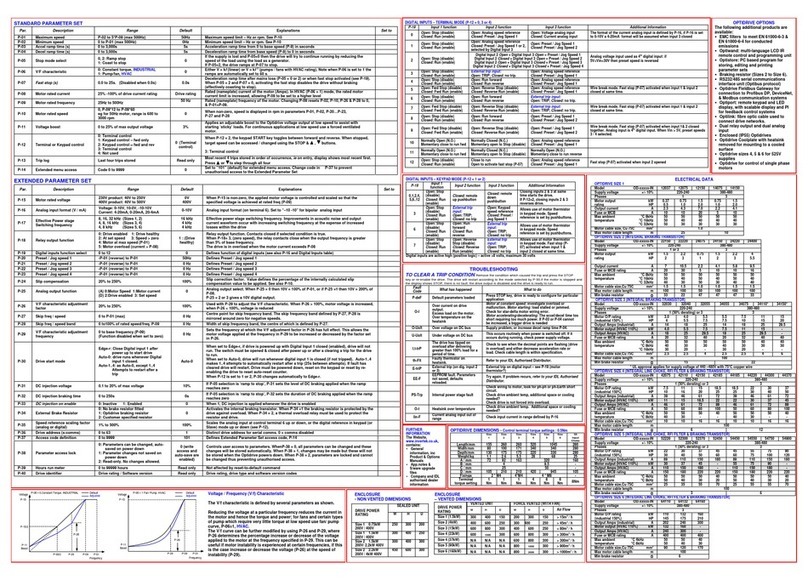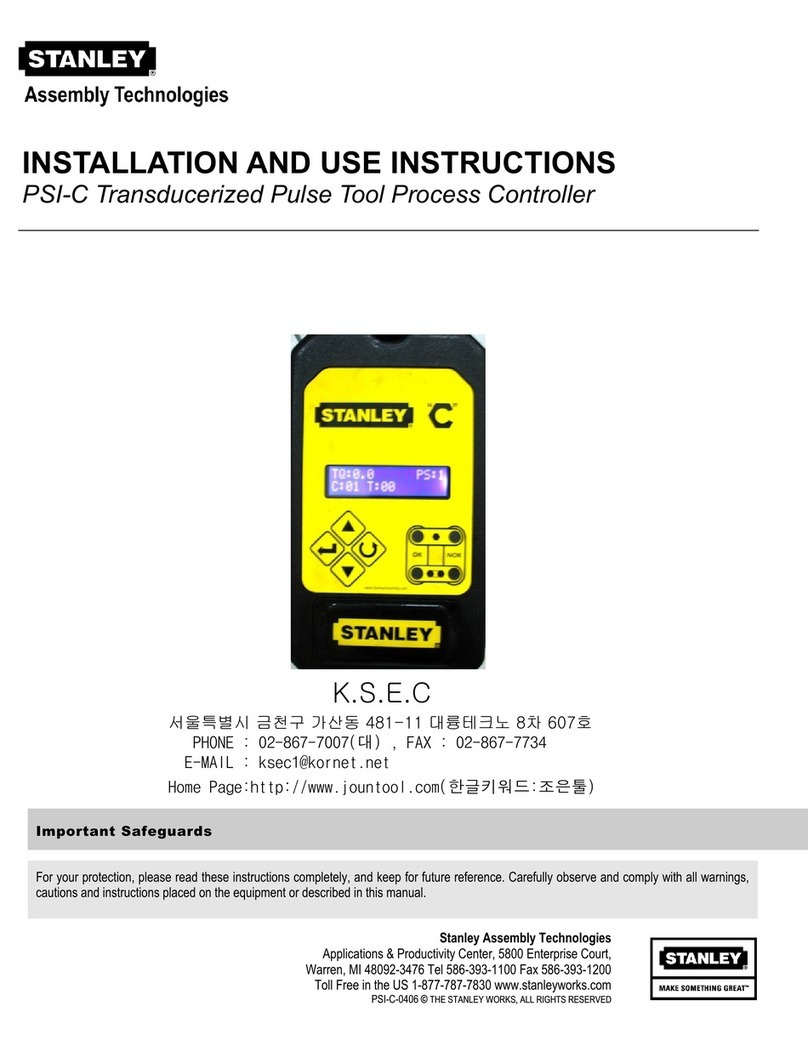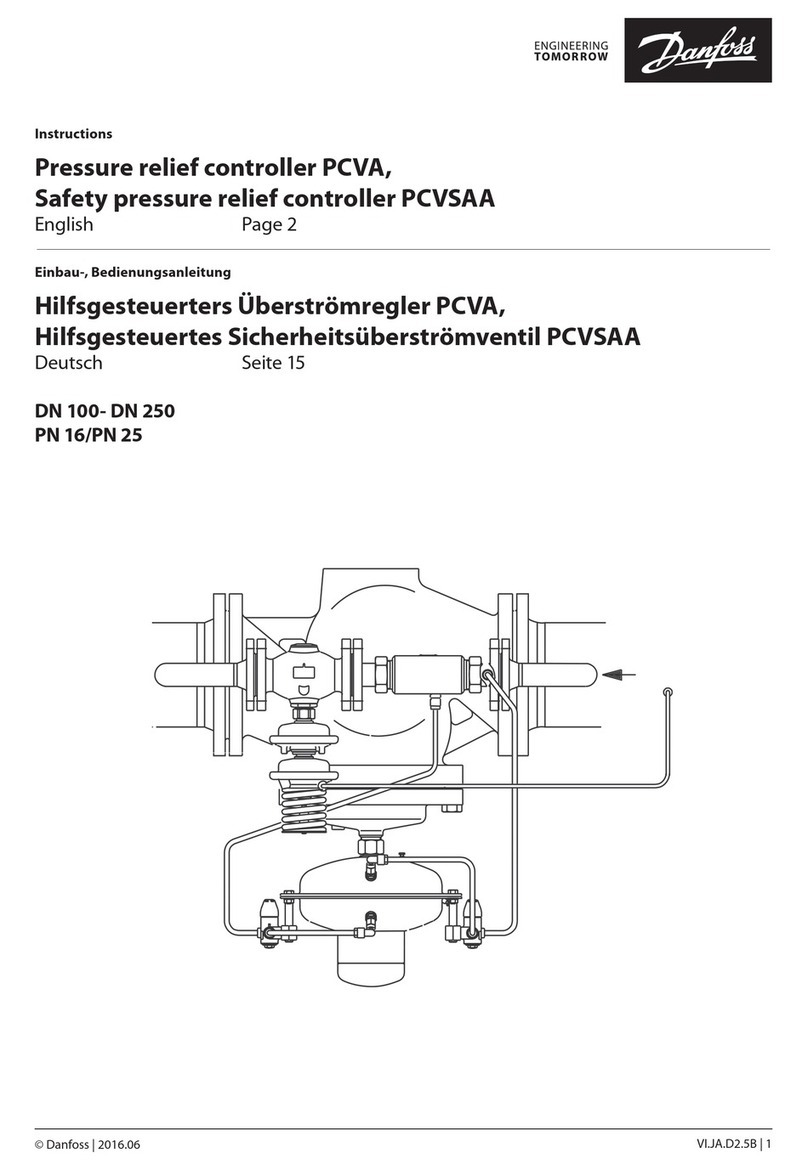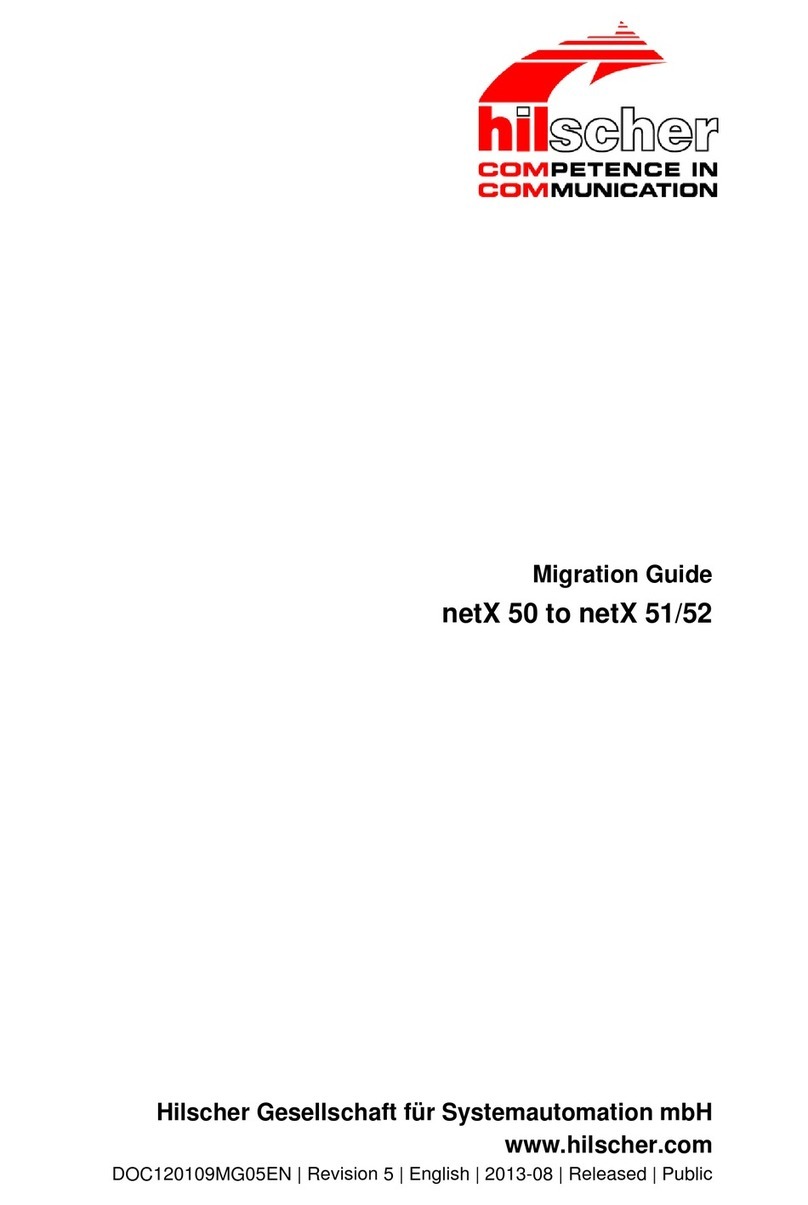General Procedure 4/59
PROFINET IO Controller | CIFX, COMX and netJACK - Configuration and Testing - Step by Step
DOC121001TM02EN | Revision 2 | English | 2012-12 | Released | Public © Hilscher, 2012
2 General Procedure
1.1 Create new project in SYCON.net.
1.2 Insert Hilscher master device in network
(e. g. CIFX 50-RE).
1.3 If a non-Hilscher device is used as slave: import device
description file first.
Add slave to network (e. g. NXIO 50-RE).
Set up network
1.4 If a full-scale Hilscher slave device is used (e. g. CIFX 50-RE),
add also a Stand-Alone Slave.
Note:
Hardware has not
been assigned yet.
Firmware has not been
loaded yet.
Network has not been
configured yet.
2.1 Open Configuration window for master device.
2.2 Select driver for accessing the master device.
Internal device driver Æselect CIFX Device Driver.
External via Serial, USB or TCP/IP Æselect netX Driver.
2.3 Scan for connected hardware and assign device.
Assign hardware and
load firmware
2.4 If PC cards are used: Select and load Firmware.
Note:
Hardware has been
assigned.
Firmware has been
loaded.
Network has not been
configured yet.
3.1 Open Configuration window for slave device.
3.2 Configure Address (e. g station name, IP address). If a non-
Hilscher slave is used: set real station address, e. g. by rotary
switch.
Configure slave
3.3 Configure I/O data, i.e. modules and lengths.
Note:
Slave has been
configured in network.
Real station address
has been set for slave
by rotary switch.
4.1 Open Configuration window for Stand-Alone Slave.
4.2 Assign hardware and load firmware.
4.3 Configure address,I/O data.
These must match the network configuration.
Set real station address of the Hilscher slave device. (e. g.
by SYCON.net or Ethernet Device Configuration, etc.)
Configure Hilscher
Stand-Alone Slave
4.4 Download configuration to Stand-Alone Slave.
Note:
Hardware has been
assigned to full-scale
slave, firmware has
been loaded and real
station address has
been set.
5.1 Open Configuration window for master.
5.2 Configure Controller address.
5.3 Configure station names of the slaves. These must match the
slave.
5.4 Configure IP addressing of the slaves. These must match the
slave.
5.5 Configure I/O data.
These must match the slaves.
5.6 Configure master and further settings.
Configure master
5.7 Download configuration to master.
Note:
Network has been
completely configured
and can be used.
6.1 Establish connection to master and open Diagnosis dialog.
6.2 Use General Diagnosis to check state of the network.
6.3 Use I/O Monitor to test the communication.
Diagnosis
6.4 Use cifX Test auxiliary tool to test the communication.
Note:
Payload data is
exchanged.