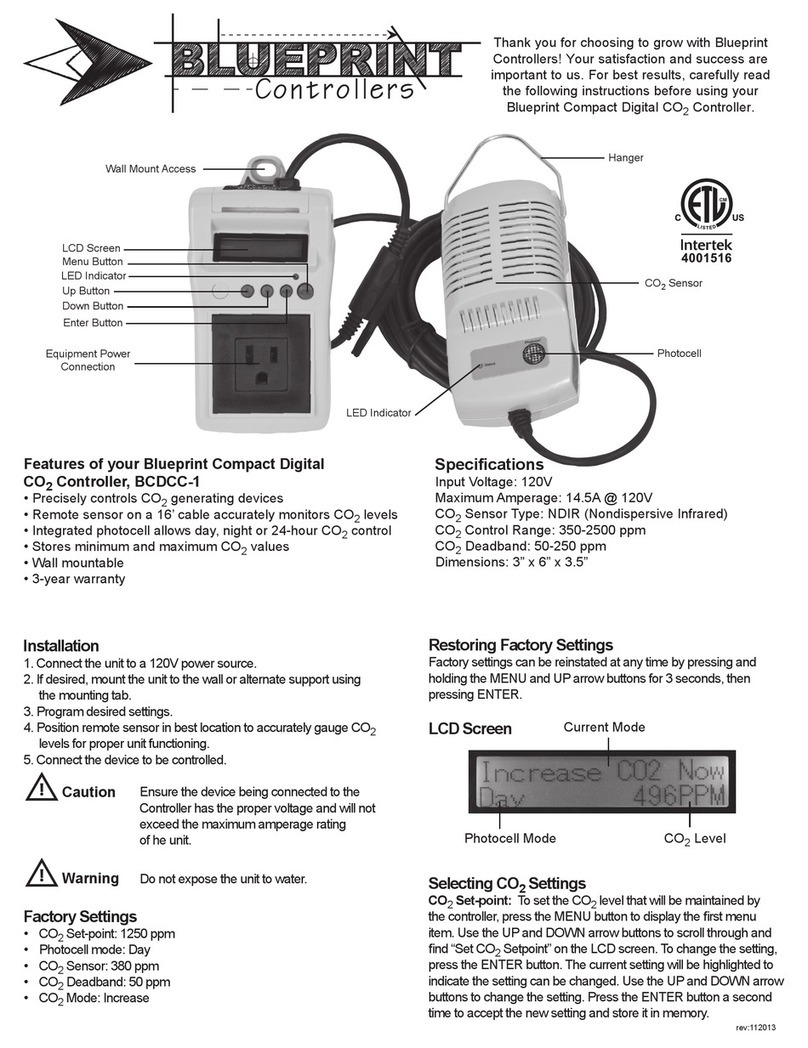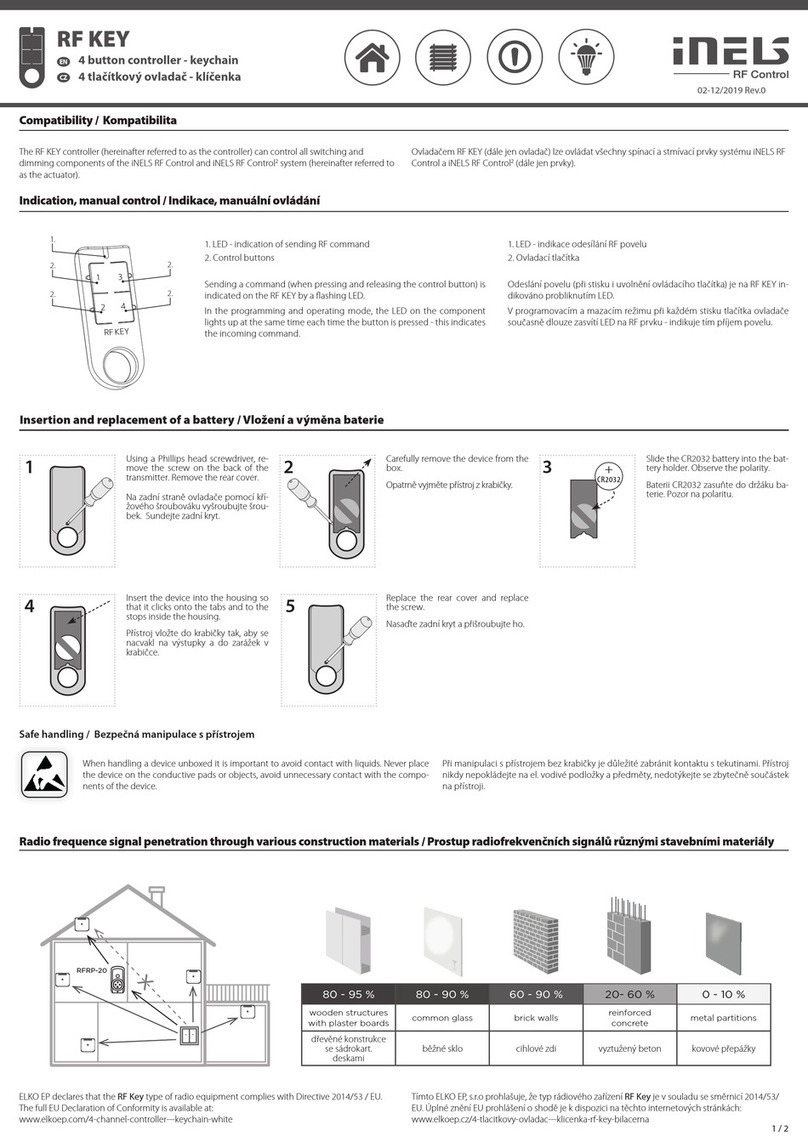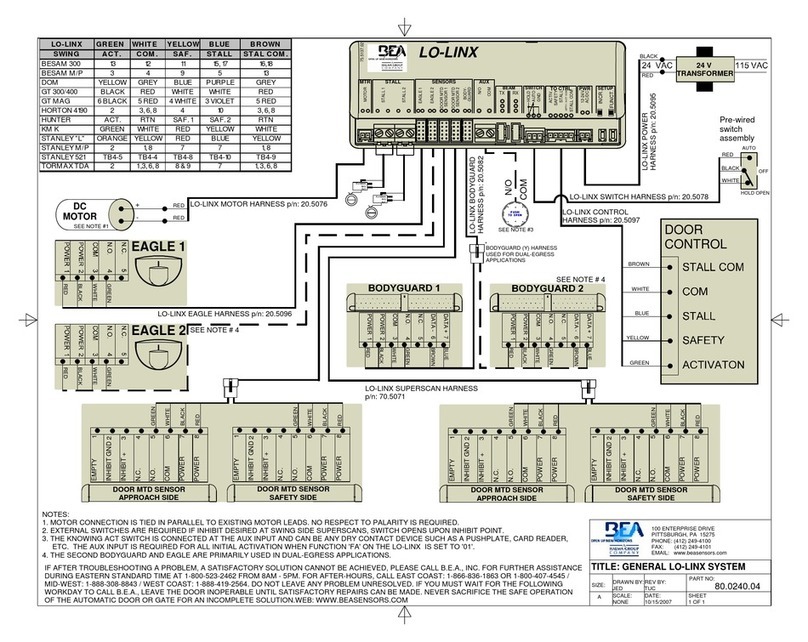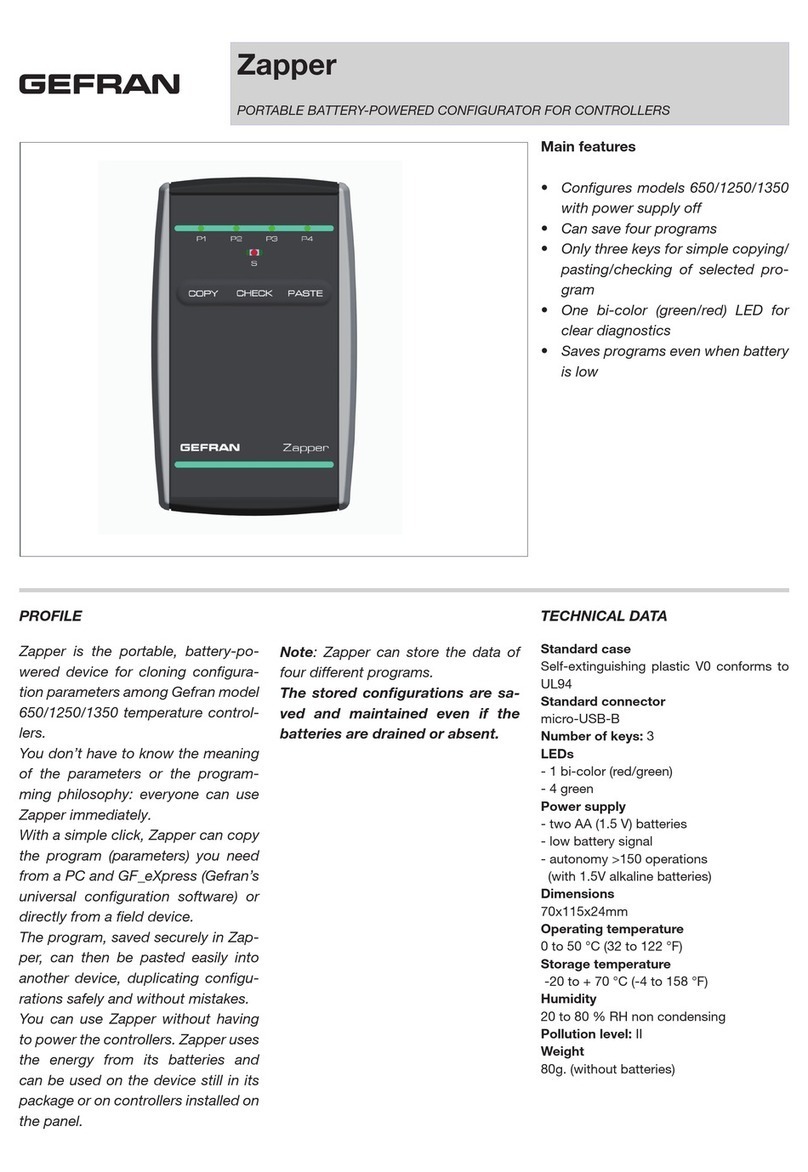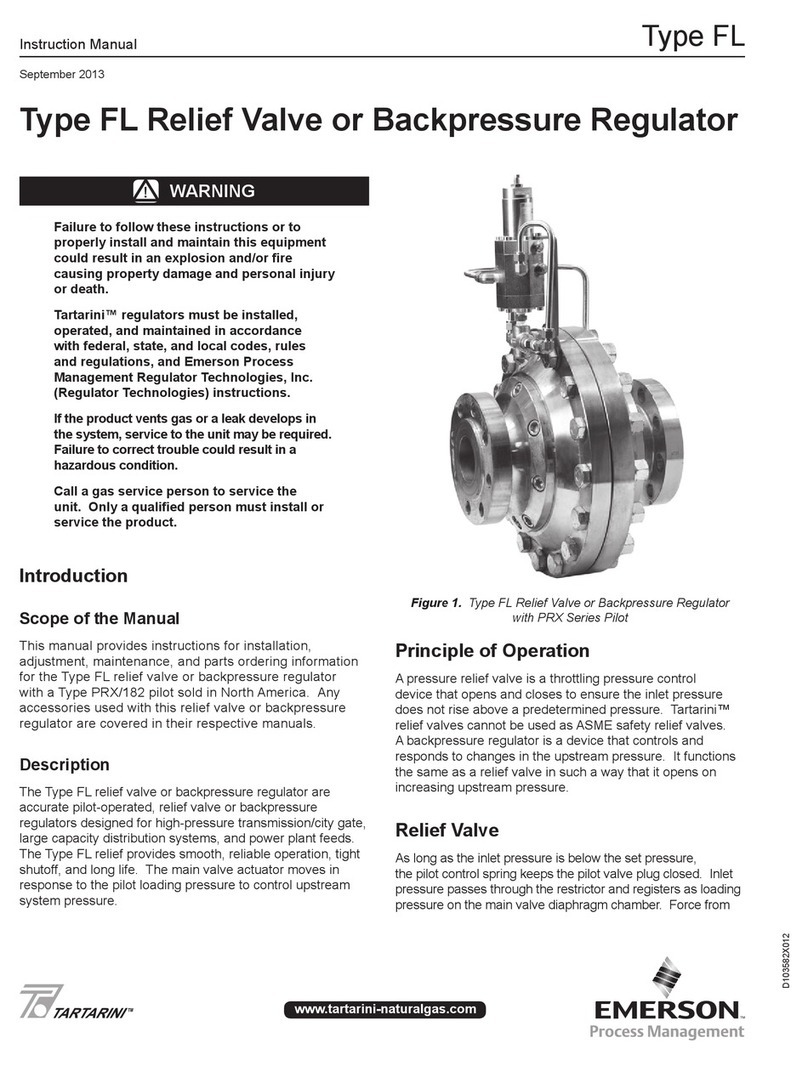Blueprint Controllers BDAC-1 User manual

rev:112012
Thank you for choosing to grow with Blueprint Controllers! Your satisfaction and success are
important to us. For best results, carefully read the following instructions
before using your Blueprint Digital Atmosphere Controller.
Features of your Blueprint Digital
Atmosphere Controller, BDAC-1
• Precisely controls temperature, humidity and CO2levels
• Four dedicated NEMA 5-15 receptacles
• Separate day and night set-points for temperature and humidity
• Remote sensor on 15’ cable accurately monitors temperature,
humidity and light
• Integrated circuit breaker protection
• 3-year warranty
Specications
Input Voltage: 120V
Maximum Amperage: 14.5A @ 120V
Battery Backup: 5-year lithium
Temperature Control Range: 40-99.9°F
Temperature Accuracy: ± 1°F
Temperature Deadband: Adjustable
Humidity Control Range: 35-99.9% RH
Humidity Accuracy: ± 3% RH
Humidity Deadband: Adjustable
CO2 On Time Range: 1 second to 96 hours
CO2 Off Time Range: 1 second to 96 hours
Dimensions: 9” x 7” x 3.75”

Installation
• Mount the Controller on the wall. Place the remote sensor
at plant height in an area with good air circulation. Avoid
placing the sensor in a location with direct, intense exposure
to light.
• Connect the sensor cable to the bottom of the unit using the
quick- disconnect screw.
• Plug the Controller into a 120V NEMA 5-15 wall outlet.
• Flip the switch on the bottom of the unit to the ON position.
• Program desired settings before connecting any devices.
• Plug in and power on devices to be regulated by the Controller.
Ensure the devices being connected to the
Controller have the proper voltage and will
not exceed the maximum amperage rating
of the unit.
Do not expose the unit to water.
Factory Settings
The Controller is preprogrammed with the following
factory settings:
• Temperature Day Setting: 80°F
• Temperature Night Setting: 70°F
• Temperature Deadband: 3°F
• Day/Night Setting: 50% RH
• Humidity Mode: Decrease
• Humidity Deadband: 5% RH
• CO2 Mode: Dayfree
• CO2 On Time Duration: 1 minute
• CO2 Off Time Duration: 30 minutes
• Temperature and Humidity Lock: Split
Restoring Factory Settings
Hold the “Enter/Reset” and DOWN arrow buttons for 3 seconds.
The display will read “f.Set.” Press the “Enter/Reset” button again
to restore the default factory settings. When the process is
complete, the display will read “donE.” Note: It may take up to 15
seconds to complete the process.
Error LEDs
When the Controller is functioning normally, the ambient
temperature and humidity will change slowly but steadily. If the
Controller does not detect a change in temperature or humidity
within a 1-hour period, the unit will deactivate the affected output
and the corresponding green error LED will ash to indicate
which device may be malfunctioning. Ensure the device and
remote sensor are functioning properly. To reset the error, press
the “Enter/Reset” button.
Adjusting Photocell Sensitivity
• Hold the DOWN arrow button for 3 seconds. The current
setting will be displayed.
• Press the UP arrow button to increase the number
displayed, decreasing the amount of light required to
activate the photocell.
• Press the DOWN arrow button to decrease the number
displayed, increasing the amount of light required to
activate the photocell.
• Press “Enter/Reset” to accept the new setting.
Selecting Temperature Settings
Temperature Display: Hold the UP and DOWN arrow
buttons for 3 seconds to change the temperature display
from Fahrenheit to Celsius.
Temperature Day: To set the temperature at which the
cooling output will be activated during the day, press the “Day
Setting” button. The display will read “dAy__F.” Use the UP
and DOWN arrow buttons to adjust the setting. Press “Enter/
Reset” to accept the new setting.
Temperature Night: To set the temperature at which the
cooling output will be activated during the night, press the
“Night Setting” button. The display will read “nit__F.” Use the
UP and DOWN arrow buttons to adjust the setting. Press
“Enter/Reset” to accept the new setting.
Temperature Deadband: To set the temperature deadband,
press the “Deadband” button under “Temp.” The display will
read “d.b___F.” Use the UP and DOWN arrow buttons to
adjust the setting. Press “Enter/Reset” to accept the
new setting.
Min/Max Temperature: Press the “Min/Max Temp” button to
display the minimum and maximum recorded temperature
values. Press the button again to cycle through the values.
Press “Enter/Reset” to reset a displayed value.
Selecting Humidity Settings
Humidity Day: To select the humidity level at which the
humidity output will be activated during the day, press the
“Day/Night Setting” button. The display will read “dAy_rH.”
Use the UP and DOWN arrow buttons to adjust the
setting. Press “Enter/Reset” to accept the new setting.
Humidity Night: To select the humidity level at which the
humidity output will be activated at night, press the “Day/
Night Setting” button twice. The display will read “nit_rH.” Use
the UP and DOWN arrow buttons to adjust the setting. Press
“Enter/Reset” to accept the new setting.
Caution
Warning

FAQ
• Whatifthetemperaturereadingishigh?
Verify the remote sensor is not in a location with direct,
intense exposure to light.
• Dothehumidityandtemperaturesensorsneedto
becalibrated?
No. The humidity and temperature sensors are digital and
do not require calibration.
Troubleshooting
• Whydoesthedisplayread“ErrSEn”?
The remote sensor is not connected or not communicating
with the controller. Verify the cable is connected and the
remote sensor is powered.
• WhyarethesmallerrorLEDsilluminated?
The sensor or a connected device is malfunctioning. See
the “Error LEDs” section for more information.
• WhatiftheCO2timerisnotkeepingthecorrecttime?
The CR1220 3V lithium battery, located on the circuit board
connected to the inside of the front faceplate, may need to
be replaced. The battery has an average life of 5 years.
• Whyisn’ttheControllerpoweringthe
connecteddevices?
Reset the circuit breaker. Ensure the device to be controlled
is working correctly by plugging the device into a reliable
power source. Verify the Controller is being supplied the
correct voltage. If the problem persists, reduce the number
of connected devices or consider devices with reduced
amperage requirements.
Humidity Mode: To select between humidifying and
dehumidifying modes, press the “Humidify/Dehumidify”
button. The display will show the current setting, “rh_Incr” for
humidifying and “rh_dEcr” for dehumidifying. Use the UP and
DOWN arrow buttons to choose between modes. Press “Enter/
Reset” to accept the new setting.
Humidity Deadband: To set the humidity deadband, press the
“Deadband” button under “Humidity.” The display will show the
current setting. Use the UP and DOWN arrow buttons to adjust
the setting. Press “Enter/Reset” to accept the new setting.
Min/Max Humidity: Press the “Min/Max Humidity” button to
display the minimum and maximum recorded humidity values.
Press the button again to cycle through the values. Press “Enter/
Reset” to reset a displayed value.
Selecting CO2Settings
CO2Mode: Press the “Mode” button to display the current
setting. Use the UP and DOWN arrow buttons to select
between daylock (“dAy_LOCk”) and dayfree (“dAy_FrEE”)
modes. Daylock disables the CO2output when the cooling output
is activated. Select this mode when using exhaust fans to cool
the growing area. Dayfree allows the CO2and cooling outputs to
be activated at the same time. Select this mode when using an
air conditioner or to use the CO2output as a standard daytime
recycle timer.
CO2On Duration: Press the “On Duration” button to display the
current setting. The rst two digits (hours) will blink. Use the UP
and DOWN arrow buttons to set how many hours the CO2output
will be activated. Press “Enter/Reset” to accept the setting. The
middle two digits (minutes) will blink. Program how many minutes
and seconds the CO2output will be activated by following the
steps used to program the hours.
CO2Off Duration: Press the “Off Duration” button and follow the
steps under “CO2 On Duration” to set how long the CO2output
will be deactivated.
Locking Temperature/Humidity Functions
The temperature and humidity functions may be set to
operate locked (“connECt”) or split (“SPLit”). Press “Temp/
Humidity Lock” to display the current setting. Use the UP and
DOWN arrow buttons to select the setting. Press “Enter/Reset” to
accept the new setting.
• Select “connEct” if using only ventilating fans for cooling
and removing humidity. The fan will turn on when the sensor
detects an increase above the set-point in either humidity
or temperature.
• Select “SPLit” if using a ventilating fan or AC unit for
cooling and a dehumidier for removing humidity. The
cooling device will turn on when the temperature rises
above the set-point, and the dehumidier will turn on when
the humidity rises above the set-point.
• Select “SPLit” if using a fan or AC unit for cooling and a
humidier for adding humidity. The cooling device will turn
on when the temperature rises above the set-point and the
humidier will turn on when the humidity drops below the
set-point.
This device complies with part 15 of the FCC Rules. Operation is subject to the following two conditions:
(1) This device may not cause harmful interference, and (2) this device must accept any interference
received, including interference that may cause undesired operation.

7854 North State Road 37
Bloomington, IN 47404
Phone: 888-464-9676
Email: [email protected]
Sunleaves Garden Products
Limited 3-Year Warranty Terms
Sunleaves Garden Products warrants that the Blueprint Digital Atmosphere Controller will remain free from
appearance of defects in workmanship and materials for 3 years from date of original retail purchase. This
warranty is subject to the following limitations: (a) manufacturer’s liability is limited to the replacement or repair
of the unit, as decided by the manufacturer; (b) a defective unit must be returned, prepaid, with proof of pur-
chase to the point of purchase or as instructed below; and (c) this warranty does not apply to defects resulting
from the alteration, abuse, accidental damage, unauthorized repair or misuse of the unit. This warranty is given
in lieu of all other warranties, guarantees and conditions on manufacturer’s part, and the manufacturer shall
have no tortious or other liability in respect to this Blueprint Digital Atmosphere Controller.
Blueprint Digital Atmosphere Controller Warranty Is Void If:
• NOT ACCOMPANIED BY THE ORIGINAL PROOF OF PURCHASE.
• BLUEPRINT DIGITAL ATMOSPHERE CONTROLLER HAS BEEN USED IN A NONSTANDARD WAY, INCLUDING GENERAL MISUSE AND
OUTDOOR USE.
• BLUEPRINT DIGITAL ATMOSPHERE CONTROLLER HAS BEEN DAMAGED AS A RESULT OF ACCIDENT, IMPROPER INSTALLATION,
ALTERATION, OR FIRE, FLOOD OR OTHER NATURAL DISASTER.
Don’t forget to include the following items if you are returning your Blueprint Digital Atmosphere Controller to the place of purchase:
• Legible copy of your properly dated sales receipt
• This completed form
Name: ................................................................................................
Address: ..............................................................................................
Phone #: ..............................................................................................
Email Address: .........................................................................................
RMA #: ...............................................................................................
Explain the problem: ....................................................................................
. . . . . . . . . . . . . . . . . . . . . . . . . . . . . . . . . . . . . . . . . . . . . . . . . . . . . . . . . . . . . . . . . . . . . . . . . . . . . . . . . . . . . . . . . . . . . . . . . . . . . .
. . . . . . . . . . . . . . . . . . . . . . . . . . . . . . . . . . . . . . . . . . . . . . . . . . . . . . . . . . . . . . . . . . . . . . . . . . . . . . . . . . . . . . . . . . . . . . . . . . . . . .
Blueprint 3-Year Limited Warranty
All Blueprint Digital Atmosphere Controllers are protected against manufacturer defect by a
limited 3-year manufacturer’s warranty.
rev:112012
If the retailer is unable to resolve the problem:
1. Call our toll-free number at 888-464-9676 or email
[email protected] to receive warranty information
and your RMA number if the product is being returned.
2. In the unlikely event you must return the defective
product to Sunleaves, carefully package the problem product.
3. Complete the form below and enclose it with your shipment
along with a legible copy of your properly dated sales
receipt. You must write your RMA number on the outside of
the package. Because Sunleaves is not responsible for
products damaged in shipping, we recommend insuring
your package.
Sunleaves Product Warranty Claims
To obtain warranty service in the unlikely event that your product fails to operate, return the product to the place of purchase. Often the
retailer will be able to examine the product in closer detail, determine the problem and even x the product on site.
Other Blueprint Controllers Controllers manuals
Popular Controllers manuals by other brands

Kurtz
Kurtz ERSA IR 550 A operating instructions
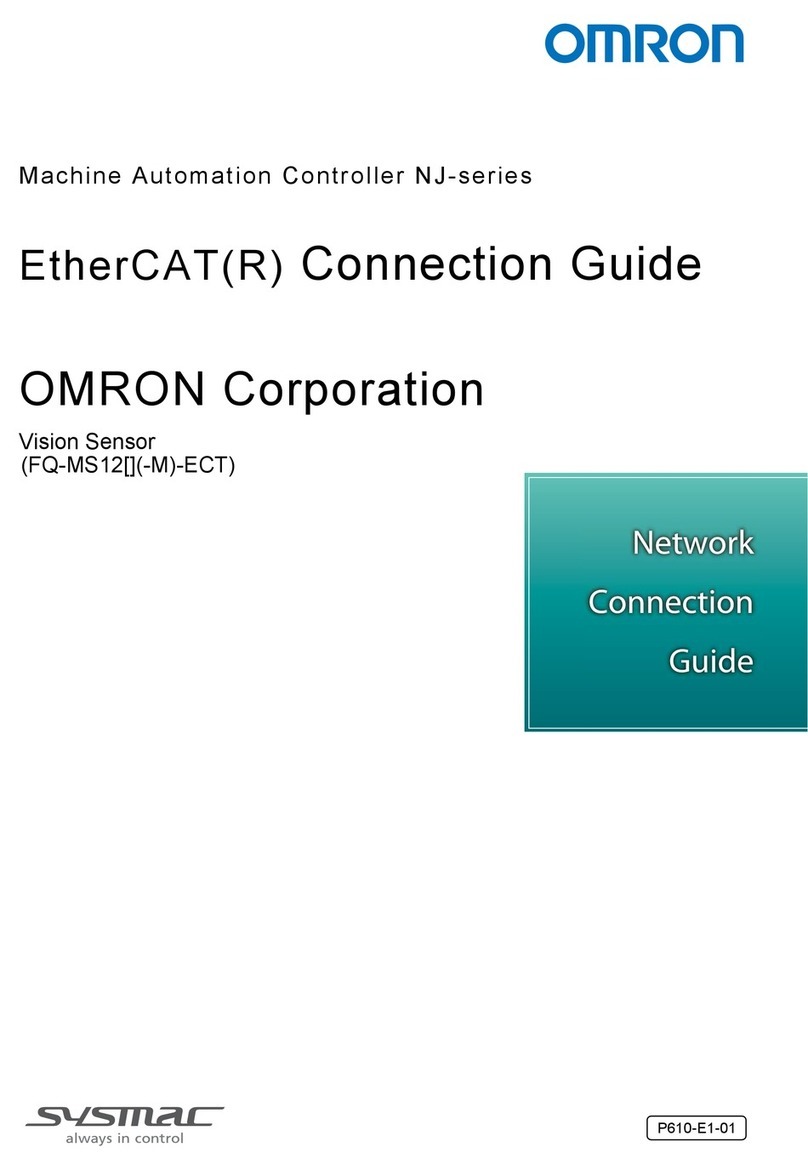
Omron
Omron NJ-series Connection guide

Samson
Samson TROVIS 5500 Mounting and operating instructions
Lexicon
Lexicon MC-8 Software upgrade instructions

Superfeed
Superfeed SC91T Operational manual
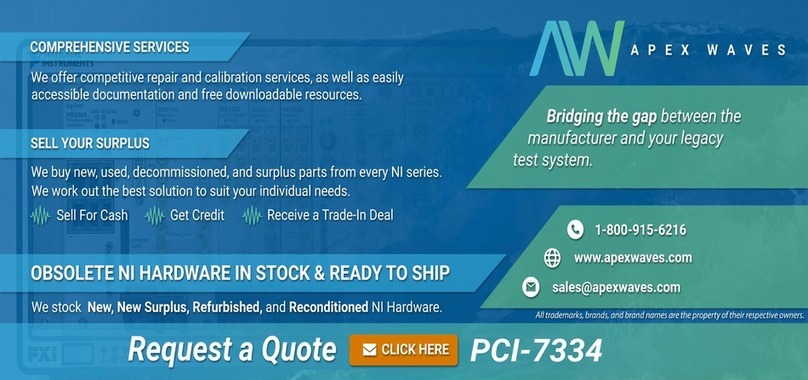
National Instruments
National Instruments 7344 Series user manual