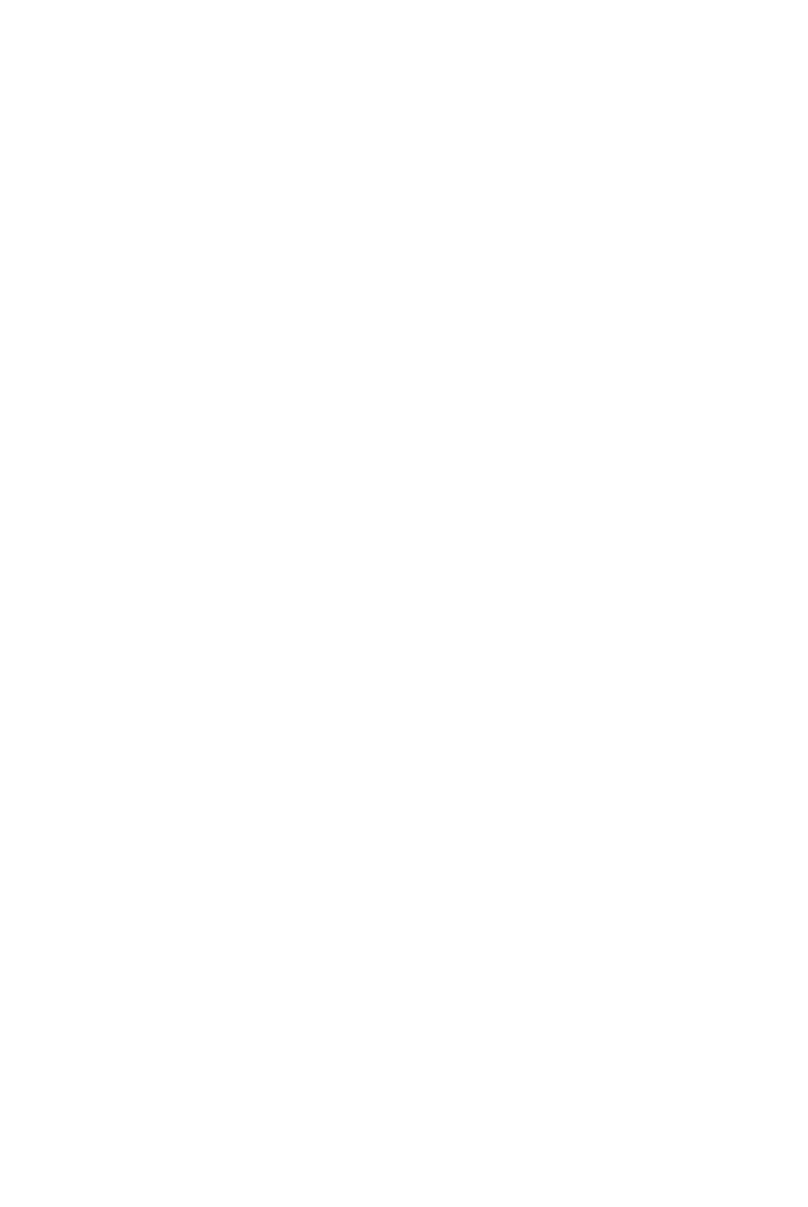HIMS Voice Sense User manual


- Table of Contents -
1. What is in the package? ........................................... 1
2. Configuration ............................................................ 2
3. Insert/remove the battery.......................................... 3
4. Charging the battery ................................................. 4
5. Power on/off.............................................................. 5
6. Key lock/unlock......................................................... 5
7. Select and execute the program............................... 5
8. Connecting to PC...................................................... 6
9. Opening and reading files on the Voice Sense......... 7
10. Volume control........................................................ 7
11. Set date and time.................................................... 8
12. Recording ............................................................... 9
13. Using Help .............................................................. 9

Quick&Guide&–&Voice&Sense&
1
Thank you for purchasing the Voice Sense! The Voice Sense is
the smallest, lightest, and most fashionable notetaker for the
visually impaired.
This Quick Start Guide will get you started learning the basic
functions of the unit. If you need further information, please refer
to the User Manual.
1. What is in the package?
The package contains following items.
1) Voice Sense
2) Battery
3) AC adapter
4) USB cable
5) USB to Parallel cable
6) Earbuds
7) Carrying bag
8) User Manual (CD)
9) Braille Commands Summary
10) Quick Start Guide

Quick&Guide&–&Voice&Sense&
2. Configuration
1) Power switch
2) Audio button
3) Audio mode switch
4) Earphone jack
5) Microphone jack
6) Function key
7) Arrow key
8) Braille keyboard
9) USB OTG port
10) DC-jack
11) Key lock switch
12) Speaker
13) Reset button
14) SD slot
15) CF slot
1&
8&
5&
4&
3&
2&
6&
7&
9&
10&
11&
13&
14&
15&
12&

Quick&Guide&–&Voice&Sense&
3
3. Insert/remove the battery
To insert the battery, please follow these steps.
1) To insert the battery, first orient the battery properly.
2) The back side has smooth surface with label and two tabs
on either side at the bottom. Insert the bottom edge of the
battery first, making certain the raised area fits in the
appropriate opening, and snap the top edge in place.
3) Push the top of the battery into the device.

Quick&Guide&–&Voice&Sense&
To remove the battery, please follow these steps.
1) Place the Voice Sense face down.
2) While pressing down on the spring-loaded release switch,
lift the battery up and away from the unit.
4. Charging the battery
1) Connect adapter to DC-jack.
2) A full charge takes about 4 hours.
* Note: Before initial usage of the device, it needs to be
charged for more than 4 hours.
* Note: You can use the device while charging.

Quick&Guide&–&Voice&Sense&
5
* Note: To check battery status, press space-dots 1-6.
5. Power on/off
1) Push the power switch to the right to turn on.
2) While it is on, push the power switch to the left to turn off.
6. Key lock/unlock
There are 3 types of lock modes corresponding to the 3 positions
of the Lock Switch.
1) All keys locked: Click the key lock switch to the right
most position. In this mode, no keys are operational.
2) Top panel locked: Place the key lock switch in the center.
In this mode, only the audio buttons and switches from the
front panel are operational.
3) Unlocked: Click the key lock switch to the left most
position. In this mode, all keys are operational.
* Note: Even when the lock switch is on, reset button works
normally.
7. Select and execute the program
You can locate and execute a program by using the keystrokes
listed below.
1) Move to the next program: Space- dot 4 or Down scroll key
2) Move to the previous program: Space-dot 1 or Up scroll key
3) Execute a program: Enter
4) Exit a program: Space-z (dots 1-3-5-6)

Quick&Guide&–&Voice&Sense&
8. Connecting to PC
To copy files form PC to the Voice Sense, please follow these
steps.
1) Connect the smaller end of the USB cable to the USB port
of the Voice Sense and the larger end to the USB port of
the PC.
2) After connecting, click the “my computer” icon on the PC.
The Flashdisk of the Voice Sense should appear as a
removable disk.
3) Copy the files from the PC and paste into the proper
folders in the removable disk.
* Note: Do not use the Voice Sense while it is connected.

Quick&Guide&–&Voice&Sense&
7
9. Opening and reading files on the Voice Sense
To open the files in the Flash disk, please follow these steps.
1) Navigate to the File Manager and press Enter.
2) When you enter the file manager, “flash disk” is the first
item you see. Press Enter on the “flash disk”, once you get
into the flash disk you will see a list of the available folders,
beginning with the “database” folder.
3) Navigate among folders and files using the keys listed
below.
- Move to the next item: Space- dot 4
- Move to the previous item: Space-dot 1
- Enter into the folder: Enter
- Move to the upper level folder: Backspace
4) Open a file: navigate to it and Press Enter.
5) To read contents, use the keystrokes listed below.
- Move to the next line: Space- dot 4 or Down scroll key
- Move to the previous line: Space-dot 1 or Up scroll key
- Read from Cursor to End: Enter-g (dots 1-2-4-5)
- Stop reading: Backspace-Enter
10. Volume control
1) Increase the voice volume: Backsapce-F4
2) Decrease the voice volume: Backspace-F1
3) Increase the voice rate: Space-F4
4) Decrease the voice rate: Space-F1
5) Increase the voice tone: Enter-F4

Quick&Guide&–&Voice&Sense&
6) Decrease the voice tone: Enter-F1
11. Set date and time
To set date and time on your Voice Sense, please follow these
steps:
1) Press F1 to bring up the Main Menu and press “u (dots 1-
3-6)” to bring up the Utilities Menu.
2) From the Utilities Menu, Press “t (dots 2-3-4-5)”.
3) You are placed on the “Time zone” list box with the first
choice being “Pacific Time (US & Canada); Tijuana
(GMPT -08:00)”, you can adjust the time zone by pressing
Space-dot 4 or Space-dot 1. Once you select a time zone,
press F3 to tab to the next section.
4) If appropriate for the time zone, the next option you
encounter is a checkbox indicating whether or not you
want to use daylight savings time. . To toggle selection of
this box on or off, press Space.
5) Press F3 to tab to the “time format”. Press Space-dot 1 to
change to 12-hour mode. Press F3 to tab to ‘time’.
6) When “time: HH:MM” is displayed, enter numbers on the
time edit combo box, using 2 digits for the hour, and 2
digits for the minute, placing a space between the hour
and the minute. Press F3 to tab to ‘date’
7) When “date: day of the week, MM, DD, YYYY” is
displayed, enter the date using 2 digits for the day, 2 digits
for the month and 4 digits for the year. Pressing Space
between the month, day, and year. Press Enter to save

Quick&Guide&–&Voice&Sense&
9
date and time settings.
* Note: After setting the date and time, press Space-t (dots 2-
3-4-5) to check the current time. And press F3 to check the
date.
12. Recording
To record, please follow these steps.
1) Slide the Audio mode switch to the right most position:
MP3 mode.
2) Press the Record button. This opens the “record” dialog box.
3) To start recording, press the Record button again.
4) To stop recording, press the Stop button.
5) After you have completed the recording, press the Play
button to play the recorded file.
6) To close the “record” dialog box, press Space-z (dots 1-3-
5-6).
* Note: If you connect to headphones while recording, you
can monitor the recording as you create it.
13. Using Help
Press Space-h (dots 1-2-5), to access context specific “help”.
You can move among the help items by using Space-dot 1 and
Space-dot 4.

Other manuals for Voice Sense
1
Table of contents
Other HIMS Personal Care Product manuals