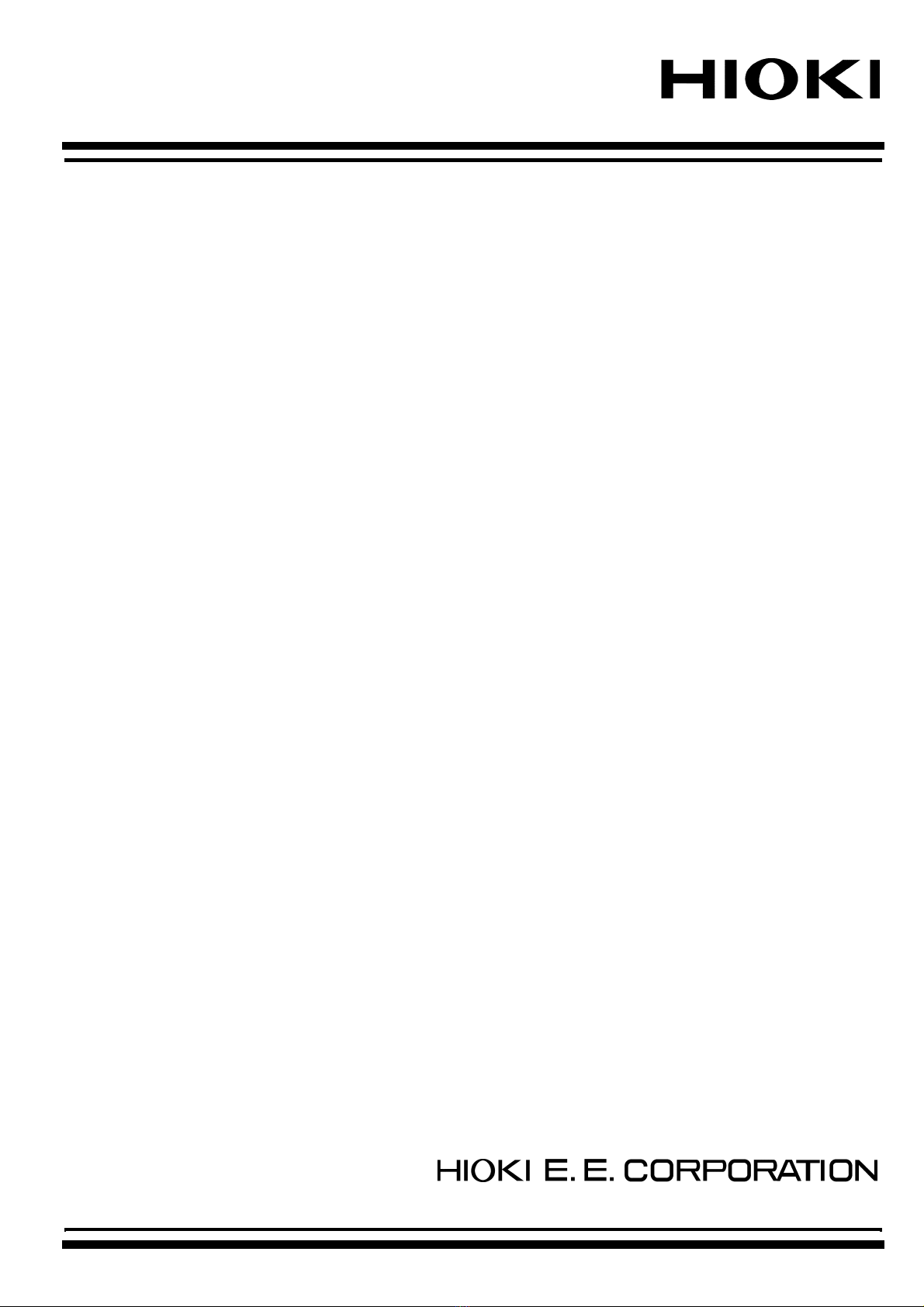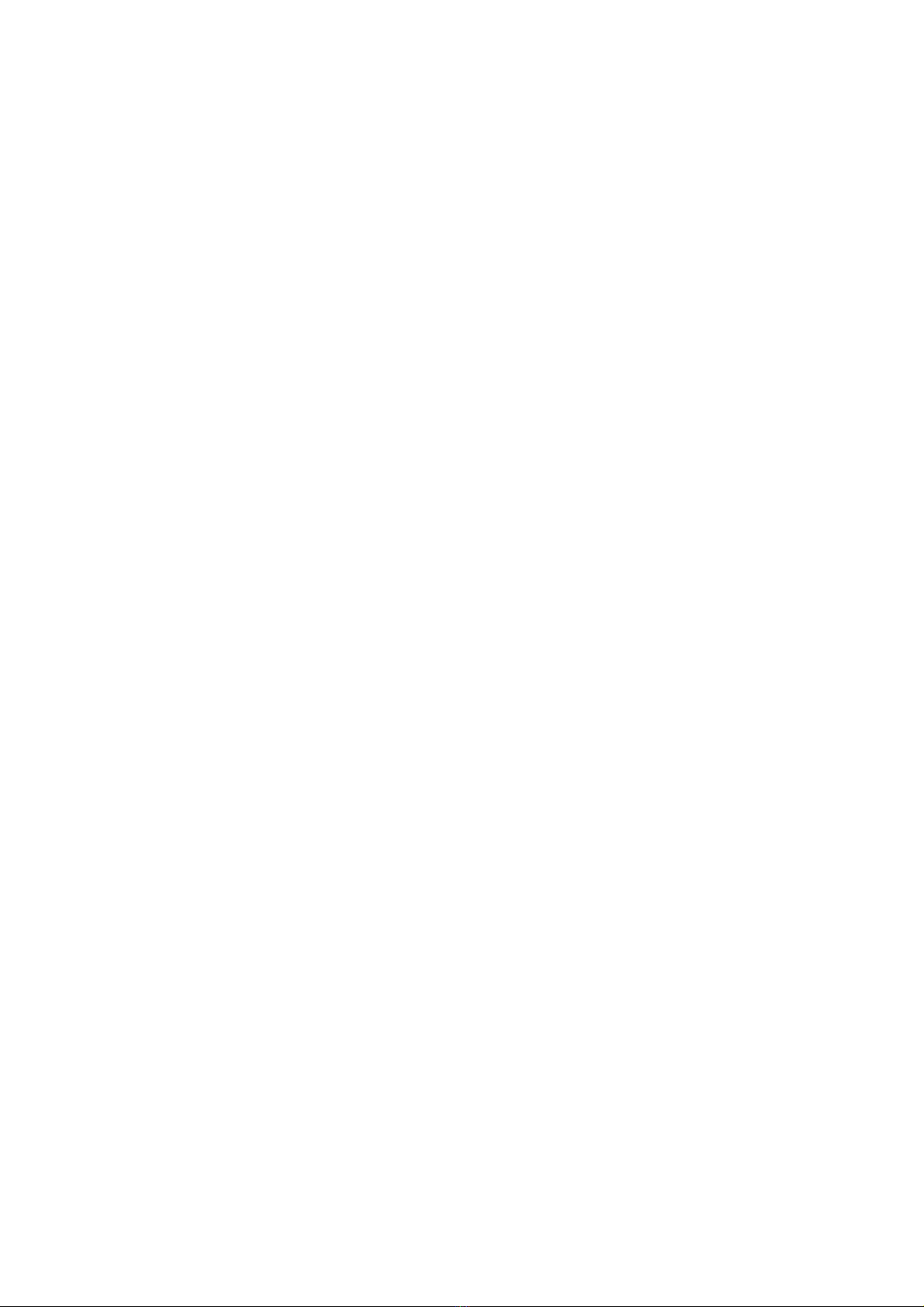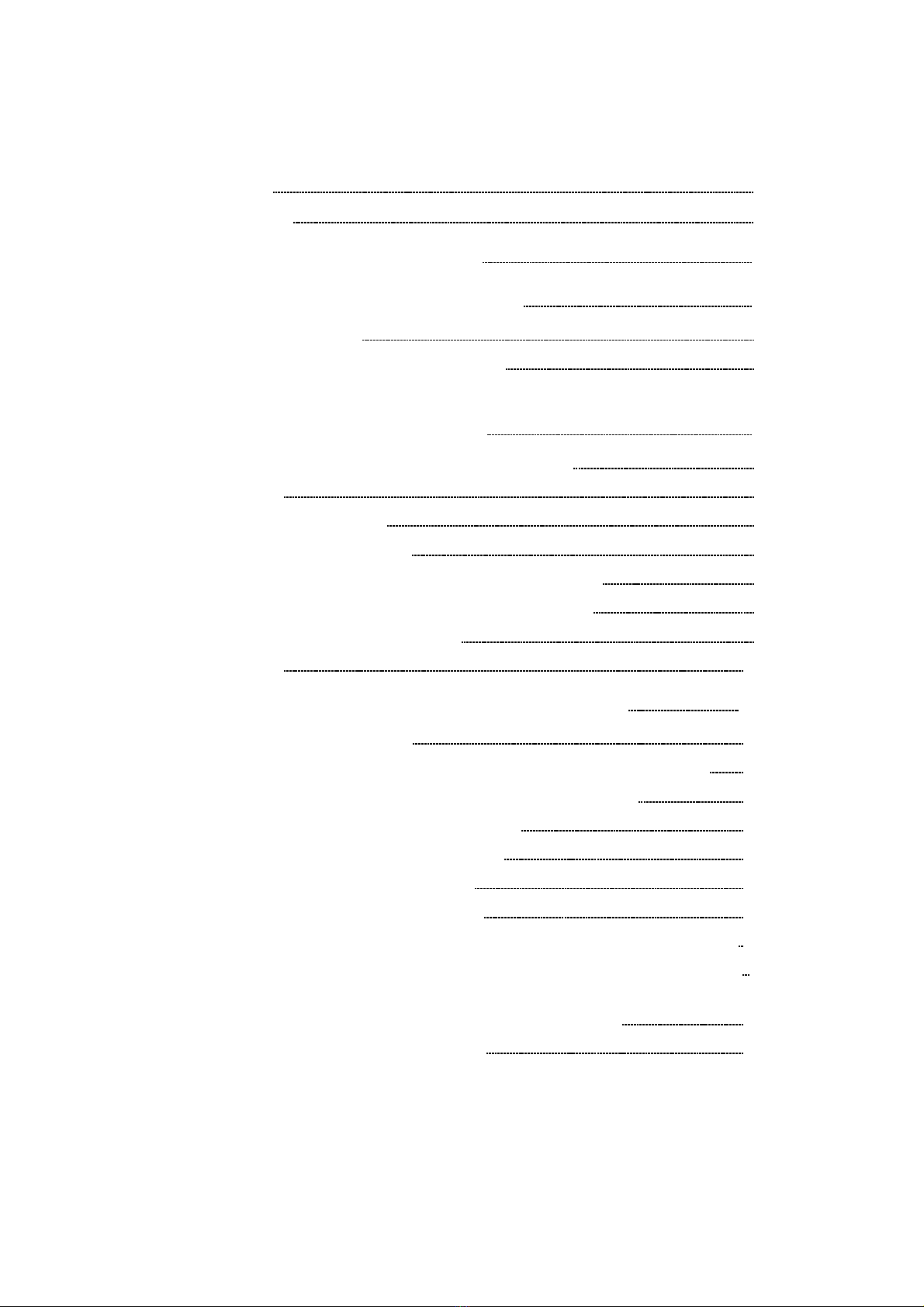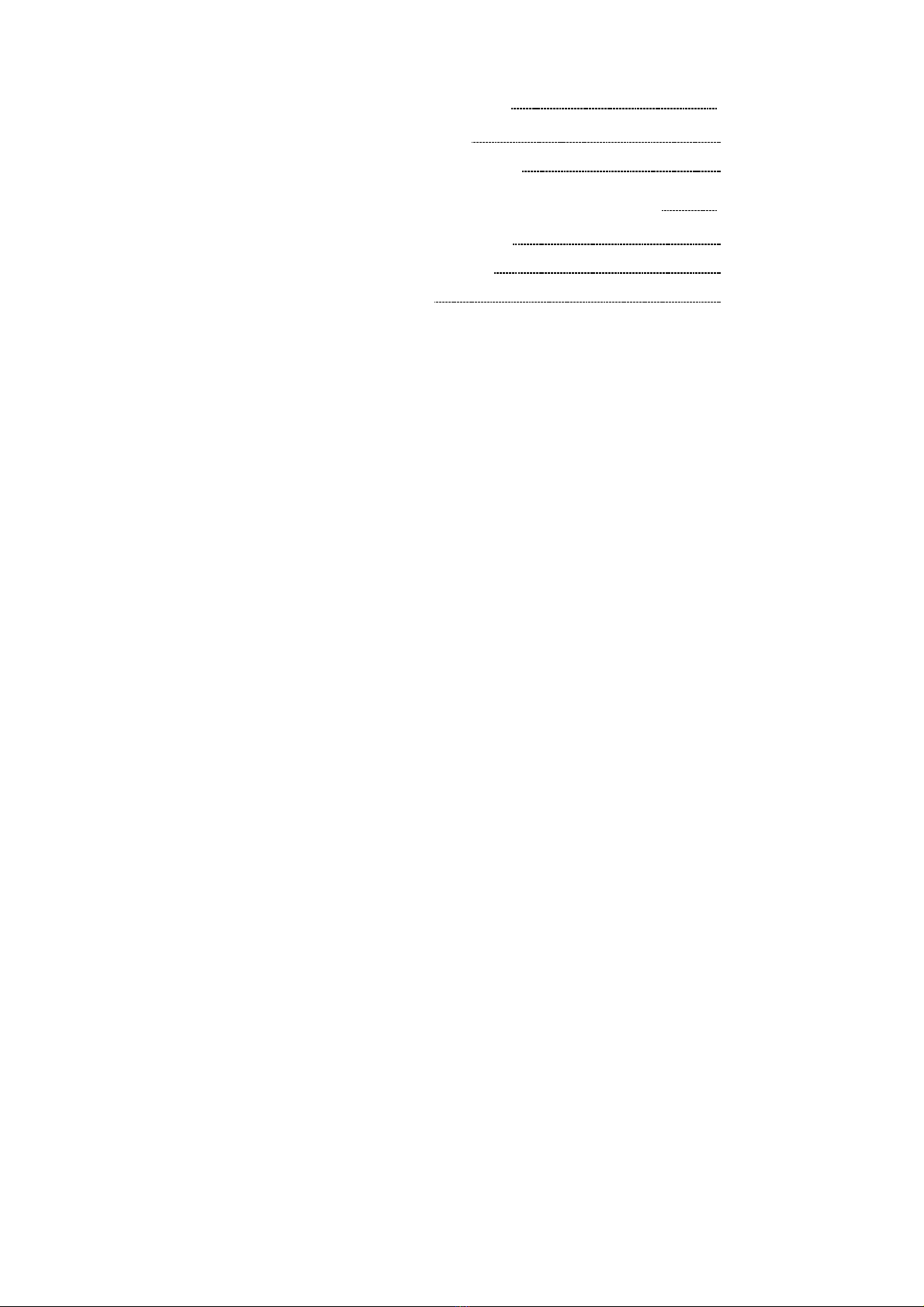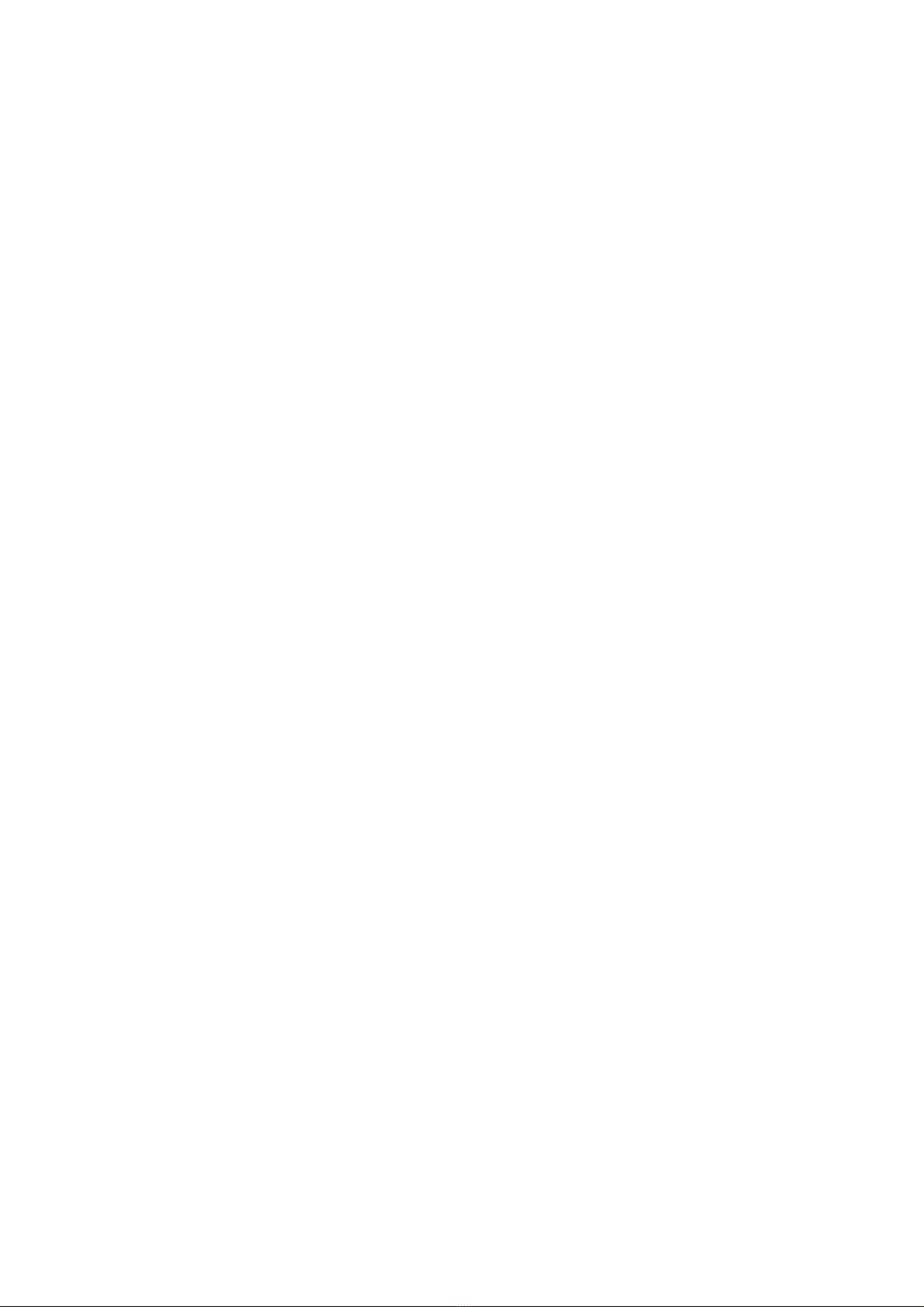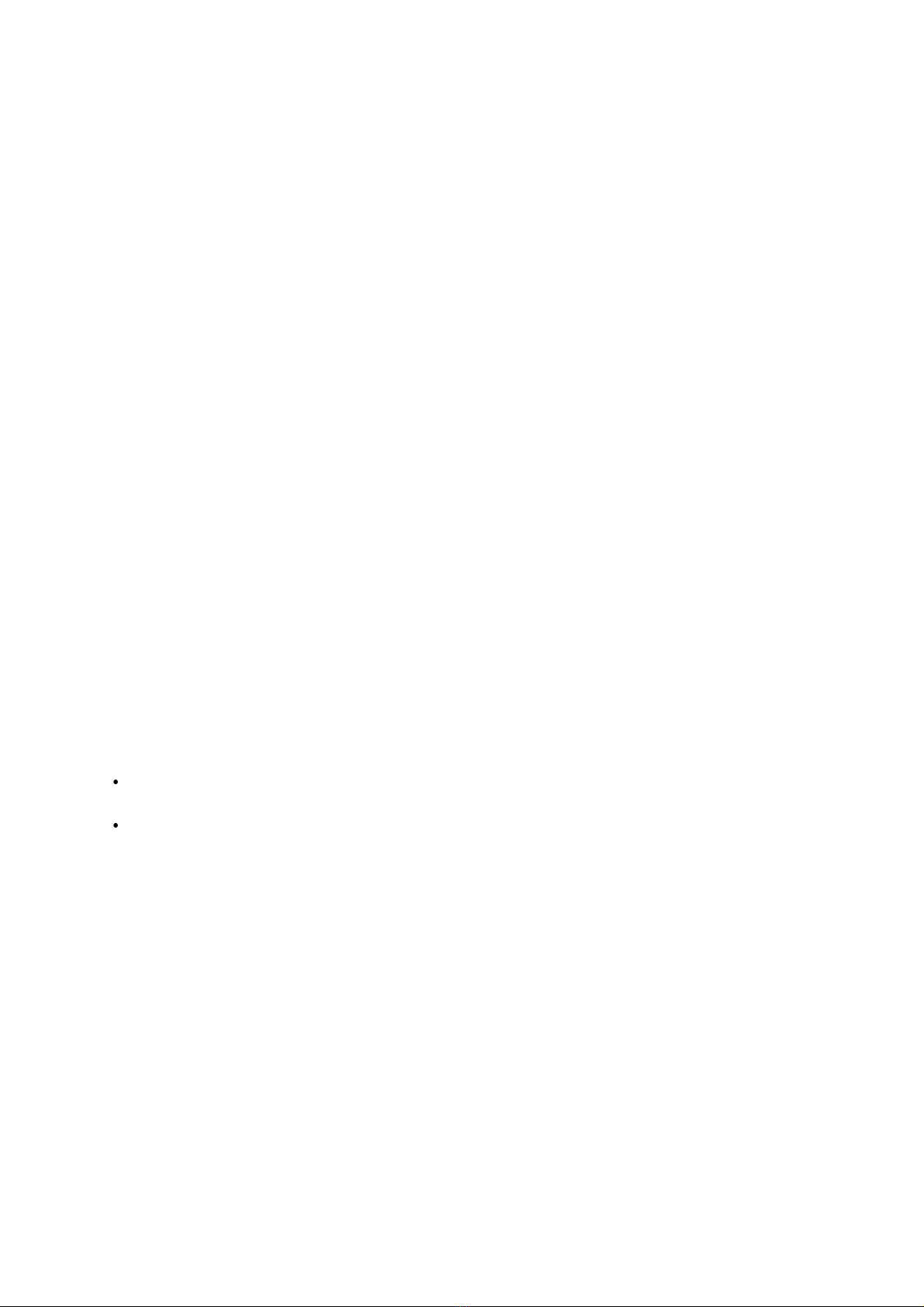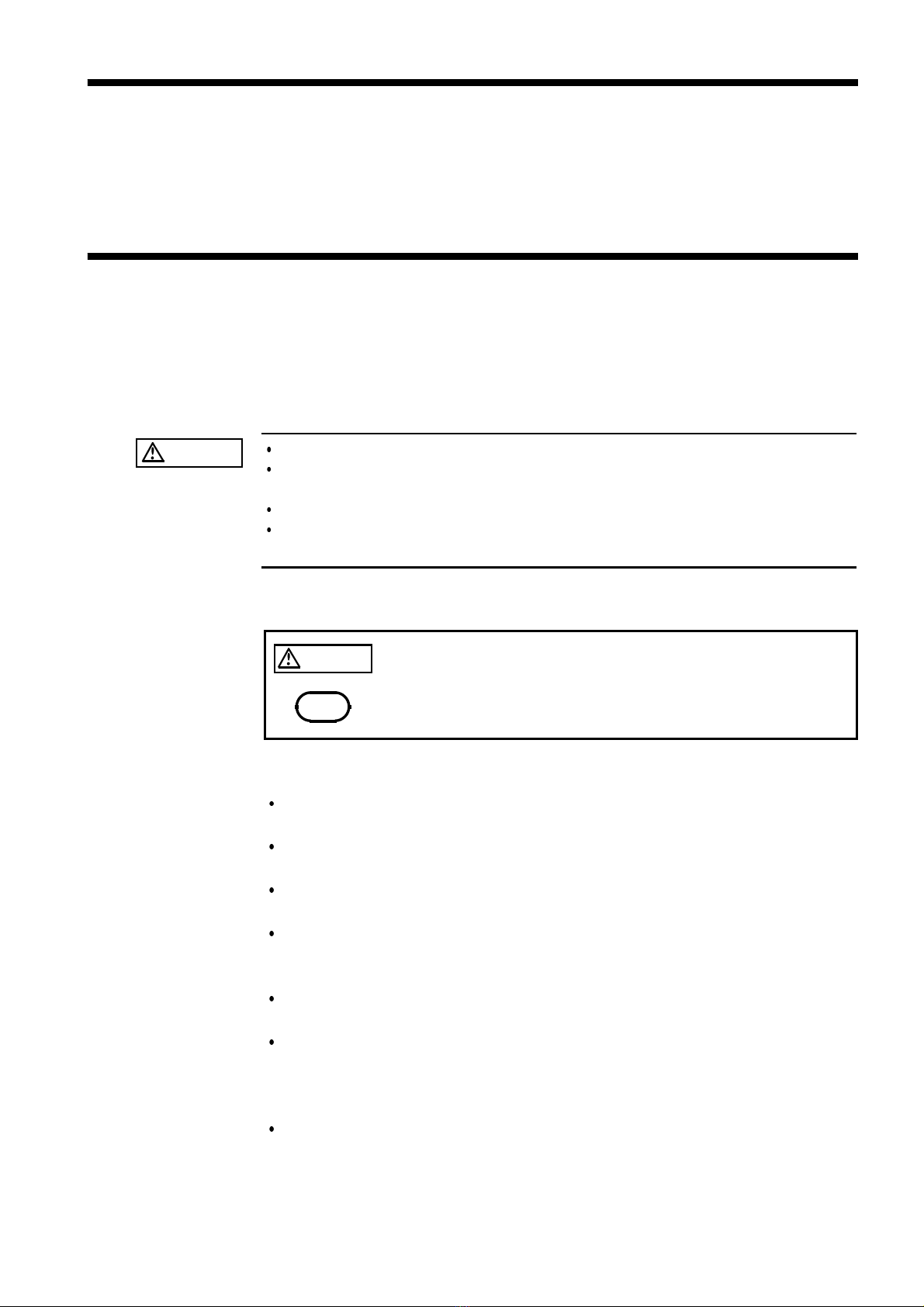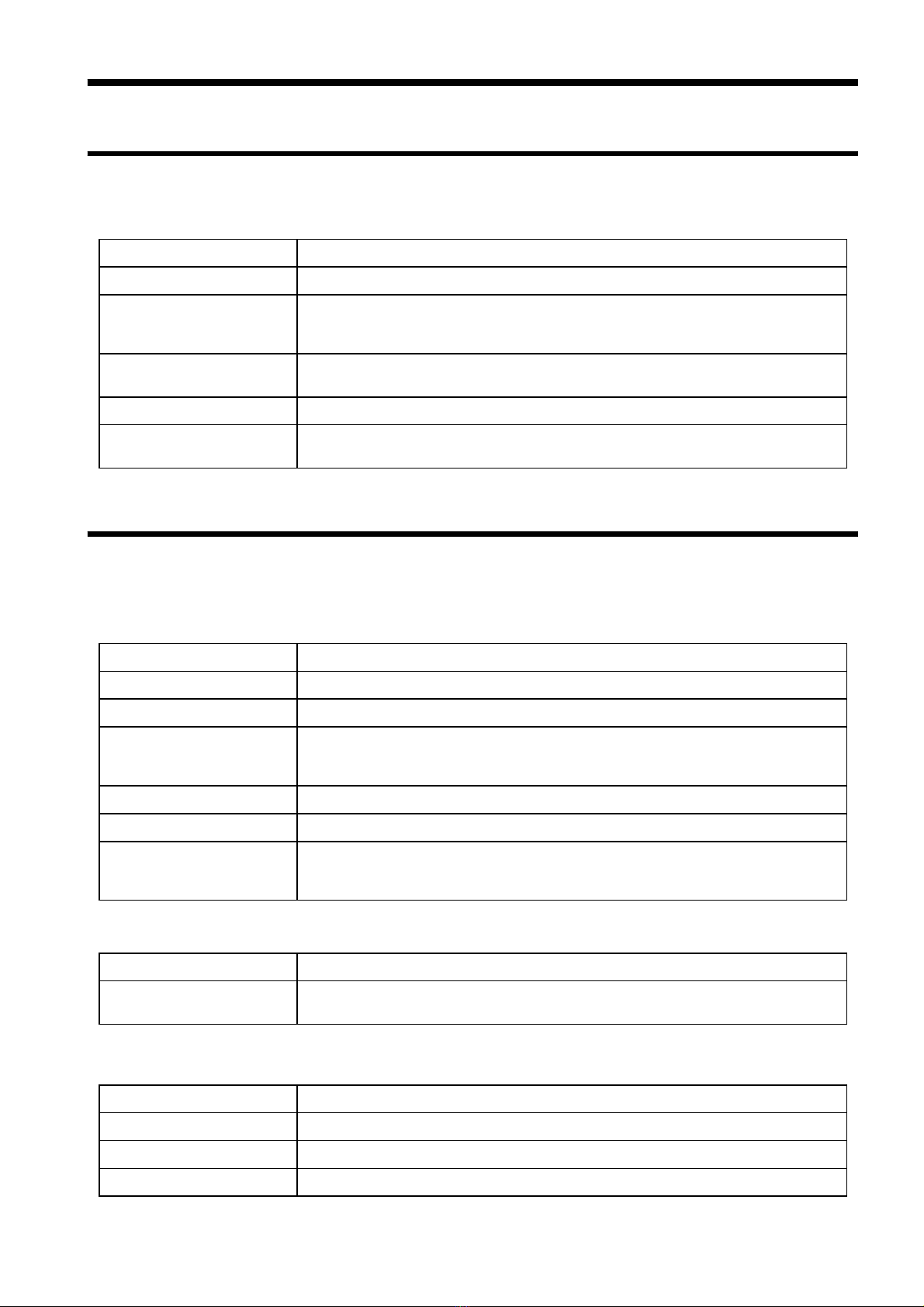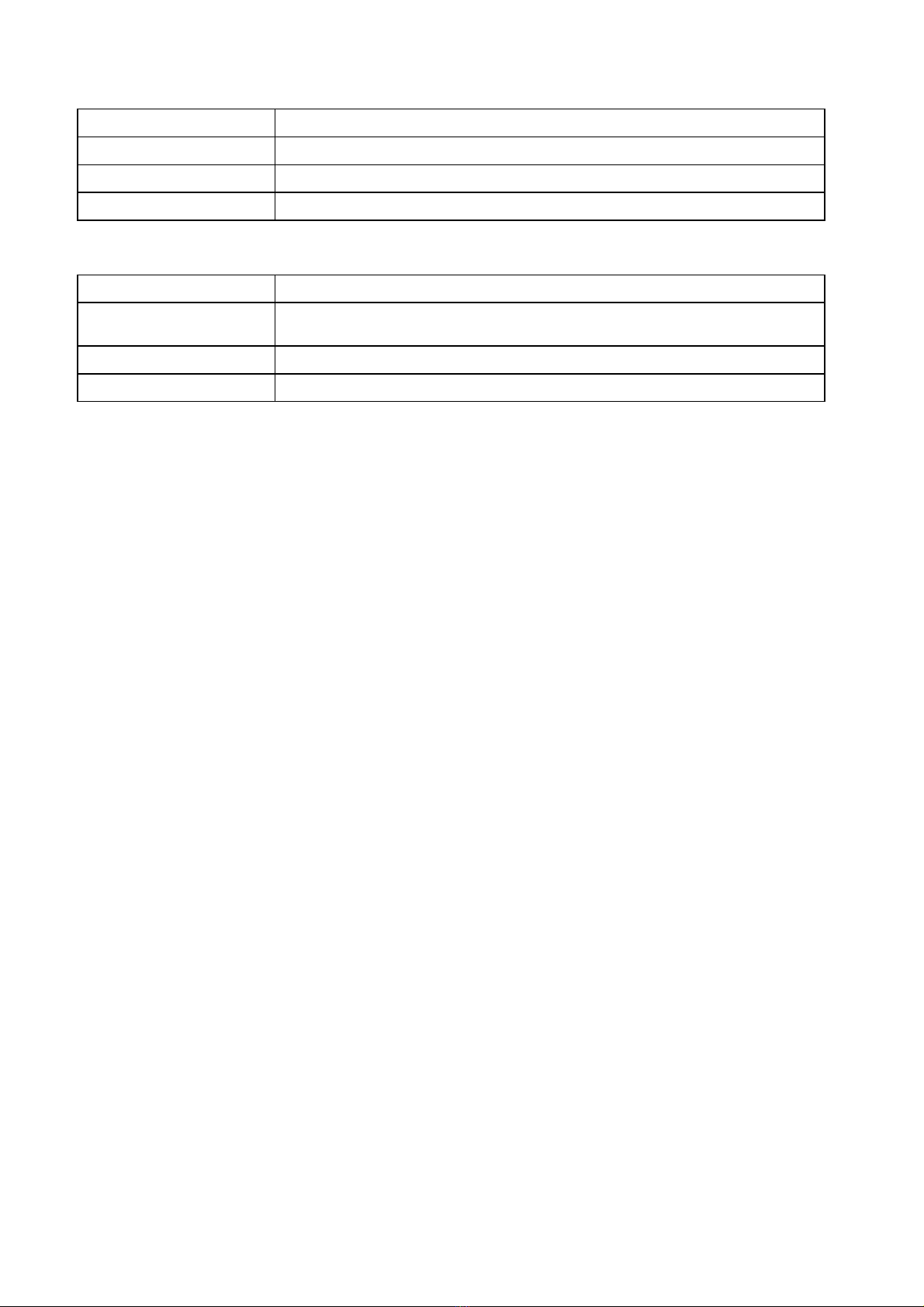2
_____________________________________________________________________________________________
______________________________________________________________________________________________
(3) Copyright
The title and copyright rights concerning the software's related documentation, such as the
Instruction Manual and copies of the software, are the property of HIOKI and other licensors,
and are protected by copyright laws and international agreement regulations. Accordingly, you
must treat the software as you would any other copyrighted document. However, you are
permitted to make copies as indicated in (A) and (B) below provided such copies are not
intended for use other than back-up purposes.
(A) You may make a single copy of the software.
(B) You may install this software on a single computer. However, you may not reproduce the
documentation supplied with the software, such as the Instruction Manual.
(4) Dual media software
You may receive the same software on more than one type of media. However, regardless of the
type and size of media provided, you may only use one media type and only on a single
computer. You must not use or install the other media on any other computer. Furthermore,
except when transferring the software as stipulated above, you may not loan, lease, or transfer
the other media to any other user.
(5) Warranty
1. HIOKI reserves the right to make changes to the software specifications without any prior
warning. If HIOKI releases a new version of the software, it will provide registered users with
information about the revised software.
2. If the software does not operate in accordance with the supplied Instruction Manual, or the
software media or Instruction Manual are damaged in any way, you have one year from the
date of purchase to apply for either an exchange or repair at HIOKI's discretion.
3. In no event will HIOKI be liable for any damages resulting from fire, earthquake, or actions of
a third party under the conditions stated in item number 2 above, or for any damage caused as
a result of your using the software incorrectly or under unusual circumstances. Further, the
warranty is invalid if the following occurs:
Damage incurred through transport, moving, droppage, or any other kind of impact after you
purchased the software.
Damage incurred through any form of alteration, unwarranted servicing, or any other type of
mistreatment.
4. In the event that the software is exchanged or repaired, the period of warranty expires on the
latest occurring date out of the day stated in the original warranty, and exactly 6 months from
the day the exchanged/repaired software is returned to you.
5. Regardless of the grounds for making a legal claim, HIOKI and its licensors will not be liable
for any damage incurred (including, but not limited to: lost profits, suspension of business,
loss of data or lost savings) unstated in the warranty terms for the use of this software. This is
true even if HIOKI is notified of the possibility of such damages. In any event, HIOKI's
liability shall be limited only to replacing defective software with software that is not defective