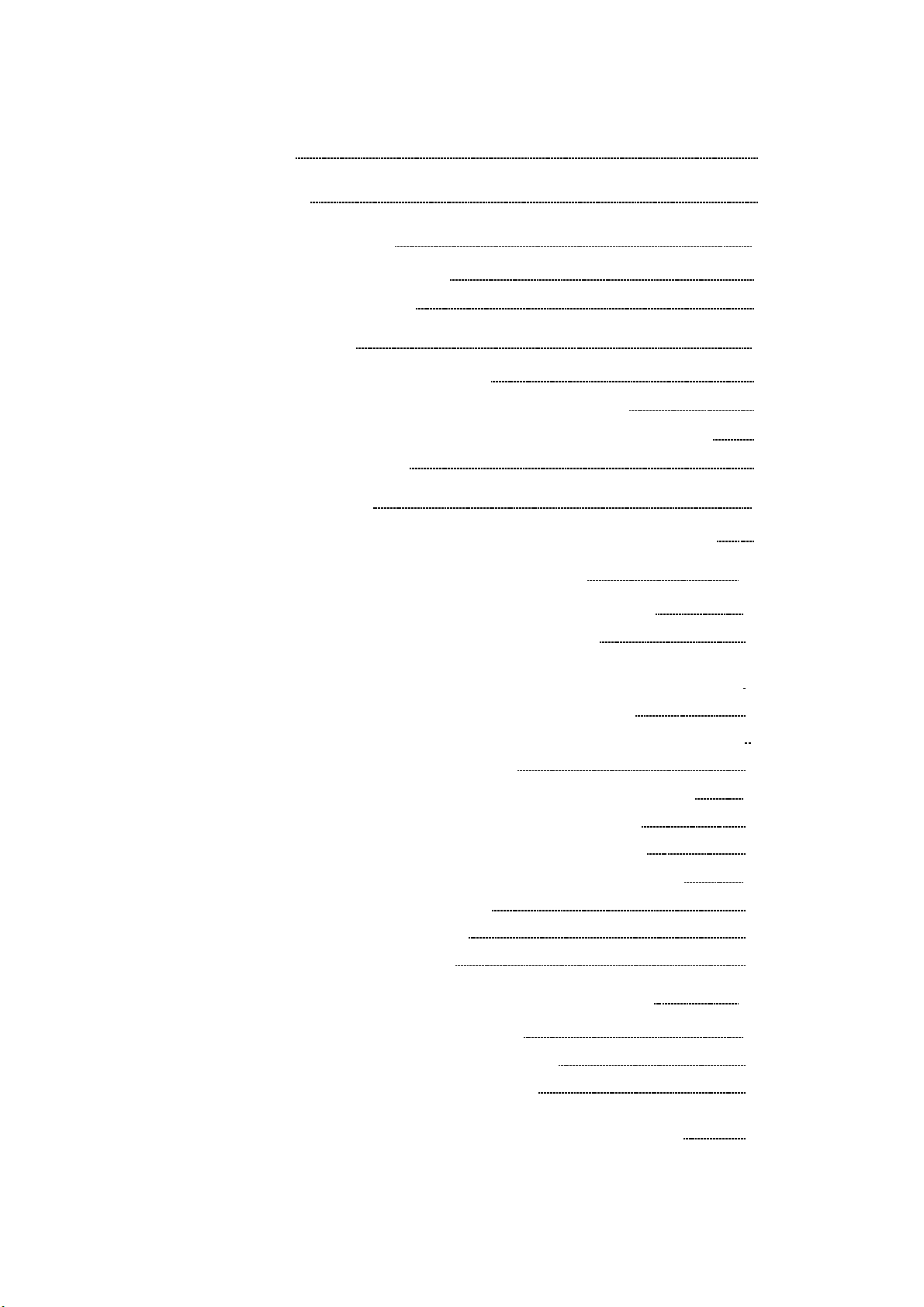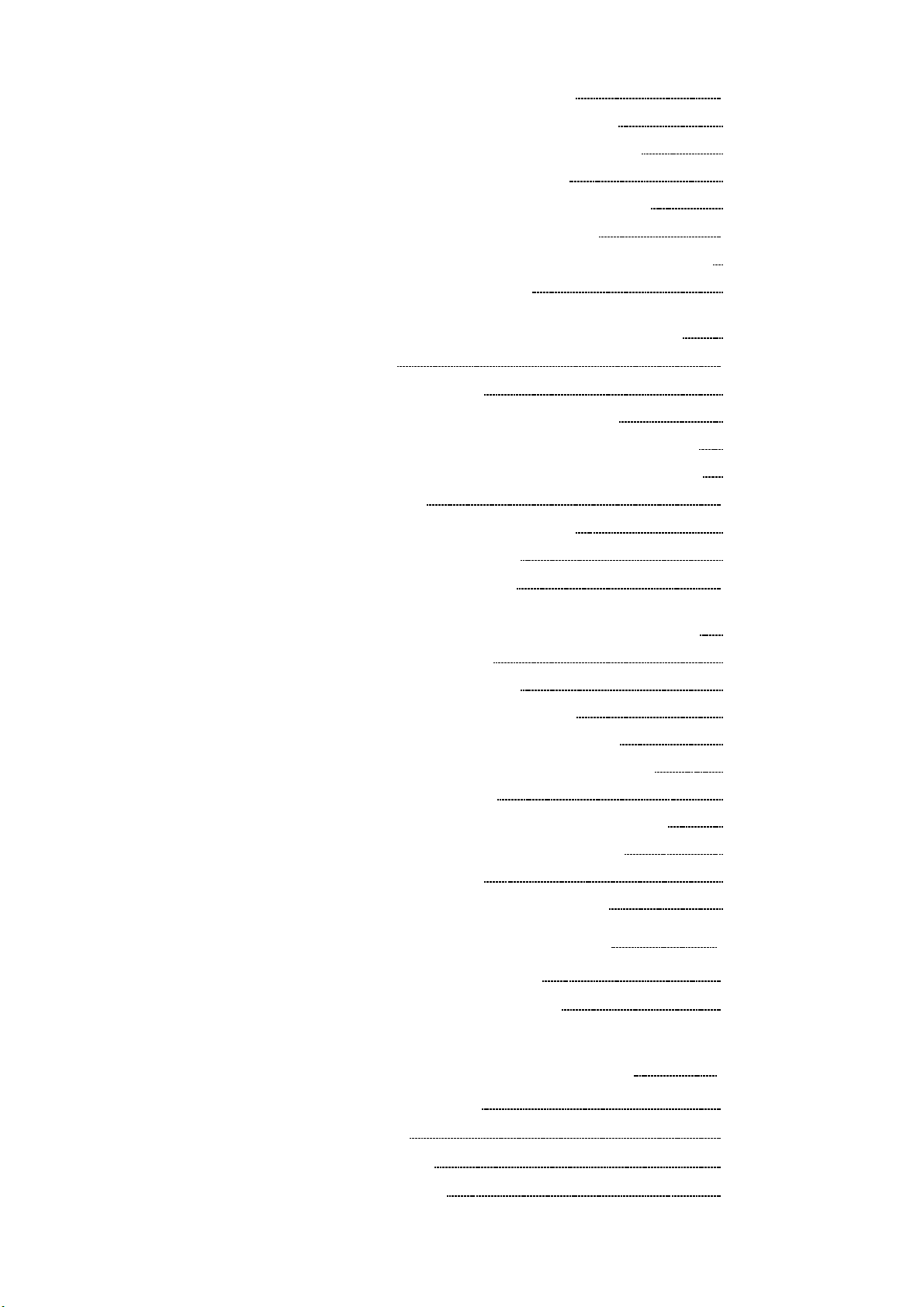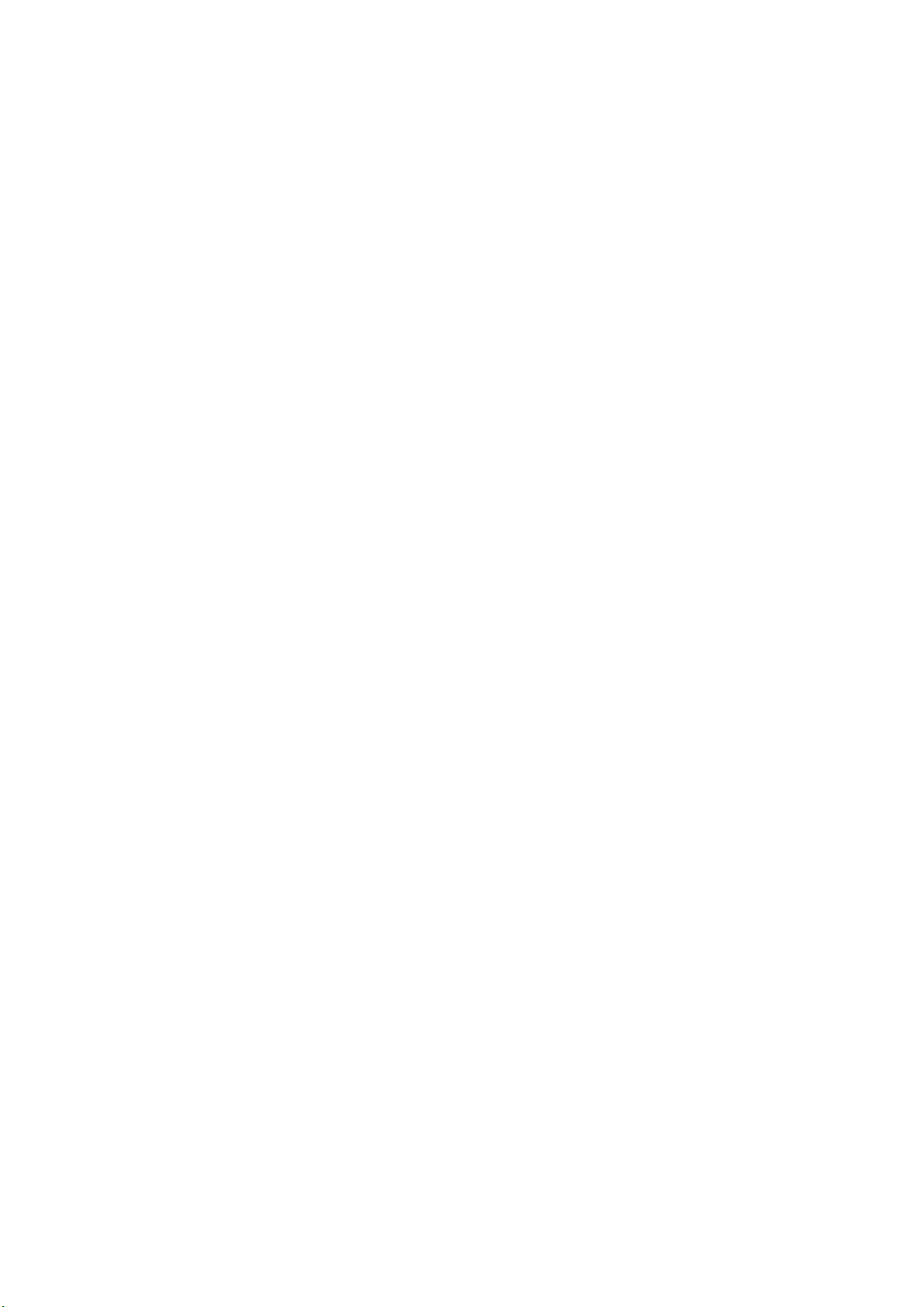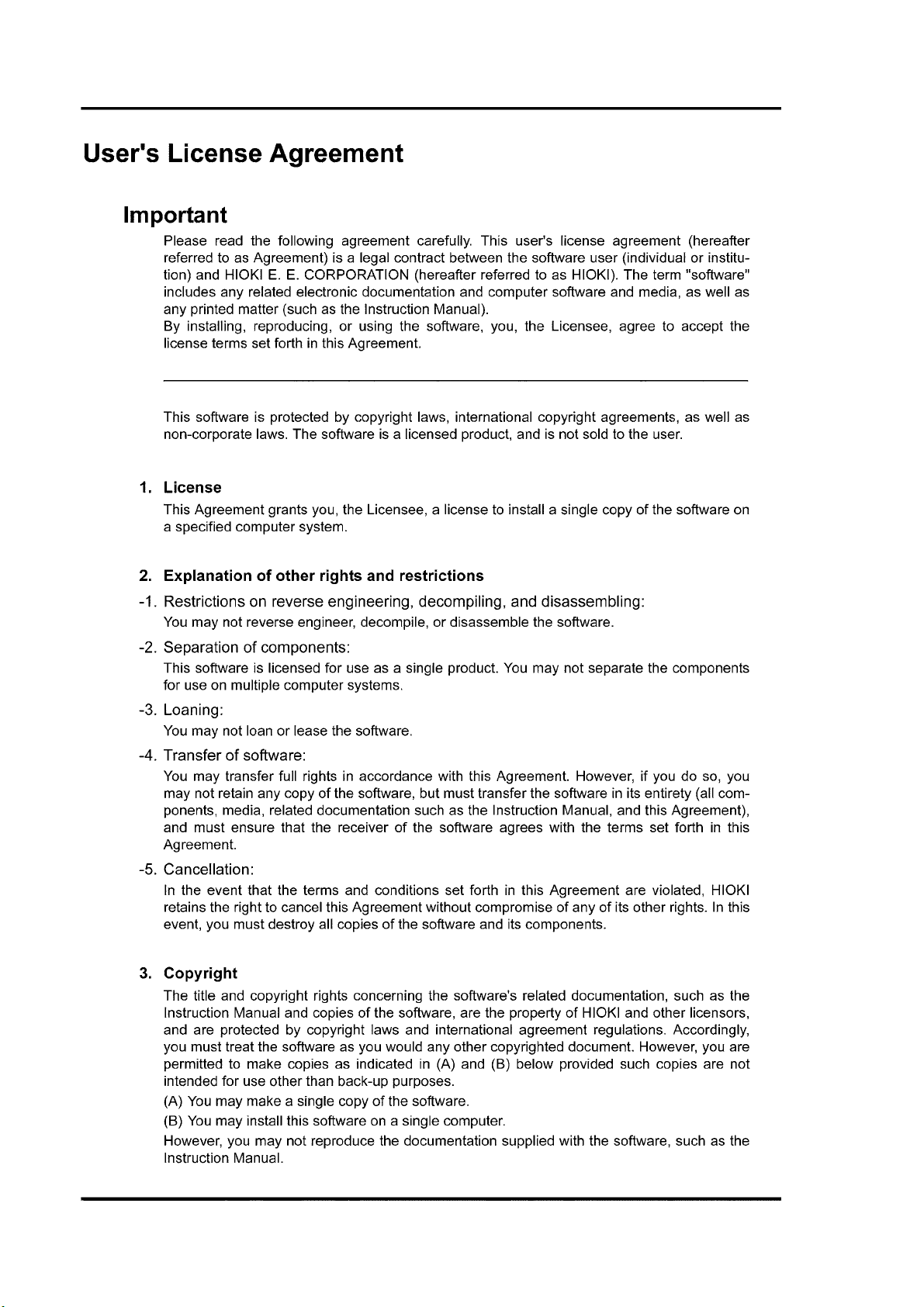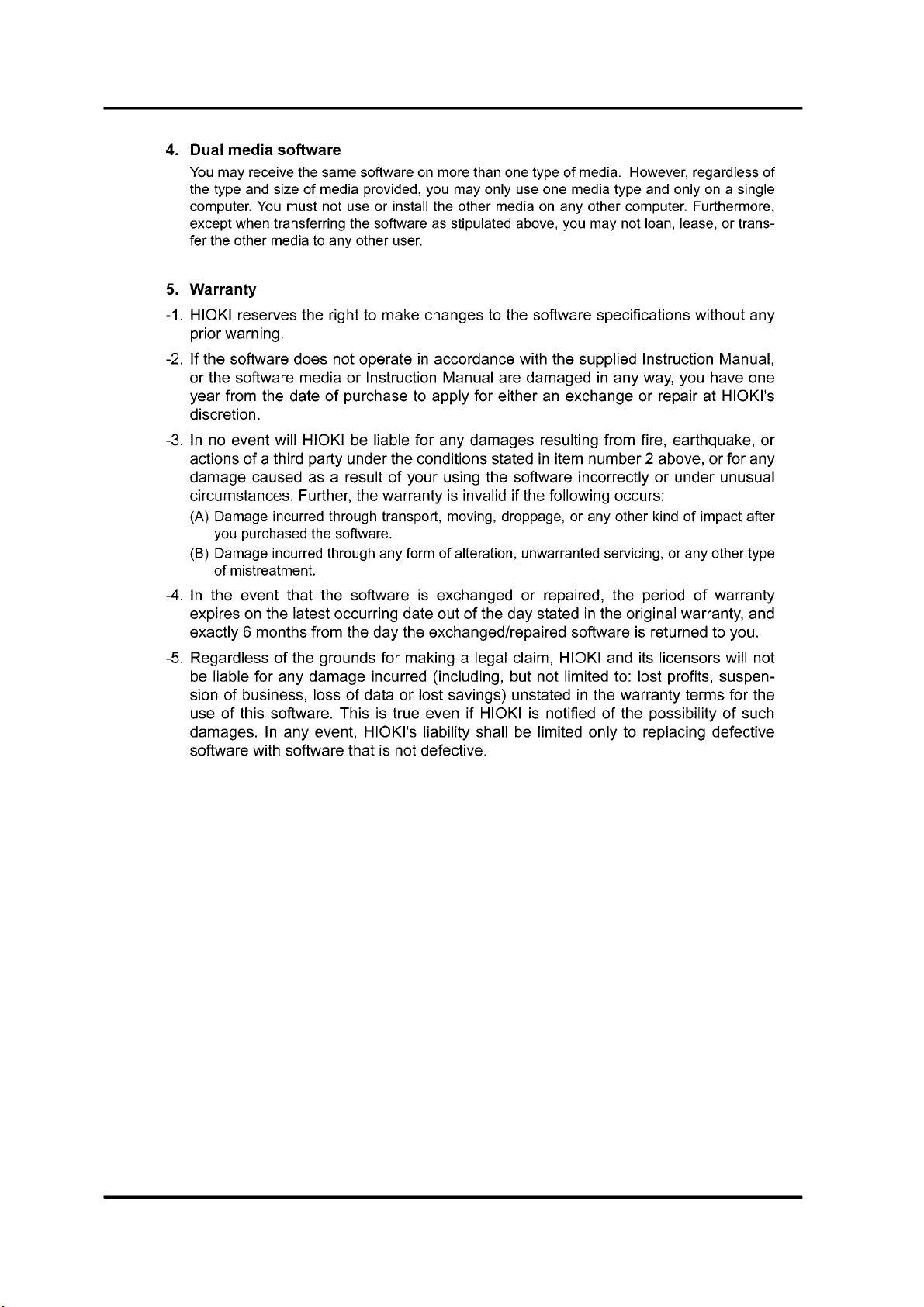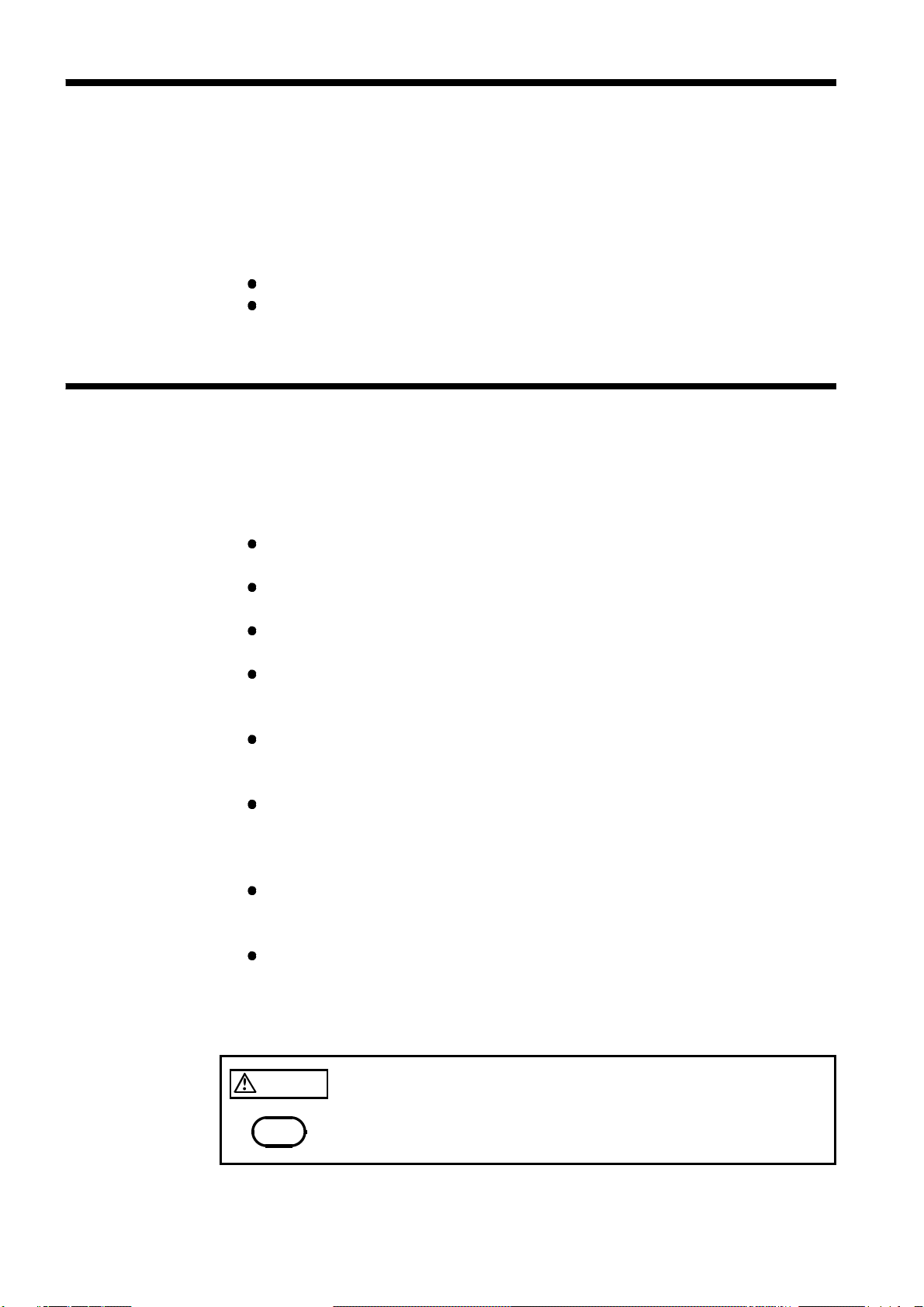i
_____________________________________________________________________________________________
______________________________________________________________________________________________
CAUTION Indicates that incorrect operation presents possibility of injury to
the user or damage to the instrument.
NOTE Indicates advisory items related to performance or correct
operation of the instrument.
Introduction
Notes on Use
Thank you for purchasing the HIOKI "Model 9334 LOGGER
COMMUNICATOR". To obtain maximum performance from the disc, please
read this manual first, and keep it handy for future reference.
Trademarks
Pentium is a registered trademark of Intel Corporation.
Windows and Internet Explorer is a registered trademark of Microsoft
Corporation.
Follow these precautions to ensure safe operation and to obtain the full
benefits of the various functions.
Always hold the disc by the edges, so as not to make fingerprints on the
label side or scratch the printing.
Never touch the recorded side of the disc. Do not place the disc directly
on anything hard.
Do not wet the disc with volatile alcohol or water, as there is a possibility
of the label printing disappearing.
To write on the disc label surface, use a spirit-based felt pen. Do not use a
ball-point pen or hard-tipped pen, because there is a danger of scratching
the surface and corrupting the data. Do not use adhesive labels.
Do not expose the disc directly to the sun's rays, or keep it in conditions
of high temperature or humidity, as there is a danger of warping, with
consequent loss of data.
To remove dirt, dust, or fingerprints from the disc, wipe with a dry cloth,
or use a CD cleaner. Always wipe radially from the inside to the outside,
and do no wipe with circular movements. Never use abrasives or solvent
cleaners.
In the interests of ongoing product developments, there may be minor
discrepancies between screen displays and the operating instructions, and
in the data conversion process.
HIOKI cannot accept any responsibility for the results of using this disc.
The following symbols are used in this Instruction Manual to indicate the
relative importance of cautions and warnings.