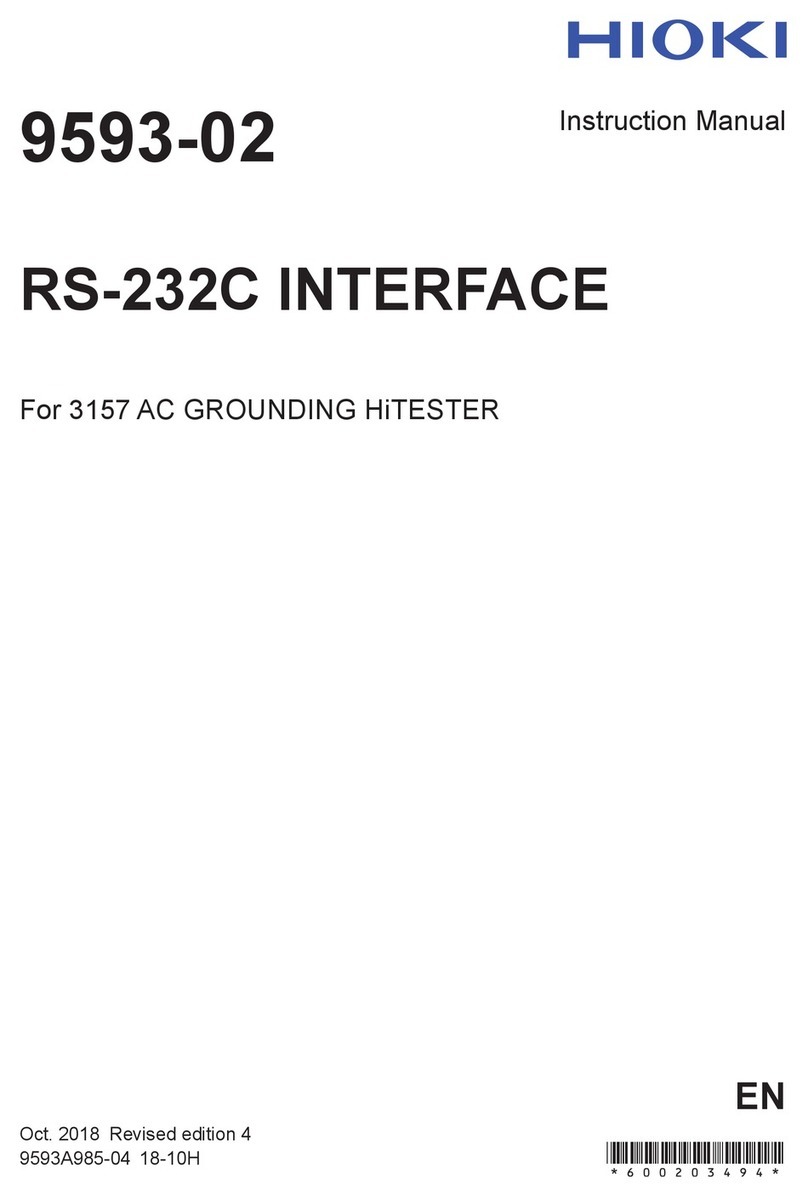i
_____________________________________________________________________________________________
Notes on Use
______________________________________________________________________________________________
NOTE Denotes items of advice related to performance of the
equipment or to its correct operation.
Introduction
Notes on Use
Thank you for purchasing this HIOKI "9335 WAVE PROCESSOR". To get
the maximum performance from the unit, please read this manual first, and
keep this at hand.
Trademarks
Microsoft and Windows, Windows Vista, Microsoft Excel are either
registered trademarks or trademarks of Microsoft Corporation in the United
States and other countries.
In order to ensure safe operation and to obtain maximum performance from
the unit, observe the cautions listed below.
Always hold the disc by the edges, so as not to make fingerprints on the
label side or scratch the printing.
Never touch the recorded side of the disc. Do not place the disc directly
on anything hard.
Do not wet the disc with volatile alcohol or water, as there is a possibility
of the label printing disappearing.
To write on the disc label surface, use a spirit-based felt pen. Do not use a
ball-point pen or hard-tipped pen, because there is a danger of scratching
the surface and corrupting the data. Do not use adhesive labels.
Do not expose the disc directly to the sun's rays, or keep it in conditions
of high temperature or humidity, as there is a danger of warping, with
consequent loss of data.
To remove dirt, dust, or fingerprints from the disc, wipe with a dry cloth,
or use a CD cleaner. Always wipe radially from the inside to the outside,
and do no wipe with circular movements. Never use abrasives or solvent
cleaners.
In the interests of ongoing product developments, there may be minor
discrepancies between screen displays and the operating instructions, and
in the data conversion process.
HIOKI cannot accept any responsibility for the results of using this
product.
The following symbols are used in this Instruction Manual to indicate the
relative importance of cautions and warnings.