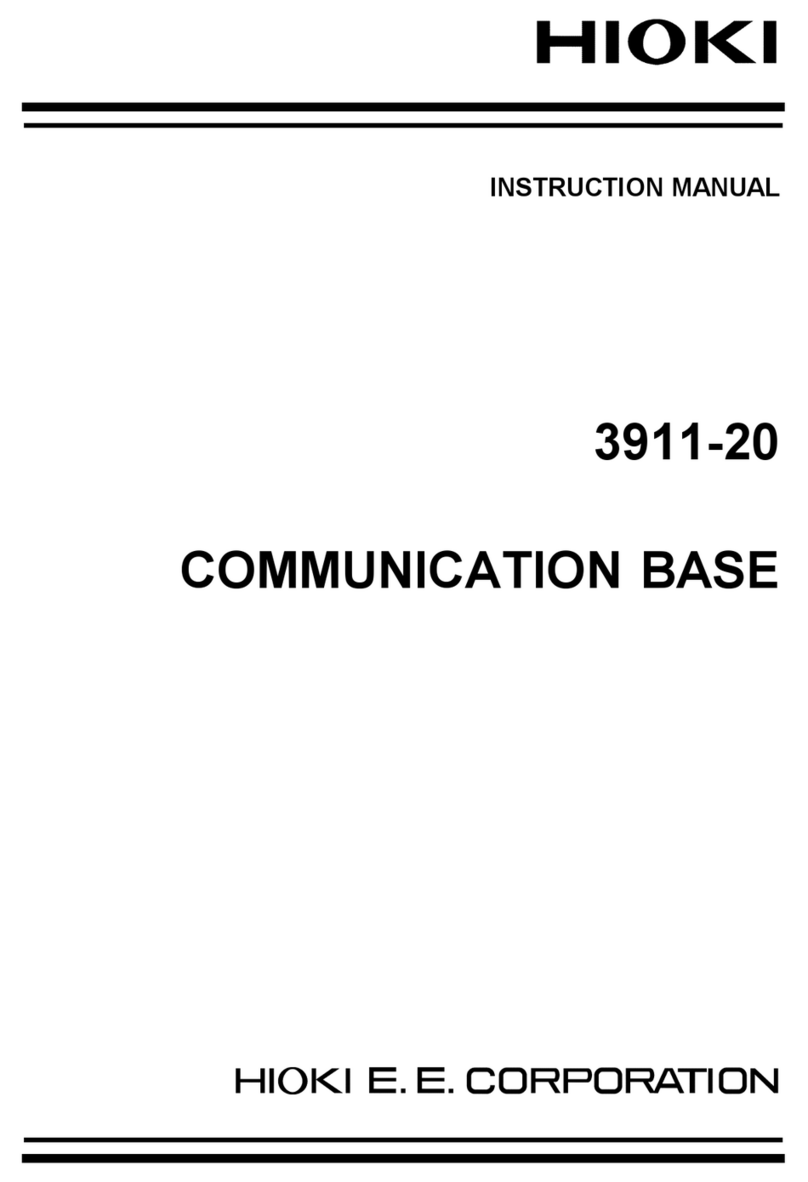ii
Contents
1.5.9 Comment Settings (COMMENT SET) ...............42
1.6 Downloading Data to a PC via FTP Server ......43
1.6.1 Using the FTP Server via 10BASE-T LAN .......43
1.6.2 Using the FTP Server via PPP
(RS-232C + Modem) .........................................44
1.6.3 FTP Operation Procedure .................................45
1.6.4 FTP Authentication ............................................46
1.7 Automatic Data Transfer by FTP Client ............47
1.7.1 FTP Data Transfer by 10BASE-T LAN .............48
1.7.2 FTP Data Transfer by PPP (RS-232C + Modem)
...........................................................................50
1.7.3 FTP Communication Status ...............................52
1.7.4 FTP Data Transfer Test .....................................53
1.7.5 Setting the FTP server in Windows XP
Professional .......................................................54
1.7.6 Setting the FTP server in Windows 2000 ..........59
1.8 Sending Mail .....................................................64
1.8.1 Sending Mail via 10BASE-T LAN ......................64
1.8.2 Sending Mail via PPP (RS-232C + Modem) ......66
1.8.3 Mail Communication Status ...............................69
1.8.4 Mail Transfer Test ..............................................69
1.8.5 Email Transmission Requiring Email
Authentication ....................................................70
1.9 Measurement with the 9334 LOGGER
COMMUNICATOR ...........................................71
1.9.1 Using the 9334 via 10BASE-T LAN ..................72
1.9.2 Using the 9334 via PPP (RS-232C + Modem) ..73
1.10 PPP (RS-232C + Modem) Settings on PC Side 74
1.10.1 Calling from PC to the Instrument .....................74
1.10.2 Setting Up Dial-up Connections in WindowsXP 75
1.10.3 Creating a Dial-up Connection (Dialing)
in Windows XP ..................................................80
1.10.4 Setting Up Dial-up Connections
in Windows 2000 ...............................................81
1.10.5 Creating a Dial-up Connection (Dialing)
in Windows2000 ................................................86
1.10.6 Setting Up Dial-up Connections
in Windows98/Me ..............................................87