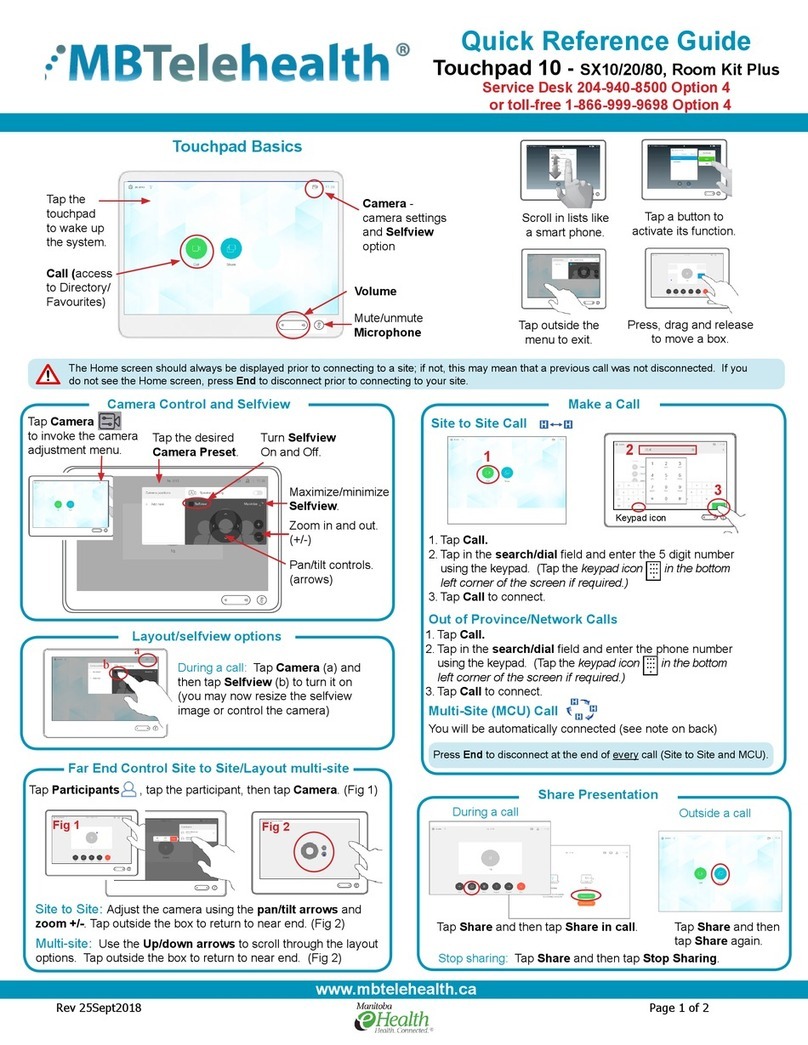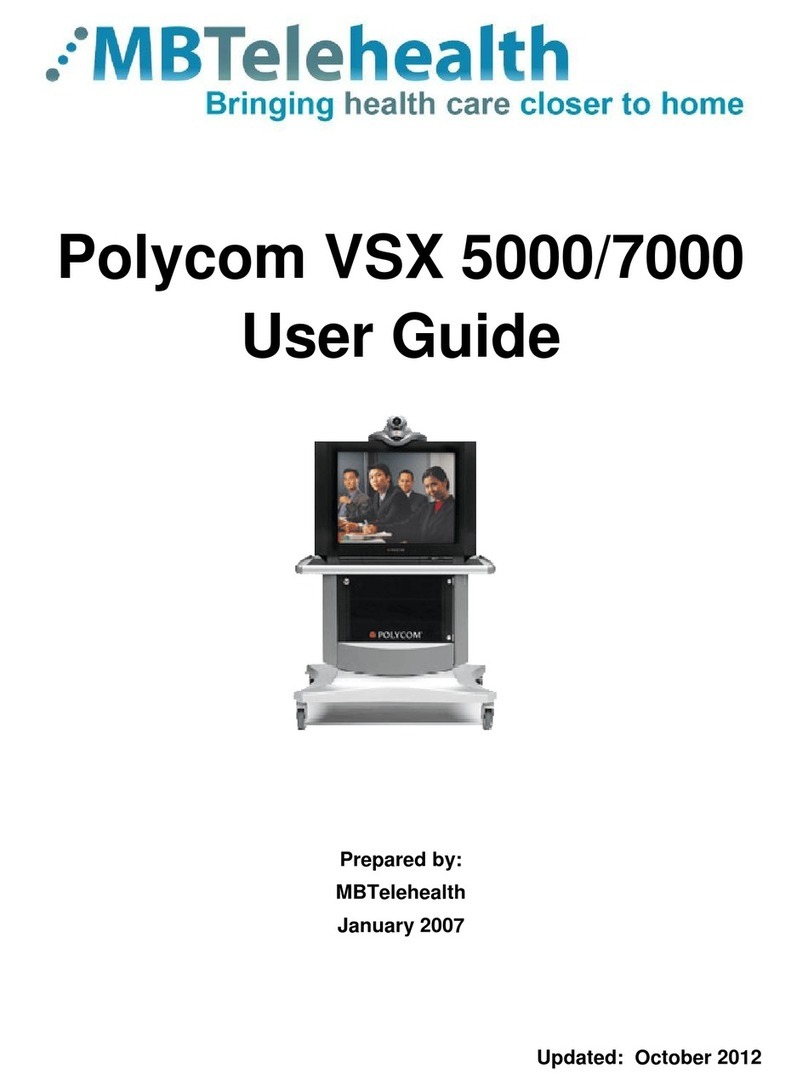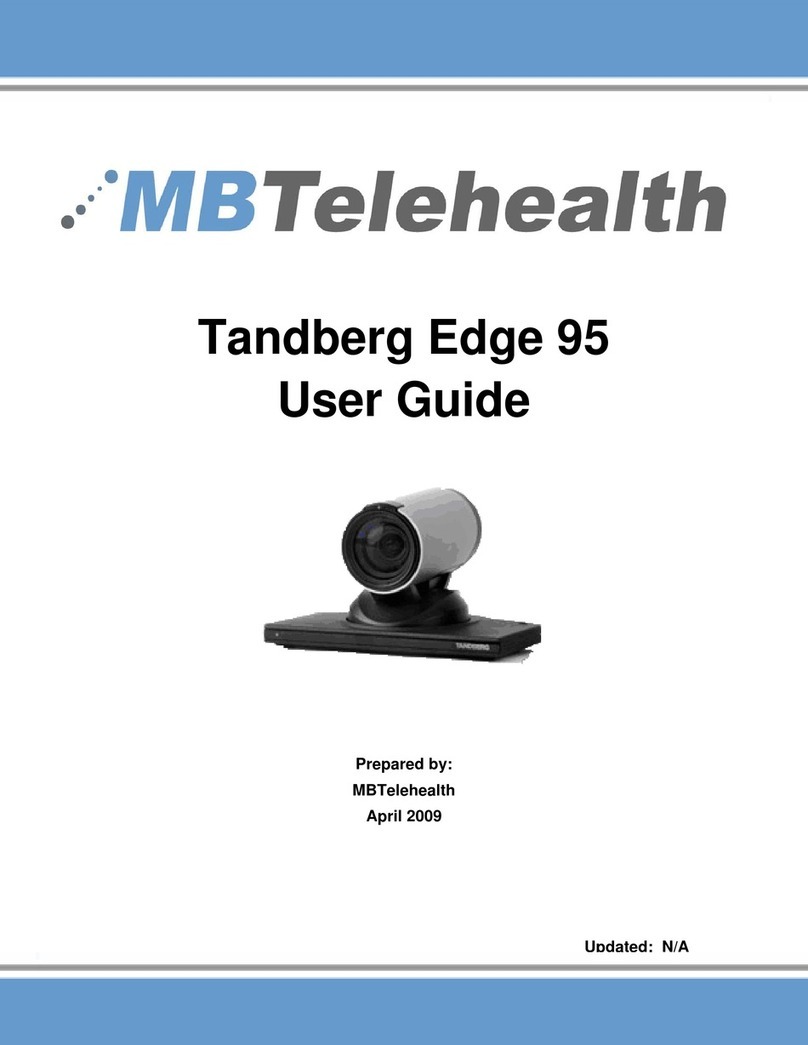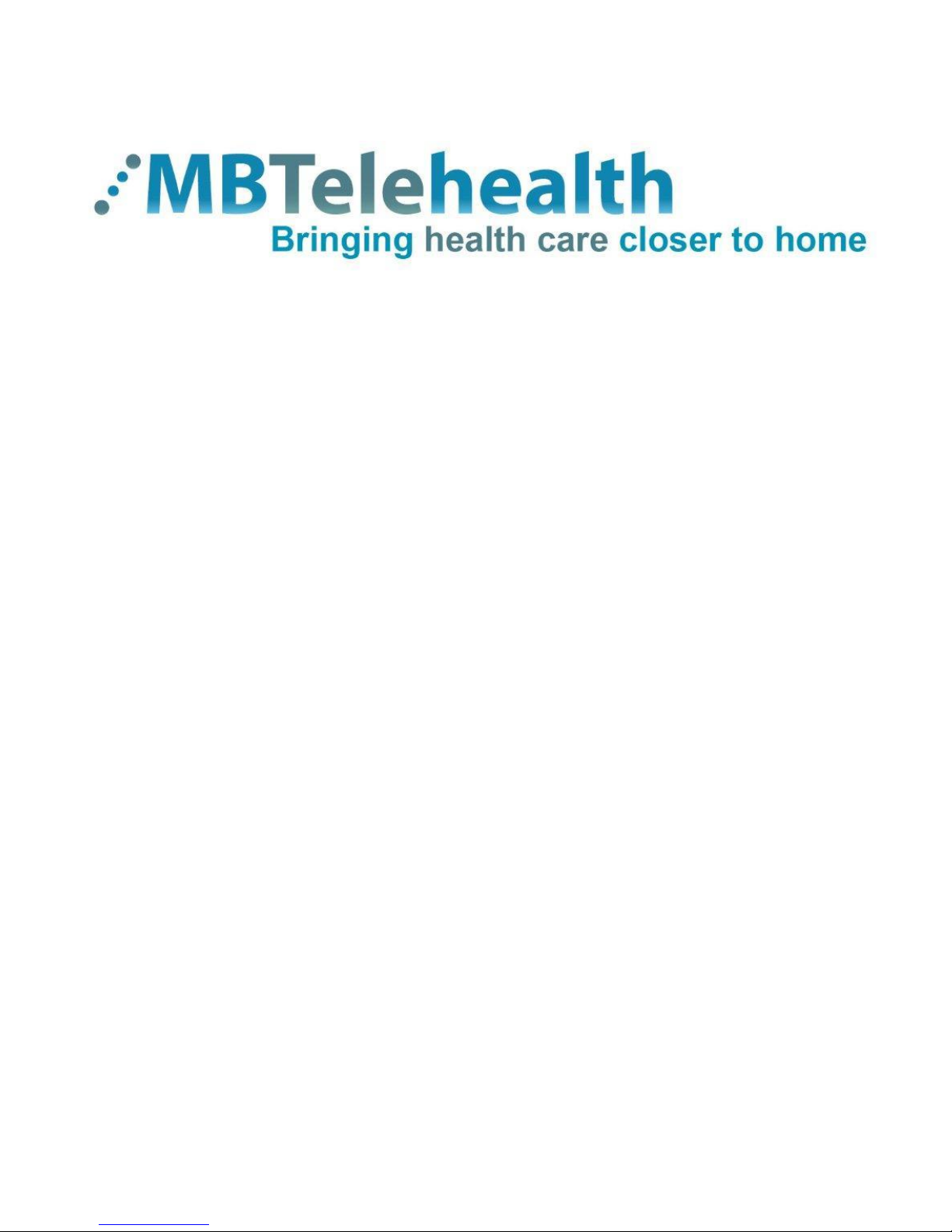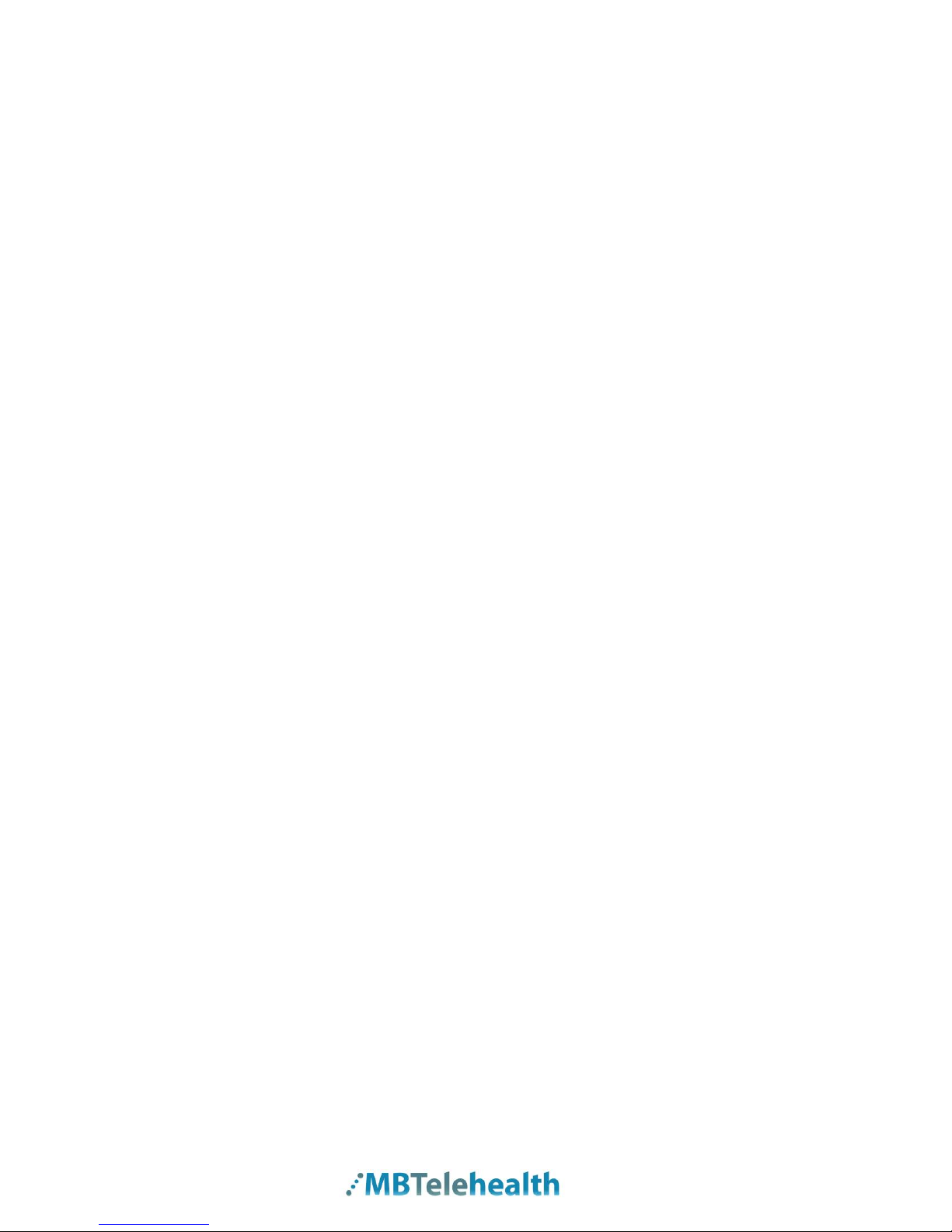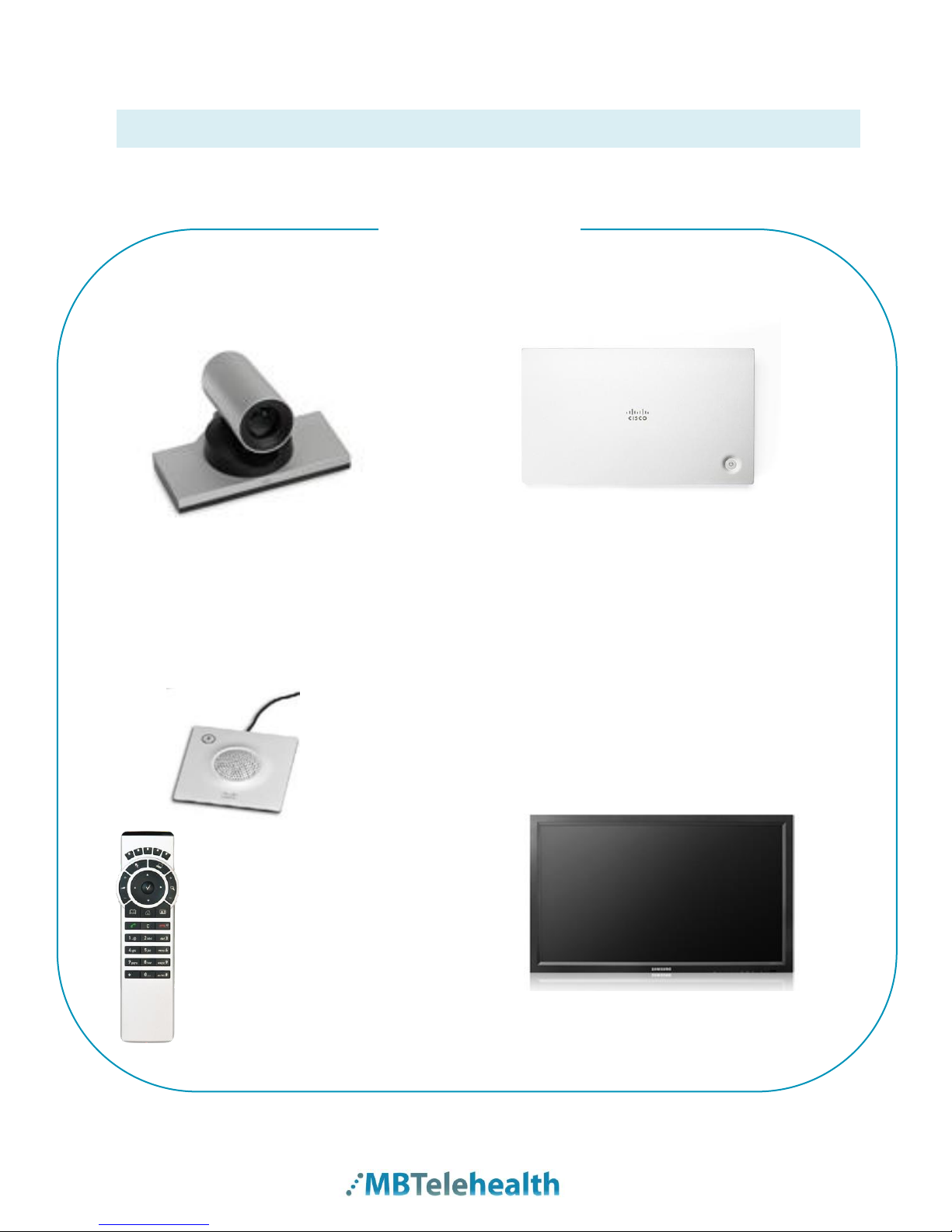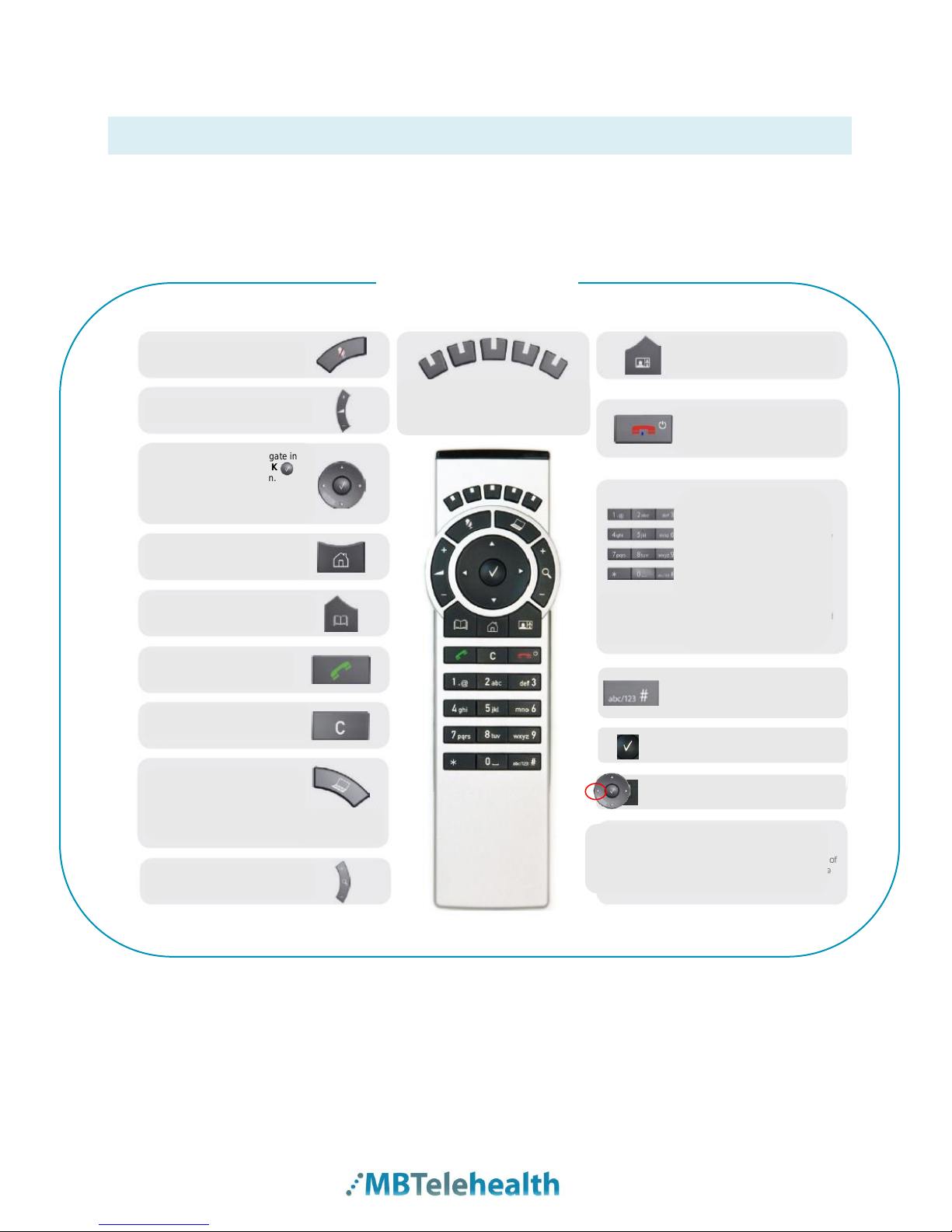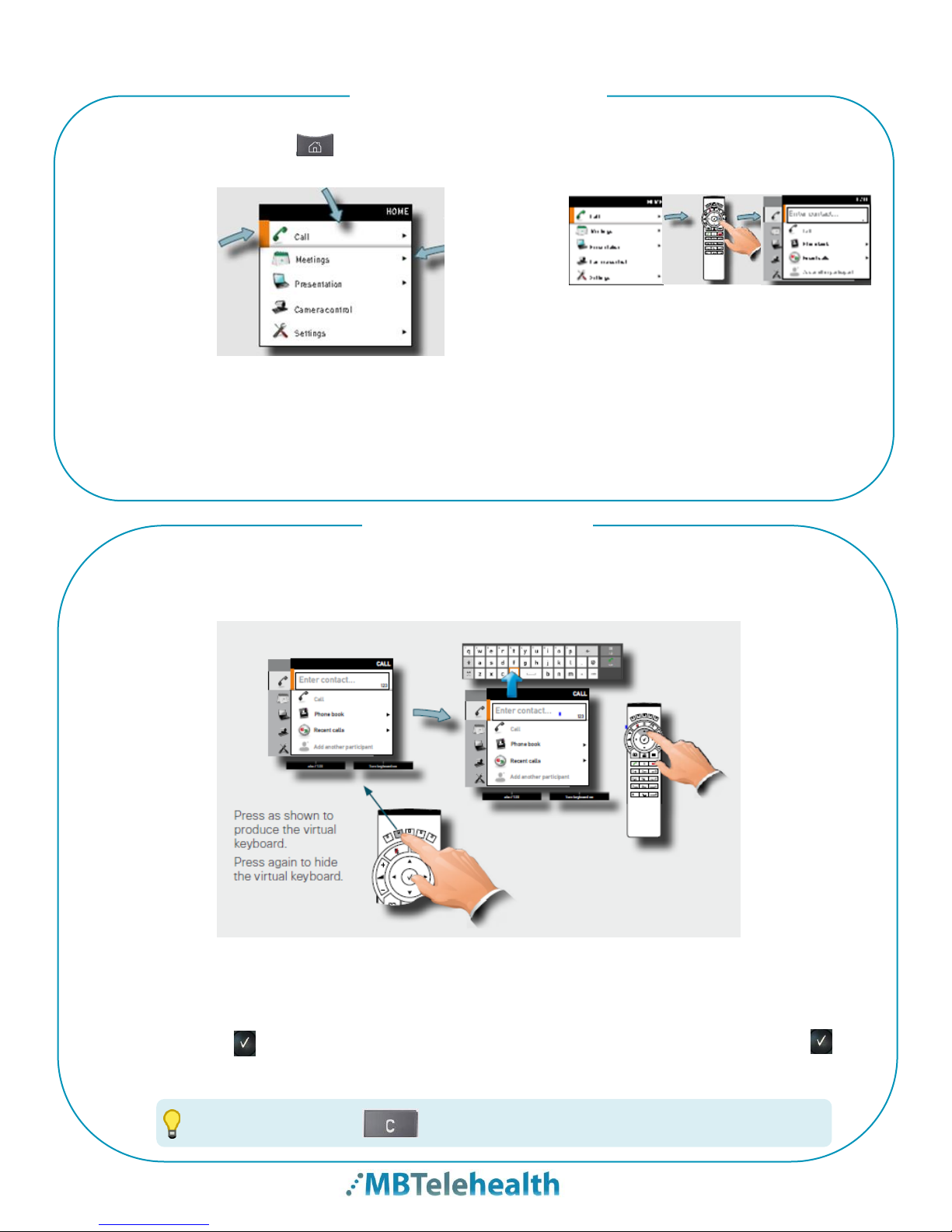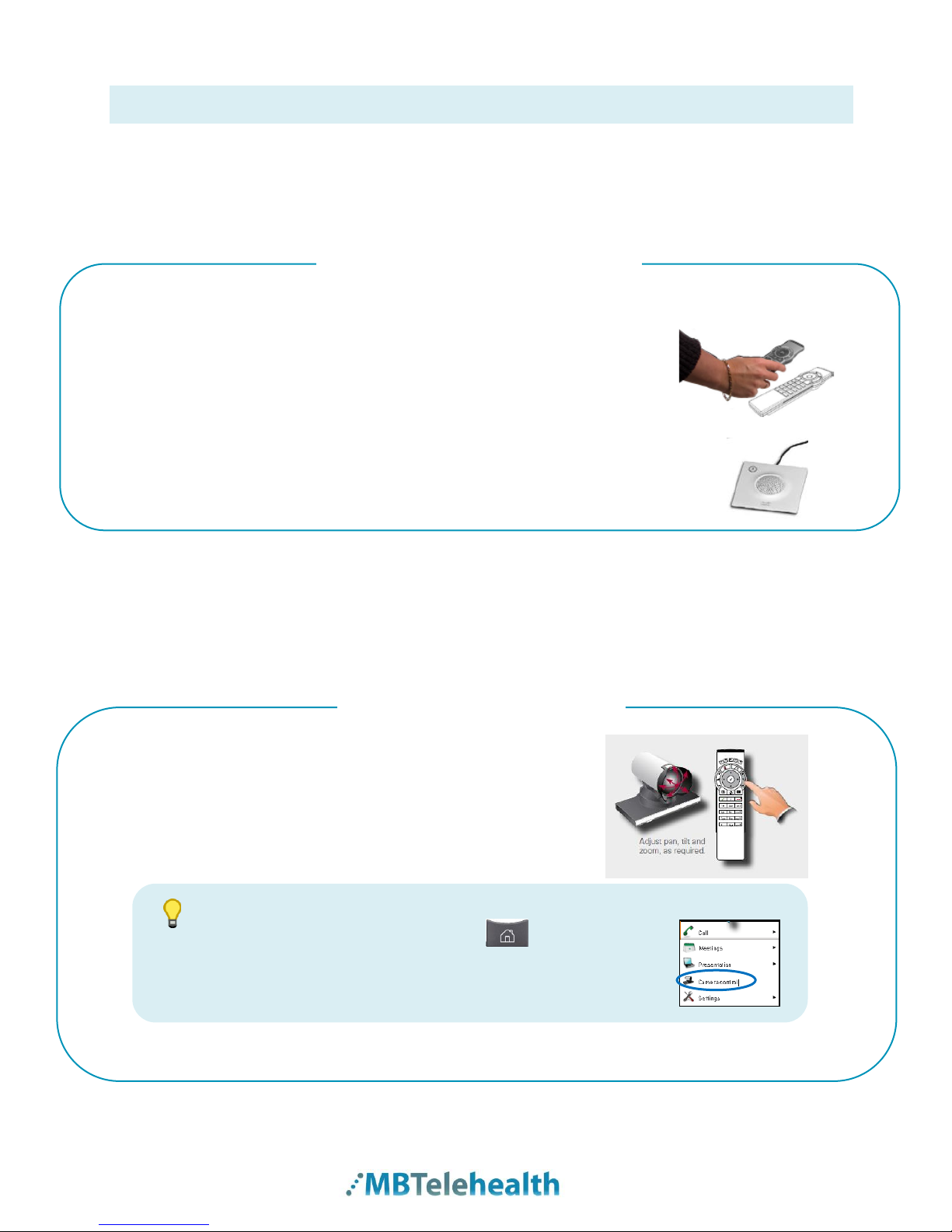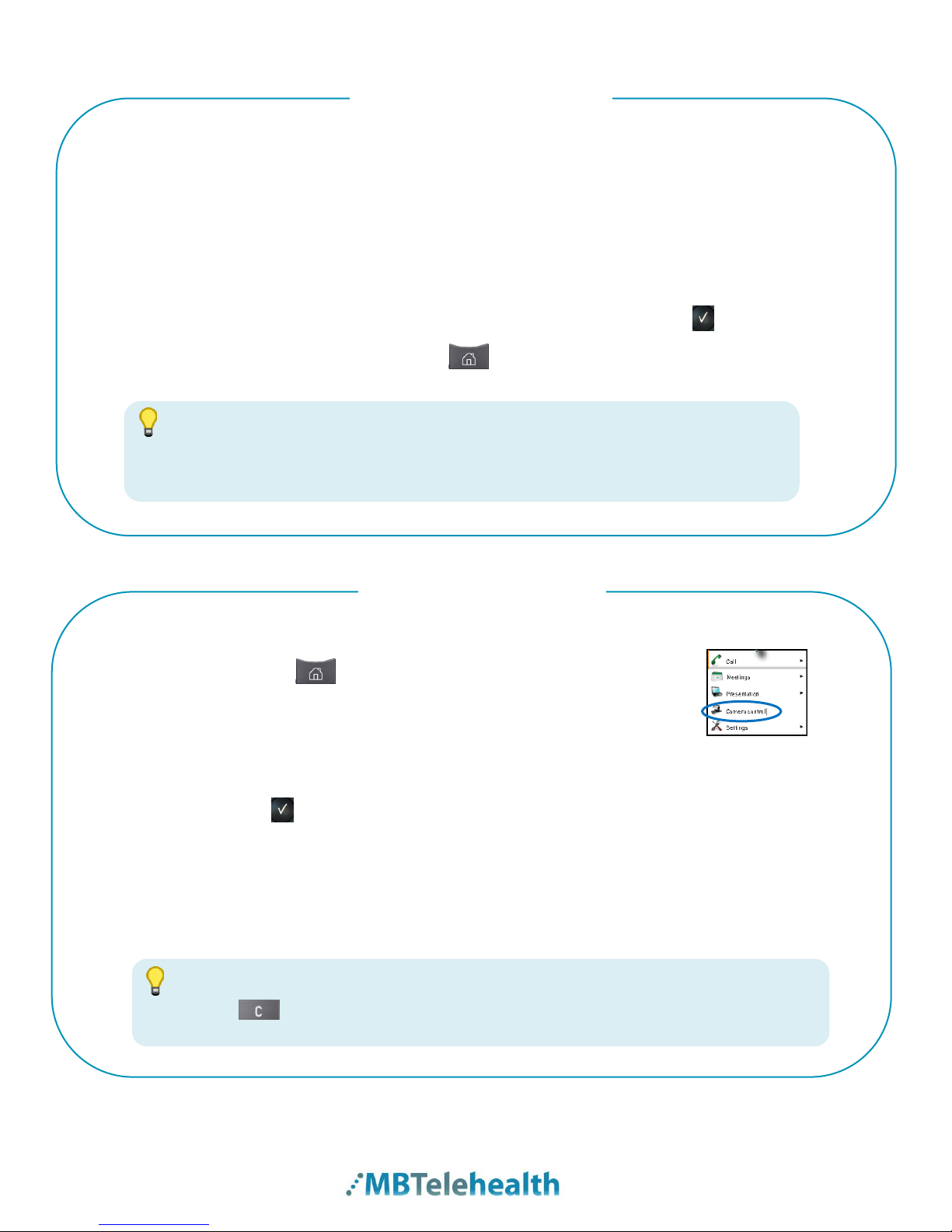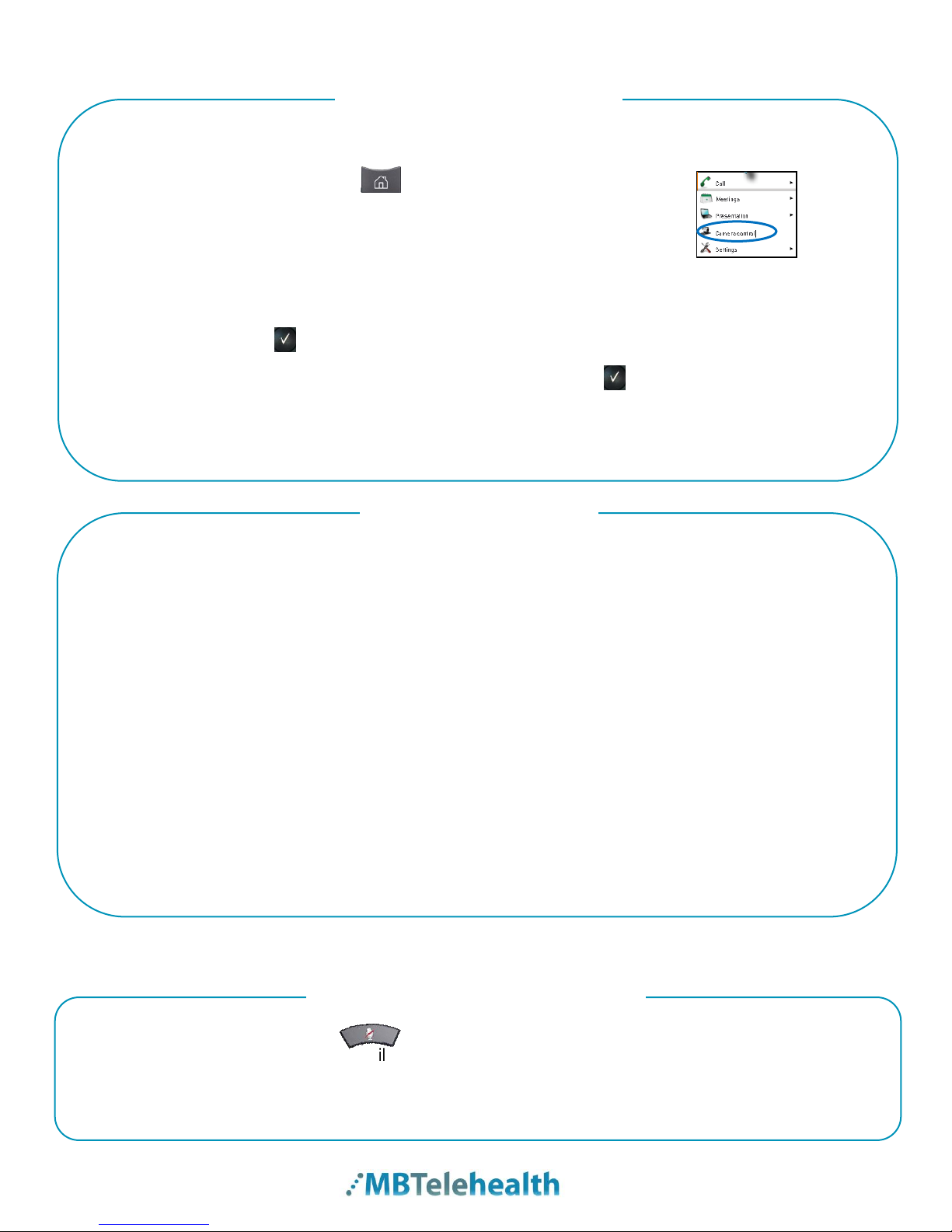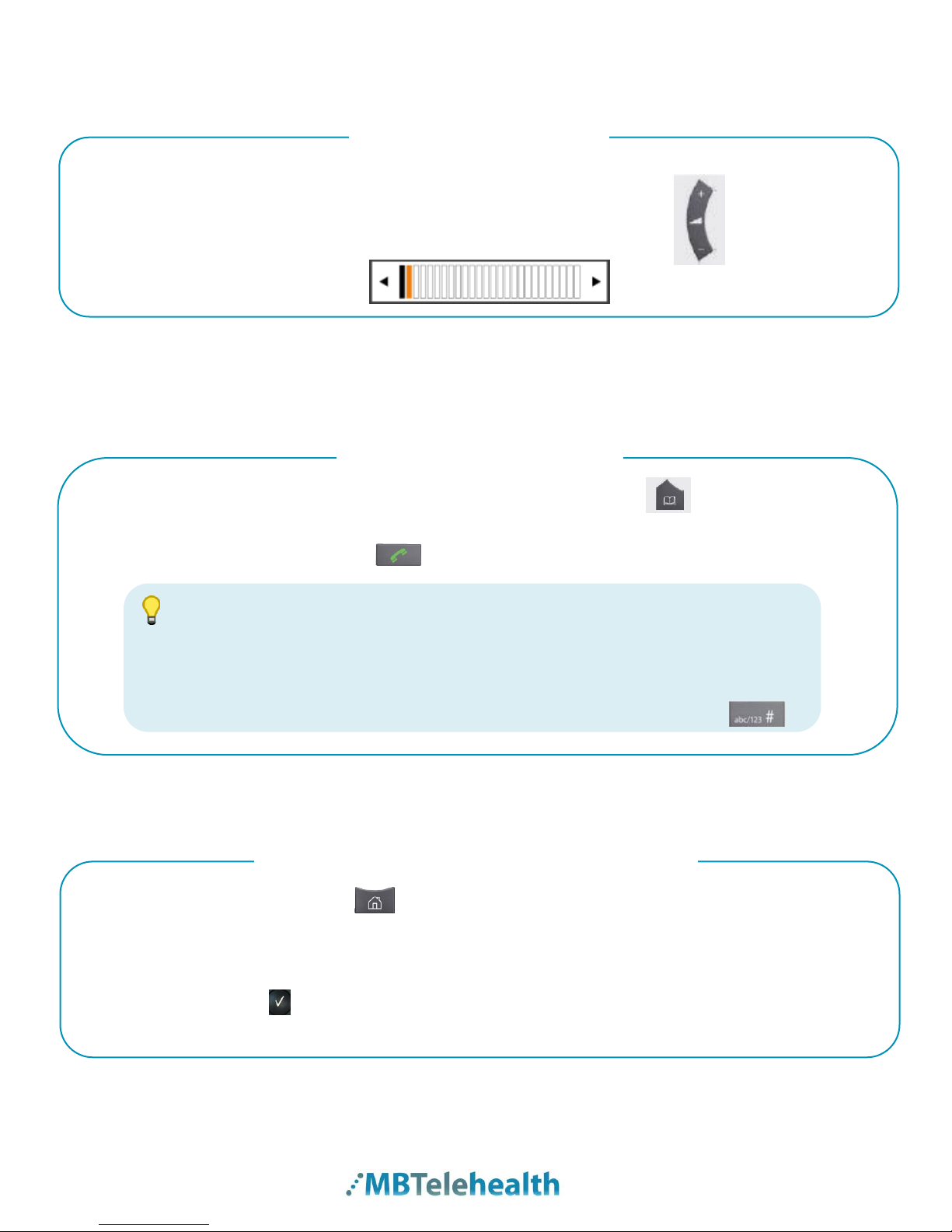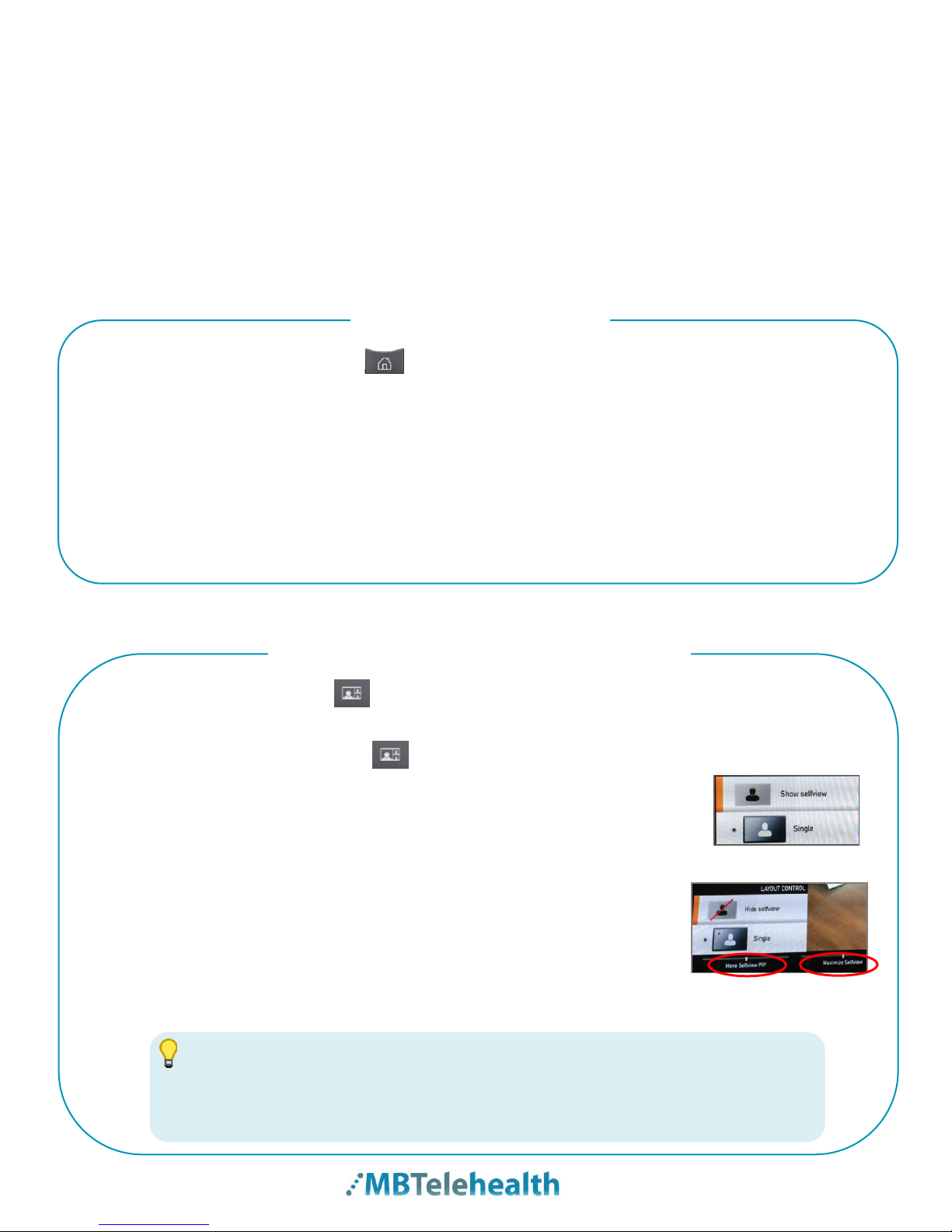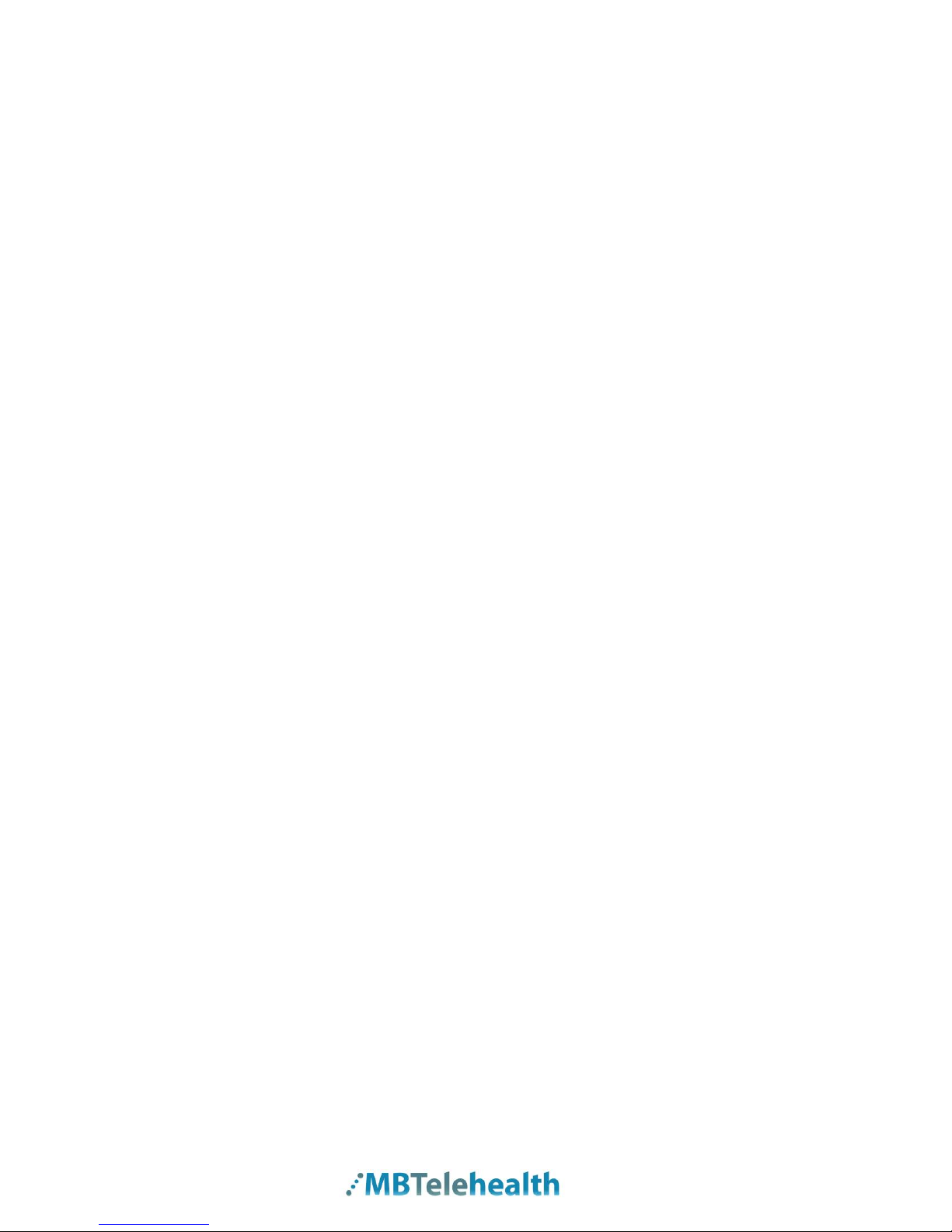
MBTelehealth –SX20 Quick Set with TRC5 Remote User Guide
Page 2 of 20
Table of Contents
OVERVIEW ......................................................................................................................................3
BASIC NAVIGATION........................................................................................................................4
GENERAL USE................................................................................................................................6
Setup.............................................................................................................................................6
Camera Controls...........................................................................................................................6
Microphone ...................................................................................................................................8
Volume..........................................................................................................................................9
Site to Site Calls............................................................................................................................9
Connecting to a MBT Site...................................................................................................................... 9
Connecting to a site outside the MBT Network ..................................................................................... 9
Far End Control: Site to Site.................................................................................................................10
Screen Layout: Site to Site - No presentation.......................................................................................10
Sharing Content: Laptop - Site to Site..................................................................................................11
Sharing Content: Patient Camera - Site to Site.....................................................................................11
Screen Layout: Site to Site - Presentation mode...................................................................................12
Using My Contacts or Recent Calls............................................................................................13
Multi-Site Event Calls (MCU)......................................................................................................14
Connecting to a Multi Site (MCU) Call ................................................................................................14
Screen Layout/Far End: Multi-Site –No Presentation ........................................................................14
Sharing Content: Laptop –Multi Site...................................................................................................14
Sharing Content –Patient Camera Multi Site........................................................................................15
Screen Layout: Multi Site –Presentation Mode...................................................................................16
Receiving and Ending Video Calls..............................................................................................17
DUAL VIDEO ENABLED EQUIPMENT .........................................................................................18
TROUBLESHOOTING ...................................................................................................................19
ADDITIONAL TRAINING INFORMATION .....................................................................................20
VIDEOCONFERENCING ETIQUETTE..........................................................................................20