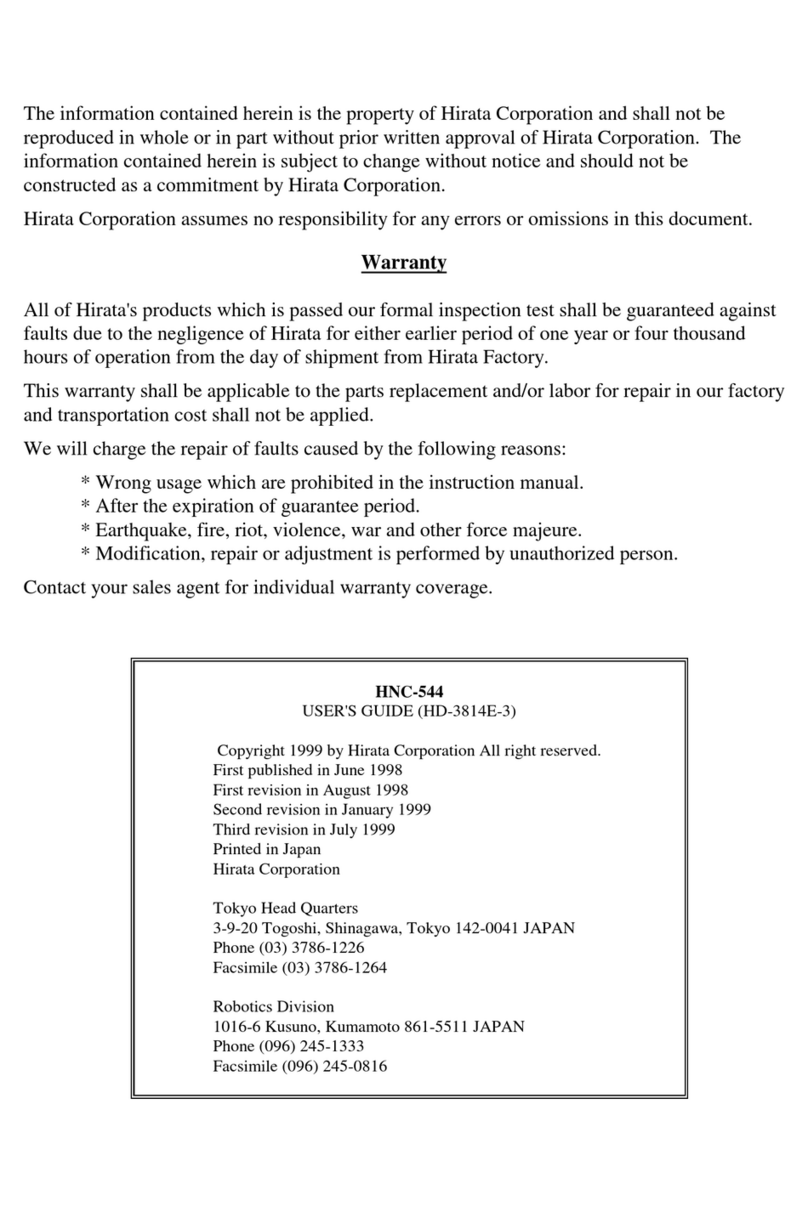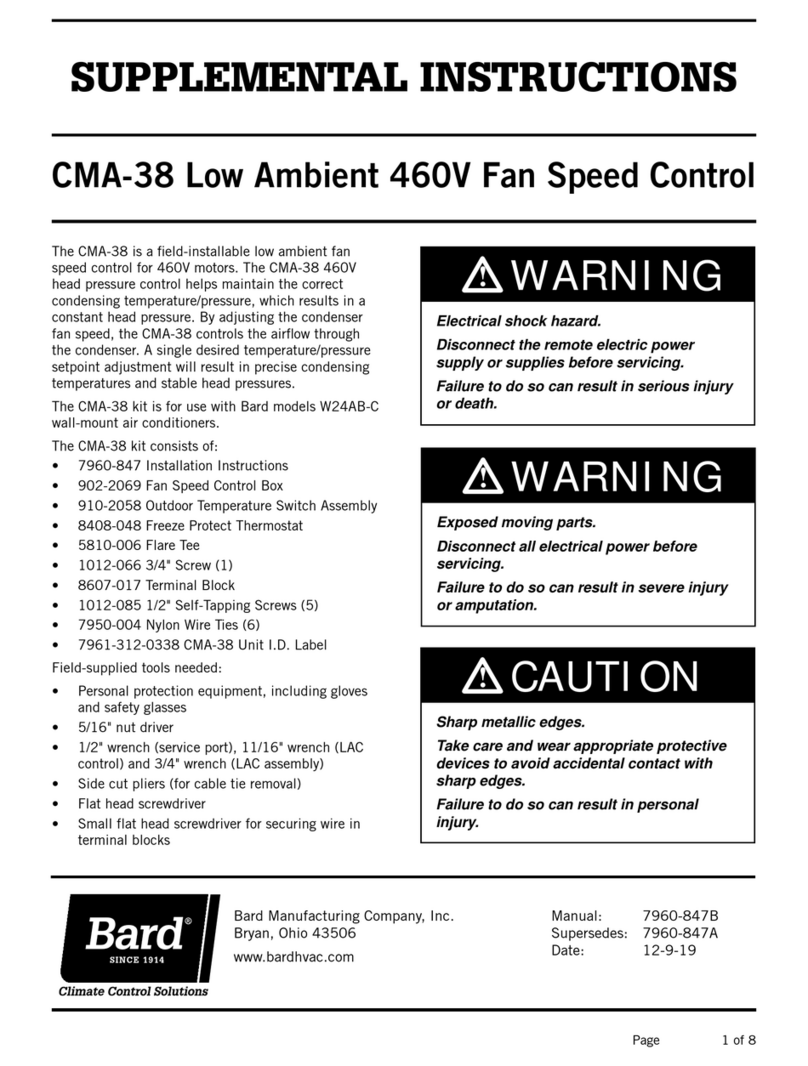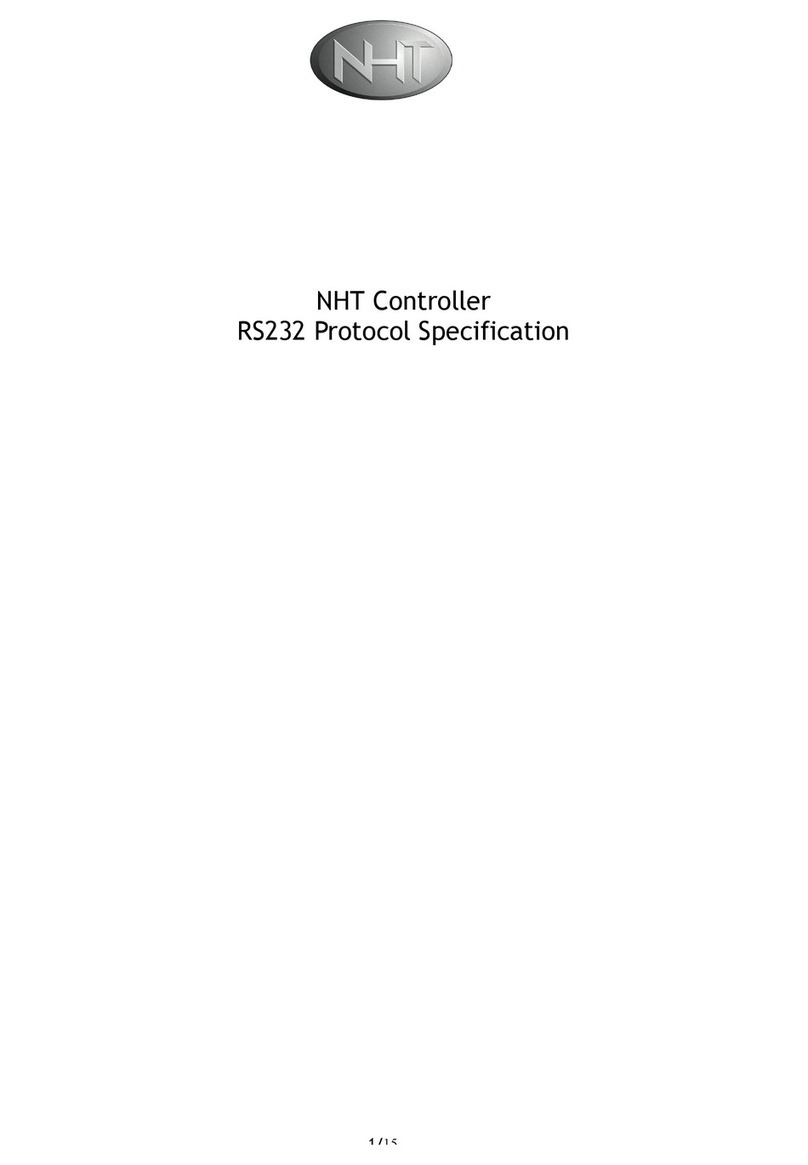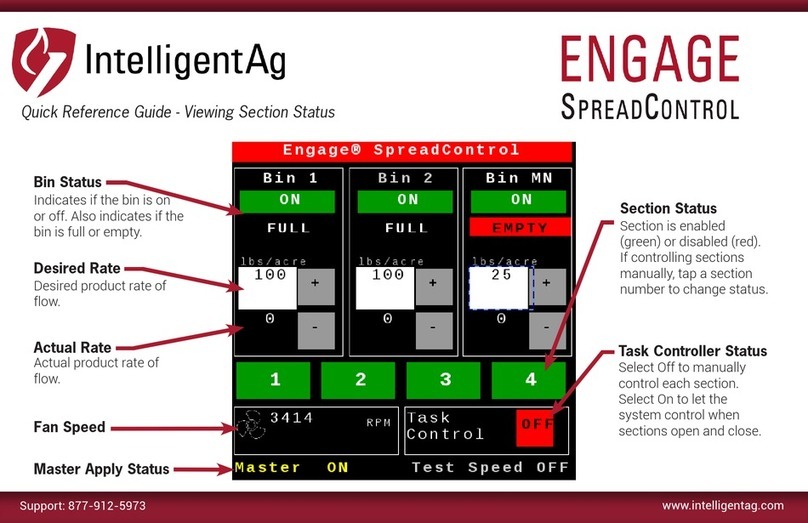Hirata Corporation 580 Series User manual

World Leader in Production Technology
World Leader in Production TechnologyWorld Leader in Production Technology
World Leader in Production Technology
OPERATION MANUAL
OPERATION MANUALOPERATION MANUAL
OPERATION MANUAL
580 SERIES CONTROLLER
TEACH PENDANT
HD-3810E-1

World Leader in Production Technology
World Leader in Production TechnologyWorld Leader in Production Technology
World Leader in Production Technology

The information contained herein is the property of Hirata Corporation and shall not be
reproduced in whole or in part without prior written approval of Hirata Corporation. The
information contained herein is subject to change without notice and should not be
constructed as a commitment by Hirata Corporation.
Hirata Corporation assumes no responsibility for any errors or omissions in this document.
Warranty
All of Hirata's products which is passed our formal inspection test shall be guaranteed against
faults due to the negligence of Hirata for either earlier period of one year or four thousand
hours of operation from the day of shipment from Hirata Factory.
This warranty shall be applicable to the parts replacement and/or labor for repair in our factory
and transportation cost shall not be applied.
We will charge the repair of faults caused by the following reasons:
* Wrong usage which are prohibited in the instruction manual.
* After the expiration of guarantee period.
* Earthquake, fire, riot, violence, war and other force majeure.
* Modification, repair or adjustment is performed by unauthorized person.
Contact your sales agent for individual warranty coverage.
580 Series Controller Teach Pendant
Operation Manual (HD-3810E-1)
Copyright 1998 by Hirata Corporation All right reserved.
First published in October 1998
First revision in June 1999
Printed in Japan
Hirata Corporation
Tokyo Head Quarters
3-9-20 Togoshi, Shinagawa, Tokyo 142-0041 JAPAN
Phone (03) 3786-1226
Facsimile (03) 3786-1264
Robotics Division
1016-6 Kusuno, Kumamoto 861-5511 JAPAN
Phone (096) 245-1333
Facsimile (096) 245-0816

NOTATIONS
i
Notations
NotationsNotations
Notations
1
11
1Dangers,
Dangers,Dangers,
Dangers, Warnings
WarningsWarnings
Warnings,
,,
, Cautions, and Notes
Cautions, and NotesCautions, and Notes
Cautions, and Notes
There are four levels of special notations are used in this manual.
Table
TableTable
Table 1
11
1
Special Notation List
Special Notation ListSpecial Notation List
Special Notation List
Notation
NotationNotation
Notation Description
DescriptionDescription
Description
!
!!
!DANGER
DANGERDANGER
DANGER If the actions indicated by a DANGER are not complied
with, sever injury or death could result.
!
!!
!WARINIG
WARINIGWARINIG
WARINIG If the actions indicated by a WARNING are not complied
with, injury or major equipment damage could result.
!
!!
!CAUTION
CAUTIONCAUTION
CAUTION If the action specified by the CAUTION is not complied
with, damage to your equipment could result.
!
!!
!NOTE
NOTENOTE
NOTE
A NOTE provides supplementary information,
emphasizes a point or procedure, or gives a tip for
easier operation.
2
22
2Message, Menu, LED, and Keys
Message, Menu, LED, and KeysMessage, Menu, LED, and Keys
Message, Menu, LED, and Keys
There are four more types of notations are used in this manual.
Table
TableTable
Table 2
22
2 The Other Types of Notation List
The Other Types of Notation ListThe Other Types of Notation List
The Other Types of Notation List
Notation
NotationNotation
Notation Description
DescriptionDescription
Description
“Message”It describes the message on the Teach Pendant inside
of ““.
「Menu」It describes the menu on the Teach Pendant inside of
「」.
『LED』It describes the monitor LED on the Teach Pendant
inside of 『』(e.g., the 『SHIFT』LED)
END It describes keys on the Teach Pendant.
3
33
3Key Operation
Key OperationKey Operation
Key Operation
Following table describes notations for the key operation.
Table
TableTable
Table 3
33
3 Key Operation Notation List
Key Operation Notation ListKey Operation Notation List
Key Operation Notation List
Notation
NotationNotation
Notation Description
DescriptionDescription
Description
END
It describes sigle key you need to press. (In this
case, press the END key )
FUNC
HIGH +
spd
CAN
It describes 2 keys you need to press simultaneously.
(In this case, press the
spd
CAN key while pressing the
FUNC
HIGH key.)

CHAPTER 1 ABOUT THIS MANUAL AND NOTICE
1-1
CHAPTER 1
CHAPTER 1CHAPTER 1
CHAPTER 1
About This Manual and
About This Manual andAbout This Manual and
About This Manual and Notice
NoticeNotice
Notice
This manual is quick start guide manual for Hirata HNC-580 series robot
controller. This controller is designed to control SCARA (Hirata AR series :
horizontal multi-articulated type) and Cartesian manipulators.
The Hirata robot operating system is configured as in the following figure.
PLC
Teach Pendant
Servo LINK
580 series
controller
RS-232C
Compo/Bus
Interface
board
CC-Link
Interface
board
DI/DO
Interface
board
580 series controller interface unit
(Select one of the interface form the following.)
Hirata Robot System Configuration
Servo driver
PC
HN
C
Repeater
Fig.1.
Fig.1.Fig.1.
Fig.1.1
11
1 Hirata Robot System Configuration
Hirata Robot System ConfigurationHirata Robot System Configuration
Hirata Robot System Configuration

CHAPTER 1 ABOUT THIS MANUAL AND NOTICE
1-2
The basic outline for setting up the robot system is described in this chapter.
It may differs depending on robot and controller type.
(1) External cables
Power cable, servo LINK cable, Motor line, etc.
(2) E.S. release
•Check if the Deadman switch is not pressed in TEACH or
CHECK mode when the power is ON.
•Check if the E.S. switch on the Teach Pendant is pressed when
the power is ON.
•Check if the E.S. connectors on the controller are opened.
•Check if the DC24 fuse is blown.
Refer to separate volume, “Robot Controller Users Guide,
Emergency Stop (E.S.) Functions” for details.
(3) A-CAL
Refer to Chapter 3, “A-CAL (Automatic Calibration)” for details.
(4) Teaching
Before the robot starts automatic operation, it is required to pre-
teach the operating positions.
The Hirata robot operating system can accept following methods to
teach the robot position.
•Enter the coordinate manually via key pad on the Teach
Pendant.
•MDI (Manual Data Input). Move the robot physically and
store the position (hereinafter referred to as “Teaching”).
•Off-line teaching. Data transfer via memory card or RS-
232C.
•Data transfer via HR editor i.
After teaching positions to the robot, check to see that the robot
moves to the taught position correctly. Then, automatic operation
is performed by transmitting signals with external devices.
Using the Teach Pendant, the robot data, which called “system
data”, can be entered. Input and output operations can be
performed.
Refer to Chapter 5, “TEACH Mode” for details.
i: Refer to separated volume, “HR Editor Operation Manual.”

CHAPTER 1 ABOUT THIS MANUAL AND NOTICE
1-3
(5) Check
•Set the conditions of robot operations using System Parameters.
Speed, Acceleration/Deceleration, “PULL-UP” motion, “ARCH
UP/DOWN” motion, etc.
Refer to Chapter 19, “Details of System Parameters” for details.
•Check the entered position data in CHECK mode.
Refer to Chapter 6, “CHECK Mode” for details.
(6) Automatic operation
Check the robot operations after checking the following items.
Refer to later chapter 7, “ON-LINE Mode” for details.
•AUTO Mode
I/O signal check
•ON-LINE Mode
Data transmission speed with host PC.
Station ID number for each robot.
There are some differences in operating procedures depending upon the
robot model or system configuration. Ask your system integrator for
detailed specification. Hirata also offers robot control language HARL-U1
and HARL-III as add-ons to the standard operating system. Contact your
distributor for details.
・
Verify all the cable connectors are properly and firmly connected.
・
Confirm there is no operator or any obstacles in robot’s working envelope.
・
Unspecified usage of this robot may result severe injury or death. Do
not install the robot in any other manner than the ones specified in this
manual.
・Do not throw or drop the Teach Pendant.
・
Do not use the entire system at higher than 40℃and high humidity.
The surroundings must be no dust, no smoke, no combustion, and no
corrosion.
・
Do not stress the Teach Pendant cable connection. Hold the Pendant
body when carrying.
・
When servicing or teaching, no one should put the system into operation.
It is suggested to prepare a sign stating not to activate the system.

CHAPTER 2 CONNECTING THE TEACH PENDANT
2-1
CHAPTER 2
CHAPTER 2CHAPTER 2
CHAPTER 2
Connecting the Teach Pendant
Connecting the Teach PendantConnecting the Teach Pendant
Connecting the Teach Pendant
2.1
2.12.1
2.1
Naming and
Naming andNaming and
Naming and F
FF
Function
unctionunction
unction
of
ofof
of
the
thethe
the T
TT
Teach
eacheach
each P
PP
Pendant
endantendant
endant
2.1.1
2.1.12.1.1
2.1.1
Appearance of the Teach Pendant
Appearance of the Teach PendantAppearance of the Teach Pendant
Appearance of the Teach Pendant
Fig.2.
Fig.2.Fig.2.
Fig.2.1
11
1
N
NN
Naming
amingaming
aming of the Teach Pendant
of the Teach Pendantof the Teach Pendant
of the Teach Pendant
Emergency Stop
(E.S.) Button
LCD (Liquid
Crystal Display)
LED Display
Numeric Keys
Axis Keys
Function Keys
Deadman Switch
Set Keys
Data Entry Key

CHAPTER 2 CONNECTING THE TEACH PENDANT
2-2
(1) Emergency Stop (E.S.) button
Emergency Stop button is equipped to the Teach-pendant for the
purpose of stopping the robot immediately when an abnormal
conditions occur. When this button is pressed, the servo
amplifiers/drivers are disconnected electrically from the motors of
each axis, and the indicator also lights. Rotate the button
clockwise to release from the Emergency Stop status, 『E-STOP』
indicator will then go out after releasing the Emergency Stop
status.
(2) Deadman switch
Keep pressing the Deadman-Switch when operating the robot in
RO-TEACH, LI-TEACH, or CHECK mode. If this switch is
released, the robot will be in Emergency Stop status and it will be
stopped.
Release the Deadman switch if any error or abnormal occurrences are
happened.
(3) Function keys
Changes the mode on the Teach Pendant. To change the mode,
press the F1 , F2 , F3 , or the F4 key during pressing the FUNC
HIGH
key on the Teach Pendant. The controller is equipped with a
MANUAL/AUTO mode selection key switch. Any conflict between
the mode of the Teach Pendant and the controller MANUAL/AUTO
selection causes the alert buzzer to sound and the conflicting key
entry is ignored. Refer to 2.4, “Mode Select Operation” for details.
(4) Set keys
Modifies the position data or the like.
(5) Numeric keys
Inputs the numeric data.
(6) Axis keys
Moves the robot axis by pressing the axis key. The robot axis
moves during this key is pressed. The axis moves at high speed by
pressing the axis key with the FUNC
HIGH key.
(7) Data entry key
Confirms the entered data by pressing the data entry key, ENTER .
(8) LCD (Liquid Crystal Display)
Displays the data and message. Refer to 2.7, “LCD (Liquid Crystal
Display)” for details.

CHAPTER 2 CONNECTING THE TEACH PENDANT
2-3
(9) LED display
①『SHIFT』
Every time the SHIFT key is pressed, the 『SHIFT』LED will
switch between ON and OFF. When the 『SHIFT』LED is lit,
the functions of the lower case letters on the pink are selected.
②『HOLD』
The 『HOLD』LED is lit if any axis is held (servo lock). There
is a “*” mark next to the axis which is held.
(Example) Only Z-Axis is held
0050 M10 F99 S00 R 0
X 0500.05 Y 0080.00
*Z 0020.10 W 0100.00
LI-TEACH RB1 [WORLD]
In KEY-IN mode, the HOLD will be cleared; however, the only
axes equipped with a brake is held by the brake instead. The
『HOLD』LED becomes OFF.
③『READY』
Turns ON when the controller is ready for the automatic
operation, and it satisfied the following conditions:
•Mode is in ON-LINE on the Teach Pendant.
•A-CAL is completed.
•No error is occurred.
•DI signal inputs the IN0 (SELECT signal).
Normally ON during the automatic operation. Check the
conditions if the 『READY』LED becomes OFF during the
automatic operation.
④『A-CAL』
Turns ON if A-CAL is/has been completed.
⑤『OVER』
Turns ON when the OVERRUN (OVR) sensor is ON.
“OVERRUN” is also displayed on the message line.
⑥『E-STOP』
Turns ON when an abnormal condition or an error occurs.
“EMERGENCY STOP” is also displayed on the message line.
2.1.2
2.1.22.1.2
2.1.2
Specification of the Teach Pendant
Specification of the Teach PendantSpecification of the Teach Pendant
Specification of the Teach Pendant
Table 2.
Table 2.Table 2.
Table 2.1
11
1
Specification of the Teach Pendant
Specification of the Teach PendantSpecification of the Teach Pendant
Specification of the Teach Pendant
Item
ItemItem
Item Specification
SpecificationSpecification
Specification
Type H-3335
Size 107mm(W) 238mm(D) 40mm(H)
Cable length 4m(15m as option)
Weight 1kg(including 4m cable)
Environment Operating temperature : 0 to 40 ℃
Storage temperature : -20 to 60℃
Modes KEY-IN, TEACH, CHECK, ON-LINE
Display LCD(20×4), LED
Motion stop Using by Emergency Stop button (lock type), Deadman switch

CHAPTER 2 CONNECTING THE TEACH PENDANT
2-4
2.2
2.22.2
2.2
Connecting the Teach Pendant to the
Connecting the Teach Pendant to theConnecting the Teach Pendant to the
Connecting the Teach Pendant to the
Controller
ControllerController
Controller
Before using the robot, you need to go through following procedure. This
chapter describes the step by step procedures to be used before starting the
system:
zPhysically connecting the Teach Pendant to the controller
zConfiguring the Teach Pendant to the controller.
2.2.1
2.2.12.2.1
2.2.1
Physically Connecting the Teach Pendant to the
Physically Connecting the Teach Pendant to thePhysically Connecting the Teach Pendant to the
Physically Connecting the Teach Pendant to the
Controller
ControllerController
Controller
(1) Press the Remove switch ion the controller or the repeater, and
connect the Teach Pendant connector. This switch has to be
pressed until the connection is completed.
Make sure to keep pressing the Remove switch while
connecting/disconnecting the Teach Pendant. This switch is directly
connected to the power source circuit and will shut off the power if the
switch is released during this operation. If the system shuts down, it is
necessary to reboot the system. The sudden power shut down during robot
operation may result in hardware damage. You can connect/disconnect the
Teach Pendant while the power is ON; however, it is suggested to
connect/disconnect the Teach Pendant after the power is OFF unless
necessary. A dummy connector should be installed when the system runs
without the Teach Pendant.
(2) Remove the Dummy Connector. You need to release the lock bolts
on the Dummy connector before removing. (When you
disconnecting the Teach Pendant, release the lock bolts on the Teach
Pendant connector same as the Dummy connector removal.
(3) Connect the Teach Pendant and lock the bolts.
Fig.2.
Fig.2.Fig.2.
Fig.2.2
22
2
Teach Pendant Connector Lock
Teach Pendant Connector LockTeach Pendant Connector Lock
Teach Pendant Connector Lock
(4) Release the Remove switch after connecting the Teach Pendant is
done. Make sure the E.S. button on the Teach Pendant is released
and the cable between the controller and Teach Pendant is firmly
connected.
i: Refer to separate volume, “Robot Controller User’s Guide.”
Insert the connector in the “①”
direction, then lock it by turning the
two lock bolts, ”②”to clockwise.
①②

CHAPTER 2 CONNECTING THE TEACH PENDANT
2-5
(5) You will see the following screen and the system is now ready to
operate. If you can not get the screen below, repeat the procedure
or reboot the system with the Teach Pendant attached.
TEACH-PENDANT
Ver.1.08
PUSH!SHIFT FUNC+CAN*
Fig.2.
Fig.2.Fig.2.
Fig.2.3
33
3 Opening Screen
Opening ScreenOpening Screen
Opening Screen
Verify there is a “*” mark next to “CAN.” Without getting this mark, you
have to repeat the procedure. Any operation will be ignored without this
indication.
2.2.2
2.2.22.2.2
2.2.2
Configuring the Teach Pendant to the Controller.
Configuring the Teach Pendant to the Controller.Configuring the Teach Pendant to the Controller.
Configuring the Teach Pendant to the Controller.
(1) Go through the procedure in previous sub-section to indicate the
opening screen.
(2) Press the SHIFT key to light the 『SHIFT』LED.
The SHIFT key is locked by software and every time the SHIFT key is pressed,
the LED will switch between ON and OFF.
In this manual, the icon
SHIFT
indicates that you need to turn ON the
『SHIFT』LED.
SHIFT SHIFT
ON OFF
(3) Press the FUNC
HIGH +
spd
CAN keys simultaneously to log-in to the system.
You will see following screen when the log-in is successful.
SELECT ROBOT NUMBER
1.ROBOT1 2.ROBOT2
3.ROBOT3 4.ROBOT4
Fig. 2.
Fig. 2.Fig. 2.
Fig. 2.4
44
4 Robot Number Selection Screen (Example)
Robot Number Selection Screen (Example)Robot Number Selection Screen (Example)
Robot Number Selection Screen (Example)
SHIFT

CHAPTER 2 CONNECTING THE TEACH PENDANT
2-6
2.3
2.32.3
2.3
Configuring the Robot Setup
Configuring the Robot SetupConfiguring the Robot Setup
Configuring the Robot Setup
Before operating the robot, it is required to connect the Teach Pendant to
the controller and configure the robot setup.
2.3.1
2.3.12.3.1
2.3.1
Selecting the Robot
Selecting the RobotSelecting the Robot
Selecting the Robot
(1) Go through the steps in previous section 2.2 and display Fig.2.4,
Robot Selection Screen (Example).
(2) Type the robot number to be configured. After making the selection,
you are able to teach and control the selected robot. If you press
any other key, the display will go back to the opening screen.
cal
1Key:ROBOT 1 task
2Key:ROBOT 2
mot
3Key:ROBOT 3 s.ed
4Key:ROBOT 4
2.3.2
2.3.22.3.2
2.3.2
Switching the Robot Selection
Switching the Robot SelectionSwitching the Robot Selection
Switching the Robot Selection
Execute following step to change the robot selection.
(1) Press the SHIFT key to light the 『SHIFT』LED.
(2) Press the FUNC
HIGH +
spd
CAN keys simultaneously.
Robot previously selected is now logged-out. You will be back to
Fig.2.3, Opening Screen.
(3) Press the SHIFT key to light 『SHIFT』LED.
(4) Press the FUNC
HIGH +
spd
CAN keys simultaneously.
(5) Select new robot by using the steps in 2.3.1, “Selecting the Robot.”
The robot remains in the same mode and state as when you logged-out.
SHIFT
SHIFT

CHAPTER 2 CONNECTING THE TEACH PENDANT
2-7
2.4
2.42.4
2.4
Mode
ModeMode
Mode Select Operation
Select OperationSelect Operation
Select Operation
Hirata system is provided with 4 modes. This section describes each
function and mode selection tips.
Table 2.
Table 2.Table 2.
Table 2.2
22
2
Mode Function
Mode FunctionMode Function
Mode Function
Mode
ModeMode
Mode Function
FunctionFunction
Function
KEY-IN Entering the data using the numeric key and
handling the memory card data.
TEACH Manipulates the robot to teach positions
CHECK Checking the stored robot positions by physically
moving the robot
ON-LINE Accepts PLC or PC commands to drive
automatically.
The controller is equipped with a MANUAL/AUTO mode selection key
switch i. Any conflict between the modes of the Teach Pendant and
controller MANUAL/AUTO mode selection causes the alert buzzer to sound
and the conflicting key entry is ignored. The table below indicates the
conflict status between Teach Pendant and controller modes.
Table 2.
Table 2.Table 2.
Table 2.3
33
3
Matching of Mode
Matching of ModeMatching of Mode
Matching of Mode S
SS
Selecting
electingelecting
electing
Mode
ModeMode
Mode
Controller
ControllerController
Controller Teach Pendant
Teach PendantTeach Pendant
Teach Pendant Switching
SwitchingSwitching
Switching
KEY-IN OK
TEACH OK
CHECK OK
MAUNAL
ON-LINE NG
KEY-IN NG
TEACH NG
CHECK NG
AUTO
ON-LINE OK
Mode selection on the controller and Teach Pendant
Mode selection on the controller and Teach PendantMode selection on the controller and Teach Pendant
Mode selection on the controller and Teach Pendant
・Switching the mode on the controller from MANUAL to AUTO
Unless switching to ON-LINE mode on the Teach Pendant, you can
switch to KEY-IN, TEACH or CHECK mode. Once you have entered
ON-LINE mode or the system is rebooted, you can not go to these modes.
・Switching the mode on the controller from AUTO to MANUAL
You can change to another mode from ON-LINE. Once you reboot the
system, mode will be in KEY-IN.
i: Refer to the separate volume “Robot Controller User’s Guide.”

CHAPTER 2 CONNECTING THE TEACH PENDANT
2-8
Changing the Mode Selection on the Teach Pendant
zWhile pressing the FUNC
HIGH key on the Teach Pendant, you will see the
mode displayed. Each mode corresponds to the function key below
the screen. Press the function, F1 , F2 , F3 , or F4 key
corresponds to the mode while the indication is ON.
Table 2.
Table 2.Table 2.
Table 2.4
44
4
Matching of the Function Key and
Matching of the Function Key andMatching of the Function Key and
Matching of the Function Key and M
MM
Mode
odeode
ode
Function Key
Function KeyFunction Key
Function Key F1
F1F1
F1 F2
F2F2
F2 F3
F3F3
F3 F4
F4F4
F4
Display KEY TCH CHK ONL
Mode KEY-IN TEACH CHECK ON-LINE
It is not allowed to change the mode except on the home screen. Also, it is
not allowed to change while modifying the System Generation and System
Parameter.
zTEACH mode has two different movements according to the
coordinates system.
•LI-TEACH (Linear Teach) mode
This mode enables you to manipulate and teach the robot. Robot
moves A/B (or X/Y)-Axes linearly along the X-Y coordinate axes
set by 「DISPLAY OFFSET」iin System Parameter menu.
•RO-TEACH (Rotary Teach) mode
Same as above function. However, manipulates each axis
individually by using axis keys.
TEACH mode selection procedure
①Press the FUNC
HIGH +local
Fkeys simultaneously.
②Enter the data corresponding the mode you need to go to and
press the READ key after changing the data. The change for
the robot movement and coordinates system display will be valid
immediately.
Table 2.
Table 2.Table 2.
Table 2.5
55
5 Set Value for
Set Value forSet Value for
Set Value for the
thethe
the Coordinates System Display
Coordinates System DisplayCoordinates System Display
Coordinates System Display
Set value
Set valueSet value
Set value Coordinate system
Coordinate systemCoordinate system
Coordinate system TEACH mode
TEACH modeTEACH mode
TEACH mode
0 World coordinate LI-TEACH
1 DISPLAY 1 LI-TEACH
2 DISPLAY 2 LI-TEACH
3 DISPLAY 3 LI-TEACH
4 TOOL 1 LI-TEACH
5 TOOL 2 LI-TEACH
6 TOOL 3 LI-TEACH
7 Degree RO-TEACH
8 Degree/Servo off ii RO-TEACH
9 Count RO-TEACH
i: Specified by 「OFFSET」→「DISPLAY OFFSET1-3」→「DISP.**」in System Parameter menu.
ii : HOLD function for all axes is cleared but the only axes equipped with a brake are held.

CHAPTER 2 CONNECTING THE TEACH PENDANT
2-9
2.5
2.52.5
2.5
Emergency Stop
Emergency StopEmergency Stop
Emergency Stop (E.S.)
(E.S.)(E.S.)
(E.S.) Button
uttonutton
utton
To stop the robot immediately when an abnormal condition occurs, the
Teach Pendant is equipped with an Emergency Stop (E.S.) button. When
this button is pressed, the power supply to the servo unit (servo driver and
the motor for each axis) is cut off. The『E-STOP』indicator also lights.
Rotate the button clockwise to release from the emergency stop status.
The indicator will then go out after releasing the emergency stop status.
2.6
2.62.6
2.6
Basic Entry Procedure
Basic Entry ProcedureBasic Entry Procedure
Basic Entry Procedure
This section describes the basic key entry procedure.
(1) Selecting the entry item
The data entry item can be selected by moving the cursor. Press
the up
DOWN key to choose the item to edit and enter the data. This key
is the only key to move the cursor if there are no specific procedures
described.
(2) Numeric data
The numeric keys: +
-, *
0,
/
., cal
1, task
2, mot
3, s.ed
4, p.ed
5, home
6,
s.g
7, s.p
8, and key
9are used for data entry of the coordinates and
the system data. When pressing the numeric keys, the number
corresponding to the keys will be displayed on the Teach Pendant.
However the +
-and
/
.keys entry may be ignored when the
data form is invalid.
zExample for data entry;
①Input the data.
②Press the ENTER key. “ENTER OK ?” is displayed on the
message line. Press the ENTER key again to confirm the data,
or press any other key to cancel the data.
③The data input by numeric keys in step ①is automatically
formatted in the following manner. If you enter the data for the
coordinate (rectangular coordinate), the data is displayed as
follows:
•+123456.789 →4569.00 (Invalid data entry)
•+456.7 →0456.70
•-12 →-0012.00
When the figure of the input data exceeds the allowable digits,
the data will be displayed differently such as in first example.
Also, if positive data is entered with a “+”, the “+” will not be
displayed on the screen. It is not necessary to enter the “+”
when you enter the positive data.
E-STOP E-STOP

CHAPTER 2 CONNECTING THE TEACH PENDANT
2-10
(3) ON/OFF entry
The data displayed, “ON” or
“OFF”, is the switch data. You can
select “ON” or “OFF” using the io
SEL key or the numeric keys, *
0or
cal
1. Using the io
SEL key, “ON” and “OFF” are switched between
alternately. The *
0key corresponds to “OFF,” and the cal
1key
to “ON.” Press the ENTER key twice to confirm the entered data.
(4) YES/NO entry
The data displayed, “YES” or
“NO,” is the switch data. You can
select “YES” or “NO” using the io
SEL key or the numeric keys, *
0or
cal
1. Using the io
SEL key, “YES” and “NO” is switched between
alternately. The *
0key corresponds to “NO,” and the cal
1key to
“YES.” Press the ENTER key twice to confirm the entered data.
(5) Character selection entry
When selecting a text item from a list, (e.g., 「TRANSFER RATE」i
in System Generation menu or mode select in the position memory
operation mode) the data can be selected with the io
SEL key or the
numeric keys, *
0to key
9. The io
SEL key is used when indexing
through the list in order. For example, the data or 「TRANSFER
RATE」can be selected in the following order:
300→600→1200→2400→4800→9600→19200→38400
The numeric keys correspond as below;
0: 300/1: 600/・・・/5: 9600/6: 192000
When using numeric keys, a maximum of ten items, *
0to key
9,
can be selected.
Press the ENTER key twice to confirm the entered data.
i: Specified by 「ORIGIN」→「SET-UP SYSTEM」→「TRANSFER RATE」in System Generation menu.

CHAPTER 2 CONNECTING THE TEACH PENDANT
2-11
2.7
2.72.7
2.7
LCD (Liquid Crystal Display)
LCD (Liquid Crystal Display)LCD (Liquid Crystal Display)
LCD (Liquid Crystal Display)
Data and a message are displayed for each mode. The display consists of
80 characters (20 columns×4 lines)
0000 M01 F99 S00 R0
X0123.45 Y-0123.45
Z0123.45 W0123.45
KEY-IN RB1 [WORLD]
Address F-code
M-data
Arm position
Coordinates system
displayed
S-code
Position data of
each axis
Message line
Fig.2.
Fig.2.Fig.2.
Fig.2.5
55
5 Display when Operating the Robot with Four Axes
Display when Operating the Robot with Four AxesDisplay when Operating the Robot with Four Axes
Display when Operating the Robot with Four Axes
(1) ■: cursor
The cursor indicates the position where data can be input by the
numeric keys.
(2) Address
The address stores the position data, which is from “0” to
“maximum number”, of the robot. The “maximum number” can be
set by System Generation or system configuration.
(3) M: M-data
M-data is to set the output pattern to the output ports and
designate the robot motion pattern. Refer to 16.4.1, “List of M-
Data Functions.”
(4) F: F-code
F-code is to set the speed of the robot at the each position. If F-
code is set to 99, the robot moves at the speed data designated by
the system data. Refer to 16.5, “F-Code.”
(5) S: S-code
S-code is used for expansion of the robot motion function. Refer to
16.4.2, “List of S-Code Functions.”

CHAPTER 2 CONNECTING THE TEACH PENDANT
2-12
(6) R or L: arm position
Designates whether the robot moves to the position with a right
arm (R) or left arm (L) configuration using “R” or “L” key when
operating SCARA (horizontal multi-articulated type) robot. In the
operational area, there are positions where a SCARA robot can
move either in a right arm (R) or left arm (L) position. So,
designate the arm side, right (R) or left (L) arm for all positions
when entering the position data with the numeric keys.
When using the Cartesian type robot, this display does not affect
the operation.
Fig.2.
Fig.2.Fig.2.
Fig.2.6
66
6 Right Arm
Right ArmRight Arm
Right Arm (R
(R(R
(R)
))
) Fig.2.
Fig.2.Fig.2.
Fig.2.7
77
7 Left Arm (L)
Left Arm (L)Left Arm (L)
Left Arm (L) i
ii
i
(7) Coordinates system display (It ranges from 0 to 9)
Designate the coordinates system display which shows on the Teach
Pendant currently. The set values from 0 to 9 correspond to the
following TEACH mode.
Table 2.
Table 2.Table 2.
Table 2.6
66
6 Set Value and Items of Coordinates System Displayed
Set Value and Items of Coordinates System DisplayedSet Value and Items of Coordinates System Displayed
Set Value and Items of Coordinates System Displayed
Set value
Set valueSet value
Set value Displayed item
Displayed itemDisplayed item
Displayed item TEACH mode
TEACH modeTEACH mode
TEACH mode
0 World LI-TEACH
1 DISPLAY 1 LI-TEACH
2 DISPLAY 2 LI-TEACH
3 DISPLAY 3 LI-TEACH
4 TOOL 1 LI-TEACH
5 TOOL 2 LI-TEACH
6 TOOL 3 LI-TEACH
7 Degree LI-TEACH
8 Degree/Servo off ii RO-TEACH
9 Count RO-TEACH
(8) “X”, “Y”, “Z”, “W”, “R”, “C”: Position data
Shows the axis data of the address designated. According to the
mechanical configuration of the robot, a maximum of six axes’ data
can be displayed at one time.
i: Assumed as viewed from robot top.
ii : HOLD function for all axes is cleared, but the only axes equipped with a brake are held.

CHAPTER 2 CONNECTING THE TEACH PENDANT
2-13
(9) Message line
Displays the message, general and error messages. Refer to
Chapter 23, “Message” for details.
While pressing the READ key in any mode except KEY-IN mode, the
display shows the software version built-in the controller. For
example, “OLD DATA V5.xx” means the software version 5.xx is
used in the controller.
(10) Function
While pressing the
FUNC
HIGH and the cal
1to
key
9,
io
SEL , m.c
M.OUT , k.in
M, k.out
S,
local
F, or seq
Akeys, the function mode is selected. It designates the
mode which is currently displayed on the Teach Pendant. Refer to
2.9, “Function Mode” for details.
2.8
2.82.8
2.8
Special Keys
Special KeysSpecial Keys
Special Keys
(1) SHIFT [SHIFT] key
When this key is pressed once, the『SHIFT』indicator turns from ON
to OFF, or OFF to ON. When the indicator is lit, the functions of the
letters on the pink are selected. For example, if you press the del
INS
key with the『SHIFT』indicator ON, [del] (delete) is selected, and the
del
INS key with the 『SHIFT』indicator OFF, [INS] (insert) is selected.
Besides the SHIFT key, there is another function selected by pressing the FUNC
HIGH
key. When pressing the FUNC
HIGH key, the functions of the lower case letters on
the blue two function keys are selected. Refer to 2.9, “Function Mode”.
(2)
up
DOWN Cursor operation key
When “DOWN” is used, the cursor moves to right on the display. If
there is no item to be input on the right side, the cursor moves to the
next line. When “up” is used, the cursor moves to the left. If there
are no items to be input, the cursor moves to the line above.
SHIFT SHIFT
Lit No right
This manual suits for next models
1
Table of contents
Other Hirata Corporation Controllers manuals