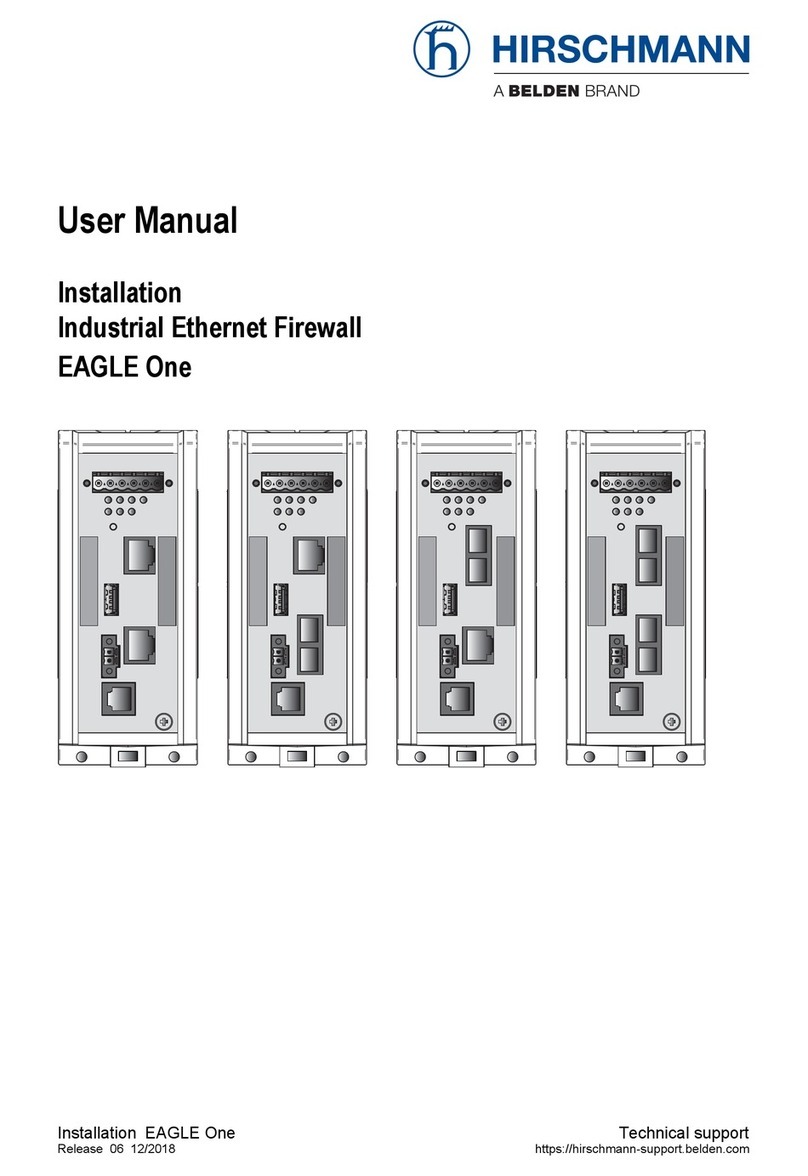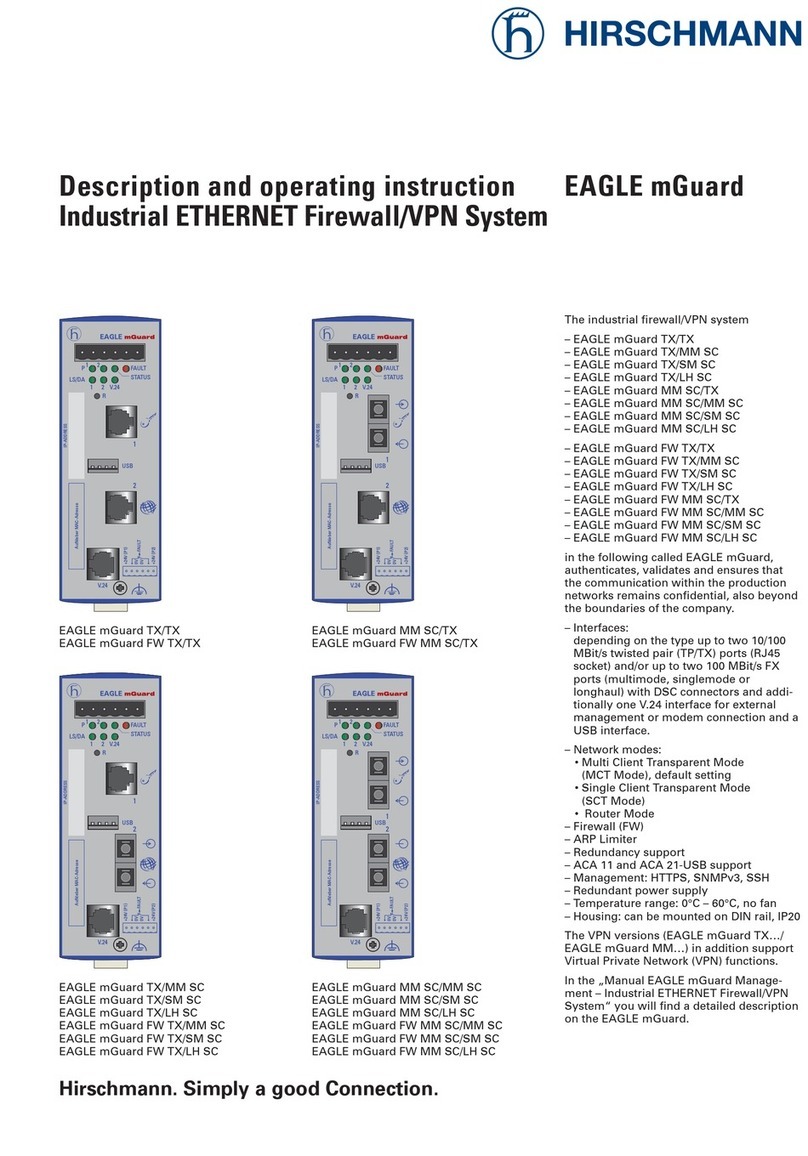Hirschmann EAGLE 20 Series User manual




















Other manuals for EAGLE 20 Series
1
Table of contents
Other Hirschmann Firewall manuals
Popular Firewall manuals by other brands
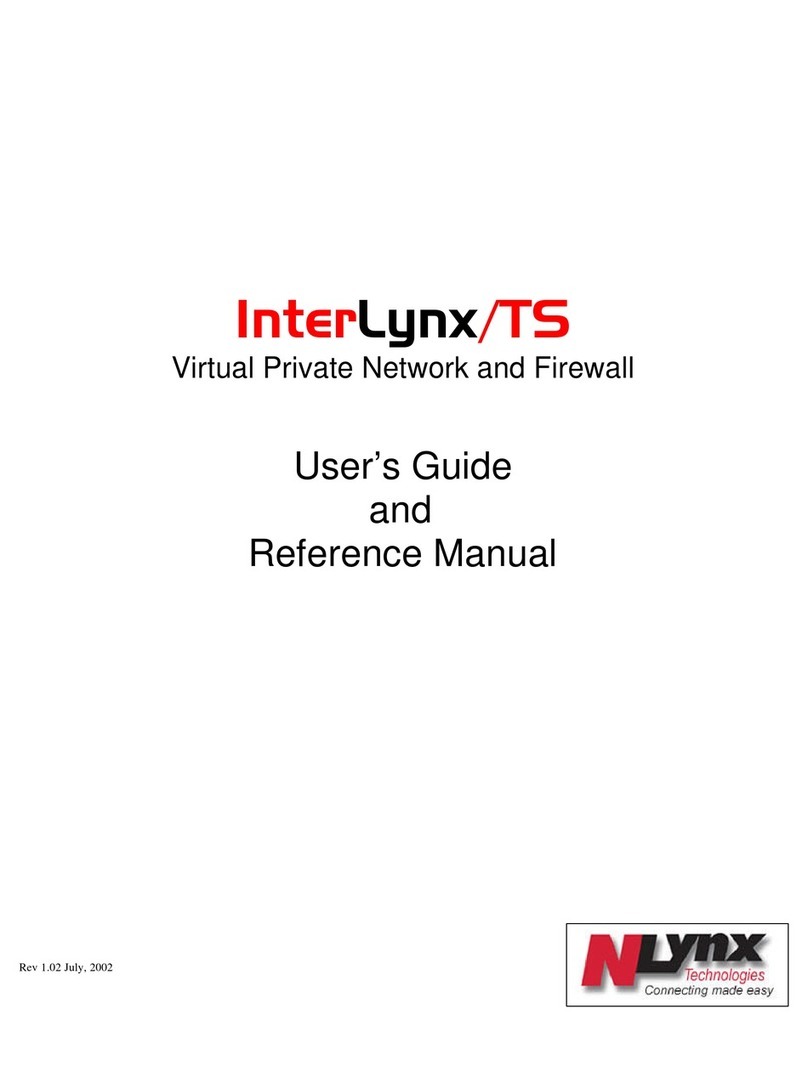
Nlynx
Nlynx interlynx/ts user guide

Global Technology Associates
Global Technology Associates GB-250 Specifications

Cisco
Cisco Firepower 1100 Series Hardware installation guide

D-Link
D-Link DFL-500 user manual

NETGEAR
NETGEAR ProSAFE FVS336G v3 installation guide

PaloAlto Networks
PaloAlto Networks PA-220 Hardware reference
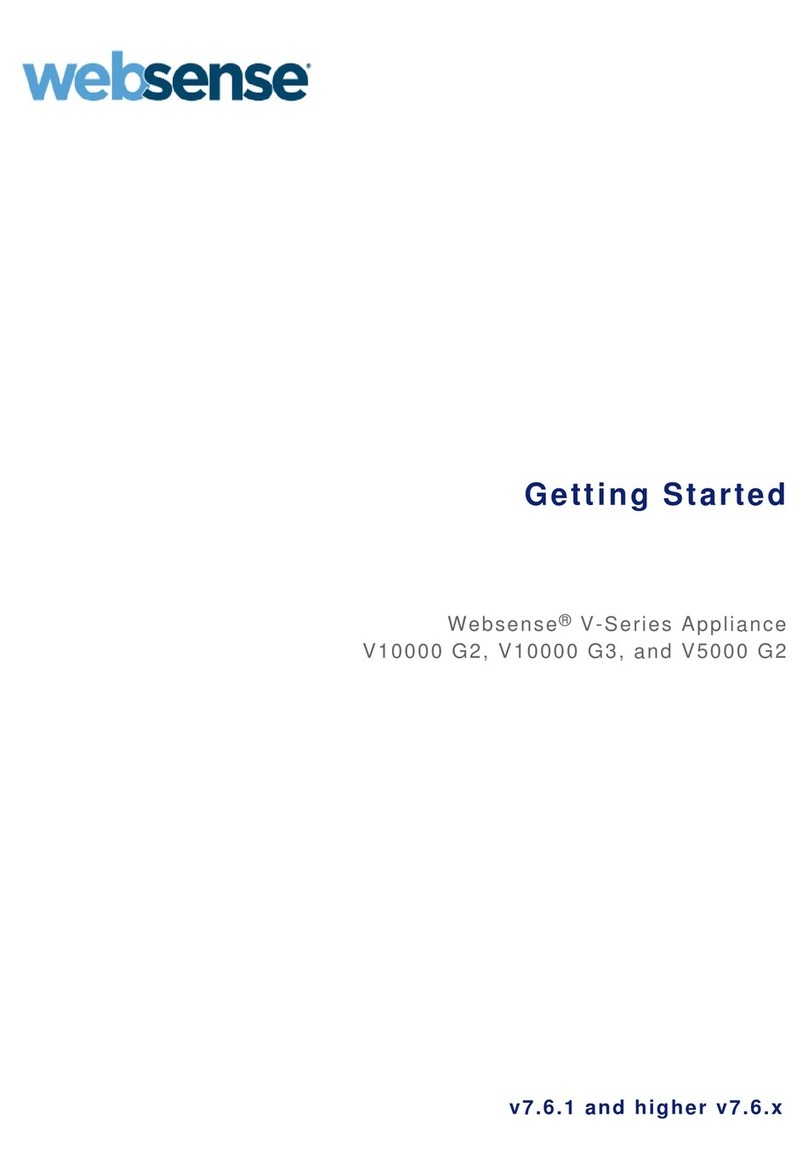
websense
websense V10000 G2 Getting started
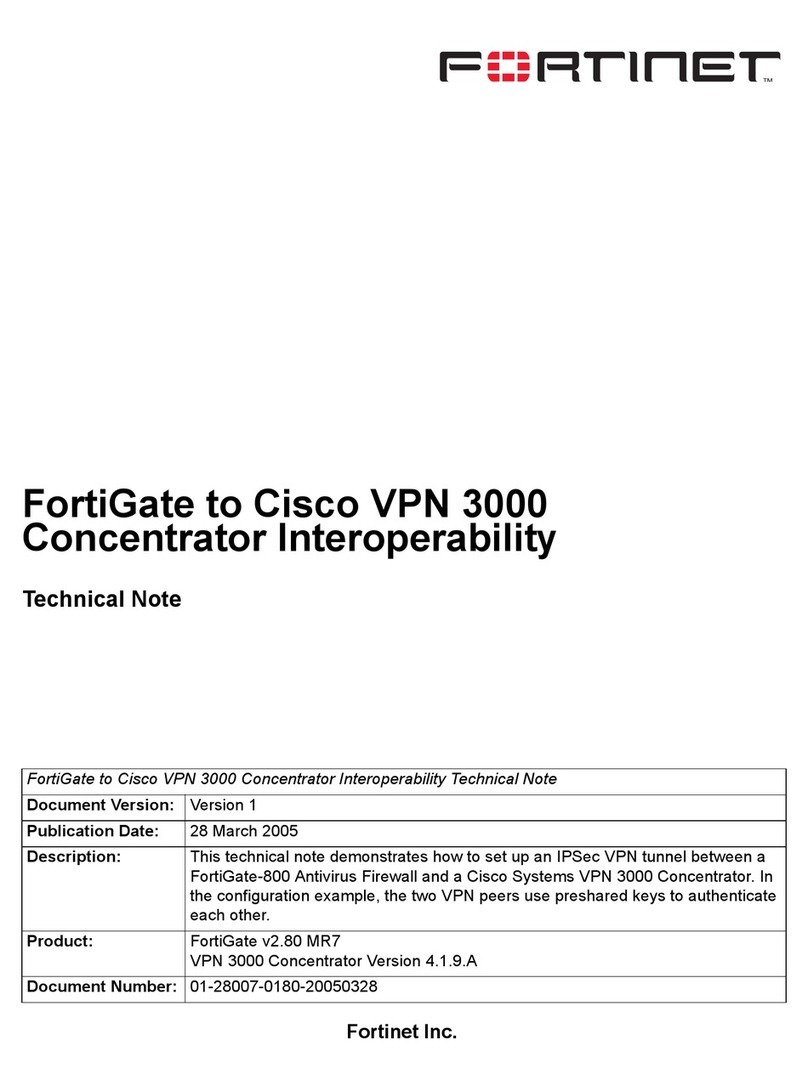
Fortinet
Fortinet FortiGate FortiGate-800 Technical note
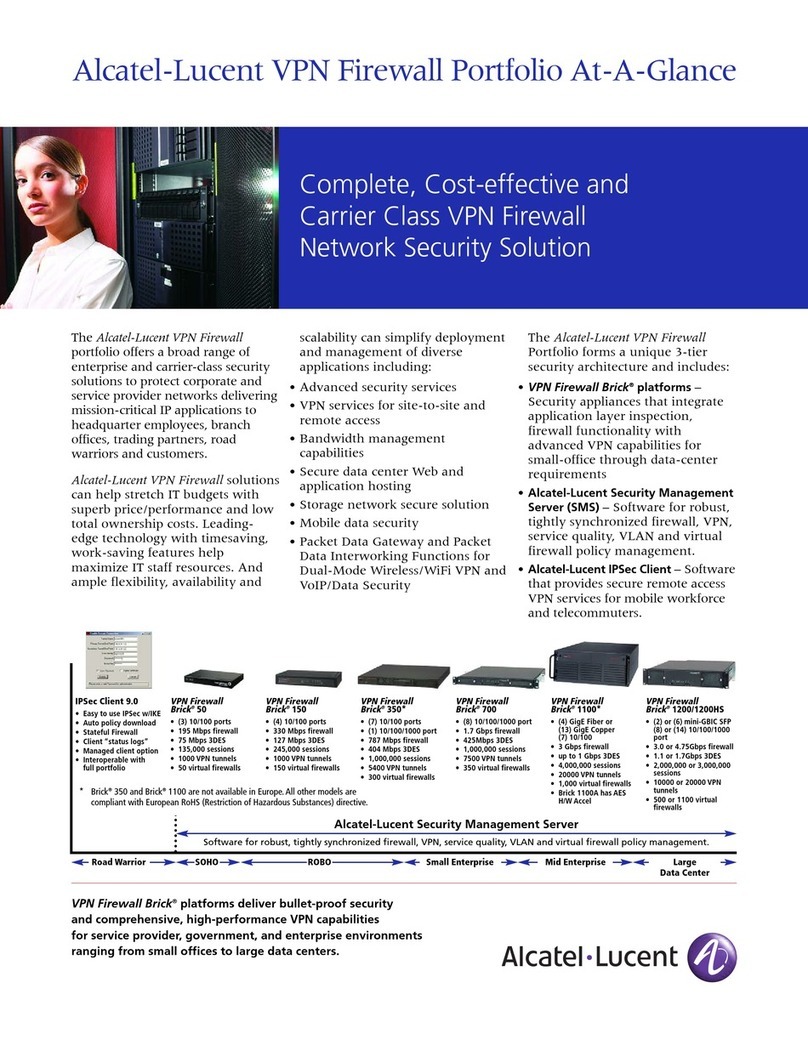
Alcatel-Lucent
Alcatel-Lucent VPN Firewall Specification sheet

D-Link
D-Link DFL-210 - NetDefend - Security Appliance user manual
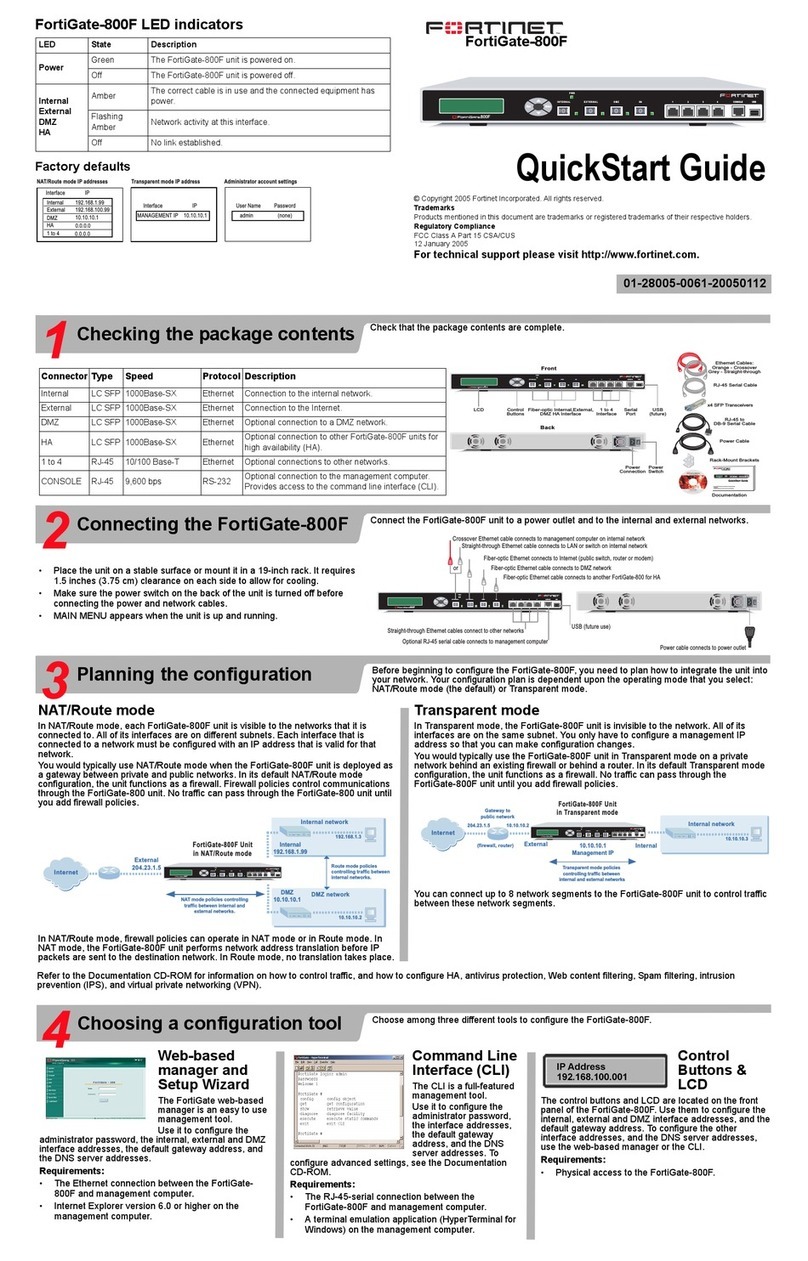
Fortinet
Fortinet FortiGate FortiGate-800F quick start guide

Draytek
Draytek Vigor2860 Series user guide

Yamaha
Yamaha FWX120 Operation manual
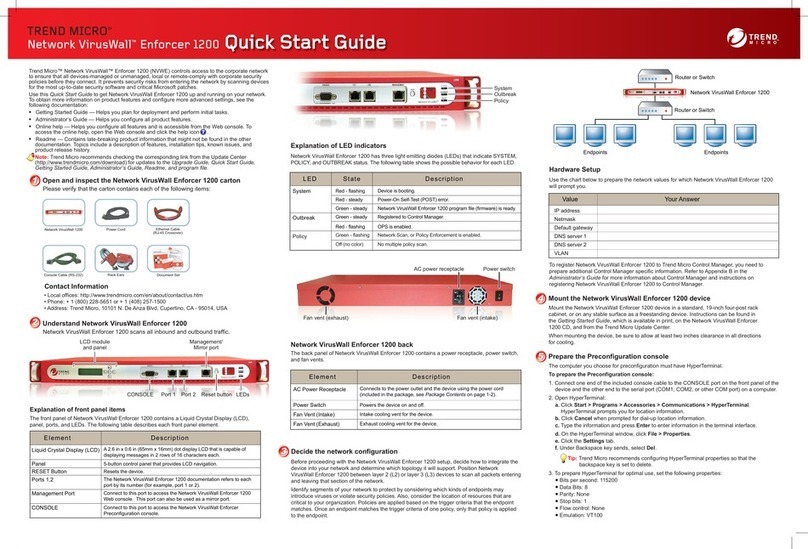
Trend Micro
Trend Micro Network VirusWall Enforcer 1200 Quick start guides

Kerio
Kerio Control NG100W quick start guide
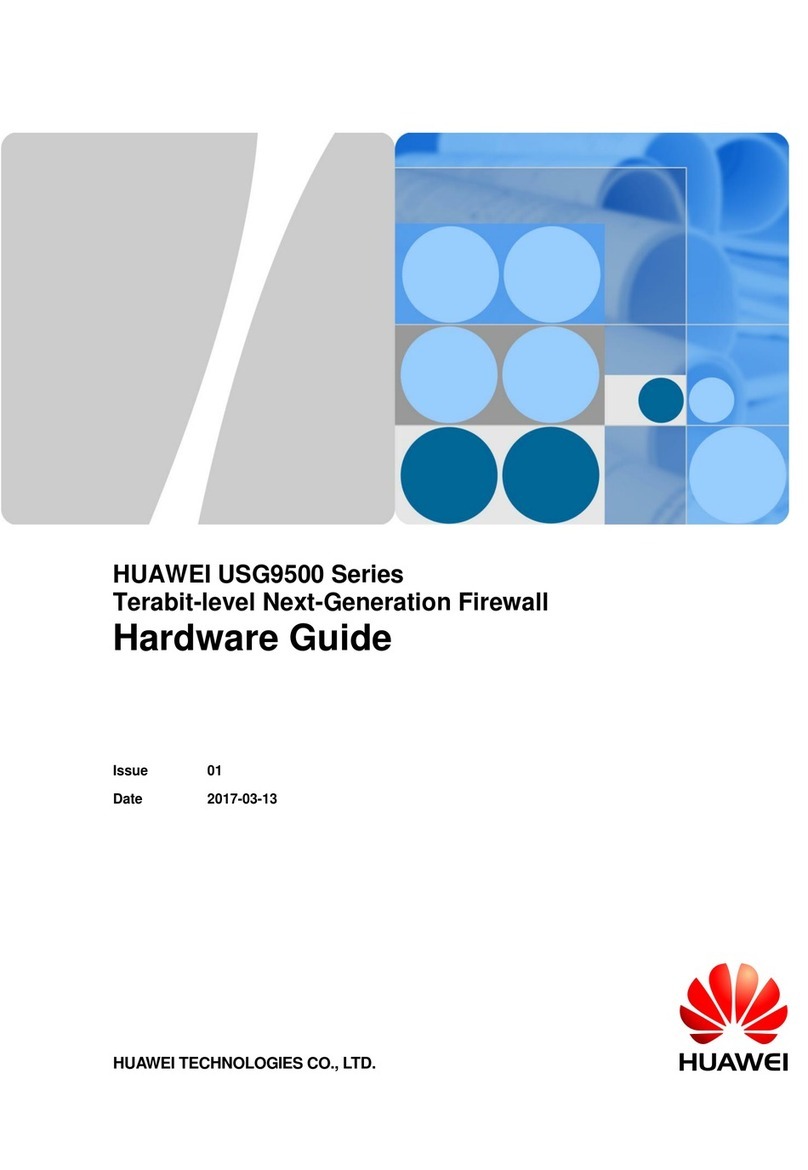
Huawei
Huawei USG9500 Series Hardware guide

H3C
H3C SecPath F5000 Series Compliance and Safety Manual
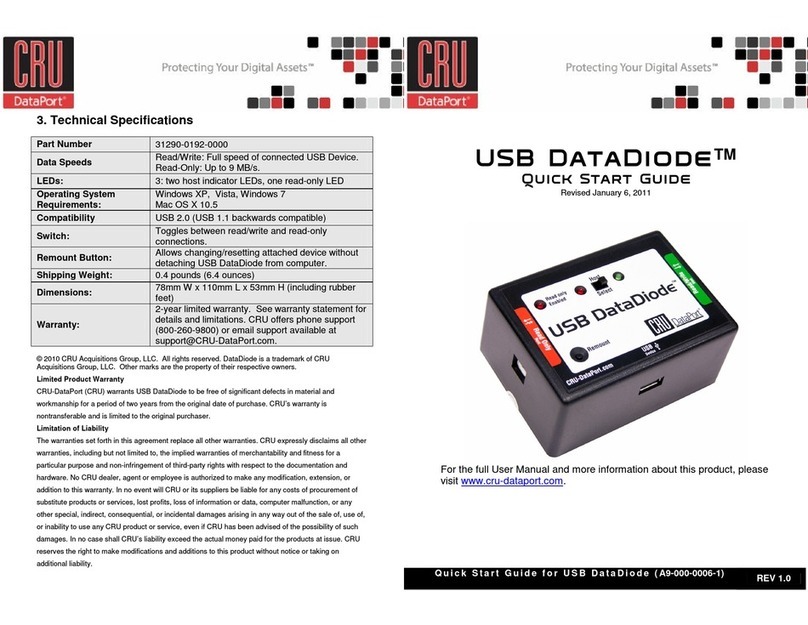
CRU Dataport
CRU Dataport USB DataDiode quick start guide