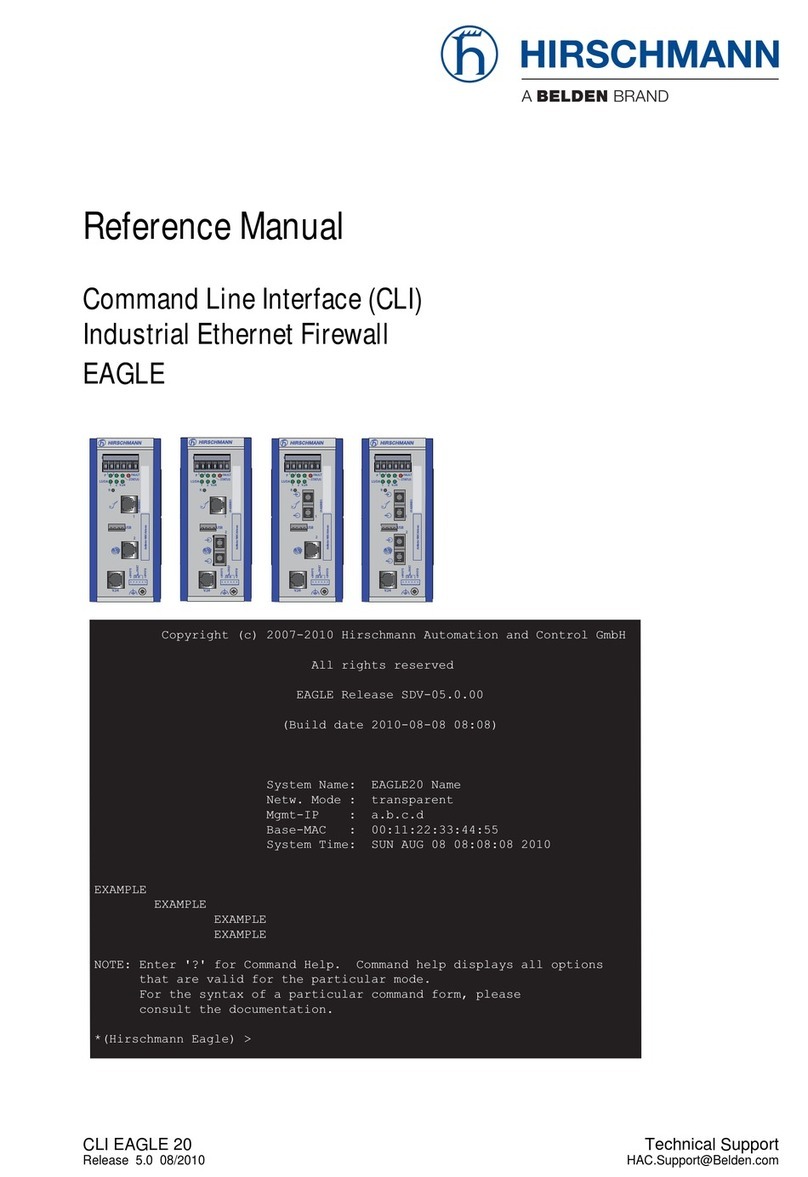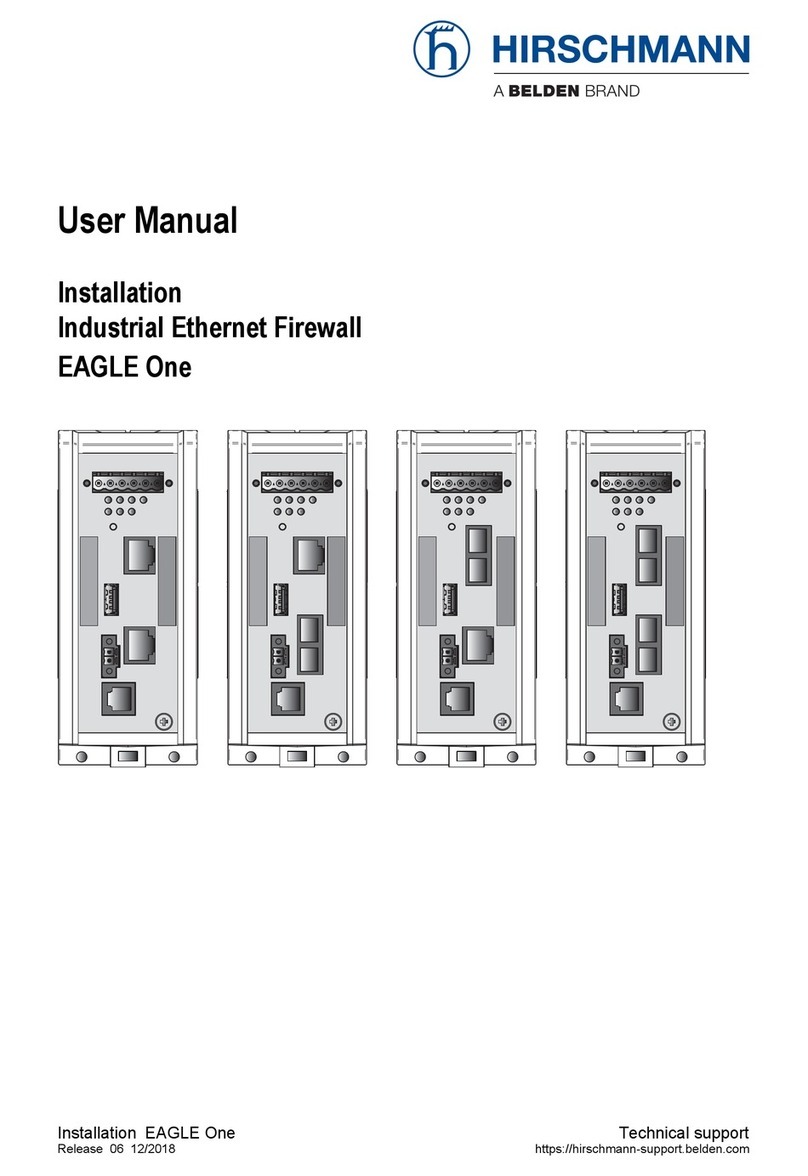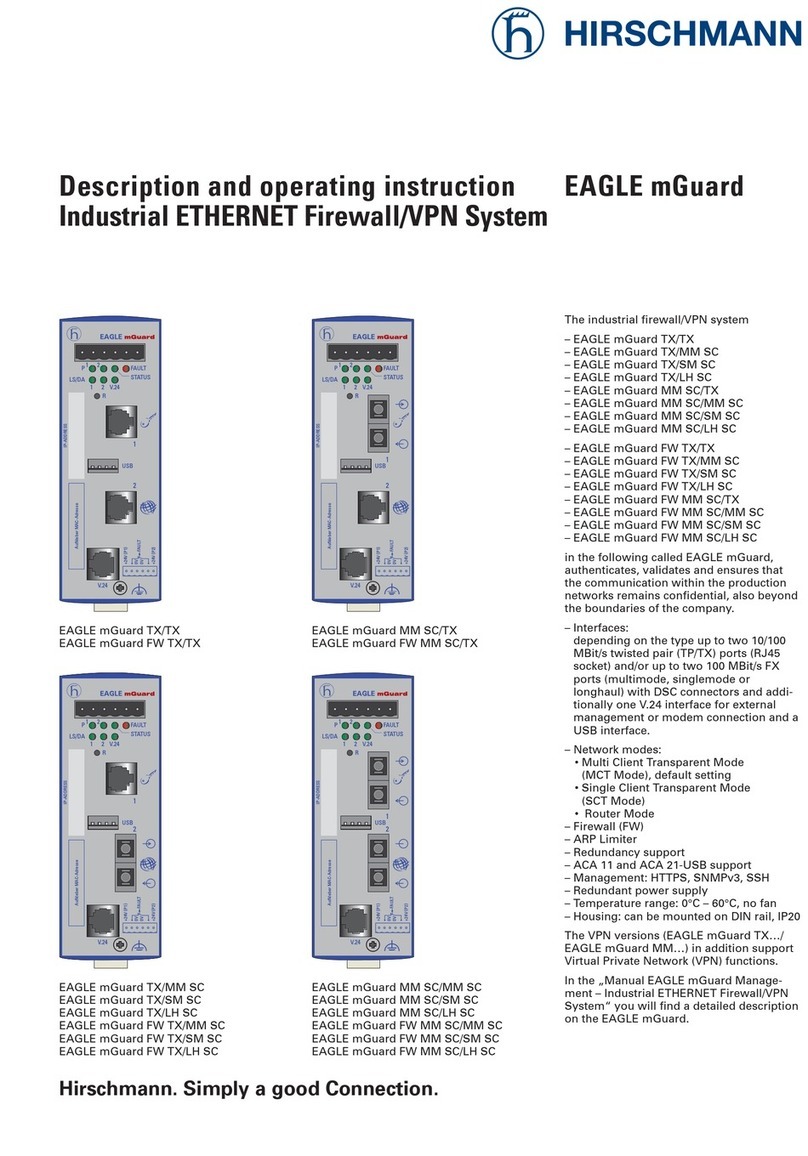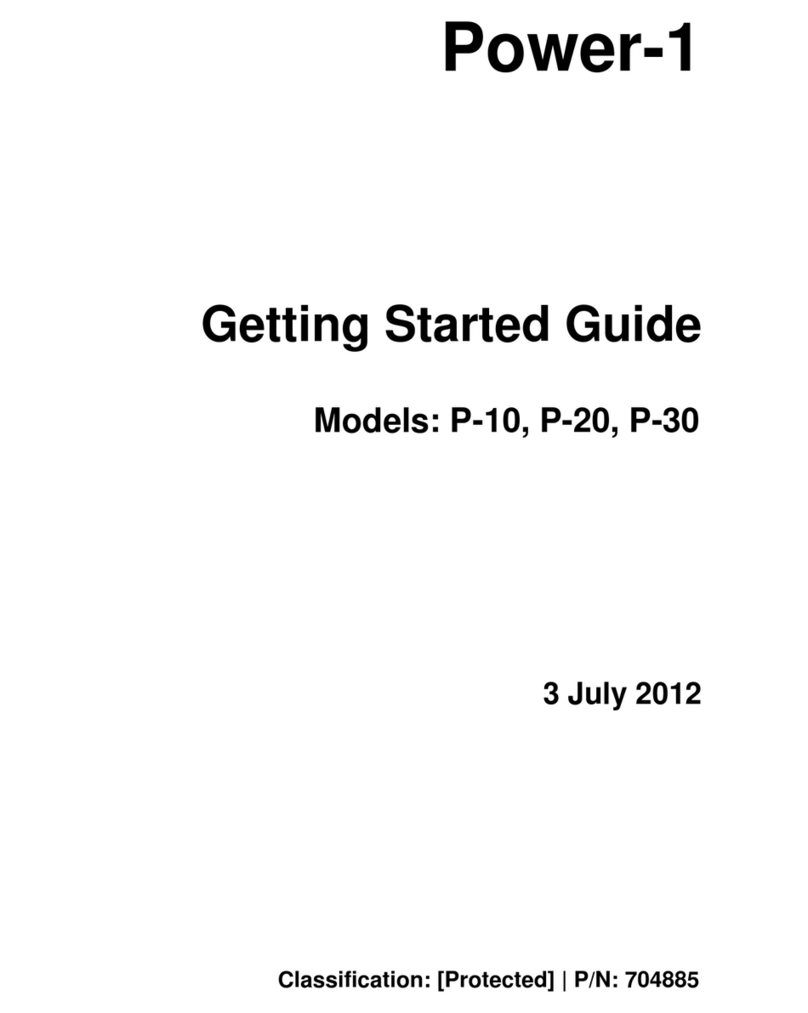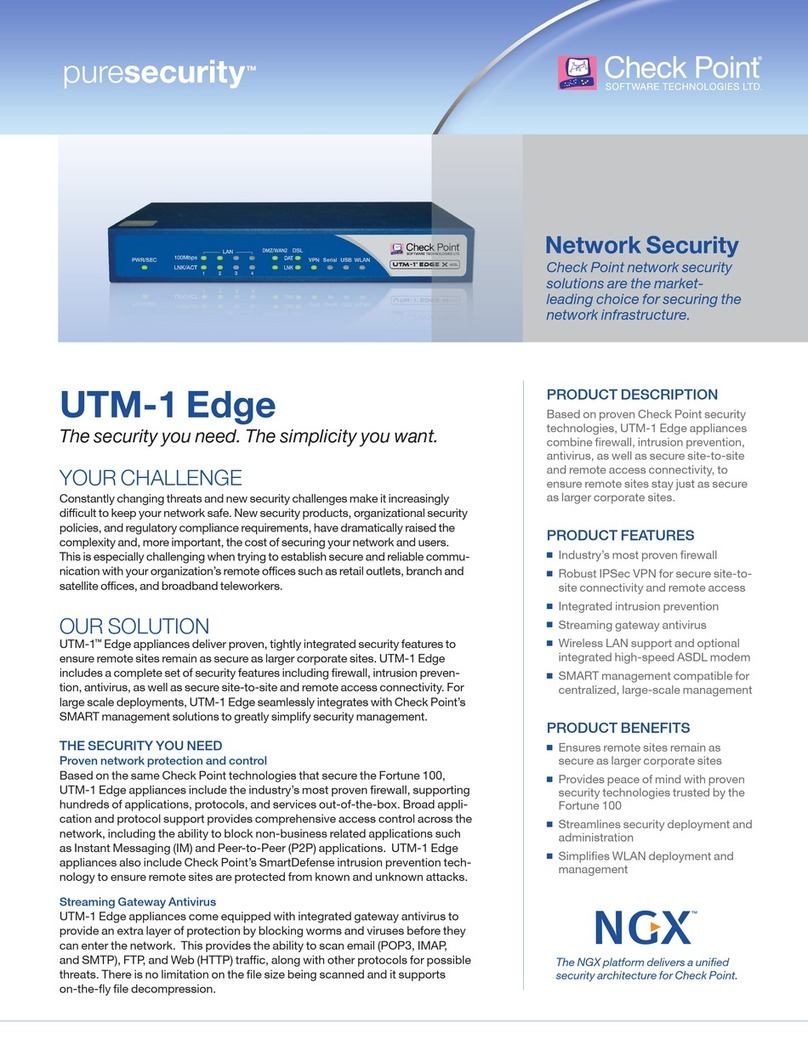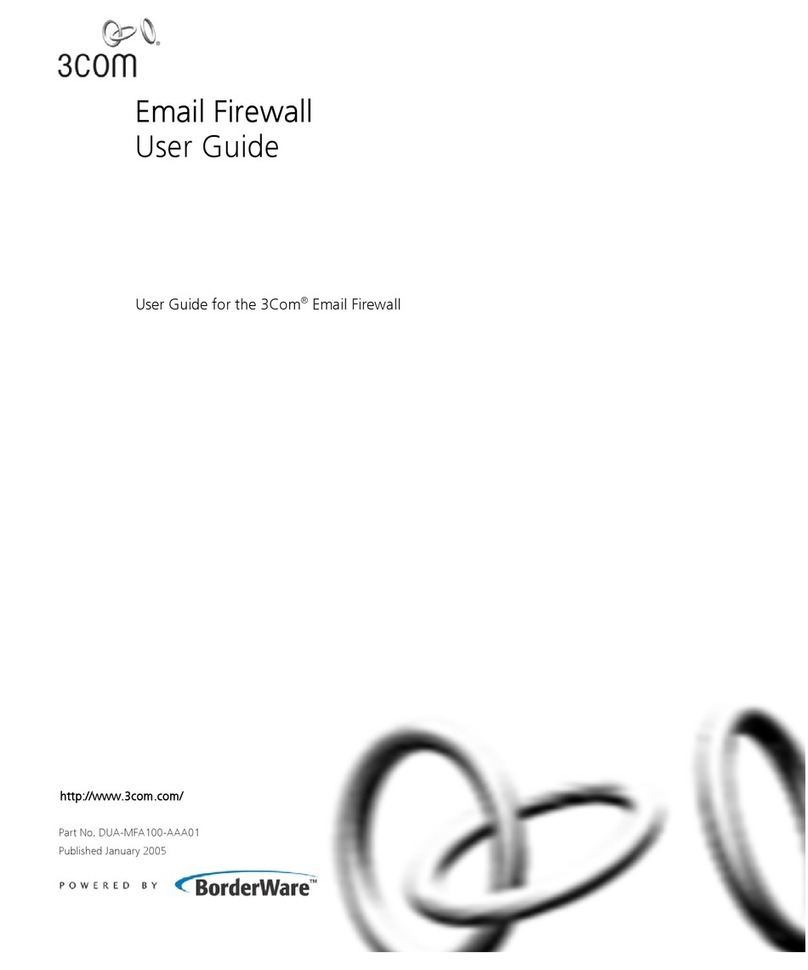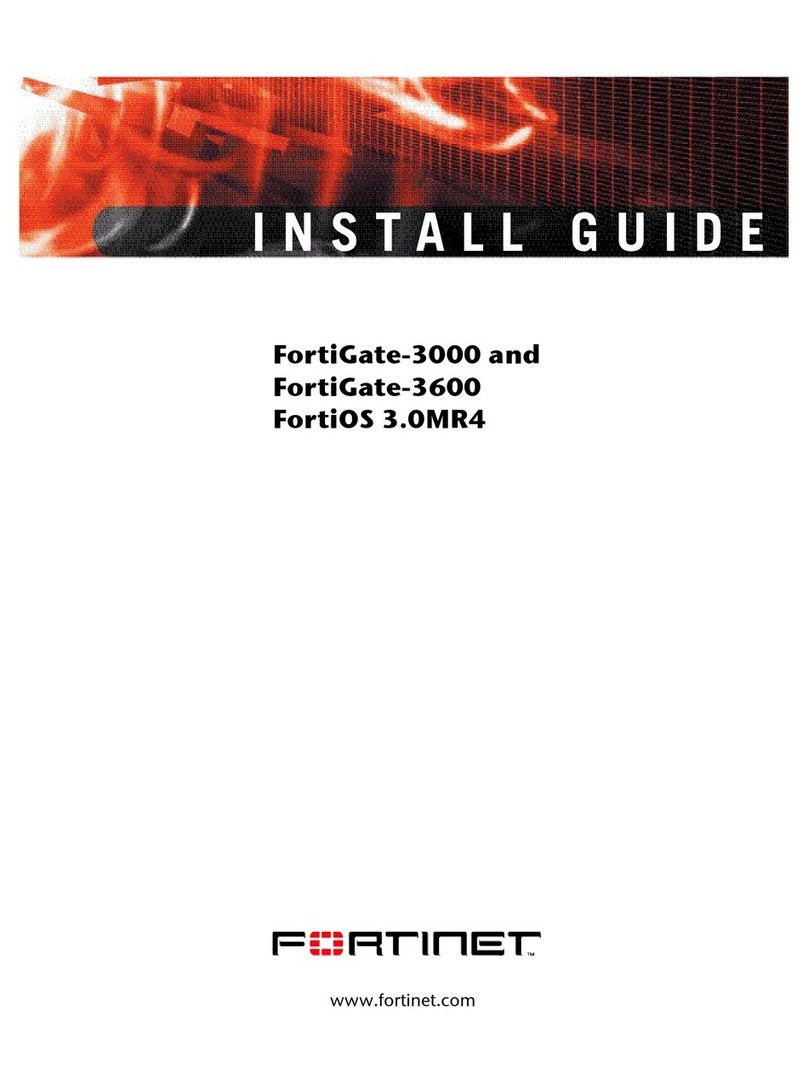Hirschmann EAGLE 20 Series User manual




















Other manuals for EAGLE 20 Series
1
This manual suits for next models
5
Table of contents
Other Hirschmann Firewall manuals
Popular Firewall manuals by other brands
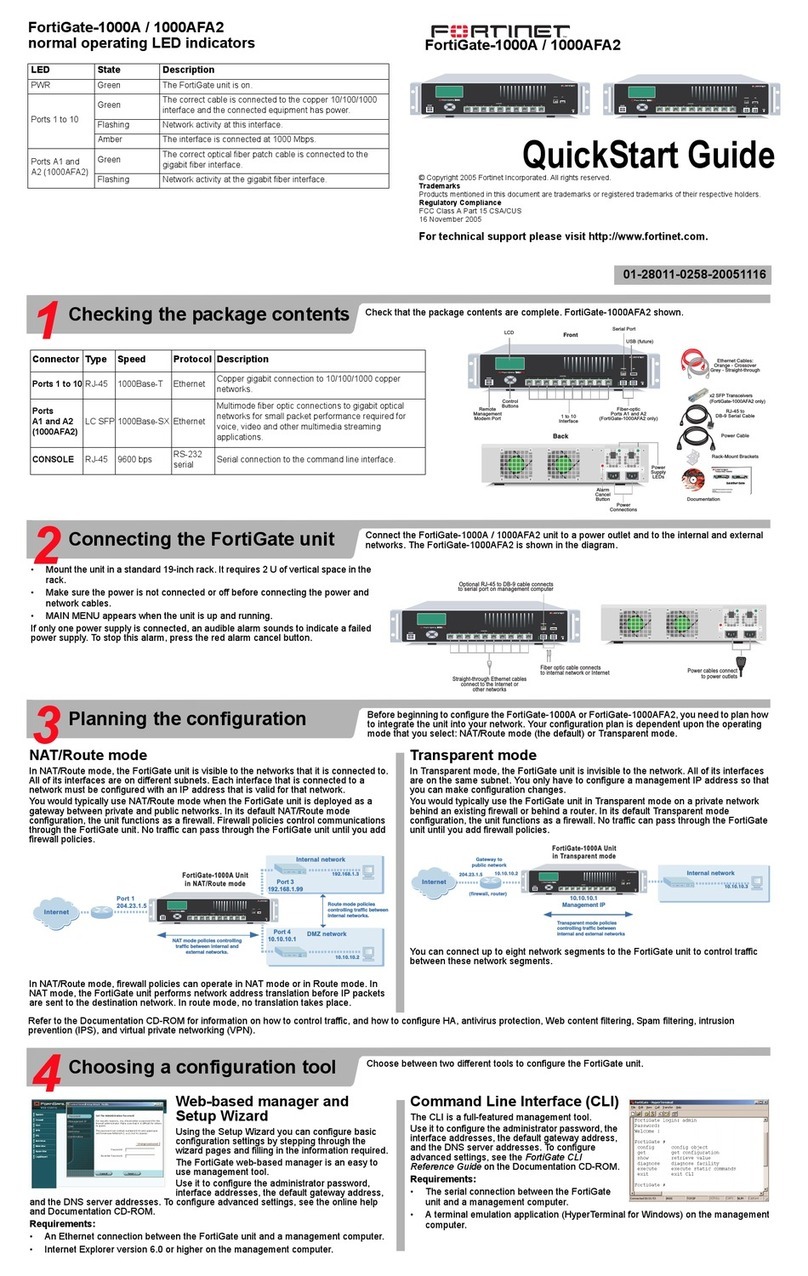
Fortinet
Fortinet FortiGate FortiGate-1000A quick start guide
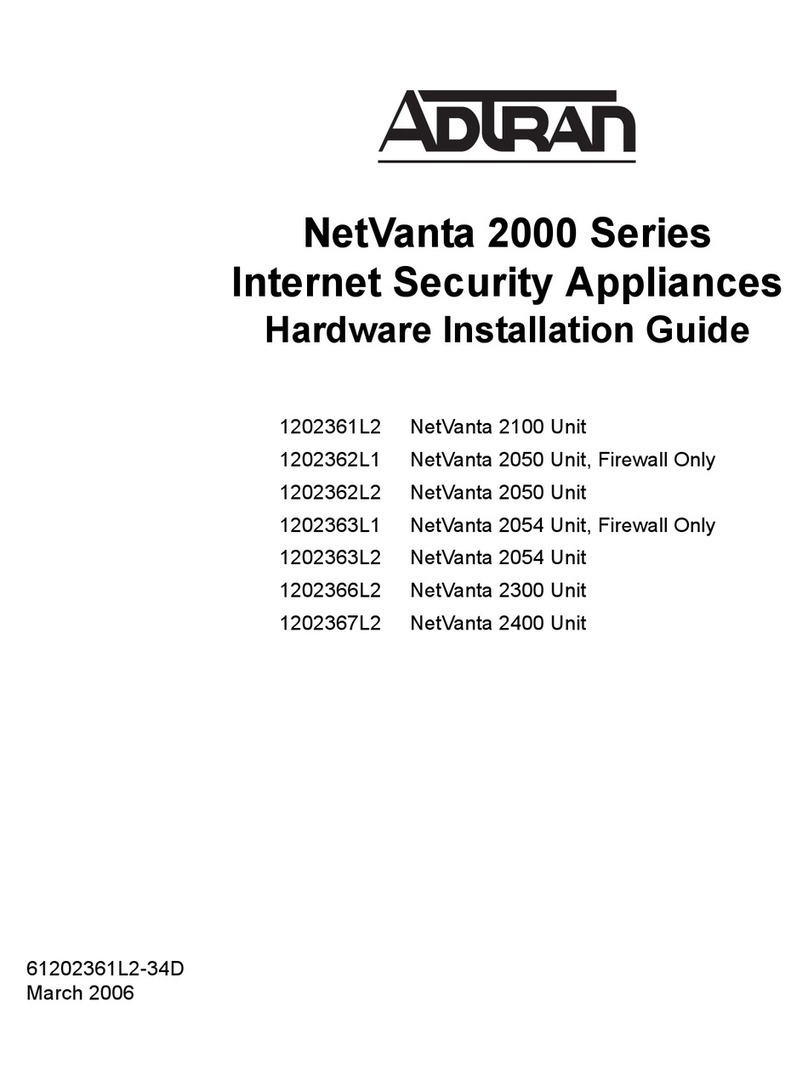
ADTRAN
ADTRAN 1202361L2 Hardware installation guide

Ovislink
Ovislink AirLive RS-1000 user manual

Fortinet
Fortinet FortiGate 1000D quick start guide

PaloAlto Networks
PaloAlto Networks PA-3200 Series Hardware reference

Ruijie Networks
Ruijie Networks RG-WALL1600-S3100 Hardware installation and reference guide
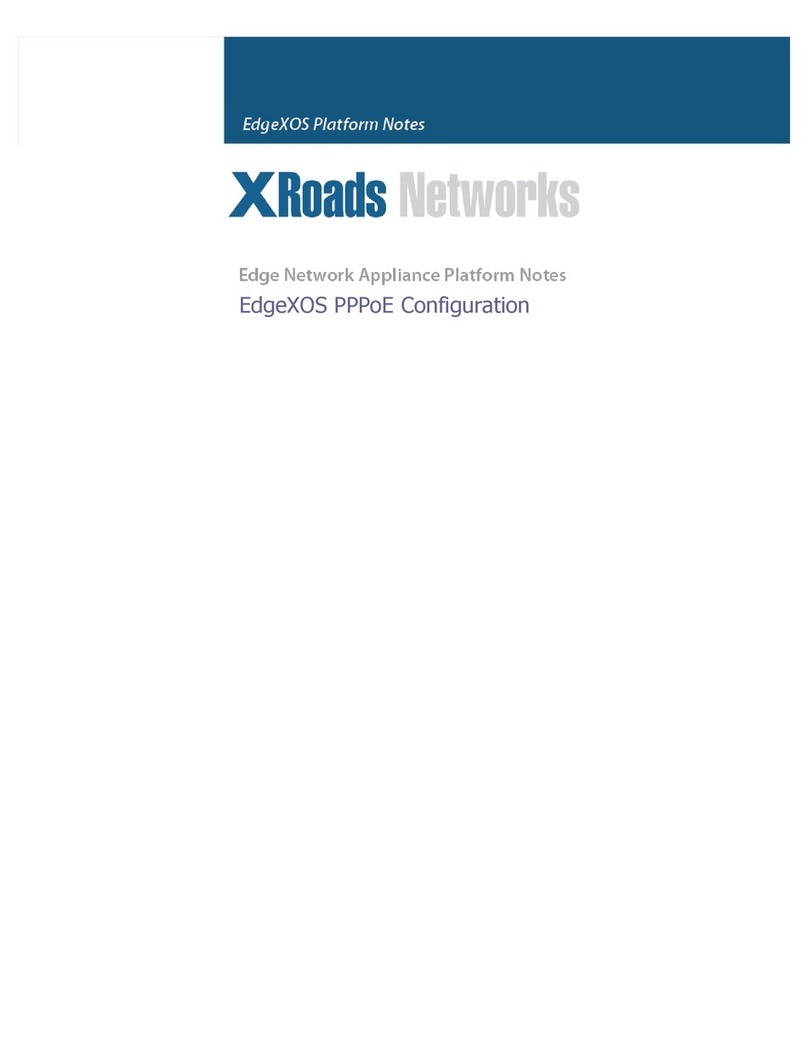
XRoads Networks
XRoads Networks EdgeXOS Platform Notes
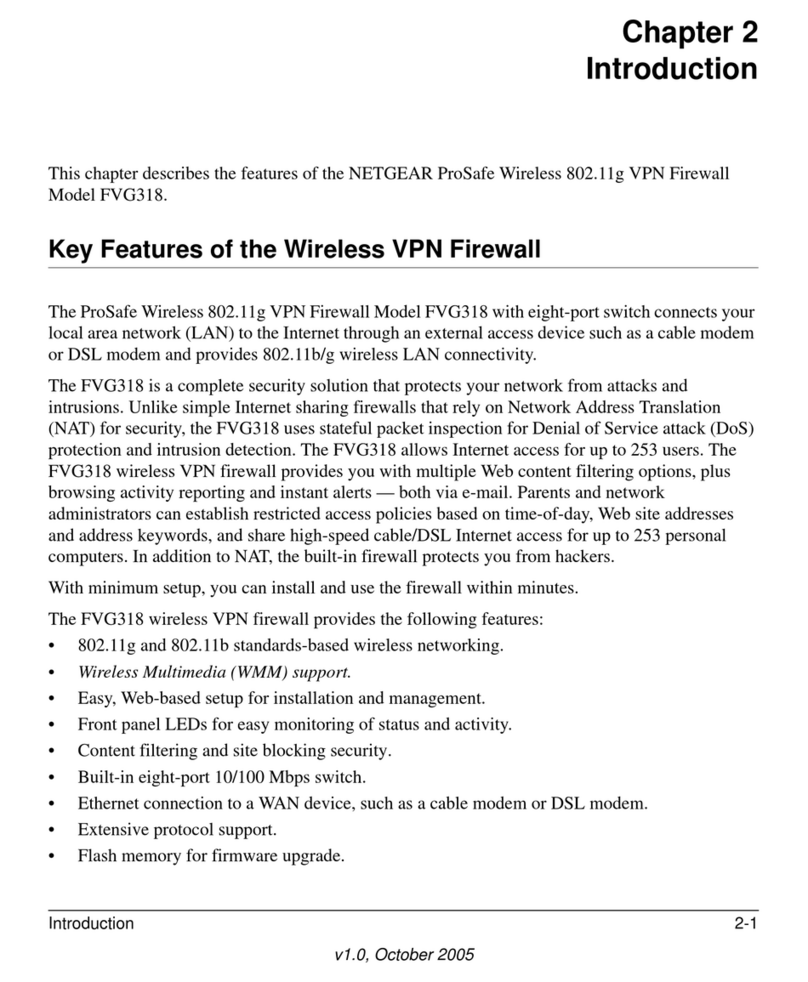
NETGEAR
NETGEAR FVG318 - ProSafe 802.11g Wireless VPN Firewall 8... Features guide

Checkpoint
Checkpoint Smart-1 525 manual

Watchguard
Watchguard XTM 5 Series quick start guide

Watchguard
Watchguard Firebox X55E quick start guide

Watchguard
Watchguard Firebox M4800 quick start guide