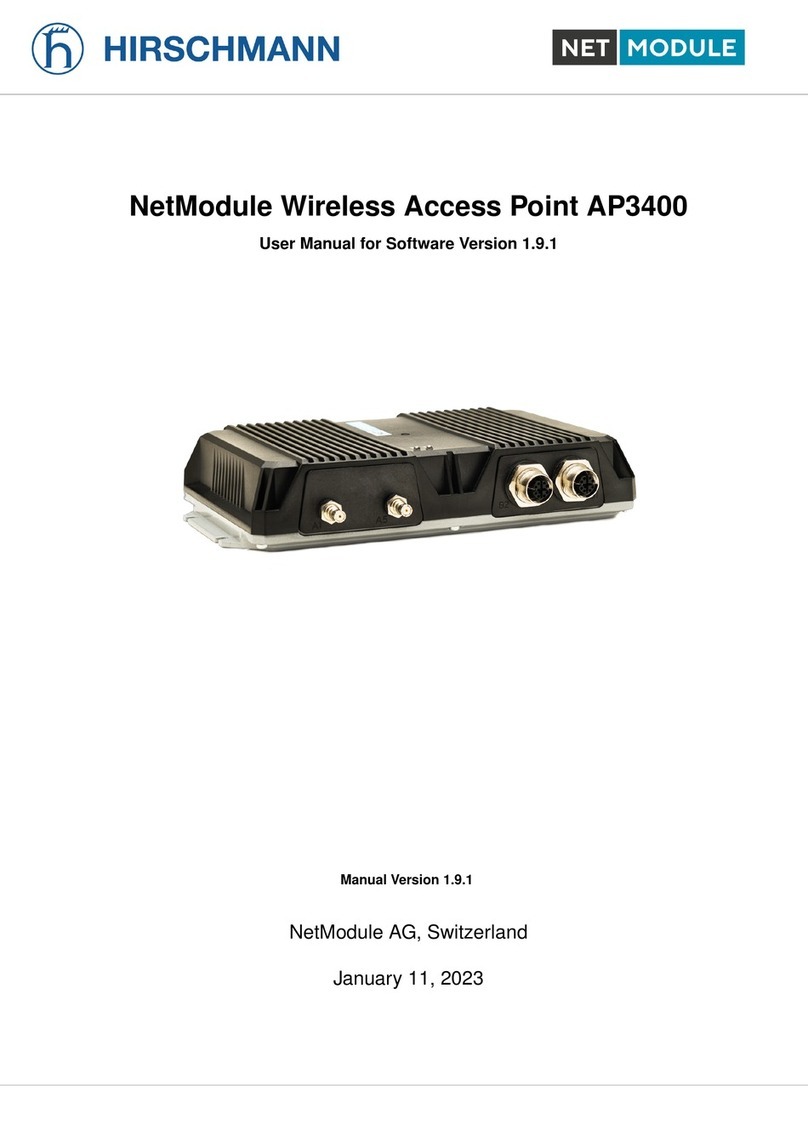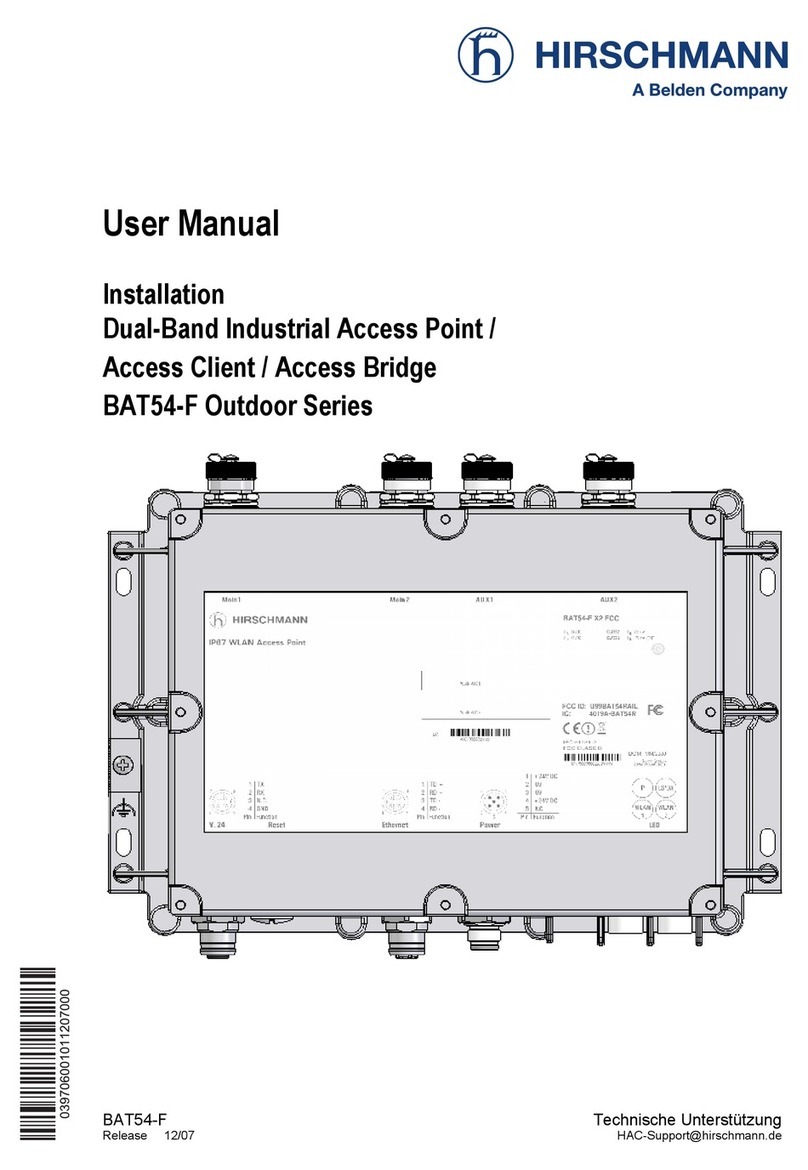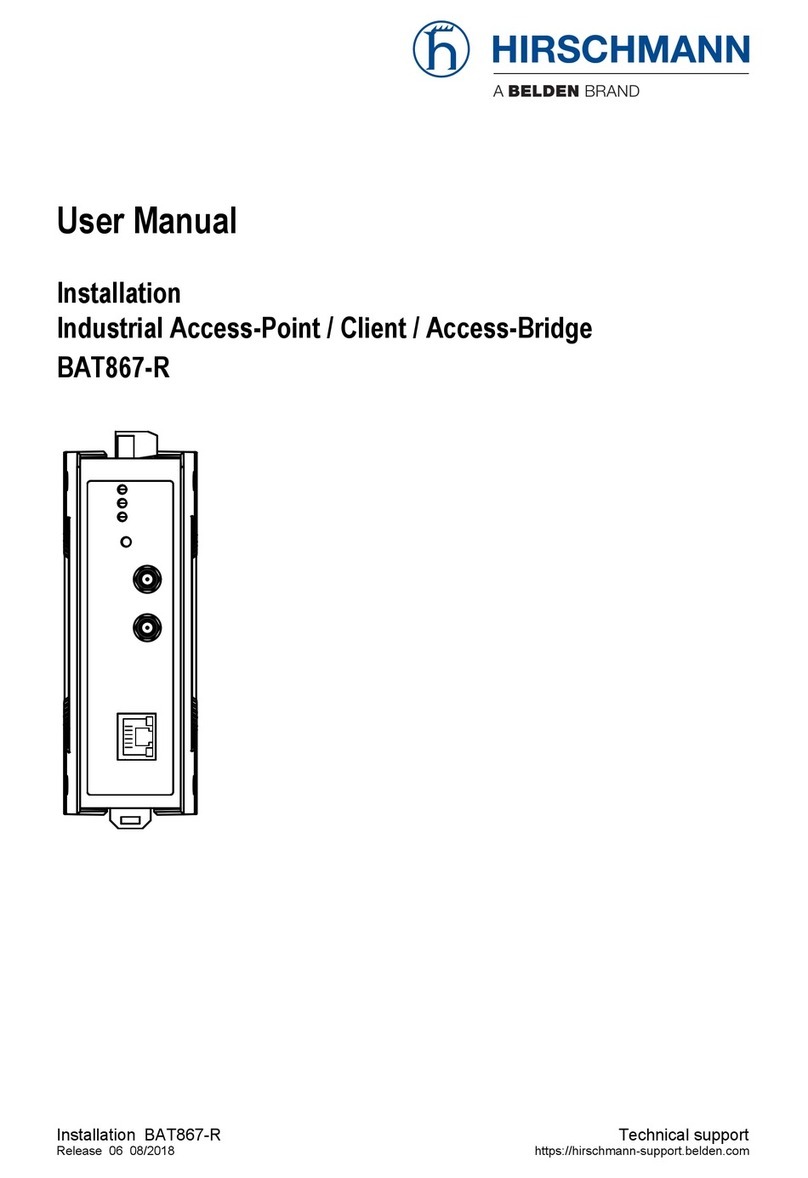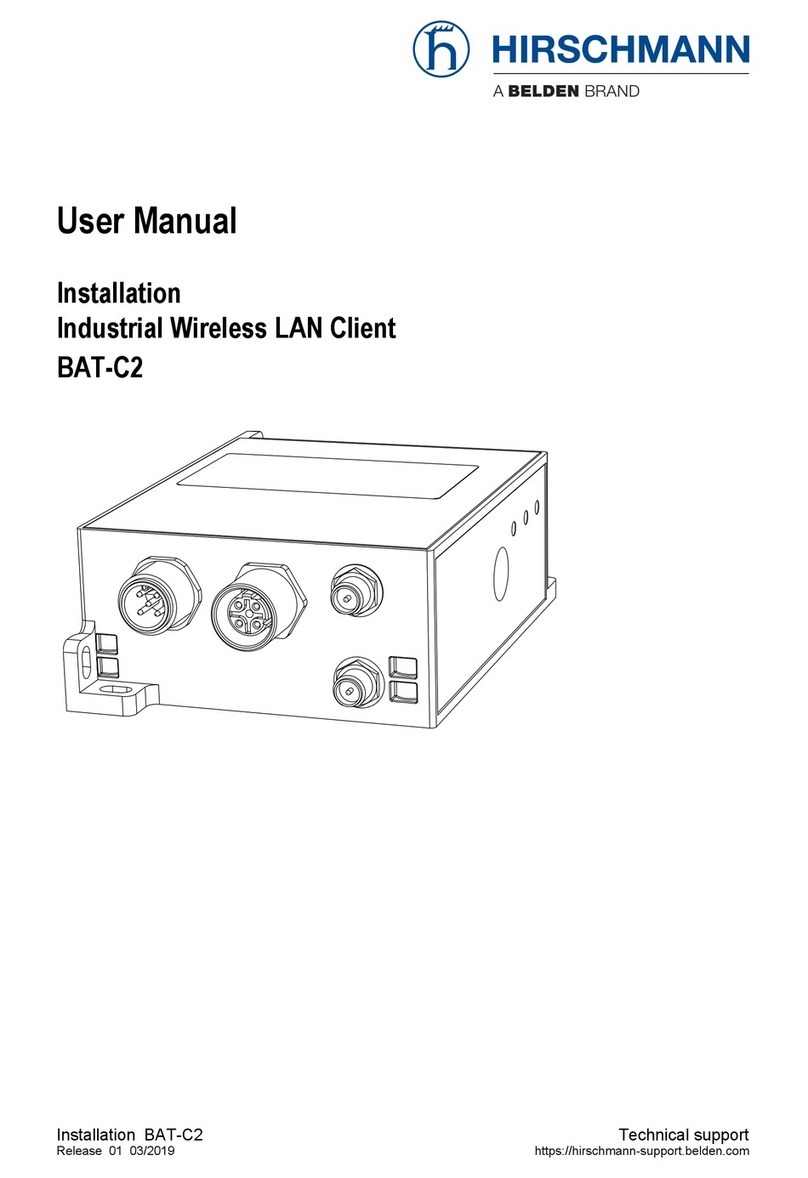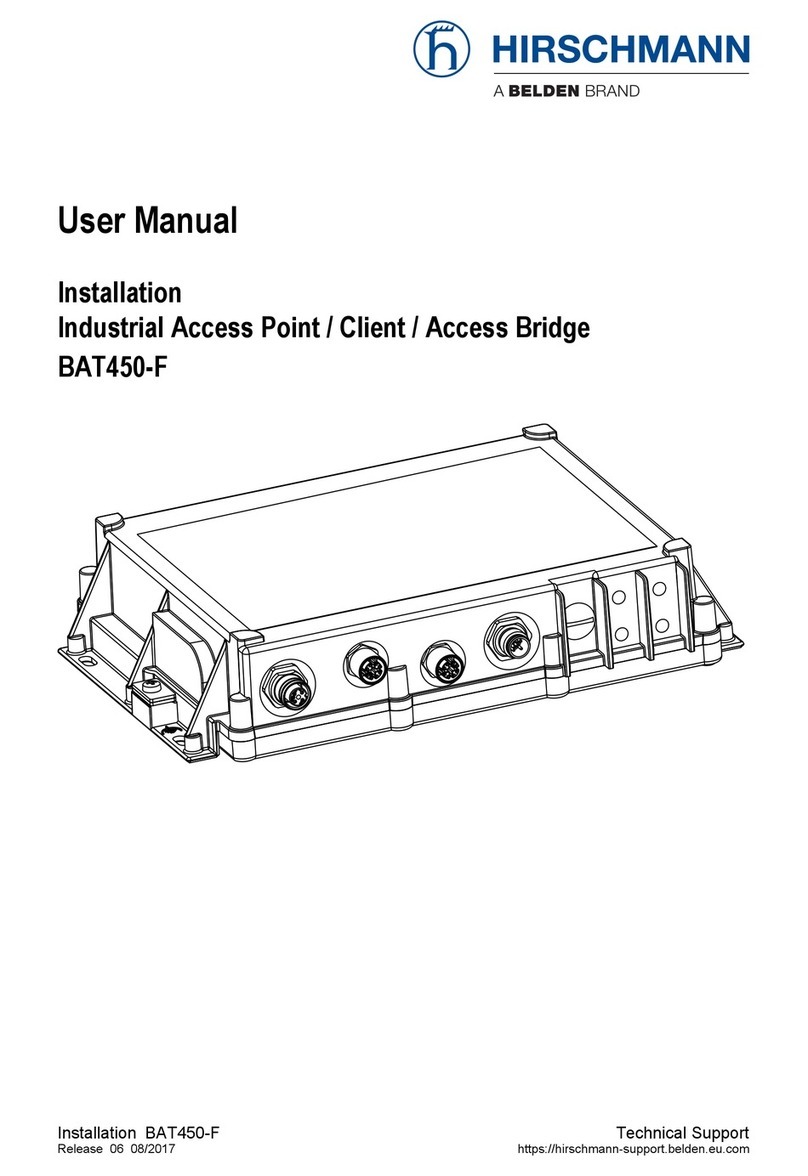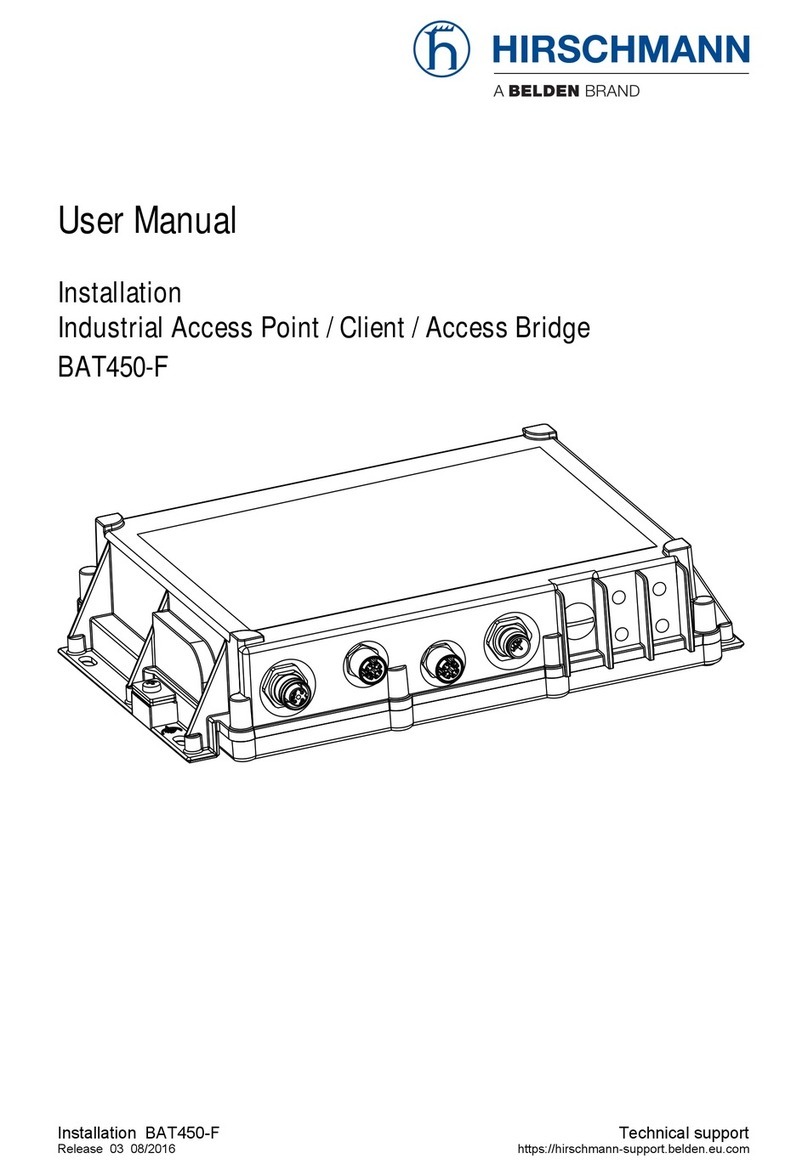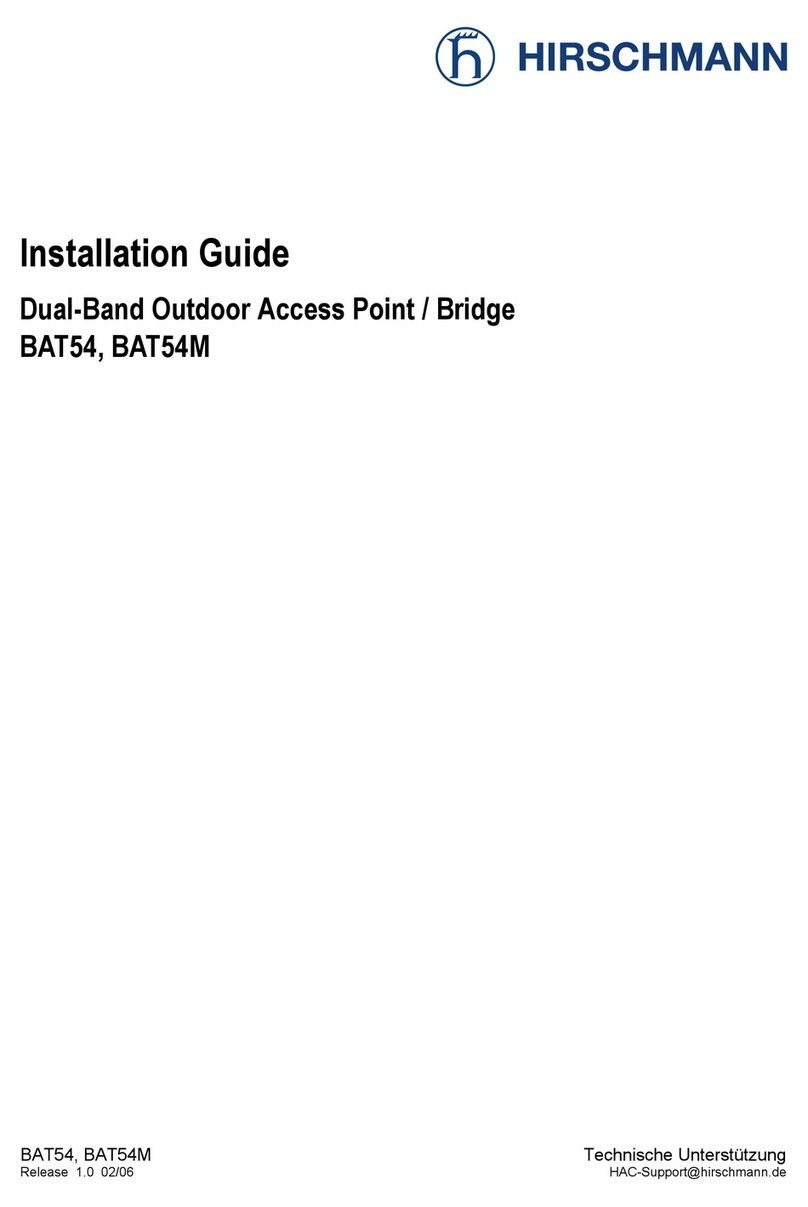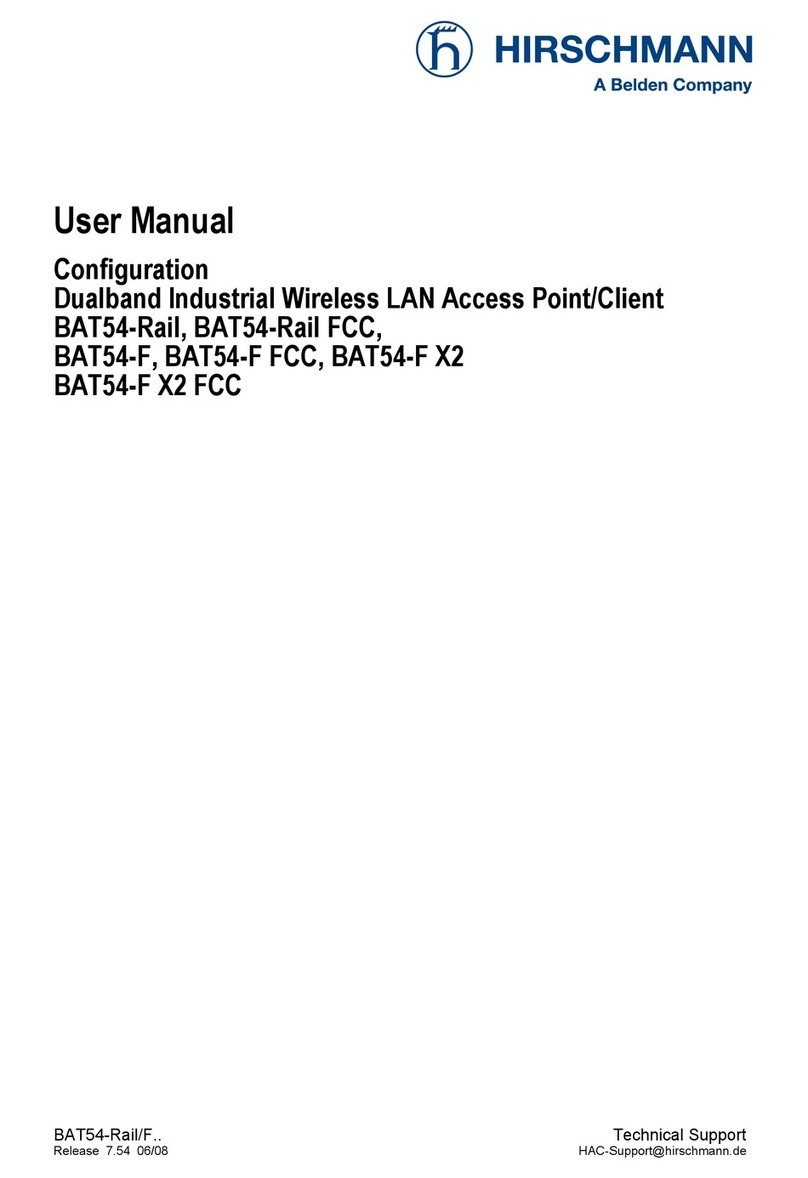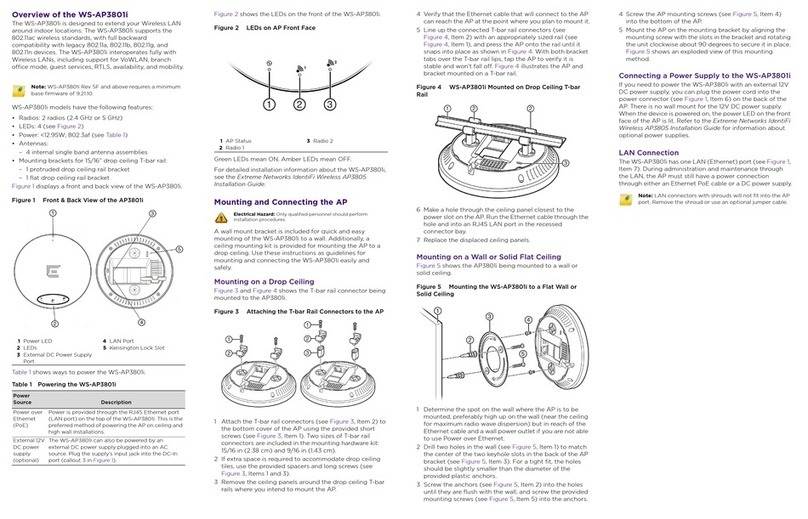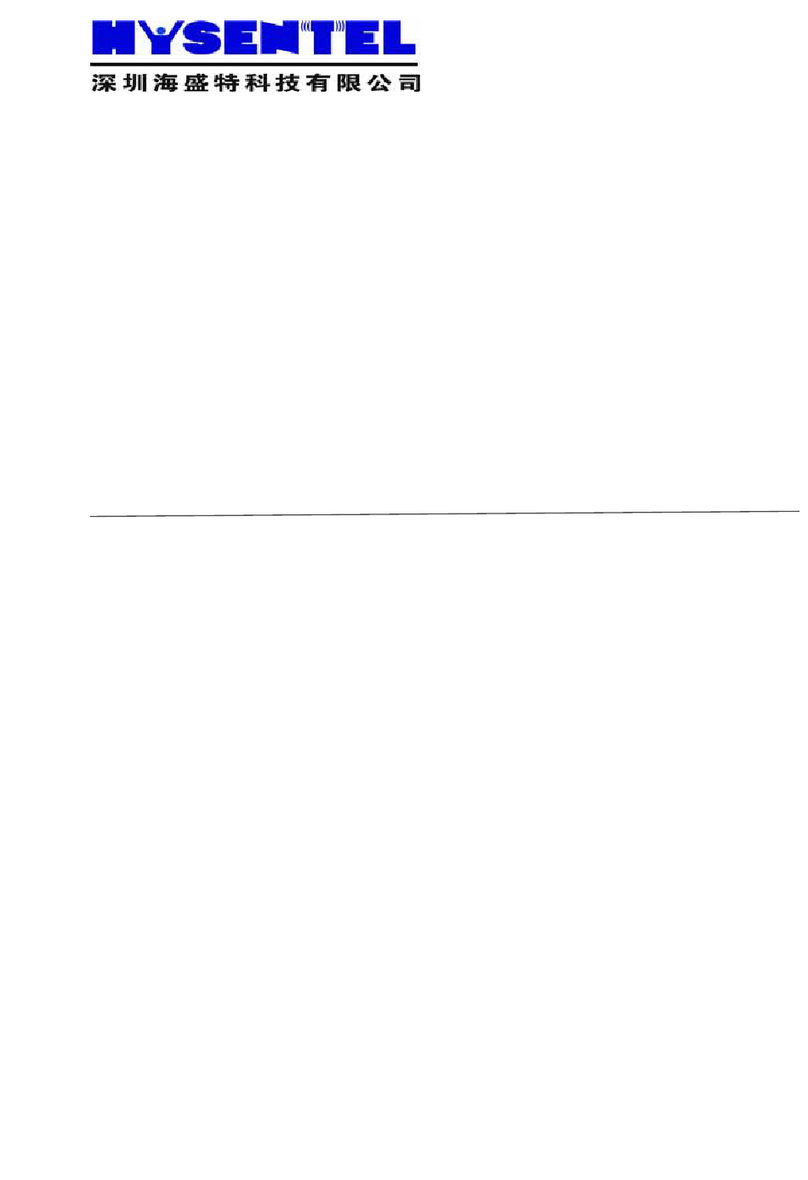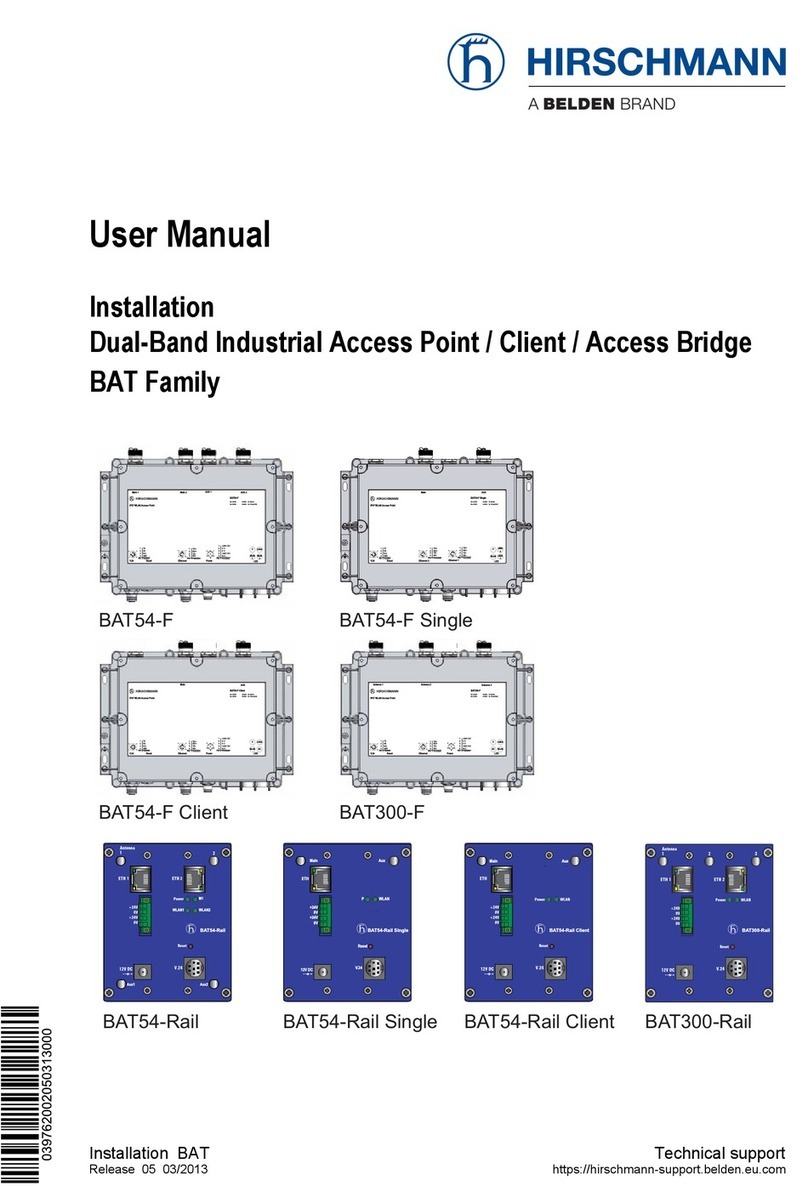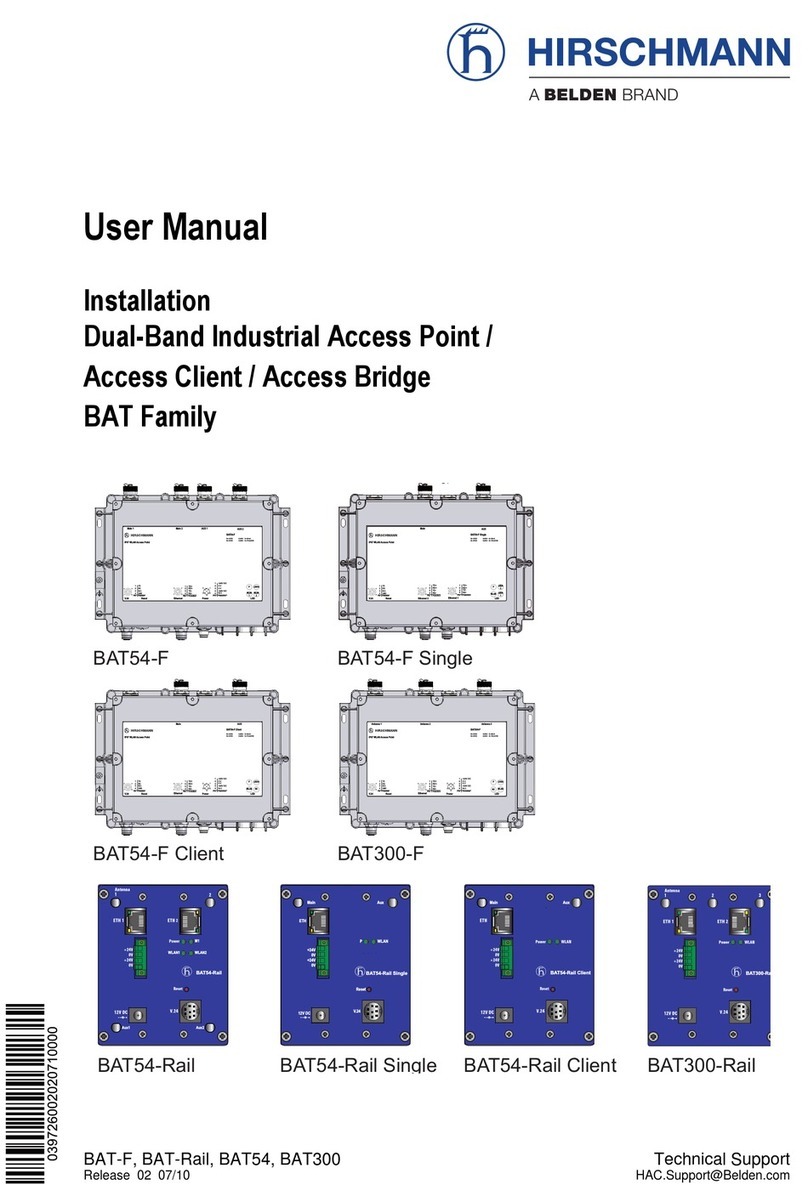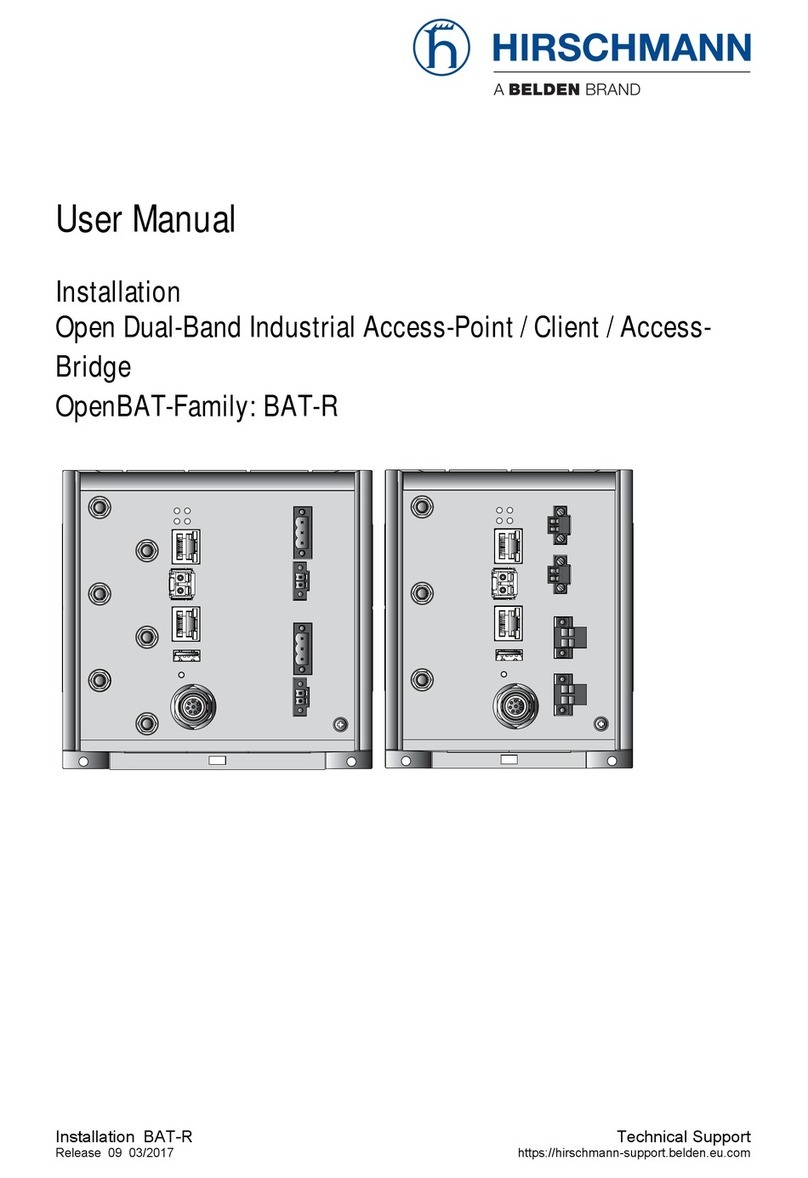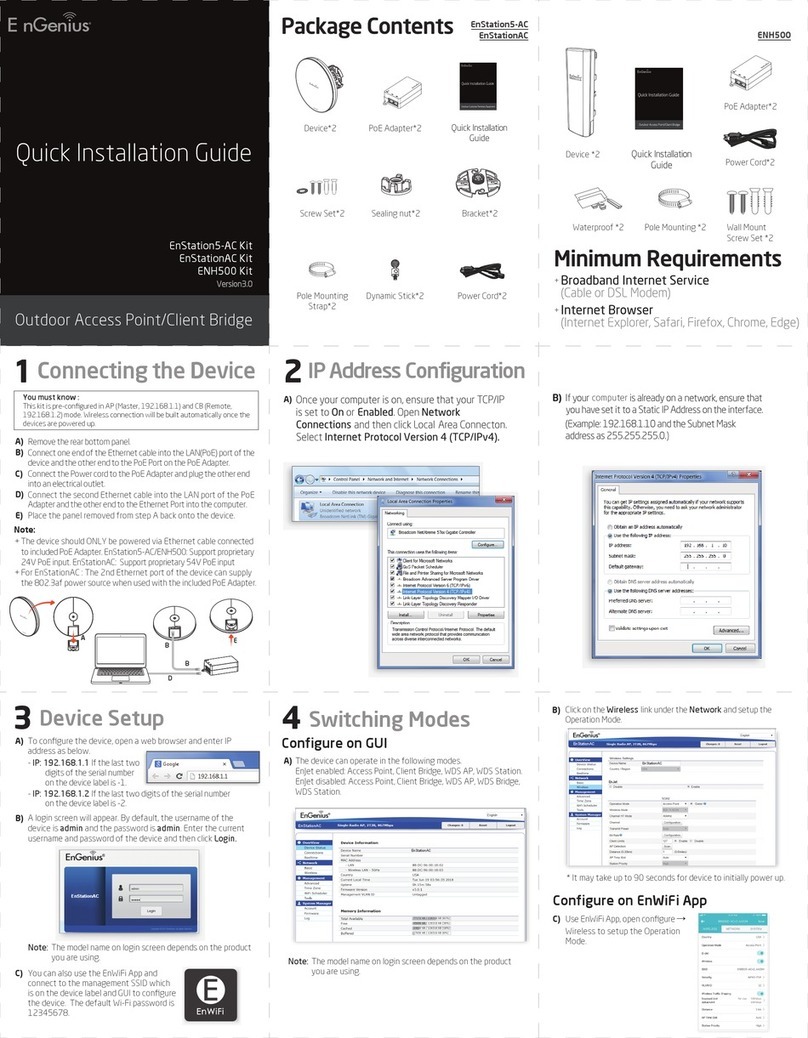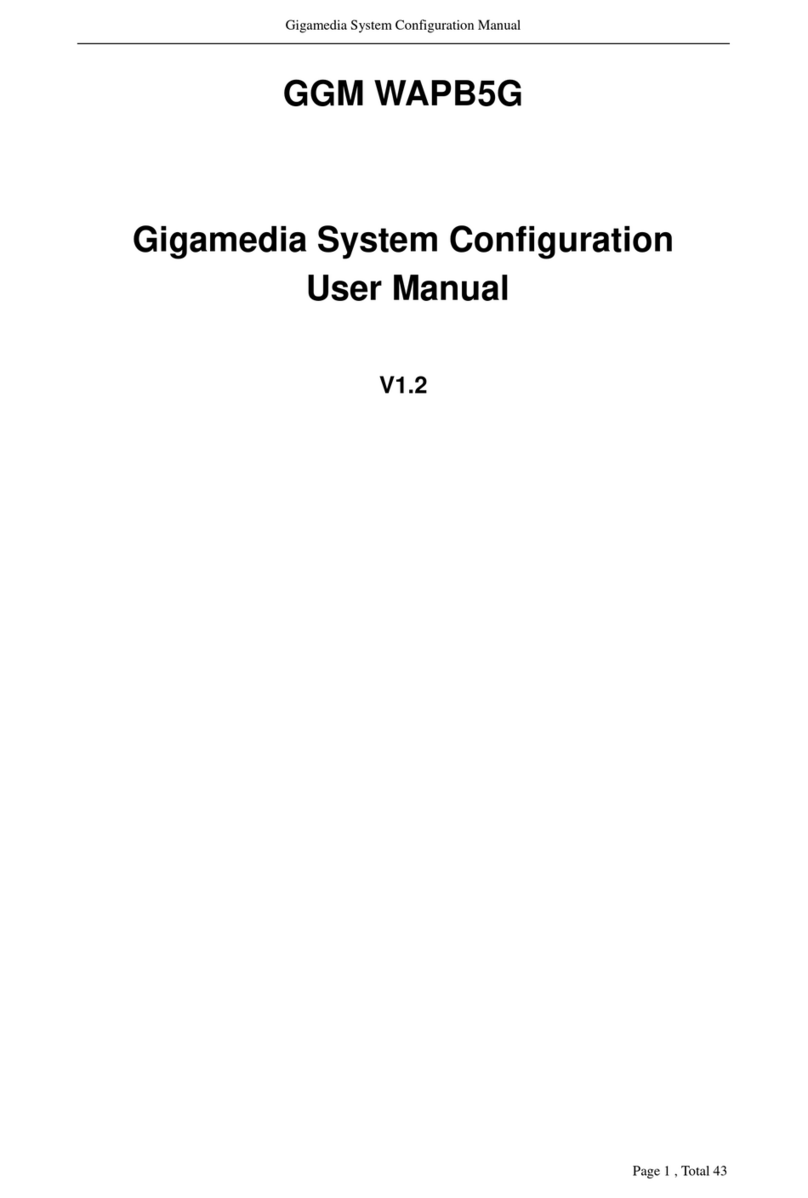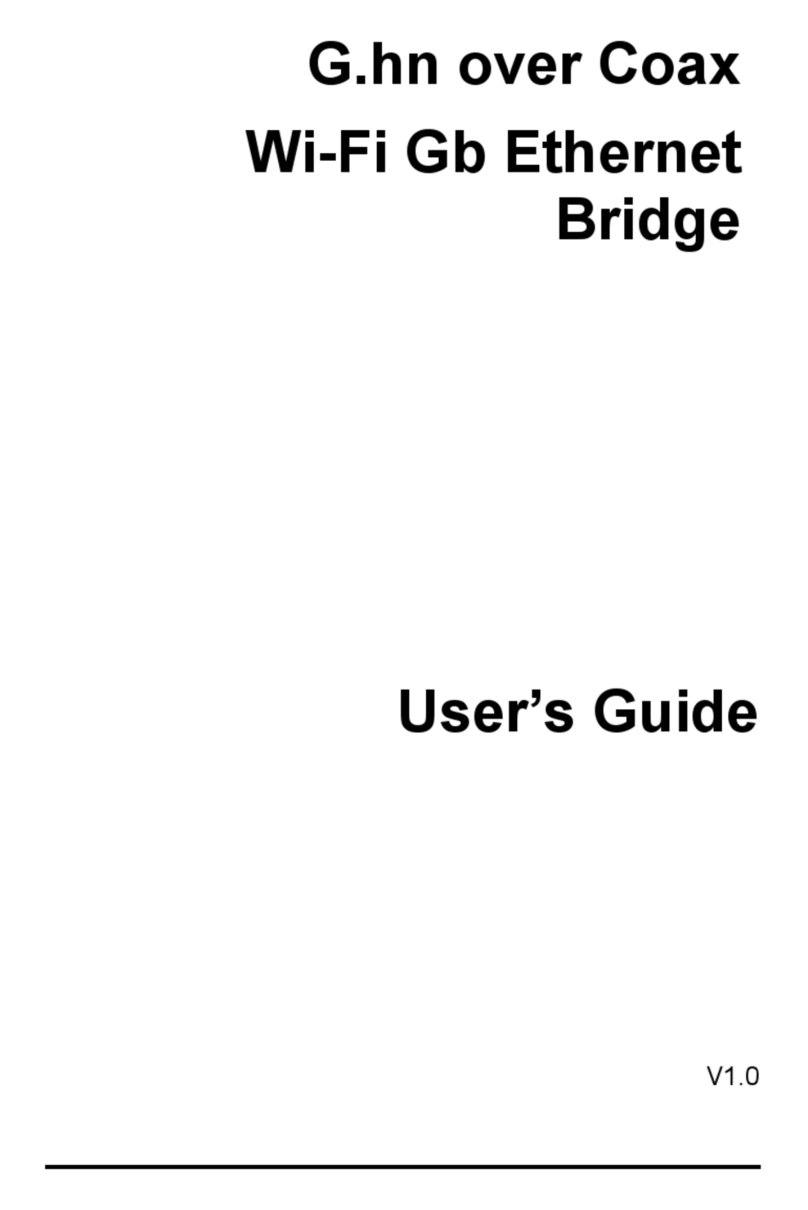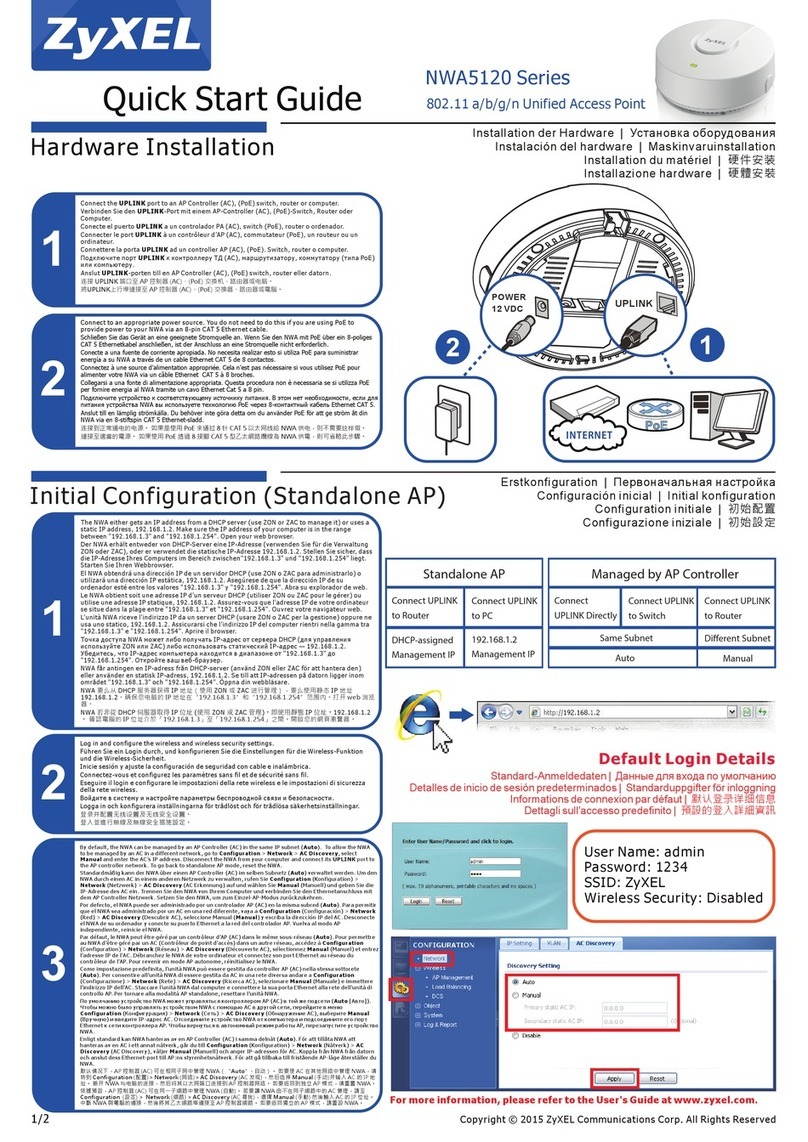Hirschmann BAT54- Rail
Kapitel 2: Installation
19
EN
Unused connectors should be fitted with the terminators as supplied.
This prevents stray signals from one WLAN module from interfering
with the other WLAN module.
If the device is operated inside a switching cabinet, please take the
attenuation caused by the cabinet itself into consideration when
selecting the antenna to be used. For applications of this type, we
recommend the use of an external antenna. For further information
on external antennas and their mountings, please refer to ’’
→page 51.
LAN – You can first connect the access point to your LAN. For that
purpose, plug the included network cable (green plugs) into the LAN
connector of the device or and the other end into a free network
connecting socket of your local network (resp. into a free socket of a hub/
switch). Alternatively, you can connect also a single PC.
The LAN connector identifies automatically the transfer rate (10/100 Mbp)
of the connected network device (autosensing).
For information about the installation of PoE see the info box ’Power-
over-Ethernet – elegant power supply through the LAN wiring’
→page 17.
DSLoL – If you want to use your access point in DSLoL mode, you can
either connect the device directly to the DSL modem (exclusive mode) or
to a hub resp. switch of the cable-bound LAN (automatic mode).
For the exclusive mode insert the included network cable (green
plugs) into the LAN connector of the device or and the other
end into the corresponding interface of the DSL modem.
For the automatic mode for simultaneous operating with LAN and
DSLoL insert the included network cable (green plugs) into the LAN
connector of the device or and the other end into a free
network connecting socket of your local network (resp. into a free
socket of a hub/switch).
Connect up the power supply – There are three options for supplying
power to the Hirschmann BAT54-Rail:
Use a safety extra-low voltage (SELV/PELV) power supply unit to
provide the device with power via connector .