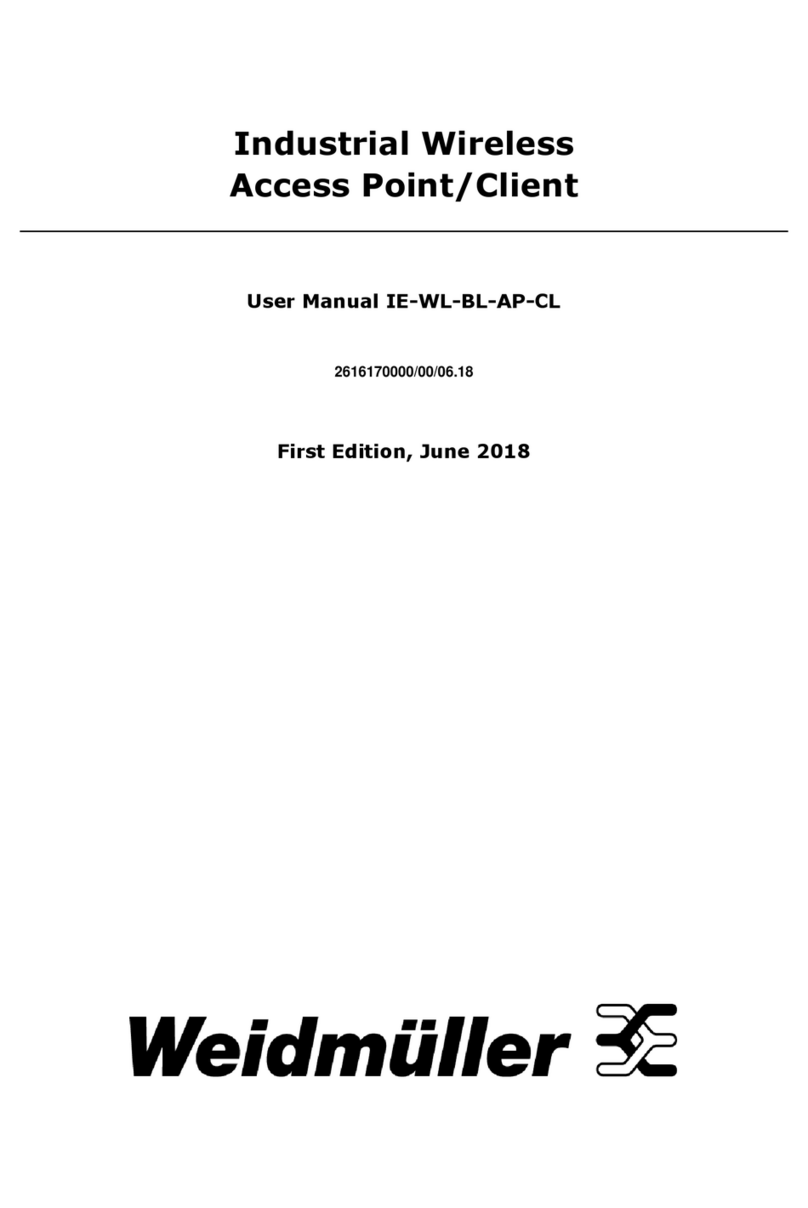Table of Contents
1. Introduction..........................................................................................................................................1
Overview ..............................................................................................................................................2
Package Checklist ..................................................................................................................................2
Product Features ...................................................................................................................................2
Product Specifications ............................................................................................................................3
Functional Design ..................................................................................................................................6
Device Ports ..................................................................................................................................6
LED Indicators ...............................................................................................................................6
Beeper..........................................................................................................................................8
Reset Button..................................................................................................................................8
Relay (Digital Output) .....................................................................................................................8
2. Getting Started......................................................................................................................................9
First-time Installation and Configuration ................................................................................................. 10
Communication Testing ........................................................................................................................ 11
Function Map ...................................................................................................................................... 13
3. Web Console Configuration .................................................................................................................15
Web Browser Configuration................................................................................................................... 16
Overview ............................................................................................................................................ 18
Quick Setup ........................................................................................................................................ 19
General Setup ..................................................................................................................................... 21
System Information...................................................................................................................... 21
Interface On/Off........................................................................................................................... 22
Network Settings.......................................................................................................................... 22
System Time ............................................................................................................................... 25
Wireless LAN Setup.............................................................................................................................. 26
Operation Mode............................................................................................................................ 27
Basic WLAN Setup ........................................................................................................................ 28
WLAN Security Settings................................................................................................................. 30
Advanced WLAN Settings .............................................................................................................. 37
WLAN Certificate Settings (For EAP-TLS in Client/Slave Mode Only) .................................................... 41
Advanced Setup .................................................................................................................................. 42
Using Virtual LAN ......................................................................................................................... 42
Configuring Virtual LAN ................................................................................................................. 43
DHCP Server (for AP/Client-Router mode only) ................................................................................ 44
Packet Filters ............................................................................................................................... 45
RSTP Settings (Master or Slave Mode Only) ..................................................................................... 47
Static Route (For Client-Router Mode Only) ..................................................................................... 49
NAT Settings/Port Forwarding (For Client-Router mode only) ............................................................. 50
SNMP Agent................................................................................................................................. 51
Link Fault Pass-Through (for Client/Slave mode only) ....................................................................... 53
Logs and Notifications .......................................................................................................................... 53
System Logs................................................................................................................................ 53
Syslog ........................................................................................................................................ 55
E-mail Notifications....................................................................................................................... 56
Relay .......................................................................................................................................... 57
Trap ........................................................................................................................................... 57
Status ................................................................................................................................................ 59
Wireless LAN Status...................................................................................................................... 59
Associated Client List (for AP/Master Mode Only).............................................................................. 59
DHCP Client List (for AP Mode Only) ............................................................................................... 60
System Logs................................................................................................................................ 61
Relay Status ................................................................................................................................ 61
DI and Power Status..................................................................................................................... 62
AeroLink Protection Status (For Client/Slave Mode Only) ................................................................... 62
System Status ............................................................................................................................. 63
Network Status ............................................................................................................................ 63
Maintenance ....................................................................................................................................... 65
Console Settings .......................................................................................................................... 65
Ping............................................................................................................................................ 65
Firmware Upgrade ........................................................................................................................ 66
Configuration Import and Export .................................................................................................... 66
Load Factory Default..................................................................................................................... 67
Account Settings .......................................................................................................................... 67
Change Password ......................................................................................................................... 69
Misc. Settings .............................................................................................................................. 69
Troubleshooting ........................................................................................................................... 69
Save Configuration .............................................................................................................................. 70
Restart ............................................................................................................................................... 71